Have you ever found it difficult to share and review an HTML file? Imagine the frustration of navigating through this mishmash. In this article, we unravel the hassle of converting HTML to PDF, offering five simple methods to make your document management a breeze. Whether you're dealing with diverse web content or intricate HTML files, we've got your back. We also introduce an amazing PDF editor - UPDF to help you make changes to the converted PDF file. Download it for free from the button below and let's explore these easy-to-follow strategies and bring harmony to your digital paperwork.
Windows • macOS • iOS • Android 100% secure
Method 1. How to Convert HTML to PDF with Adobe Acrobat
Embark on a hassle-free journey of converting HTML to PDF with the versatile Adobe Acrobat. Seamlessly compatible with both Mac and Windows systems, Acrobat offers a user-friendly desktop app and a handy browser extension. Now, let's explore the step-by-step process to transform your HTML files effortlessly into polished PDFs.
Instructions for Converting HTML to PDF in Adobe Acrobat
- Open Adobe Acrobat and navigate to the "File" section. Select "Create" and then choose "PDF from Web Page."
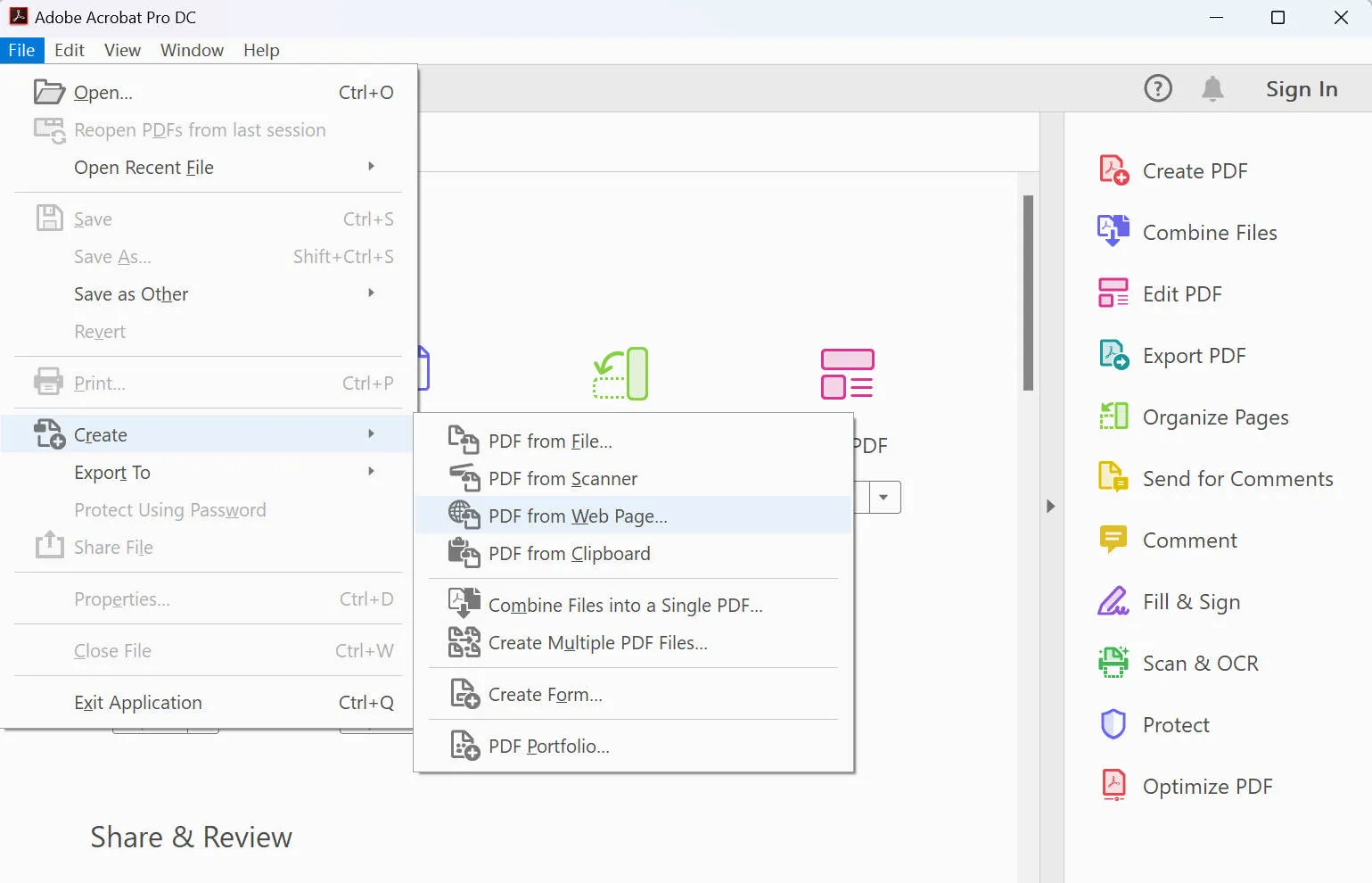
- Enter the full path to the webpage or click 'Browse' to locate the HTML file on your computer.
- Click on 'Capture Multiple Levels' and enter the number of levels you want to include. Be mindful not to convert more levels than necessary to avoid using excess hard drive space and slowing down your system.
- If you choose 'Get Only N Level(s),' you can opt for 'Stay on Same Path' to download only web pages subordinate to the specified URL. Alternatively, you can select 'Stay on Same Server' to download only web pages stored on the same server.
- Access Settings/Advanced Settings, modify the selected options in the Web Page Conversion Settings dialog box according to your requirements and then click OK.
- Lastly, click 'Create' and your PDF will be ready.
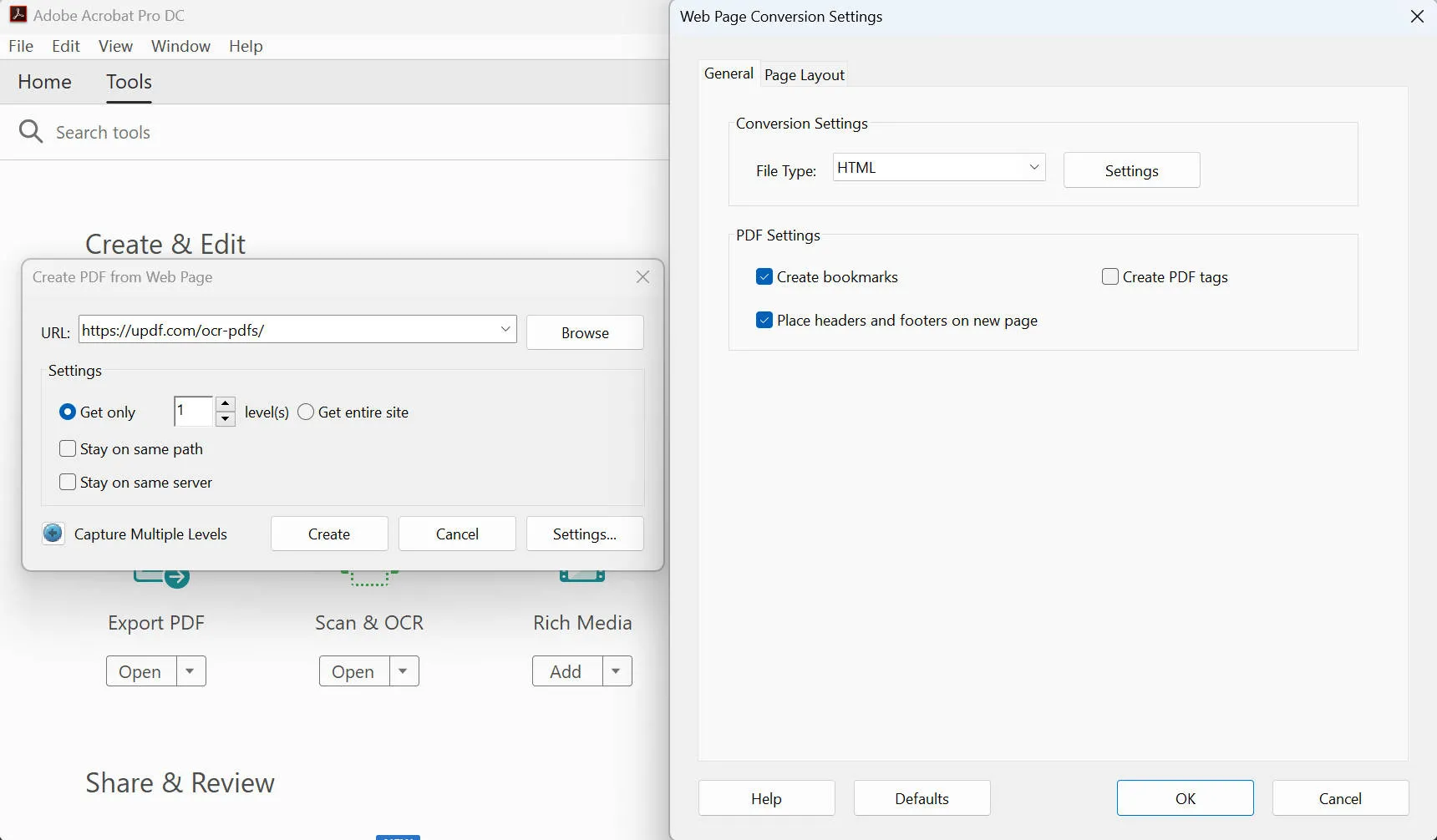
Advantages of Adobe Acrobat:
- Seamless integration with other Adobe apps enhances overall workflow.
- Robust PDF editing features for versatile document modification and conversion.
- Collaborative tools, such as editing tracking and comments, streamline communication and ensure accountability.
Disadvantages of Adobe Acrobat:
- Interface complexity may pose a challenge for users seeking a straightforward experience.
- The free version offers limited editing options compared to the more comprehensive paid version.
- Adobe is significantly more expensive than other available alternatives.
Method 2. How to Convert HTML to PDF Online with iLovepdf
In a world dominated by digital content, finding efficient ways to convert HTML to PDF becomes essential. Among the array of online tools, iLovePDF stands out for its user-friendly interface and versatility. To harness its capabilities:
Instructions for Converting HTML to PDF with iLovepdf
- Navigate to iLovePDF's HTML to PDF converter.
- Upload your HTML file by clicking the 'Add HTML' button.
- Paste the website URL and click 'Add.'
- Once the file has been converted, click 'Download PDF.'
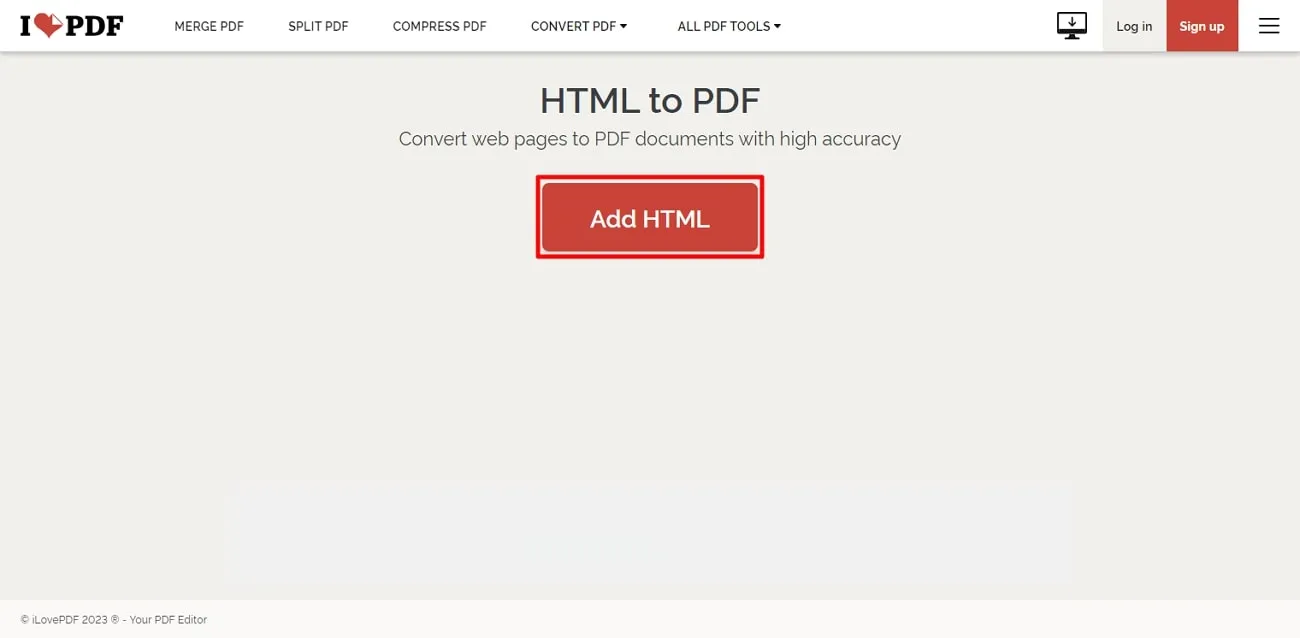
Limitations of the Free Version
- Access to limited PDF tools.
- Limited Document Processing.
- Works only on the web.
- Comes with Ads.
Advantages of iLovepdf:
- User-friendly interface simplifies the conversion process.
- Allows easy customization of conversion settings.
- Reliable and efficient HTML to PDF conversion.
Disadvantages of iLovepdf:
- Large files can make it choppy
- Lacks conversions, e.g., SVGs to PDF
Method 3. How to Convert HTML to PDF Online with Sejda
Now, let's dive into another powerhouse for HTML to PDF conversion: Sejda. Embracing the digital era means embracing tools like Sejda that bring simplicity and efficiency to the forefront.
Instructions for Converting HTML to PDF with Sejda
- Access Sejda's HTML to PDF converter.
- Sejda gives you options when converting your HTML to PDF. You can select from 'URL to PDF,' 'HTML files,' and 'HTML code.'
- Select according to your desire, and then click the green button below to convert.
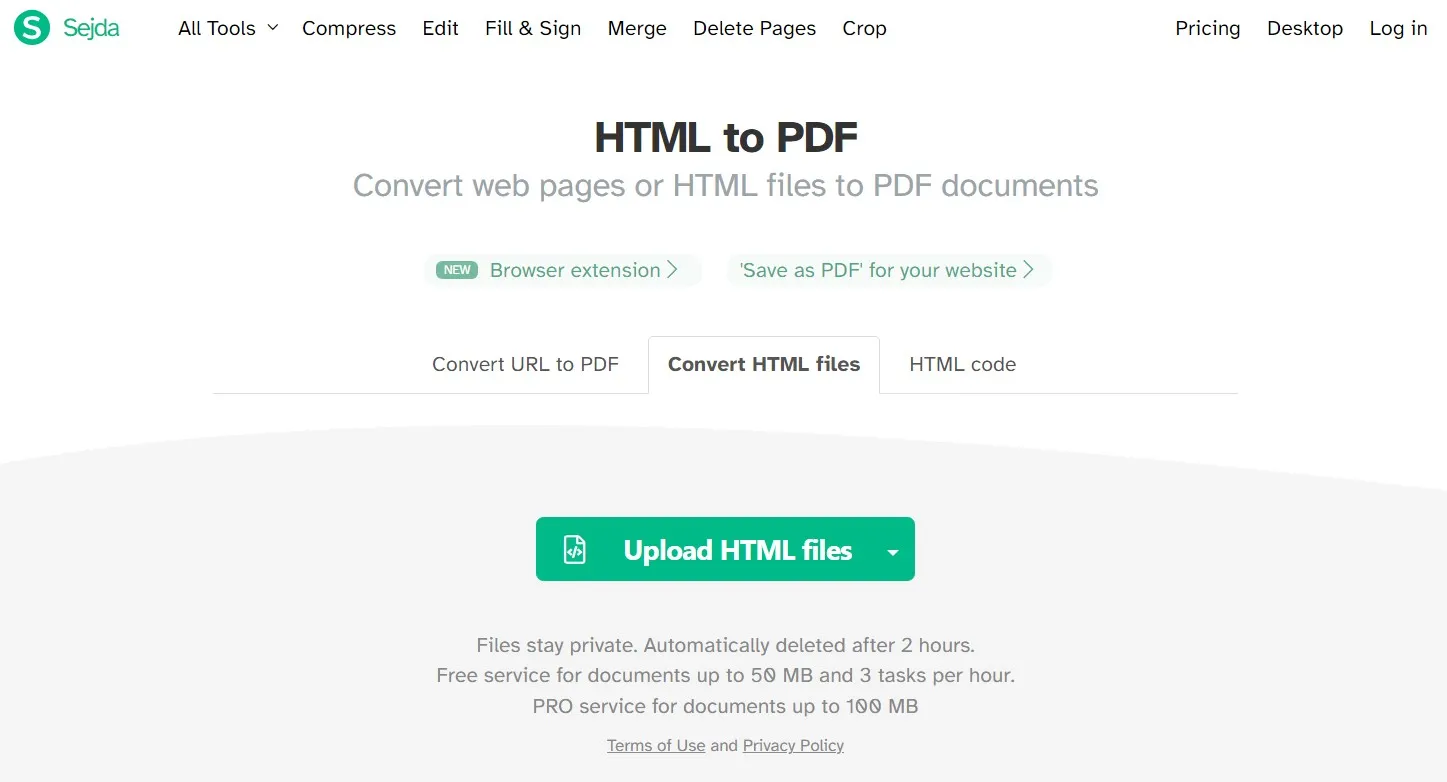
Limitations of the Free Version
- Limited PDF tools
- Page and hourly limits
- Can't process multiple files
- Can't upload large files
- No email support
Advantages of Sejda:
- This web app enables quick and easy PDF editing for personal and business use from anywhere.
- Seamless and user-friendly conversion process.
- Reasonable price for the service they provide.
Disadvantages of Sejda:
- Working with bulk PDF documents is not practical with its free version.
- Sejda is not available for mobile devices so far.
Method 4. How to Convert HTML to PDF with Convertio
Embarking on your HTML to PDF conversion journey, Convertio stands out as an accessible and user-friendly online tool.
Instructions
- Convert HTML to PDF with Convertio by clicking 'Choose Files.'
- Browse and upload the HTML file.
- Hit "Convert" and watch your HTML seamlessly transform into a polished PDF.
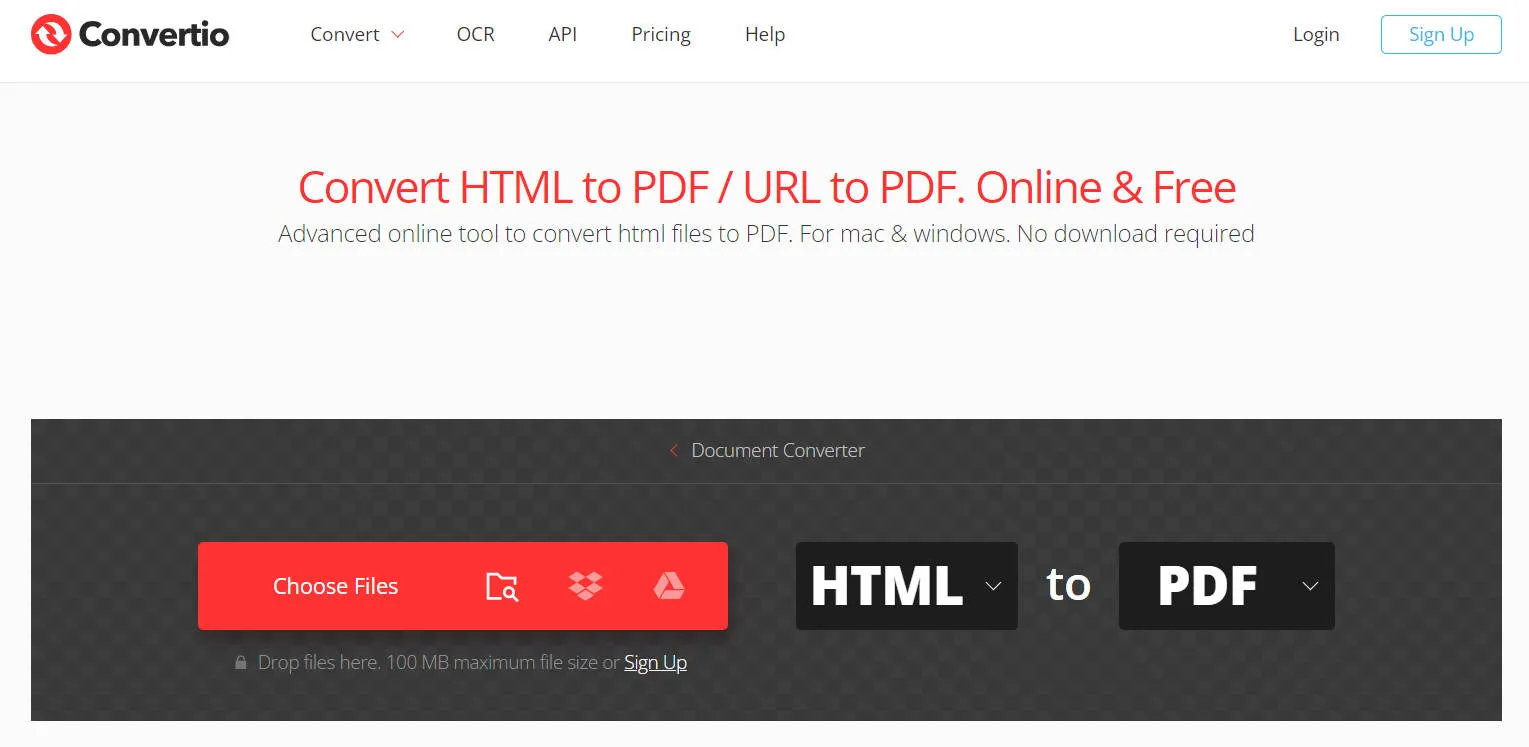
Limitations of the Free Version
- A 100 MB file can be uploaded
- Limited concurrent conversion
- Low priority on conversions
Advantages:
- The converted files remain cached and can be retrieved later on the same day.
- Broad compatibility with various file formats.
- If you don't use this tool frequently, you can customize the pricing plan to suit your specific needs.
Disadvantages:
- Convertio only offers ten conversions per day.
- OCR and PNG conversion don't work properly.
Method 5. How to Convert HTML to PDF with Soda PDF
Last on the list, Soda PDF offers a convenient online solution for converting HTML to PDF effortlessly. With its user-friendly interface, even those with limited technical expertise can navigate the process smoothly.
Instructions
- Visit the Soda PDF and locate and choose the "HTML to PDF" tool.
- Enter your URL on the provided option and click 'Get PDF.'
- Once the conversion is done, click the 'Download File' button.
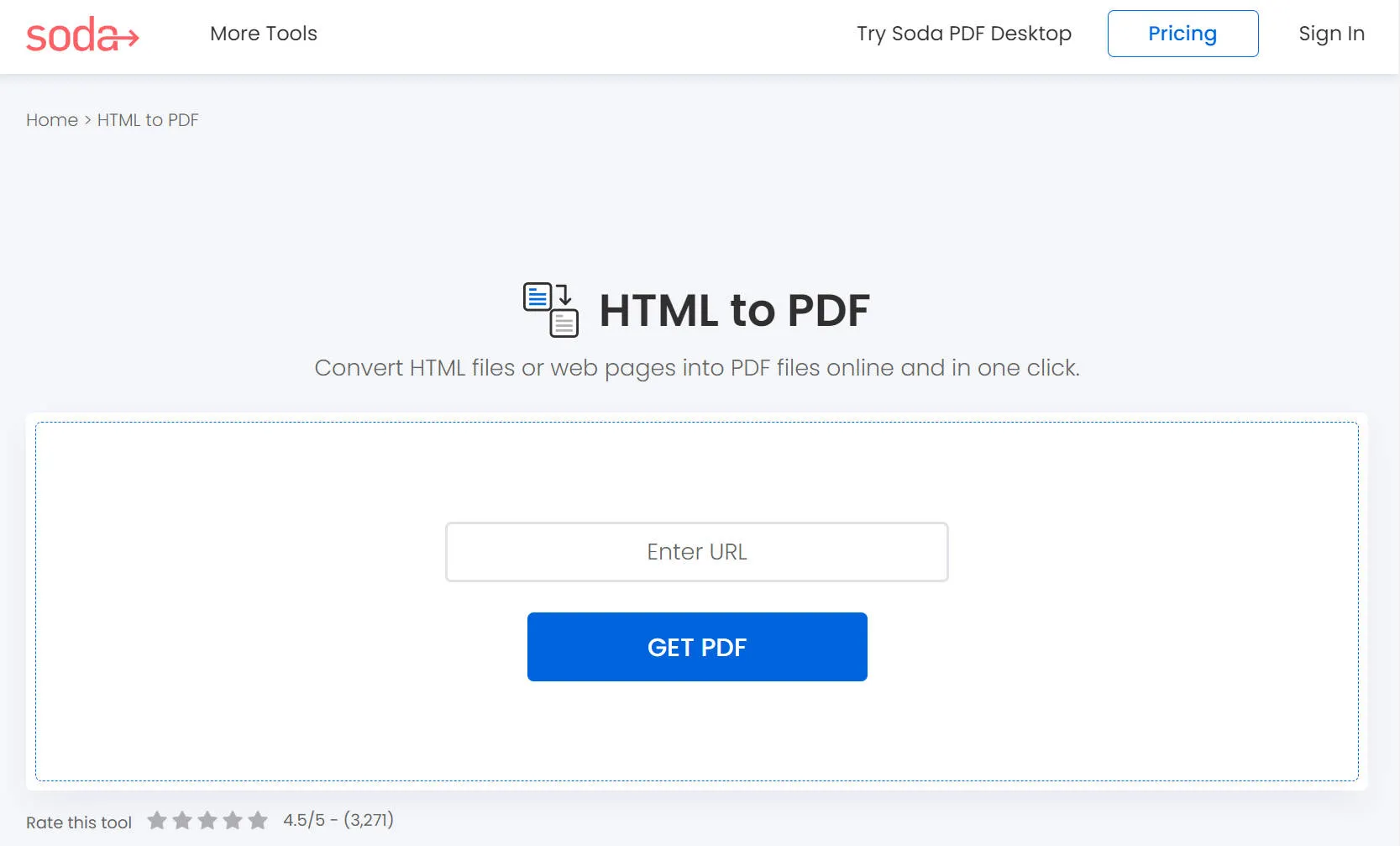
Limitations of the Free Version
- Password protected PDFs
- No e-sign and email availability
- No annotated, comment & markup PDFs availability
Advantages of Soda PDF:
- Clean interface, which helps users to operate it very effectively.
- Capable of signing documents digitally.
- Accessibility from any device.
Cons:
- It crushes and fails every time when releases an update
- It is hard to get a response from the custom interface.
Annotate, Edit, and Manage PDF after Converting from HTML
Now that you've seamlessly converted your HTML to PDF, the journey doesn't end there! Enter UPDF, your ultimate companion for annotating, editing, and managing PDF files.
UPDF is a versatile tool that goes beyond mere PDF conversion, offering robust features for annotation, editing, and efficient PDF management. UPDF offers an intuitive interface and a collection of tools to enhance your PDF experience. Download UPDF now and begin to annotate, edit, and manage your PDF file easily.
Windows • macOS • iOS • Android 100% secure
Annotate PDF with Precision:
UPDF provides a range of annotation tools, allowing you to add comments, highlights, and shapes to your PDF documents. Whether you're collaborating on a project, reviewing a report, or simply personalizing your study materials, UPDF's annotation features offer precision and ease of use. To access the comments menu, click on the "Comment" option located on the left toolbar.
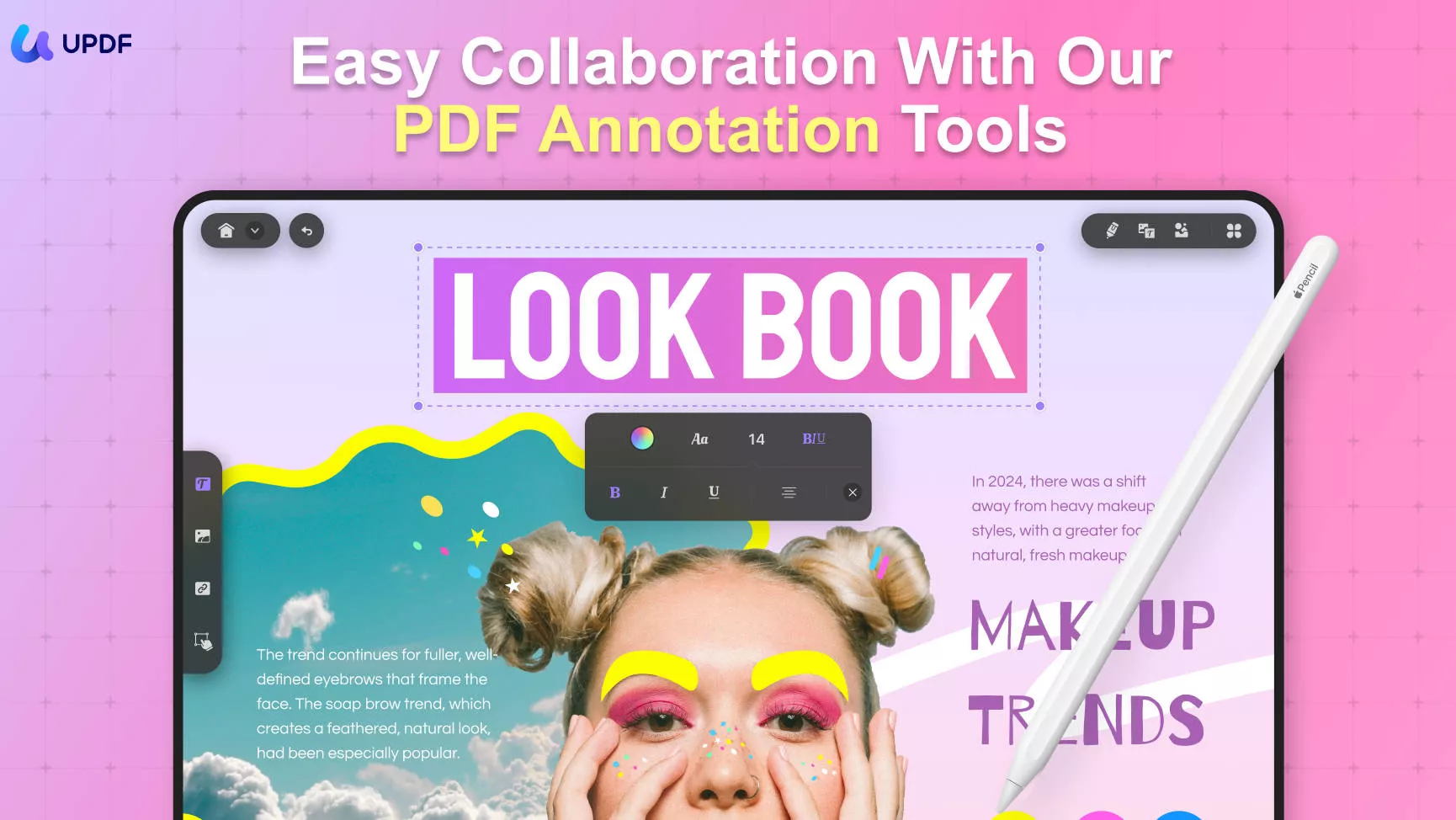
- Text Comment (Typewriter): Click the T icon, then click where you want to place the typewriter comment and start typing.
- Text Box: Click the T icon with a box, choose the text box style, and click where you want to place it.
- Sticky Notes: Click the note icon, then click on your PDF to place it. Double-click the note icon to type in the note area.
- Add Shapes: Click the Shapes icon and select the drawing tools in the drop-down menu.
- Add Stickers: Select the "Sticker" icon. Choose a category and a specific sticker from the menu. Click on the PDF to place the sticker and adjust the dimensions.
Edit PDFs Seamlessly:
Say goodbye to the hassle of extensive editing. UPDF simplifies the process with intuitive editing tools. You can modify text, adjust images, and even rearrange pages effortlessly. This functionality ensures a smooth editing experience, making complex alterations a breeze. Go to the "Edit" mode in "Tools" and begin to make modifications to your PDF document now:

- Edit Text: Add, edit, or remove content, controlling text properties like font, style, and color.
- Edit Images: Add or remove images and perform edits like cropping, extracting, replacing, and deleting.
- Add Links: Insert links to webpages or connect pages within a PDF using the link editing function.
Manage with Ease:
UPDF introduces a user-friendly approach to PDF management. Merge multiple PDFs into a cohesive document, split large files into manageable sections, and sync files across devices effortlessly.
- UPDF AI: With the help of AI technology, you can summarize a lengthy PDF file to get the main points quickly. You can translate your PDF into any language and even ask any questions about your PDF document.
- Watermarking: Add text, image, or PDF file watermarks, managing ratios, opacity, and visual properties.
- Background Color: Add or change PDF background color, controlling ratio, and opacity with interactive sliders.
- Protect PDF: In the case of PDF files that contain sensitive information, you can use UPDF to protect your PDF and make it secure. Encrypting your PDF will help you ensure that anyone you share your PDFs with will not be able to change any of the information and content of your document.
- Create, Fill, Sign PDF Forms: PDF forms are becoming more and more common. If the HTML document you converted was a form that is usually filled by hand, with UPDF you can convert it to a PDF form that can be filled without having to be printed. This includes adding a digital signature for convenience.
- Compress PDF: Depending on the size and images, annotations, and illustrations in your PDF you might find that the overall size of your PDF is too large to share with others. However, with UPDF this is something you will never have to worry about since you will always have the option to Compress your PDFs and make it a smaller size. The different quality settings for the compression will also mean that you are in complete control of the quality of the final document.
UPDF's commitment to user-friendly design and powerful features makes it an indispensable tool for anyone dealing with PDF documents. Whether you're a student, professional, or casual user, UPDF elevates your PDF experience, turning it into a dynamic and interactive process. Download it now and you can enjoy all the features.
Windows • macOS • iOS • Android 100% secure
Good News:
Benefits of Converting HTML to PDF
Have you ever wondered why some web content needs to break free from the browser? Let's explore the compelling reasons why people are choosing to convert HTML to PDF.
Preserving Web Content
Converting HTML to PDF ensures the preservation of web content in a format that retains the original layout and styling. This is particularly beneficial for archiving or sharing web pages without worrying about discrepancies.
Enhanced Readability
PDFs offer a consistent reading experience across devices, making it easier for users to view content without the need for specific browsers or internet connections. It's a portable, universally readable format.
Offline Accessibility
By converting HTML to PDF, you create a snapshot of the webpage that can be accessed offline. This is especially handy for reference materials, research, or any content you might need when an internet connection isn't readily available.
Professionalism in Documentation
PDFs present a more professional image compared to HTML files. Whether you're sharing reports, resumes, or presentations, PDFs maintain a polished appearance, free from the potential variability associated with HTML rendering.
Easy Printing and Sharing
PDFs make printing easy and ensure document consistency. Additionally, sharing PDFs guarantees that recipients see your content exactly as intended, regardless of their device or browser.
Security and Control
PDFs are the ideal solution for controlling access and editing of sensitive documents. With their added layer of security, they provide peace of mind when handling proprietary content or confidential information.
Optimized File Size
Converting HTML to PDF often results in optimized file sizes, making it easier to store, share, and manage documents without compromising on quality.
In essence, the decision to convert HTML to PDF is a strategic move towards a more versatile, accessible, and professional representation of your digital content. Experience these benefits firsthand by incorporating the simple yet powerful conversion process into your digital workflow.
Conclusion
In wrapping up our HTML to PDF journey, remember that UPDF is your trusty sidekick for further tweaks and edits. Seamlessly convert, annotate, and manage your PDFs, bringing a touch of simplicity to your digital experience. Embrace the possibilities with UPDF, your go-to solution for all things PDF-related. Explore now and unlock a world of convenience!
Ready to explore UPDF? Grab your download now and unlock a world of PDF possibilities with an exclusive discount! More than just an editor, it's your trusted PDF wingman.
Windows • macOS • iOS • Android 100% secure
 UPDF
UPDF
 UPDF for Windows
UPDF for Windows UPDF for Mac
UPDF for Mac UPDF for iPhone/iPad
UPDF for iPhone/iPad UPDF for Android
UPDF for Android UPDF AI Online
UPDF AI Online UPDF Sign
UPDF Sign Edit PDF
Edit PDF Annotate PDF
Annotate PDF Create PDF
Create PDF PDF Form
PDF Form Edit links
Edit links Convert PDF
Convert PDF OCR
OCR PDF to Word
PDF to Word PDF to Image
PDF to Image PDF to Excel
PDF to Excel Organize PDF
Organize PDF Merge PDF
Merge PDF Split PDF
Split PDF Crop PDF
Crop PDF Rotate PDF
Rotate PDF Protect PDF
Protect PDF Sign PDF
Sign PDF Redact PDF
Redact PDF Sanitize PDF
Sanitize PDF Remove Security
Remove Security Read PDF
Read PDF UPDF Cloud
UPDF Cloud Compress PDF
Compress PDF Print PDF
Print PDF Batch Process
Batch Process About UPDF AI
About UPDF AI UPDF AI Solutions
UPDF AI Solutions AI User Guide
AI User Guide FAQ about UPDF AI
FAQ about UPDF AI Summarize PDF
Summarize PDF Translate PDF
Translate PDF Chat with PDF
Chat with PDF Chat with AI
Chat with AI Chat with image
Chat with image PDF to Mind Map
PDF to Mind Map Explain PDF
Explain PDF Scholar Research
Scholar Research Paper Search
Paper Search AI Proofreader
AI Proofreader AI Writer
AI Writer AI Homework Helper
AI Homework Helper AI Quiz Generator
AI Quiz Generator AI Math Solver
AI Math Solver PDF to Word
PDF to Word PDF to Excel
PDF to Excel PDF to PowerPoint
PDF to PowerPoint User Guide
User Guide UPDF Tricks
UPDF Tricks FAQs
FAQs UPDF Reviews
UPDF Reviews Download Center
Download Center Blog
Blog Newsroom
Newsroom Tech Spec
Tech Spec Updates
Updates UPDF vs. Adobe Acrobat
UPDF vs. Adobe Acrobat UPDF vs. Foxit
UPDF vs. Foxit UPDF vs. PDF Expert
UPDF vs. PDF Expert








 Enola Miller
Enola Miller 

 Enya Moore
Enya Moore 

 Enola Davis
Enola Davis