In today's digital world, converting Pages documents to PDF is essential for seamless file sharing and compatibility. If you're looking for a comprehensive guide on converting Pages to PDF, this blog post is for you. We will show you the straightforward process of converting Pages to PDF, ensuring your documents are accessible and presentable on any platform. Read on to learn how to effortlessly perform this conversion, enhancing your productivity and document management skills.
Part 1. Converting a Pages Document to PDF Using Built-in Features
First, let's highlight the built-in options for converting Pages documents to PDF. Throughout this section, we will highlight the ease and accessibility of this conversion process on Mac devices, iPhones, and iPads using native features.
Let's begin with the conversion process on Mac devices.
Convert Pages to PDF on Mac
- Open your document in the Pages app.
- Click on 'File' in the menu bar.
- Select 'Export To' and then choose 'PDF.'
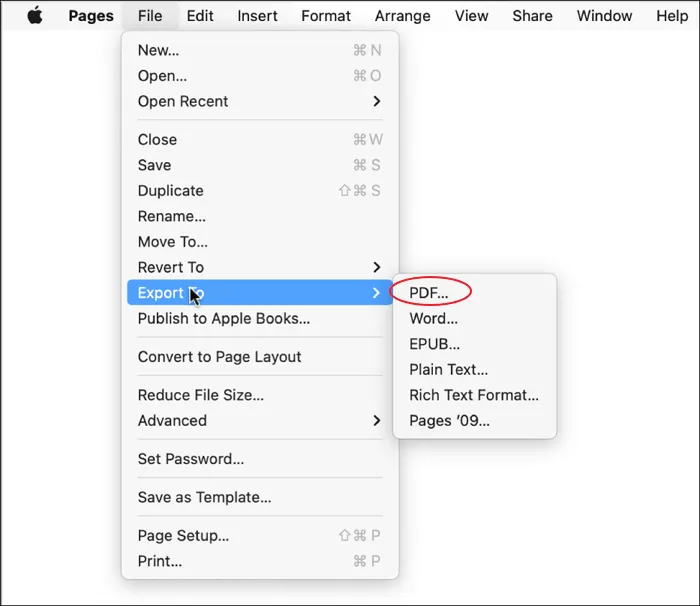
- Adjust the PDF settings as needed.
- Click 'Next', name your file, select a location, and click 'Export'.
This method offers a straightforward way to convert Pages to PDF without additional software. However, it's limited in terms of editing and customization options post-conversion.
Next, let's review the conversion process on an iPhone or iPad.
Convert Pages to PDF on iPhone or iPad
- Open the Pages app and select your document.
- Tap the 'More' button (three dots) at the top-right corner.
- Choose 'Export' and select 'PDF'.
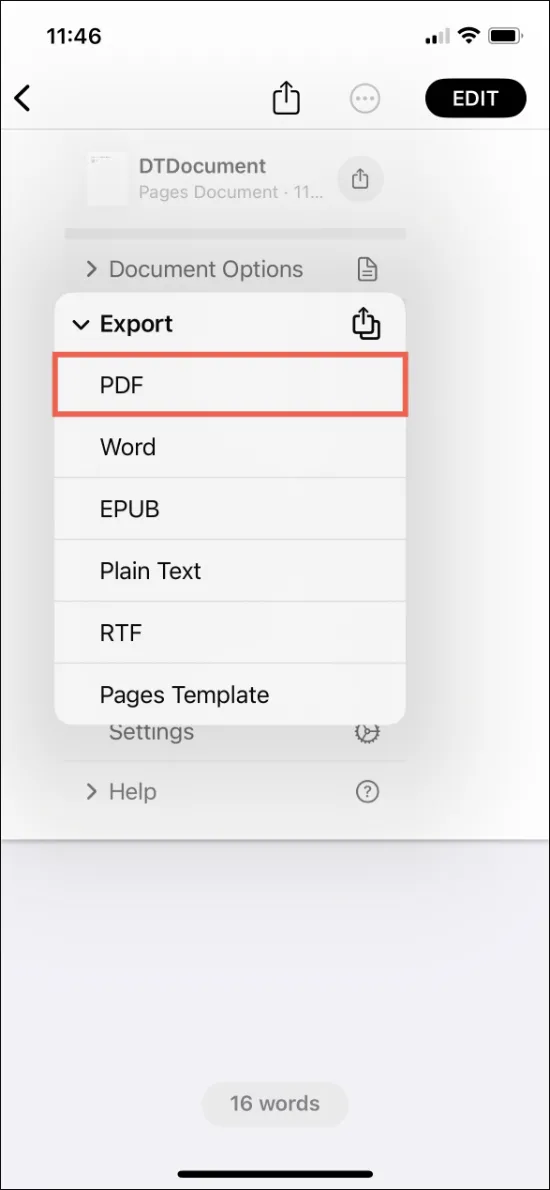
- Adjust any export settings if necessary.
- Choose your method of sharing or saving the exported PDF.
This mobile method is handy for on-the-go conversions. However, the limitations include a lack of advanced PDF editing features within the Pages app and potential formatting issues when viewing non-Apple devices.
Bonus
Windows • macOS • iOS • Android 100% secure
Also Read: Best Pages to PDF Converter
Part 2. Other Methods to Convert a Pages Document to PDF
Exploring alternative methods to convert Pages documents to PDF, this section covers three distinct approaches, each with its advantages and limitations.
Convert with FreeConvert Online:
FreeConvert is an online service that offers a simple way to convert Pages documents to PDF.
Steps:
- Click "Choose Files" to select your PAGES files.
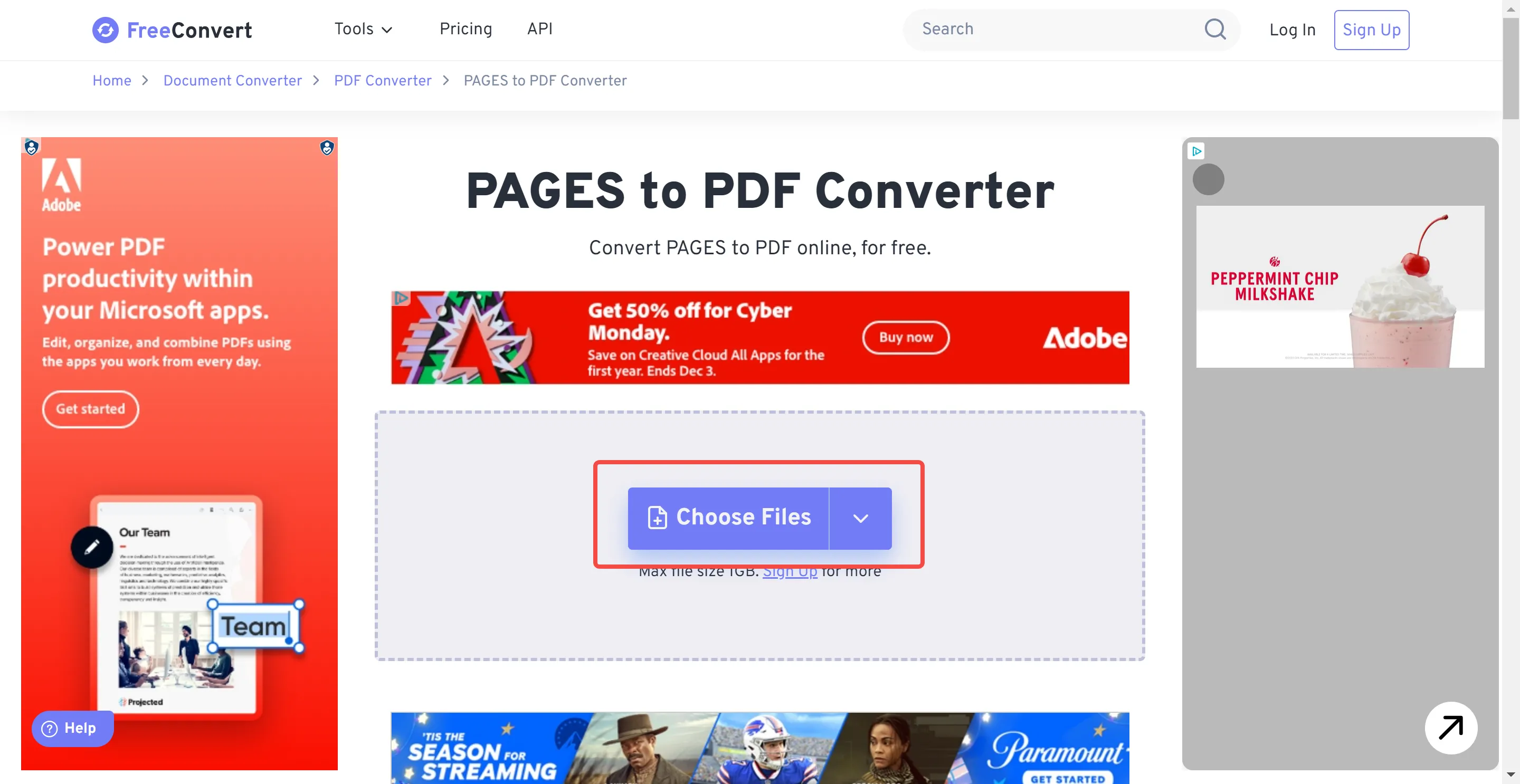
- Click "Convert to PDF".
- Once the conversion is done, click "Download PDF".
Cons:
- The main limitation is the maximum file size of 1GB.
- Being an online tool, it requires an internet connection and may raise concerns about the security of sensitive documents.
- There are too many ads on this website.
Convert with Zamzar Online:
Zamzar is another online platform for converting Pages to PDF.
Steps:
- On the menu bar, click the "Converters" drop down menu then click "Document Converters."
- Click "Choose Files" then choose the Pages file you want to convert.
- Under "Convert To" select PDF as the output format.
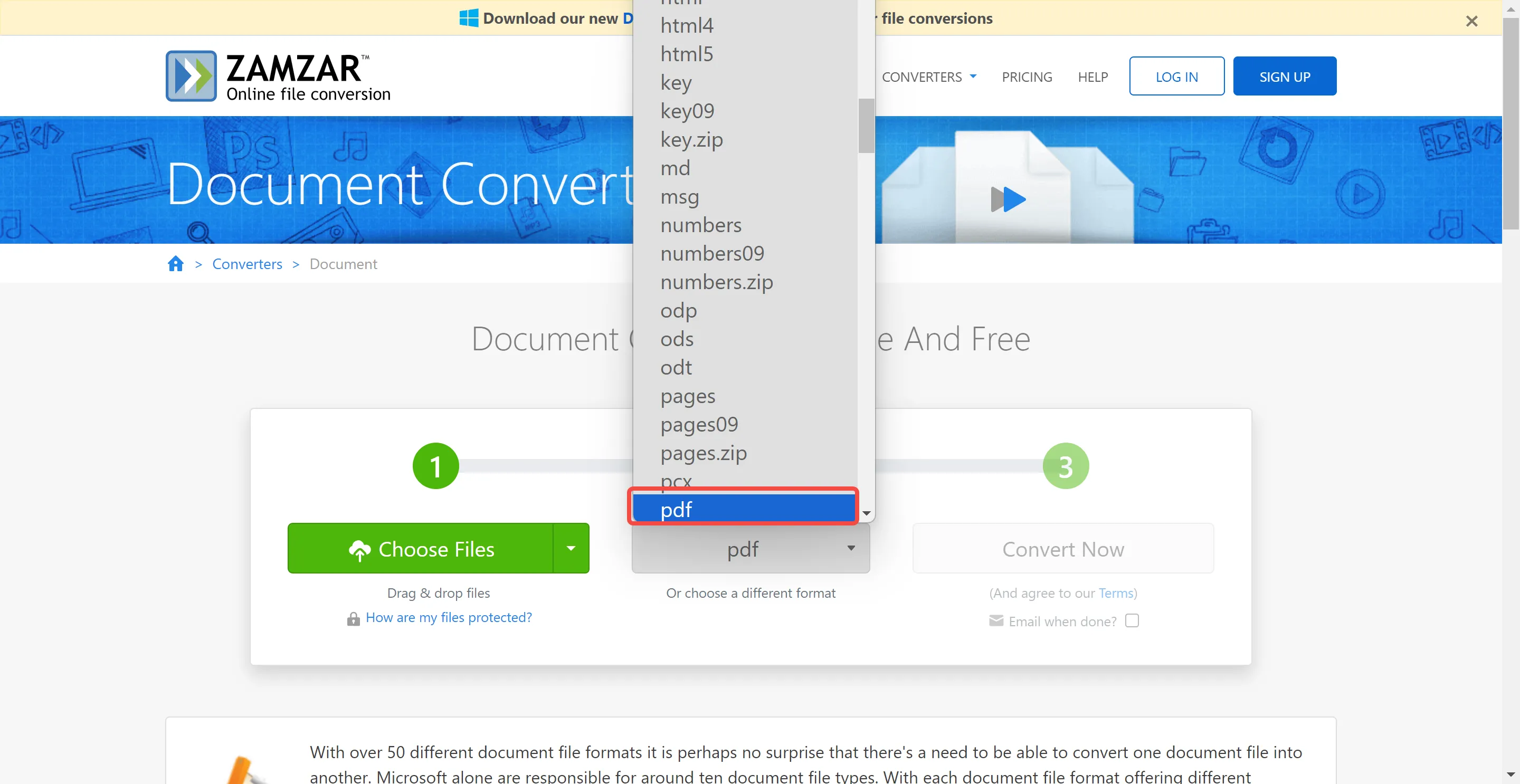
- Click "Convert Now" to start the process.
Cons:
- The main limitation here is the maximum file size of 50MB for free conversions depending on the file type.
- Like other online tools, it requires an internet connection and might not be suitable for sensitive documents due to security concerns..
While these methods offer versatility in converting Pages to PDF, they come with certain limitations regarding file size and require an internet connection. By the way, if you want to edit the converted PDF, consider UPDF. This comprehensive tool not only facilitates easy conversion but also provides extensive editing and annotating features, enhancing your PDF management experience. Download UPDF for a complete PDF solution.
Windows • macOS • iOS • Android 100% secure
Part 3. Bonus: How Can You Edit/Open/Annotate/Present the Converted PDF?
Having explored various methods to convert Pages to PDF, the next crucial step is to efficiently manage and utilize these converted documents. This is where UPDF, an all-in-one PDF solution, comes into play.
UPDF is a versatile software that goes beyond simple conversion, offering a suite of tools to edit, annotate, and present PDFs in a professional and efficient manner. Its user-friendly interface and advanced features make it an ideal choice for both personal and professional use.
Main Features of UPDF:
- Edit PDFs: UPDF provides you with the tools to edit text and images in your PDFs easily. This includes adding, deleting, or modifying text and images, ensuring your documents are always up-to-date and accurate.
- Annotate PDFs: With a variety of annotation tools, UPDF lets you highlight, underline, or strike out text. You can also add notes and comments, making it perfect for collaborative work or personal study.
- Convert PDFs: UPDF supports conversion between PDF and other formats such as Word, Excel, PowerPoint, and more. This flexibility is essential for seamless document workflow.
- Advanced AI Features: UPDF incorporates AI-driven features like summarizing, explaining, translating, and chatting, enhancing your productivity. These features allow for quick understanding and efficient management of PDF content.
- Play PDF as Slideshow: Part of UPDF's reading features, the ability to play a PDF as a slideshow, is especially useful for presentations and educational purposes. This feature turns your PDF into an interactive presentation tool.

UPDF stands out as a comprehensive solution equipped with advanced features to elevate your PDF experience. Currently, UPDF is available on a big sale, offering even more value. Don't miss this opportunity to enhance your document handling capabilities. Download and purchase UPDF today, and experience a world of possibilities with your PDFs.
Windows • macOS • iOS • Android 100% secure
Conclusion
To convert Pages documents to PDF is a fundamental task in today's digital environment, and choosing the right tools for this process is crucial. UPDF stands out as a comprehensive solution, offering not just conversion capabilities but also advanced editing, annotating, and presentation features. With its user-friendly interface and AI-driven functionalities, UPDF enhances productivity and document management. Embrace the efficiency and versatility of UPDF for all your PDF needs. Download UPDF now and experience a superior way to handle your digital documents.
 UPDF
UPDF
 UPDF for Windows
UPDF for Windows UPDF for Mac
UPDF for Mac UPDF for iPhone/iPad
UPDF for iPhone/iPad UPDF for Android
UPDF for Android UPDF AI Online
UPDF AI Online UPDF Sign
UPDF Sign Edit PDF
Edit PDF Annotate PDF
Annotate PDF Create PDF
Create PDF PDF Form
PDF Form Edit links
Edit links Convert PDF
Convert PDF OCR
OCR PDF to Word
PDF to Word PDF to Image
PDF to Image PDF to Excel
PDF to Excel Organize PDF
Organize PDF Merge PDF
Merge PDF Split PDF
Split PDF Crop PDF
Crop PDF Rotate PDF
Rotate PDF Protect PDF
Protect PDF Sign PDF
Sign PDF Redact PDF
Redact PDF Sanitize PDF
Sanitize PDF Remove Security
Remove Security Read PDF
Read PDF UPDF Cloud
UPDF Cloud Compress PDF
Compress PDF Print PDF
Print PDF Batch Process
Batch Process About UPDF AI
About UPDF AI UPDF AI Solutions
UPDF AI Solutions AI User Guide
AI User Guide FAQ about UPDF AI
FAQ about UPDF AI Summarize PDF
Summarize PDF Translate PDF
Translate PDF Chat with PDF
Chat with PDF Chat with AI
Chat with AI Chat with image
Chat with image PDF to Mind Map
PDF to Mind Map Explain PDF
Explain PDF Scholar Research
Scholar Research Paper Search
Paper Search AI Proofreader
AI Proofreader AI Writer
AI Writer AI Homework Helper
AI Homework Helper AI Quiz Generator
AI Quiz Generator AI Math Solver
AI Math Solver PDF to Word
PDF to Word PDF to Excel
PDF to Excel PDF to PowerPoint
PDF to PowerPoint User Guide
User Guide UPDF Tricks
UPDF Tricks FAQs
FAQs UPDF Reviews
UPDF Reviews Download Center
Download Center Blog
Blog Newsroom
Newsroom Tech Spec
Tech Spec Updates
Updates UPDF vs. Adobe Acrobat
UPDF vs. Adobe Acrobat UPDF vs. Foxit
UPDF vs. Foxit UPDF vs. PDF Expert
UPDF vs. PDF Expert

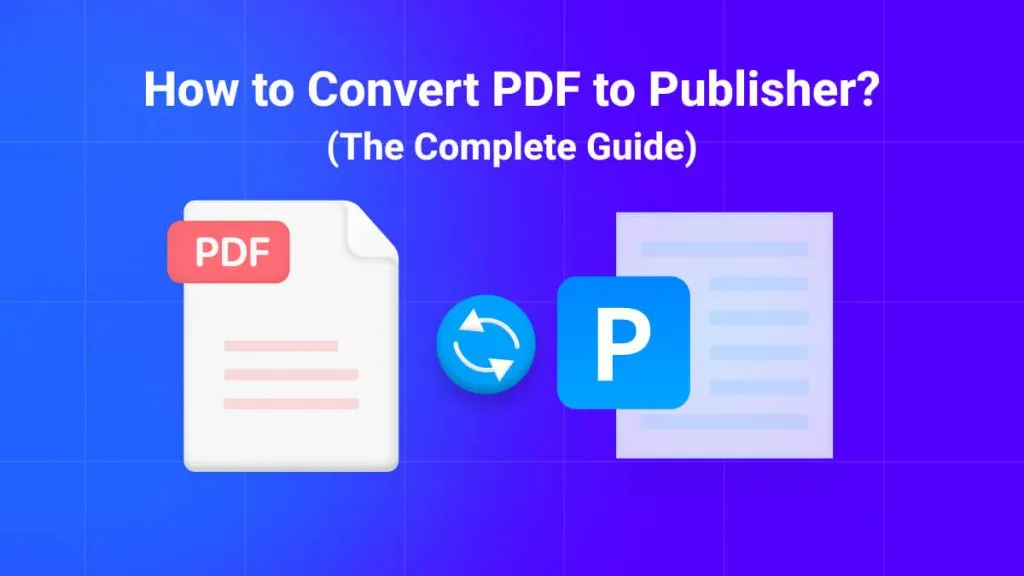





 Enid Brown
Enid Brown 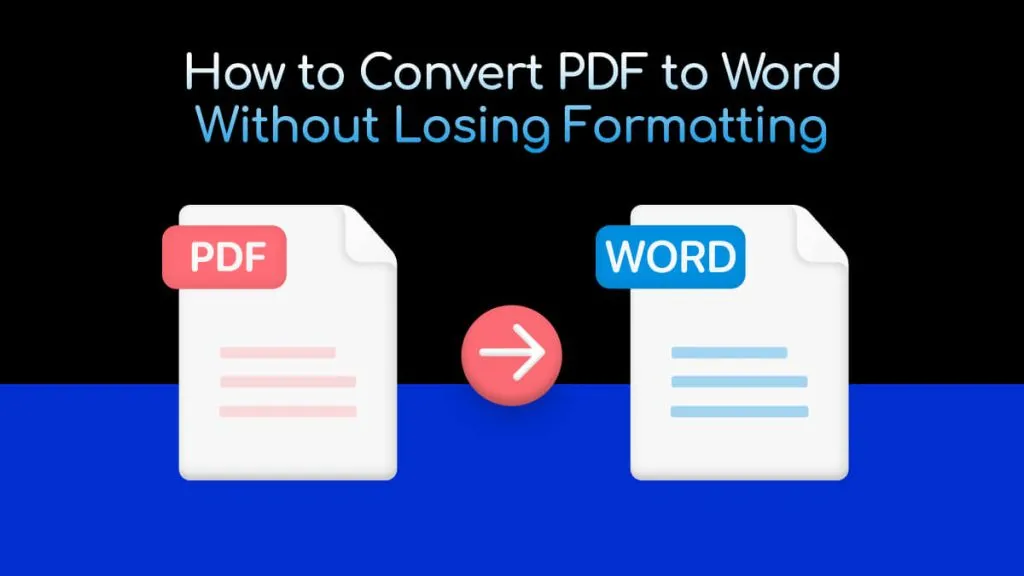
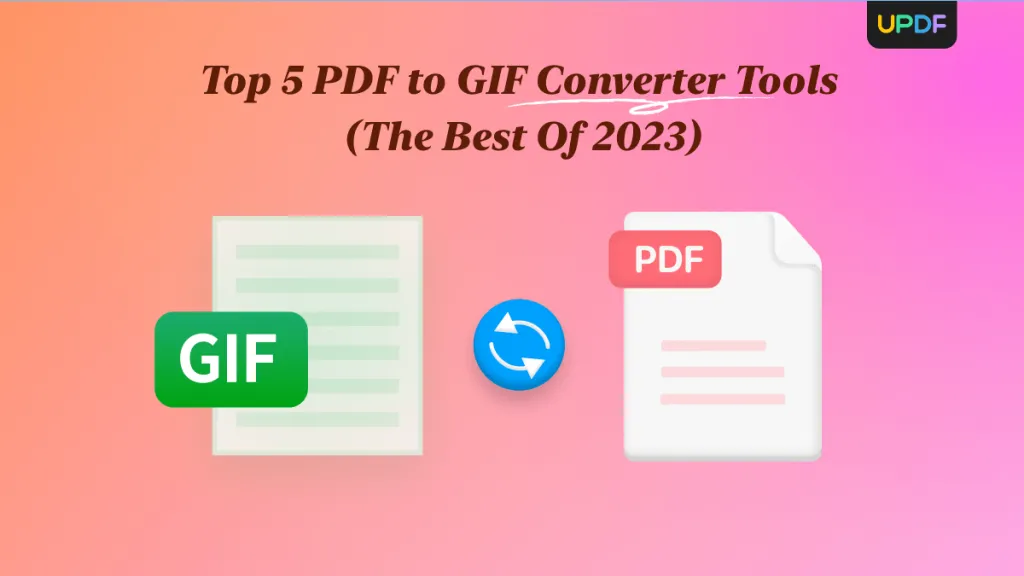
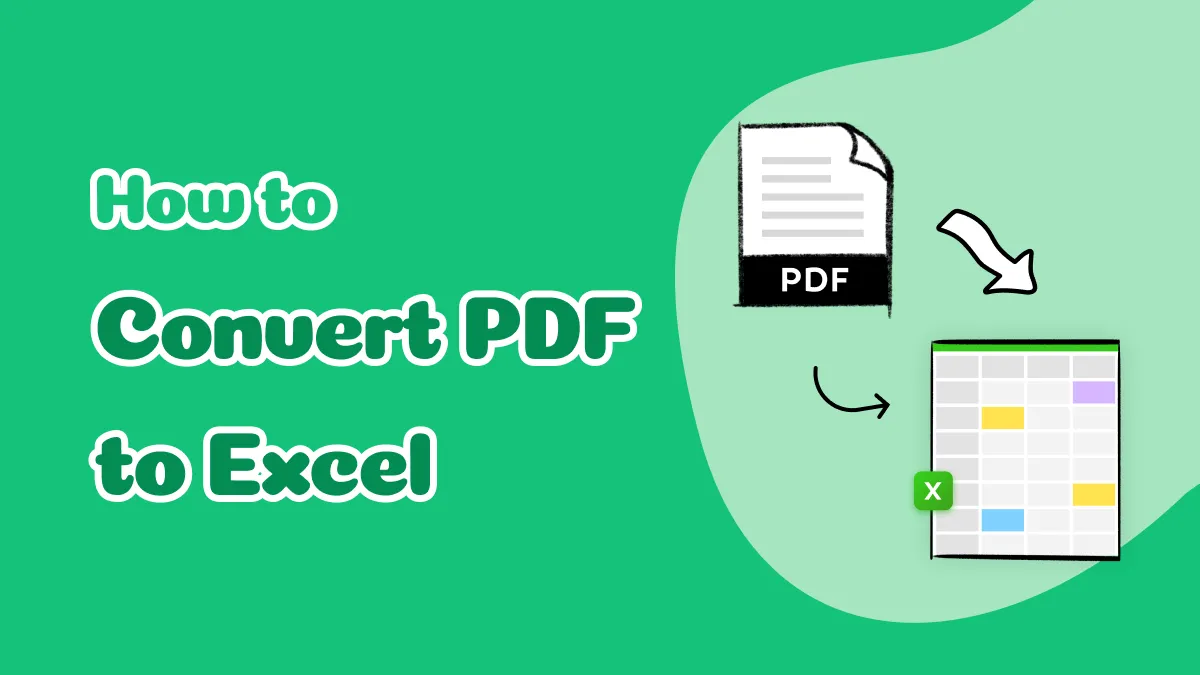
 Enola Miller
Enola Miller 
 Enrica Taylor
Enrica Taylor