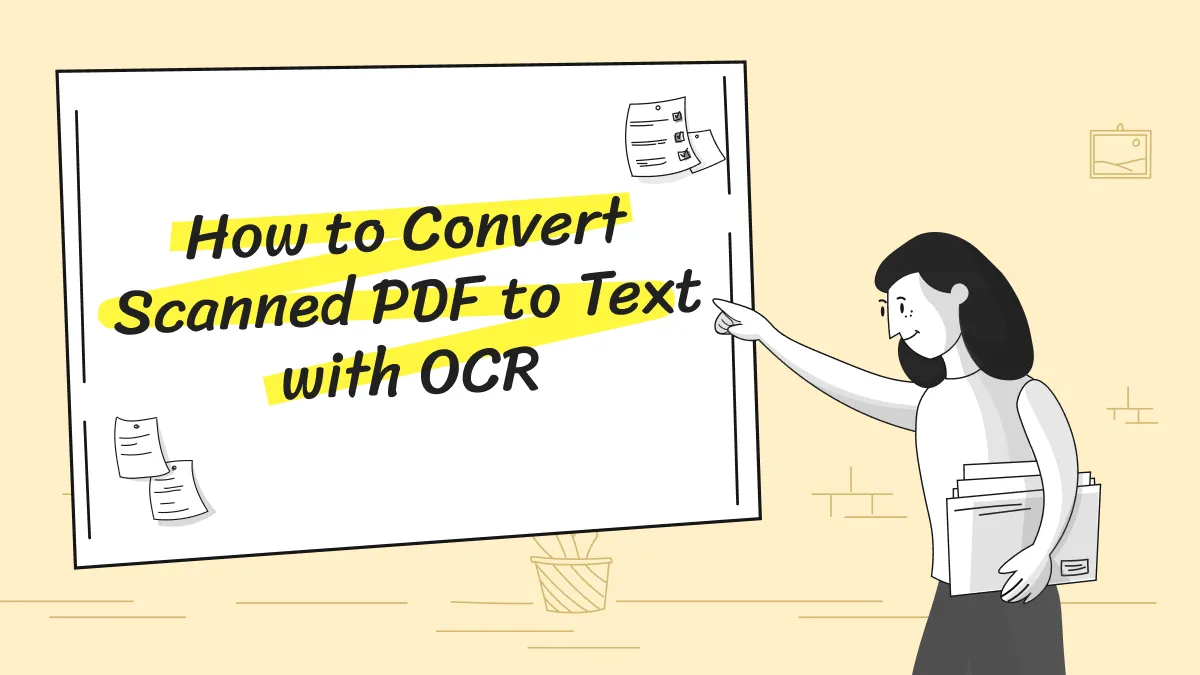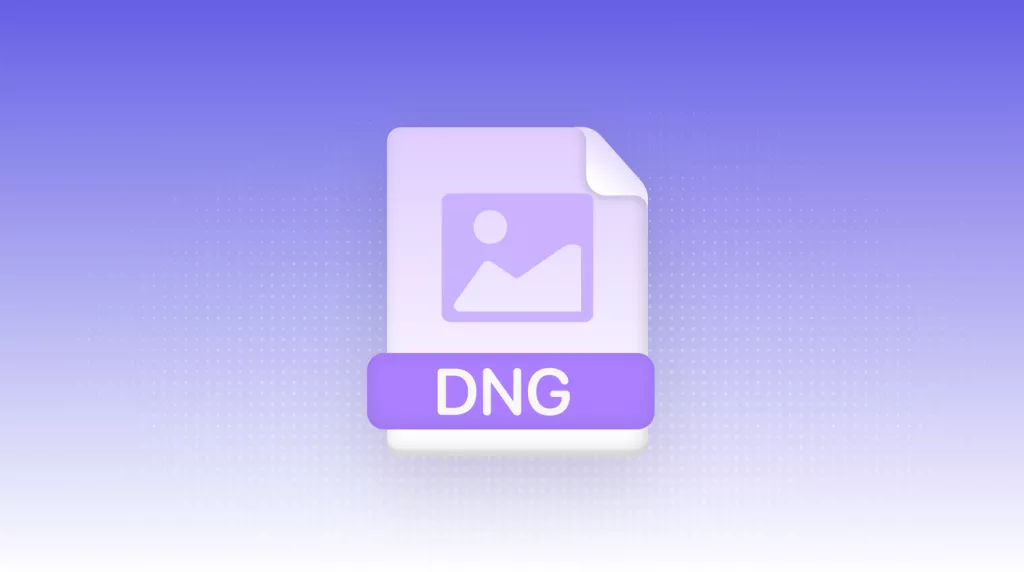At its core, a DDS file—short for DirectDraw Surface—contains compressed image data crafted by Microsoft, prized in gaming and 3D design for its ability to house textures, environment maps, and volumetric data. Although DDS excels at speed and visual reliability within graphics pipelines, its smart nature limits easy access and sharing for many developers, artists, and learners. Converting a DDS directly to a PDF clarifies access, archiving, and presentation, allowing the file to be viewed, printed, and forwarded with confidential tools.
We’ll start by simplifying the DDS file structure and its advantages versus a more widely supported format like PNG, then outline the regular conversion techniques before illustrating why UPDF stands out as a reliable and user-friendly DDS-to-PDF converter, in part for its speed, lossless accuracy, and minimal file clutter.
Windows • macOS • iOS • Android 100% secure
Part 1. What Is a DDS File and What Opens One?
The DDS file, for DirectDraw Surface, is an effective wrapper for both raw and compressed pixel data. Its main areas of usage are:
Game Production: Often used to wrap character maps, night sky, and baked lighting textures.
3D Visualization: Both simulation engines and modeling environments for preprocessed surfaces greatly benefit from this.
Graphics Workstations: The GPU can quickly and efficiently access memory-mapped textures
DDS files can be opened by these programs:
- Adobe Photoshop
- GIMP
- Paint.NET
- XnView and IrfanView
- NVIDIA Texture Tools
Even though such programs accept DDS but the file type is not naturally mobile friendly and certain organizational or licensing restrictions could restrict their use. To make it easier for publication among clients, colleagues, or those with non-technical preferences, DDS can be converted to the popularly accepted PDF.
Part 2. Is DDS or PNG Better?
DDS and PNG are the perfect image file types, but a particular requirement is solved by each one . Knowing what they are good at makes you realize why you will need to toggle between them.
l DDS (DirectDraw Surface):
DDS is best for real-time 3D rendering, it works seamlessly in high performance. It may include lossless and lossy formats, and thus be versatile for various requirements of quality. The format stores pre-calculated mipmap levels inside the file so GPUs can quickly swap textures in and out, boosting overall frame rates.
l PNG (Portable Network Graphics):
PNG is designed for day-to-day graphics, PNG balances file size with quality. Lossless compression and alpha channels enable sharp, transparent images. Editors, web designers, and document authors trust it for logos, icons, and illustrative screens.
l Comparison:
When speed is dominant and your recipient is a GPU, DDS wins by reducing memory bandwidth and loading time. If your screens change share and edit documents, PNG's use across all platforms and conservations of quality make it the easy choice.
People still go about converting DDS to PNG and then saving as PDF. However, UPDF delives a shortcut by allowing you to bypass the middle PNG and go directly from DDS to PDF, cutting down the middle and making the entire process faster.
Part 3. Converting DDS to PDF?
You can convert DDS images to PDF documents along many different ways, ranging from fast web-based options to power-packed desktop software.
Method 1: Online Converters
There are best free websites that allow you to drop in a DDS file, select PDF as your output format, and recover the converted document seconds later.
Pros:
- Fast, gratis, and you don't have to install anything.
Cons:
- Lower file limits, a puzzling level of privacy if your documents contain sensitive information, and no knobs to fix with the output.
Method 2: Desktop Applications
Graphics applications like Photoshop or GIMP can export DDS images and import them as PDF files. This pathway tends to result in a cleaner translation and more choices to mold the output.
Pros:
- Great image quality and variety of export settings to tweak.
Cons:
- Takes setup time—GIMP is free, but Photoshop is not—and you might have to export the files separately unless the software supports scripting.
Method 3: Professional PDF Tools
Professional PDF editors like UPDF allow you to convert DDS files offline, securing personal files. UPDF also has batch conversion, which compresses multiple images to PDF at once, so it is the most suitable and private option.
Part 4. Convert Your DDS Files with UPDF on Mac
When you need an authentic means to convert DDS images to PDF on Mac, UPDF is the best option.
Windows • macOS • iOS • Android 100% secure
UPDF is a best PDF editor and productivity software for anyone with extensive work on digital papers as an individual or company. UPDF helps to view, edit, annotate, convert, and manage the PDFs. The AI features of UPDF helps to automate and optimize the Business processes. UPDF is easy to use and is compatible with Windows, Mac, iOS, and Android. UPDF provides a wide range of editing features that allow both new and experienced users to better control files and securely, along with batch processing, OCR, and cloud syncing.
Why People Like UPDF?
- Fast & Quiet: The conversion takes seconds, without any ads slowing you down.
- Process Batch: Choose and convert an entire pile of DDS files at once.
- Total Privacy: According to privacy policy, Your personal information and data will never be shared or sold to third parties without your consent, except as required by law or with your explicit permission.
- Multi-Device: The same friendly interface on Mac, Windows, iPad, iPhone, and Android.
- Go Offline: No internet? No problem; UPDF runs smoothly without a shrug.
How to Convert DDS to PDF in UPDF on Mac
1. Get UPDF on Your Mac
Click the button below to download the software for your Mac. Go through the simple installation process.
Windows • macOS • iOS • Android 100% secure
2. Load Your DDS Images
DDS images can be imported directly by just
- Dragging files directly onto the main window.
- Clicking the option "Tools > Other > PDF from Image" and navigating to choose your DDS images.
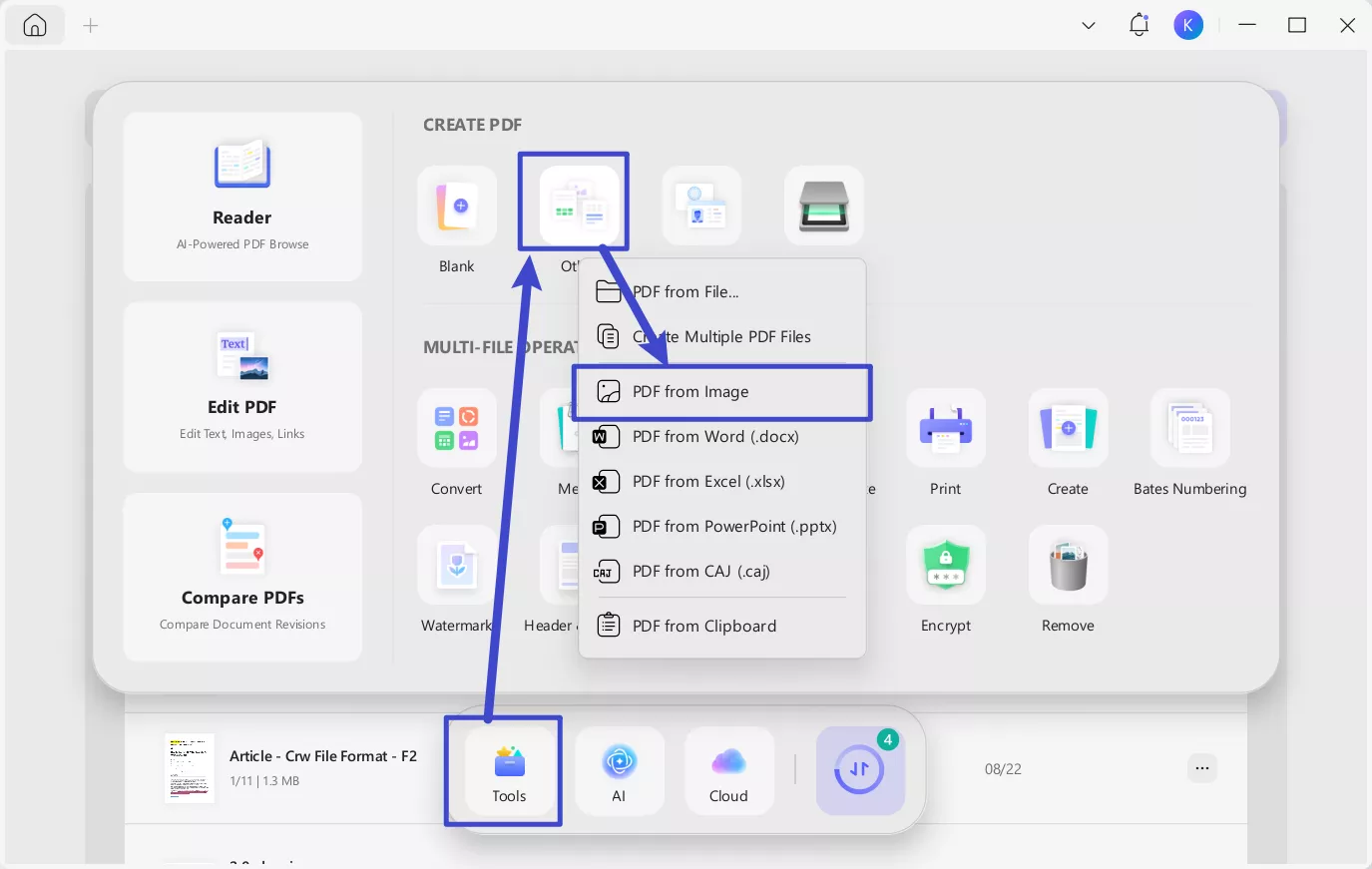
- If there is need then define page size, quality, and image adjustment.
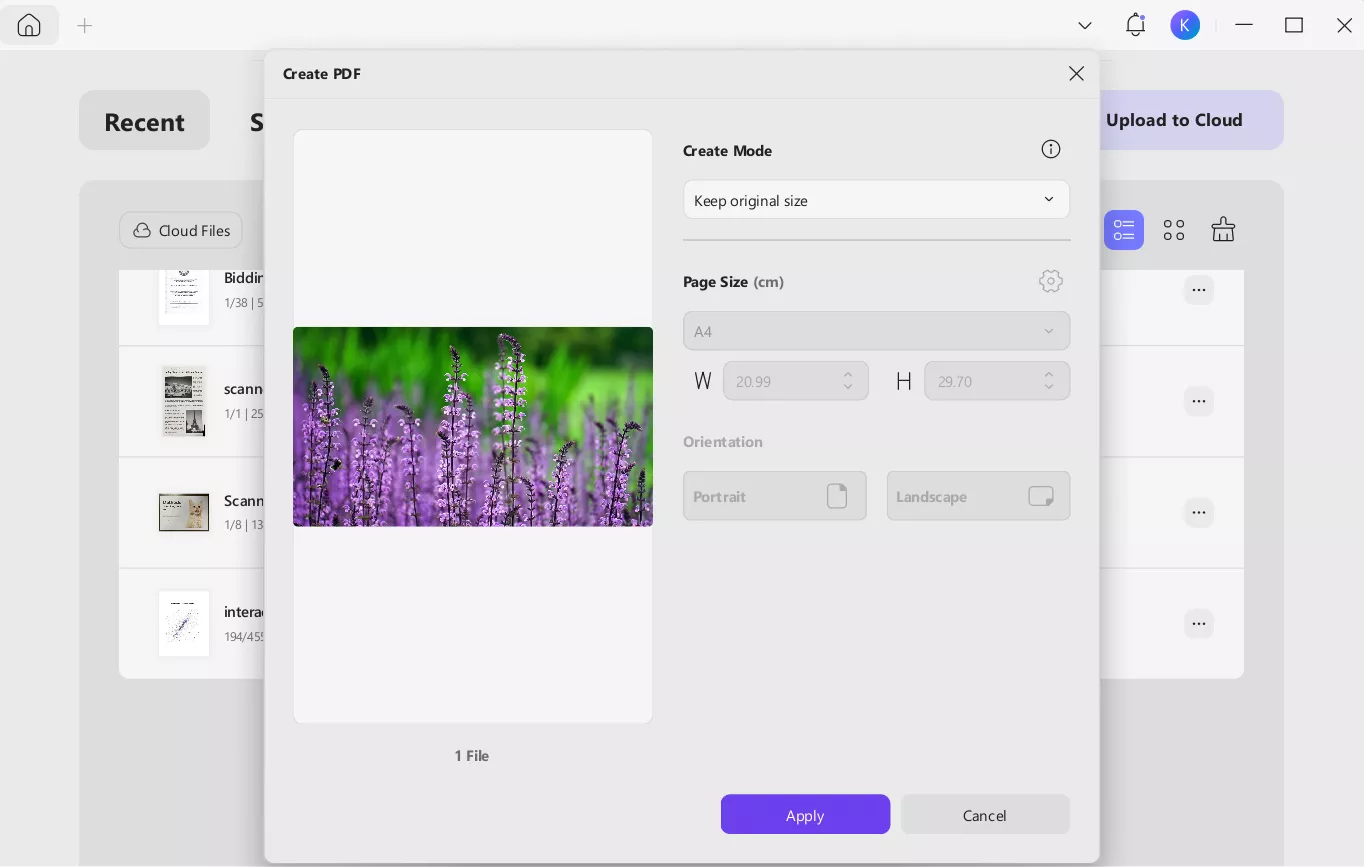
3. Kick Off the Conversion
When your DDS files are open, UPDF has already automatically turn your files into PDF format, then click the drop-down arrow next to the"Save" button and select the option where to save the PDF. UPDF will take care of the rest accurately.
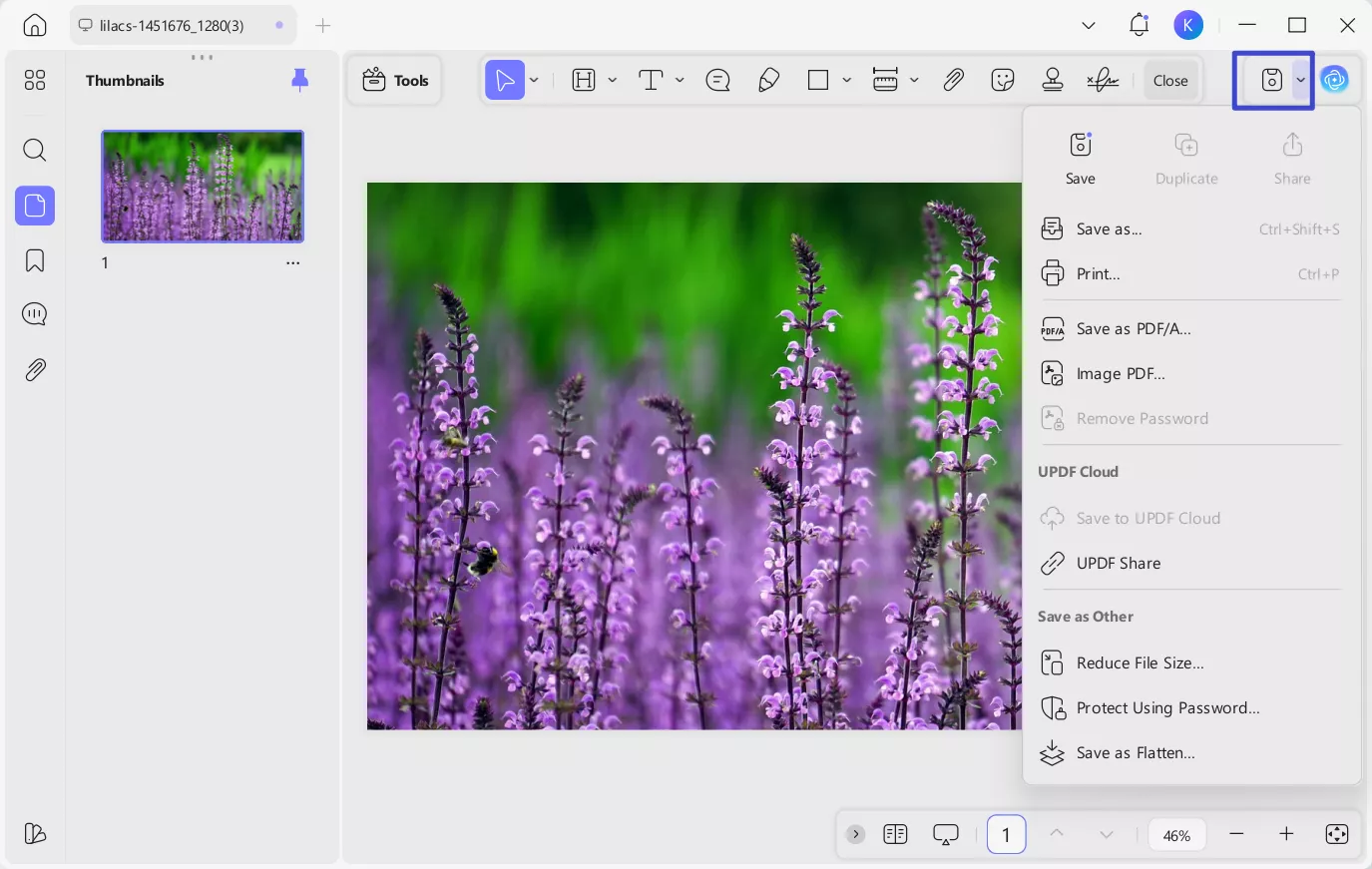
Part 5. Batch-Convert Your DDS Files with UPDF on Mac
When you’ve got a folder full of DDS files, highlight the entire group and kick off a batch conversion. This must-have for any designer or developer illusion extensive texture libraries as this function saves time and minimizes repetitive clicks.
Example Use Case
Imagine a game designer wanting to share texture previews with a client who can't load DDS files. With UPDF, they can drag-and-drop an entire folder of DDS textures, click convert, and send one, high-quality PDF with included previews—no software or plugin installation needed on the client side.
Windows • macOS • iOS • Android 100% secure
How to Use UPDF to Convert DDS Files
1. First open the “Tools” Section → From the main dashboard then click on the Tools tab and select “Create” under "Multi-File Operation (Batch Process)."
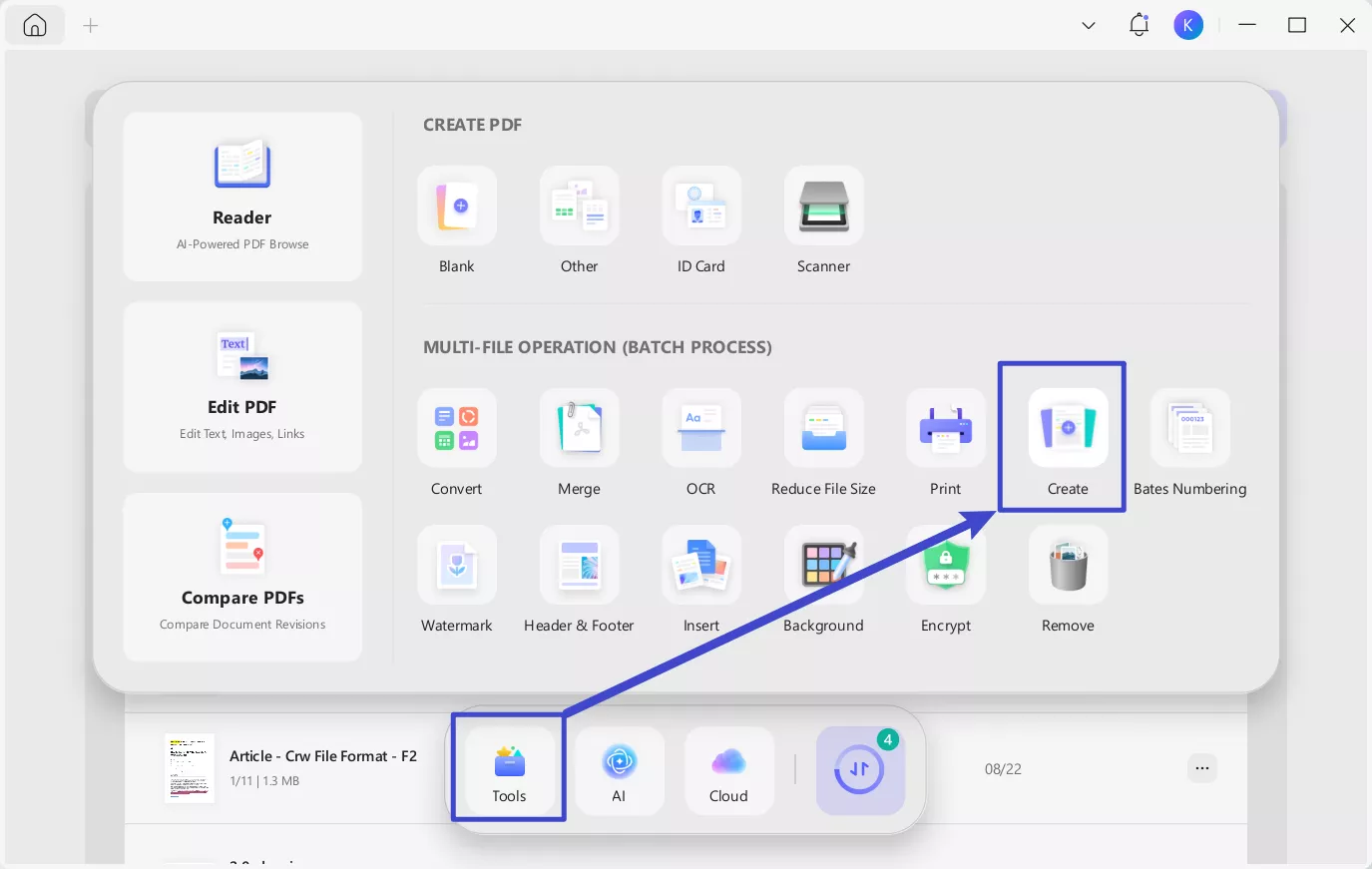
2. Add Files: Click “Add Files” to choose multiple files from your device or drag your DDS files into the workspace.
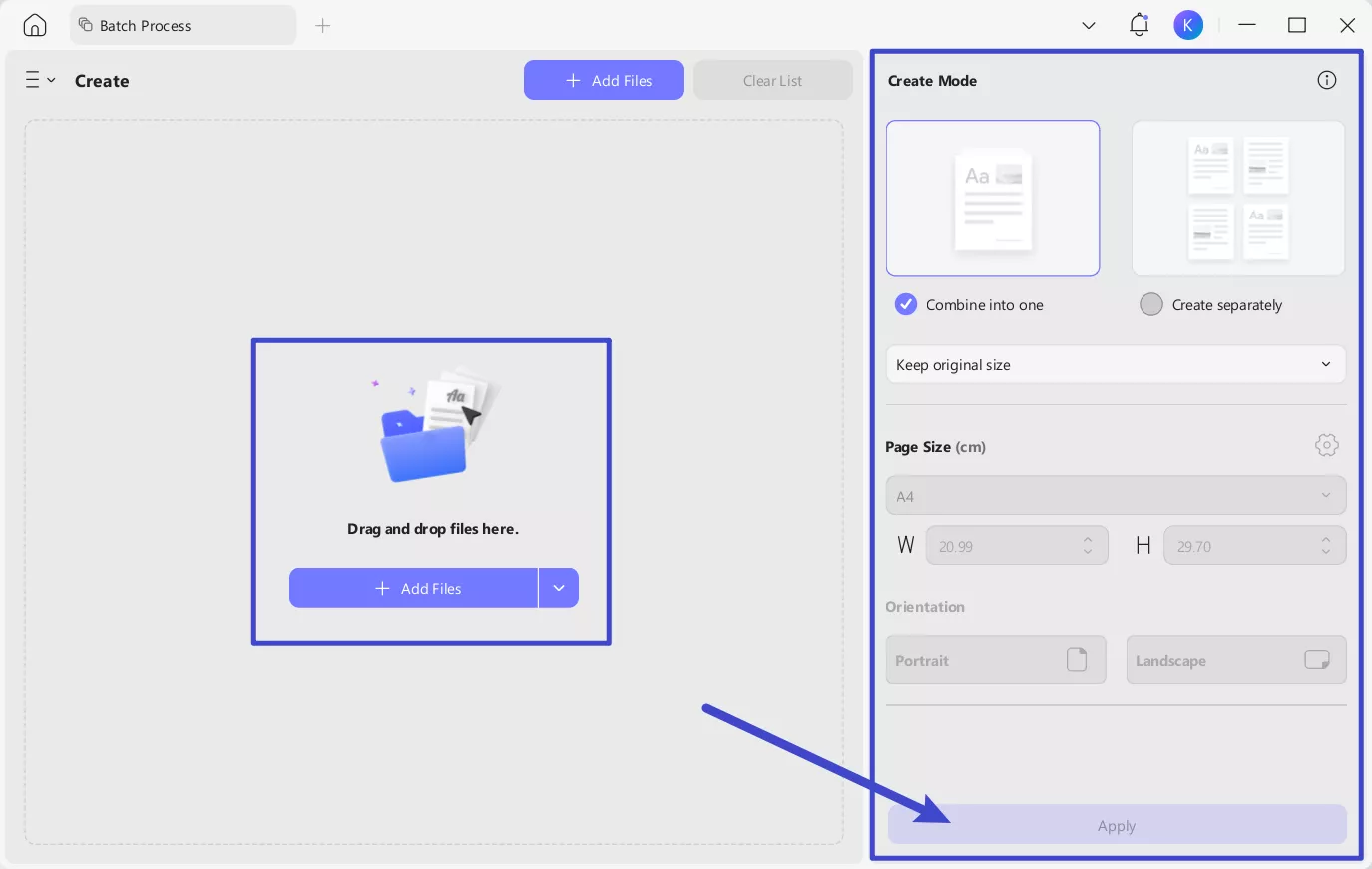
3. Select Conversion Options
- Combine into One: Join all of the chosen DDS files to create a single PDF.
- Create Separately: Produces single PDFs from each DDS file.
- Keep Original Size: The size of DDS file and original resolution should be maintained.
- Page Size: Allows you to customize the size if you prefer to normalize output PDFs.
- Orientation: Select between Portrait or Landscape layout.
4. Apply Settings: Select your desired settings, then click “Apply” and batch conversion will start.
This process makes it easy the conversion of multiple DDS files to PDFs at simultaneously, avoid the time-consuming process and maintain uniformity in your documents.
Conclusion
DDS format textures are a requirement of current games and 3D projects, but software limitations can make scattering challenging. Outputting DDS files as PDF summaries the visual information in a widely accessible format, maintains quality, and eliminates the necessity of specialized viewers.
Of the choices available, UPDF stands head and shoulders above the competition. It converts files in seconds, delivers batch conversion, retains documents on the local drive, and works for users of all levels of experience—whether developers with years of experience or hobbyists who use it every now and then.
Get UPDF now and convert DDS textures to PDF with ease and speed.
Windows • macOS • iOS • Android 100% secure
 UPDF
UPDF
 UPDF for Windows
UPDF for Windows UPDF for Mac
UPDF for Mac UPDF for iPhone/iPad
UPDF for iPhone/iPad UPDF for Android
UPDF for Android UPDF AI Online
UPDF AI Online UPDF Sign
UPDF Sign Edit PDF
Edit PDF Annotate PDF
Annotate PDF Create PDF
Create PDF PDF Form
PDF Form Edit links
Edit links Convert PDF
Convert PDF OCR
OCR PDF to Word
PDF to Word PDF to Image
PDF to Image PDF to Excel
PDF to Excel Organize PDF
Organize PDF Merge PDF
Merge PDF Split PDF
Split PDF Crop PDF
Crop PDF Rotate PDF
Rotate PDF Protect PDF
Protect PDF Sign PDF
Sign PDF Redact PDF
Redact PDF Sanitize PDF
Sanitize PDF Remove Security
Remove Security Read PDF
Read PDF UPDF Cloud
UPDF Cloud Compress PDF
Compress PDF Print PDF
Print PDF Batch Process
Batch Process About UPDF AI
About UPDF AI UPDF AI Solutions
UPDF AI Solutions AI User Guide
AI User Guide FAQ about UPDF AI
FAQ about UPDF AI Summarize PDF
Summarize PDF Translate PDF
Translate PDF Chat with PDF
Chat with PDF Chat with AI
Chat with AI Chat with image
Chat with image PDF to Mind Map
PDF to Mind Map Explain PDF
Explain PDF Scholar Research
Scholar Research Paper Search
Paper Search AI Proofreader
AI Proofreader AI Writer
AI Writer AI Homework Helper
AI Homework Helper AI Quiz Generator
AI Quiz Generator AI Math Solver
AI Math Solver PDF to Word
PDF to Word PDF to Excel
PDF to Excel PDF to PowerPoint
PDF to PowerPoint User Guide
User Guide UPDF Tricks
UPDF Tricks FAQs
FAQs UPDF Reviews
UPDF Reviews Download Center
Download Center Blog
Blog Newsroom
Newsroom Tech Spec
Tech Spec Updates
Updates UPDF vs. Adobe Acrobat
UPDF vs. Adobe Acrobat UPDF vs. Foxit
UPDF vs. Foxit UPDF vs. PDF Expert
UPDF vs. PDF Expert



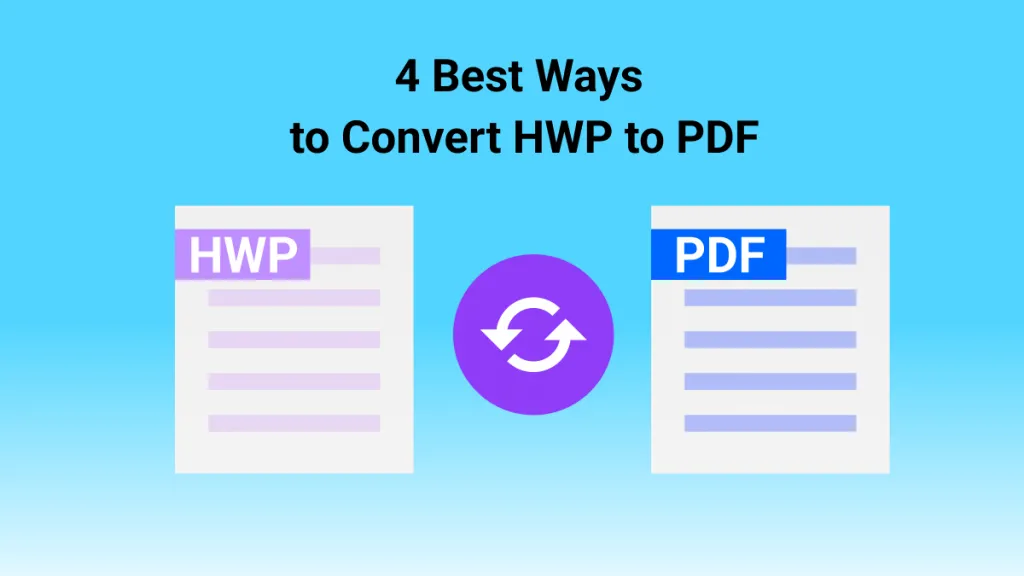



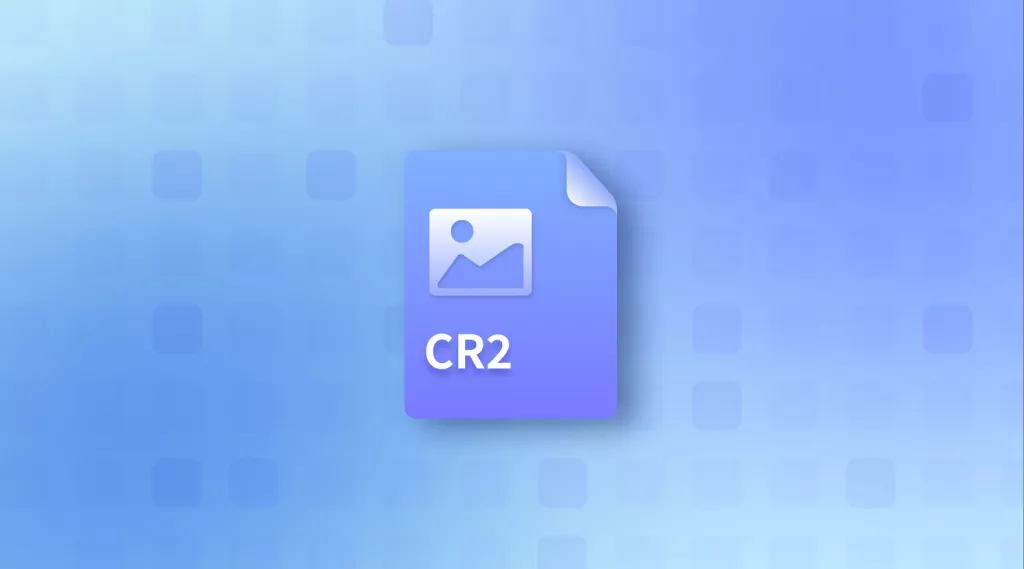

 Enrica Taylor
Enrica Taylor 
 Grace Curry
Grace Curry