Are you tired of dealing with bulky PDFs clogging your inbox or cloud storage? Don"t fret, as we've got you covered!
Let's dive into the world of PDF compression and find a solution to compress those file sizes. We'll start by exploring SmallPDF compress PDF feature and guide you through the steps to shrink your PDFs.
However, there"s a catch! Even though SmallPDF is a well-known online tool for compressing PDFs, it comes with its share of limitations. But you don"t have to worry about that because we"ll introduce you to UPDF, a fantastic alternative that not only compresses PDFs but offers a wide range of features to make your life easier.
So, are you ready to compress those file size with SmallPDF and this alternative and streamline your workflow? Download UPDF now, follow the below guide and check the difference!
Windows • macOS • iOS • Android 100% secure
How to Compress PDF with SmallPDF?
If you"re looking for a free online tool to compress bulky PDFs, SmallPDF is here to help. It"s free, it"s online, and it gets the job done in just a few seconds!
Let"s have a look at the simple steps involved in compress PDF with SmallPDF:
Step 1: Go to the SmallPDF Compress PDF website and click on the “CHOOSE FILES” to choose the PDF you want to compress.
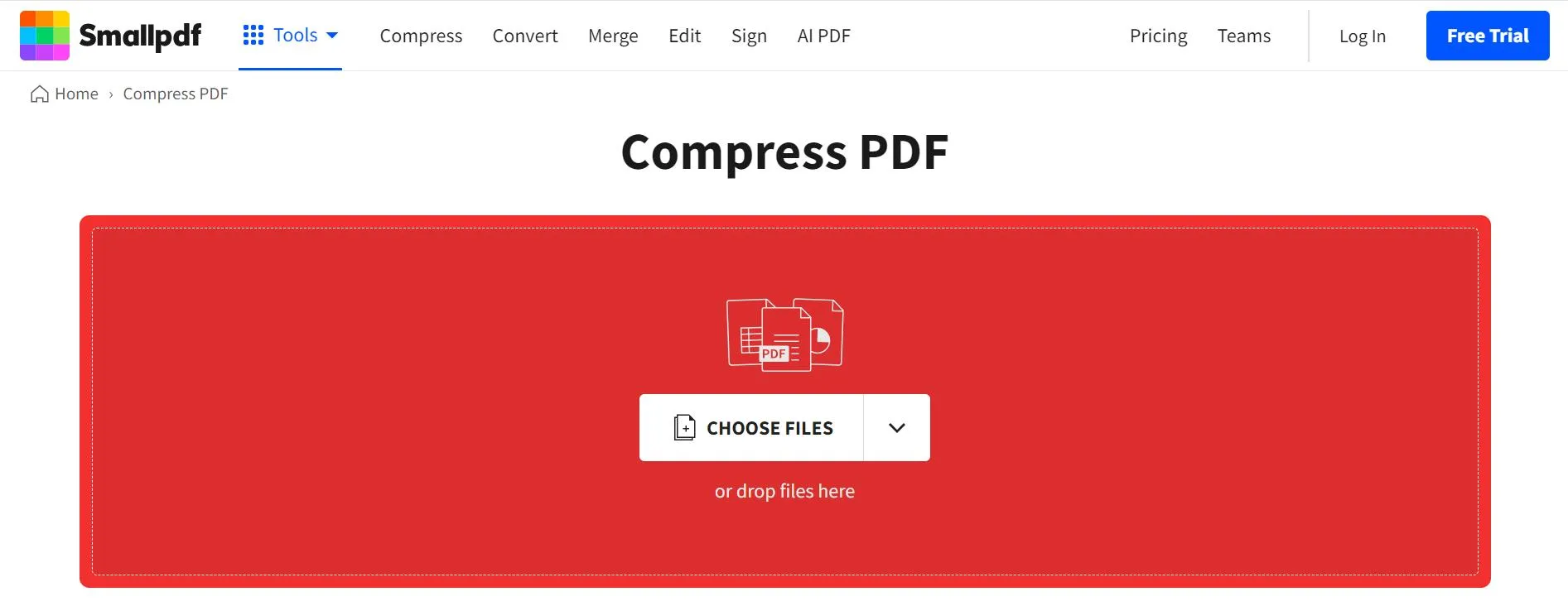
Step 2: Once you have successfully uploaded your PDF, you can select from the “Basic” or “Strong” compress option and click “Compress.”
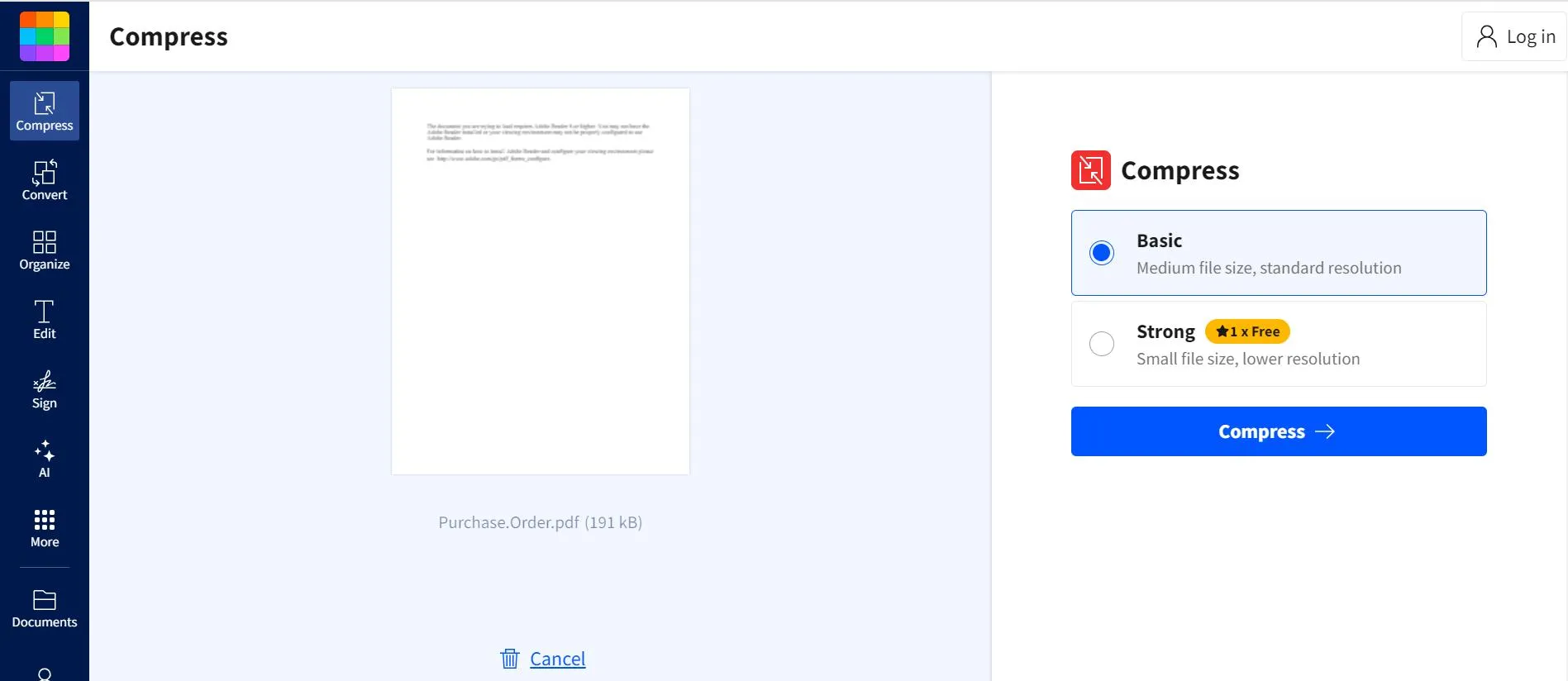
Step 3: SmallPDF will compress your PDF file in a matter of seconds, after which you can download it, export it in another format, or share it directly on known platforms.
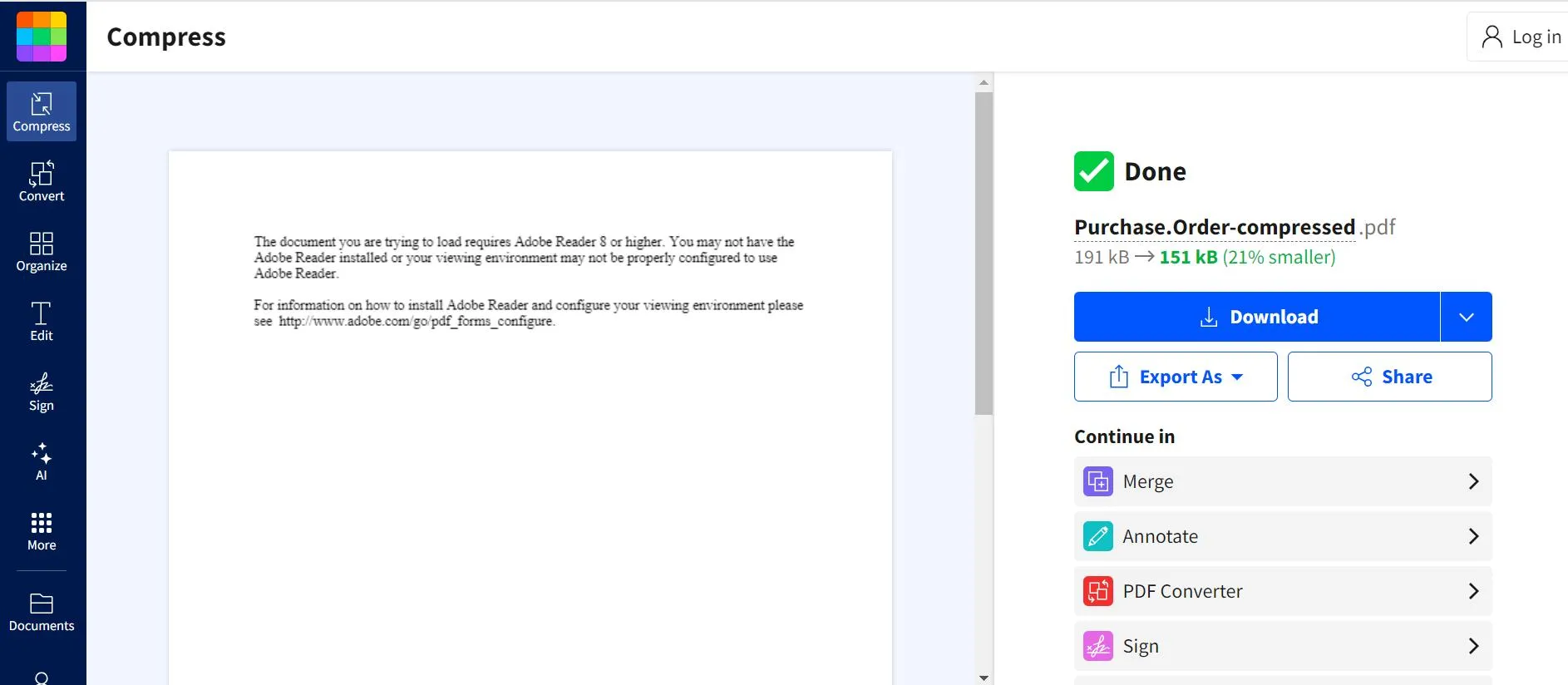
And that"s how you can use the SmallPDF compress PDF feature to compress any PDF in 3 simple steps.
How to Compress PDF with SmallPDF Alternative?
As mentioned earlier, SmallPDF is one of the go-to tools for PDF users to compress their files. However, it has certain limitations, which is why we recommend using UPDF as an alternative.
Before we move on to the features and steps of UPDF, let us tell you a bit about SmallPDF"s drawbacks.
Why We Don"t Recommend SmallPDF?
Here are some limitations of SmallPDF:
Limited Free Version
SmallPDF's free version has a limit on the number of files you can process per day and the maximum file size allowed. This can be frustrating for frequent users.
Limited Editing Features
While SmallPDF offers basic editing like adding text and signing, it lacks advanced editing capabilities found in desktop tools.
Offline Functionality
SmallPDF is a web-based tool, which makes it inconvenient for tasks that need to be worked on offline.
Security Concerns
Uploading sensitive documents online can raise security concerns for some users. And even though SmallPDF offers encryption features, some users may prefer offline alternatives.
Limited Integration
SmallPDF's integration with other applications might be limited compared to desktop software.
These cons might not be dealbreakers for everyone, but they're important to consider when choosing a PDF compression tool.
Which brings us to…
UPDF - The Best Alternative to SmallPDF
If you are frustrated with the limitations of compressing PDFs with Smallpdf? You're not alone! It can be clunky for various reasons, like limited free use, basic editing, and the need for an internet connection.
However, we want to help you experience a smoother PDF experience. Say hello to UPDF, a powerful alternative that tackles all your PDF needs!
- UPDF doesn't just compress, it lets you control the compression level for the perfect balance of quality and size.
- And if you need to shrink a PDF further for sharing, UPDF's split function lets you divide the document by size or specific pages.
- Plus, UPDF generates shareable links for easy online collaboration, eliminating large-sized attachments.
But UPDF's magic is not limited to compression! If you want to discover its full potential, watch this video guide:
Get ready to say goodbye to PDF headaches. Download UPDF today!
Windows • macOS • iOS • Android 100% secure
How to Use UPDF to Compress Files?
Here are the easy steps involves in compressing a PDF using UPDF:
Step 1: Download and install UPDF on your PC.
Step 2: Now open the PDF file that you want to compress, and click on the “Save as Other” option from the menu on the left.

Step 3: Clicking on this option will open another menu. Select “Reduce File Size” from this menu.

Step 4: A new window will open, with several compression options: maximum, high, medium, and low. Select your desired document quality option.
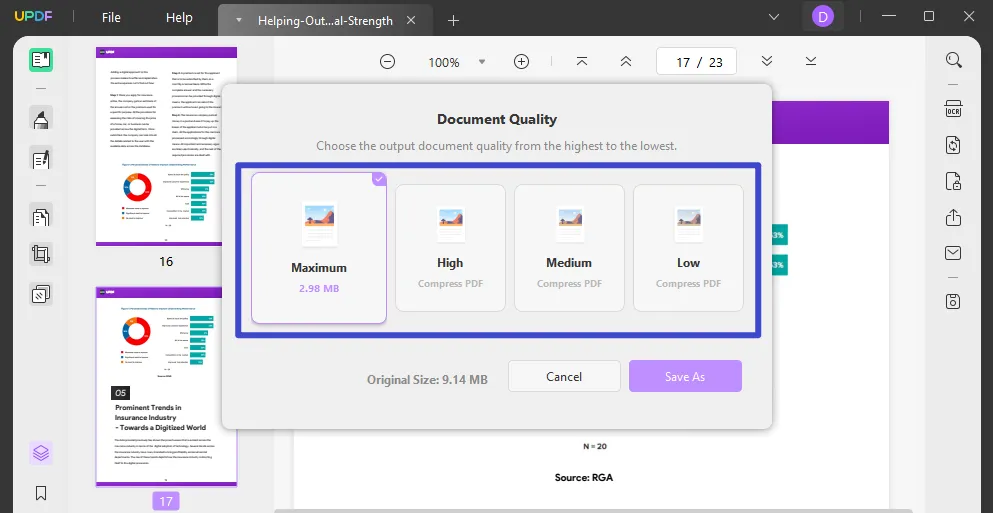
Step 5: Laslty, click on the “Save As” button and enter the name and location to save the compressed PDF. Click on “Save” to confirm your selection.
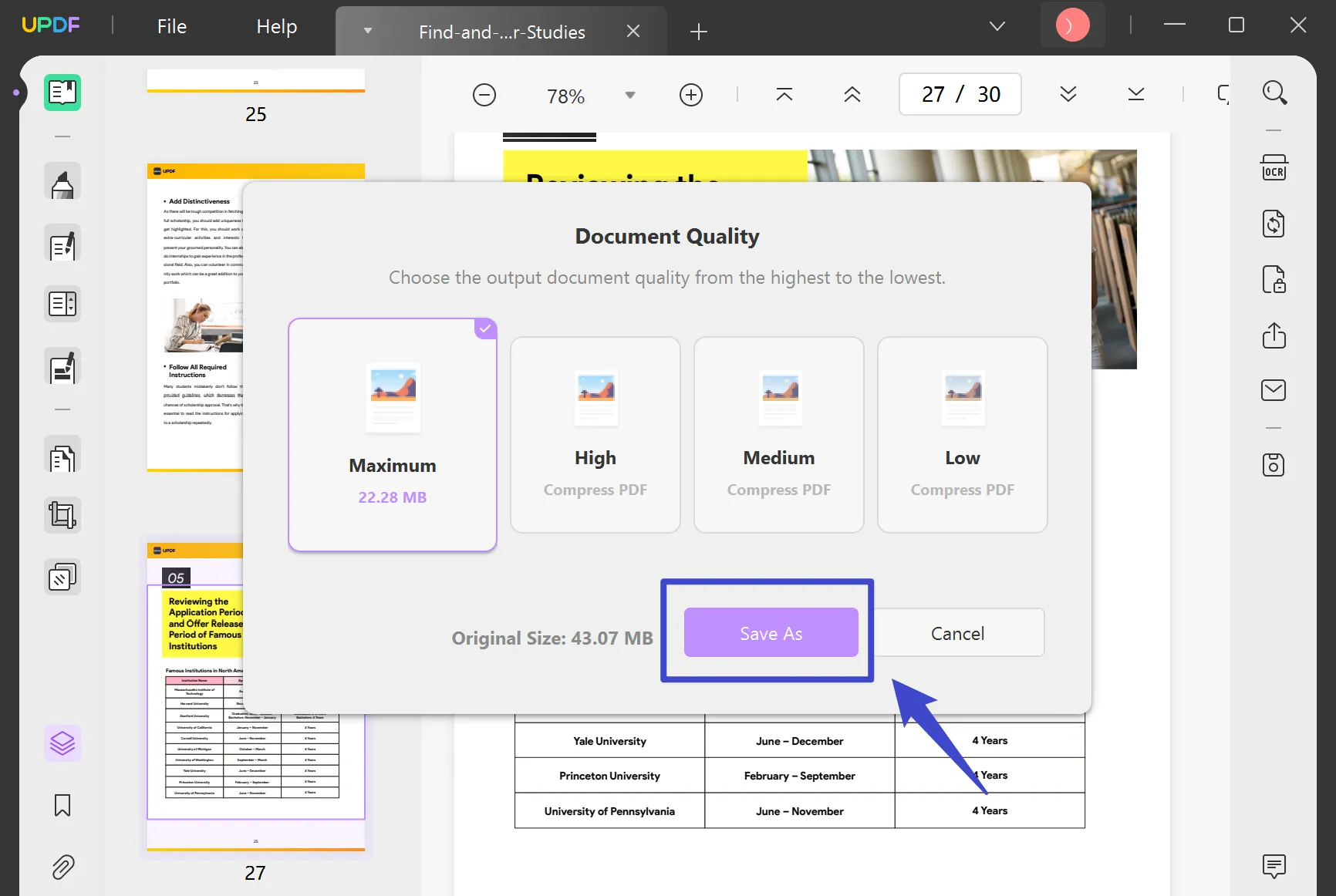
And that"s how you can compress a PDF using UPDF in a handful of simple steps.
Final Words
When it comes to compressing PDF files, users opt for easy options. One such option is the SmallPDF compress PDF feature. It is a quick and easy solution; however, it is dependent on an internet connection, and has limited free use. Moreover, there"s a limit on the PDF size you can compress.
Therefore, instead of putting yourself through all this hassle, why not go for a reliable desktop-based tool like UPDF?
It"s has advanced features, better editing options, can handle large PDFs, and most importantly, it is safe.
So, download UPDF today, and let it handle all your PDF compression needs!
Windows • macOS • iOS • Android 100% secure
 UPDF
UPDF
 UPDF for Windows
UPDF for Windows UPDF for Mac
UPDF for Mac UPDF for iPhone/iPad
UPDF for iPhone/iPad UPDF for Android
UPDF for Android UPDF AI Online
UPDF AI Online UPDF Sign
UPDF Sign Edit PDF
Edit PDF Annotate PDF
Annotate PDF Create PDF
Create PDF PDF Form
PDF Form Edit links
Edit links Convert PDF
Convert PDF OCR
OCR PDF to Word
PDF to Word PDF to Image
PDF to Image PDF to Excel
PDF to Excel Organize PDF
Organize PDF Merge PDF
Merge PDF Split PDF
Split PDF Crop PDF
Crop PDF Rotate PDF
Rotate PDF Protect PDF
Protect PDF Sign PDF
Sign PDF Redact PDF
Redact PDF Sanitize PDF
Sanitize PDF Remove Security
Remove Security Read PDF
Read PDF UPDF Cloud
UPDF Cloud Compress PDF
Compress PDF Print PDF
Print PDF Batch Process
Batch Process About UPDF AI
About UPDF AI UPDF AI Solutions
UPDF AI Solutions AI User Guide
AI User Guide FAQ about UPDF AI
FAQ about UPDF AI Summarize PDF
Summarize PDF Translate PDF
Translate PDF Chat with PDF
Chat with PDF Chat with AI
Chat with AI Chat with image
Chat with image PDF to Mind Map
PDF to Mind Map Explain PDF
Explain PDF Scholar Research
Scholar Research Paper Search
Paper Search AI Proofreader
AI Proofreader AI Writer
AI Writer AI Homework Helper
AI Homework Helper AI Quiz Generator
AI Quiz Generator AI Math Solver
AI Math Solver PDF to Word
PDF to Word PDF to Excel
PDF to Excel PDF to PowerPoint
PDF to PowerPoint User Guide
User Guide UPDF Tricks
UPDF Tricks FAQs
FAQs UPDF Reviews
UPDF Reviews Download Center
Download Center Blog
Blog Newsroom
Newsroom Tech Spec
Tech Spec Updates
Updates UPDF vs. Adobe Acrobat
UPDF vs. Adobe Acrobat UPDF vs. Foxit
UPDF vs. Foxit UPDF vs. PDF Expert
UPDF vs. PDF Expert

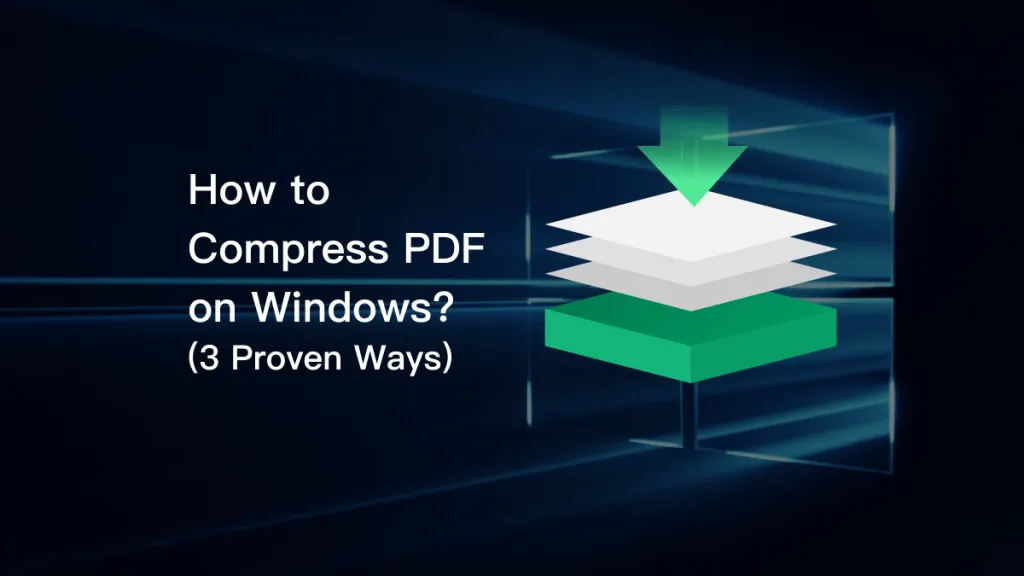
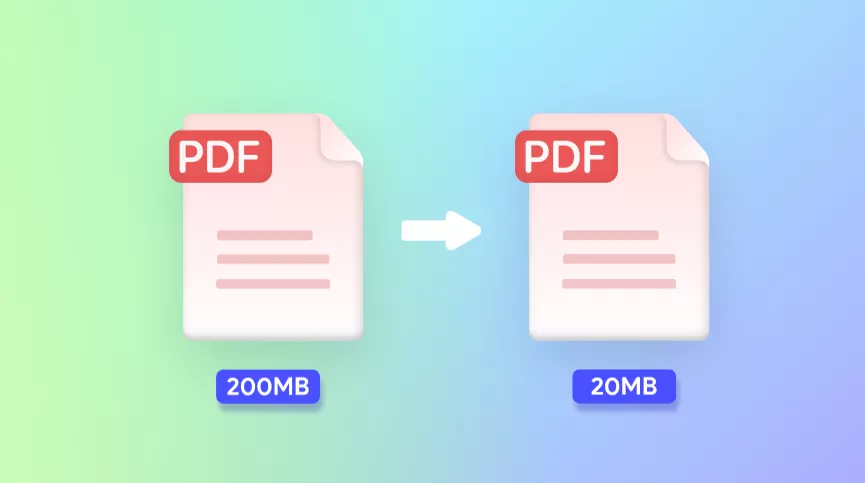

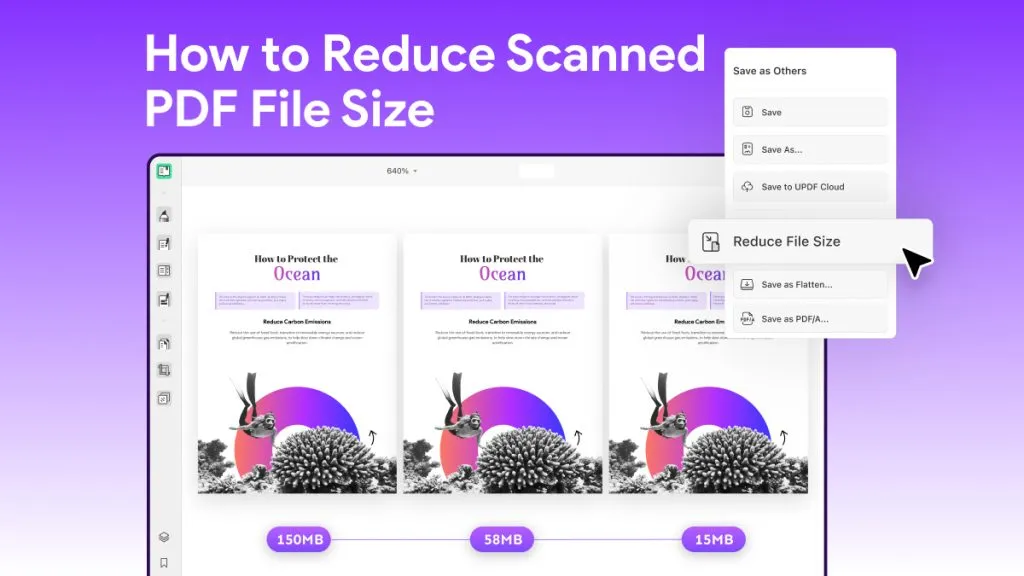

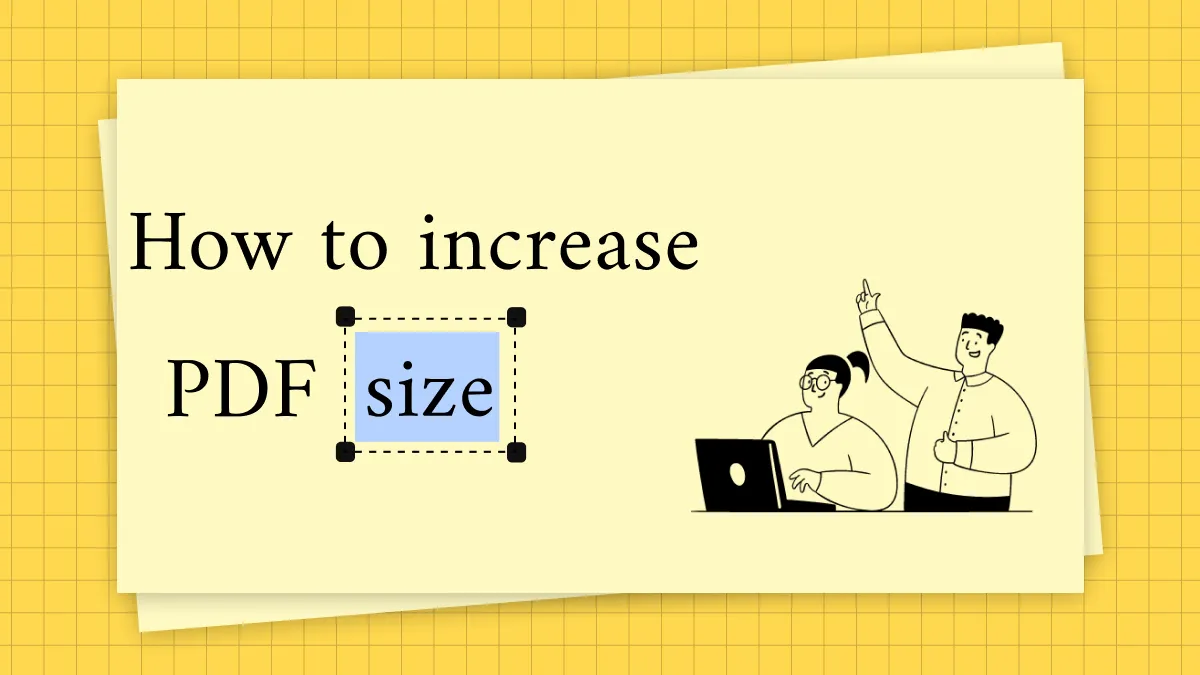

 Engelbert White
Engelbert White 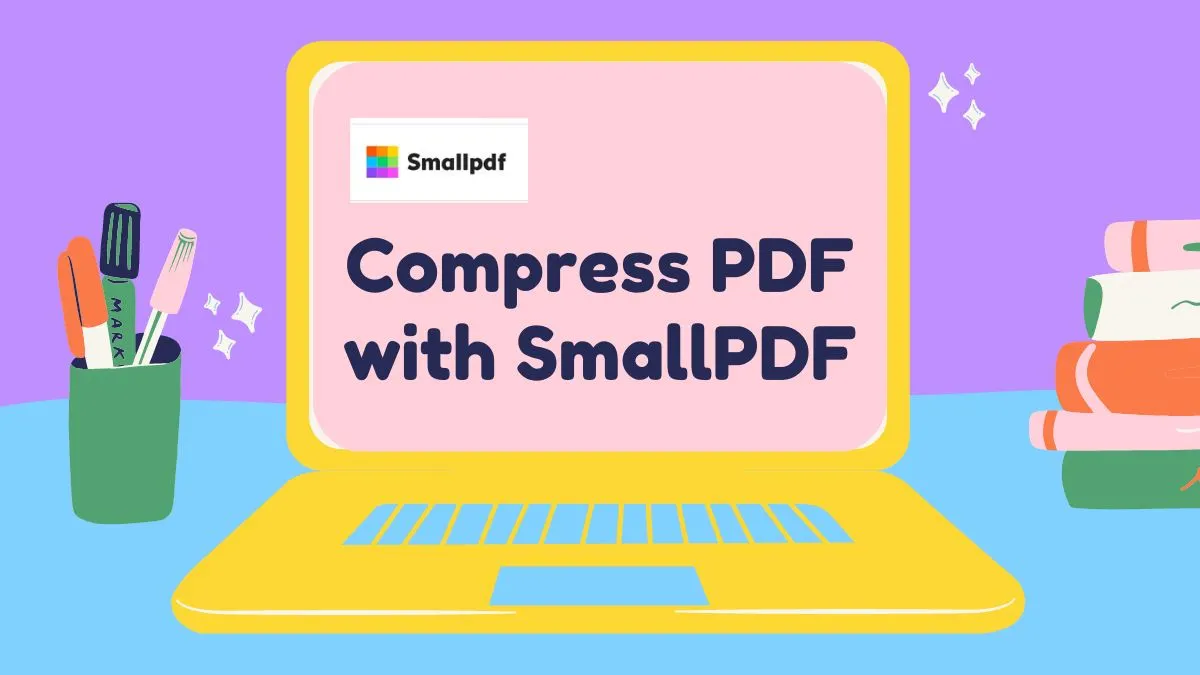
 Enya Moore
Enya Moore 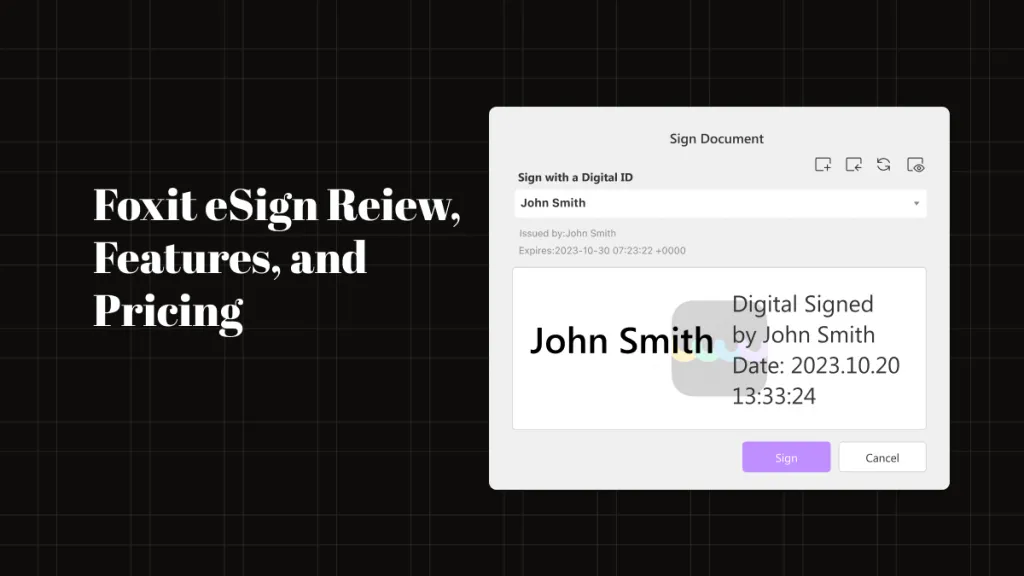
 Lizzy Lozano
Lizzy Lozano 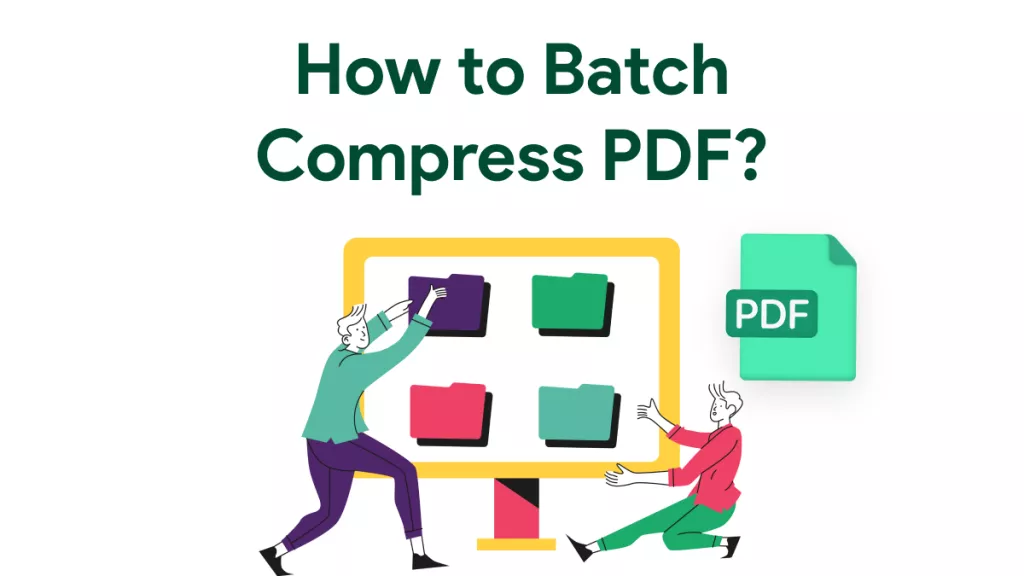
 Enid Brown
Enid Brown