When you compress PDF files, you're essentially reducing their footprint or their size to make them smaller. This, in turn, makes it easy to share on social media, websites, through email and chat, and so on. So what are the best tools to compress PDF to 100KB or minimize PDF size to whatever you want? Let's have a look.
Way 1. How to Compress a PDF File with UPDF
UPDF is a powerhouse PDF editor that you can easily use to compress a PDF file and reduce the file size. You can also annotate, edit, and organize PDFs with this versatile and fun utility. But most of all, you can download it and begin to compress your PDF file conveniently.
Windows • macOS • iOS • Android 100% secure
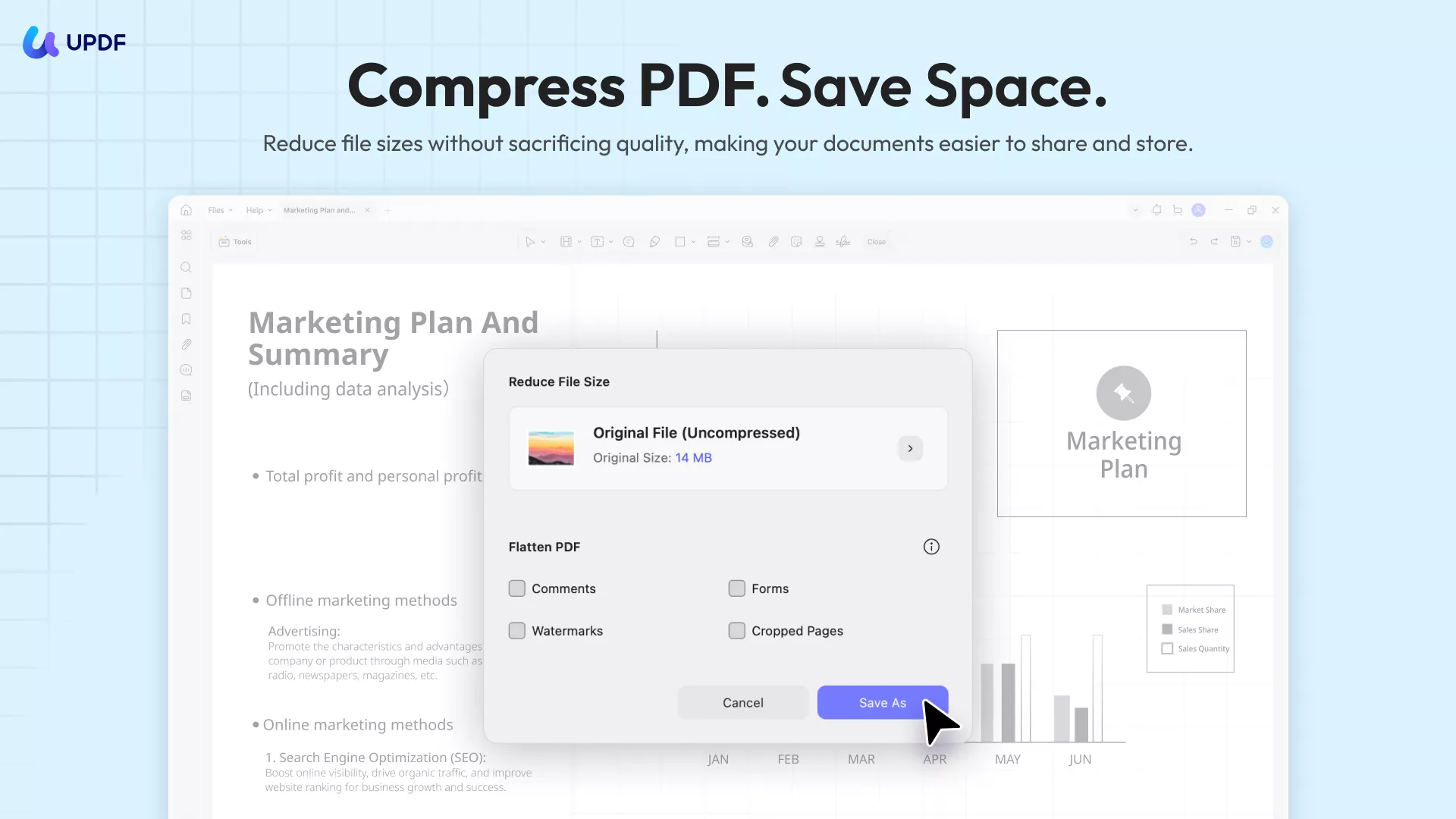
UPDF gives you ultimate control when you want to compress a PDF by allowing you to simply save a smaller version of the file. It is also very easy to use, just follow these simple steps;
Step 1: Download and Install UPDF
If you don't already have UPDF on your computer, download and install the latest version of the program from the main website. Once the installation process is complete, double-click on the UPDF icon to launch the application.
Windows • macOS • iOS • Android 100% secure
Step 2: Open the PDF Document You Want to Compress
UPDF gives you several options to open the PDF document that you'd like to work on. You can drag and drop the file onto the main interface to open it automatically or you can open it manually by clicking on the "Open File" icon and selecting the file.
Step 3: Find Reduce File Size
Click the drop-down arrow next to the "Save" icon in the upper right corner, expand the drop-down list, and select "Reduce File Size".
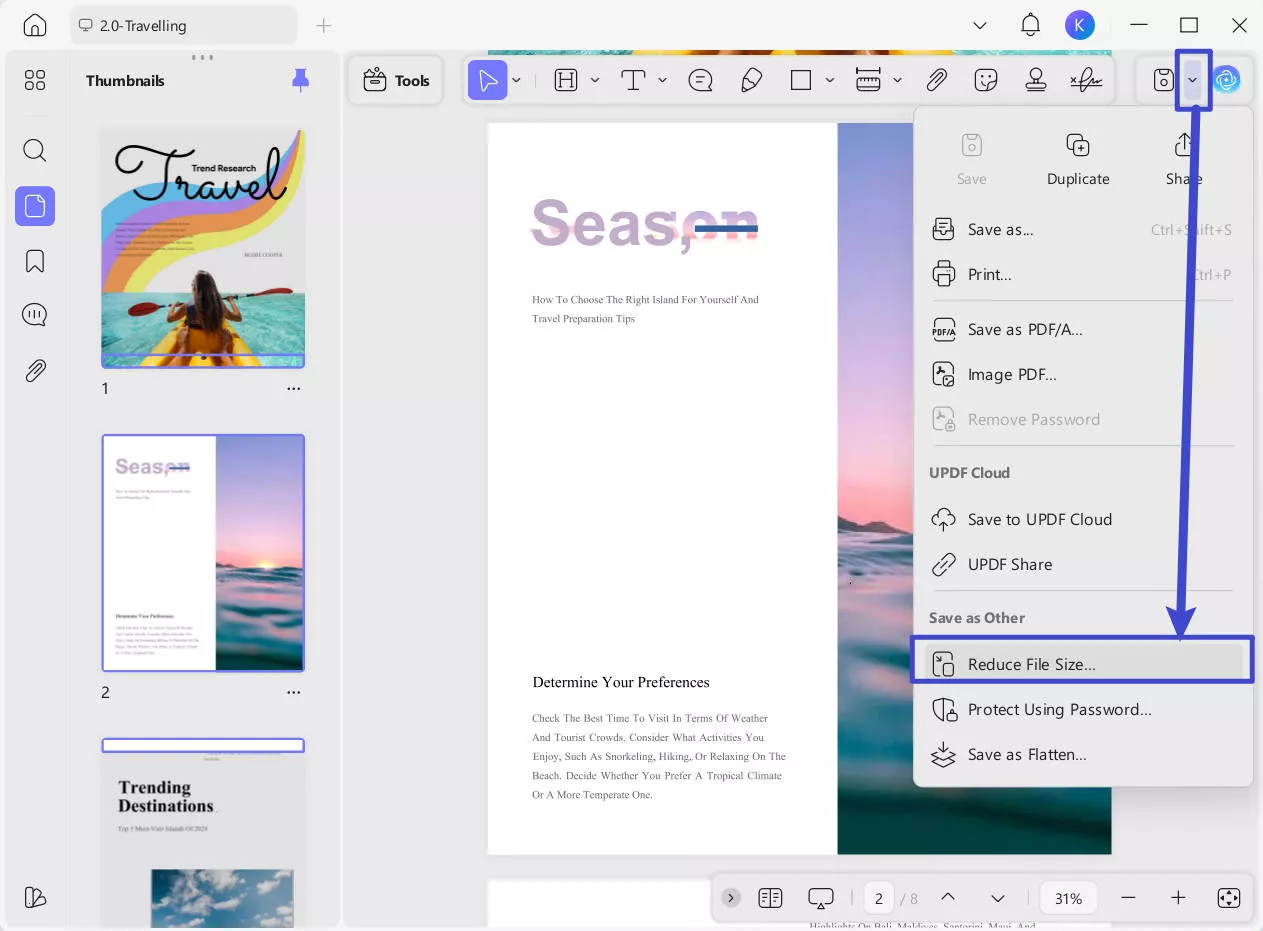
Step 4: Select Compression Quality and Size
In the pop-up window, click the drop-down arrow at the top to freely select your desired PDF file size. Before compressing, if you want to know the exact output file size, simply click "Click to calculate" below the corresponding compression quality option—UPDF will instantly display the estimated size. Once satisfied, choose your preferred compression option, pick from Lossless, Maximum Quality, High Quality, Medium Quality or Low Quality based on your needs, and click "Save As."
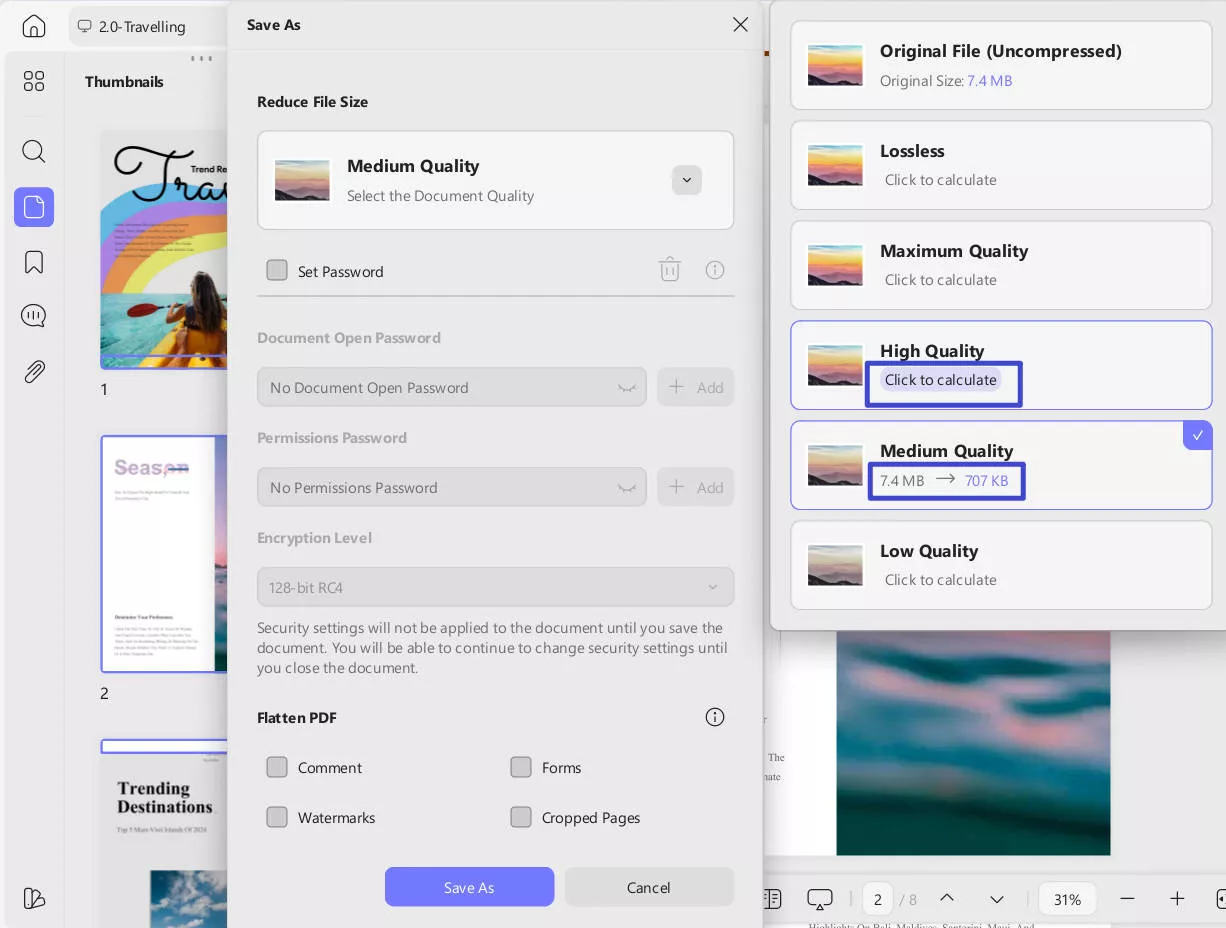
Step 5. Save the Compressed Document
Now you will see another pop-up window where you can rename the compressed PDF document. Here you also get to select the destination folder for saving the new compressed file. Click "Save," and UPDF will instantly compress your document and save it to the offline storage of your Windows PC. Now you can share the PDF document with others more easily.
UPDF also supports batch compress PDF, letting you compress multiple files simultaneously. Just go to Tools > Reduce File Size, drag in your files, adjust settings, and click Apply—done!
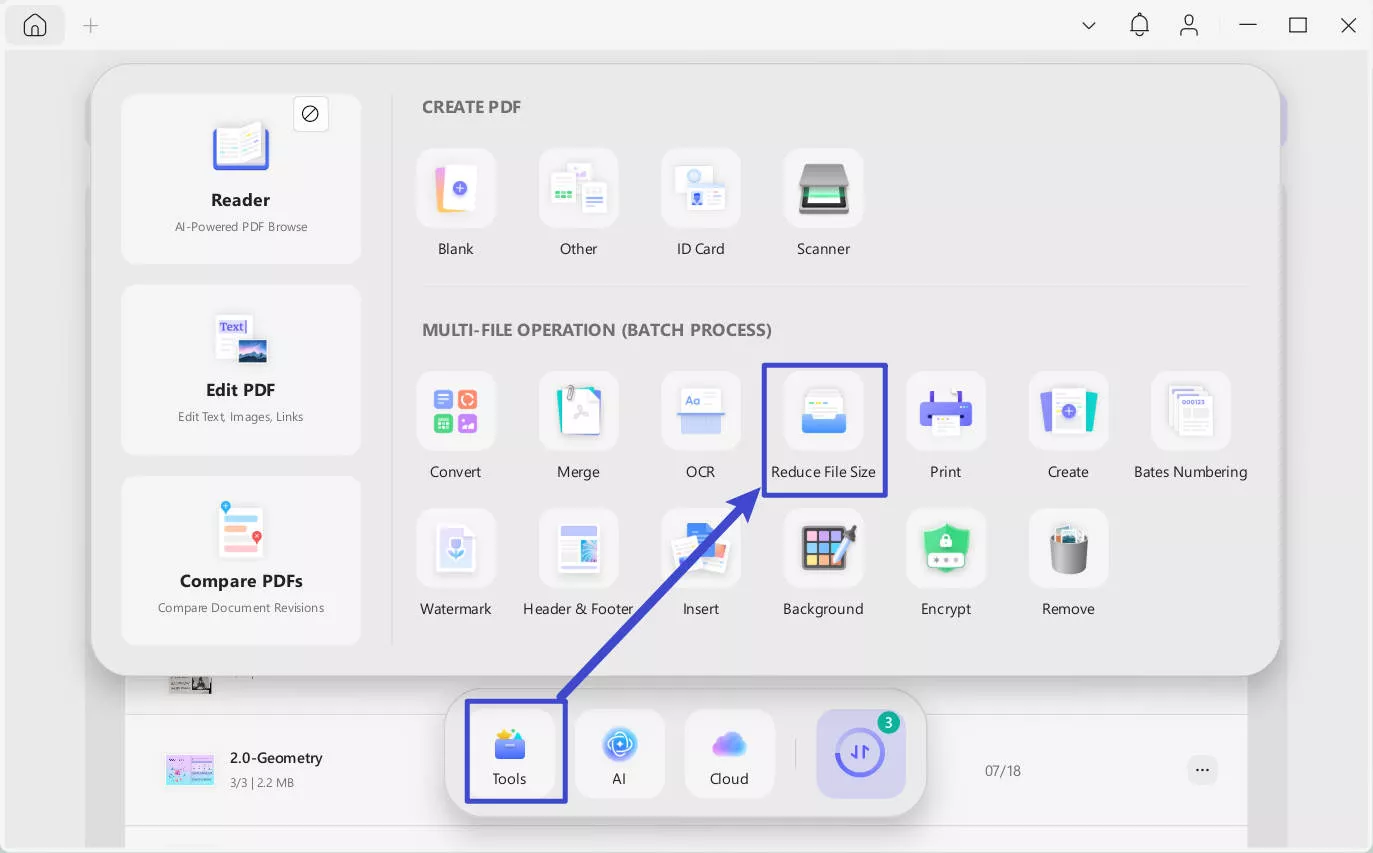
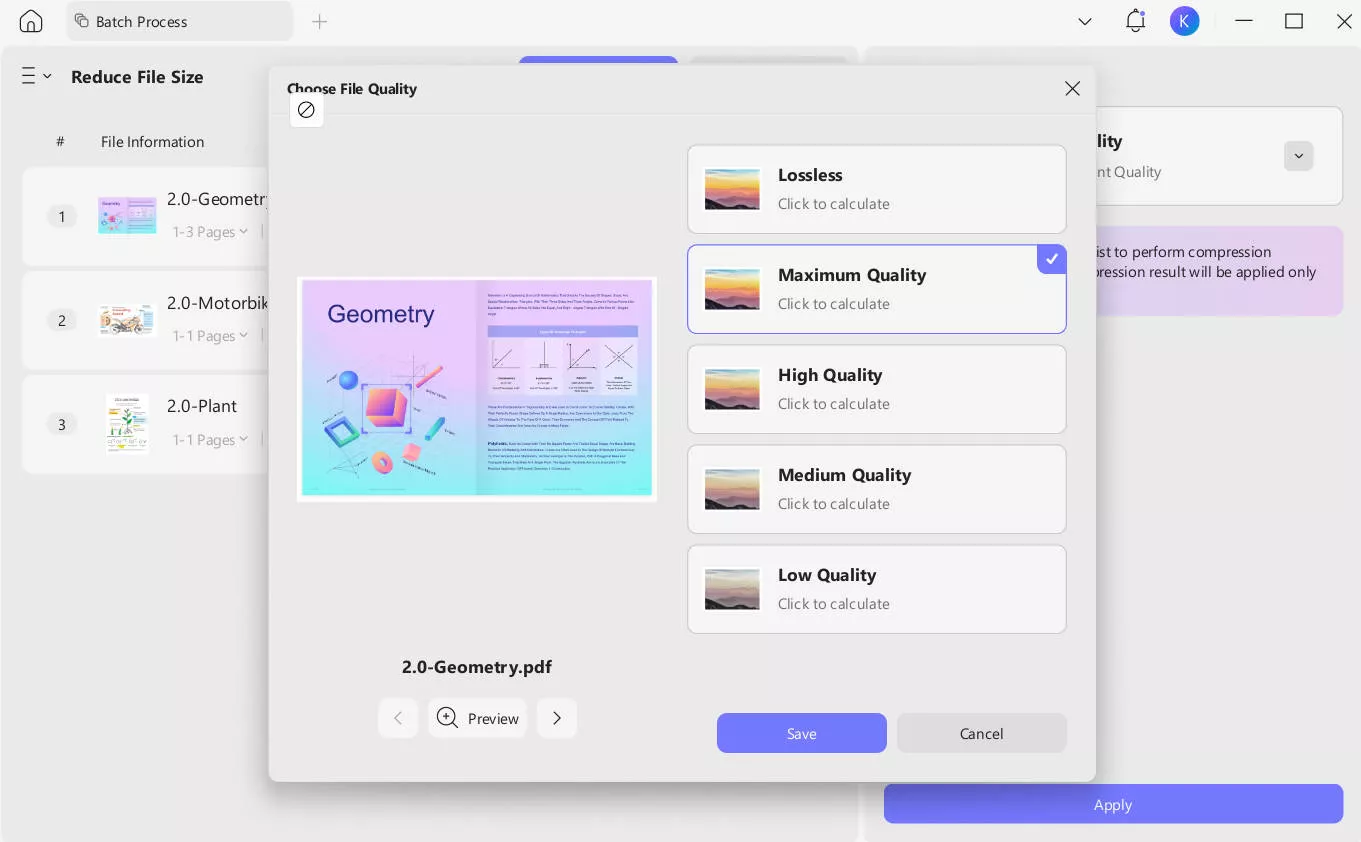
Other Key Features of UPDF
- PDF Editing (Text, Images, and Links): UPDF is a powerful and user-friendly PDF editor that lets you take control of your PDF workflows. You can easily edit(add or delete) text, images, and links as you need.
- PDF Annotation: The excellent markup tools allow you to review and comment on documents, highlight content, add notes, draw shapes, apply preset shapes, and do a lot more. Communicate clearly and concisely with a full range of annotation tools.
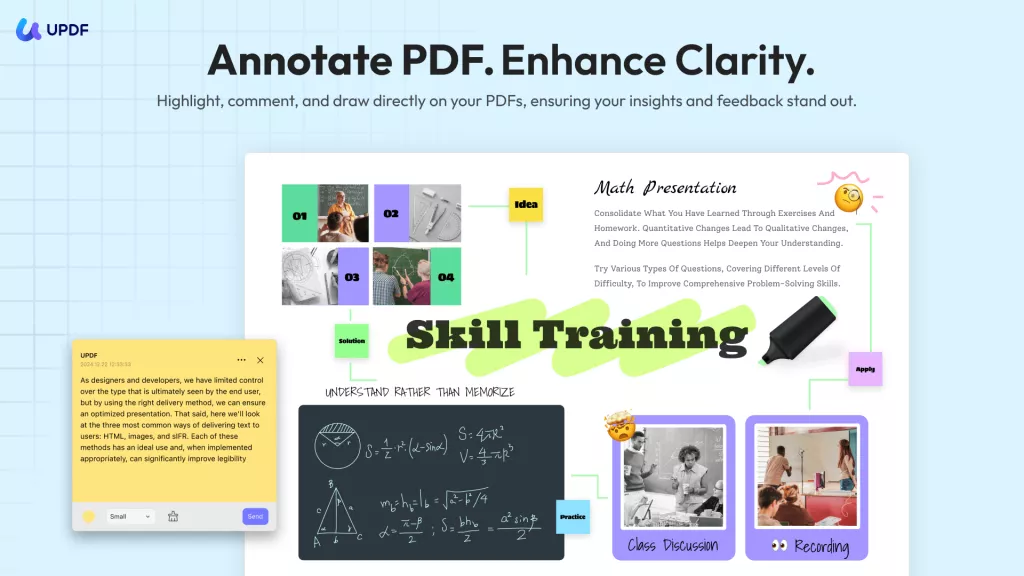
- Organize PDF: The page management module lets you reorder pages, replace them, rotate them, copy them, and extract them to a new PDF. This is another way to compress PDFs because you can simply extract what you need into a smaller file that's easier to share.
- UPDF AI: UPDF also offers robust AI technology along with multi-dimensional editing features. You can summarize, translate, explain, analyze PDF documents and search papers easily.
The attractive UI of UPDF has been designed for modern PDF users who need robust functionality but wouldn't mind a bit of fun mixed in. UPDF provides this through thoughtful design, attractive color schemes, and a fluid user interface. So click the "Free Download" button to take benefit from its features.
Windows • macOS • iOS • Android 100% secure
Also Read: How to Reduce Scanned PDF File Size? (2 Ways)
Way 2. How to Compress PDF in Adobe Acrobat
Acrobat DC is a high-quality tool to compress PDFs and perform literally hundreds of other tasks. It is as versatile as it is expensive, unfortunately, but if you're dealing with heavy PDF workflows, it's well worth the money. Here's how to compress PDFs using Acrobat DC.
Step 1. Click the "Menu" icon at the top-left to open the dropdown menu, then click "Open" and select your desired PDF file.
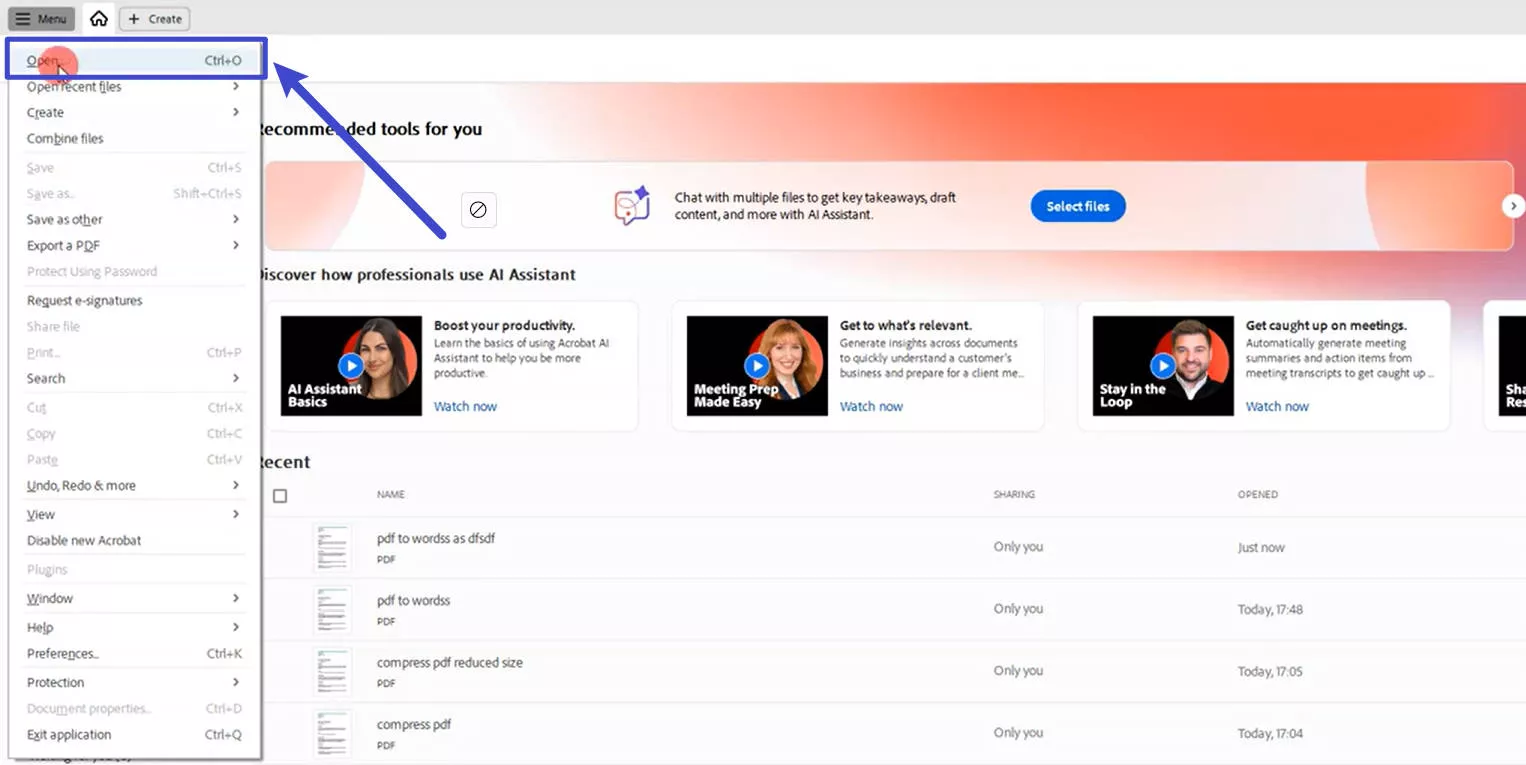
Step 2. Go back to the menu bar, select "Save as other", then choose "Reduce size PDF" from the expanded submenu.
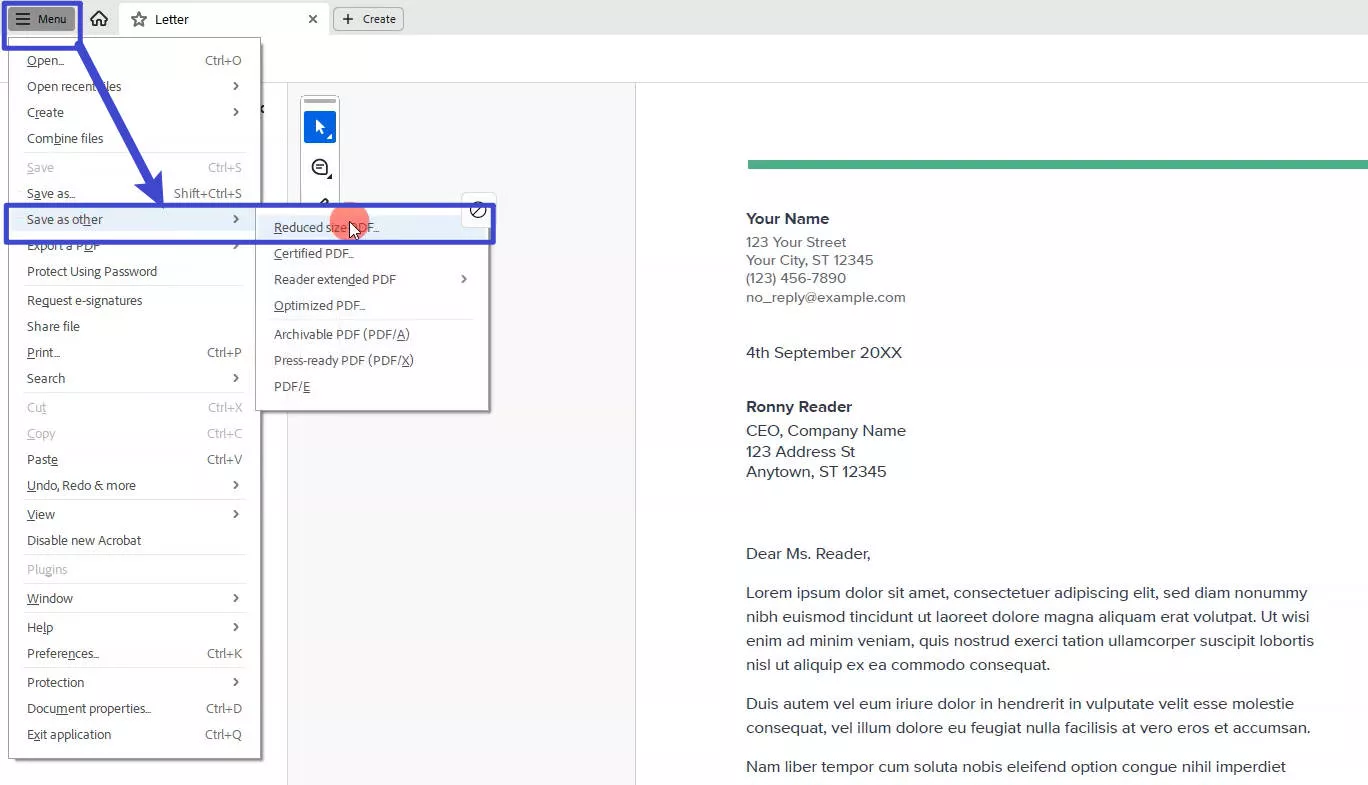
Step 3. Clicking this option opens a pop-up where you can choose the Adobe version compatibility. To maintain the current setting, select "Retain Existing" and click "OK".
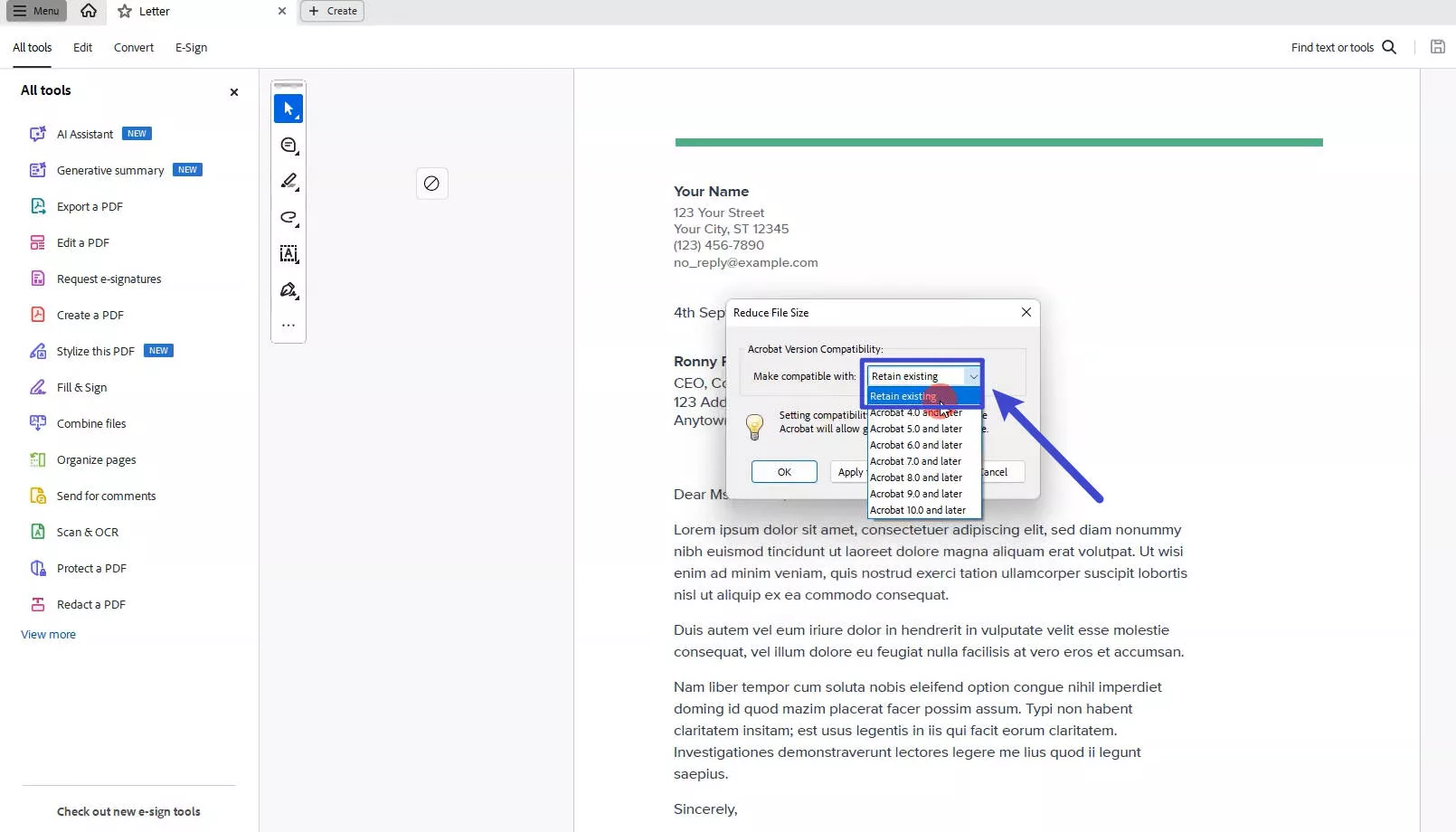
Step 4. Finally, choose a location on your device to save the compressed file.
Comparing the 2 Ways to Compress PDFs
Compress PDF files to make better use of PDF files. We have introduced two tools to compress PDF files. Which method would be better? We have a comparison table here to see the difference between the two. UPDF's simple and clear interface contrasts sharply with Adobe Acrobat's complex pages.
| UPDF | Adobe Acrobat | |
| System | Windows, Mac, iOS, and Android | Windows, Mac, iOS, and Android |
| Pricing | US$39.99/Year US$69.99/Lifetime | Acrobat Standard: US$155.88/Year Acrobat Pro: US$239.88/Year |
| Interface | Simple, user-friendly, and beautiful | Complex |
| Difficulty of use | Easy | Difficult |
| Compress PDF | ||
| OCR | ||
| Convert PDF to CSV, BMP, and GIF | ||
| Stickers | ||
| Slideshow | ||
| AI-Integration | ||
| Rate | 4.8/5 | 4.7/5 |
According to the table, it will find UPDF is much better. Here are some tips on why UPDF is better:
- Unlike Adobe Acrobat's fixed compression (where you can't adjust quality/size and may need multiple compressions risking quality loss), UPDF lets you pre-select compression levels, preview file size outcomes, and achieve optimal results in one step - preserving quality while saving time.
- Adobe Acrobat is very slow to open large files. It is also very slow when compressing large PDF files. This means less efficiency. But UPDF does not have this problem, it can open large files quickly and compress PDF files quickly.
- Adobe Acrobat Pro DC needs $239.88 for one year. It is too expensive to compress a PDF file. UPDF only takes $39.99 for one year. It is much cheaper than Adobe Acrobat. UPDF compressing feature is also powerful. What's more exciting? UPDF is now on a big sale to its users, and you can get an exclusive discount now. Upgrade now before it expires.
Also Read: How to Reduce PDF Size? (5 Best and Powerful Ways)
The Benefits of Compressing PDF Files?
Easy to Share: When you need to send a document on mobile via chat or a messaging app, file size limits are often a problem. Compressing your file will help it go through without a hitch.
Easy to Upload: If you need to upload your PDFs to the web, lower file sizes will make the process go faster. It's also easier for others to view or download the file from the web.
Easy to Archive: For storage purposes, it's essential to compress PDFs because memory is usually a premium in most scenarios, and compressing your PDF archive files will let you store more data in a fixed amount of space.
With so many benefits, why not compress PDFs starting today? It makes them easier to manage and you can work with larger PDF workloads if you compress them for various purposes before using them.
FAQs about Compressing PDF Files
Q1. Will compressing PDF files affect the quality?
Compressing PDF files typically reduces file size by removing unimportant aspects from the document. However, it is possible that such compression may slightly lower image quality. Nevertheless, the impact on overall document quality is often minimal, and the size reduction can be advantageous for storage and sharing.
Q2. Can I compress a PDF by 90%?
You can achieve a 90% compression for a PDF file, depending on the content present in it. If the document contains large images, such a PDF reduction is possible in this case. Conversely, if the PDF is predominantly comprised of plain text, carrying out a 90% size reduction is challenging due to the limitations in compressing textual data.
Q3. How to Compress PDF to a Chosen Size?
UPDF has four different document qualities for you to choose from. It has "Maximum", "High", "Medium", and "Low" four options. It will appear the compressed size of the PDF when you click the option.
Q4. How to Shrink PDF in iLovePDF?
Instructions: If you want to compress PDF files using iLovePDF, visit their website on your favored browser. Then, select the "Compress PDF" tab on the top menu of your screen to access a new window. Press the "Select PDF Files" button here and upload the PDF you want to compress. Now, choose the "Compression Level" and finally hit the "Compress PDF" button to download this compressed PDF file on your system automatically.
However, using iLovePDF to shrink PDF has some restrictions. It will restrict the size of the PDF file, and the quantity of the file. The safe of using iLovePDF is also a problem. Uploading PDF files to the website may leak your information. The offline compressor will be safer.
Q5. How to Compress PDF Online in Smallpdf?
To compress the PDF file in Smallpdf, click the "Tools" drop-down menu on its main interface. Choose the "Compress PDF" option from the "Convert & Compress" section on this menu. Press the "Choose Files" button to upload your PDF document on the server of this tool. Once the document is uploaded, hit the "Download" button to save this compressed PDF on your device.
However, there are some limitations of Smallpdf. If you want strong compression it needs to upload to the pro version. If you use basic compression, it can only compress 40% of the PDF.
Q6. Should you prefer online tools over offline ones for PDF compression?
No, you shouldn't prefer online tools for PDF compression, as they pose several security issues when you upload personal documents on them. Moreover, you will also face file size limitations while compressing PDFs with this tool. So, we highly recommend you make use of offline tools such as UPDF to reduce PDF size in an optimized manner.
Conclusion
Compressing PDFs can make it more convenient to share files. However, it is not an easy thing to compress PDFs without losing quality. In this article, we have introduced 2 methods to compress PDFs. If you want us to recommend the best one for you, it is absolutely UPDF. You can select the different compressed file sizes of the PDF to reduce PDF files. The beautiful UI interface is also the best experience to use a PDF compressor. If you want to compress your PDF and experience the excellent document editing features of UPDF, download the tool with this "Free Download" button.
Windows • macOS • iOS • Android 100% secure
 UPDF
UPDF
 UPDF for Windows
UPDF for Windows UPDF for Mac
UPDF for Mac UPDF for iPhone/iPad
UPDF for iPhone/iPad UPDF for Android
UPDF for Android UPDF AI Online
UPDF AI Online UPDF Sign
UPDF Sign Read PDF
Read PDF Annotate PDF
Annotate PDF Edit PDF
Edit PDF Convert PDF
Convert PDF Create PDF
Create PDF Compress PDF
Compress PDF Organize PDF
Organize PDF Merge PDF
Merge PDF Split PDF
Split PDF Crop PDF
Crop PDF Delete PDF pages
Delete PDF pages Rotate PDF
Rotate PDF Sign PDF
Sign PDF PDF Form
PDF Form Compare PDFs
Compare PDFs Protect PDF
Protect PDF Print PDF
Print PDF Batch Process
Batch Process OCR
OCR UPDF Cloud
UPDF Cloud About UPDF AI
About UPDF AI UPDF AI Solutions
UPDF AI Solutions AI User Guide
AI User Guide FAQ about UPDF AI
FAQ about UPDF AI Summarize PDF
Summarize PDF Translate PDF
Translate PDF Explain PDF
Explain PDF Chat with PDF
Chat with PDF Chat with image
Chat with image PDF to Mind Map
PDF to Mind Map Chat with AI
Chat with AI User Guide
User Guide Tech Spec
Tech Spec Updates
Updates FAQs
FAQs UPDF Tricks
UPDF Tricks Blog
Blog Newsroom
Newsroom UPDF Reviews
UPDF Reviews Download Center
Download Center Contact Us
Contact Us

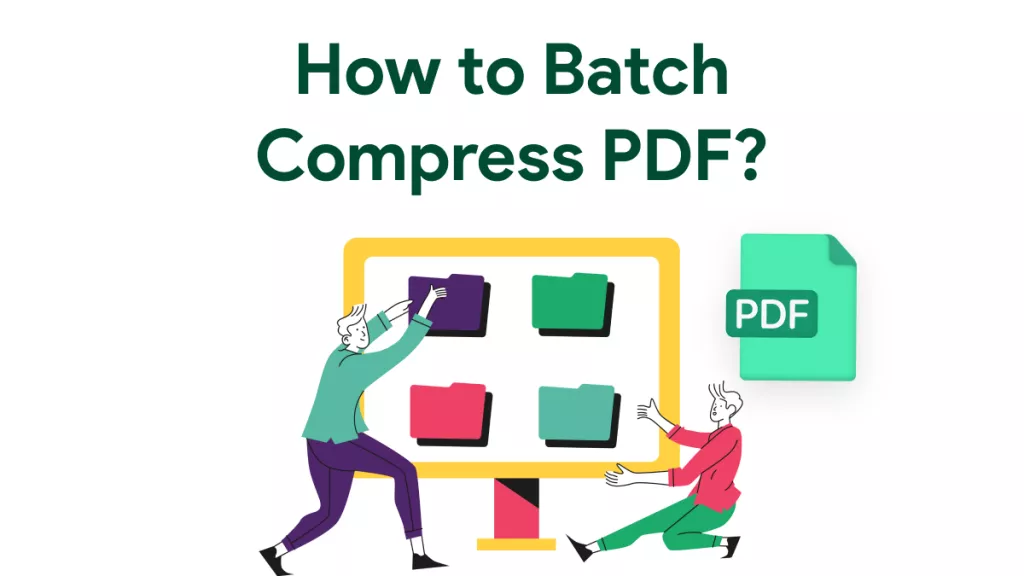



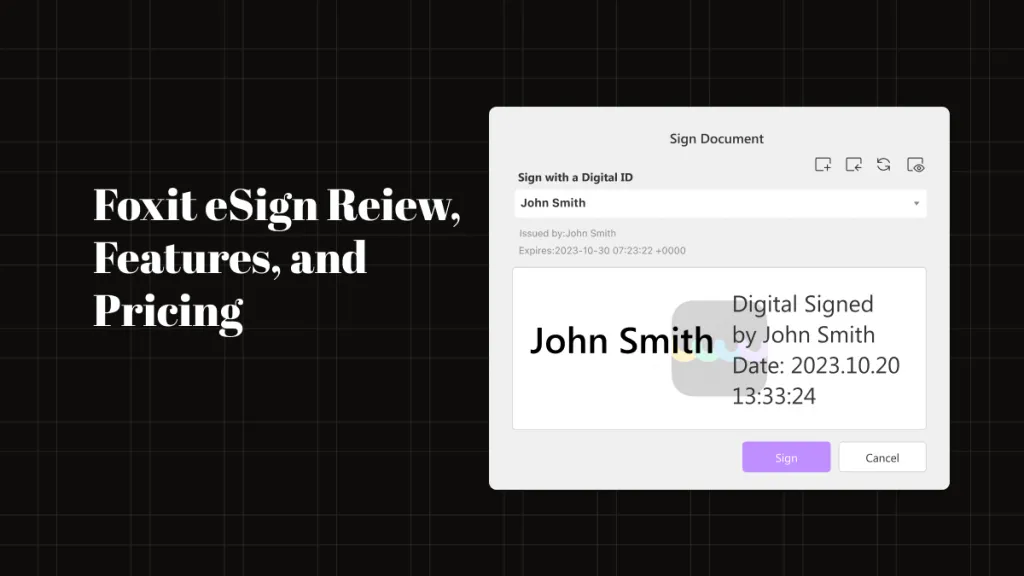
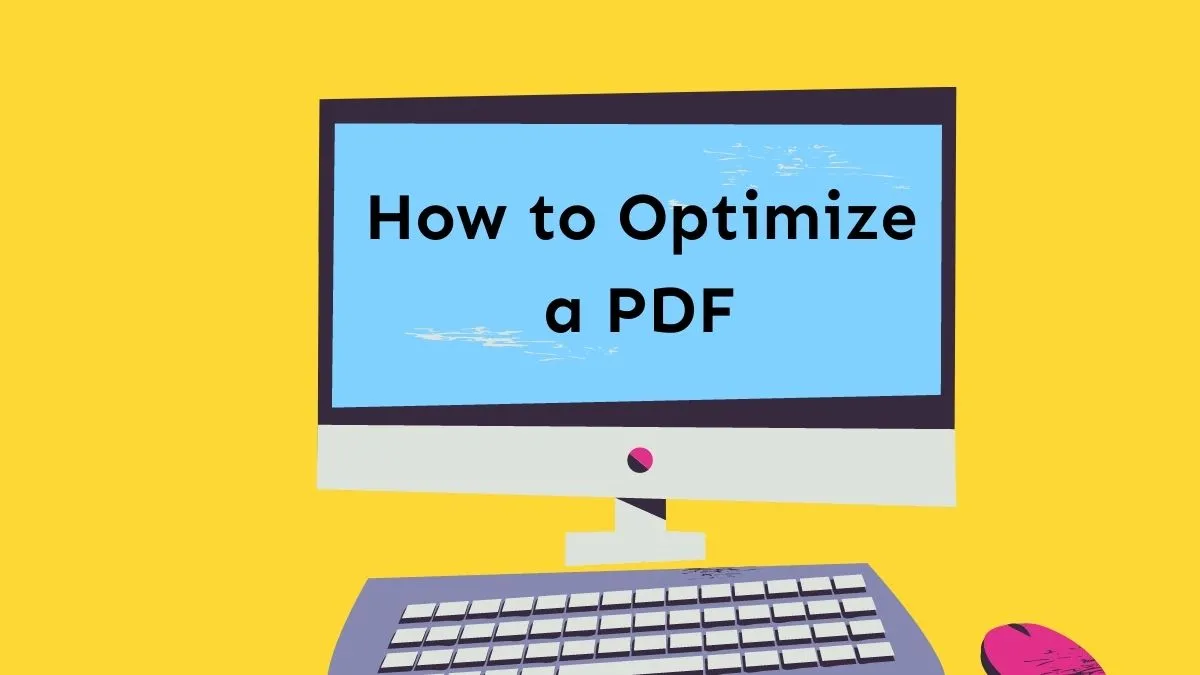

 Enya Moore
Enya Moore 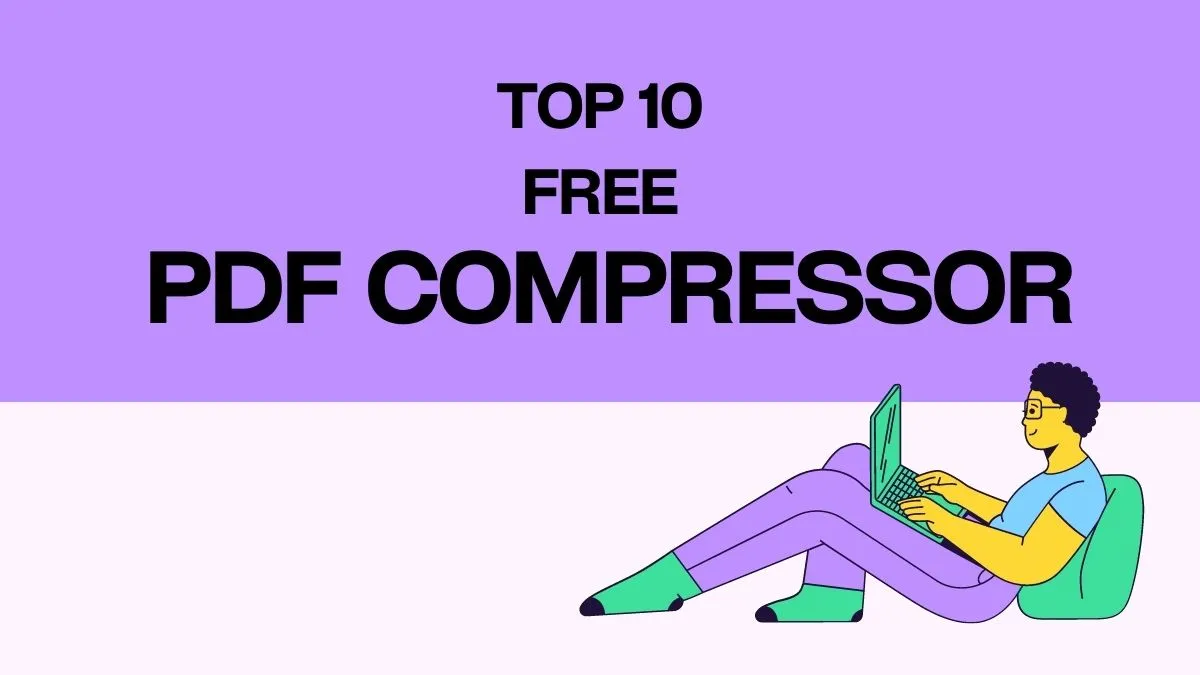
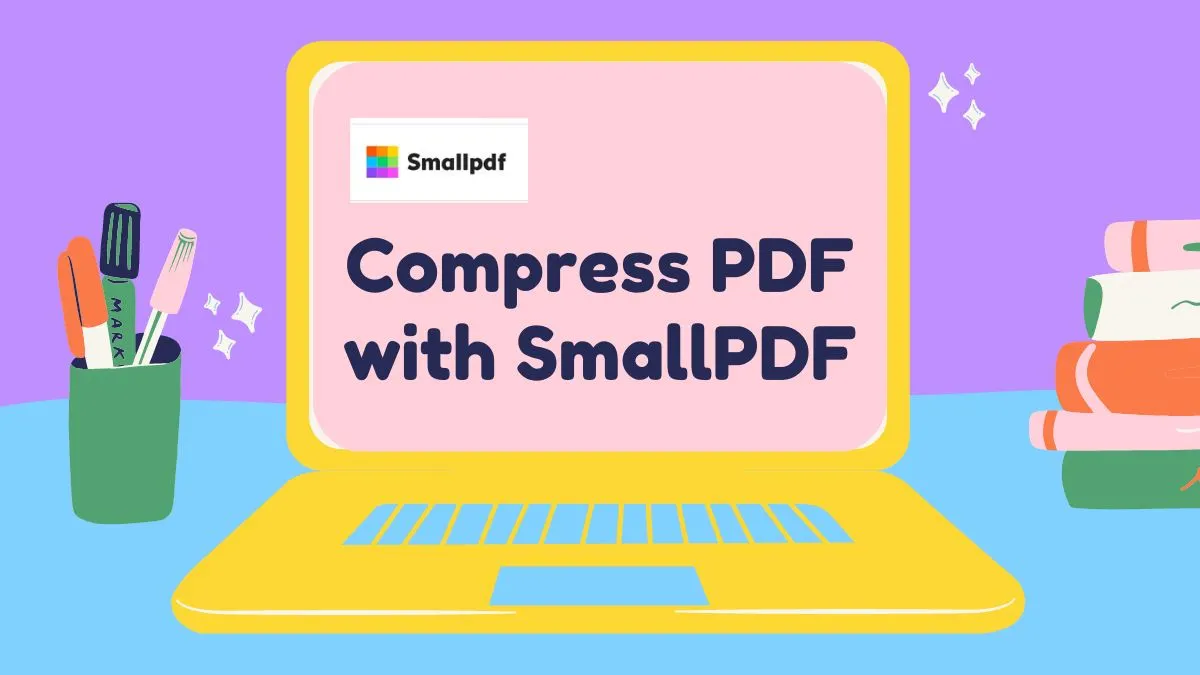

 Grace Curry
Grace Curry