The need to have physical copies of documents is becoming more and more obsolete, and so the demand for efficient document scanning software is rapidly increasing. Whether you need to digitise old documents, create electronic copies of important paperwork or letters, or if you just want to be a part of working towards a paper-free environment, you'll need the right technology to do so. Luckily, NAPS2 ("Not Another PDF Scanner 2") is a free document scanner which is completely free and is available now. In our comprehensive review, we'll delve deep into all you need to know about this innovative software, its pros and cons, a user-friendly guide to using it, and our thoughts on an alternative option - UPDF. Download and try it now.
Windows • macOS • iOS • Android 100% secure
What is NAPS2 Scanner, and What are its Features?
NAPS2 - which stands for "Not Another PDF Scanner 2" - is a free, easy-to-use open-source scanning software that allows the user to scan documents to PDF files as well as JPEG, PNG or TIFF files.
You can choose whichever driver (WIA or TWAIN) is best for your scanner, and the software compatible with Windows, Mac, and Linux computers. With NAPS2, it is possible to scan multiple documents at a time, which helps to eliminate tedious scanning tasks. You can also use NAPS2 in your native language as it supports over 40 different languages.
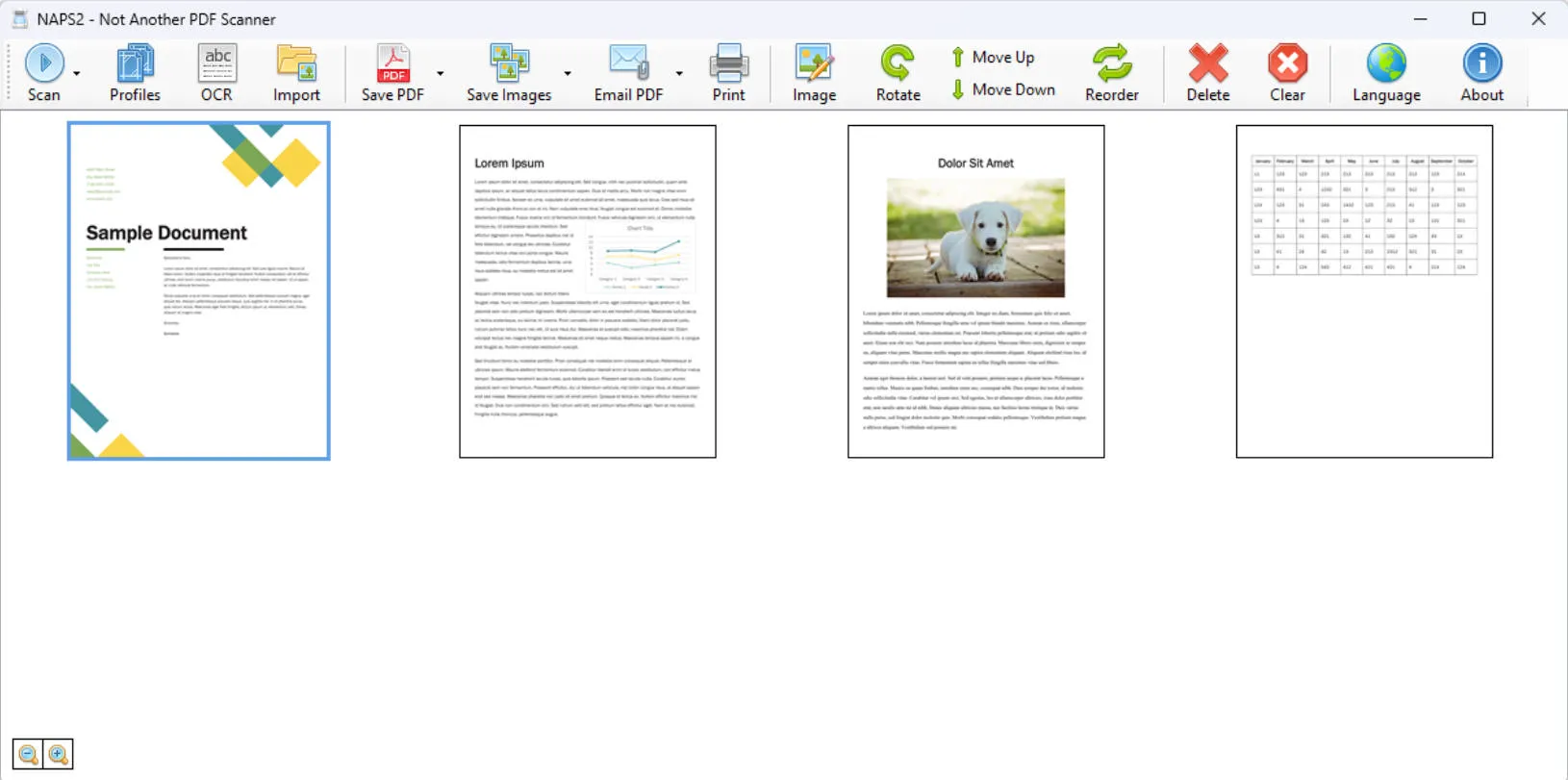
Aside from scanning documents to convert them into digitised files, NAPS2 has a variety of other features too:
- Rotate, Crop and Rearrange Images
Drag and drop images or documents into the user-friendly interface to be able to rotate, crop or rearrange them to your liking.
- Identify Text using OCR
You can use NAPS2's Optical Character Recognition software to search through text within your PDFs, which is possible in over 100 languages.
- Tools for Businesses
For power users and businesses, a command-line interface for automation and scripting is available as well as the NAPS2.Sdk scanning library for .NET developers. Portable archives are also available, which do not require any installation.
How to Use the NAPS2 Scanner
In order to get started with using the NAPS2 scanner, follow these simple steps:
- Download NAPS2: First, download NAPS2 from the website's download page. For Windows users, select the "exe" option and then follow the instructions to install the program.
- Create a Profile: Once you have it all set up, you'll need to connect your scanner and create a profile for it. Click the "Profiles" button from the menu, click "Add" and give your scanner profile a name.
- Scan your Documents: Once you've created your scanner's profile, you can go ahead and start scanning your documents. Load your scanner with the document(s) required, click "Scan", and that's it!
- Edit if Required: Once you have scanned your document, you'll see the thumbnail in the homepage; you can then rotate, flip, re-order or edit them as desired.
- Save your Documents: After the scanning process is finished, you'll be able to choose which file type you'd like to save as.
What Scanners are Compatible with NAPS2?
With NAPS2, the user can easily scan from a range of devices. Compatible devices include Canon, Brother, HP, Epson, and Fujitsu among several others. Once you have finished scanning, choose whether to save your document as a PDF or as an image; you'll be able to choose from PDF, TIFF, JPEG or PNG.
You can also send your PDF in an email with just one click; select the pages that you'd like to attach, select them using the dropdown arrow next to the "Email PDF" button and click "Selected". Then, choose the email provider you'd like to send them with.
How do I Add a Scanner to NAPS2?
To add a scanner to NAPS2, follow these simple instructions:
- Launch NAPS2 and navigate to the "Devices" tab.
- Click on the "Add Device" button.
- NAPS2 will then automatically detect any connected scanners. Select your scanner from the list of available devices. NAPS2 supports 2 types of drivers: WIA and TWAIN. It's best to select WIA if you aren't sure which to choose, but if your device isn't showing up at this stage then switch to TWAIN instead.
- Follow the on-screen prompts to complete the setup process.
- Once added, your scanner will be ready to use with the NAPS2 program!
Pros, Cons, and User Reviews of NAPS2 Scanner
We've delved deep into real user reviews of NAPS2, which has given us a great understanding of its positive and negative aspects.
Pros:
- The NAPS2 interface is very user-friendly and intuitive
- It is very quick and efficient when scanning with a streamlined interface
- It is very versatile in its scanning abilities and can batch-scan
- Plenty of customisable file-naming and saving options
Cons:
- The usability of NAPS2 is slightly less "polished" than commercial
- There can be occasional issues with scanner connectivity
- It can only be used as a desktop version as no mobile app is available.
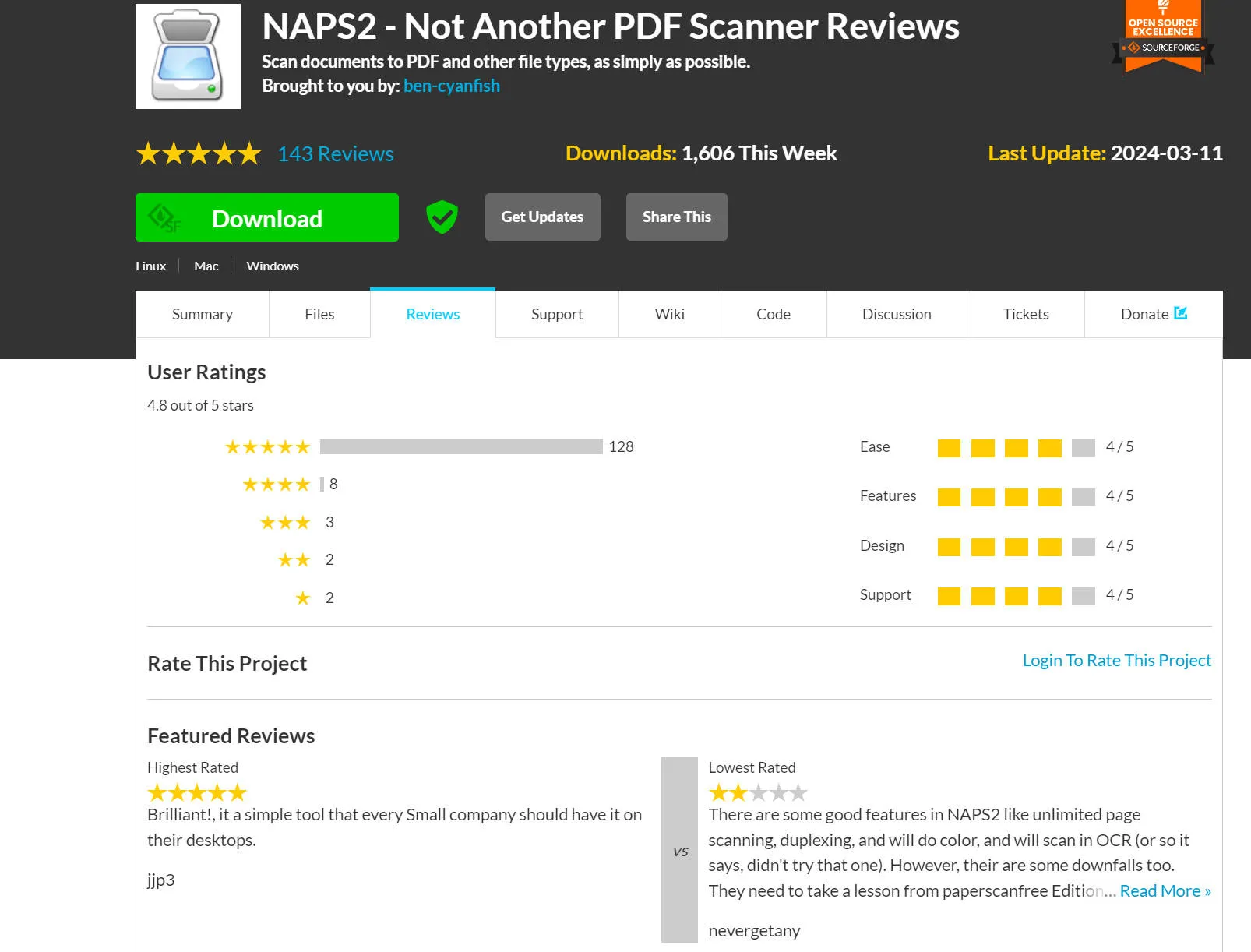
SourceForge users have rated NAPS2 an excellent 4.8/5.
A real NAPS2 user left the following review on SourceForge:
"This program simply just works. I had a long document that my printer software would not fully scan. I tried several other programs that also did not work. I fired up this program, ran it through the scanner, and voila...perfect scan. GREAT job software writers. This should be on EVERY computer!" - Pctyson, SourceForge
The Best NAPS2 Scanner Alternative
If you need scanning software that you can use right at your fingertips via your mobile phone, or if NAPS2 simply hasn't worked out for you, download UPDF. UPDF allows the user to scan documents or images with your iPhone, iPad or iPod touch camera to be able to instantly convert it into a digitised PDF file.
Windows • macOS • iOS • Android 100% secure

There are two different ways that you can scan to PDF using UPDF for iOS.
Method 1: Select from photos app.
- Tap the "+" symbol on the bottom right of your photos app
- Tap "Scan"
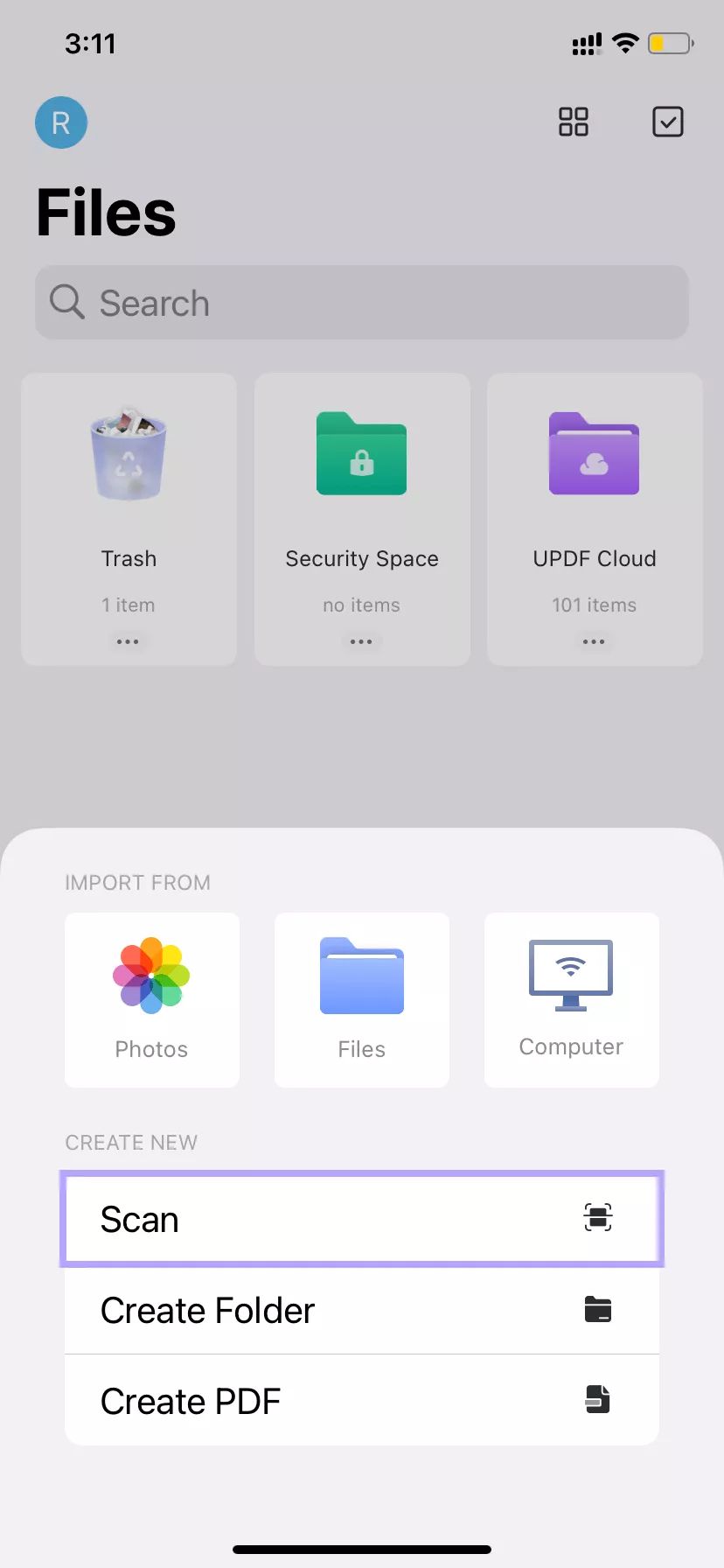
- Go to the photos app icon
- Choose the images you'd like to import and tap "Add" at the top right to send to UPDF
- Save the image by tapping the icon at the bottom right-hand side of the screen that shows the number of active scans
- If you'd like to rotate, crop, edit or delete your scan, you can do so now.
- Almost done - click the "Download" icon at the top right to add the files to UPDF.
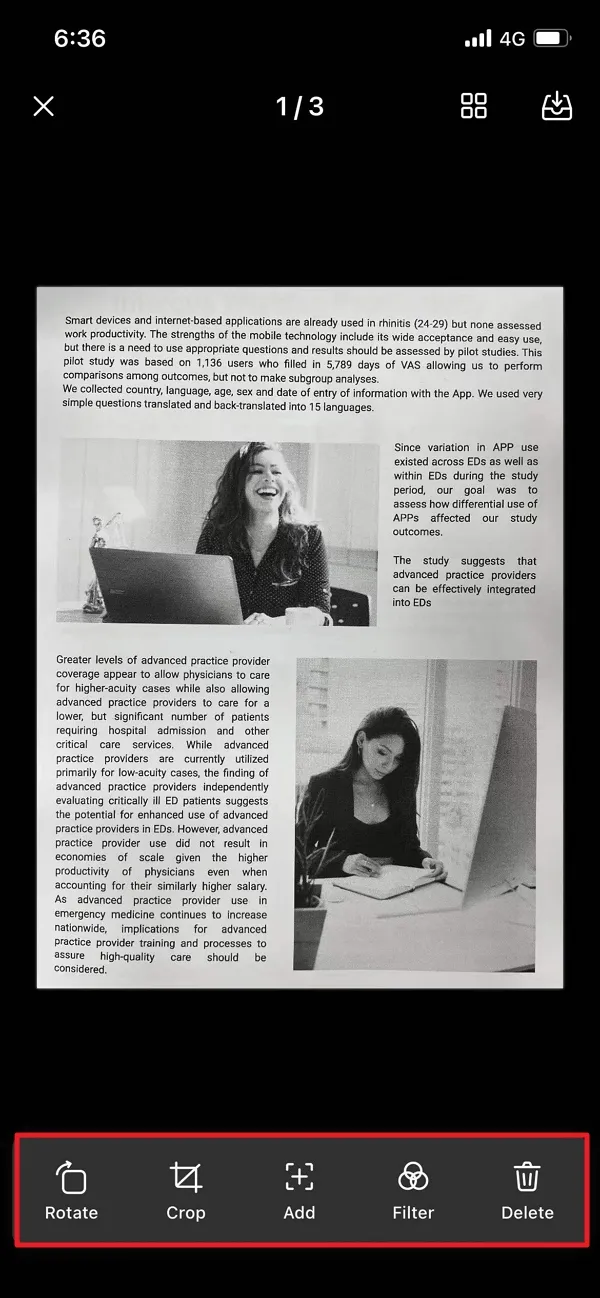
Method 2: Take photos.
- Tap the "+" symbol on the bottom right to access the import menu
- Tap "Scan"
- Aim with your camera and take a photo of the document you'd like to be scanned
- If you'd like to rotate, crop, edit or delete your scan, you'll have the option to do so now
- Click the "Download" icon at the top right to add the files to UPDF.
UPDF for Windows and Mac also has incredibly reliable OCR technology which can recognise 38 different languages and turn your image-only document into editable and searchable. You can seamlessly combine this feature with its PDF scanning abilities by using the iOS app; once you have scanned your PDFs using the iOS app, you can store them in the UPDF Cloud and then head to the desktop to utilise the OCR feature. Here are the instructions to use it:
- You can open the PDF file with UPDF on Windows or Mac. (Note: If your documents are stored in the UPDF Cloud, you can also open it on your desktop directly from the main interface of UPDF.)
- Click the "OCR" icon in "Tools" and choose "Editable PDF" as the document type, which will help you recognize the text on the image.
- Set the document language that matches the source document, and page range for the OCR process.
- Finally, click the "Convert" button and select a folder to save the output document. You can get the editable and searchable PDF document in seconds!
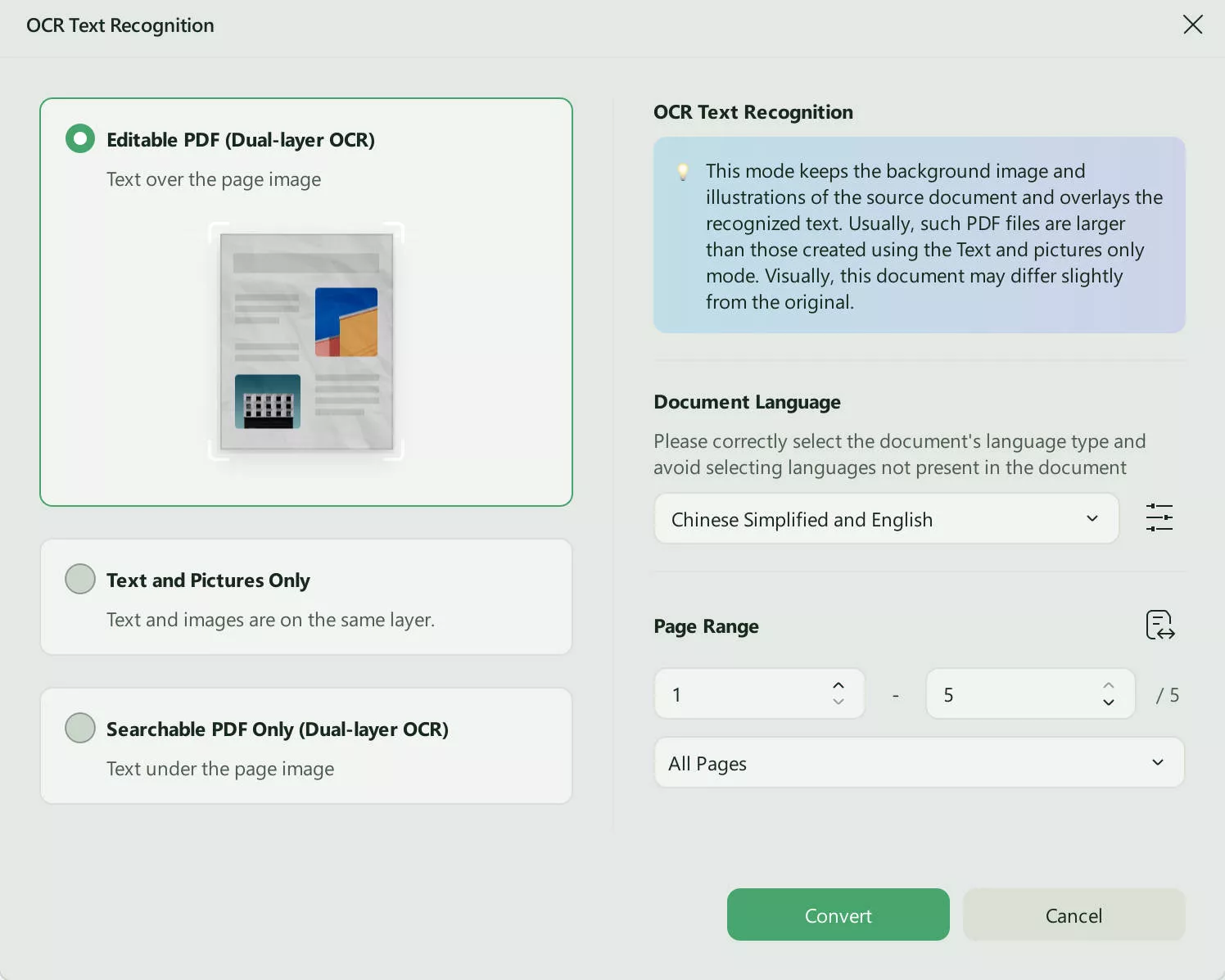
Bonus:
FAQs About NAPS2 Scanner
Is NAPS2 Scanner free?
Yes - NAPS2 and all of its scanning features are completely free to use! It also does not contain any ads or restrictions.
Why can't I find my scanner on NAPS2?
If your scanner isn't showing up, check that it's properly connected and turned on. If it still isn't being detected, try restarting both your scanner and computer, or check for updated drivers from the manufacturer's website. As we've mentioned, NAPS2 is compatible with both WIA and TWAIN drivers so if it isn't showing up with one, try switching to the other.
Can NAPS2 scan multiple pages?
Yes - a very convenient aspect of using NAPS2 for your scanning needs is that it is capable of batch scanning. With this helpful feature, you will be able to scan multiple pages at once without having to stop and start.
Conclusion
From our extensive research, we've found the NAPS2 scanner to be a fantastic option for those looking to easily and quickly scan documents to be digitised into PDFs, meaning it's an accessible option for both individuals and businesses. Its user-friendly interface, efficient technology and multitude of available features have earned it high praise from its users - and the fact that it is completely free to use is an added bonus.
For those looking for an alternative that is mobile-friendly and more feature-rich, UPDF is the ideal solution. By downloading UPDF, users will be able to scan documents by simply taking a picture with their iPhone or Apple device camera - or by selecting existing pictures from their photo app - to then have them converted into a digitised PDF file. As technology evolves, software such as UPDF is essential in the pro-digital approach to managing documents and striving towards a paperless and more environmentally-friendly society.
Windows • macOS • iOS • Android 100% secure
 UPDF
UPDF
 UPDF for Windows
UPDF for Windows UPDF for Mac
UPDF for Mac UPDF for iPhone/iPad
UPDF for iPhone/iPad UPDF for Android
UPDF for Android UPDF AI Online
UPDF AI Online UPDF Sign
UPDF Sign Edit PDF
Edit PDF Annotate PDF
Annotate PDF Create PDF
Create PDF PDF Form
PDF Form Edit links
Edit links Convert PDF
Convert PDF OCR
OCR PDF to Word
PDF to Word PDF to Image
PDF to Image PDF to Excel
PDF to Excel Organize PDF
Organize PDF Merge PDF
Merge PDF Split PDF
Split PDF Crop PDF
Crop PDF Rotate PDF
Rotate PDF Protect PDF
Protect PDF Sign PDF
Sign PDF Redact PDF
Redact PDF Sanitize PDF
Sanitize PDF Remove Security
Remove Security Read PDF
Read PDF UPDF Cloud
UPDF Cloud Compress PDF
Compress PDF Print PDF
Print PDF Batch Process
Batch Process About UPDF AI
About UPDF AI UPDF AI Solutions
UPDF AI Solutions AI User Guide
AI User Guide FAQ about UPDF AI
FAQ about UPDF AI Summarize PDF
Summarize PDF Translate PDF
Translate PDF Chat with PDF
Chat with PDF Chat with AI
Chat with AI Chat with image
Chat with image PDF to Mind Map
PDF to Mind Map Explain PDF
Explain PDF Scholar Research
Scholar Research Paper Search
Paper Search AI Proofreader
AI Proofreader AI Writer
AI Writer AI Homework Helper
AI Homework Helper AI Quiz Generator
AI Quiz Generator AI Math Solver
AI Math Solver PDF to Word
PDF to Word PDF to Excel
PDF to Excel PDF to PowerPoint
PDF to PowerPoint User Guide
User Guide UPDF Tricks
UPDF Tricks FAQs
FAQs UPDF Reviews
UPDF Reviews Download Center
Download Center Blog
Blog Newsroom
Newsroom Tech Spec
Tech Spec Updates
Updates UPDF vs. Adobe Acrobat
UPDF vs. Adobe Acrobat UPDF vs. Foxit
UPDF vs. Foxit UPDF vs. PDF Expert
UPDF vs. PDF Expert

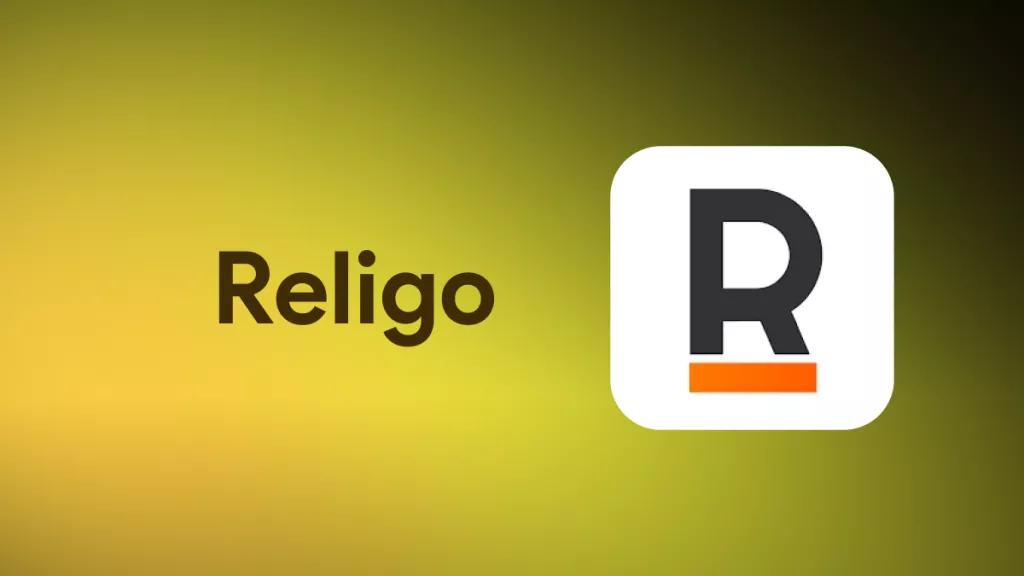


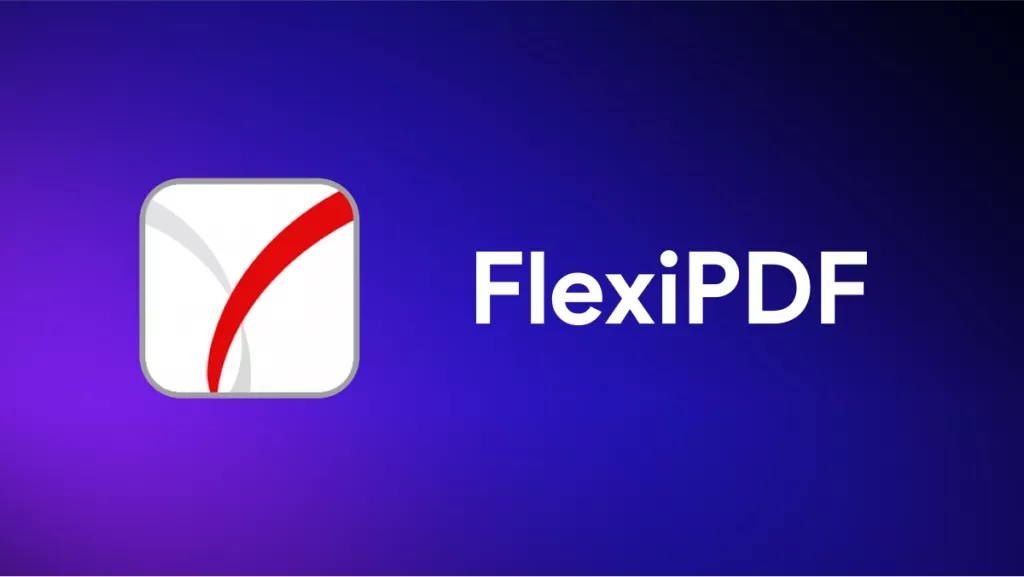
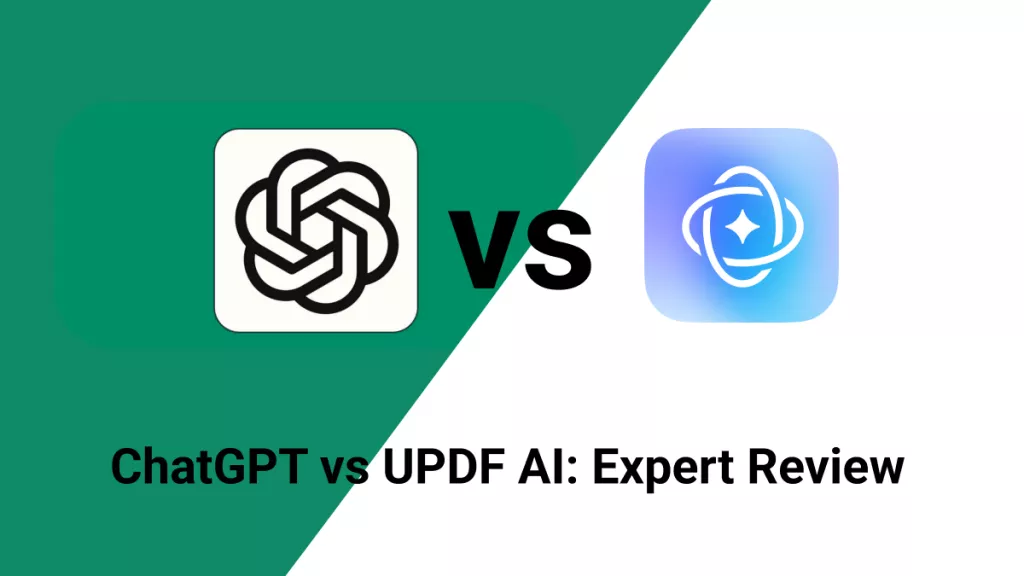


 Enya Moore
Enya Moore 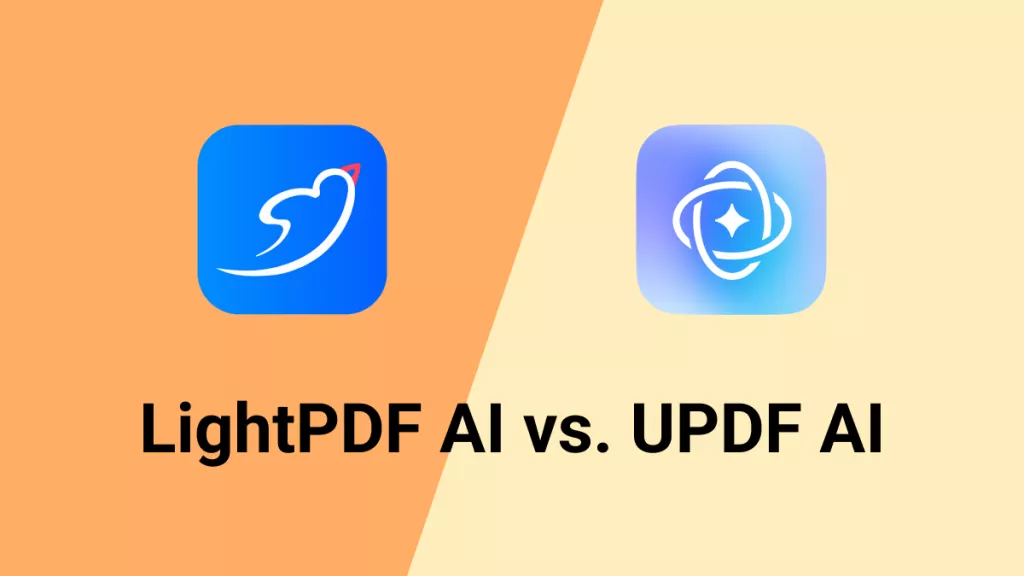
 Engelbert White
Engelbert White 
 Lizzy Lozano
Lizzy Lozano 