PDF editors are widely used for customizing PDF files per one's needs. Platforms like Windows or Mac don't have a built-in PDF editor, so you have to work with a reliable third-party PDF tool. The top in the list is PDF-XChange Editor and UPDF, but you cannot work with them right away. To make your choice easier for you, this article will give a detailed comparison between PDF-XChange Editor VS UPDF.
Part 1: Comparison Between PDF-XChange Editor and UPDF
A fully organized comparison table is one of the best ways to look at all the comparison points between two tools. The table below will give you a proper differentiation between the PDF XChange editor and UPDF - PDF editor.
Windows • macOS • iOS • Android 100% secure
| Items | Features | PDF-XChange Editor | UPDF |
| Pricing | Plan details | US$56/year US$67/2-year US$72/3- year | US$29.99/year US$49.99/perpetual |
| System | Work on platforms | Windows | Windows, Mac, iOS, Android |
| Read PDF | Open and read PDFs | ||
| Add and manage bookmarks. | |||
| Search text in PDFs | |||
| Display PDF as a slideshow | |||
| AnnotatePDF | Highlight, Text Comment, Text Box, Sticky Note, Strikethrough, Underline, Text Callout, Shapes, Pencil, Stamps, Signatures | ||
| Stickers, Squiggly line, | |||
| Manage the annotation list | |||
| Edit PDF | Add text to PDF | ||
| Edit existing text in PDFs | |||
| Control font parameters - color, size, style, type, alignment, formatting, etc. | |||
| Add rich text by dragging and dropping. | |||
| Add, delete, extract, rotate, crop, and replace images. | |||
| Add and edit links, watermarks, background, and header & footer. | |||
| OCR | Turn scanned documents into searchable and editable PDFs. | ||
| Convert PDF | Convert PDF to Microsoft Office files (.docx, .pptx, .xlsx) | ||
| Convert PDF to CSV | |||
| Convert PDF to image files (.png, .jpg, .bmp,.tiff) | |||
| Convert PDF to GIF ( .gif) | |||
| Convert PDF to Rich Text Format (.rtf) | |||
| Convert PDF to Text (.txt) | |||
| Convert PDF to XML (.xml) | |||
| Convert PDF to HTML (.html) | |||
| Export PDF as PDF/A | |||
| Convert Scanned PDFs with OCR | |||
| Organize PDF | Insert, rotate, replace, crop, extract, and delete pages. | ||
| Split PDF | |||
| Protect and Share | Add an Open Password for PDF | ||
| Set a Permissions Password to prevent editing, copying, and printing of PDFs | |||
| Send a PDF by Email as an attachment. | |||
| Share PDF via a link | |||
| Create PDF | Create a blank PDF | ||
| Create a PDF from a photo or multiple photos | |||
| Create a PDF from the capture | |||
| Scan to PDF | |||
| Create PDF from other file types (Word, PPT, Excel) | |||
| Print PDF | Print PDF files | ||
| Form | Fill out Form | ||
| Create PDF Forms | |||
| Edit PDF Forms | |||
| Compress | Compress PDF file size |
Part 2: Why Choose UPDF Instead of PDF-XChange Editor
The table above shows a brief comparison between UPDF and PDF-XChange PDF Editor. It has demonstrated that UPDF is way better than the latter in many ways. It is a more feature-rich tool that can enhance the outlook of any PDF file in an optimized manner. Some of the basic points which also define the higher functionality of UPDF are listed as follows:
2.1 Pricing Plans
Every tool has some prevailing features that users can avail of only by buying it. However, it is not a good deal if you are paying many dollars to use some common features. Although you can use the free version of UPDF easily with access to all features, you might need to use unlimited features for a longer period. That is why UPDF offers great pricing plans for its customers.
This tool offers two pricing plans, including the perpetual plan, by which you can get lifetime access to UPDF for US$49.99. Another cost-effective plan of this tool is the annual plan, in which you can use unlimited features of this PDF editor for US$29.99 per year. On the other hand, PDF-XChange Editor has quite expensive pricing plans, including US$72/year for a single user, US$86/year for two users, and US$93/year for three users.
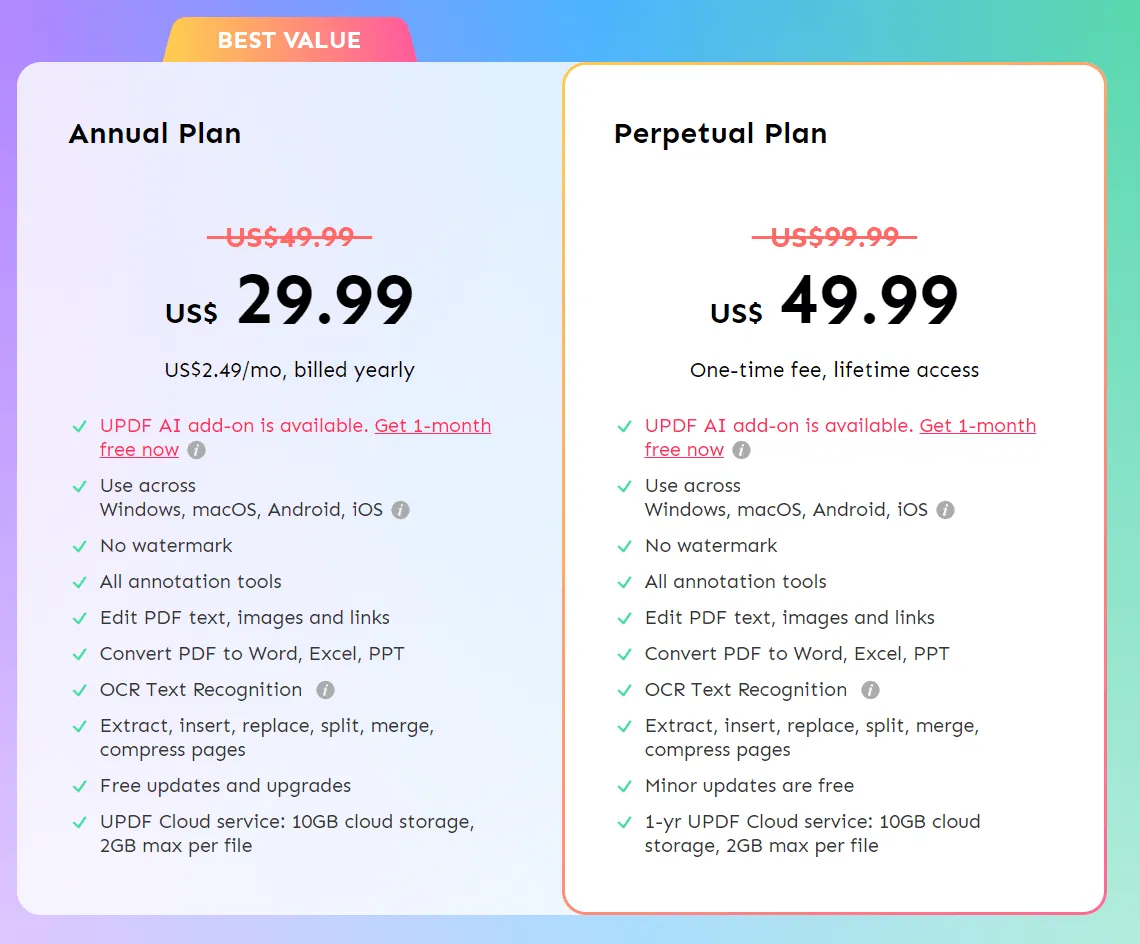
Above all, you will not be able to use features like creating and editing fillable forms, creating and editing dynamic stamps, and the OCR plugin without buying PDF-XChange Editor Plus. This shows that UPDF is a more budget-friendly PDF editor than the other in comparison.
2.2 Vast Range of Features in UPDF
The features of UPDF are more innovative and assist in comparison with PDF-XChange Editor. There are many features commonly lacking in PDF-XChange Editor. Moreover, you need to buy most of the features for using them with this tool. Some of the prevailing features of UPDF that set it apart from this specific PDF editor are mentioned below:
- Annotation Tools: Annotation can upgrade the outlook of PDF files in no time. There are many useful and up-to-date tools for annotation in UPDF. For example, with this PDF editor, you can add many captivating stickers to a PDF file. This will not only illustrate a PDF but also maximize its engaging ratio. In addition to this, you can also manage the annotation list and insert stamps in the document. This, however, cannot be found in PDF-Xchange Editor's annotation tools.
- Edit PDF: With an intuitive PDF editor like UPDF, you can not only edit the existing text in a PDF file but also control all types of font parameters as per your liking. This tool also allows you to add rich text anywhere in a PDF file by dragging and dropping, thus showing that you can save time and effort with this tool. Learn more about how to edit a PDF file with UPDF.
- Encrypt and Share PDF: By using UPDF, you can encrypt confidential PDF files by adding an open and permission password to it. You can also set permissions for editing, copying, and printing or share PDFs by link. However, with PDF-XChange Editor, you can add an open password in a PDF file which is a great limitation.
- Convert PDF: With PDF-XChange Editor, you cannot convert a PDF to CSV, GIF, Rich Text Format, Text, XML, and HTML because it does not support these formats. However, UPDF supports all these formats, including images, PDF/A, and Microsoft Office. You can also OCR PDF to turn the scanned PDF into searchable and editable.
- Create PDF: Creating a PDF file from capture, photos, scanning, or other file formats is possible with UPDF. You can create a PDF from capture in three ways: PDF from Selection Capture, Window Capture, and Screen Capture. At the same time, the PDF-XChange Editor does not allow its users to create a PDF file by capturing the screen.
- Compress PDF: Compressing PDF files is one of the most upgraded and assisting features in UPDF. With this, you can compress a large PDF file into smaller sizes and make it more shareable. However, it will not be possible if you want to compress a PDF with PDF-XChange Editor because this tool does not support this feature.
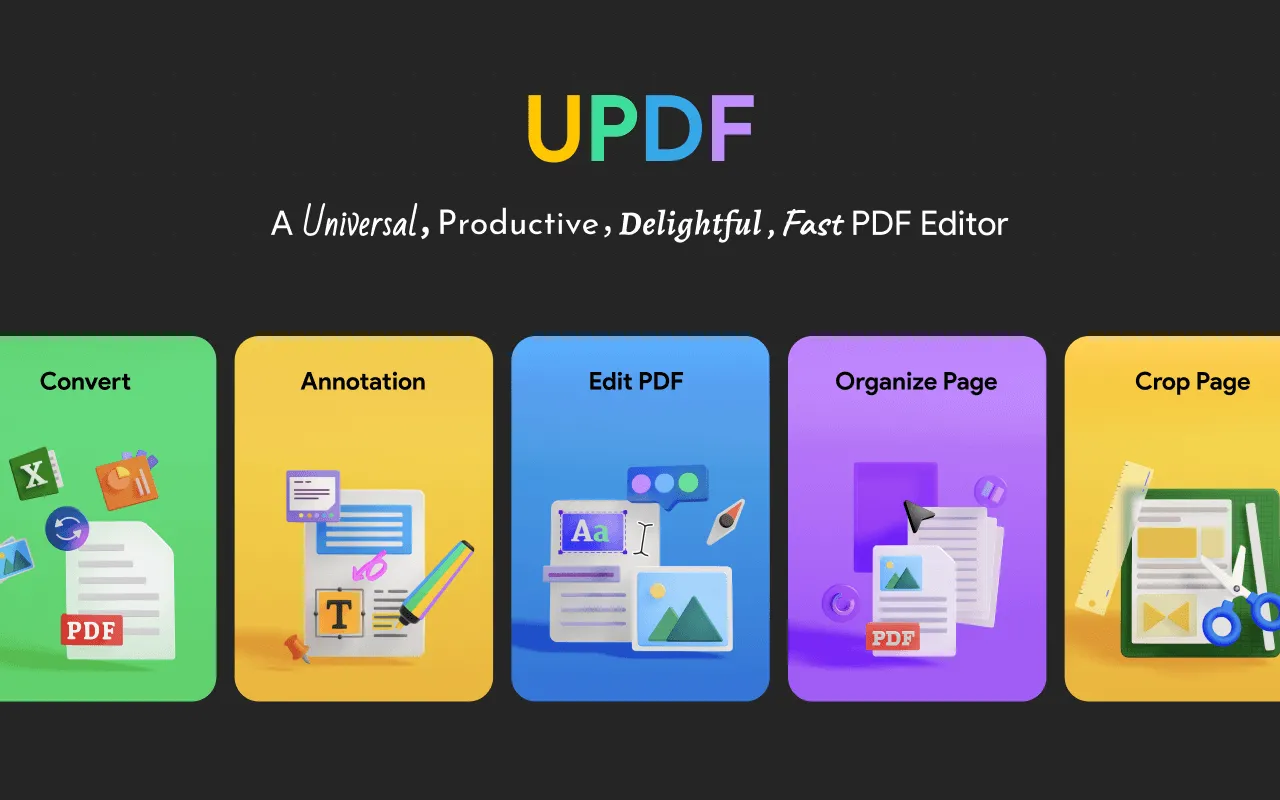
2.3 Device Compatibility
UPDF is a tool compatible with several devices, including Windows, Mac, Android, and iOS. Moreover, if you buy one license of UPDF, you can use it on multiple platforms smoothly. In contrast, PDF-XChange Editor is only compatible with Windows, which shows a great device restriction of this tool.

2.4 User Interface
The interface of PDF-XChange Editor is very untidy, and you may face difficulty exploring this tool. Moreover, using the features of this tool can also be a hectic and time-consuming task. However, UPDF comprises a very well-structured and modern user interface. You can switch from one feature to another smoothly.
2.5 Processing Speed
The processing speed of UPDF is blazing fast, and you can get your work done in a blink of an eye. As it is an offline tool, you don't have to worry about a slow internet connection. In addition, whether you are converting PDF in another format or compressing it, anything can be done without lagging issues.
Part 3: FAQs about PDF-XChange Editor and UPDF
1. Is the PDF-XChange Editor Free?
There is a free version of PDF-XChange Editor, but you have to face very irritating limitations with this version. For example, you will not be able to create or edit the dynamic stamps or perform OCR on your scanned PDF files. The free version also restricts its users from creating and editing fillable forms.
2. Can I Edit a PDF in PDF-XChange Editor?
With PDF-XChange Editor, you can add text, edit images in PDF and add backgrounds. However, you will not be able to edit the existing text in PDF, control the parameters of fonts or insert rich text in it.
3. How can I Modify a PDF File for Free?
You can modify your PDF files to the edge of perfection with the UPDF PDF editor. It comprises all the tools and features which is required in the modification of a PDF file. Even with the free version of this tool, you can edit and customize the PDF as per your needs.
4. Which is the Best App to Edit PDFs?
UPDF is the best application by which you can edit PDF files smoothly. This tool has all the basic and advanced features you can use to enhance the productivity of a file. Moreover, you can use this PDF editor on several platforms without limitations.
Conclusion
This article has shown a detailed comparison between PDF-XChange Editor and UPDF. From editing to compressing, UPDF is a more reliable tool. You can use this tool on many devices with one license without any problem. It is one of the top-rated PDF editors, which is also very cost-effective and user-friendly. Above all, the blazing-fast speed of this tool plays an important role in setting it apart from its competitors.
Windows • macOS • iOS • Android 100% secure
 UPDF
UPDF
 UPDF for Windows
UPDF for Windows UPDF for Mac
UPDF for Mac UPDF for iPhone/iPad
UPDF for iPhone/iPad UPDF for Android
UPDF for Android UPDF AI Online
UPDF AI Online UPDF Sign
UPDF Sign Read PDF
Read PDF Annotate PDF
Annotate PDF Edit PDF
Edit PDF Convert PDF
Convert PDF Create PDF
Create PDF Compress PDF
Compress PDF Organize PDF
Organize PDF Merge PDF
Merge PDF Split PDF
Split PDF Crop PDF
Crop PDF Delete PDF pages
Delete PDF pages Rotate PDF
Rotate PDF Sign PDF
Sign PDF PDF Form
PDF Form Compare PDFs
Compare PDFs Protect PDF
Protect PDF Print PDF
Print PDF Batch Process
Batch Process OCR
OCR UPDF Cloud
UPDF Cloud About UPDF AI
About UPDF AI UPDF AI Solutions
UPDF AI Solutions FAQ about UPDF AI
FAQ about UPDF AI Summarize PDF
Summarize PDF Translate PDF
Translate PDF Explain PDF
Explain PDF Chat with PDF
Chat with PDF Chat with image
Chat with image PDF to Mind Map
PDF to Mind Map Chat with AI
Chat with AI User Guide
User Guide Tech Spec
Tech Spec Updates
Updates FAQs
FAQs UPDF Tricks
UPDF Tricks Blog
Blog Newsroom
Newsroom UPDF Reviews
UPDF Reviews Download Center
Download Center Contact Us
Contact Us
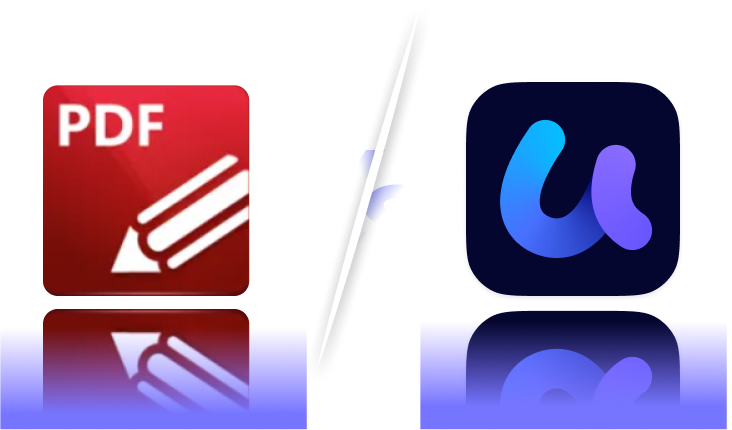


 Lizzy Lozano
Lizzy Lozano 
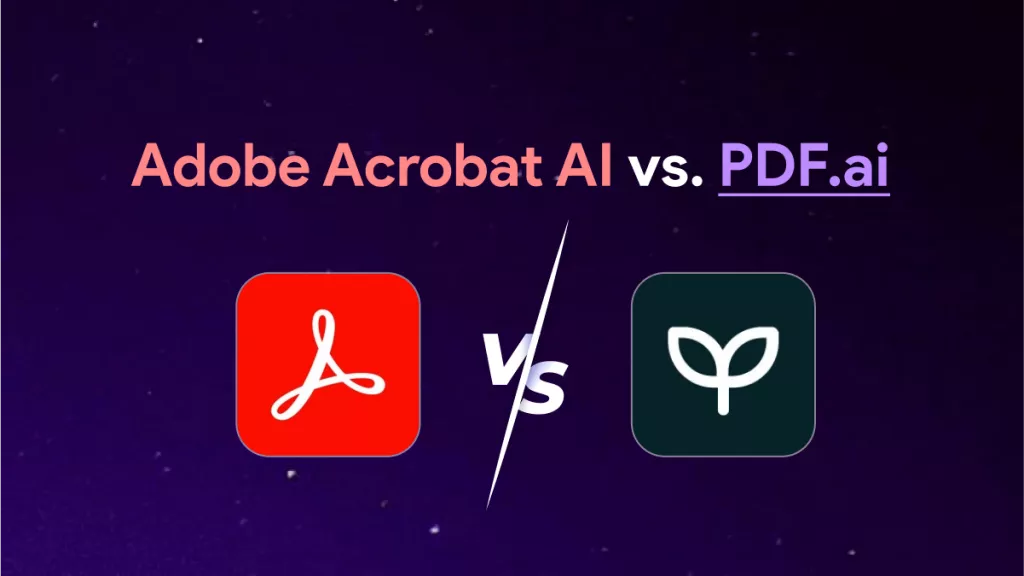
 Bertha Tate
Bertha Tate 
 Rachel Bontu
Rachel Bontu