Are you struggling with translating English text to Punjabi from photos? Spare yourself from the headscratch because today we will introduce you to two amazing tools that will make this task a breeze! We'll go over the benefits, drawbacks, and features of each tool. So keep reading until the end to determine which tool suits your needs best.
Part 1. Two Powerful Tools for Translating English Text to Punjabi from Photos
In this part, we'll introduce you to two tools that can help you translate English image text files into Punjabi. The first tool is UPDF, a powerful PDF software with extensive editing capabilities. The second tool is Photo Translate, a portable and practical photo translator that instantly translate the English text on images to Punjabi.
1. UPDF
UPDF is an accessible tool with advanced editing features. Its state-of-the-art OCR (Optical Character Recognition) feature can effortlessly scan image text files and convert them into editable formats. You can then translate these texts into Punjabi or ANY LANGUAGE using its AI Translate feature saving you time and effort.
Seize the chance to effortlessly translate English text to Punjabi on images by downloading UPDF now!
Windows • macOS • iOS • Android 100% secure
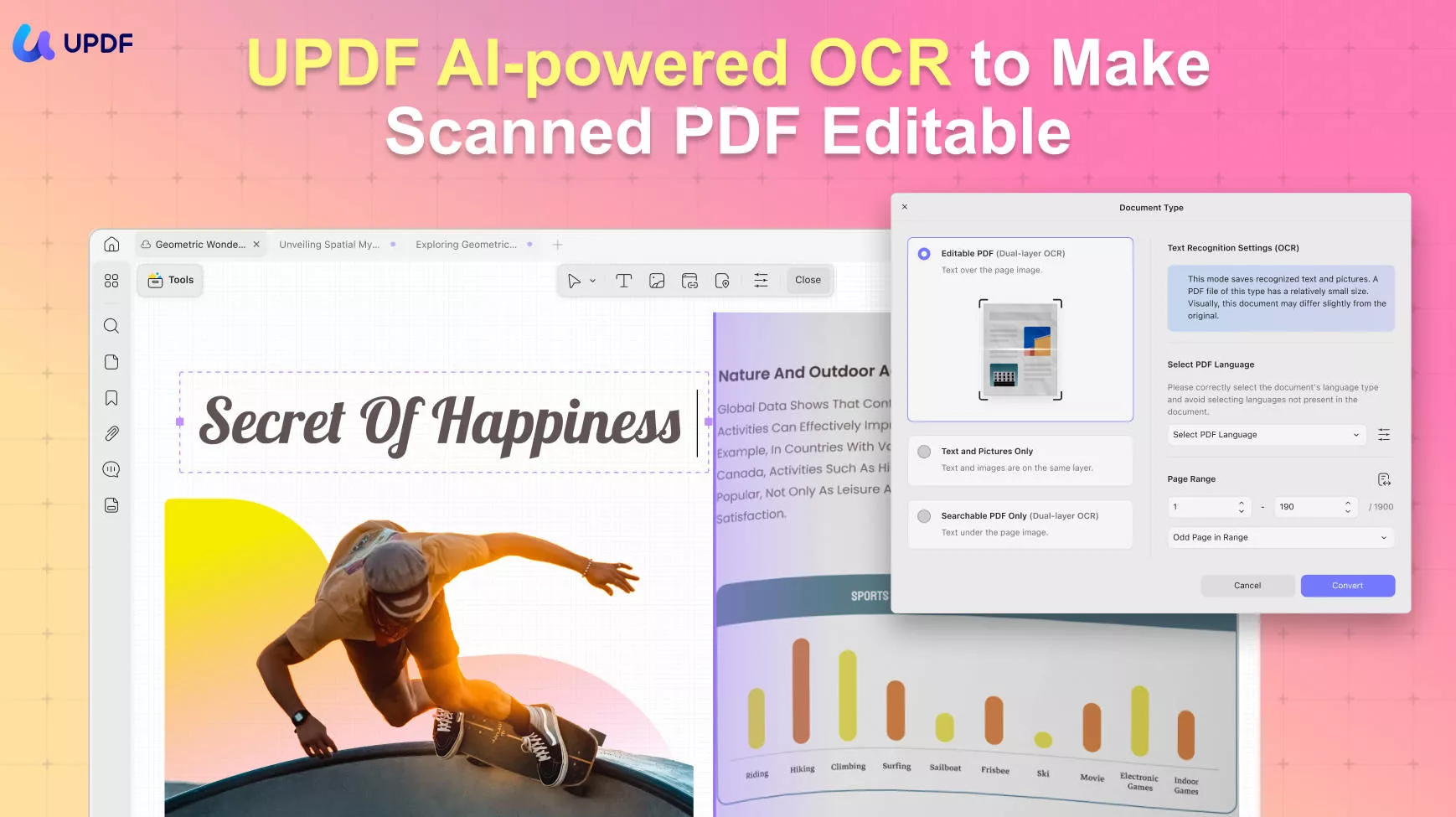
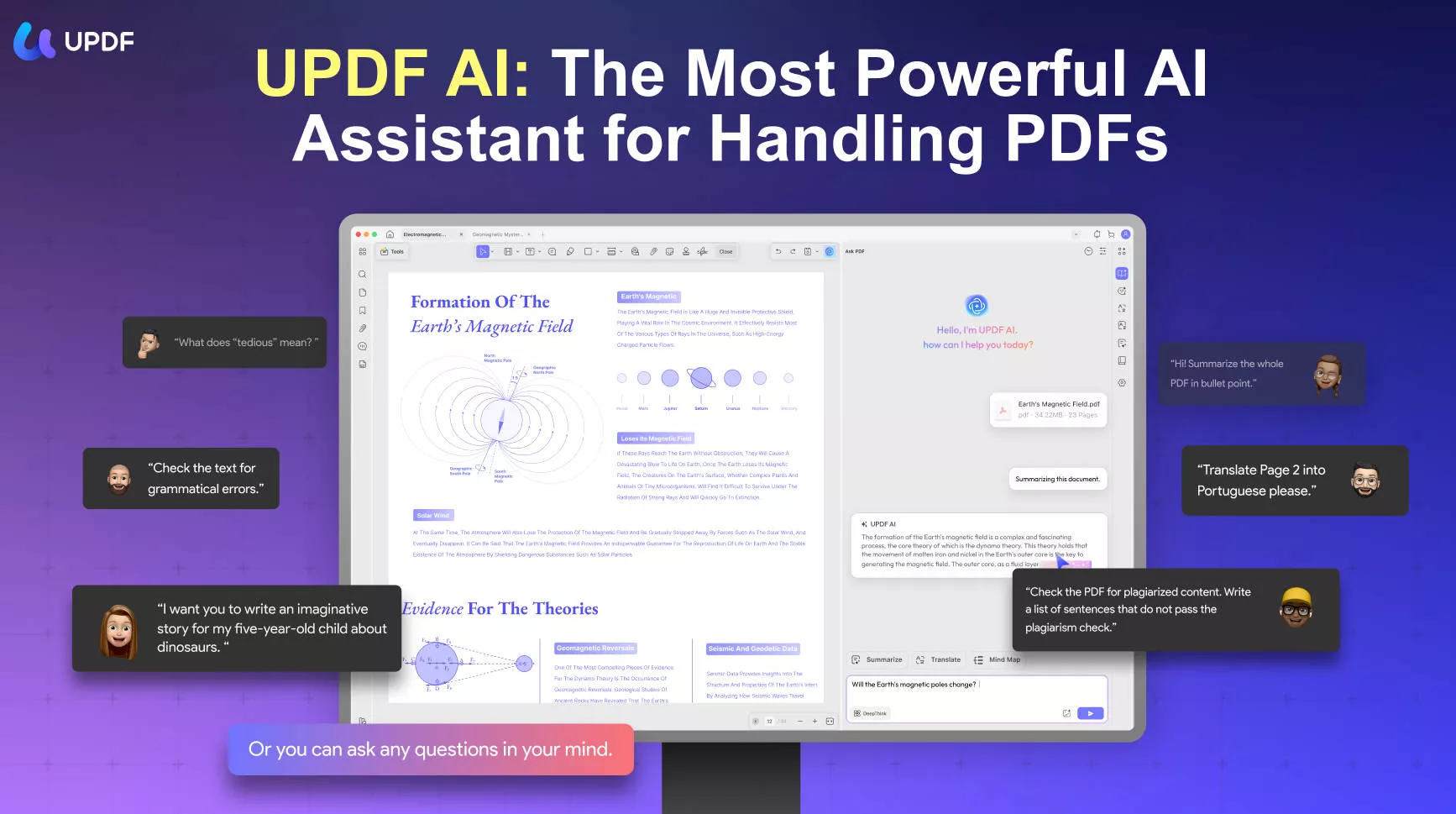
Benefits to Translate English to Punjabi Photo with UPDF
- It supports translating a large amount of English text in images to Punjabi or other languages within minutes.
- It allows you to edit the text in images after translation; you can change the text, font, font color, font size, and add new content to images.
- It supports converting images to other formats, including PDF, Word, PNG, JPG, GIF, TIFF, BMP, and more.
- It supports summarizing and explaining Punjabi or English text beyond translation.
You can unlock additional features with UPDF, leveraging its all-in-one capabilities. These include editing, annotating, converting, compressing, batch converting, combining, inserting, and more.
Download UPDF now to steamline the workflow of image translation and other PDF tasks!
Windows • macOS • iOS • Android 100% secure
Steps to Translate Photo Text from English to Punjabi Using UPDF
- Download and launch UPDF on your Windows or Mac computer. Navigate to the main home screen, and click on Tools > PDF from Image. Locate and open the English image you wish to translate.
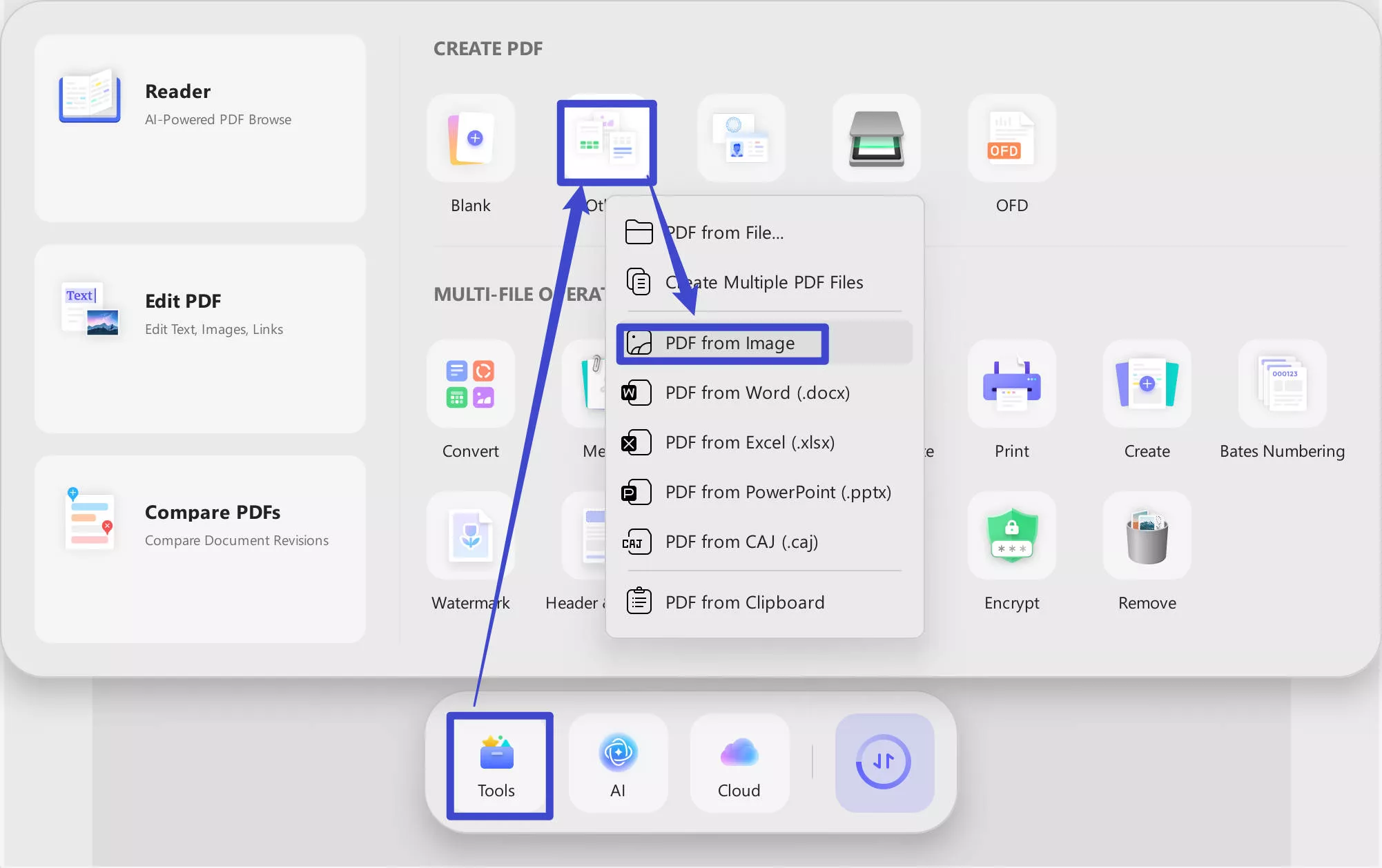
- Once the image has loaded, opt for the "OCR" feature in "Tools" in the left sidebar. In the prompt window, specify the language as English and customize any other relevant details. Subsequently, click "Convert" and UPDF will automatically open the OCRed file after selecting a location to save it.
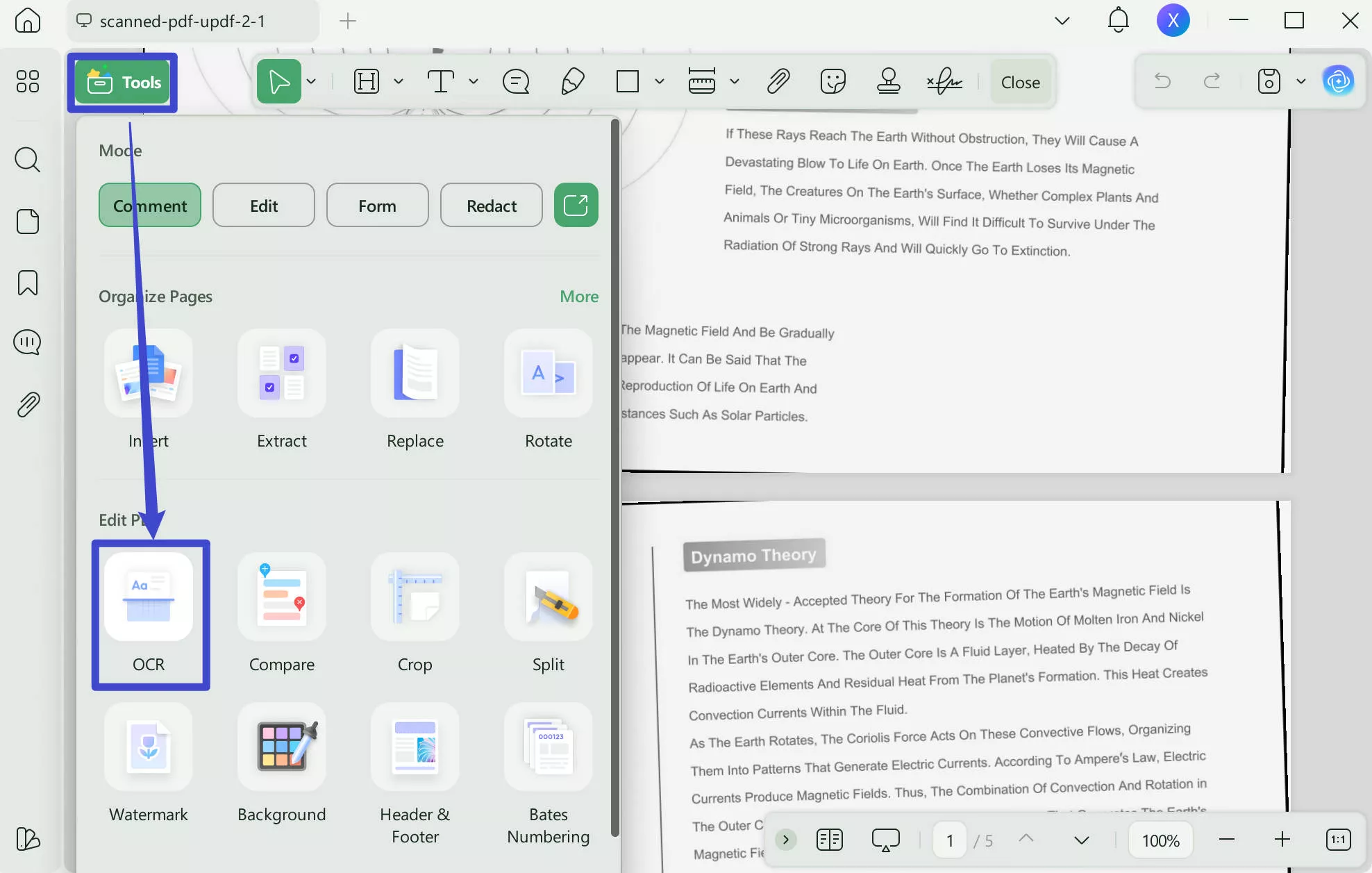
- Following the extraction of text through OCR scanning, utilize UPDF's AI translation to translate the image. Click the "UPDF AI" icon from the bottom right corner.
- Select "Get Started" within the AI chatbot to initiate the analysis of the OCR-converted document. Now, you can start the photo translation.
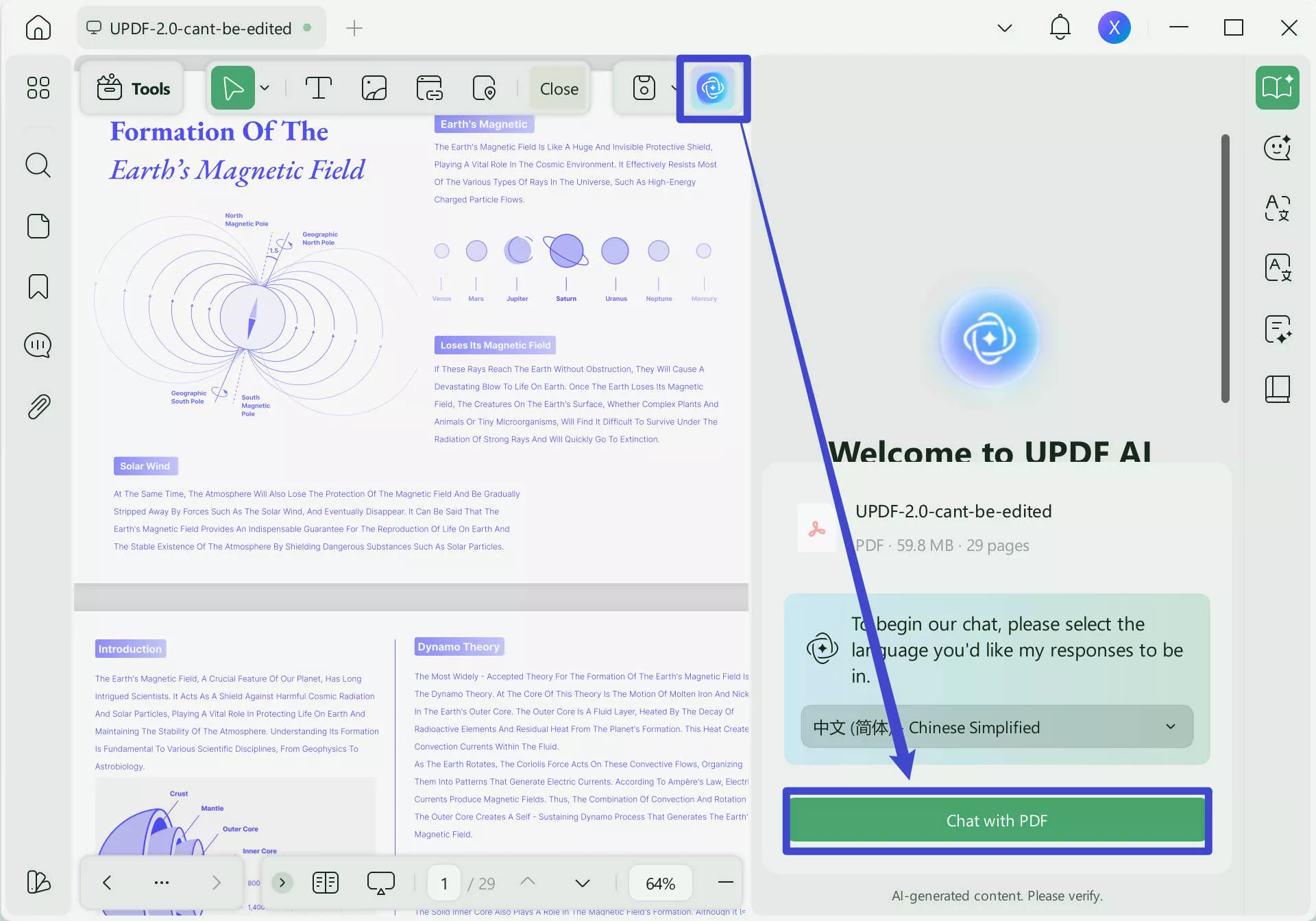
- Choose the text you wish to translate and input the following prompt in the chat box: "Translate this text into Punjabi: [Paste the copied text]". Press "Enter" to obtain the translation.
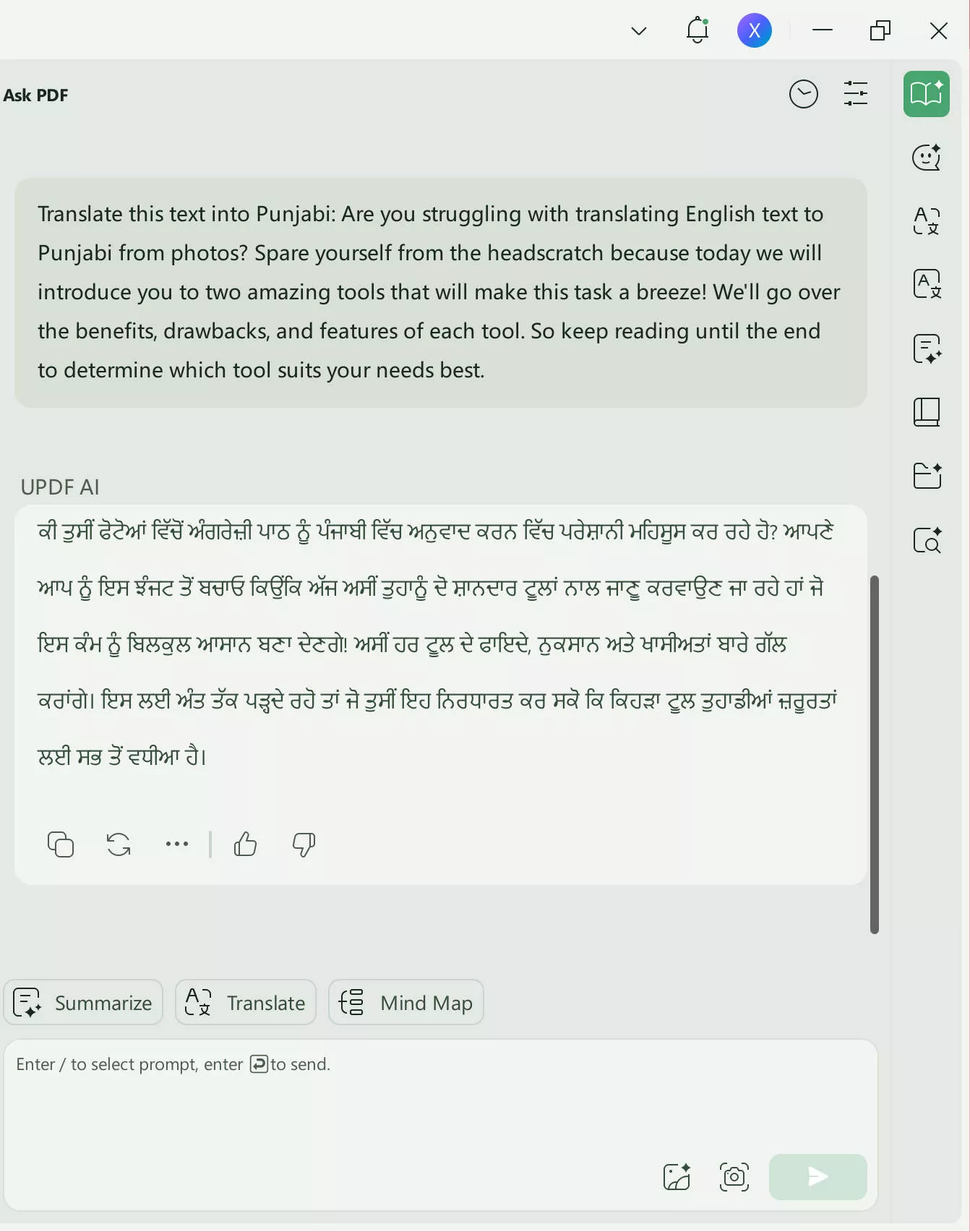
2. Photo Translate By EVOLLY.APP
Photo Translate is a sophisticated tool that instantly translates images, capable of translating a small amount of text on images from English to Punjabi and other languages (over 100).
While it is a smartphone application, it only has two versions: iOS and Android. For users who frequently travel around the world, it can be a perfect choice, translating menus, maps, and more by simply turning them into photos.
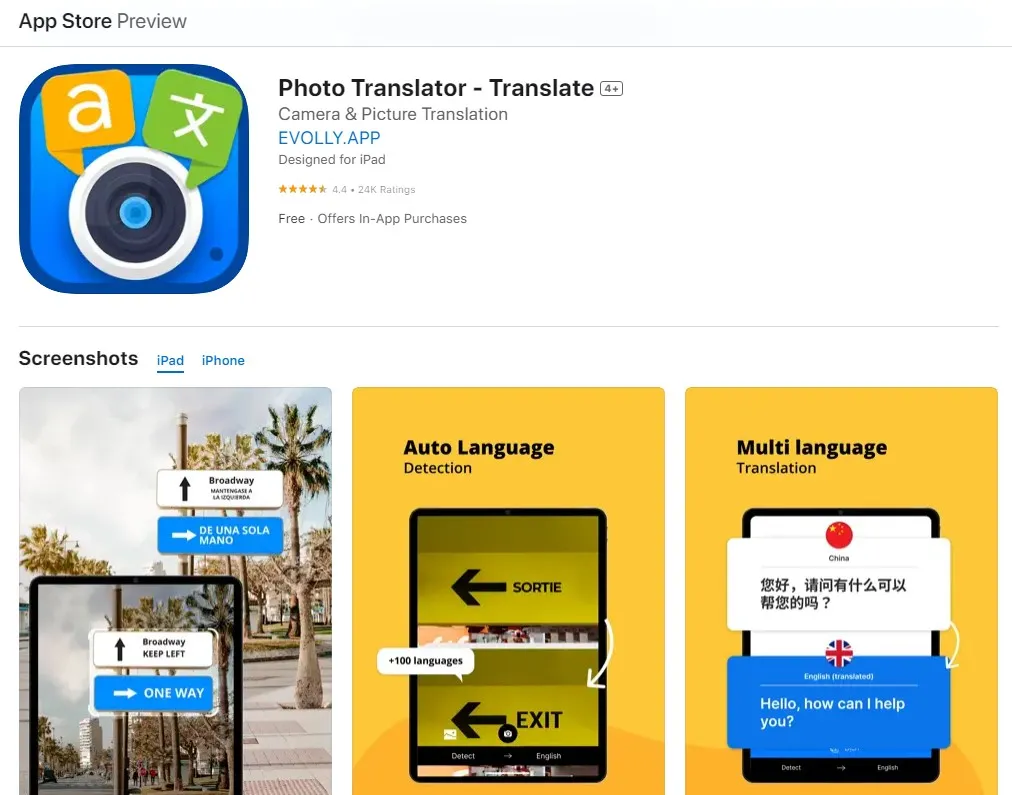
Despite offering convenient features, DocTranslator does have some limitations:
Cons:
- Because it needs an internet connection, you might not be able to access it in some situations.
- Especially for complicated papers, it might not always provide the most accurate translations.
- In the free version, watching advertisements is necessary to progress with the translation.
- The OCR feature sometimes may not be accurate.
Steps to Translate an Image Text from Punjabi to English Using DocTranslator:
Step 1: Download Photo Translate from the app store. It is available in both Apple Store and Google Play.
Step 2: Once downloaded, open the app and take a picture of the English text that you want to translate to Punjabi.
Step 3: Follow the on-screen prompts and it will turn the English text on the photo to Punjabi.
Photo Translate is an efficient tool for translating small amounts of text. However, it's important to be aware of its limitations. Always double-check the results, especially when translating professional documents.
Part 2. A Comparative Analysis of UPDF and Photo Translate for English to Punjabi Image Translation
For better understanding, we have created below a comparison table outlining the features and performance of UPDF and Photo Translate for image text translation.
This brief review considers factors, including accuracy, compatibility, supported languages, ease of use, and more.
| Tool | UPDF | Photo Translate |
| Supported Languages | 38 supported OCR languages and 100+ supported translation languages | Over 100 supported languages |
| Ease of Use | No internet access is needed. Requires download and installation | Internet access is needed. Requires download and installation |
| Translation Speed | Translate within seconds to minutes. | Translate within seconds to minutes. |
| Supported text amount | Support a large amount of text on images | Support a small amount of text on images |
| Compatibility | Windows, Mac, iOS, and Android | iOS, Android |
| Accuracy | Up to 99% accuracy | 80%-90% accuracy with original layout preservation |
| Pricing | Free and pro plan options. Pro plans starts from $39.99 a year. | Free and pro plan options. Pro plans starts from $2.99 a week. |
| Other Functions | Edit, annotate, convert, AI summarize, AI explain, and more | No other features |
After carefully considering the features and capabilities of both tools, we highly recommend UPDF as the top solution for all your translation needs. It ensures a smoother translation experience by providing advanced features producing more accurate results.
Download UPDF for free or purchase today to meet all your translation requirements.
Windows • macOS • iOS • Android 100% secure
Part 3. FAQs About Translating Punjabi Text to English from Image
Q1. Can I translate text in images from English to Hindi using UPDF?
Yes. Through its OCR and AI translate features, UPDF lets you translate text in images from English to Hindi and convert them into editable formats.
Q2. How can I copy English text from an image to translate?
To copy English text from an image and perform translation, we suggest using the app mentioned: UPDF. In UPDF, select its OCR feature to convert them into editable files. Then, enable UPDF AI feature to perform the translation process. If you are dealing with a larger file size, we recommend using UPDF as it has no limitations in terms of file size and an accuracy rate of up to 99%.
Q3. Can Google Lens translate images?
Yes, Google Lens can indeed translate images. However, note that the accuracy level of the translation may vary depending on the clarity of the text. More pronounced and clear texts can result in more accurate translation, while small, blurry, or stylized text may result in a lower level of accuracy.
Conclusion
If you are looking for a hassle-free way to translate English text to Punjabi from an image, these two powerful tools: UPDF and Photo Translate can be your go-to choice.
To make the most of your translation needs, we highly recommend using UPDF. It offers more reliable translation capabilities, making it a comprehensive tool for all your translation needs.
Embrace the convenience and accuracy that UPDF provide, and never struggle with language barriers again.
Windows • macOS • iOS • Android 100% secure
 UPDF
UPDF
 UPDF for Windows
UPDF for Windows UPDF for Mac
UPDF for Mac UPDF for iPhone/iPad
UPDF for iPhone/iPad UPDF for Android
UPDF for Android UPDF AI Online
UPDF AI Online UPDF Sign
UPDF Sign Edit PDF
Edit PDF Annotate PDF
Annotate PDF Create PDF
Create PDF PDF Form
PDF Form Edit links
Edit links Convert PDF
Convert PDF OCR
OCR PDF to Word
PDF to Word PDF to Image
PDF to Image PDF to Excel
PDF to Excel Organize PDF
Organize PDF Merge PDF
Merge PDF Split PDF
Split PDF Crop PDF
Crop PDF Rotate PDF
Rotate PDF Protect PDF
Protect PDF Sign PDF
Sign PDF Redact PDF
Redact PDF Sanitize PDF
Sanitize PDF Remove Security
Remove Security Read PDF
Read PDF UPDF Cloud
UPDF Cloud Compress PDF
Compress PDF Print PDF
Print PDF Batch Process
Batch Process About UPDF AI
About UPDF AI UPDF AI Solutions
UPDF AI Solutions AI User Guide
AI User Guide FAQ about UPDF AI
FAQ about UPDF AI Summarize PDF
Summarize PDF Translate PDF
Translate PDF Chat with PDF
Chat with PDF Chat with AI
Chat with AI Chat with image
Chat with image PDF to Mind Map
PDF to Mind Map Explain PDF
Explain PDF Scholar Research
Scholar Research Paper Search
Paper Search AI Proofreader
AI Proofreader AI Writer
AI Writer AI Homework Helper
AI Homework Helper AI Quiz Generator
AI Quiz Generator AI Math Solver
AI Math Solver PDF to Word
PDF to Word PDF to Excel
PDF to Excel PDF to PowerPoint
PDF to PowerPoint User Guide
User Guide UPDF Tricks
UPDF Tricks FAQs
FAQs UPDF Reviews
UPDF Reviews Download Center
Download Center Blog
Blog Newsroom
Newsroom Tech Spec
Tech Spec Updates
Updates UPDF vs. Adobe Acrobat
UPDF vs. Adobe Acrobat UPDF vs. Foxit
UPDF vs. Foxit UPDF vs. PDF Expert
UPDF vs. PDF Expert



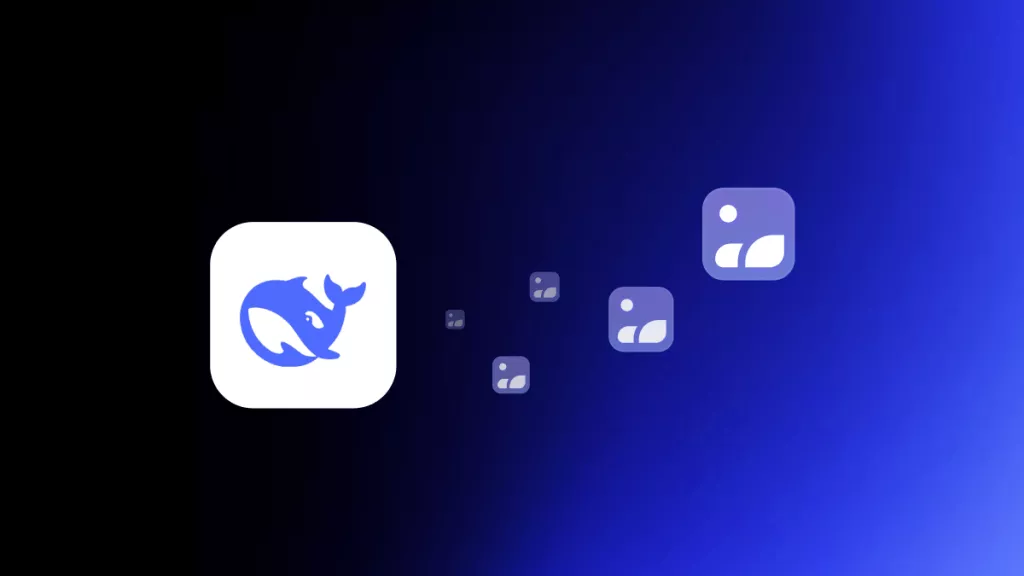
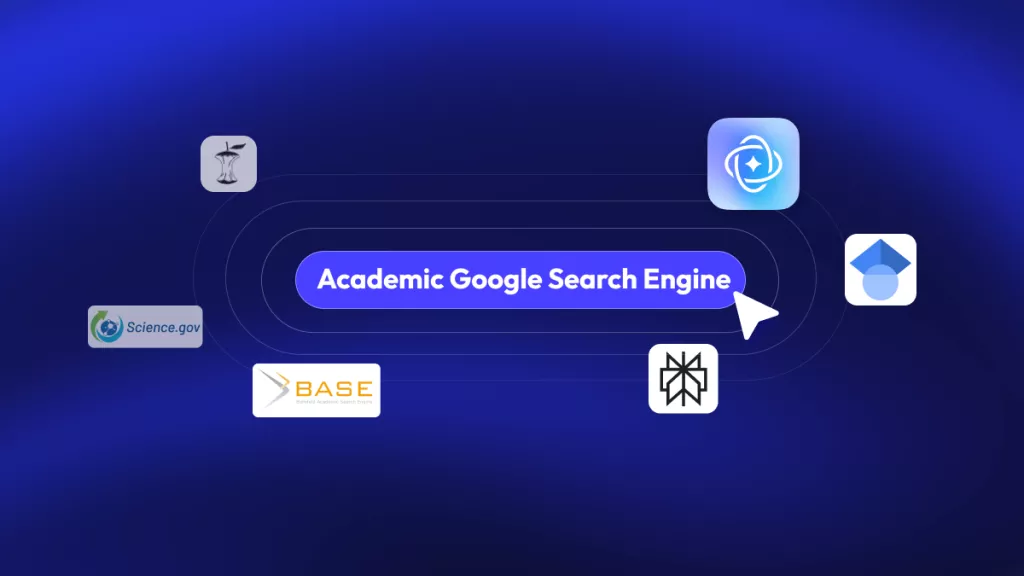




 Enya Moore
Enya Moore 


 Lizzy Lozano
Lizzy Lozano