How to Open and View PDF with UPDF on Android
UPDF on Android allows you to open and view PDF files for free. Just click the below button to download UPDF, and check this guide to learn how to open and view PDF files here.
Windows • macOS • iOS • Android 100% secure
1. Open PDF on Android
Step 1. If you have never used UPDF before, first click the "+" button below to import files from your Android device into UPDF. UPDF allows you to import files from your local device, and your Cloud Drive (Dropbox).
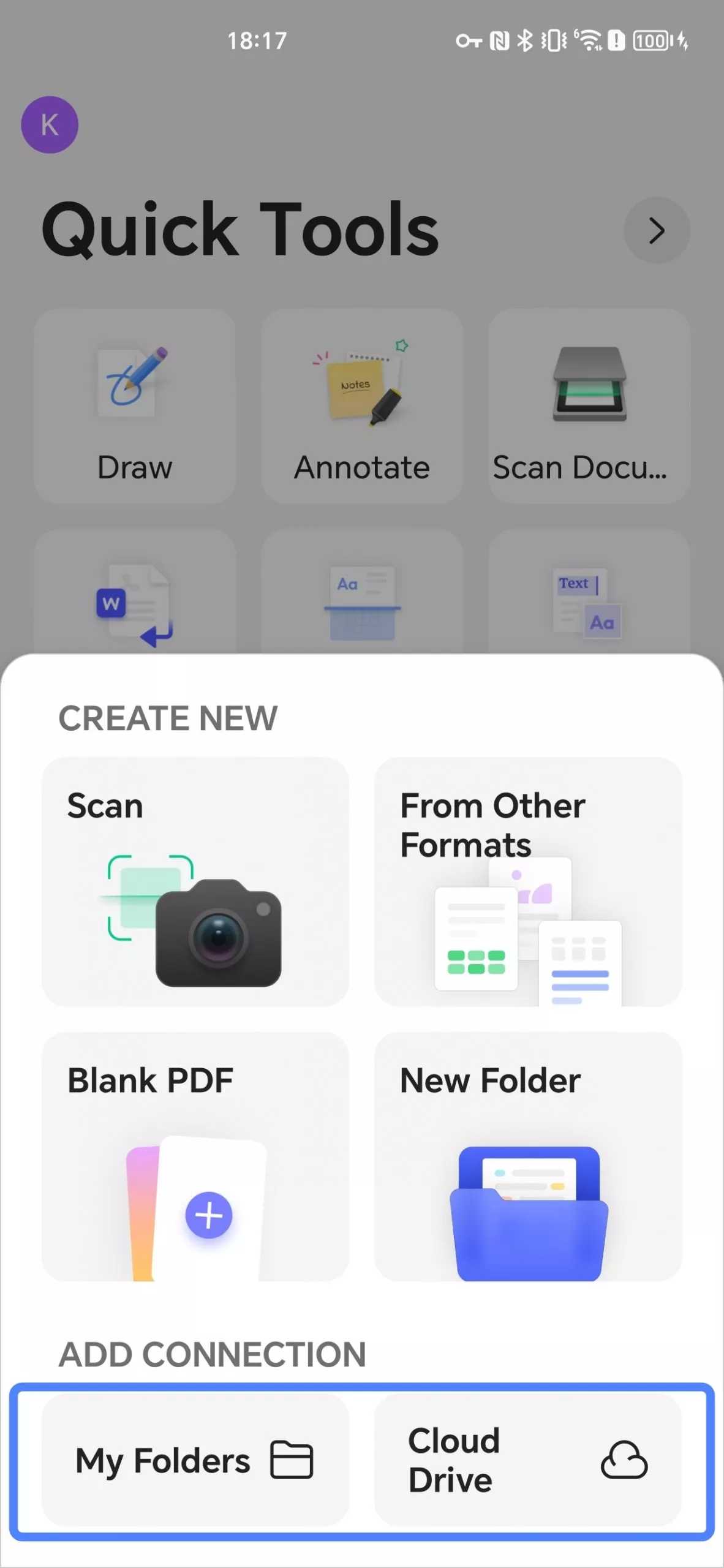
- Import from My Folders
If you want to import files from your Android device, tap the "My Folders" button and navigate to the folder containing your file. Inside the folder, tap the "USE THIS FOLDER" button at the bottom. UPDF will then ask for permission to access the files on your device. Click "ALLOW" to proceed.
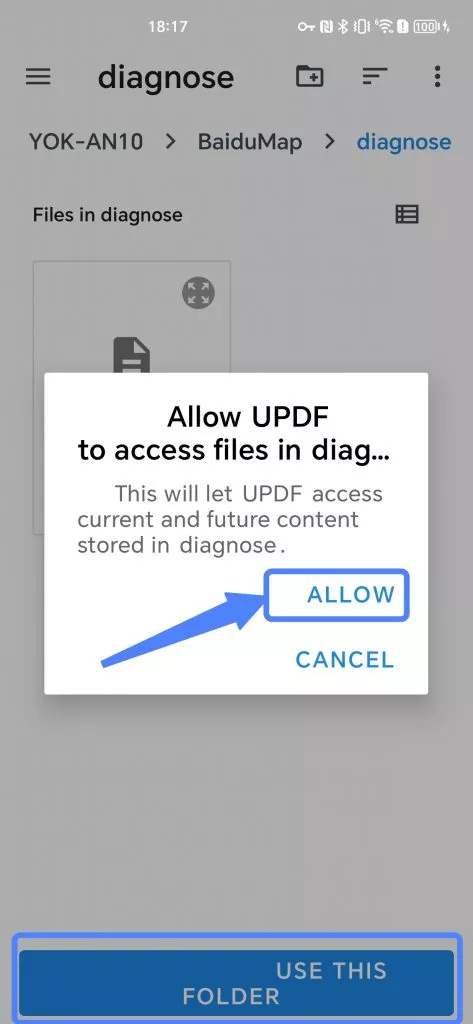
- Import from Cloud Drive
To import your Dropbox files to UPDF, you first need to connect your Dropbox account. Start by tapping the blue "+" button next to Dropbox on the "Cloud Drive" screen. This will open a Dropbox authentication page.
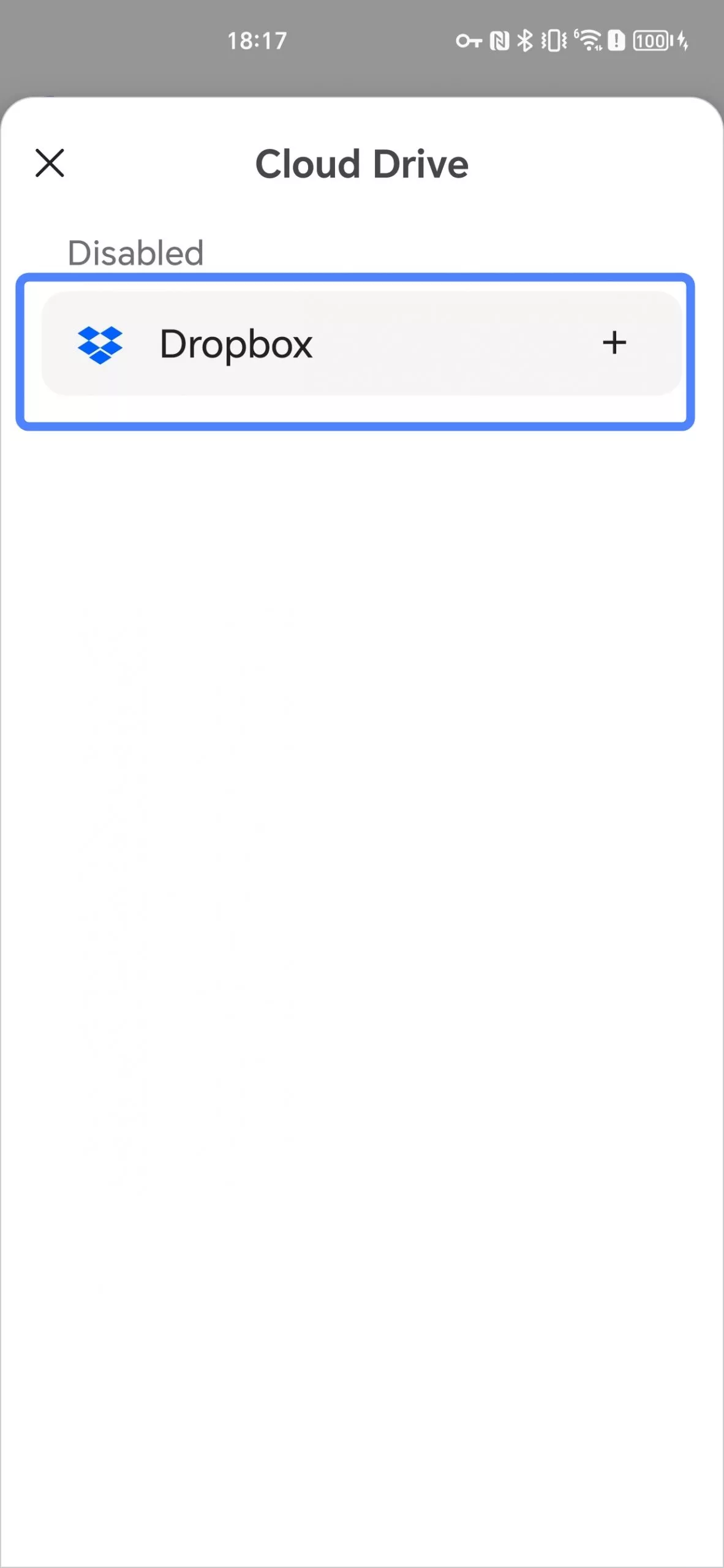
You can log in to your Dropbox account by continuing with Google, Apple, or by entering your email address and tapping "Continue".
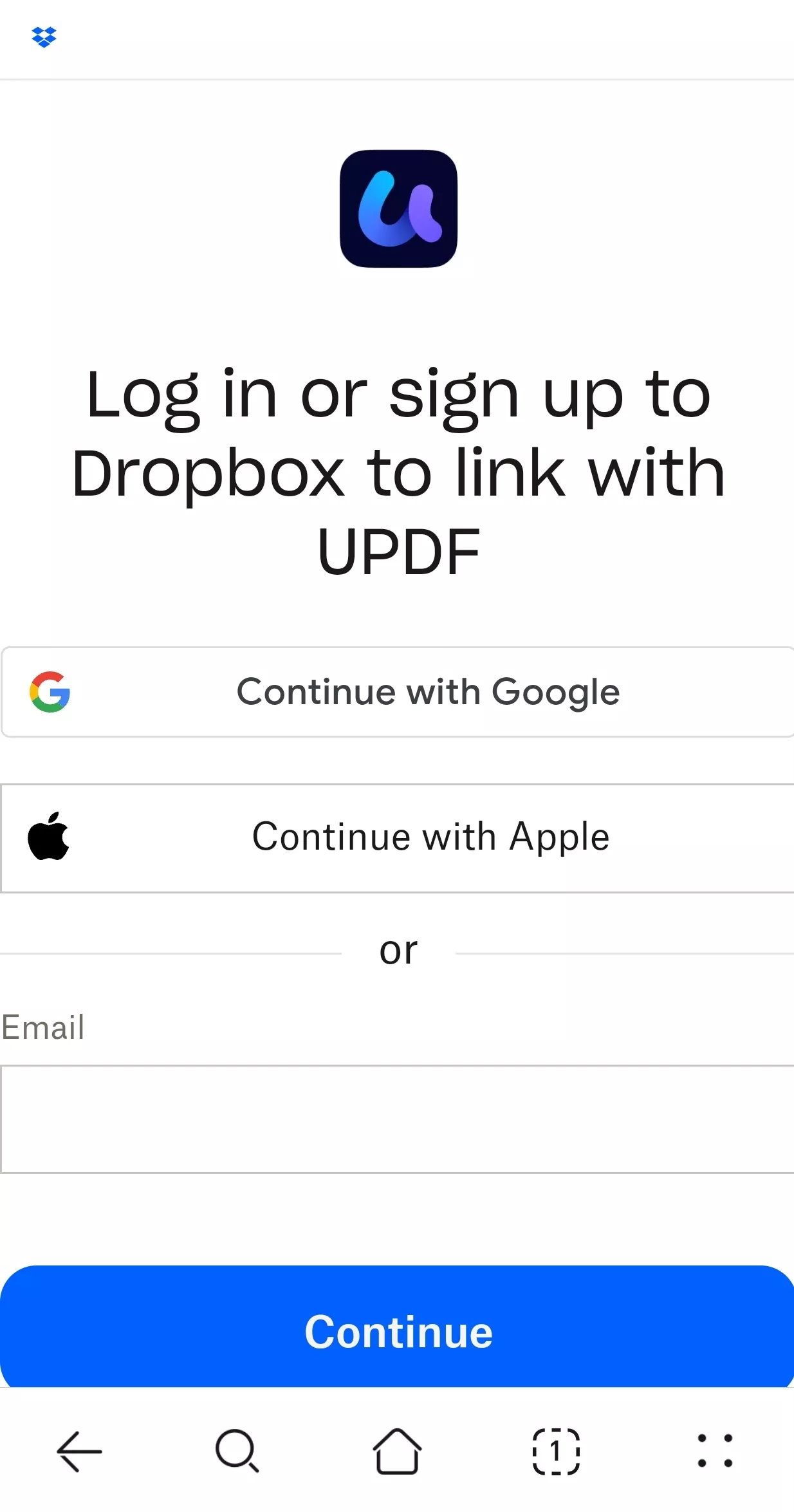
After logging in, Dropbox will request your permission. You must review the permissions and then tap the blue "Allow" button to grant UPDF access to view and edit the files in your Dropbox.
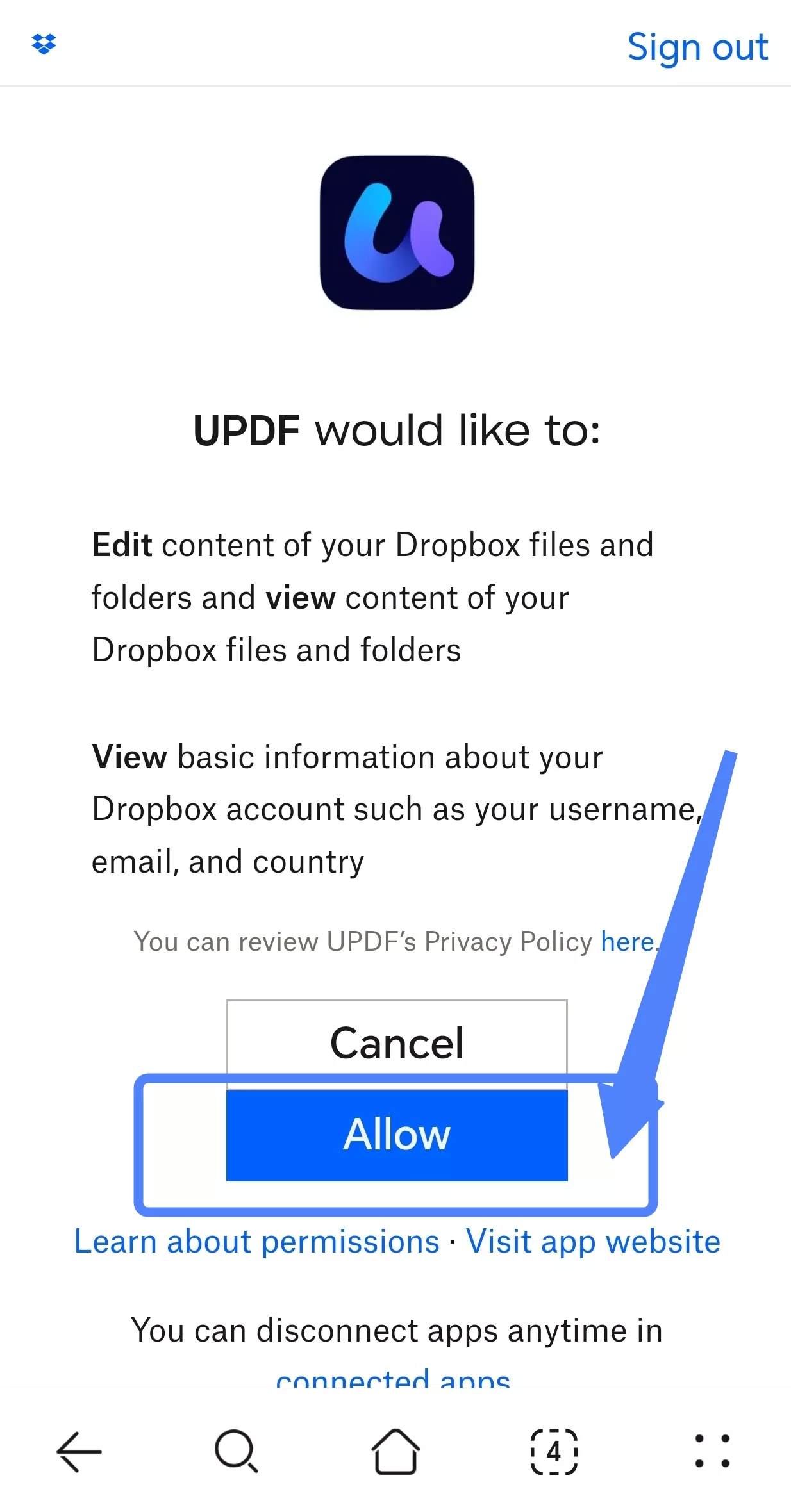
Once you allow the permission, your Dropbox will be connected, and you can then browse and select the files you wish to import into UPDF.
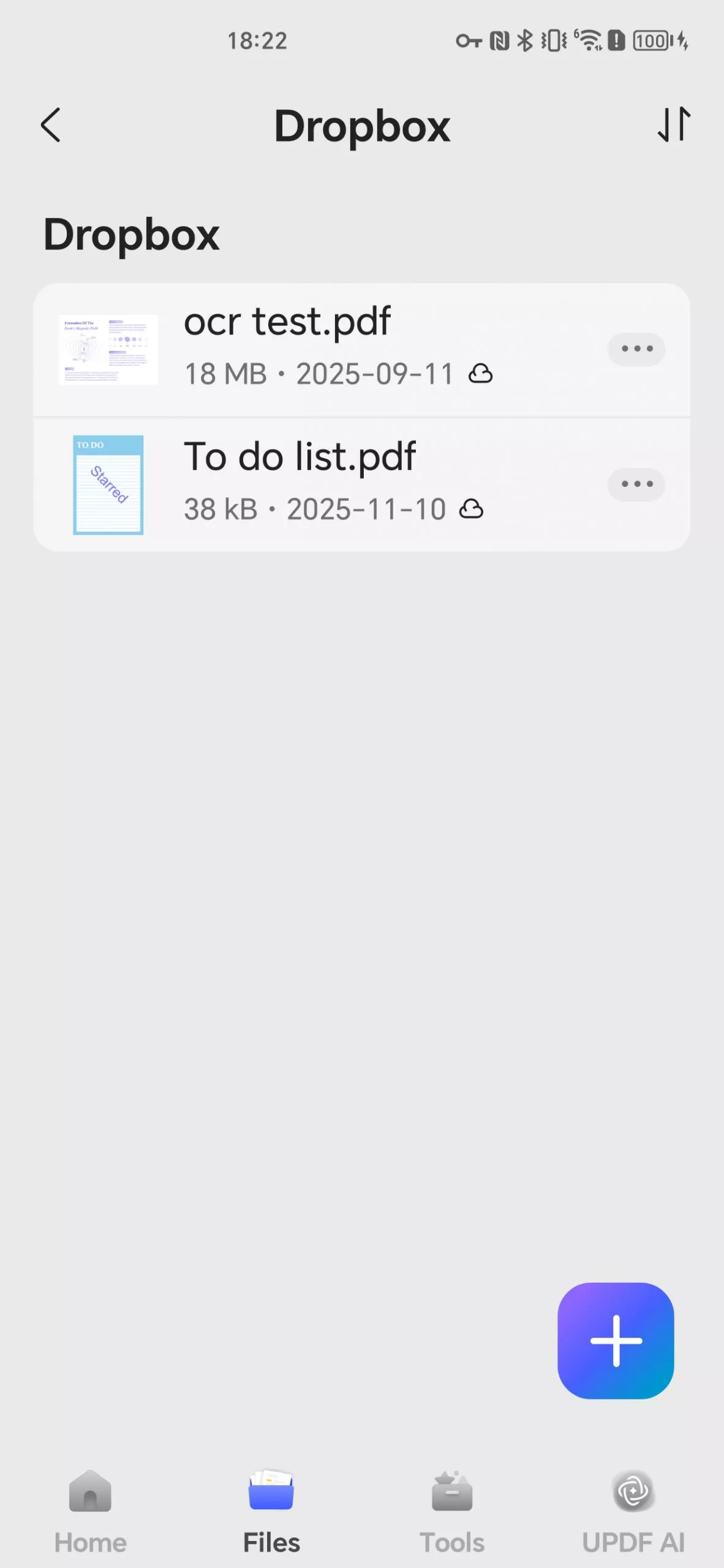
Step 2. Click the "Files" icon, and you can authorize access to all the PDF documents you just imported from your Android device into UPDF.
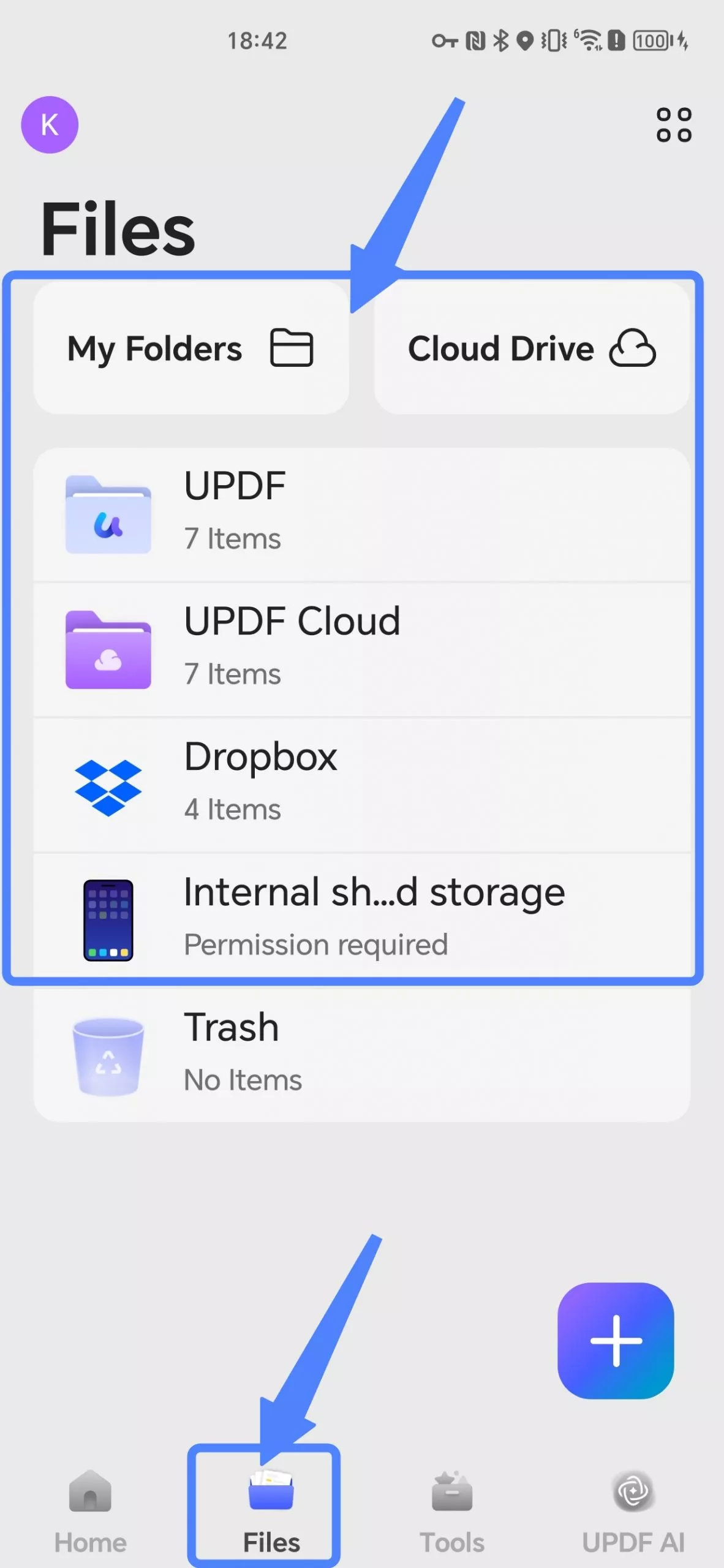
Step 3. Tap any of the PDF documents to open it.
2. View PDF on Android
After you open the PDF document, you can set the page layout and scrolling direction of the view.
Step 1. Click the first icon "Reading" on the bottom toolbar.
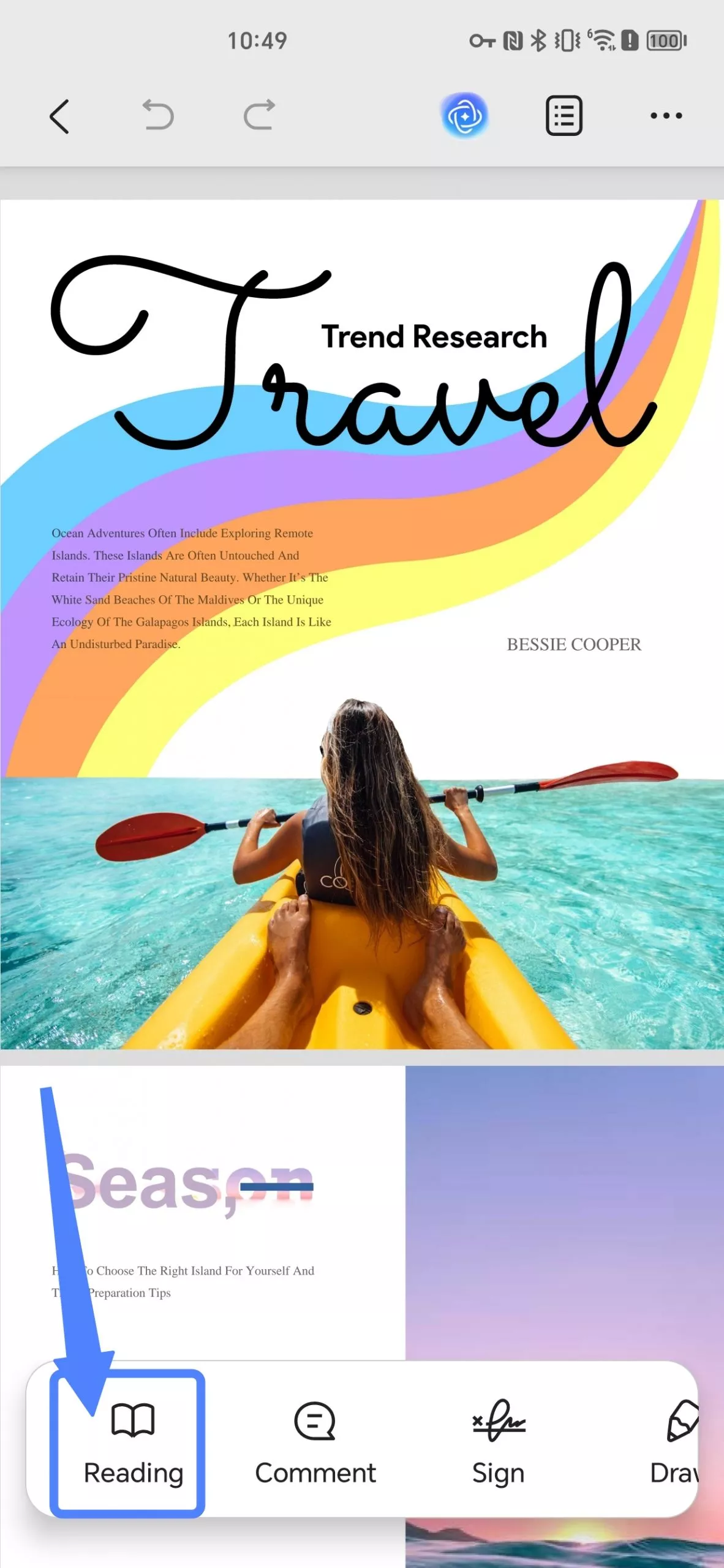
Step 2. Choose "Page View".
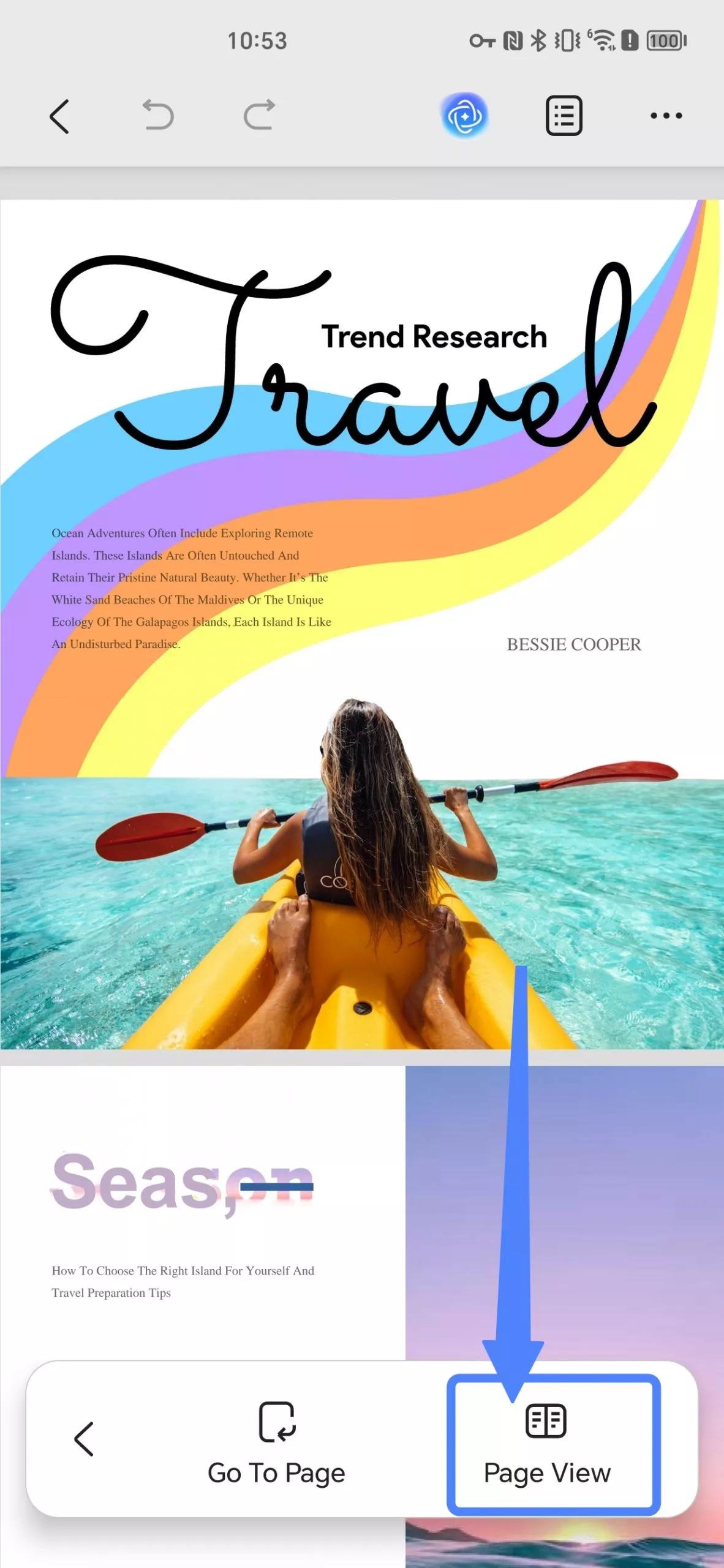
Step 3. Customize view settings. Here, you can change the page view ("Single Page" or "Two Page"), and control screen scrolling behavior. "Enabling scrolling" allows you to move up and down on the screen. The "Portrait" orientation setting keeps the screen in a vertical position unless you disable it.
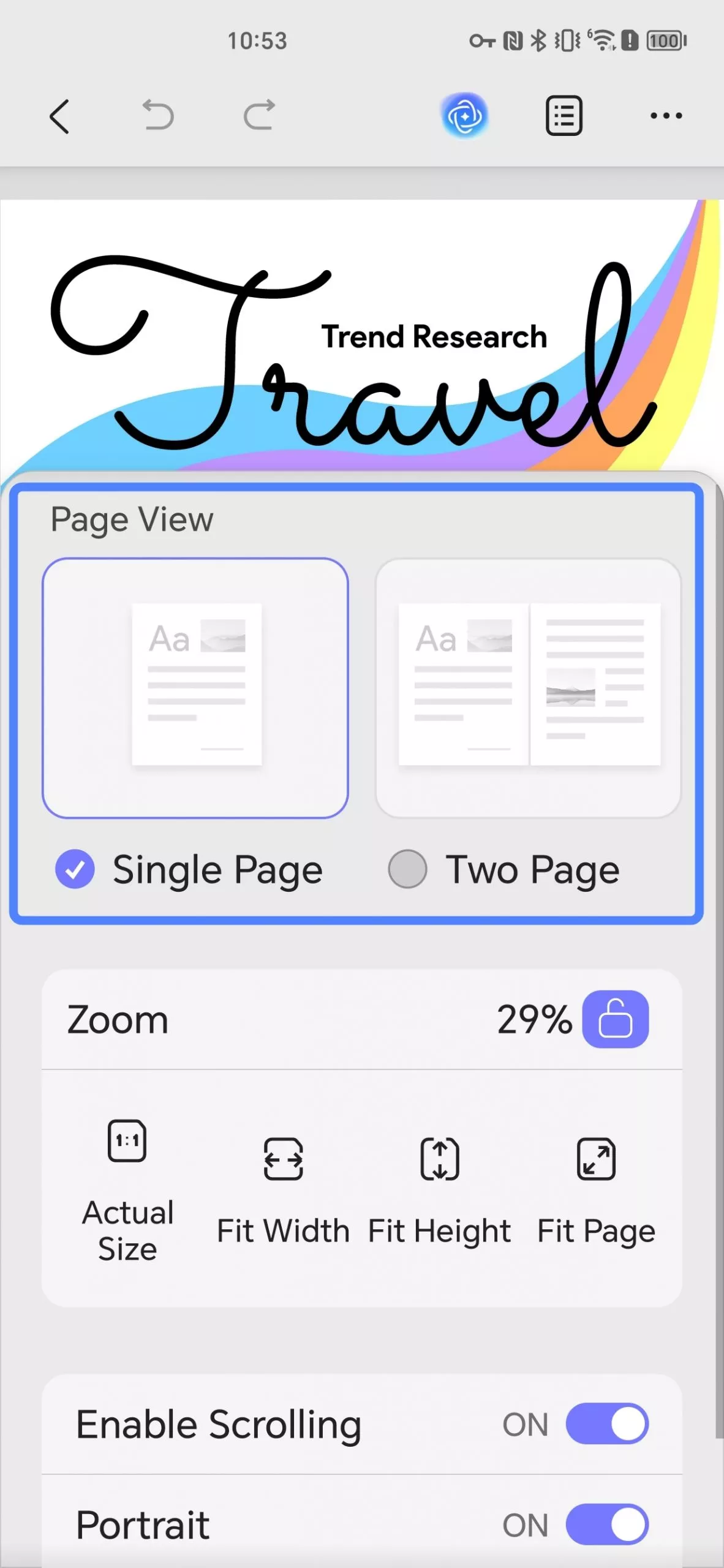
"Disabling scrolling in the other direction" stops movement in that particular direction, providing more control over how you view content on your device. Adjusting these settings can help customize your browsing or viewing experience based on your preferences and needs.
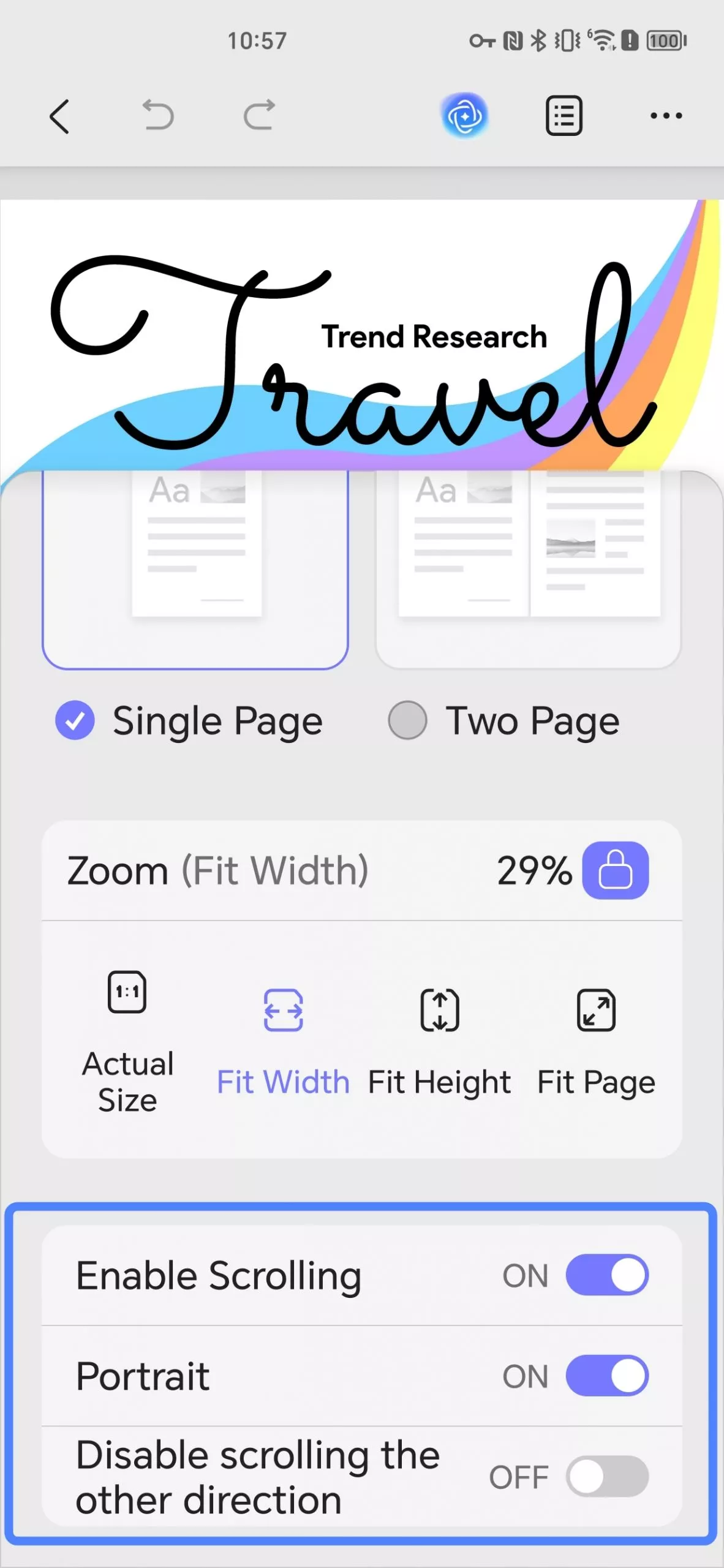
Step 4. You can also zoom in and zoom out for a better experience. Just tap on the "Fit page", "Actual Size", "Fit Width", or "Fit Height" in "Zoom" section. Click the Lock icon to lock the current zoom scale.
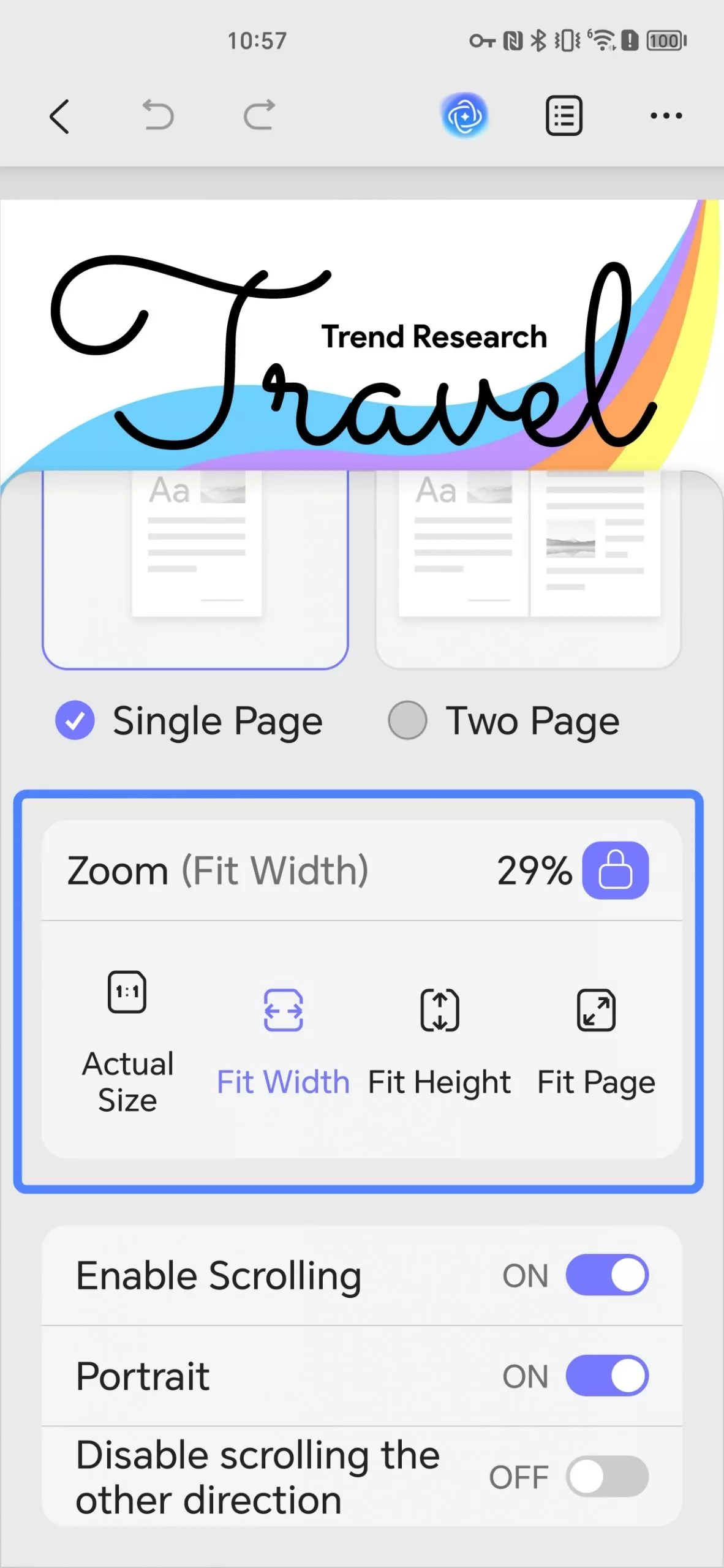
Step 5. To go to one specific page quickly, you can use the "Go to Page" feature. Tap on the "Go to Page" option.
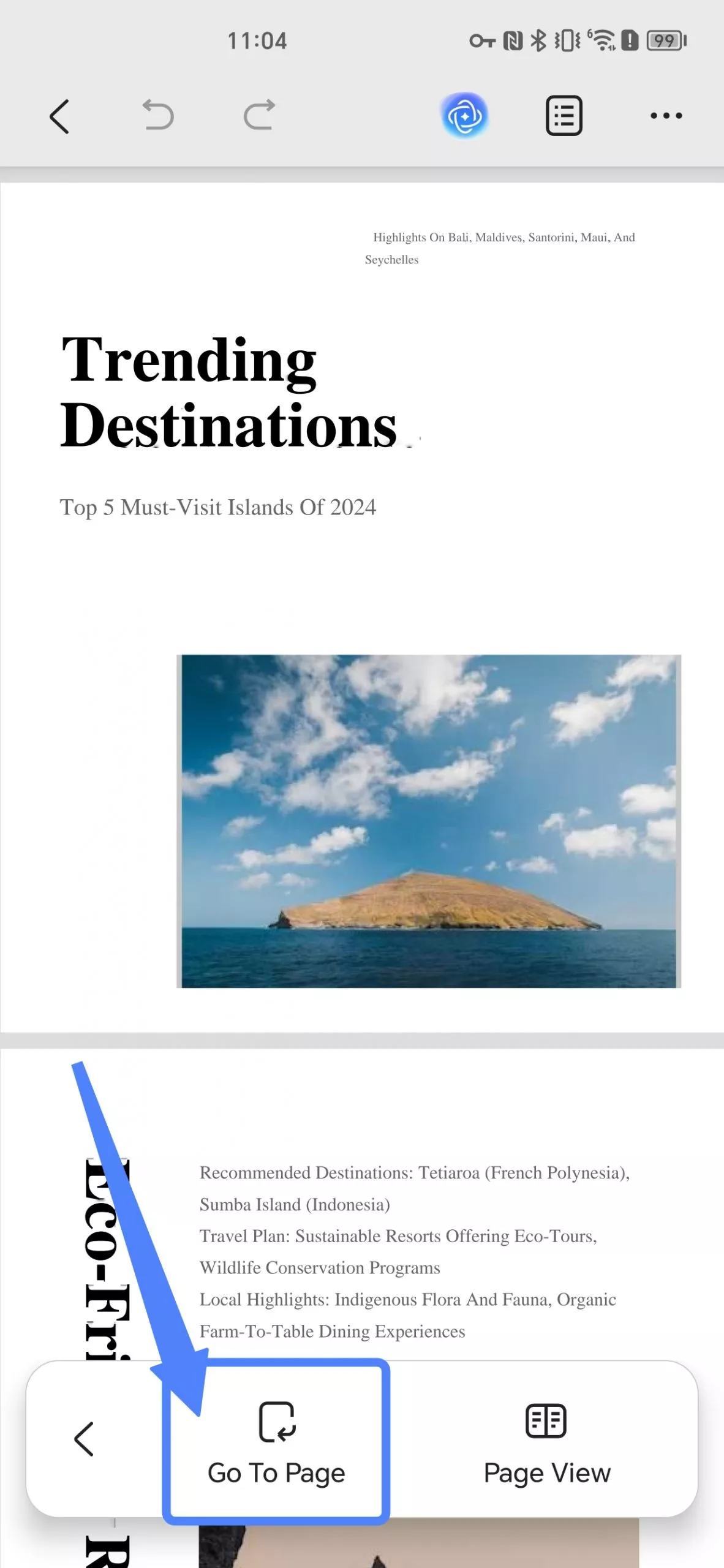
Enter the page number that you need to jump to and tap on "→".
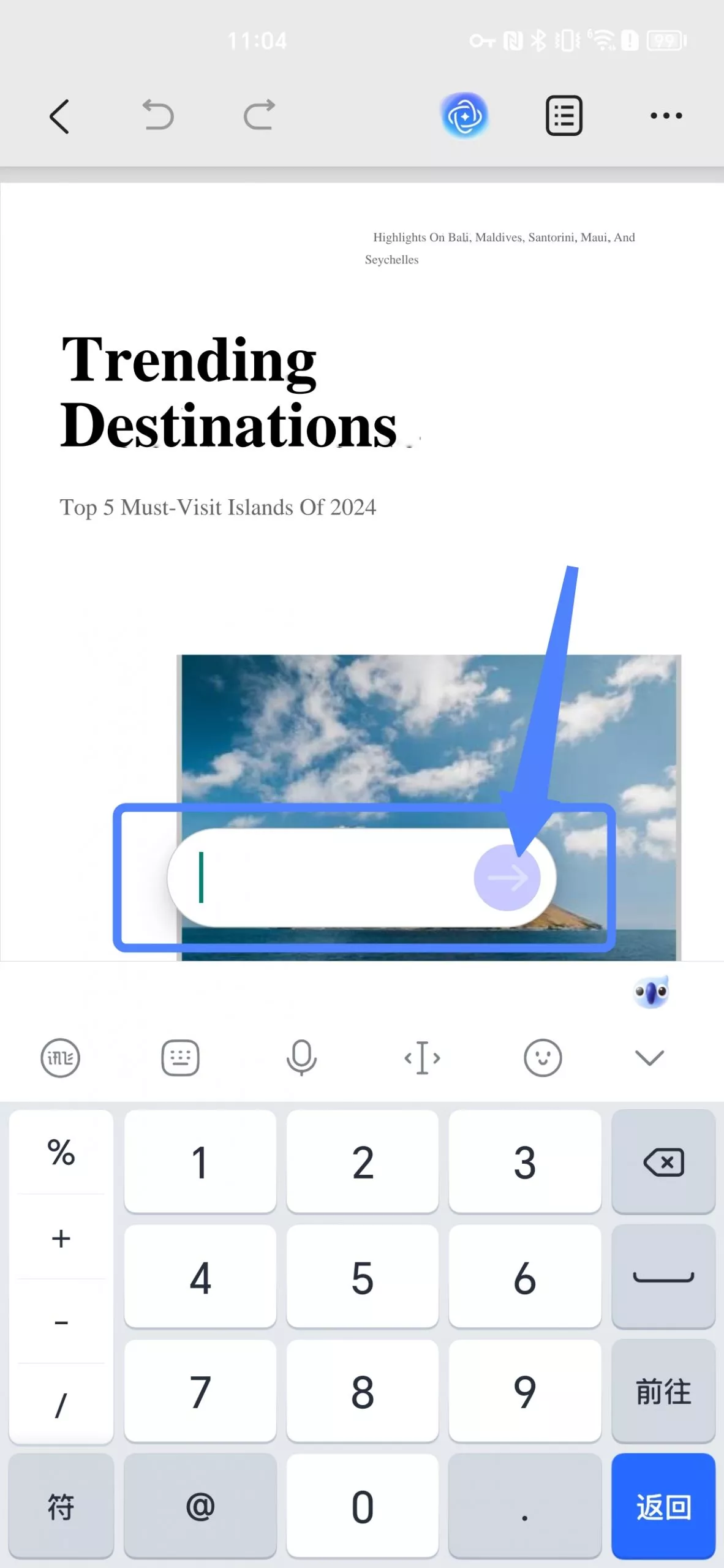
3. View PDF in Split-Screen Mode
UPDF supports opening PDFs in the Split-Screen mode. You can either open UPDF with other apps or open two PDF documents with UPDF.
If you want to open two PDF documents with UPDF, here is the steps"
- Open UPDF. From the pop-up window, long-press the PDF document in UPDF or click the "three-dot (...)" icon.

- Choose the "Open in Multi Window" option.
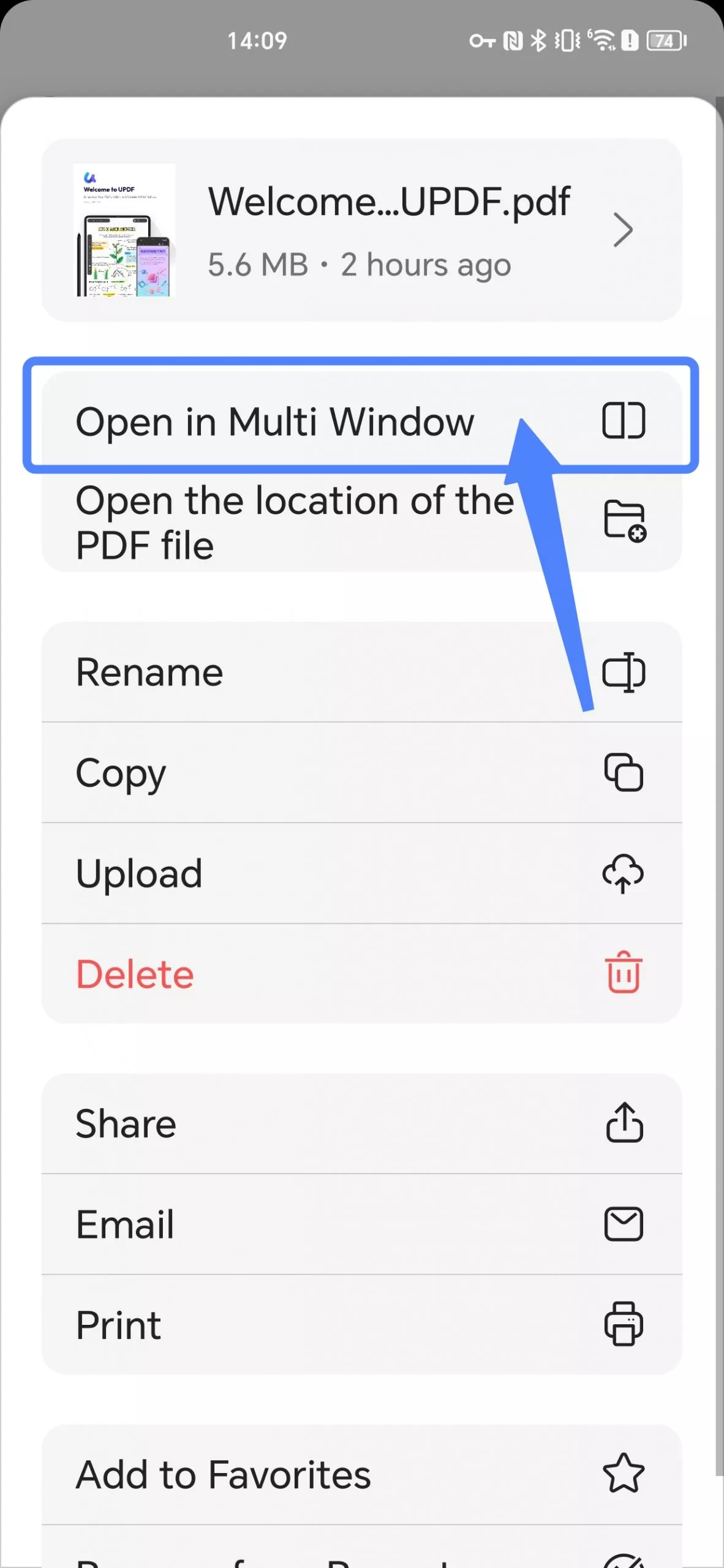
- Since the document now opens in a new window by default, you can swipe up from the bottom of your phone to bring up your phone's multitasking view, then click the UPDF Home page under the multitasking view.
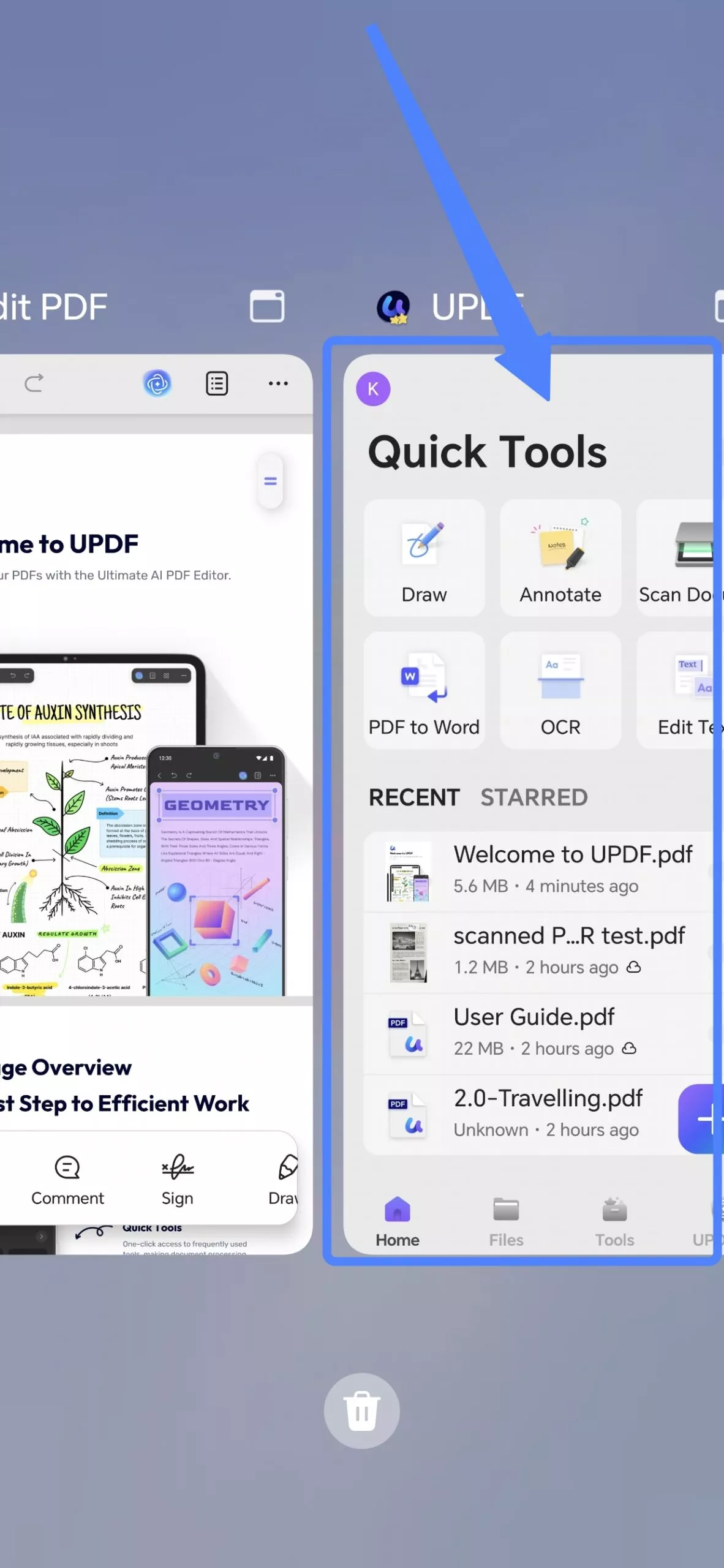
- From the Home page, open another document from the location where you store files in UPDF. Then, swipe up to bring up your phone's multitasking view again. In your phone's multitasking view, tap the Window icon to enable split-screen for one of the documents (steps may differ by device).
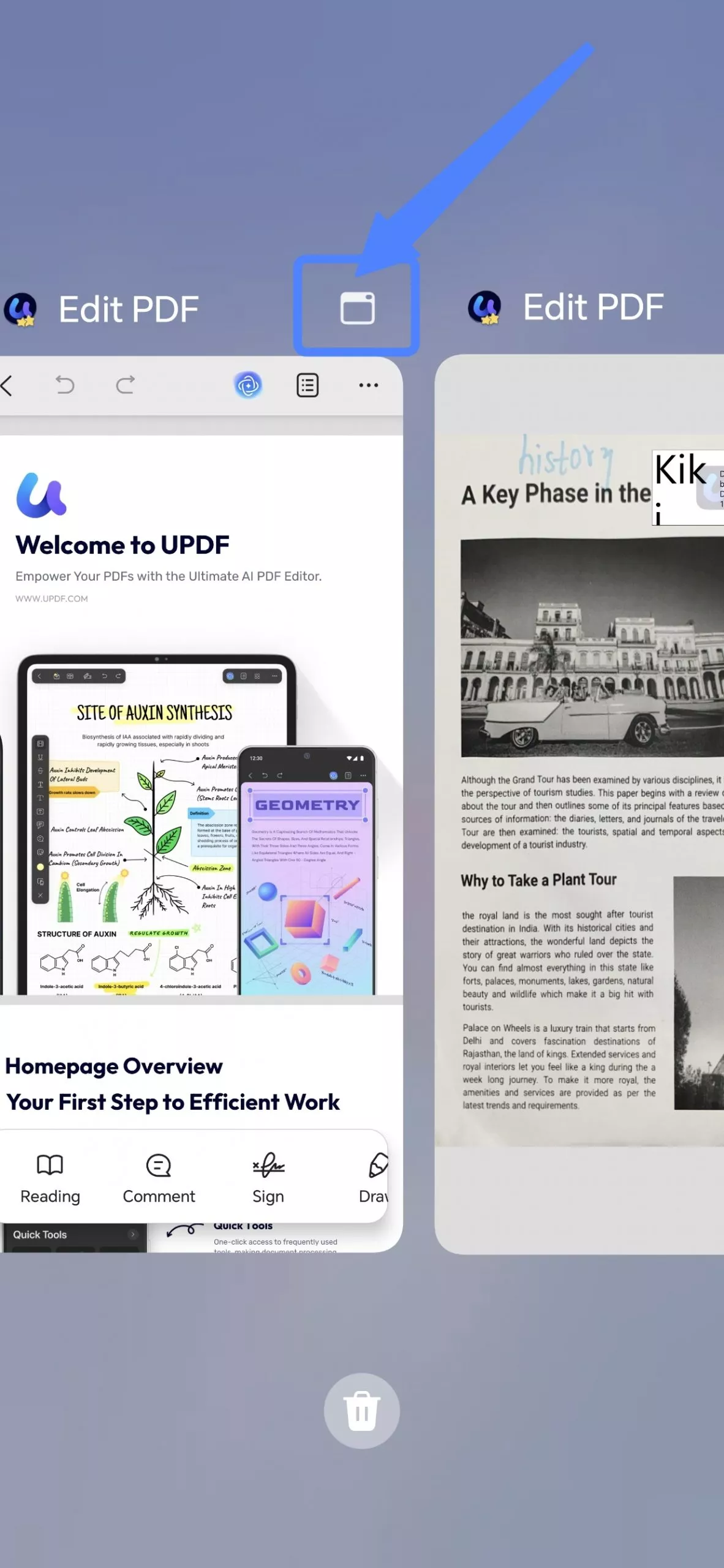
- Adjust the positions of the two windows according to your preference.
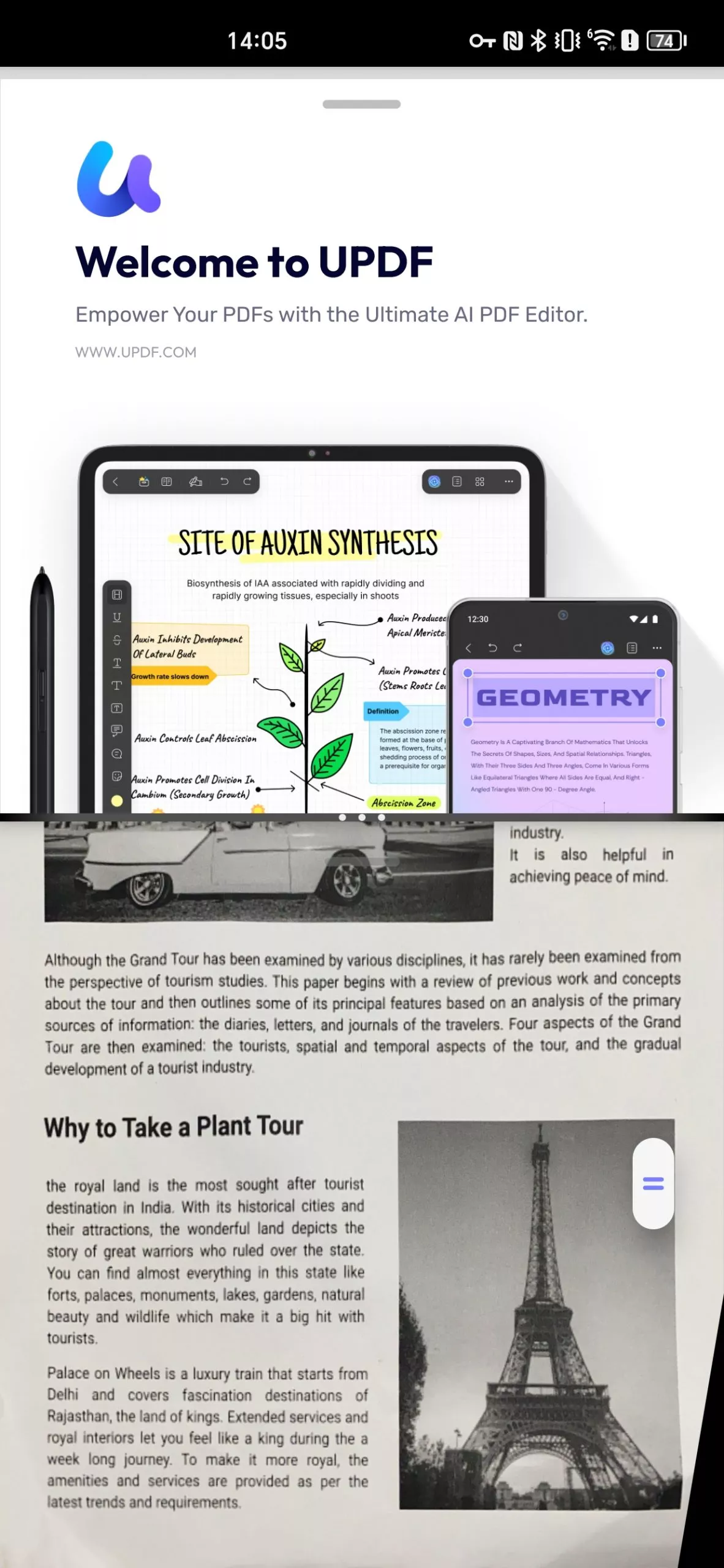
UPDF for Android has many other features like AI, creating PDF, editing PDFs, etc. They are paid features. But don't worry, the price is very low. You can check them here.
 UPDF
UPDF
 UPDF for Windows
UPDF for Windows UPDF for Mac
UPDF for Mac UPDF for iPhone/iPad
UPDF for iPhone/iPad UPDF for Android
UPDF for Android UPDF AI Online
UPDF AI Online UPDF Sign
UPDF Sign Edit PDF
Edit PDF Annotate PDF
Annotate PDF Create PDF
Create PDF PDF Form
PDF Form Edit links
Edit links Convert PDF
Convert PDF OCR
OCR PDF to Word
PDF to Word PDF to Image
PDF to Image PDF to Excel
PDF to Excel Organize PDF
Organize PDF Merge PDF
Merge PDF Split PDF
Split PDF Crop PDF
Crop PDF Rotate PDF
Rotate PDF Protect PDF
Protect PDF Sign PDF
Sign PDF Redact PDF
Redact PDF Sanitize PDF
Sanitize PDF Remove Security
Remove Security Read PDF
Read PDF UPDF Cloud
UPDF Cloud Compress PDF
Compress PDF Print PDF
Print PDF Batch Process
Batch Process About UPDF AI
About UPDF AI UPDF AI Solutions
UPDF AI Solutions AI User Guide
AI User Guide FAQ about UPDF AI
FAQ about UPDF AI Summarize PDF
Summarize PDF Translate PDF
Translate PDF Chat with PDF
Chat with PDF Chat with AI
Chat with AI Chat with image
Chat with image PDF to Mind Map
PDF to Mind Map Explain PDF
Explain PDF Deep Research
Deep Research Paper Search
Paper Search AI Proofreader
AI Proofreader AI Writer
AI Writer AI Homework Helper
AI Homework Helper AI Quiz Generator
AI Quiz Generator AI Math Solver
AI Math Solver PDF to Word
PDF to Word PDF to Excel
PDF to Excel PDF to PowerPoint
PDF to PowerPoint User Guide
User Guide UPDF Tricks
UPDF Tricks FAQs
FAQs UPDF Reviews
UPDF Reviews Download Center
Download Center Blog
Blog Newsroom
Newsroom Tech Spec
Tech Spec Updates
Updates UPDF vs. Adobe Acrobat
UPDF vs. Adobe Acrobat UPDF vs. Foxit
UPDF vs. Foxit UPDF vs. PDF Expert
UPDF vs. PDF Expert