Edit Image
UPDF now offers an easy yet exciting way to edit images in your PDF files, including import, copy, paste, cut, delete, crop, and replace.
1. How to Edit Existing Images in PDF
Follow the steps below to edit the existing images in PDF:
- Open your desired PDF file in UPDF and tap the "Edit" icon on the bottom-right corner of the screen. It will launch the editing mode.
- Tap to select the image that you want to edit, you can COPY/CUT/DELETE/CROP/REPLACE/EXTRACT the image or flip the image horizontally/vertically from all the given options.
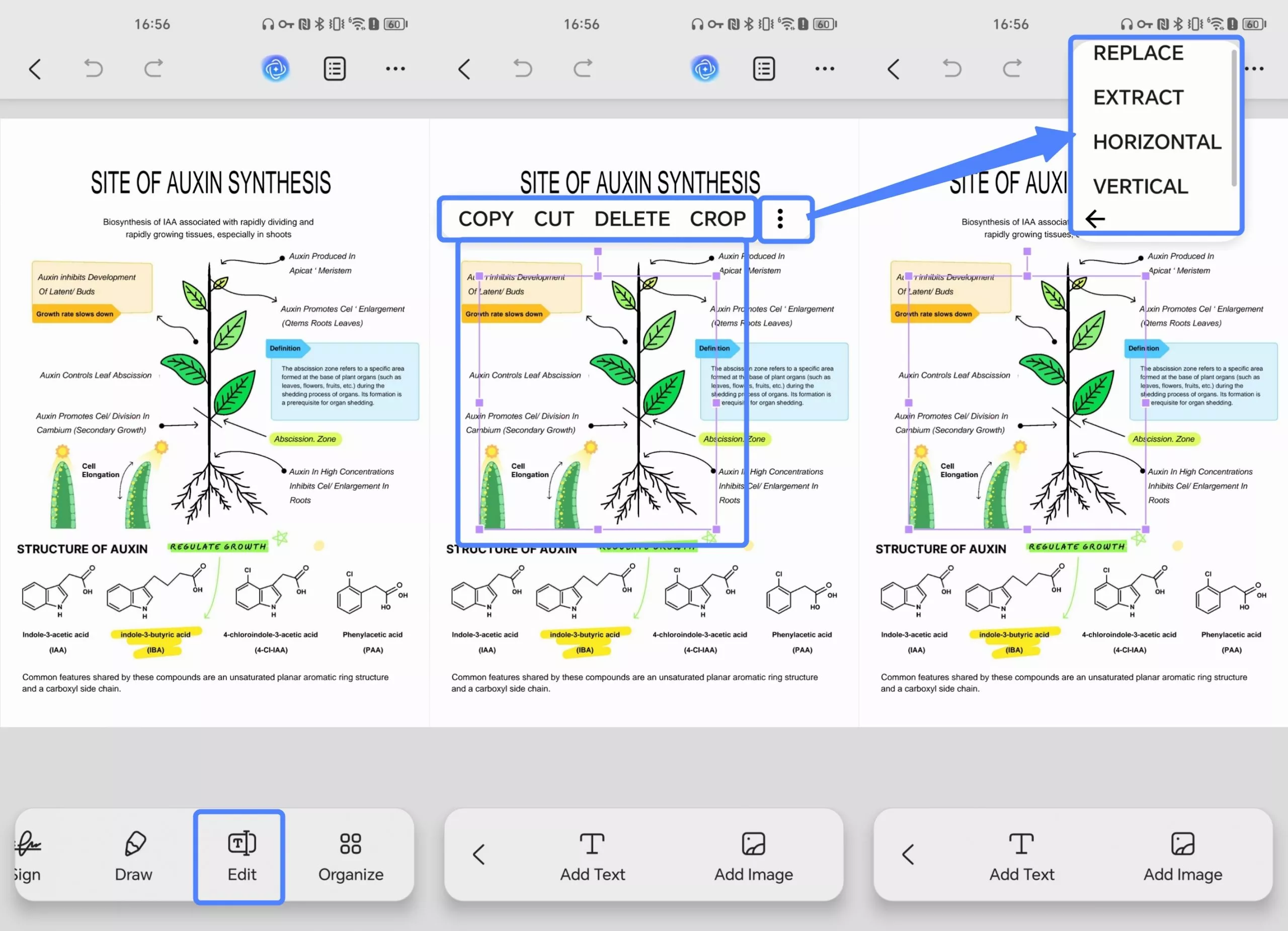
2. How to Import/Add New Images to PDF
UPDF for Android also provides the option to import or add new images to PDF files, follow the steps below to do so:
- Once you’ve entered the editing mode, select the "Add Image" icon on the bottom toolbar.
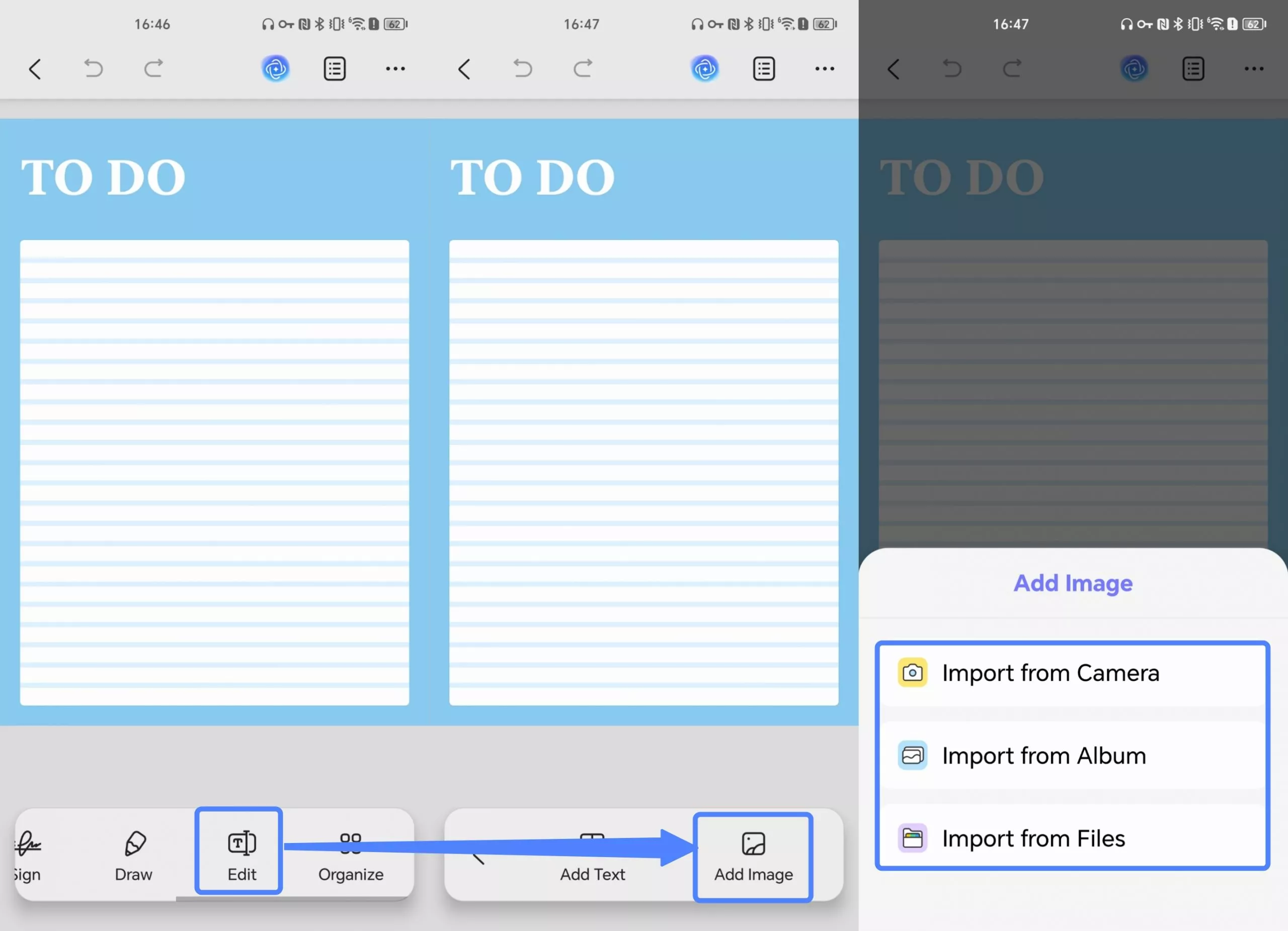
- Tap on the PDF — where you want to insert a new image — and a pop-up will appear asking for the image directory. UPDF allows you to import images from your Camera, Album and Files on your Android device. Select any desired images you wish to make part of your PDF.
- The image will instantly appear in your PDF, where you can also COPY/CUT/DELETE/CROP/REPLACE/EXTRACT the image or flip the image horizontally/vertically by tapping on the required option. You can also adjust its position by dragging it.
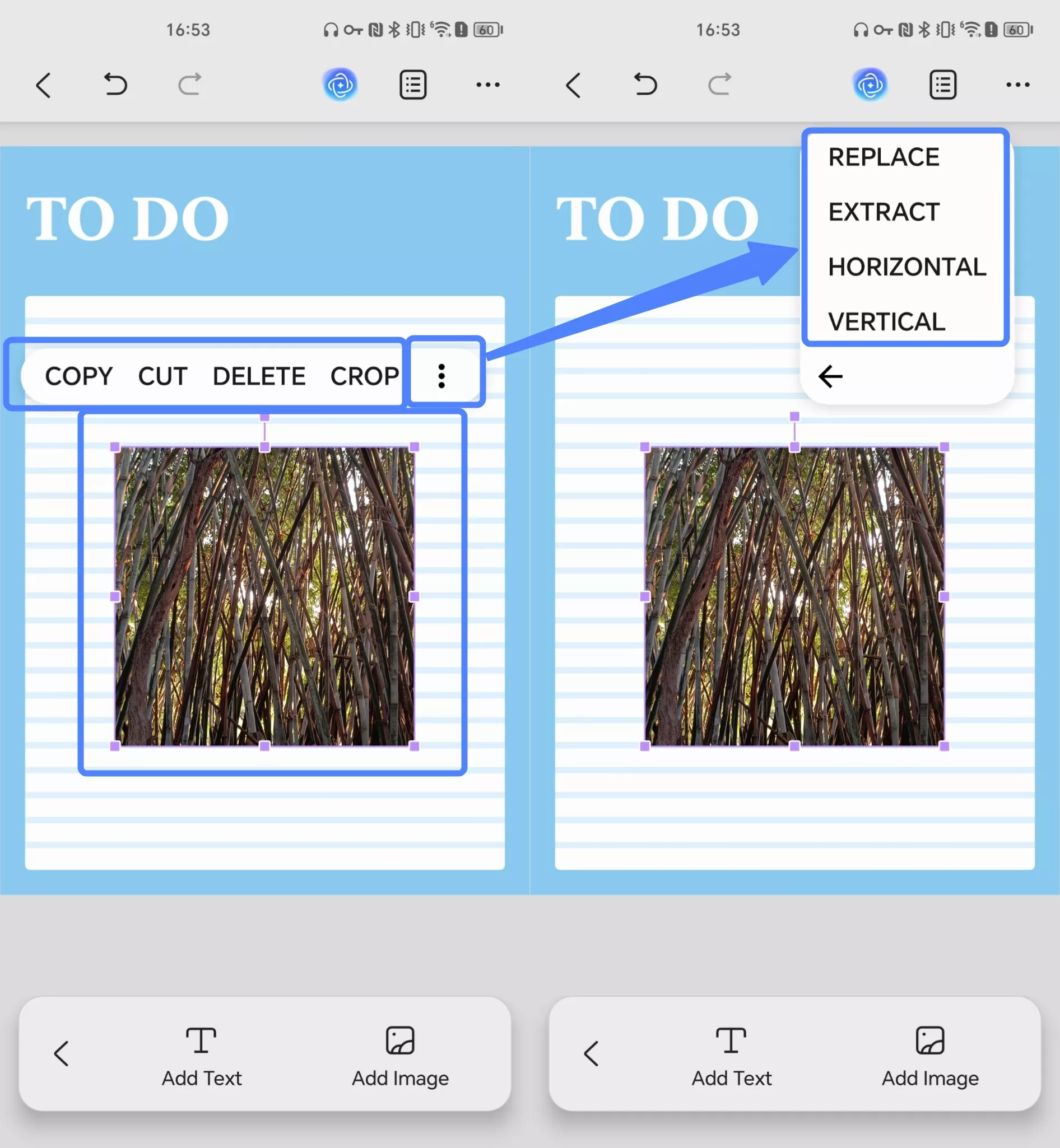
 UPDF
UPDF
 UPDF for Windows
UPDF for Windows UPDF for Mac
UPDF for Mac UPDF for iPhone/iPad
UPDF for iPhone/iPad UPDF for Android
UPDF for Android UPDF AI Online
UPDF AI Online UPDF Sign
UPDF Sign Edit PDF
Edit PDF Annotate PDF
Annotate PDF Create PDF
Create PDF PDF Form
PDF Form Edit links
Edit links Convert PDF
Convert PDF OCR
OCR PDF to Word
PDF to Word PDF to Image
PDF to Image PDF to Excel
PDF to Excel Organize PDF
Organize PDF Merge PDF
Merge PDF Split PDF
Split PDF Crop PDF
Crop PDF Rotate PDF
Rotate PDF Protect PDF
Protect PDF Sign PDF
Sign PDF Redact PDF
Redact PDF Sanitize PDF
Sanitize PDF Remove Security
Remove Security Read PDF
Read PDF UPDF Cloud
UPDF Cloud Compress PDF
Compress PDF Print PDF
Print PDF Batch Process
Batch Process About UPDF AI
About UPDF AI UPDF AI Solutions
UPDF AI Solutions AI User Guide
AI User Guide FAQ about UPDF AI
FAQ about UPDF AI Summarize PDF
Summarize PDF Translate PDF
Translate PDF Chat with PDF
Chat with PDF Chat with AI
Chat with AI Chat with image
Chat with image PDF to Mind Map
PDF to Mind Map Explain PDF
Explain PDF Scholar Research
Scholar Research Paper Search
Paper Search AI Proofreader
AI Proofreader AI Writer
AI Writer AI Homework Helper
AI Homework Helper AI Quiz Generator
AI Quiz Generator AI Math Solver
AI Math Solver PDF to Word
PDF to Word PDF to Excel
PDF to Excel PDF to PowerPoint
PDF to PowerPoint User Guide
User Guide UPDF Tricks
UPDF Tricks FAQs
FAQs UPDF Reviews
UPDF Reviews Download Center
Download Center Blog
Blog Newsroom
Newsroom Tech Spec
Tech Spec Updates
Updates UPDF vs. Adobe Acrobat
UPDF vs. Adobe Acrobat UPDF vs. Foxit
UPDF vs. Foxit UPDF vs. PDF Expert
UPDF vs. PDF Expert