You might think that redacting a signed PDF is impossible at first. This is because a signed PDF has an embedded digital signature that proves the content hasn’t changed. In other words, the signature acts like a seal of approval on the document.
Therefore, any edits or blackouts will typically be blocked by the PDF. In this article, I’ll explain exactly what a signed PDF is, why it’s hard to redact, and how to redact a signed PDF using UPDF.
Part 1. What is a Signed PDF?
A signed PDF is a PDF document that contains an electronic (digital) signature. The signature is created using cryptography and links the signer’s identity to the content. Practically, it means the signer has reviewed and approved the content.
The signature is embedded into the PDF file and “often locks the content”. A valid signature guarantees the document’s integrity, i.e., the signature will show as invalid if anything changes. This feature is critical for contracts and legal documents because it prevents undetected tampering.
Also Read: How to Sign a PDF? (6 Ways)
Part 2. Why is It Difficult to Redact a Signed PDF?
Redacting a signed PDF is tough because the signature is designed to stop exactly that. Here are the key reasons:
- Signature Locks the PDF: Once a PDF is signed with a digital ID, it usually becomes locked or read-only. In many signing workflows, the PDF is automatically locked, so no one can edit or redact it without invalidating the signature.
- Tampering Detection (Integrity Protection): The digital signature creates a hash (a unique fingerprint) of the document’s contents. In effect, redacting a signed PDF triggers the signature to show an error because the whole point of signing is to detect tampering.
- Separate Signature Layers: Often, the signature is stored as a separate “layer” over the PDF content. This can further complicate removal. If you try to delete the signature mark itself, you might inadvertently disturb the content below it.
- Legal and Permission Issues: On a higher level, signed documents are legal records. Unauthorized redaction can have legal consequences. Generally, only the original signer or issuer is allowed to modify it.
Part 3. How to Redact a PDF that Has Been Signed?
I always recommend using UPDF for the actual redaction steps. UPDF is a comprehensive PDF editor available on Windows, Mac, iOS, and Android. It not only lets you remove and edit text, but also offers a powerful Redaction tool to blackout information.
In fact, UPDF’s redaction feature can black out individual words, entire pages, or search results. Below, I’ll guide you through the process to first remove the signature restrictions (so you have an editable PDF), then use UPDF to redact. There are two quick ways to strip out the signature lock. Just download UPDF here and follow the guide below.
Windows • macOS • iOS • Android 100% secure
Way 1. Print to PDF (Single File)
This one-file method uses the print dialog to create a new PDF copy without the digital signature lock. Here’s how you can unsign your document using this technique:
Step 1. Open the Signed PDF
After downloading and installing UPDF, open the PDF on your computer that has the signature. Then, click “Open File” and import the relevant PDF file here.
Step 2. Choose to Print
Next, click the dropdown menu from the top and select the “Print” option.
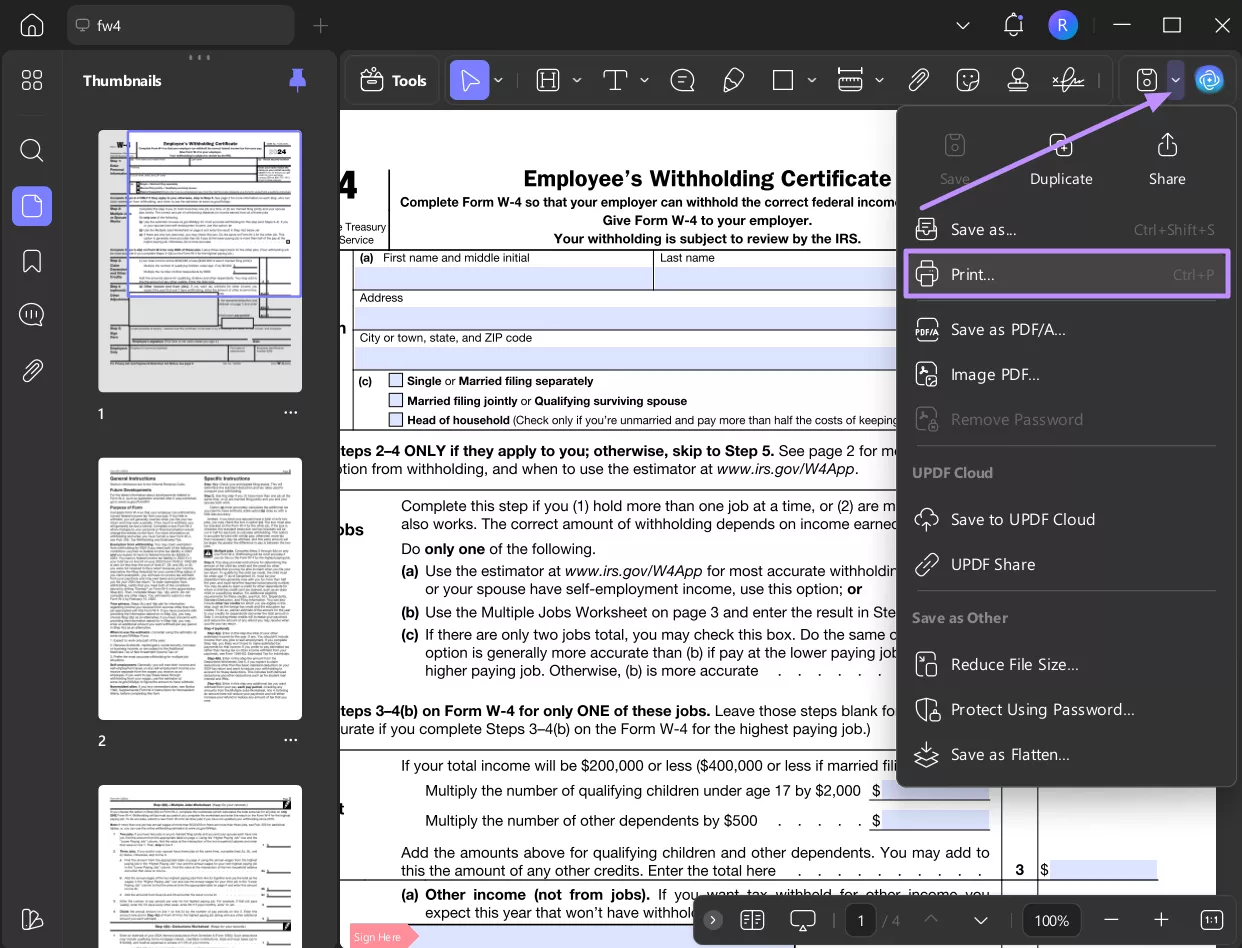
Step 3. Print to PDF
In the Print dropdown dialog, select Microsoft Print to PDF as the printer option.
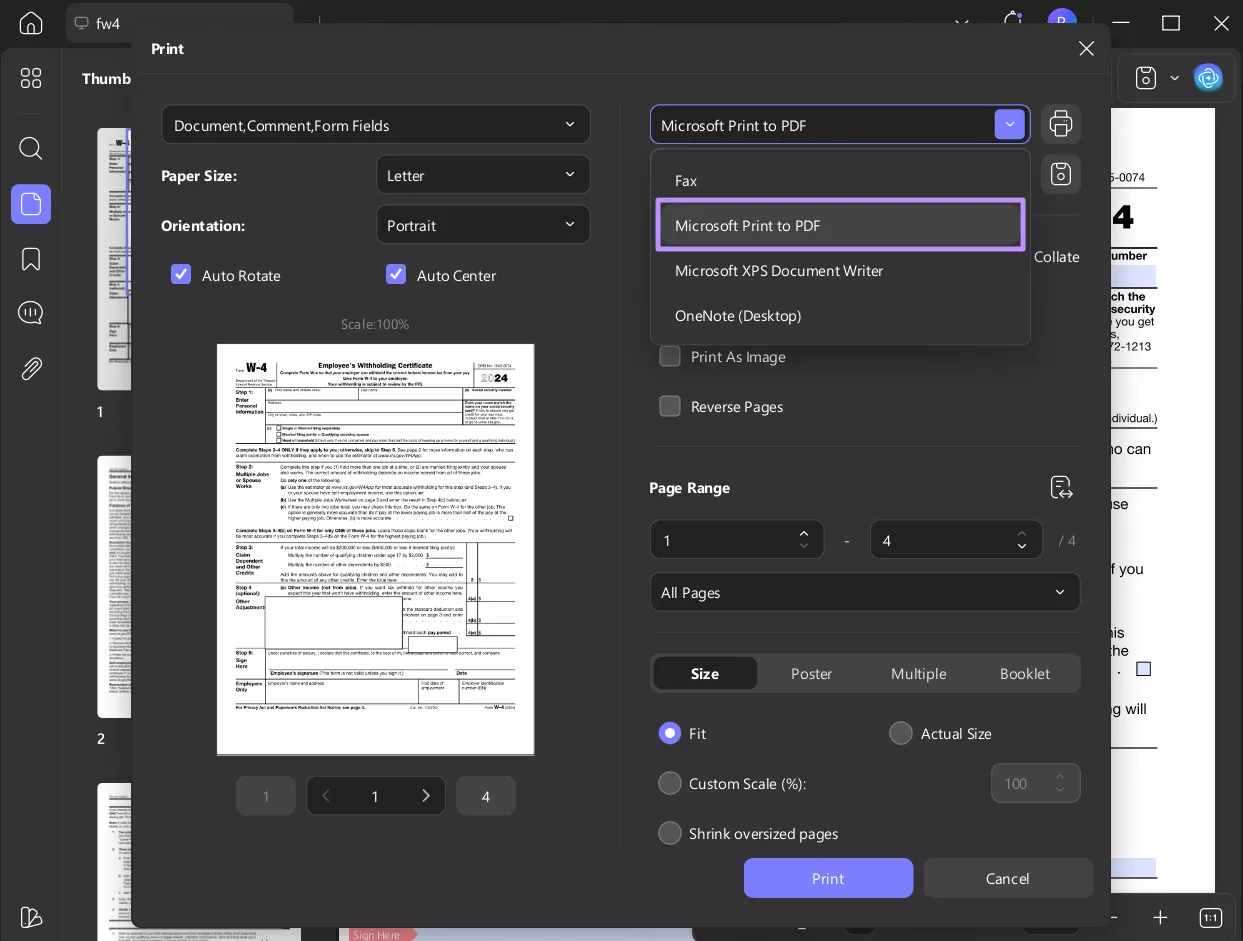
Step 4. Save the New PDF
Click the “Print” button and then save the file in PDF format to your chosen location. Because you printed it, the digital signature is no longer intact, and the file is now editable.
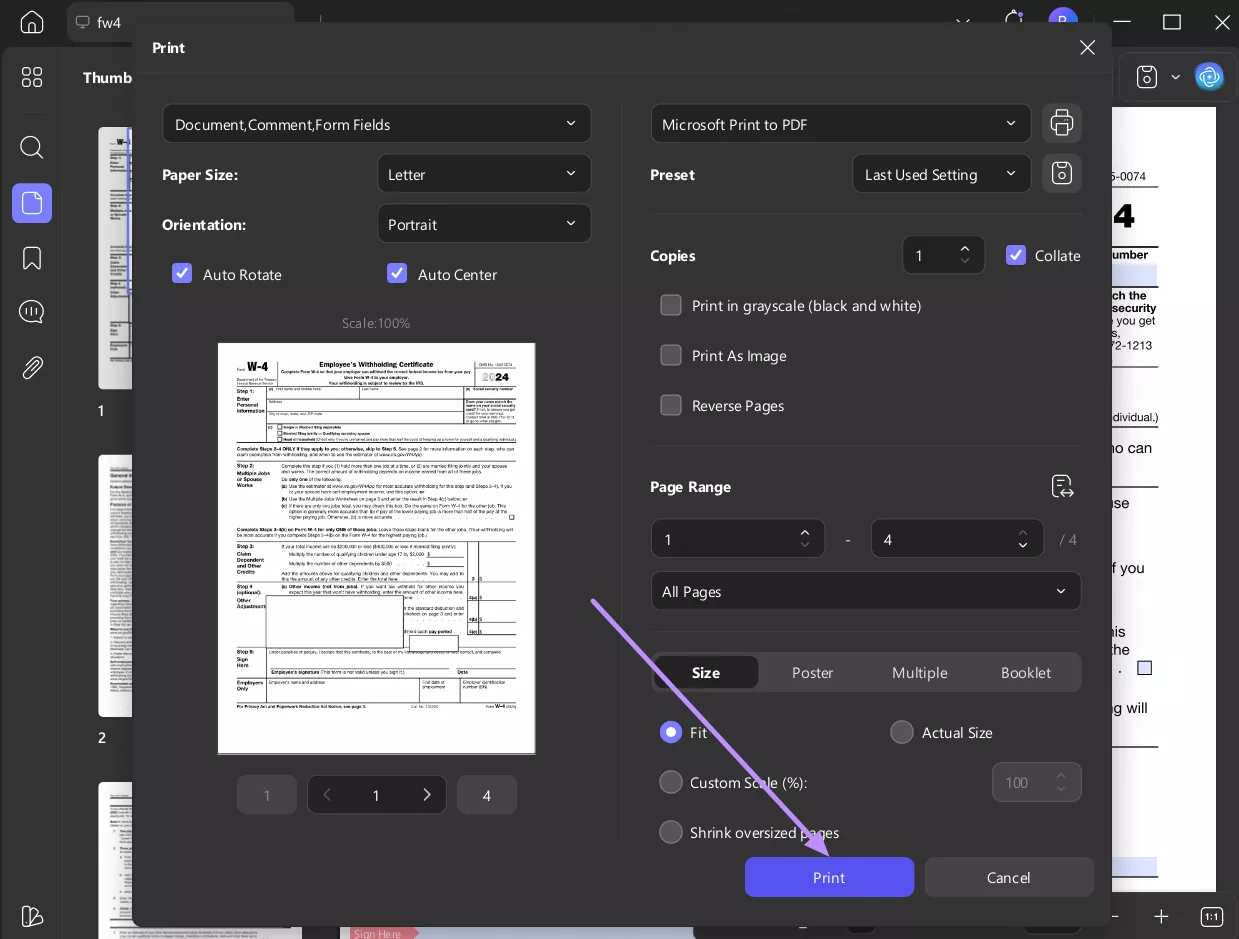
Download UPDF now if you want to safely remove the digital signatures from a PDF file.
Windows • macOS • iOS • Android 100% secure
Way 2. Batch Print to PDF (Multiple Files)
UPDF can save time with batch printing if you have several signed PDFs to redact.
Step 1. Select Bates Numbering
Go to the “Tools” tab at the home interface. Choose the “Print” option in the “Batch Process” section.
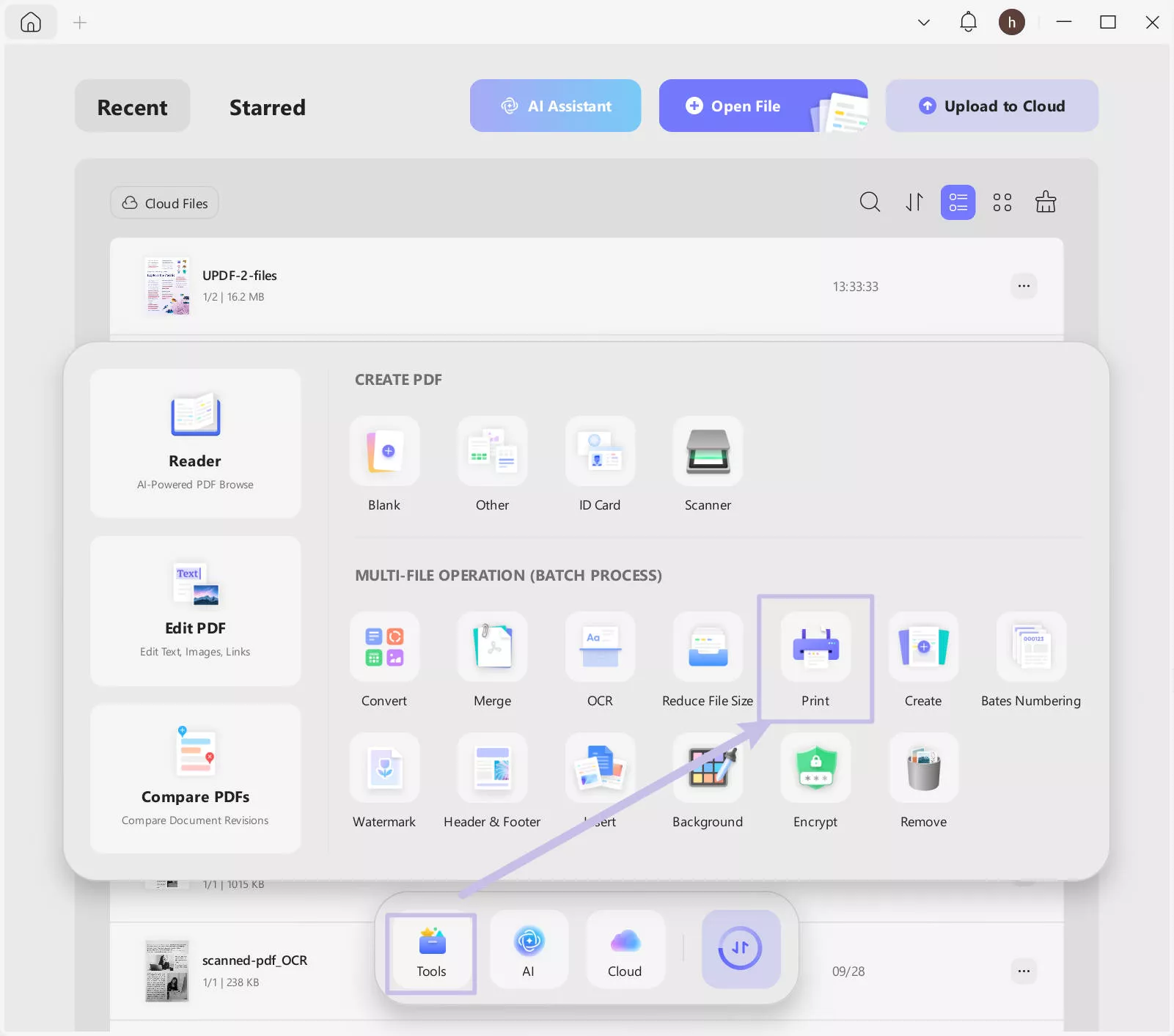
Step 2. Add Multiple PDF Files
Click the “Add Files” button and add the documents you want to remove the signature from. Now, click on the “Print” button.
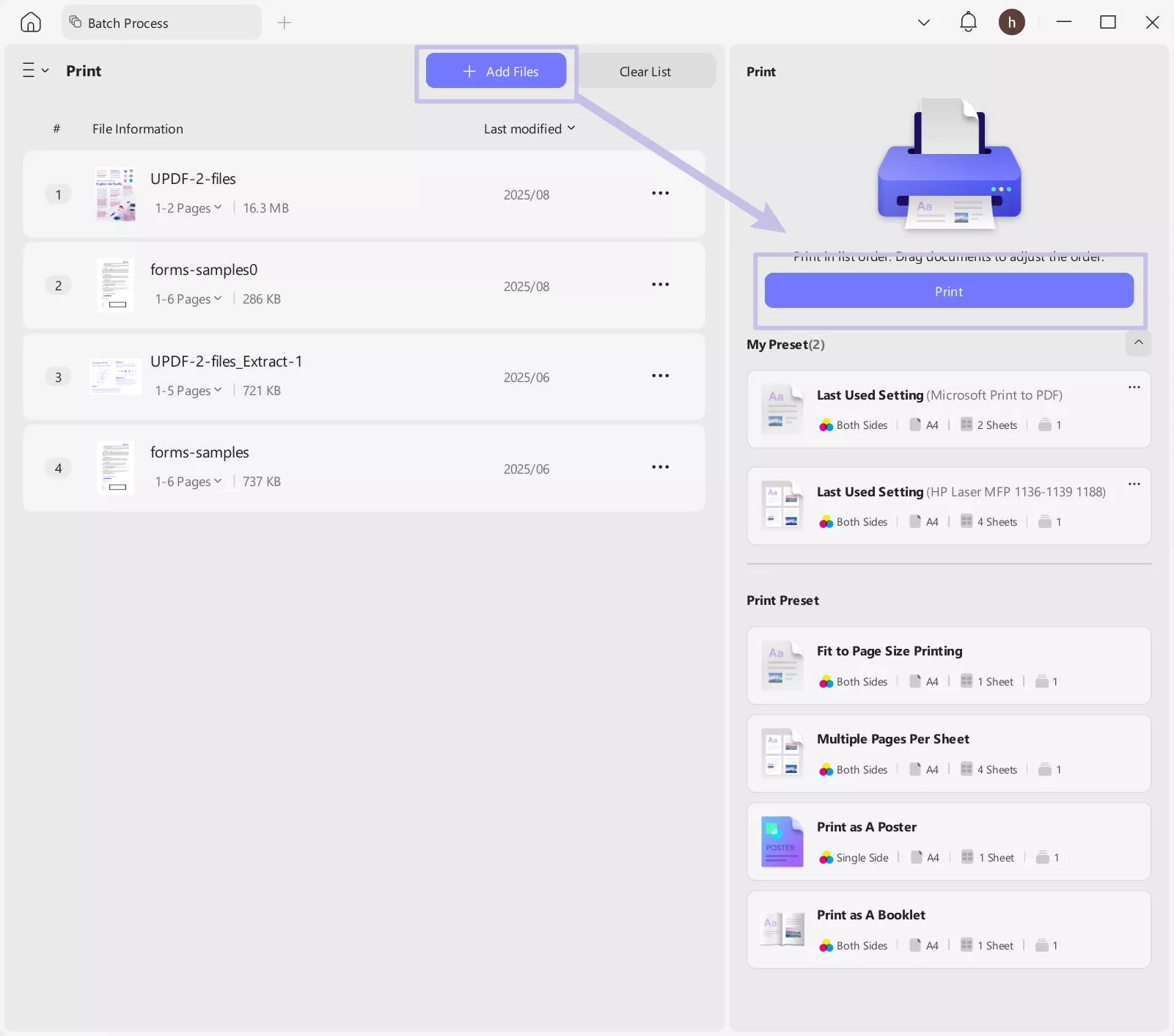
Step 3. Execute Batch Print
In the print setting window, choose “Microsoft Print to PDF” as the printer, click the “Print” button for batch print to PDF.
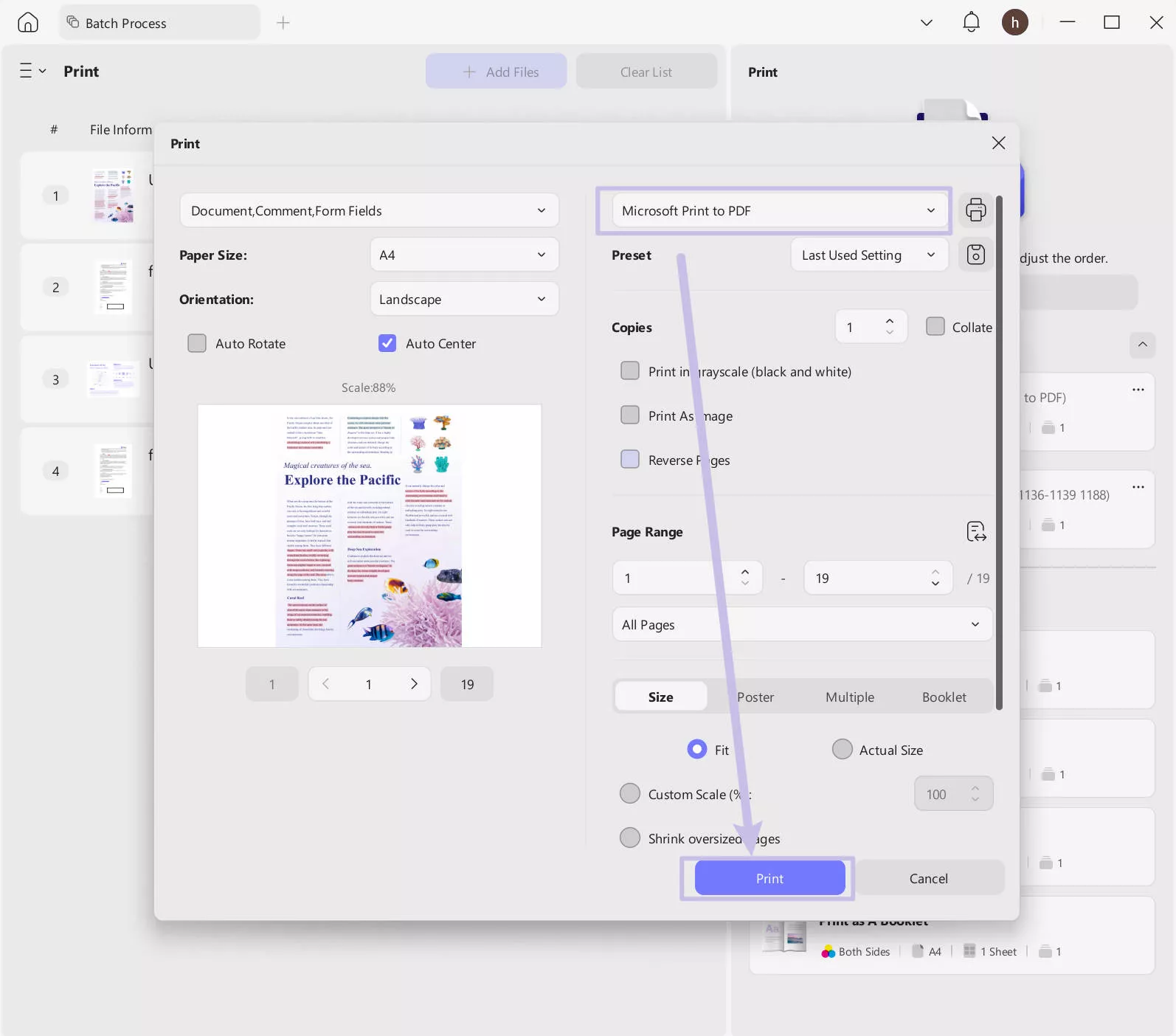
Now you can open each new PDF in UPDF and perform the redaction steps as follows.
Redact Signed UPDF
After printing to PDF, you have editable copies. At this point, UPDF’s redaction features are key. Here’s how to redact a signed PDF document vis UPDF:
Step 1. Mark Text/Images
Click the “Tools” > “Redact” tool, Choose the “Redact” option at the top menu, then drag to select text/images to blackout. You can customize fill color via the right-hand panel.
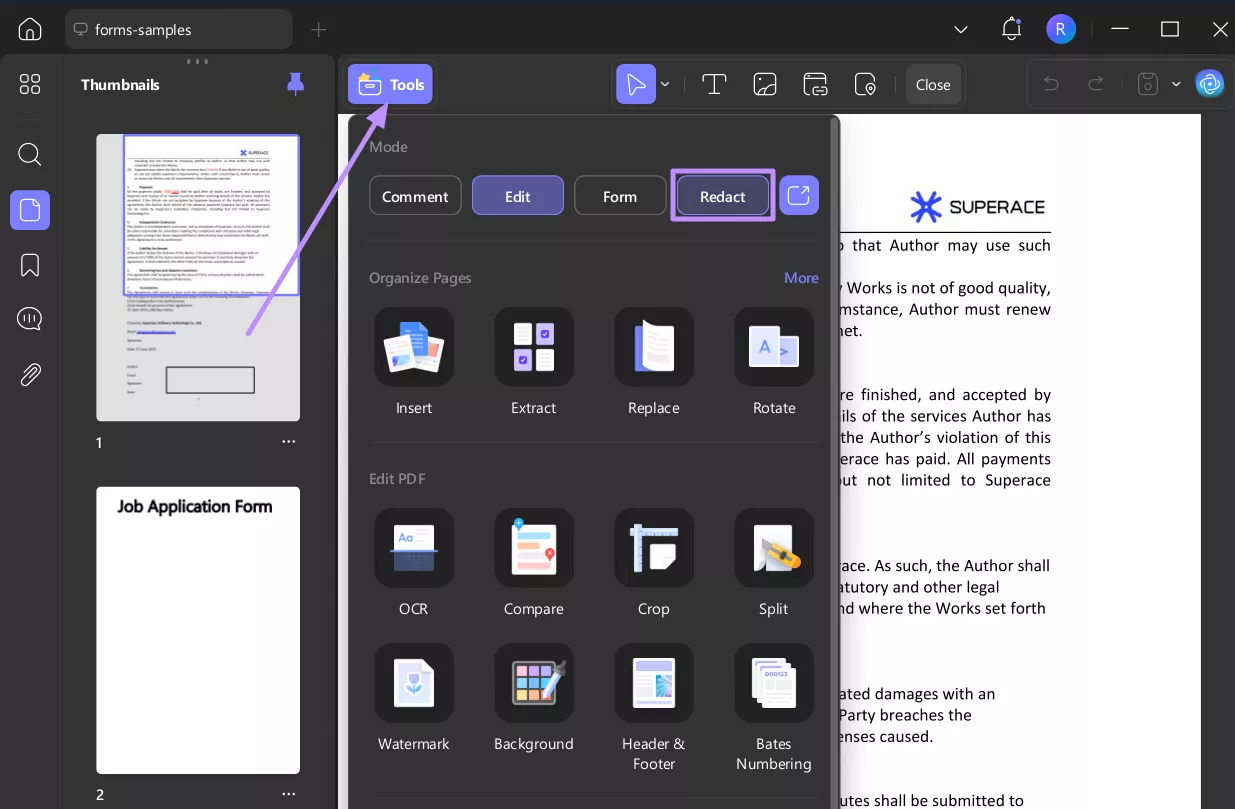
Step 2. Redact Pages
To redact an entire page or range, use Redact Pages. You can select page ranges and then click Redact and finally Apply.
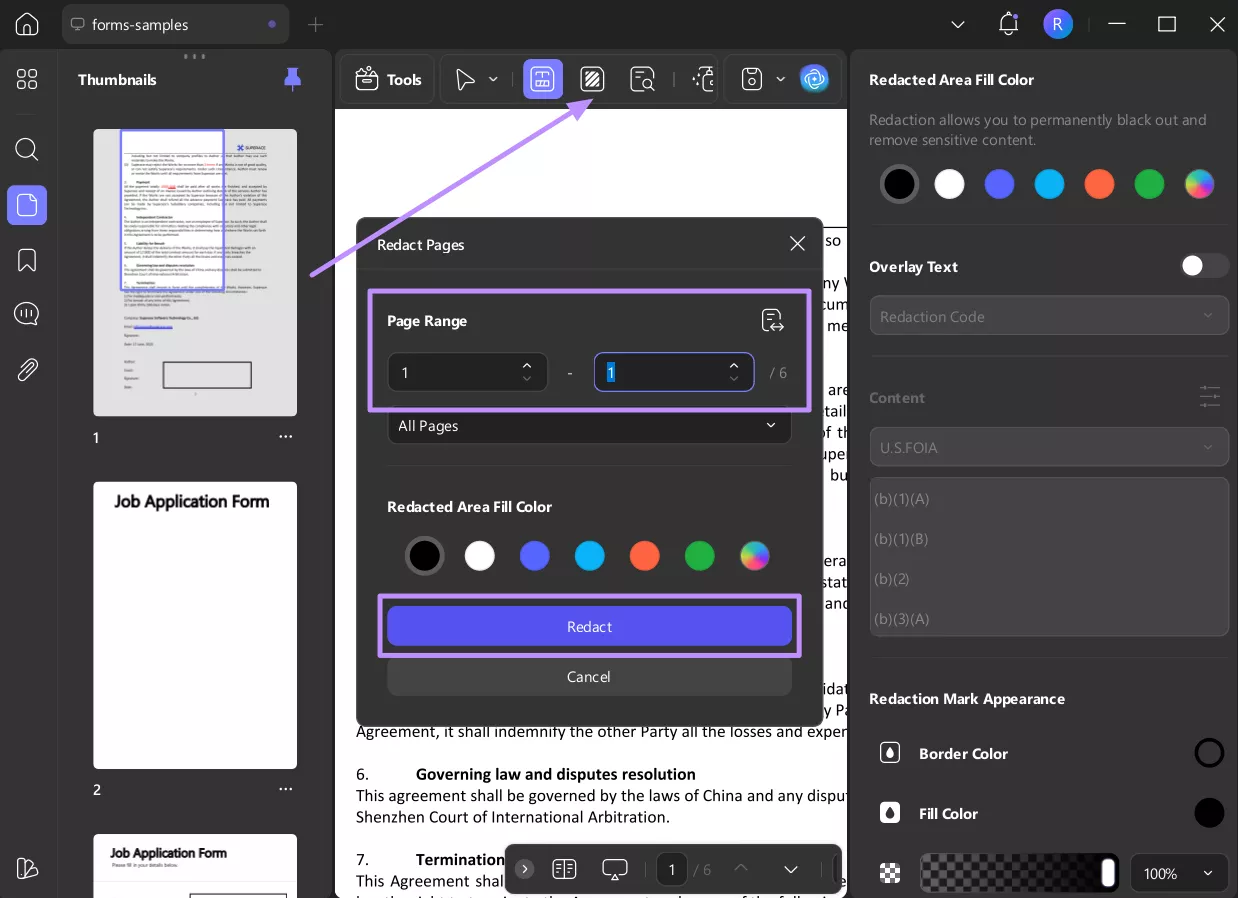
Step 3. Find & Redact
To redact by keyword, use Search & Redact. Enter the word you want to hide; UPDF will find all instances. Select each instance to blackout, then click “Redact”.
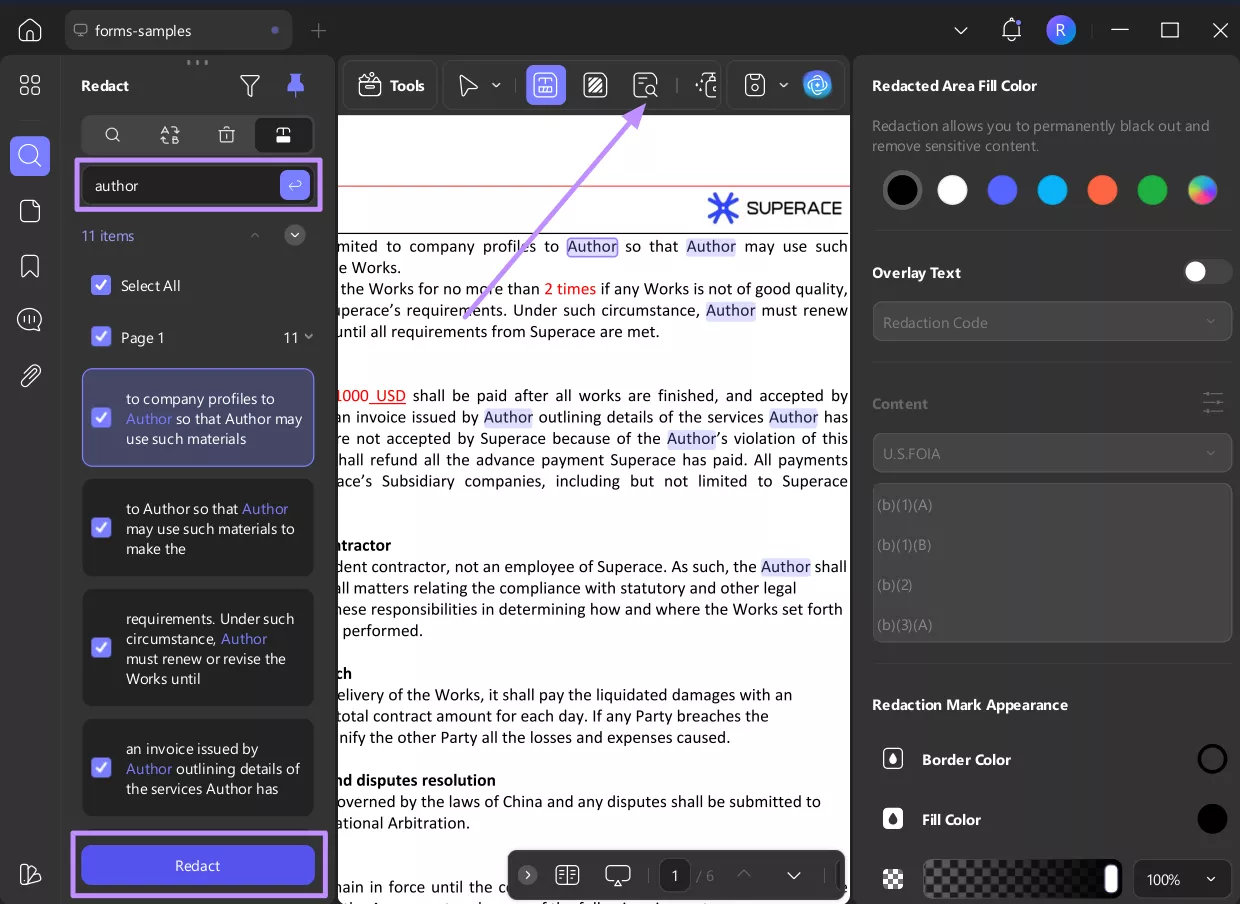
Finally, save the file, and your signed PDF has now been redacted with no editable remnants of the sensitive info.
For extra help, UPDF provides tutorials and reviews. You can watch the overview video on UPDF below or read an AppleInsider review of UPDF for more context. Once you’re satisfied, consider purchasing UPDF for uninterrupted use.
Part 4. FAQS About Redacting a Signed PDF
Q1. How to Redact a Signed PDF Free?
You can use UPDF’s free version to redact a signed PDF. First, remove the signature using the print method as discussed above. Then, use UPDF’s Redact tool to blackout the sensitive parts from a specific text area or the whole page.
Q2. How to Redact a Signed PDF in Adobe?
You can only redact through Adobe Acrobat if you signed the document yourself. Open the PDF, right-click on the signature field and choose Clear Signature to unlock the file. Then go to Tools > Redact, select the content you want to hide, and click Apply.
Conclusion
In conclusion, redacting a signed PDF requires undoing the signature lock and then hiding the content. In this guide, I explained how to redact a signed PDF by first printing it to a new PDF and then using UPDF’s powerful redaction tools to blackout the information.
UPDF not only simplifies redacting words or whole pages, but also offers features like search-and-redact. Doesn’t matter how your document was signed; the process is simply to remove the signature restrictions and then apply redactions. Try downloading UPDF today and redact your signed PDFs to protect your confidential data.
Windows • macOS • iOS • Android 100% secure
 UPDF
UPDF
 UPDF for Windows
UPDF for Windows UPDF for Mac
UPDF for Mac UPDF for iPhone/iPad
UPDF for iPhone/iPad UPDF for Android
UPDF for Android UPDF AI Online
UPDF AI Online UPDF Sign
UPDF Sign Edit PDF
Edit PDF Annotate PDF
Annotate PDF Create PDF
Create PDF PDF Form
PDF Form Edit links
Edit links Convert PDF
Convert PDF OCR
OCR PDF to Word
PDF to Word PDF to Image
PDF to Image PDF to Excel
PDF to Excel Organize PDF
Organize PDF Merge PDF
Merge PDF Split PDF
Split PDF Crop PDF
Crop PDF Rotate PDF
Rotate PDF Protect PDF
Protect PDF Sign PDF
Sign PDF Redact PDF
Redact PDF Sanitize PDF
Sanitize PDF Remove Security
Remove Security Read PDF
Read PDF UPDF Cloud
UPDF Cloud Compress PDF
Compress PDF Print PDF
Print PDF Batch Process
Batch Process About UPDF AI
About UPDF AI UPDF AI Solutions
UPDF AI Solutions AI User Guide
AI User Guide FAQ about UPDF AI
FAQ about UPDF AI Summarize PDF
Summarize PDF Translate PDF
Translate PDF Chat with PDF
Chat with PDF Chat with AI
Chat with AI Chat with image
Chat with image PDF to Mind Map
PDF to Mind Map Explain PDF
Explain PDF Scholar Research
Scholar Research Paper Search
Paper Search AI Proofreader
AI Proofreader AI Writer
AI Writer AI Homework Helper
AI Homework Helper AI Quiz Generator
AI Quiz Generator AI Math Solver
AI Math Solver PDF to Word
PDF to Word PDF to Excel
PDF to Excel PDF to PowerPoint
PDF to PowerPoint User Guide
User Guide UPDF Tricks
UPDF Tricks FAQs
FAQs UPDF Reviews
UPDF Reviews Download Center
Download Center Blog
Blog Newsroom
Newsroom Tech Spec
Tech Spec Updates
Updates UPDF vs. Adobe Acrobat
UPDF vs. Adobe Acrobat UPDF vs. Foxit
UPDF vs. Foxit UPDF vs. PDF Expert
UPDF vs. PDF Expert

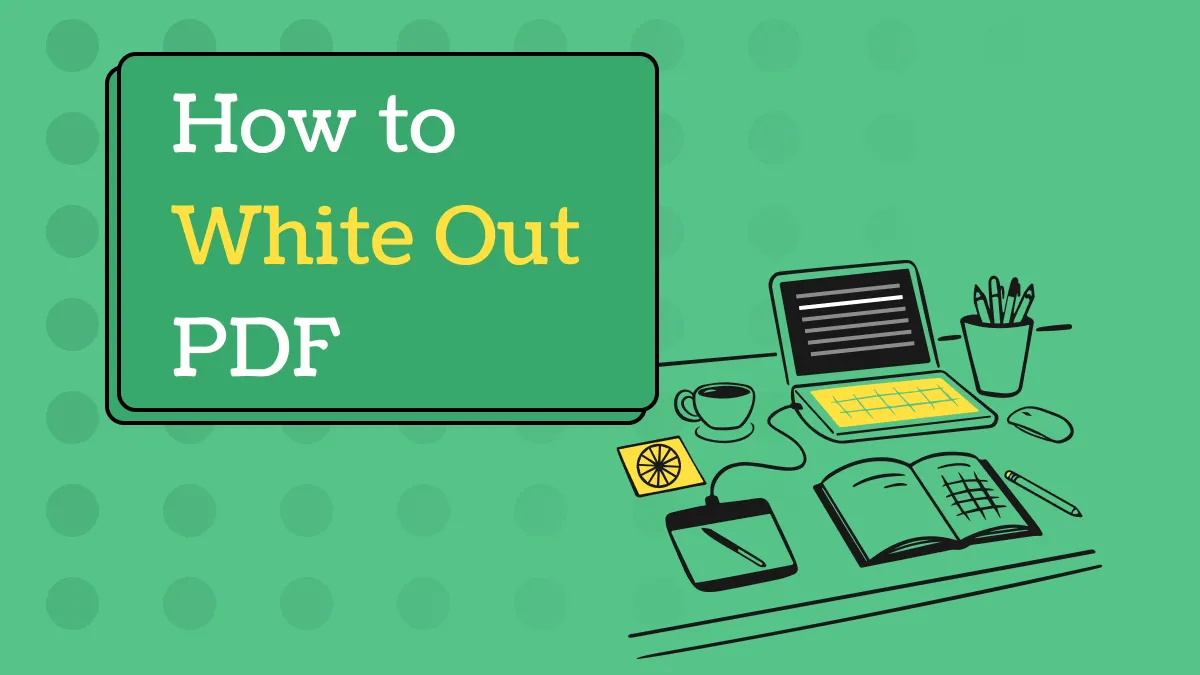

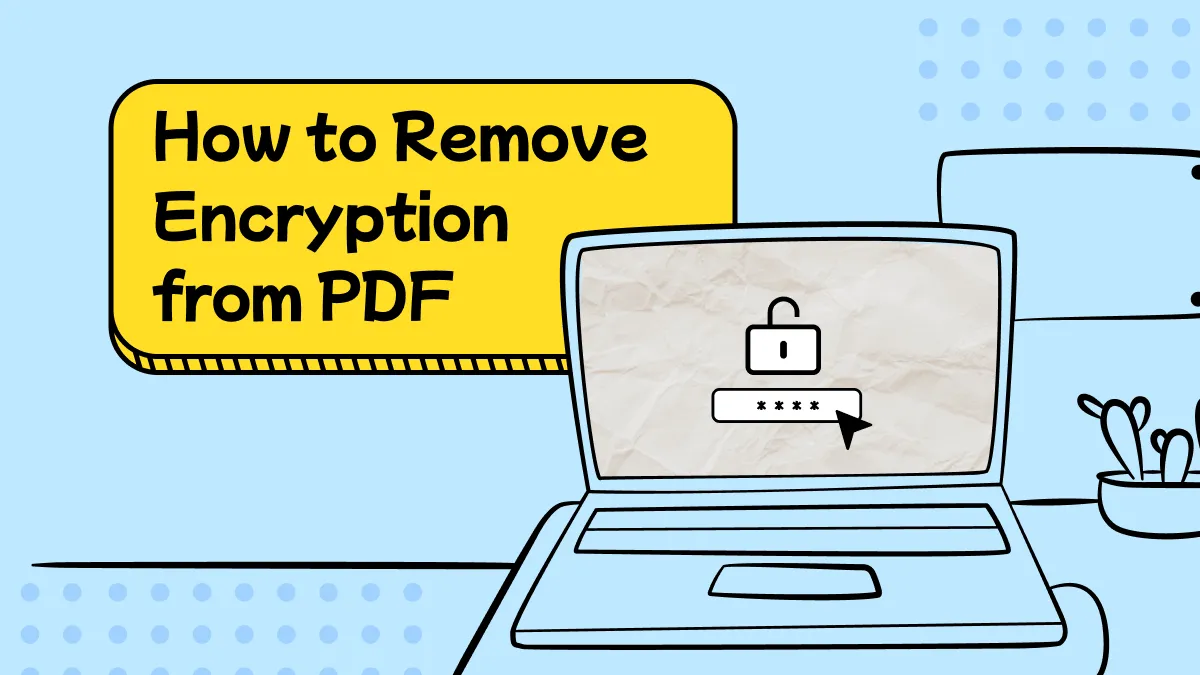

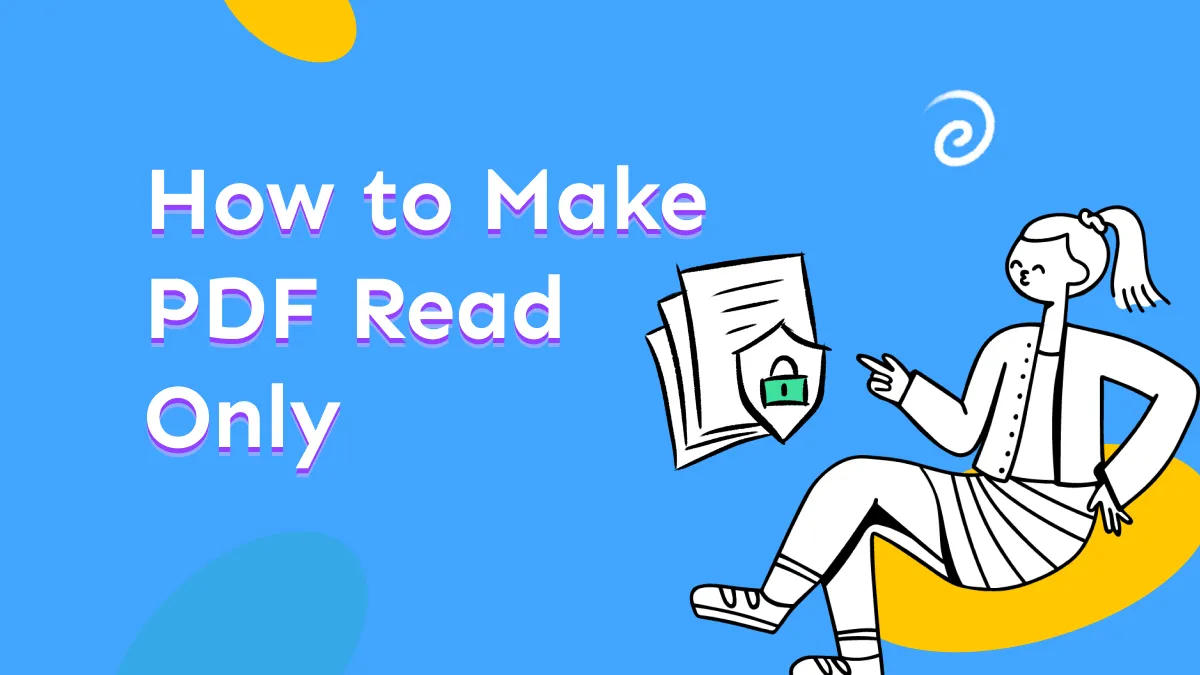

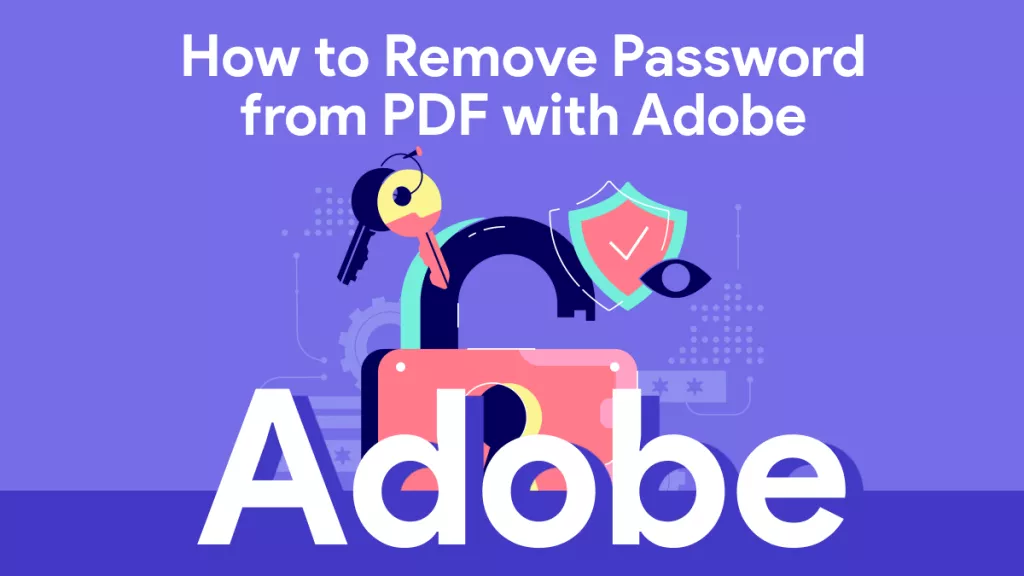
 Enid Brown
Enid Brown 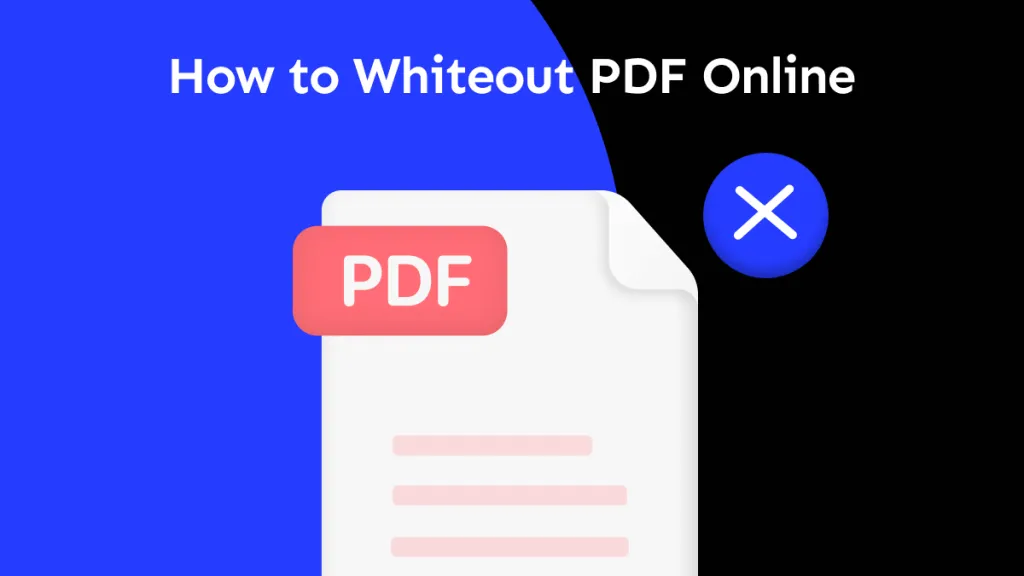
 Enola Miller
Enola Miller 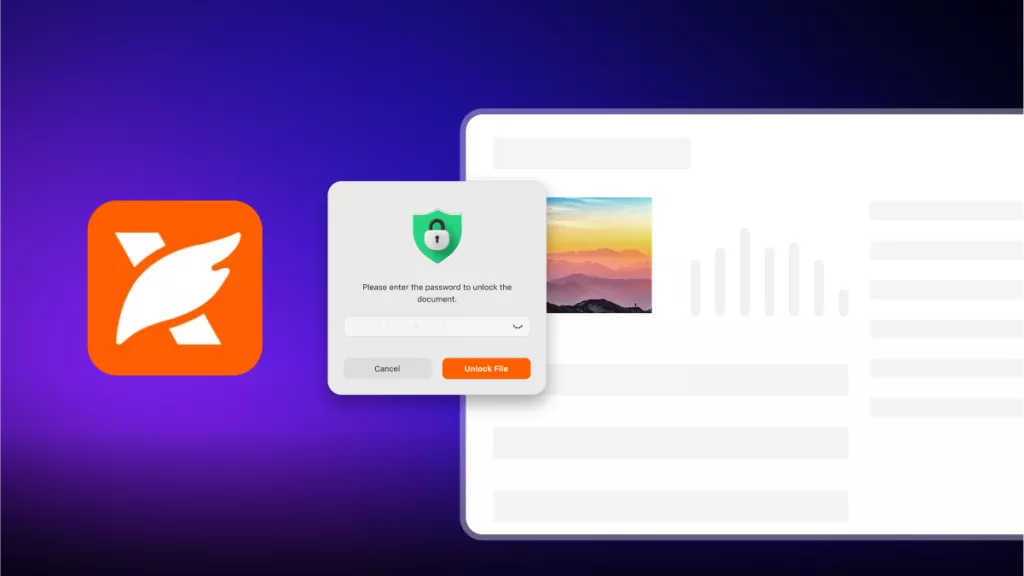
 Enrica Taylor
Enrica Taylor 