You may receive a PDF files on your Android device, but do not know how to edit them. That’s why the ability to convert PDF to Word on Android has become so important.
With this simple conversion, you can open the file on your phone and make quick changes from anywhere. Throughout this article, I will explain how to convert PDF to Word on Android and why the tool we selected in the best one.
Part 1. How to Convert PDF to Word on Android?
To transform your files on your mobile, you will need the best Android app to convert PDF to Word. UPDF for Android stands out in this regard, as its application lets you convert simple and even scanned files to an editable format.
While carrying out this conversion, you can choose from multiple Word content styles, such as retaining flow or retaining the textbox style. Apart from that, this application even allows you to manage text and image layout during conversion.
Download UPDF now through this button or directly from the Google Play Store to start converting your PDFs anytime. Upon downloading, follow these detailed steps to get the desired output.
Windows • macOS • iOS • Android 100% secure
Step 1. Access the PDF to Word Conversion Feature
Start the process by launching the UPDF application on your Android device. Now, tap on the Tools tab at the bottom of the screen to access the PDF Tools screen. From here, enter the PDF to Word feature through the PDF to Other Formats section.
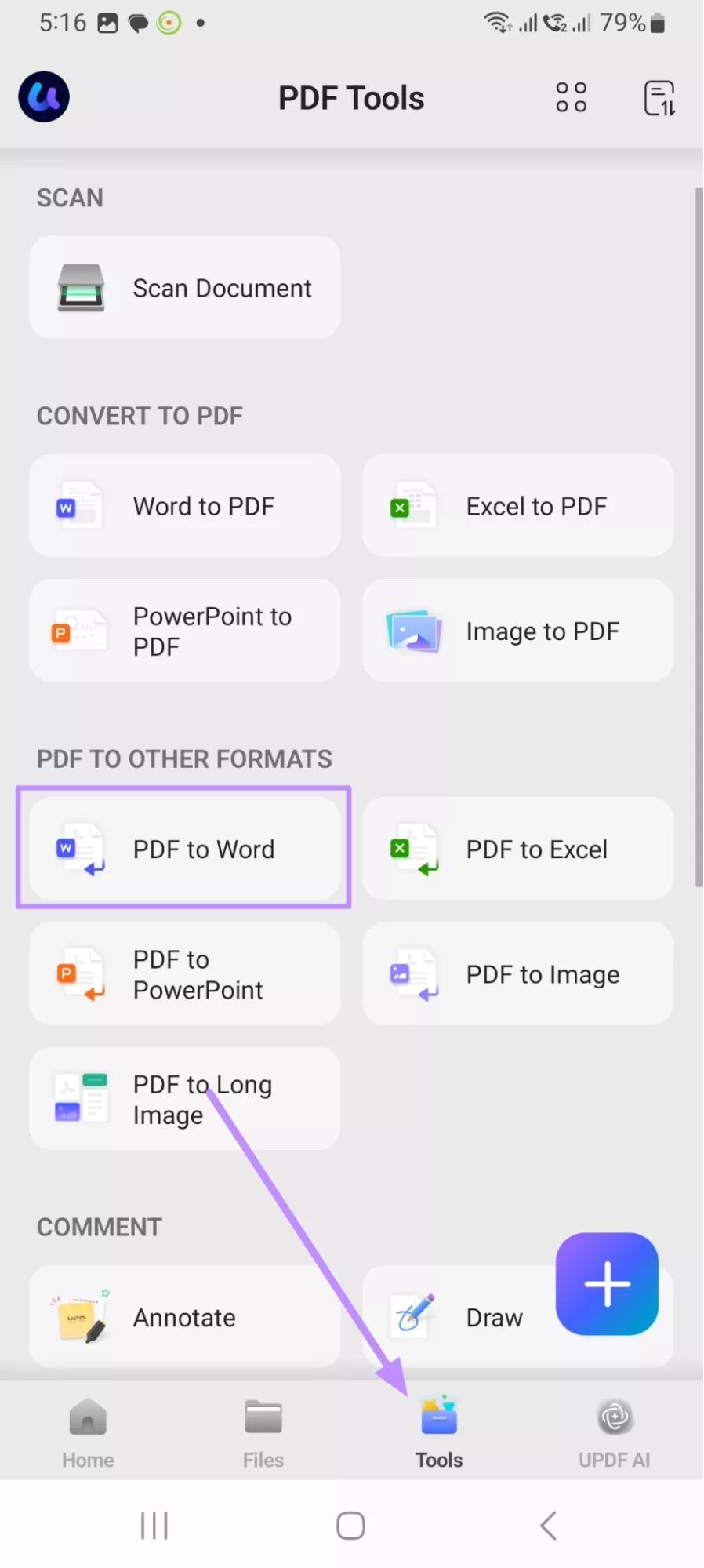
Step 2. Import the PDF File for Conversion
Moving forward, choose the required option from the Directory List to upload the PDF file you want to convert.
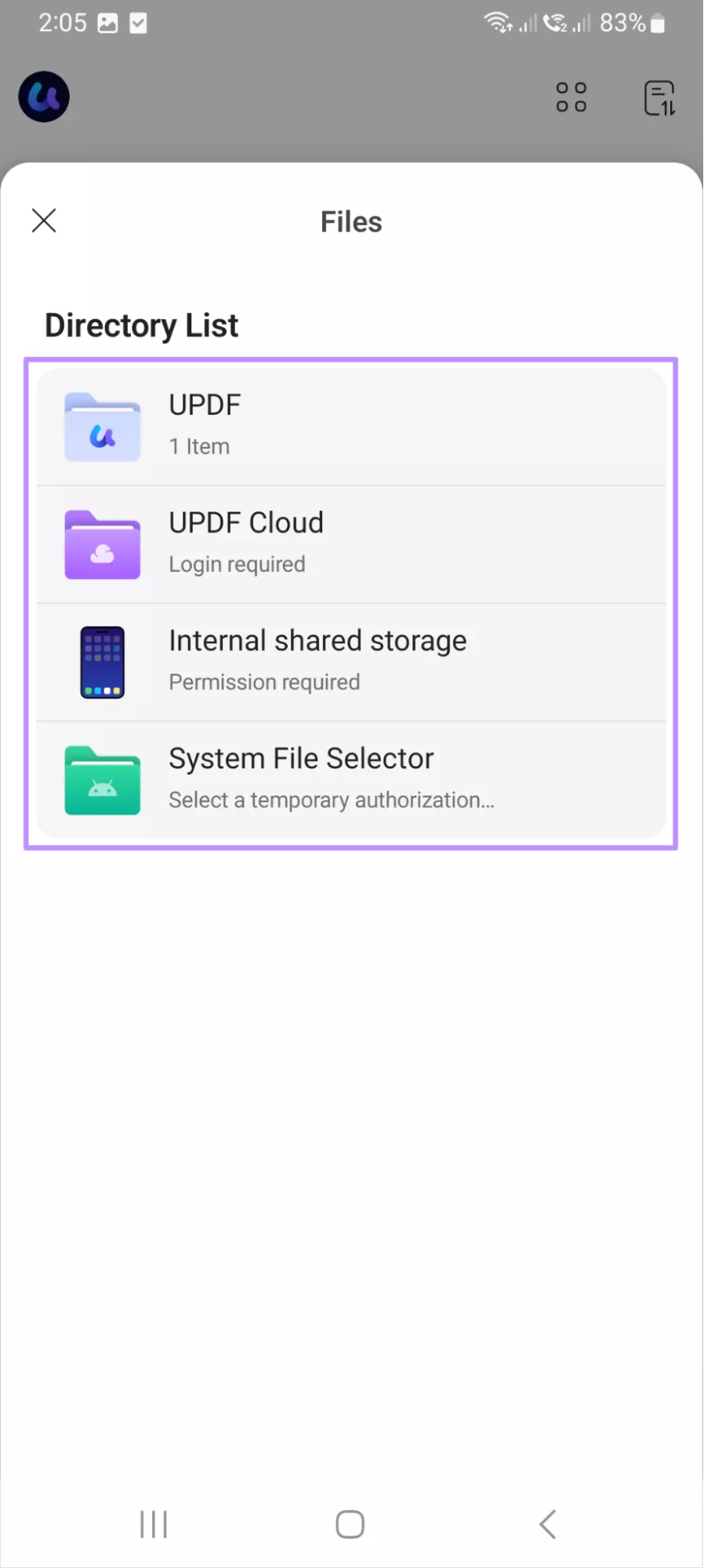
Step 3. Adjust Settings and Convert PDF
Once you import the file, proceed to choose your desired Word Content Style option. Then, turn on the OCR Recognition toggle if you are converting scanned PDF before hitting the Done button.
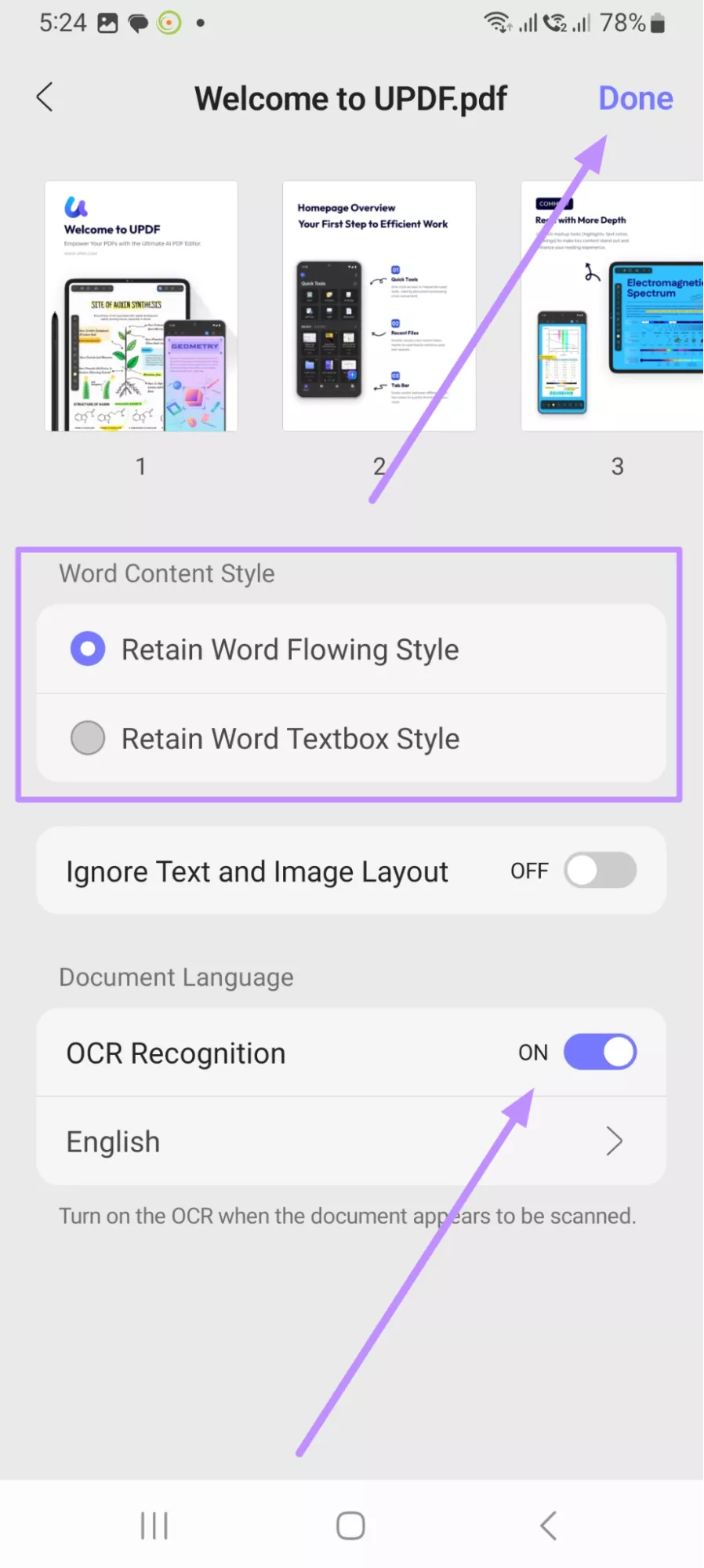
Part 2. Why is UPDF for Android the Best Android App to Convert PDF to Word?
Although many other Android apps can convert PDF to Word, UPDF for ANdroid emerges as the best one due to various reasons. Here we will explain all of these reasons in detail to help you make an informed decision.
1. Converts Scanned and Image PDFs into Editable Word
Many apps struggle with scanned documents, but UPDF includes a strong OCR that reads text from images and scans. With this OCR technology, this app can convert such files into fully editable Word documents. That saves time when you have photos of pages or scanned contracts that need quick editing on your phone.
2. Accurate Conversion with Clean Formatting
This application keeps your layout, fonts, and spacing intact during conversion so your Word document looks like the original. That accuracy means less manual fixing after conversion. As an output, you get a clean file that preserves tables, headings, and paragraphs.
3. Packed with Extra Features
Unlike basic converters, UPDF for Android isn’t just about PDF to Word conversion. It also supports converting PDFs to PPT, Excel, and more. You can even create PDFs directly from your phone’s scanner. Most importantly, its intelligent AI tools help you summarize, explain, or polish content for better productivity.
4. Affordable and Multi-Platform License
UPDF offers a budget-friendly plan that covers Android, iOS, and other platforms under a single license. That means one purchase serves your phone and computer, which makes this app a smart buy for individuals and small teams. So, we recommend purchasing the full license to unlock all features across devices.
5. Free to Try Before You Buy
If you still are not ready to purchase, this Android app with PDF to Word converter lets you test core features for free so you can convert a few files. With this free version, you can also try the editor and see cloud sync in action. This trial helps you decide with confidence and test the app first before you’re satisfied.
6. UPDF Cloud for Anywhere Access
With UPDF Cloud, your files are always within reach. You can start working on a PDF on your phone, then pick up where you left off on your laptop. This seamless cloud sync ensures your important documents are never out of reach, no matter where you are.
FAQS About Android App PDF to Word Converter
After learning how to convert PDF to Word on Android, you may still have some confusion. Go through these commonly asked questions to get the right answers.
Q1. How to Get PDF to Word Android APK?
UPDF for Android lets you download and install the app directly as an APK. You just need to visit this link to download the APK file. This is useful if the Play Store isn’t available. After downloading, open the APK on your Android phone and follow the installation prompts. Upon installation, the APK gives full UPDF functionality.
Q2. How to Convert Scanned PDF to Editable Word on Android?
With UPDF, you can convert scanned files to Word, thanks to its advanced OCR technology. While doing so, this tool even helps you pick the document language for accurate results. Go through these steps to use this Android app to convert PDF to Word.Step 1. After launching UPDF, access the PDF Tools screen and tap on the PDF to Word feature. Then, simply import your scanned file to proceed with this conversion. Step 2. Upon adding the file, optimize the conversion settings and then turn on the OCR Recognition toggle. Now, access the Document Language menu to select the desired option. Finally, go back to the conversion screen and tap Done to complete this task.
In the End
Wrapping up, converting PDF to Word on Android makes it easy to edit files on the move. For this, UPDF handles simple and scanned documents while keeping formatting intact. Other than that, this application offers editing plus cloud sync for convenience.
Before making a purchase, download UPDF free via the button below or from the Google Play Store to test its features. Once satisfied, purchase its premium version to perform limitless file conversion.
Windows • macOS • iOS • Android 100% secure
 UPDF
UPDF
 UPDF for Windows
UPDF for Windows UPDF for Mac
UPDF for Mac UPDF for iPhone/iPad
UPDF for iPhone/iPad UPDF for Android
UPDF for Android UPDF AI Online
UPDF AI Online UPDF Sign
UPDF Sign Edit PDF
Edit PDF Annotate PDF
Annotate PDF Create PDF
Create PDF PDF Form
PDF Form Edit links
Edit links Convert PDF
Convert PDF OCR
OCR PDF to Word
PDF to Word PDF to Image
PDF to Image PDF to Excel
PDF to Excel Organize PDF
Organize PDF Merge PDF
Merge PDF Split PDF
Split PDF Crop PDF
Crop PDF Rotate PDF
Rotate PDF Protect PDF
Protect PDF Sign PDF
Sign PDF Redact PDF
Redact PDF Sanitize PDF
Sanitize PDF Remove Security
Remove Security Read PDF
Read PDF UPDF Cloud
UPDF Cloud Compress PDF
Compress PDF Print PDF
Print PDF Batch Process
Batch Process About UPDF AI
About UPDF AI UPDF AI Solutions
UPDF AI Solutions AI User Guide
AI User Guide FAQ about UPDF AI
FAQ about UPDF AI Summarize PDF
Summarize PDF Translate PDF
Translate PDF Chat with PDF
Chat with PDF Chat with AI
Chat with AI Chat with image
Chat with image PDF to Mind Map
PDF to Mind Map Explain PDF
Explain PDF Scholar Research
Scholar Research Paper Search
Paper Search AI Proofreader
AI Proofreader AI Writer
AI Writer AI Homework Helper
AI Homework Helper AI Quiz Generator
AI Quiz Generator AI Math Solver
AI Math Solver PDF to Word
PDF to Word PDF to Excel
PDF to Excel PDF to PowerPoint
PDF to PowerPoint User Guide
User Guide UPDF Tricks
UPDF Tricks FAQs
FAQs UPDF Reviews
UPDF Reviews Download Center
Download Center Blog
Blog Newsroom
Newsroom Tech Spec
Tech Spec Updates
Updates UPDF vs. Adobe Acrobat
UPDF vs. Adobe Acrobat UPDF vs. Foxit
UPDF vs. Foxit UPDF vs. PDF Expert
UPDF vs. PDF Expert





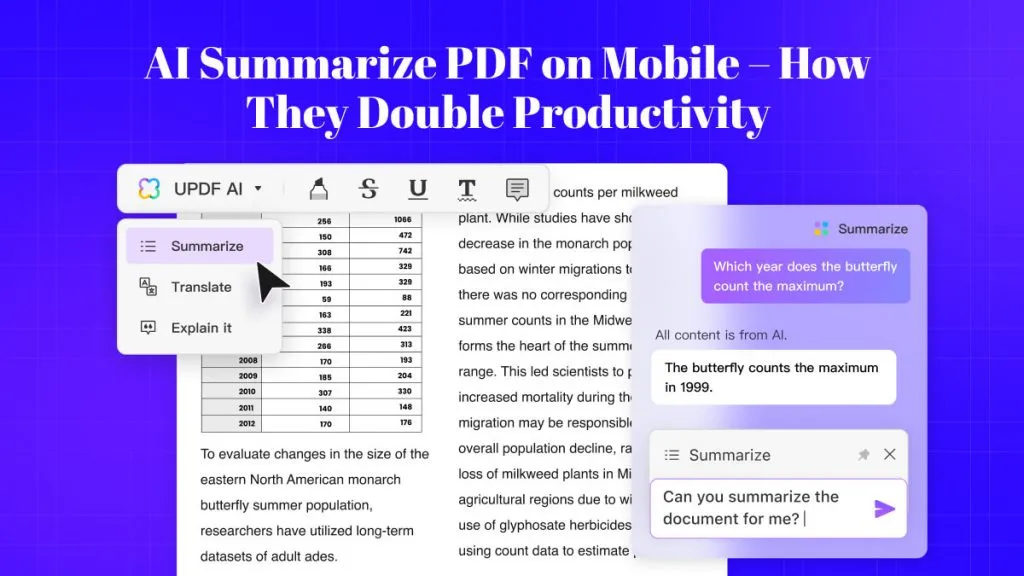


 Delia Meyer
Delia Meyer 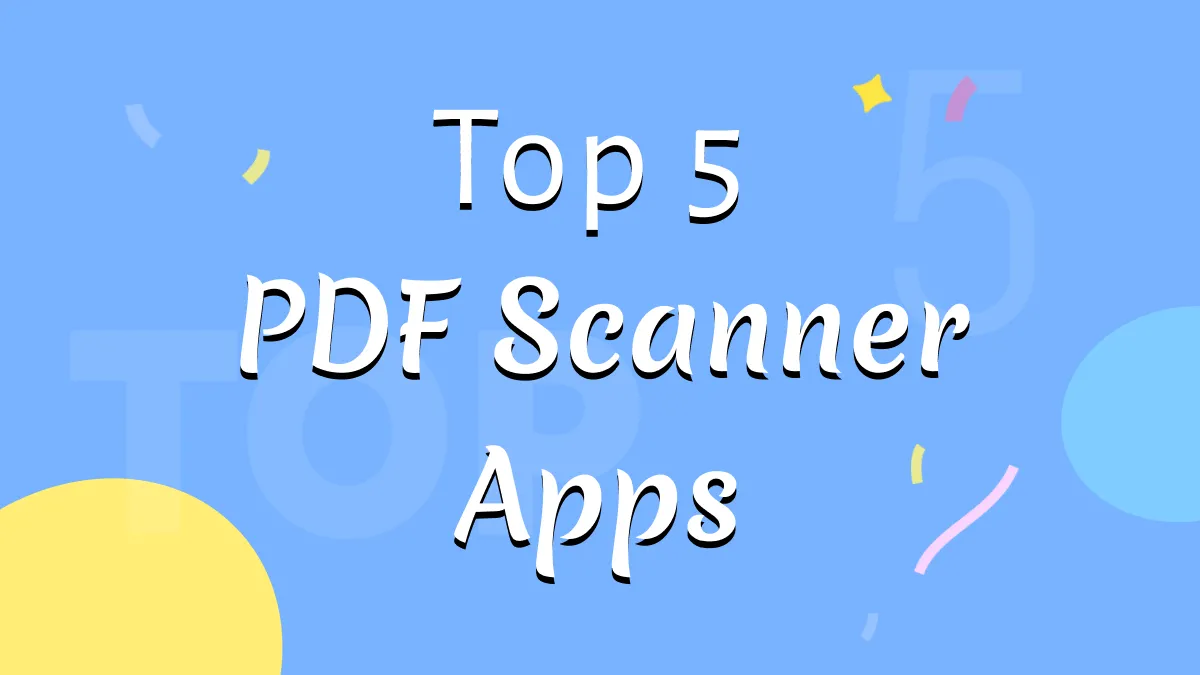
 Enrica Taylor
Enrica Taylor 

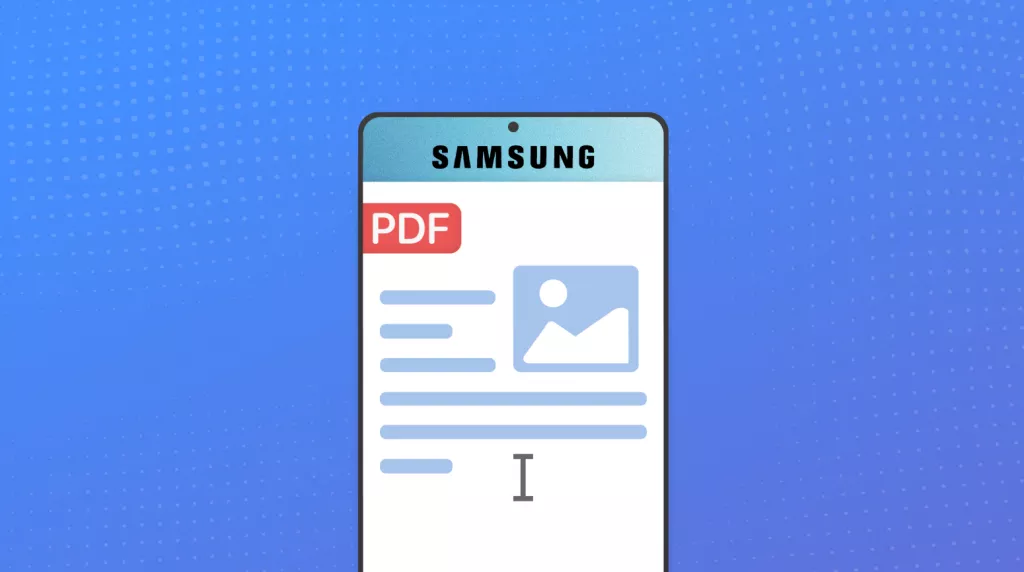
 Enola Davis
Enola Davis