How to OCR PDF on Android with UPDF?
Working with scanned PDFs on your phone is not convenient. The words are locked inside images, and you cannot copy or edit them. UPDF for Android solves this problem with its OCR tool! It has an advanced built-in OCR feature.
The tool can read text in your photos or scanned PDF files. It then converts the text into an editable and searchable format. The feature also supports multiple languages, making it accessible to a wider audience.
Download UPDF 2.0 today. Get it on the Play Store or click the button below to start.
Windows • macOS • iOS • Android 100% secure
How to OCR PDF on Android
Using OCR on your Android device is quick with UPDF. Just a few clicks and you will be able to edit your scanned PDF files.
Here are the steps to perform OCR on your scanned PDFs:
Step 1: Open UPDF on your Android phone. Tap "OCR" from "Quick Tools," or go to "Tools" > "OCR."
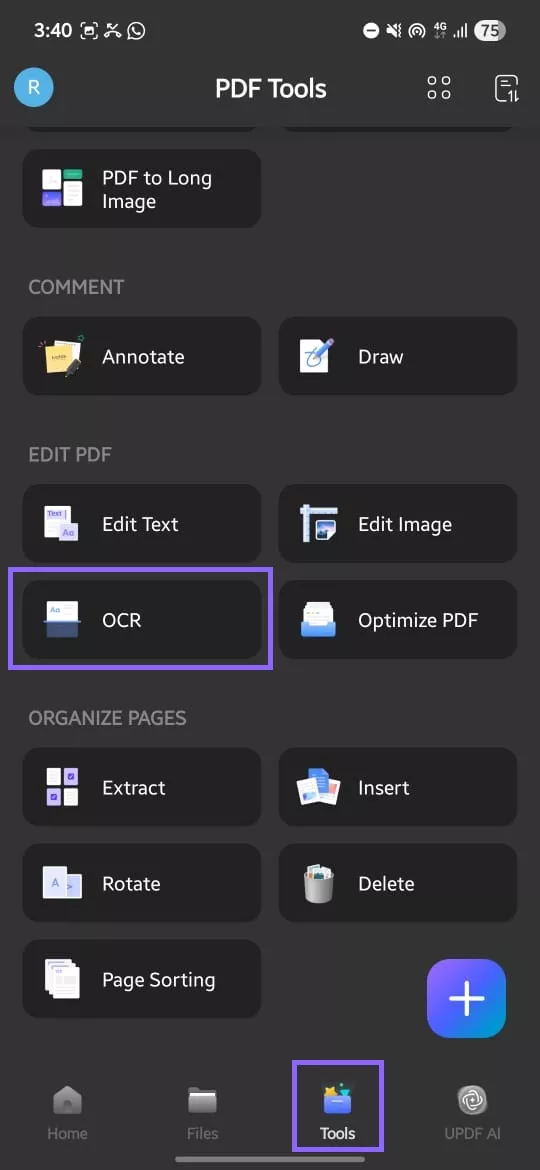
Step 2: Choose the scanned PDF file you want to recognize. Then, select an OCR Recognition Type:
- Editable PDF:
It converts scanned pages into fully editable PDF documents. Text and images can be selected, moved, and edited while the layout remains. You may also replace images without changing the original page appearance.
- Text and Pictures Only:
It only extracts words and images from the scanned pages. It does not preserve exact page format, margins, or column structure. The result is a simple file you can copy or edit freely.
- Searchable PDF Only:
It only keeps the scanned page image unchanged and adds text. It creates an invisible text layer beneath pages for search functions. The text cannot be edited, but you can find words quickly.
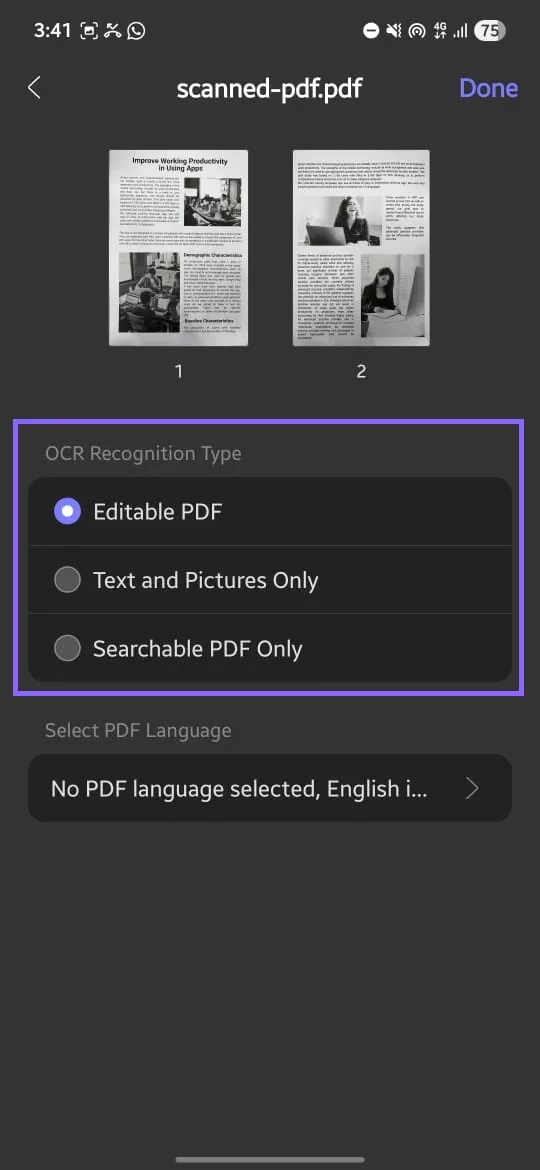
Step 3: Tap "Select PDF Language" and choose the document language.
(Note: This step is important for an accurate result.)
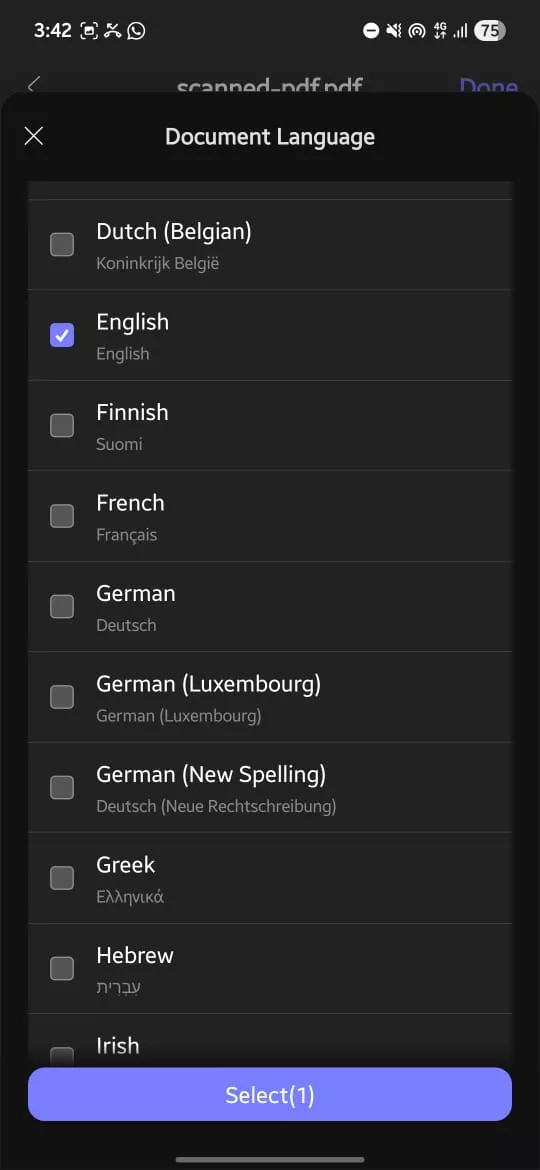
Step 4: Tap "Done" to start OCR. When OCR finishes, tap "Save" and choose a folder.
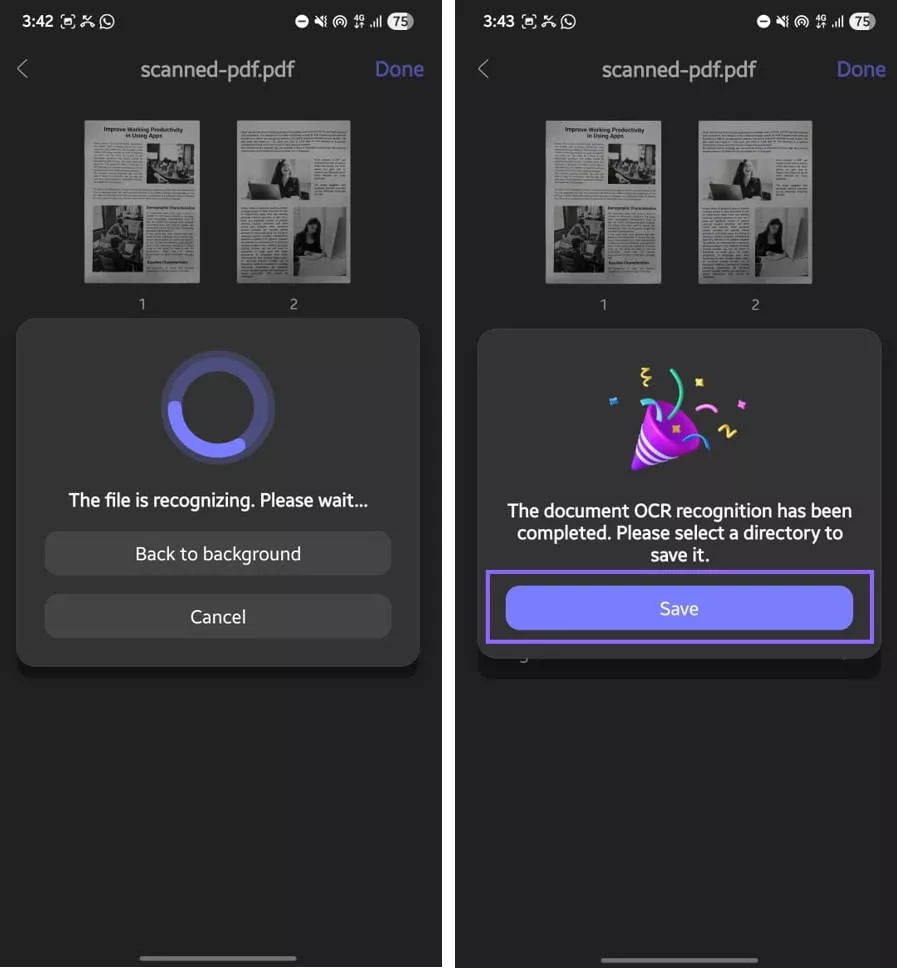
Step 5: Open the OCRed PDF. Use UPDF's edit feature to change text or images.
If you need a cross-platform license of UPDF, it is available for purchase. This license lets you use the software across devices, including Mac, Windows, iPhone, and Android, without limits. Visit the official website to buy the license and get full access today.
 UPDF
UPDF
 UPDF for Windows
UPDF for Windows UPDF for Mac
UPDF for Mac UPDF for iPhone/iPad
UPDF for iPhone/iPad UPDF for Android
UPDF for Android UPDF AI Online
UPDF AI Online UPDF Sign
UPDF Sign Edit PDF
Edit PDF Annotate PDF
Annotate PDF Create PDF
Create PDF PDF Form
PDF Form Edit links
Edit links Convert PDF
Convert PDF OCR
OCR PDF to Word
PDF to Word PDF to Image
PDF to Image PDF to Excel
PDF to Excel Organize PDF
Organize PDF Merge PDF
Merge PDF Split PDF
Split PDF Crop PDF
Crop PDF Rotate PDF
Rotate PDF Protect PDF
Protect PDF Sign PDF
Sign PDF Redact PDF
Redact PDF Sanitize PDF
Sanitize PDF Remove Security
Remove Security Read PDF
Read PDF UPDF Cloud
UPDF Cloud Compress PDF
Compress PDF Print PDF
Print PDF Batch Process
Batch Process About UPDF AI
About UPDF AI UPDF AI Solutions
UPDF AI Solutions AI User Guide
AI User Guide FAQ about UPDF AI
FAQ about UPDF AI Summarize PDF
Summarize PDF Translate PDF
Translate PDF Chat with PDF
Chat with PDF Chat with AI
Chat with AI Chat with image
Chat with image PDF to Mind Map
PDF to Mind Map Explain PDF
Explain PDF Scholar Research
Scholar Research Paper Search
Paper Search AI Proofreader
AI Proofreader AI Writer
AI Writer AI Homework Helper
AI Homework Helper AI Quiz Generator
AI Quiz Generator AI Math Solver
AI Math Solver PDF to Word
PDF to Word PDF to Excel
PDF to Excel PDF to PowerPoint
PDF to PowerPoint User Guide
User Guide UPDF Tricks
UPDF Tricks FAQs
FAQs UPDF Reviews
UPDF Reviews Download Center
Download Center Blog
Blog Newsroom
Newsroom Tech Spec
Tech Spec Updates
Updates UPDF vs. Adobe Acrobat
UPDF vs. Adobe Acrobat UPDF vs. Foxit
UPDF vs. Foxit UPDF vs. PDF Expert
UPDF vs. PDF Expert