Before We Begin
Windows • macOS • iOS • Android 100% secure
Have you stumbled across a mysterious .pict file and are wondering how to open it? Many people have run into these image files when searching through an old computer. And no matter what you do, these files just won’t open in a native image viewer.
The problem is, modern apps like Photos just can’t display them. And it’s frustrating to see a thumbnail and not be able to open the image to view it. But don’t worry! In this post, I will explain what PICT files are and show you effective ways to open and convert them into formats that actually work today.
Part 1. What Is a PICT File?
The PICT file format is an older graphics format originally developed for Apple Mac computers. It is considered a meta-format because it can store both vector and bitmap data. Apple designed PICT to work natively with the QuickDraw graphics engine, which made it especially popular in graphics and page layout applications.
A PICT file essentially constructs an image using a series of QuickDraw commands. While it was a highly flexible format, its use has declined over time. Today, we work with more common image formats such as PNG and JPG. But PICT files still exist. You may still encounter them when working with older digital files stored on your computer.
Also Read: MPO File: Everything You Need to Know
Part 2. How to Open PICT File?
As PICT is an ancient file format. So, there aren't many tools that can open it. Some that do may reduce the resolution and make all image details blurry. If you want a reliable way to view the contents of your PICT file, you can use UPDF for Mac. It is fully compatible with these file types. As a result, you can view them easily right on your desktop. Also, you can do this entirely free!
While this feature is exclusive to UPDF for Mac, it’s coming to Windows soon. So, stay tuned for that! For now, Download and install UPDF on your Mac. Then follow the steps below to open and view a PICT format file.
Windows • macOS • iOS • Android 100% secure
Step 1. Open UPDF on your Mac. Then, go to the location of your PICT file.
Step 2. Click and drag the file over to UPDF’s home interface.
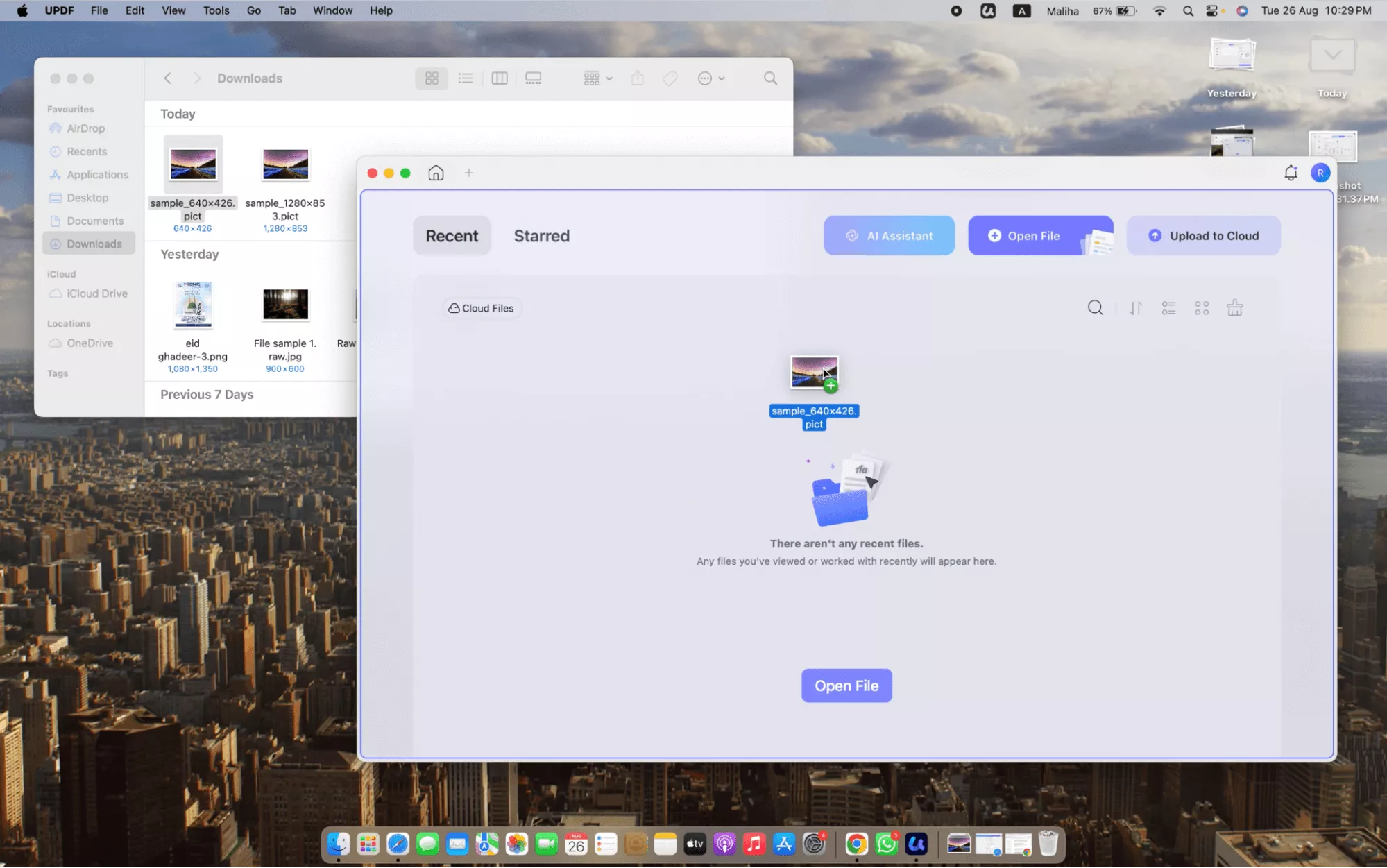
Step 3. Once you release it, your PICT will open in UPDF for viewing.
Part 3. How to Convert PICT File to PDF?
Compared to PICT, PDF is a highly compatible format. This means you can easily open it on any platform, be it desktop or mobile. Then, you can access important documents wherever you are. Fortunately, converting a PICT file to PDF is simple with UPDF!
UPDF lets you convert these file types individually or in batches. So, if you have many PICT files, UPDF can save you time and effort by processing them all at once. So, if you haven’t already, download UPDF on your Mac and follow the steps below to complete your conversion.
Windows • macOS • iOS • Android 100% secure
Steps to Convert a PICT File to PDF One By One
Step 1. Launch UPDF on your Mac. Click “Tools” and choose “Other” under Create PDF.
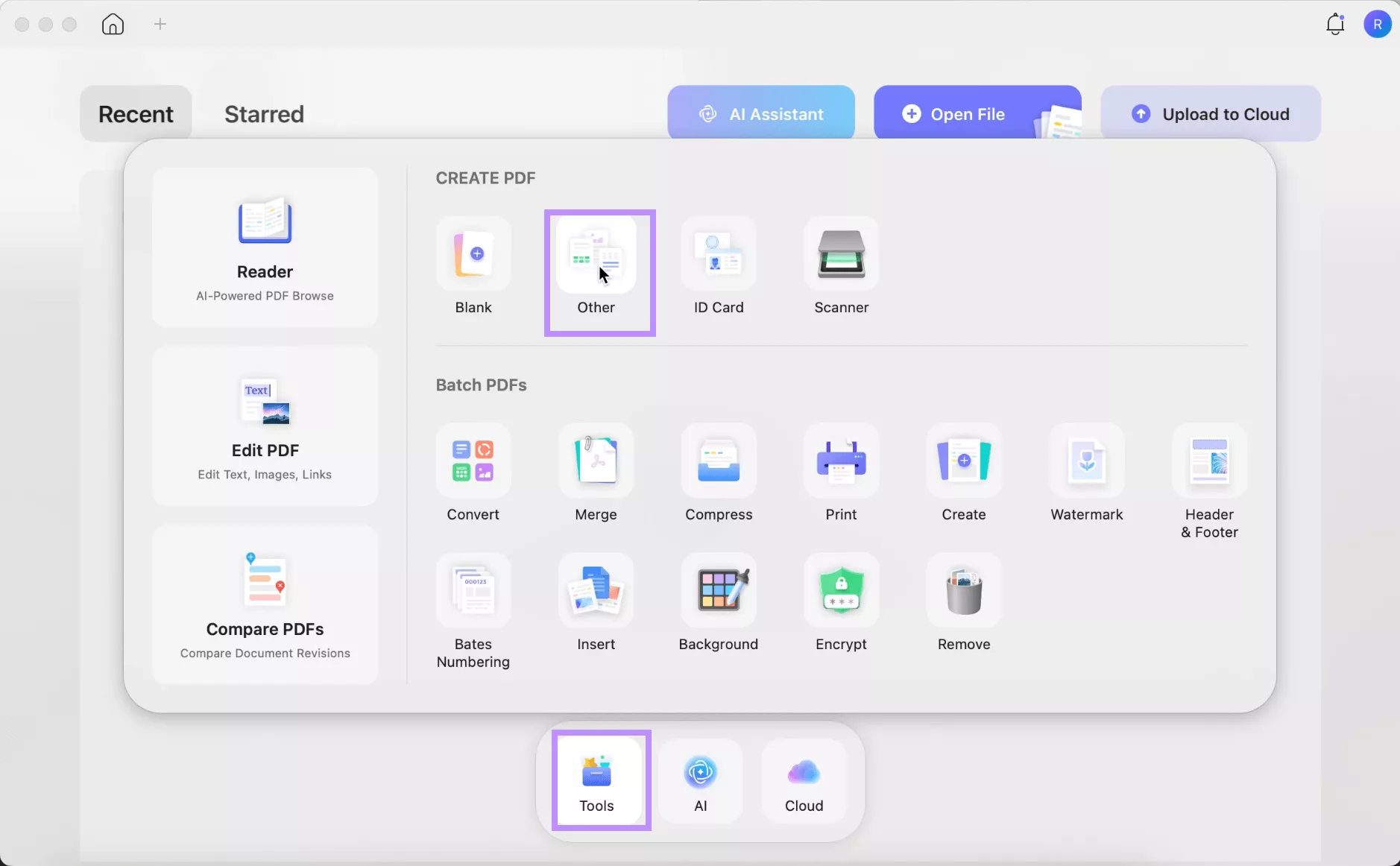
Step 2. Click “Select Files.” Then, import the PICT files you want to convert.
Step 3. Click the dropdown under Create Mode and choose between “Keep original size” and “Standardize page size.” Adjust other page size settings if needed. Then, click “OK.”
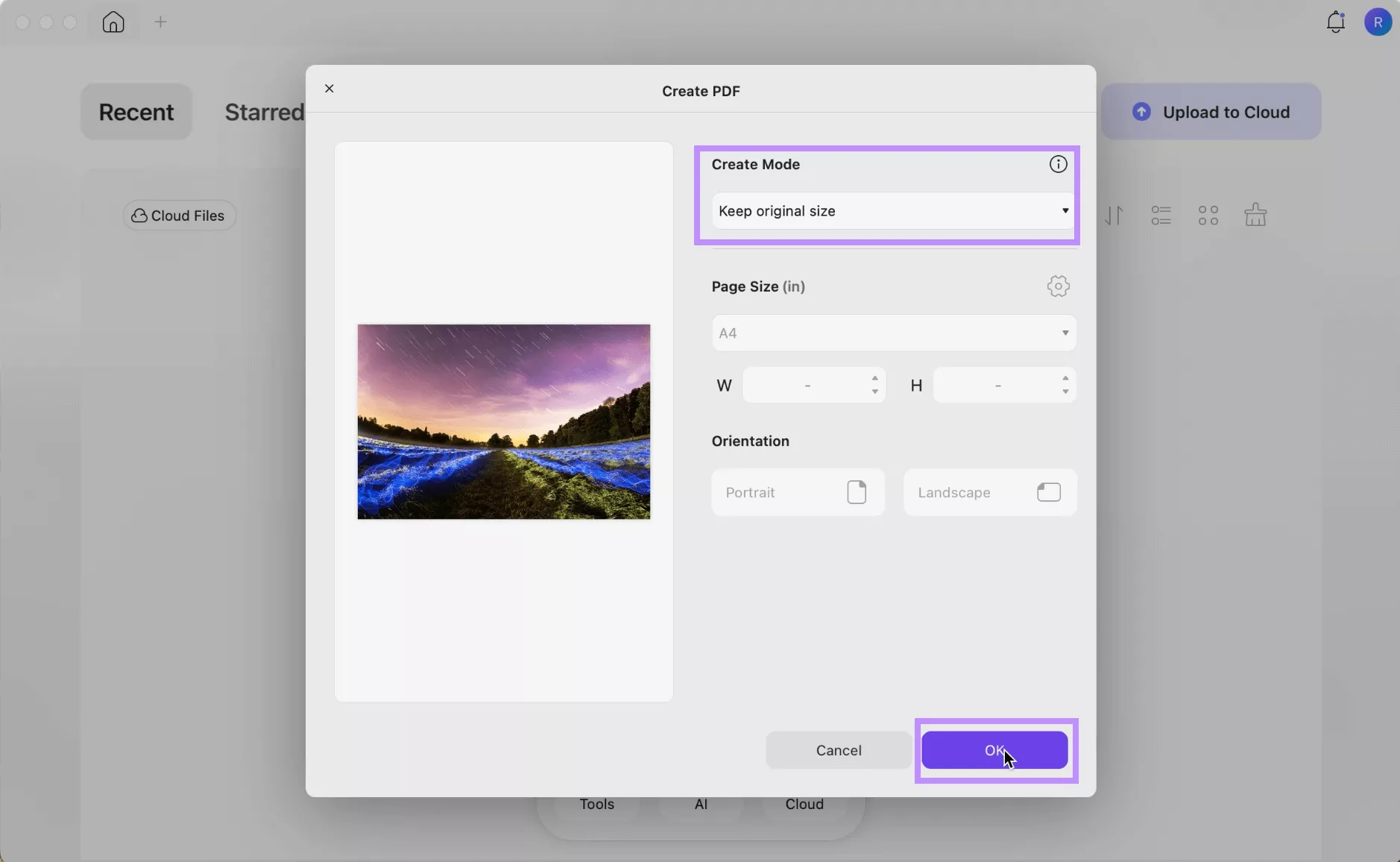
Step 4. UPDF will open the new PDF. Click the down arrow from the top right and click “Save as” to export it to your computer.
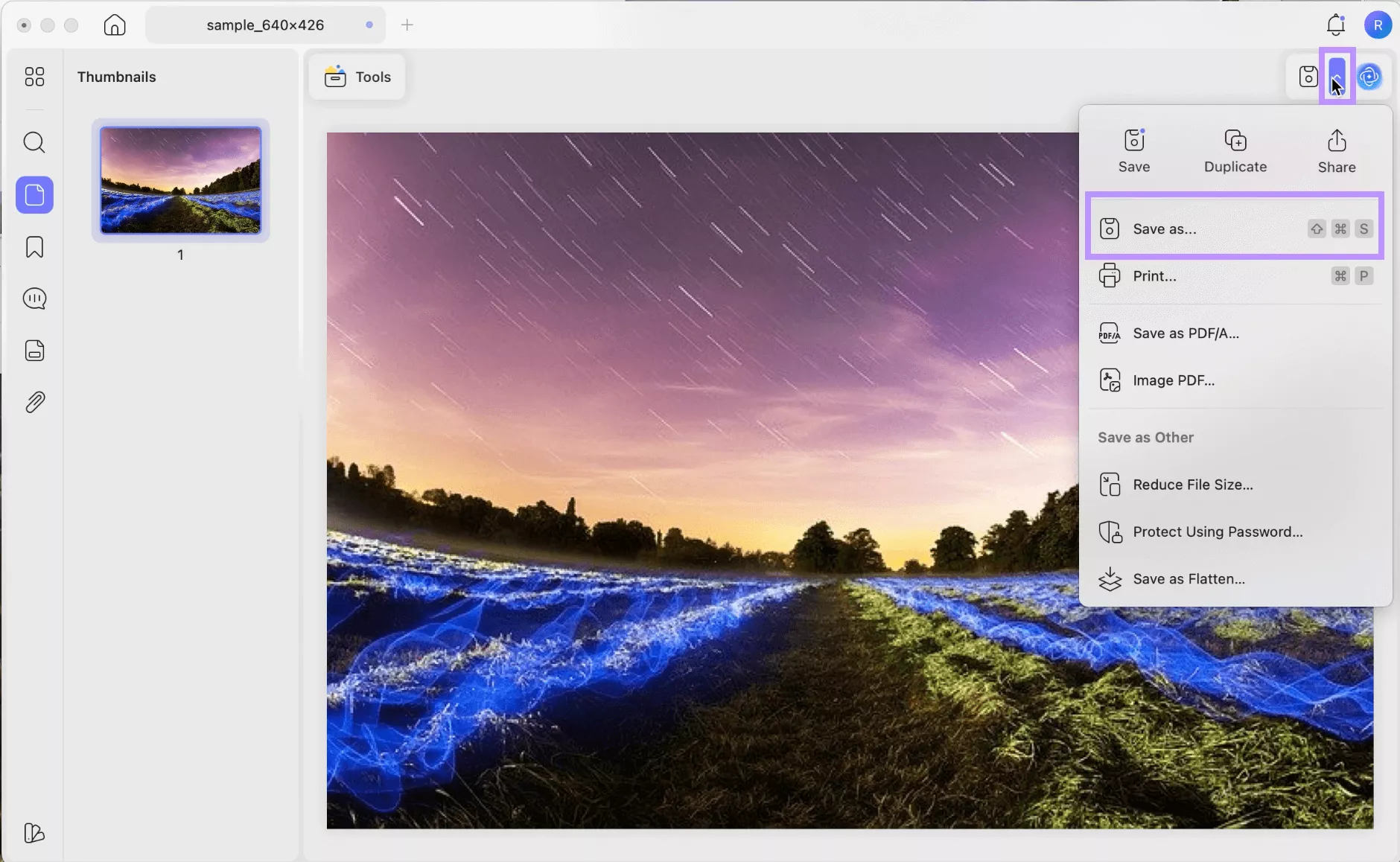
Steps to Convert PICT Files to PDF In Batch
Step 1. Launch UPDF and click “Tools” from the main screen. Then, click “Create” from the window.
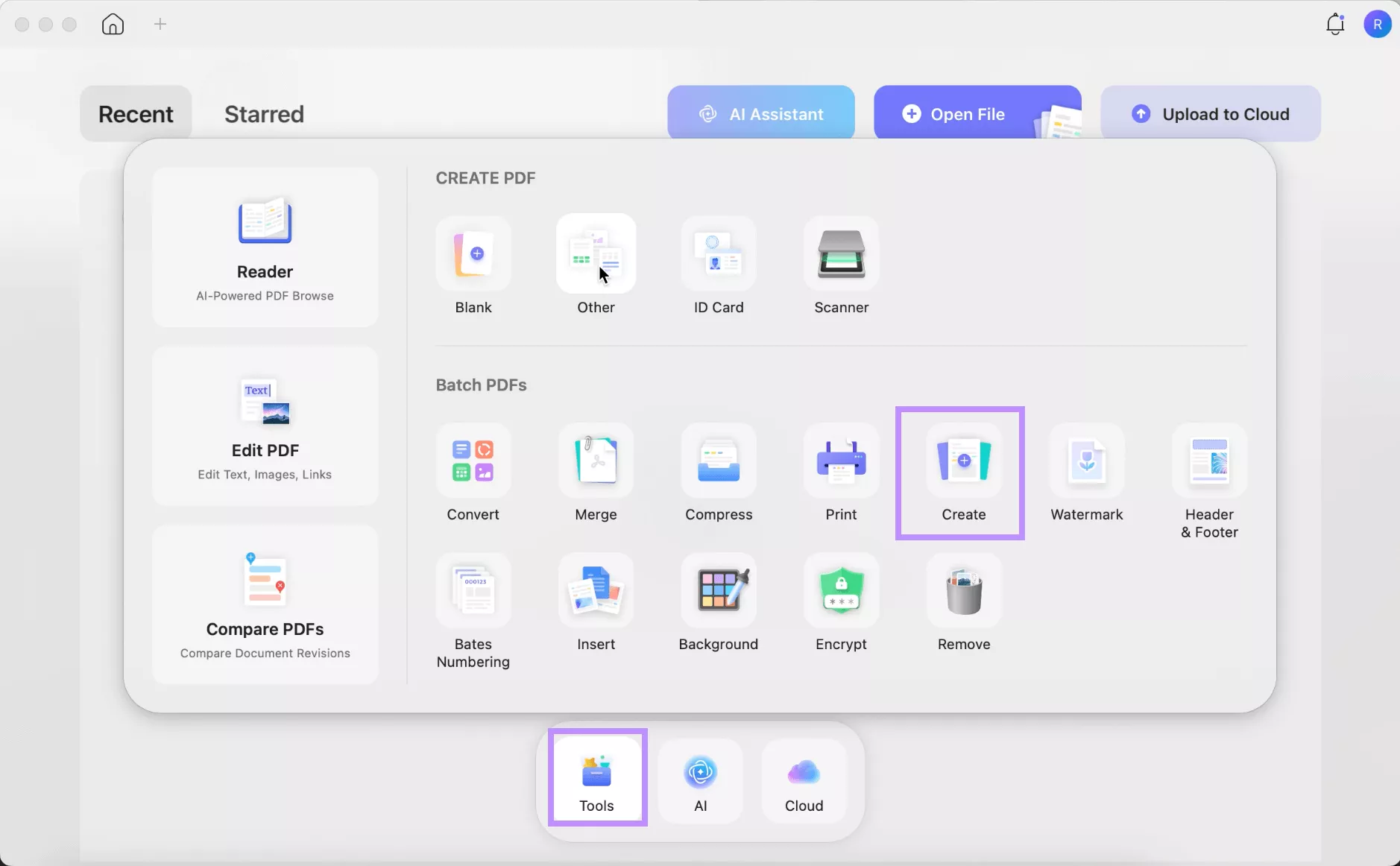
Step 2. Click the “Add Files” button. Then import the files you want to convert.
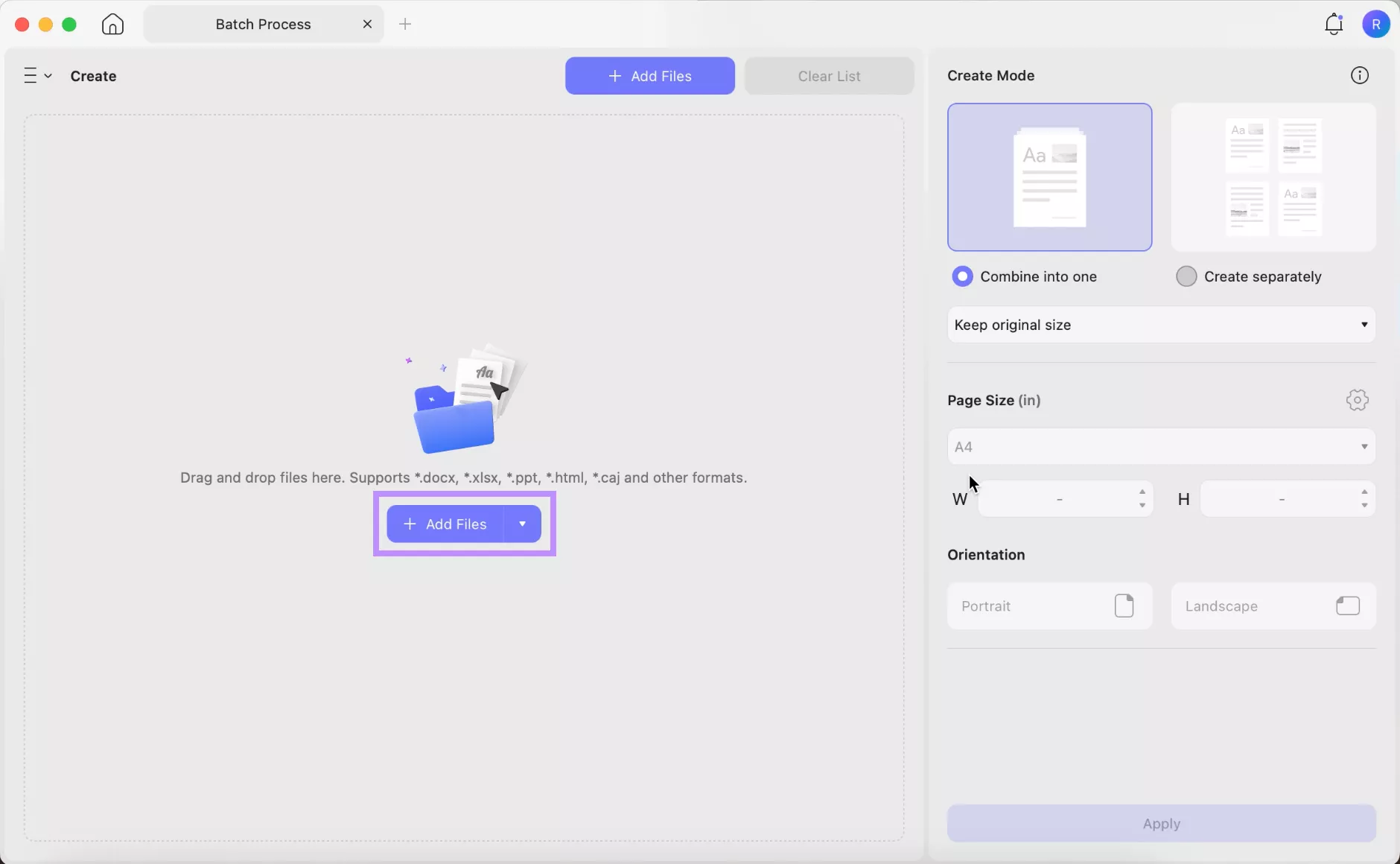
Step 3. After your files are added, go to the right panel. Choose whether you want your images to “Combine into one PDF” or “Create separately.” Then, click “Apply.”
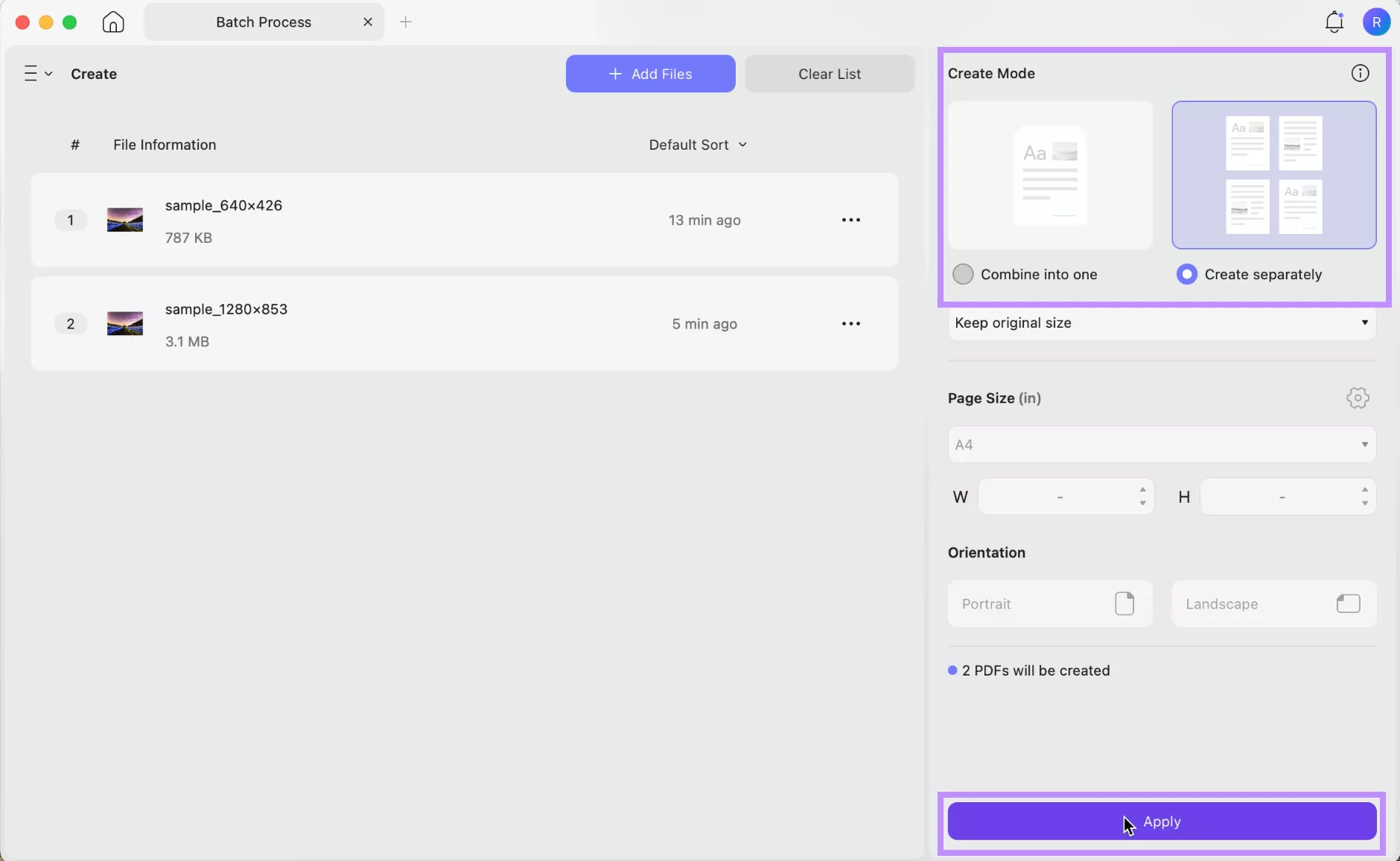
Part 4. How to Convert PICT File to PNG/JPG…?
In addition to PDF, you can convert your PICT files to standard image formats like PNG or JPG. This allows you to open them with even the simplest apps, such as Mac Preview or Windows Paint. Once again, UPDF makes the entire process effortless!
Here's how you can use it to convert PICT to PNG and JPG.
Steps to Convert PICT File to JPG/PNG One By One
Step 1. Launch UPDF on your computer. Then, drag the PICT file to its Home interface. Once you release it, it will open in UPDF on its own.
Step 2. Once the file is open, click “Tools” from the top. Select “Image” under the PDF Converter section at the bottom.

Step 3. A window will open on your screen. From here, click the Image Format dropdown and choose a conversion format. This can be PNG, JPEG, TIFF, or GIF. Once done, click “Convert.”
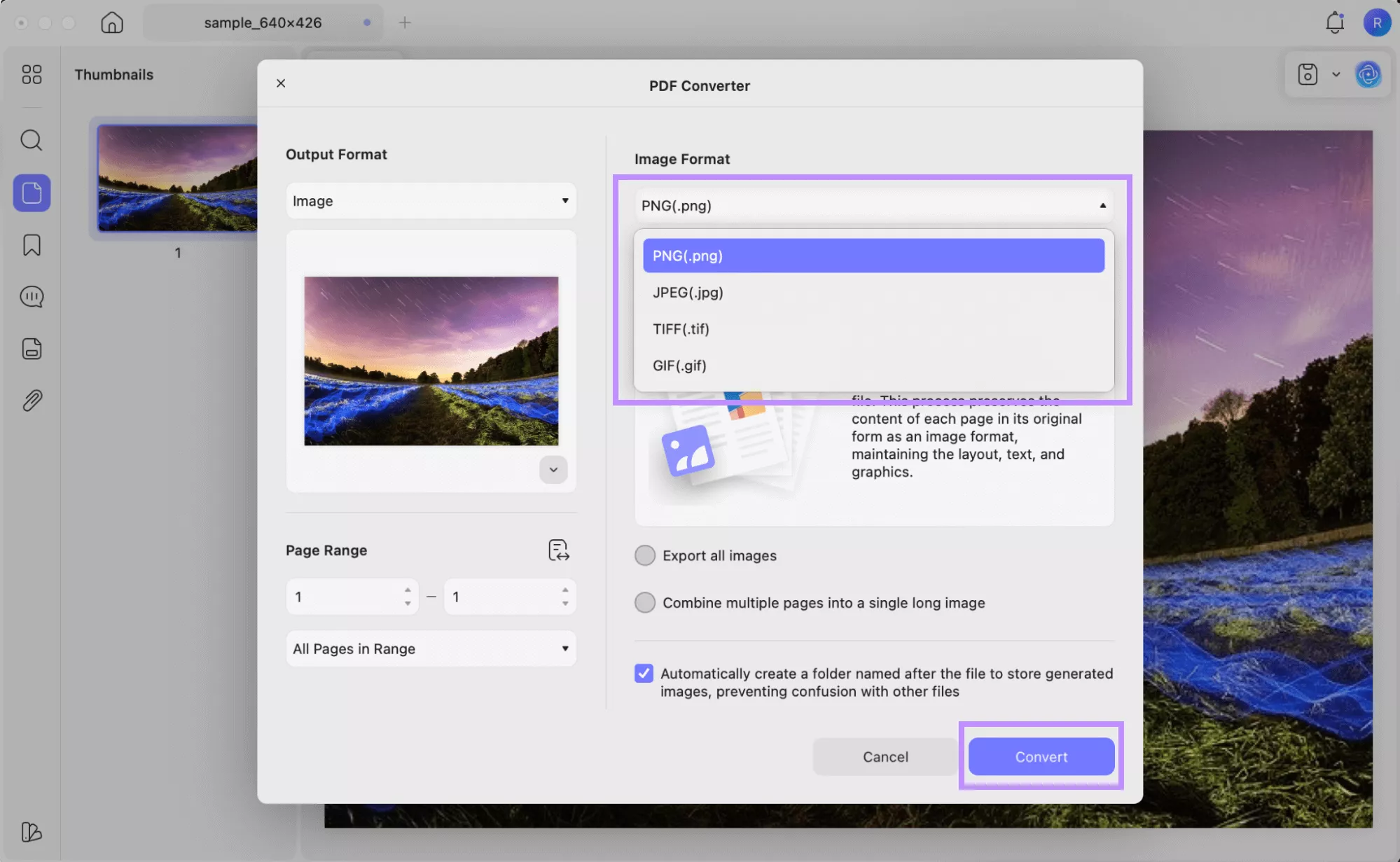
Steps to Convert PICT to PNG/JPG In Batch
You can use the Batch Create feature to convert multiple PICT files into a PDF format. The steps are the same as I've shown earlier in part 3. After that, you can use the Batch Convert tool to convert the PDFs to PNG or JPG format.
Here’s how it works.
Step 1. With UPDF open, click “Tools.” Then, choose the “Convert” option.
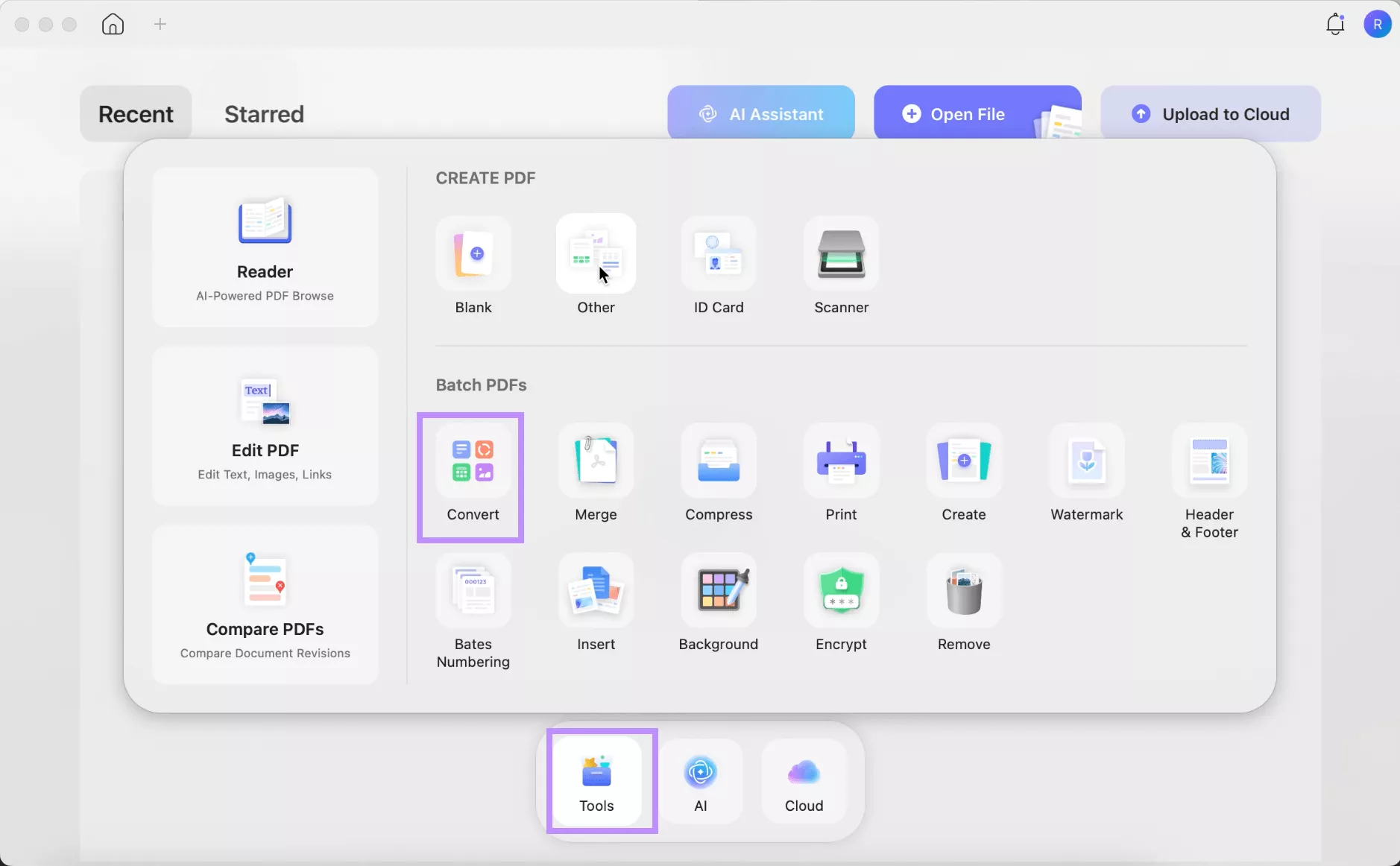
Step 2. Click “Add Files.” Then, upload the PDFs you created from the PICT format.
Step 3. Head to the right panel and click the Output Format menu. Then, choose “Image” from the list.
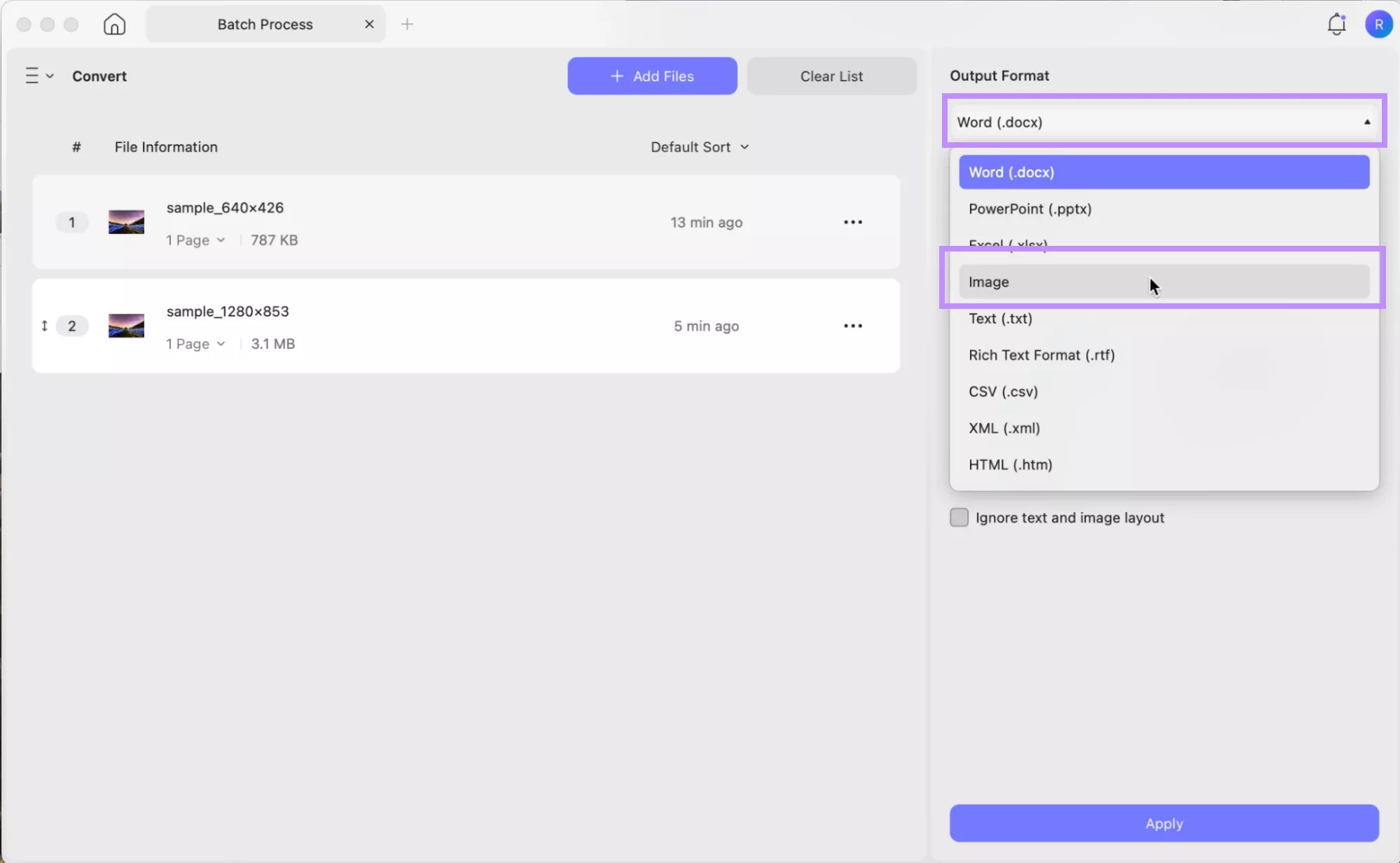
Step 4. Click the “Image Format” dropdown. Now, select your desired image type from the list. Then, click “Apply” to save your files.
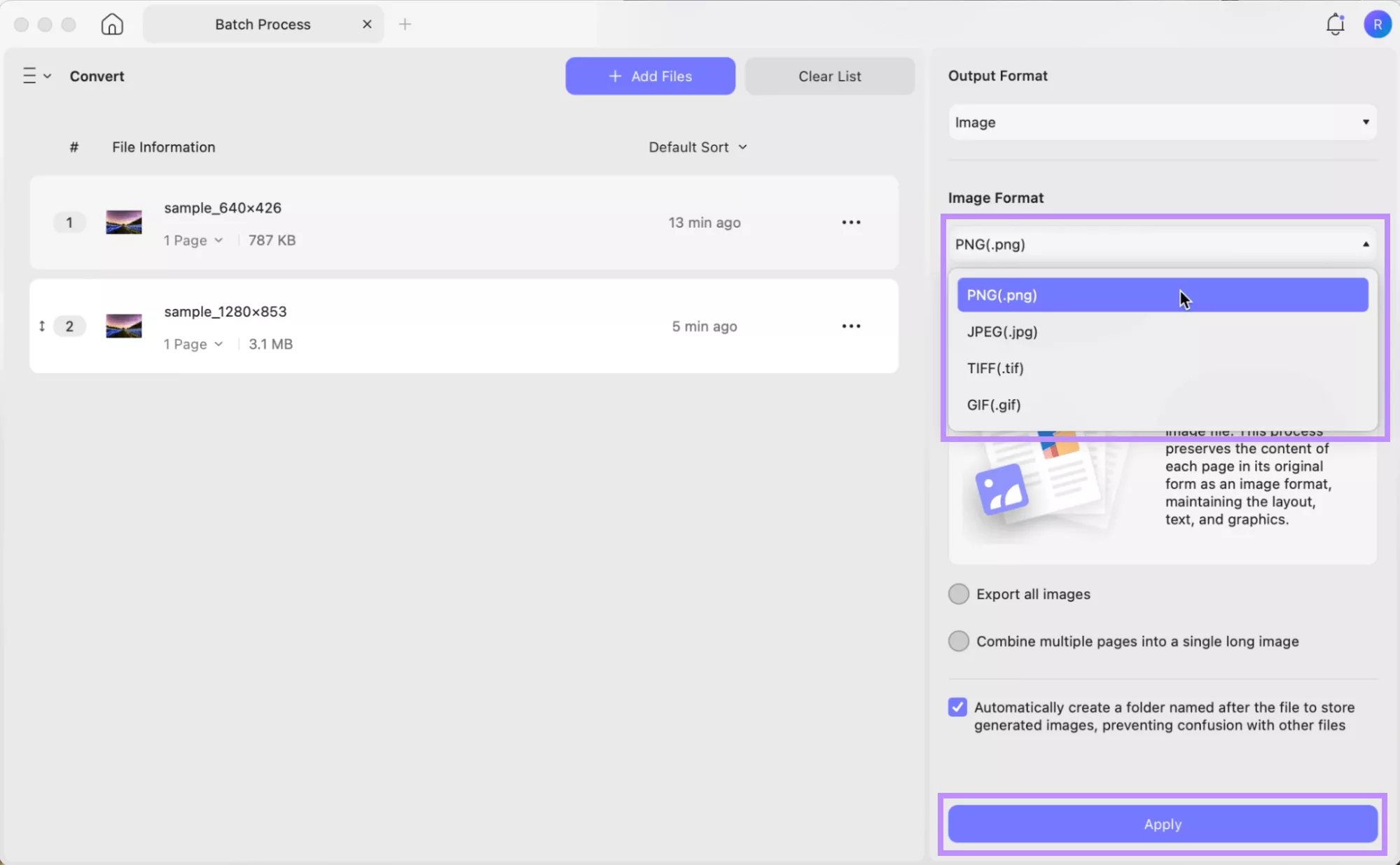
Besides converting PDF to image file formats, UPDF is a complete PDF management solution. It has all the tools you need to handle your documents more quickly. If you want to unlock all of its features without limits, you can buy UPDF here. It’s cheap and fits right within your budget! Plus, you can use a single license on all platforms.
That said, here are some of the key features of UPDF.
- Convert other formats like Word, Excel, PPT, and Text to and from PDF.
- Edit PDF text, images, links, backgrounds, watermarks, headers, footers, and more.
- Built-in AI to chat with images and PDFs, convert text into mind maps, etc.
- Password protect to restrict viewing, editing, copying, or printing of PDF.
- Run OCR to convert scanned documents into searchable and editable PDFs.
- Create and fill PDF interactive and static forms quickly with auto form field recognition.
Apart from these features, UPDF lets you organize pages, compress PDFs, redact sensitive information, and more. If you want to get to know it better, read this detailed review of UPDF or watch the video below.
Part 5. FAQS About PICT File
Q1. How to View PICT File Online
You can use an online PICT file viewer like Jumpshare to view these files: Go to Jumpshare's online PICT viewer page. Upload your PICT format files. Once uploaded, you can view the file in your browser.
Q2. How to View PICT File on Windows?
You can use a desktop PICT viewer like Bitberry to view these files. Use these steps: Download and install Bitberry. Launch it and upload your files. View your files within Bitberry.
Q3. How to Open PICT File on iPhone?
To open PICT files on iPhone, you need to convert them to a PNG or JPG format: Drag the file to UPDF for Mac. Click “Tools” > “Image.” Choose the PNG/JPG format and click “Apply.”
Ending Note
That wraps up the guide on the PICT file and how to open it. With UPDF for Mac, the process is quick and simple. You can drag and drop to view the files or convert them to PDF, PNG, or JPG. All this in a few easy steps! Just download UPDF for Mac and access your old PICT files seamlessly!
Windows • macOS • iOS • Android 100% secure
 UPDF
UPDF
 UPDF for Windows
UPDF for Windows UPDF for Mac
UPDF for Mac UPDF for iPhone/iPad
UPDF for iPhone/iPad UPDF for Android
UPDF for Android UPDF AI Online
UPDF AI Online UPDF Sign
UPDF Sign Edit PDF
Edit PDF Annotate PDF
Annotate PDF Create PDF
Create PDF PDF Form
PDF Form Edit links
Edit links Convert PDF
Convert PDF OCR
OCR PDF to Word
PDF to Word PDF to Image
PDF to Image PDF to Excel
PDF to Excel Organize PDF
Organize PDF Merge PDF
Merge PDF Split PDF
Split PDF Crop PDF
Crop PDF Rotate PDF
Rotate PDF Protect PDF
Protect PDF Sign PDF
Sign PDF Redact PDF
Redact PDF Sanitize PDF
Sanitize PDF Remove Security
Remove Security Read PDF
Read PDF UPDF Cloud
UPDF Cloud Compress PDF
Compress PDF Print PDF
Print PDF Batch Process
Batch Process About UPDF AI
About UPDF AI UPDF AI Solutions
UPDF AI Solutions AI User Guide
AI User Guide FAQ about UPDF AI
FAQ about UPDF AI Summarize PDF
Summarize PDF Translate PDF
Translate PDF Chat with PDF
Chat with PDF Chat with AI
Chat with AI Chat with image
Chat with image PDF to Mind Map
PDF to Mind Map Explain PDF
Explain PDF Scholar Research
Scholar Research Paper Search
Paper Search AI Proofreader
AI Proofreader AI Writer
AI Writer AI Homework Helper
AI Homework Helper AI Quiz Generator
AI Quiz Generator AI Math Solver
AI Math Solver PDF to Word
PDF to Word PDF to Excel
PDF to Excel PDF to PowerPoint
PDF to PowerPoint User Guide
User Guide UPDF Tricks
UPDF Tricks FAQs
FAQs UPDF Reviews
UPDF Reviews Download Center
Download Center Blog
Blog Newsroom
Newsroom Tech Spec
Tech Spec Updates
Updates UPDF vs. Adobe Acrobat
UPDF vs. Adobe Acrobat UPDF vs. Foxit
UPDF vs. Foxit UPDF vs. PDF Expert
UPDF vs. PDF Expert








 Engelbert White
Engelbert White 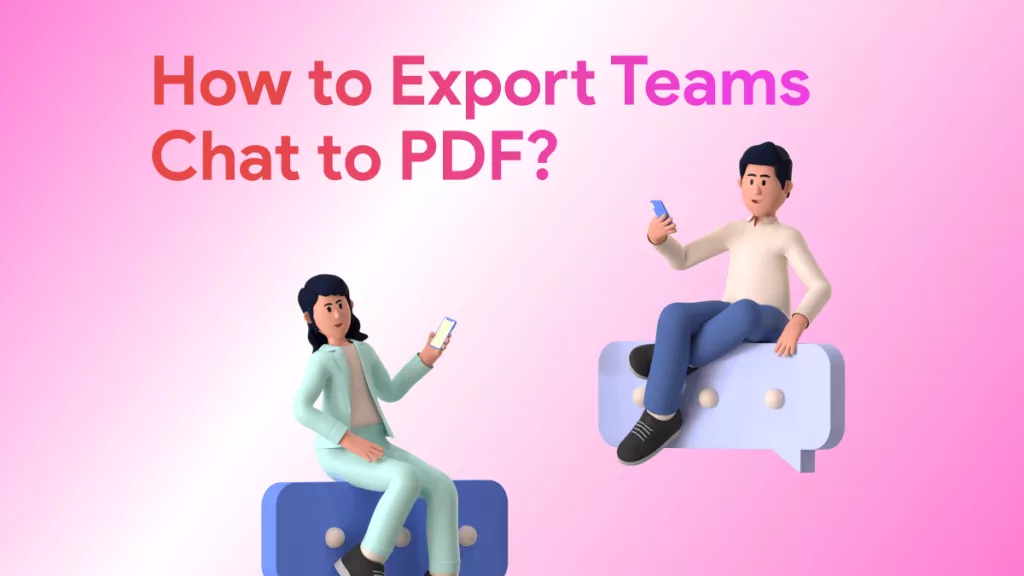
 Enid Brown
Enid Brown 
 Lizzy Lozano
Lizzy Lozano 