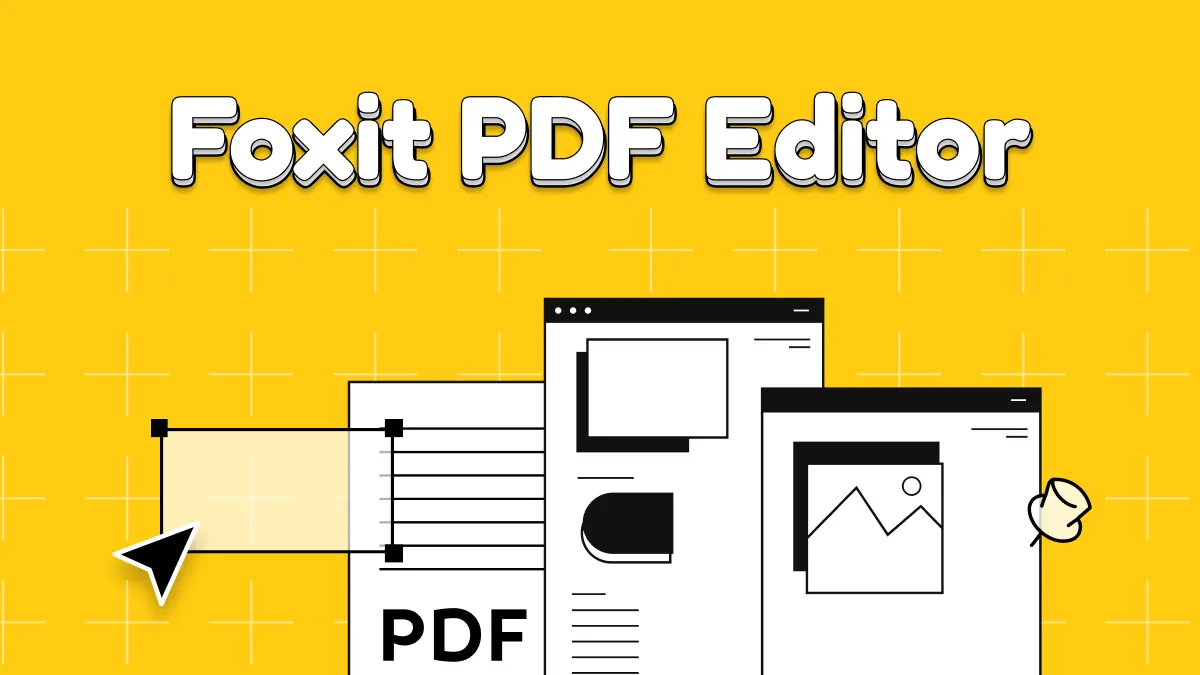Before We Begin
Windows • macOS • iOS • Android 100% secure
Many users on the internet wonder if Corel PDF Fusion can truly edit PDF files or not. To clarify their confusion, I tried the free trial version. And I will detail its key features and restrictions, including pricing, etc. Go ahead, then, find is it is a true PDF editor.
Part 1. What is Corel PDF Fusion?
Corel PDF Fusion is a Windows-based tool that lets users open and create PDFs. Other than PDFs, this tool can open over 100 file formats, including Word, images, and more, even without the original application.
You can even use this PDF management tool to combine content from different files into a single PDF by simply dragging and dropping. However, Corel PDF Fusion is designed for viewing and basic assembly of PDFs, not advanced editing. Some of its basic features include:
1. Create Blank PDF
With this tool, you can create PDF files from scratch. Moreover, Corel PDF Fusion lets you insert blank pages into an existing PDF document.
In its Assembly view, you can right-click at a specific location and select the Insert New Page option to add a blank page. This is useful when you want to add new content (like starting a new chapter) or include space in your document.
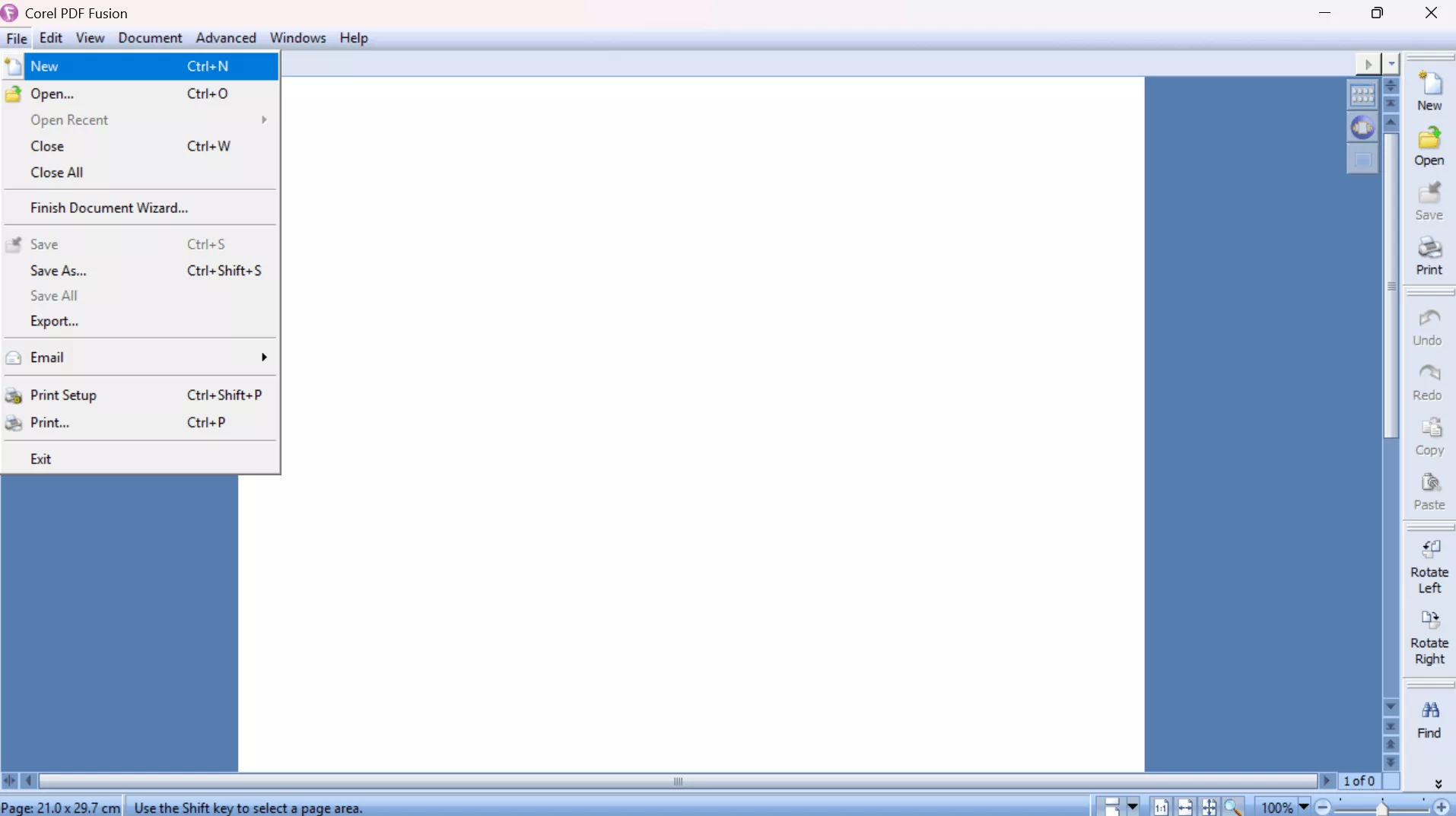
2. Read PDF
Corel PDF Fusion offers multiple ways to view PDF documents. It provides Page View for single documents and Assembly View for working with multiple files together. Plus, this tool also has specialized modes, including Flick View to quickly flip through pages and Presentation View for full-screen slideshows.
While reading files on this tool, you can even set page settings with options, including Fit Width and Actual Size. Users can also choose from either Single or Continuous page modes for easier reading sessions.
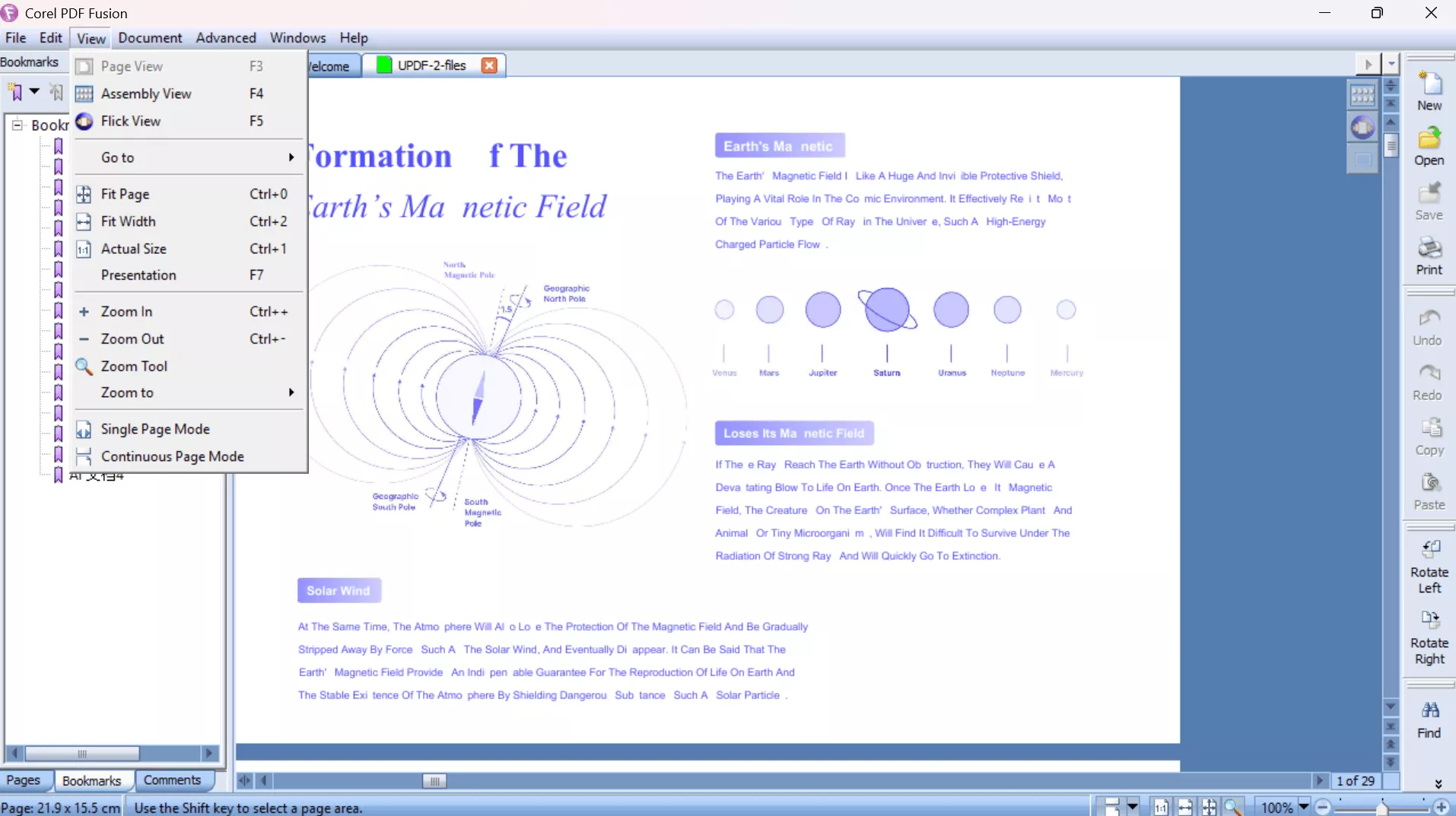
3. Convert PDF to Word or XPS
This PDF tool lets you convert any document to Word or XPS formats. You can even create PDFs from any image format, including JPG and PNG. When creating or converting PDFs, users can even manage page orientation settings.
It also has a Batch Converter feature, so you can queue multiple files and convert them all at once. You can do so on a separate Corel PDF Converter window and then open the converted files in the original tool.
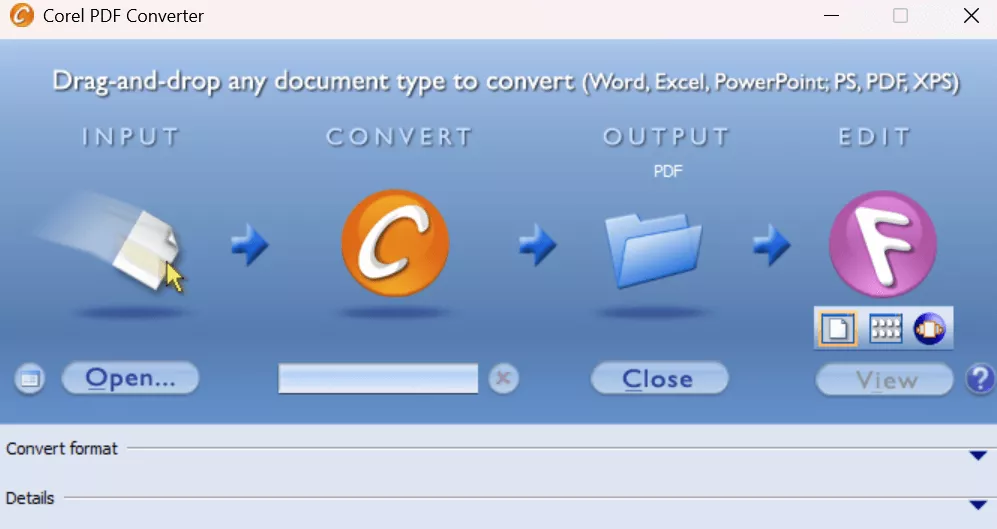
4. Find and Replace Text
Using its find-and-replace feature, you can search for a word or phrase in the PDF and replace one or all instances. The Replace dialog offers options like match case and whole words.
Corel PDF Fusion PDF Editor highlights the first found occurrence, and you can click “Replace” or “Replace All” based on your needs. However, this feature only works on text-based PDFs, not on scanned images.
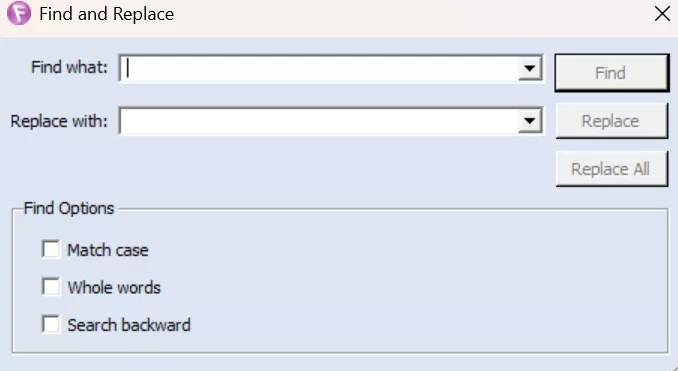
5. Comments
While reviewing files, users get to add text notes or comments using this tool. It also lets you highlight text and place sticky-note style comments in your files. Users even have the option to underline or strike out important information on their documents.
On top of that, this tool even allows you to import and export comments during the review process. Once you are done reviewing files, you can also email comments to your colleagues.
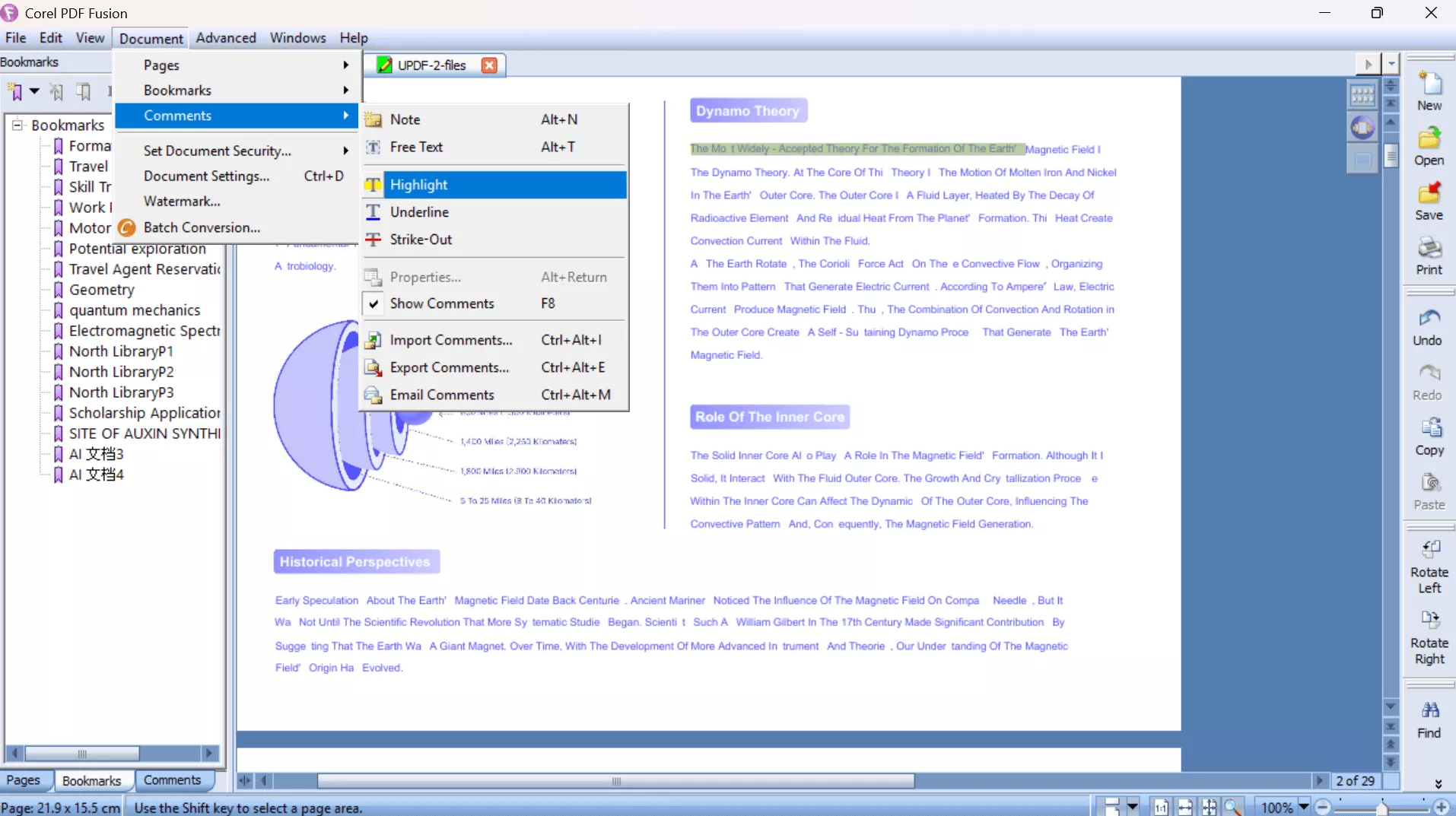
6. Add Watermarks
Corel PDF Fusion allows adding text watermarks to your PDF. While using these features, you just have to enter the text you want to add as a watermark. Plus, this tool also lets you customize its font, style, and opacity for customization.
Other than that, you also get the option to adjust the position and orientation of the watermark. With this feature, you can stamp each page with identifying text or logos.
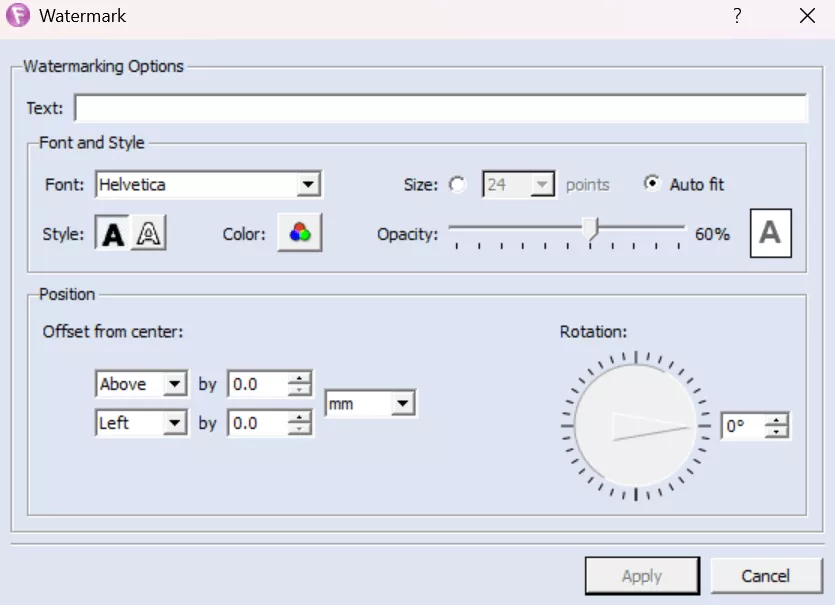
7. Set Password
To password-protect PDFs, you can enter Document Settings and set security to Standard. When applying this setting, pick actions to restrict printing, copying, and editing, to protect your sensitive information. Afterward, users can enter a password to open the document and another to restrict changes.
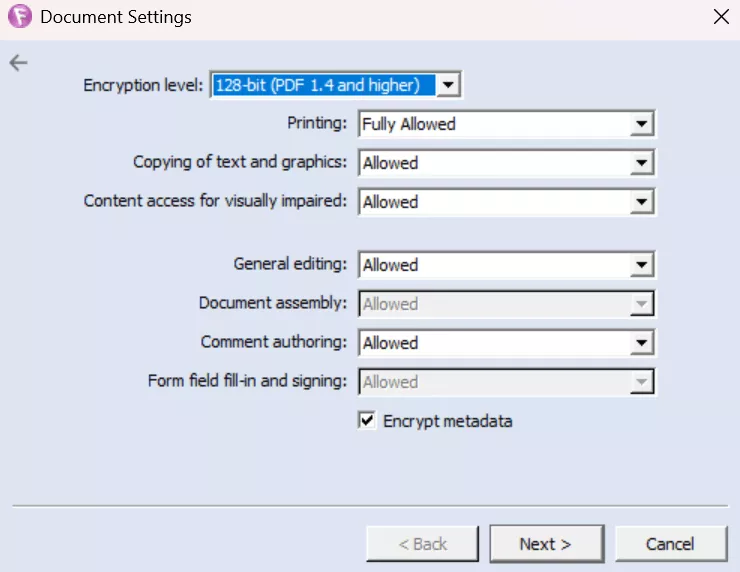
8. Redact Text
The professional version of Corel PDF Fusion PDF editor lets you redact confidential data within a PDF. Users can simply select the text they want to hide and tap the Redact Selection feature.
Additionally, they can even use the Find and Redact feature to search for phrases or words for redaction. However, only text recognized as characters is found, so this tool won’t redact text inside images.
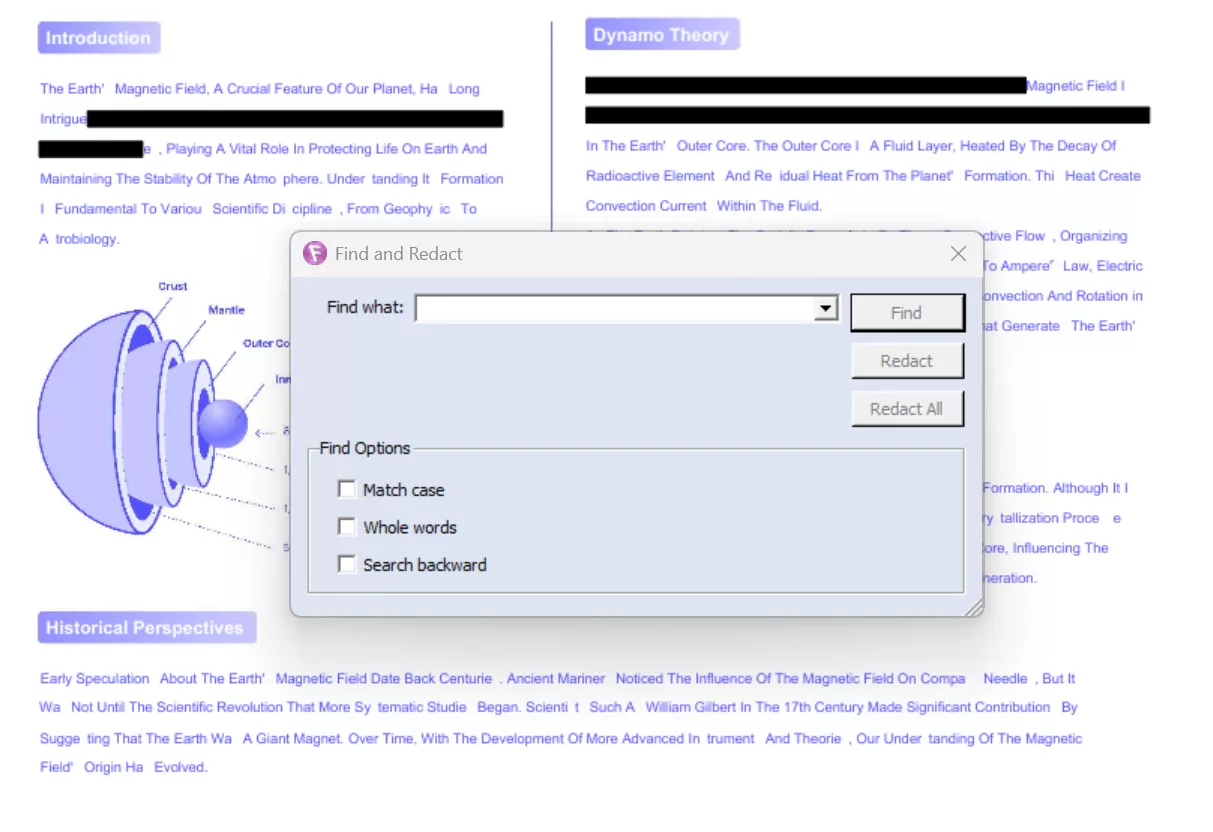
Part 2. Is Corel PDF Fusion a PDF Editor?
Corel PDF Fusion is mainly a PDF viewer and creator, not a full editor. It does include a basic text-correction feature, as you can highlight text and use the Correct Selected Text feature. However, you cannot manually select text or images to apply modifications.
Apart from that, it does not support OCR or form creation, and you cannot reformat content. If you need a true PDF editor, we recommend using UPDF instead. With this tool, you can edit text, images, and even links to apply personalized changes.
Part 3. Is Corel PDF Fusion Free?
No, Corel PDF Fusion is not free, but it comes with only a 30-day free trial. After that, you must purchase a license to continue using its basic PDF management features.
To purchase this tool, you have to pay around $69.99 as a one-time payment. By comparison, UPDF offers a free version and cheaper plans with more editing features. So, download UPDF now to try its advanced editing features without paying anything.
Windows • macOS • iOS • Android 100% secure
Part 4. Why Not Recommend Using Corel PDF Fusion?
When comparing Corel PDF Fusion vs. Adobe Acrobat and UPDF, I find this tool outdated and limited. Therefore, I will not recommend purchasing Corel PDF Fusion for document handling. Here are the main reasons to avoid this tool:
1. Old Interface
Its interface looks dated, as this tool was built for older Windows and hasn’t received UI updates since. The design and menu system feel old-fashioned compared to modern PDF apps. This can slow you down or confuse users who are used to current software like UPDF.
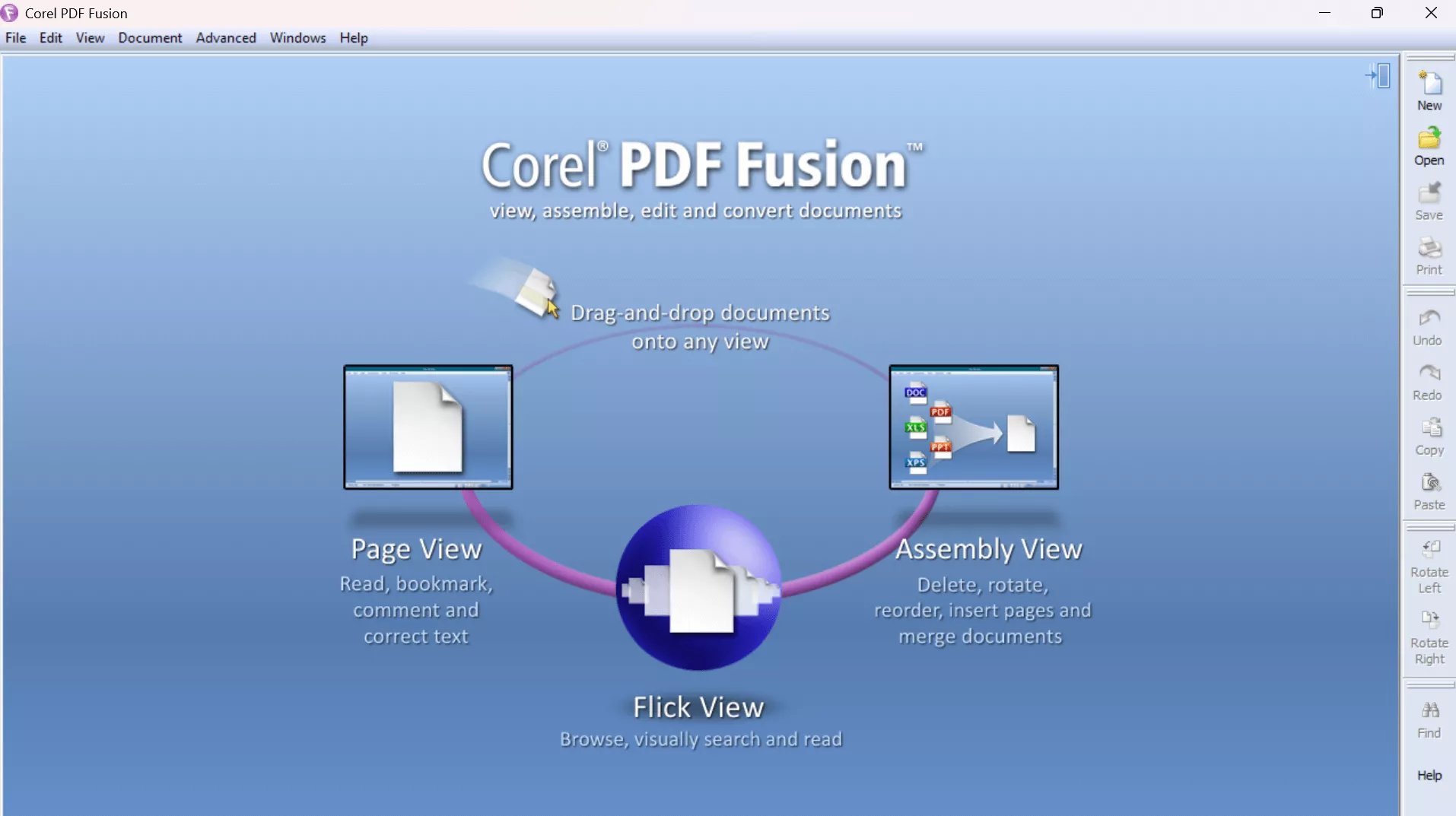
2. Does Not Have the PDF-related Features You Need
Corel PDF Fusion lacks many modern PDF features present in its alternatives. It can’t recognize text from scanned images, and lacks the ability to create or fill PDF forms. This tool also lacks advanced editing tools like inserting digital signatures or flattening content.
3. The Price is Very Expensive
Given its limited capabilities, the pricing of Corel PDF Fusion PDF Editor is pretty high. A license costs about $69.99, which is steep for the few features it offers. Many PDF editors, including UPDF, are more cost-effective with their advanced editing functionalities.
4. No Updates or Support
Corel PDF Fusion has essentially been abandoned, as the last service pack (v1.11) came out in 2012. Since then, there have been no updates or official support from the developers. This means it may not work well on new operating systems and lacks security updates. Using unsupported software is risky and not advisable in 2025.
Part 5. The Best Corel PDF Fusion Alternative – UPDF
Keeping in view the limitations of Corel PDF Fusion, I recommend you use UPDF. With its advanced features and frequent updates, this tool proves to be a perfect alternative. It even runs on Windows, Mac, iOS, and Android for improved functionality. Go through this detailed comparison table to make an informed choice between these tools. And you can also download UPDF via the button below to test all the features.
Windows • macOS • iOS • Android 100% secure
| Software | UPDF | Corel PDF Fusion | |
| Price | Yearly: $39.99 per yearPerpetual: $69.99 /LifetimeCheck and upgrade to pro version now. | One-Time: $69.99 | |
| Platform Supported | Windows, Mac, iOS, Android, Web for AI. One license can work on all platforms | Windows Only | |
| Read PDF | Viewing Modes | ||
| Bookmarks | |||
| AI Summary | |||
| Dark Mode | |||
| Presentation Mode | |||
| Edit PDF | Edit Text and Images | ||
| Add Text and Images | |||
| Add Watermarks | |||
| Add Background | |||
| Convert PDF | Convert to Doc, PDF/A, XPS | ||
| Convert to Images, Excel, and more. | |||
| OCR Conversion | |||
| Annotate PDF | Highlight, Underline, Squiggle | ||
| Add Comments and Sticky Notes | |||
| Other Features | Organize PDF | ||
| Compress PDF | |||
| Flatten PDF | |||
| Redact PDF | |||
| Protect PDF | |||
| PDF Form | |||
| Batch Process | Only PDF Conversion | ||
| AI Features | Summarize | ||
| Translate | |||
| Explain | |||
| Mindmaps | |||
| Chat with PDF |
As seen in the table, UPDF supports every feature you need, whereas Corel PDF Fusion misses many of these. UPDF is clearly the more capable choice, so download this tool for improved efficiency. Watch the UPDF video below or read the 9to5Mac UPDF 2.0 review to see UPDF in action and learn more.
Final Words
All in all, Corel PDF Fusion is outdated and not recommended for serious PDF editing. It can view and combine files, but lacks modern editing features that most users need.
If you want to edit PDFs effectively, use UPDF instead. This advanced tool offers all the features Corel PDF Fusion PDF Editor misses, including OCR, forms, and AI, in a modern interface. So, download and purchase UPDF now to unlock complete PDF editing capabilities.
Windows • macOS • iOS • Android 100% secure
 UPDF
UPDF
 UPDF for Windows
UPDF for Windows UPDF for Mac
UPDF for Mac UPDF for iPhone/iPad
UPDF for iPhone/iPad UPDF for Android
UPDF for Android UPDF AI Online
UPDF AI Online UPDF Sign
UPDF Sign Edit PDF
Edit PDF Annotate PDF
Annotate PDF Create PDF
Create PDF PDF Form
PDF Form Edit links
Edit links Convert PDF
Convert PDF OCR
OCR PDF to Word
PDF to Word PDF to Image
PDF to Image PDF to Excel
PDF to Excel Organize PDF
Organize PDF Merge PDF
Merge PDF Split PDF
Split PDF Crop PDF
Crop PDF Rotate PDF
Rotate PDF Protect PDF
Protect PDF Sign PDF
Sign PDF Redact PDF
Redact PDF Sanitize PDF
Sanitize PDF Remove Security
Remove Security Read PDF
Read PDF UPDF Cloud
UPDF Cloud Compress PDF
Compress PDF Print PDF
Print PDF Batch Process
Batch Process About UPDF AI
About UPDF AI UPDF AI Solutions
UPDF AI Solutions AI User Guide
AI User Guide FAQ about UPDF AI
FAQ about UPDF AI Summarize PDF
Summarize PDF Translate PDF
Translate PDF Chat with PDF
Chat with PDF Chat with AI
Chat with AI Chat with image
Chat with image PDF to Mind Map
PDF to Mind Map Explain PDF
Explain PDF Scholar Research
Scholar Research Paper Search
Paper Search AI Proofreader
AI Proofreader AI Writer
AI Writer AI Homework Helper
AI Homework Helper AI Quiz Generator
AI Quiz Generator AI Math Solver
AI Math Solver PDF to Word
PDF to Word PDF to Excel
PDF to Excel PDF to PowerPoint
PDF to PowerPoint User Guide
User Guide UPDF Tricks
UPDF Tricks FAQs
FAQs UPDF Reviews
UPDF Reviews Download Center
Download Center Blog
Blog Newsroom
Newsroom Tech Spec
Tech Spec Updates
Updates UPDF vs. Adobe Acrobat
UPDF vs. Adobe Acrobat UPDF vs. Foxit
UPDF vs. Foxit UPDF vs. PDF Expert
UPDF vs. PDF Expert


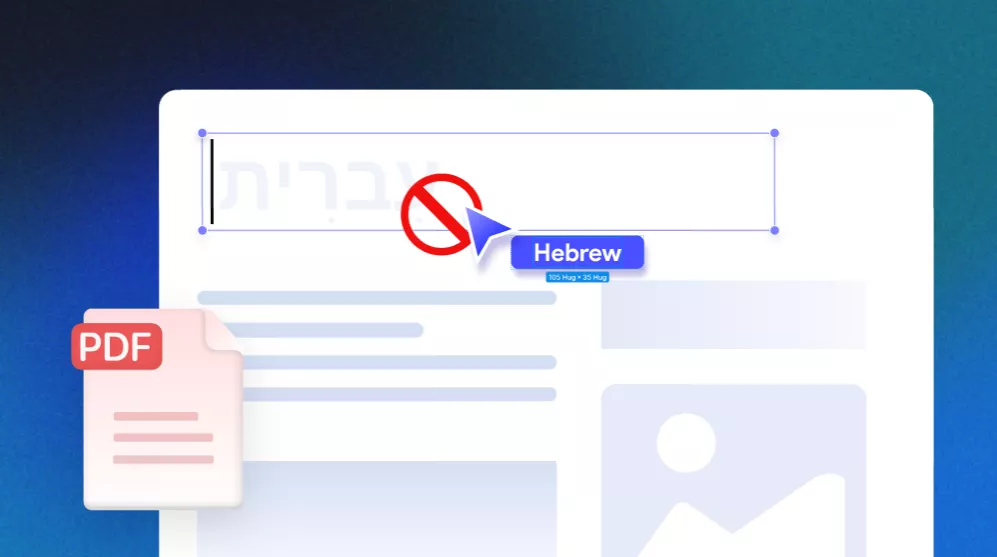




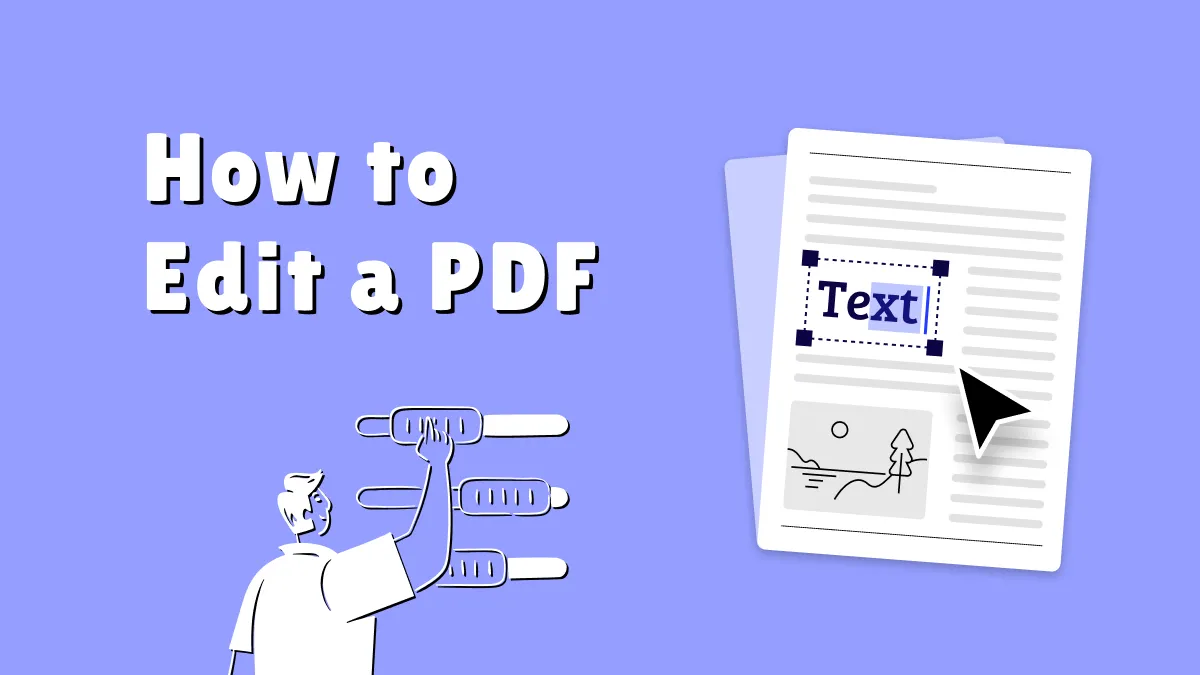
 Enrica Taylor
Enrica Taylor 

 Engelbert White
Engelbert White