I’ve found a new way to communicate during work, as I’m someone who frequently needs to switch between multiple languages. Therefore, I find it essential to switch my Mac keyboard by adding different languages. It has been a smooth journey after I learned how to add language to keyboard Mac, and saved myself precious time and effort. Also, having the right keyboard layout means I’m free from any typos and frustration.
So, I’ll also provide you with a list of useful ways to add language to the Mac keyboard with easy step-by-step guides. Similarly, UPDF is the perfect tool for that job, with its advanced document translation features, like editing, annotating, and more. Read till the end of the article and download UPDF to unlock a smarter way to handle important documents.
Windows • macOS • iOS • Android 100% secure
Part 1. How To Add Language To Keyboard Mac?
I find it essential whenever I need to work or communicate in a different language. By enabling or adding the suitable language, I can use the correct characters, accents, and keyboard layout without hassle. The main benefit for me is that it allows me to type naturally in different languages without switching devices. So, let’s go through the given steps and learn how to add language to keyboard Mac:
Step 1. Go to Mac’s “System Settings” by choosing it from the drop-down menu of the “Apple” icon.
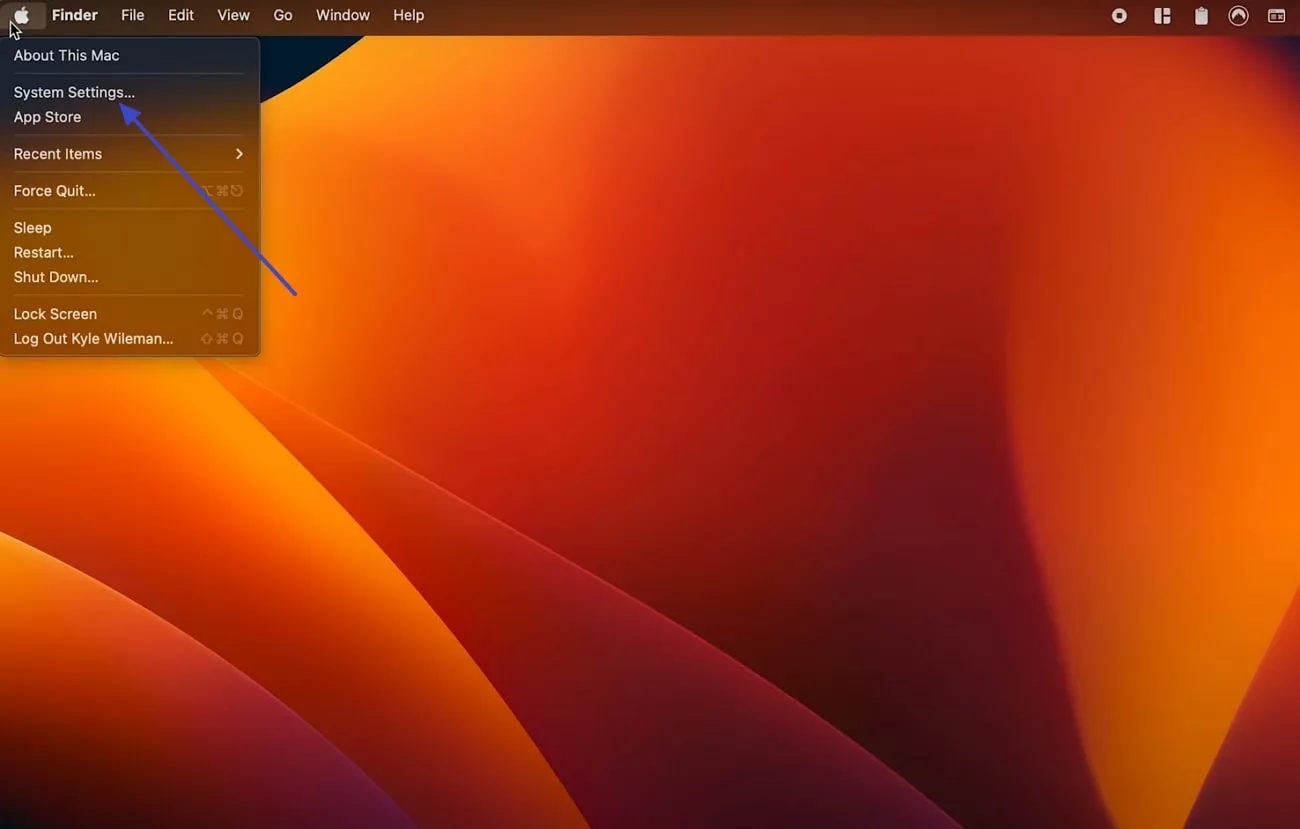
Step 2. Head to the “Keyboard” tab, access the “Input Sources” option, and click the “Edit” button to open a small dialogue box.
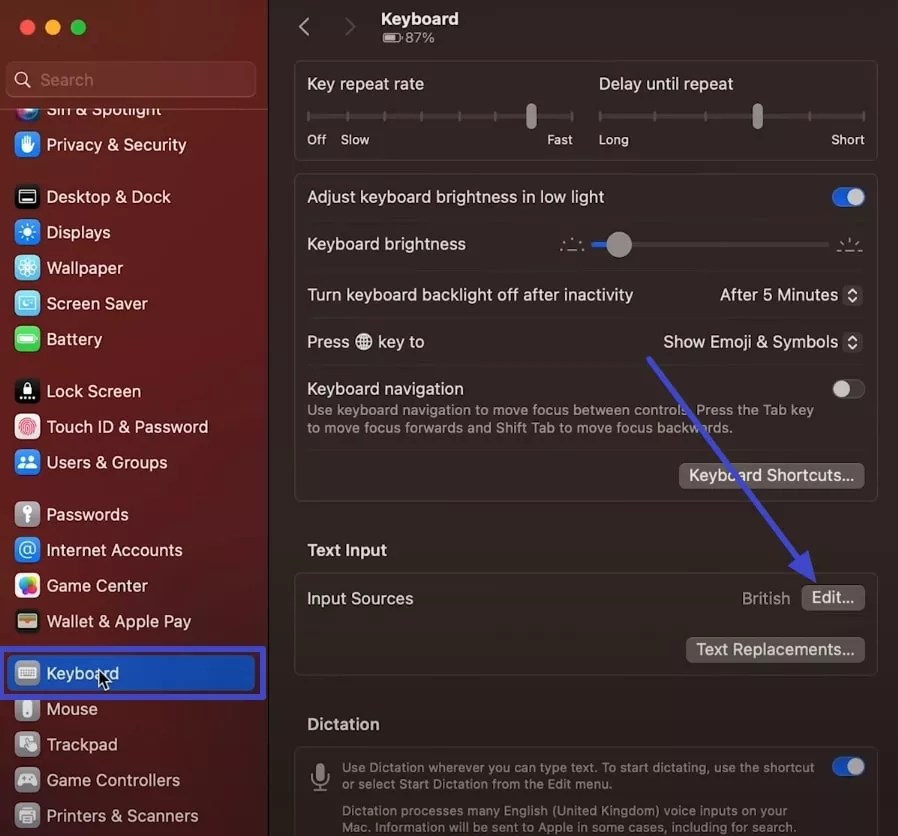
Step 3. From here, hit the “+” icon on the left panel, choose the desired languages, and press “Add” to insert he language within the Mac’s keyboard.
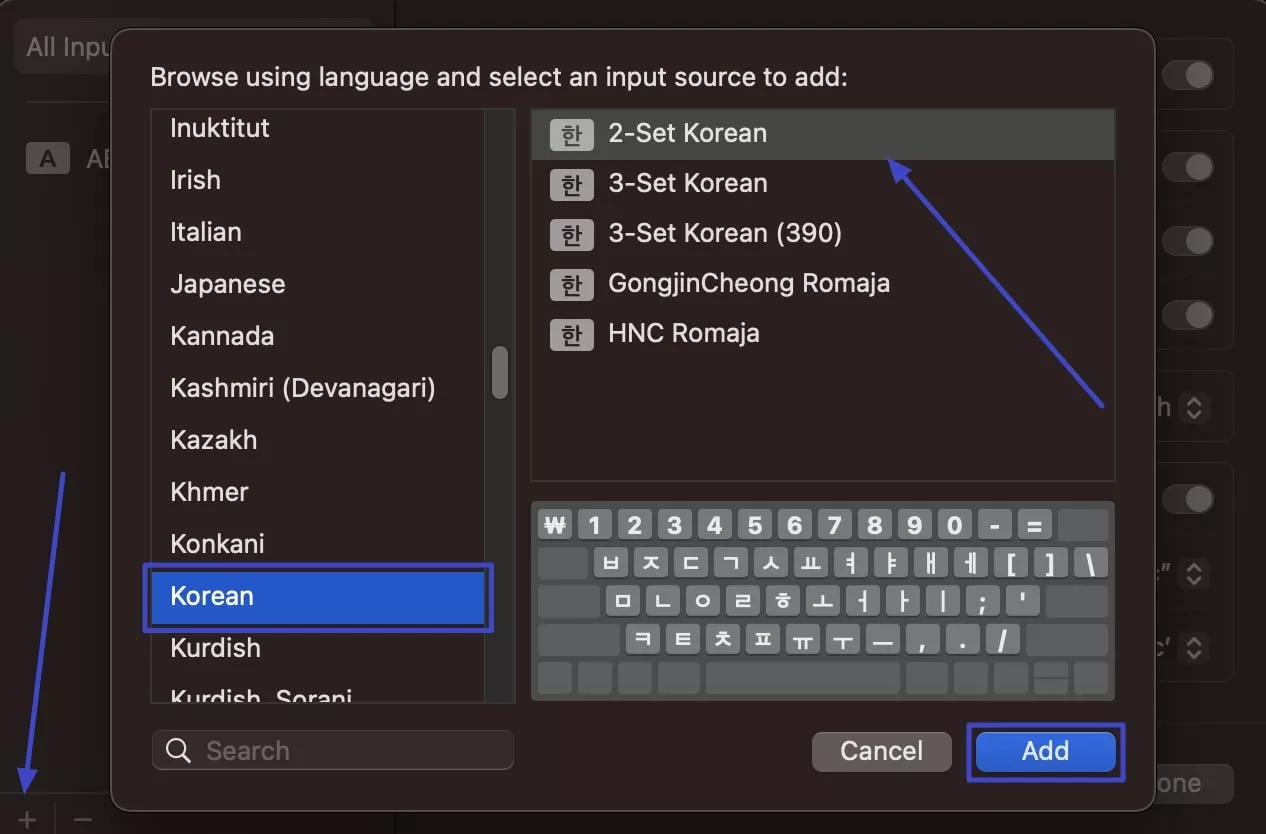
Part 2. How to Display the Keyboard Viewer On Mac?
Considering how often I use the different languages through my keyboard, I find it helpful to display my Keyboard Viewer on my Mac. This simple option helps me visually show me my keyboard layout and its various languages. To ensure I don't miss any keys or accents, let me show you the steps on how to display it after learning how to add Korean keyboard on Mac:
Instructions. When the desired language is added to the “Input Sources” window, enable the “Show Input Menu in Menu Bar” option. This will display the keyboard viewer on your Mac.
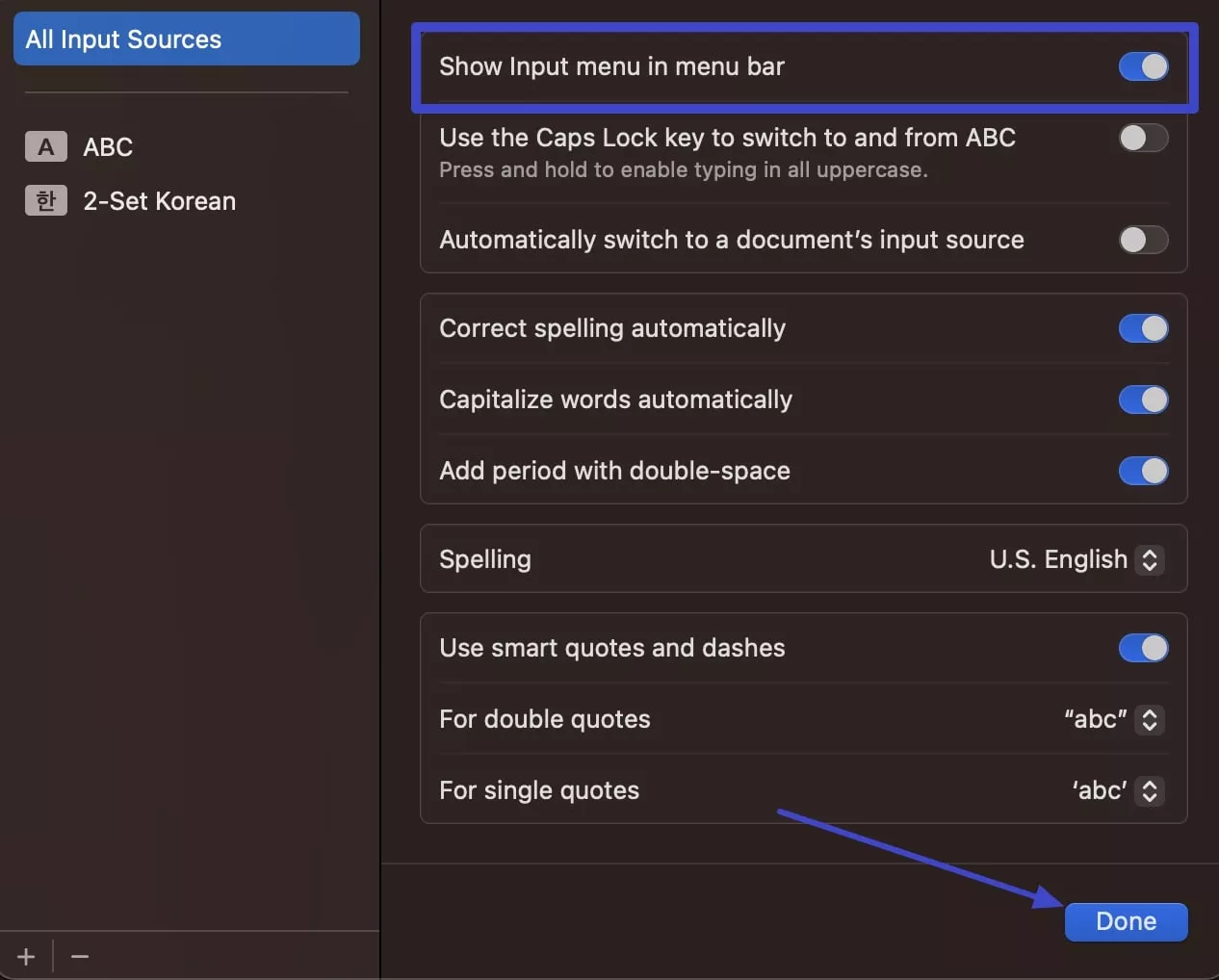
Part 3. How To Change Keyboard Shortcut For Switching Language On Mac
When you’re as hectic as I am, switching languages quickly without interrupting makes my typing smooth and flowy. This way I can customize my keyboard shortcut with different languages switching with ease. Also, having a customized shortcut is a major time saver for me, as it keeps me focused by letting me switch languages instantly. After learning how to add language to keyboard Mac, follow these steps and change keyboard shortcut:
Step 1. Open anywhere you want to type, like the “Notepad,” and from here, click the “A” icon at the top toolbar.
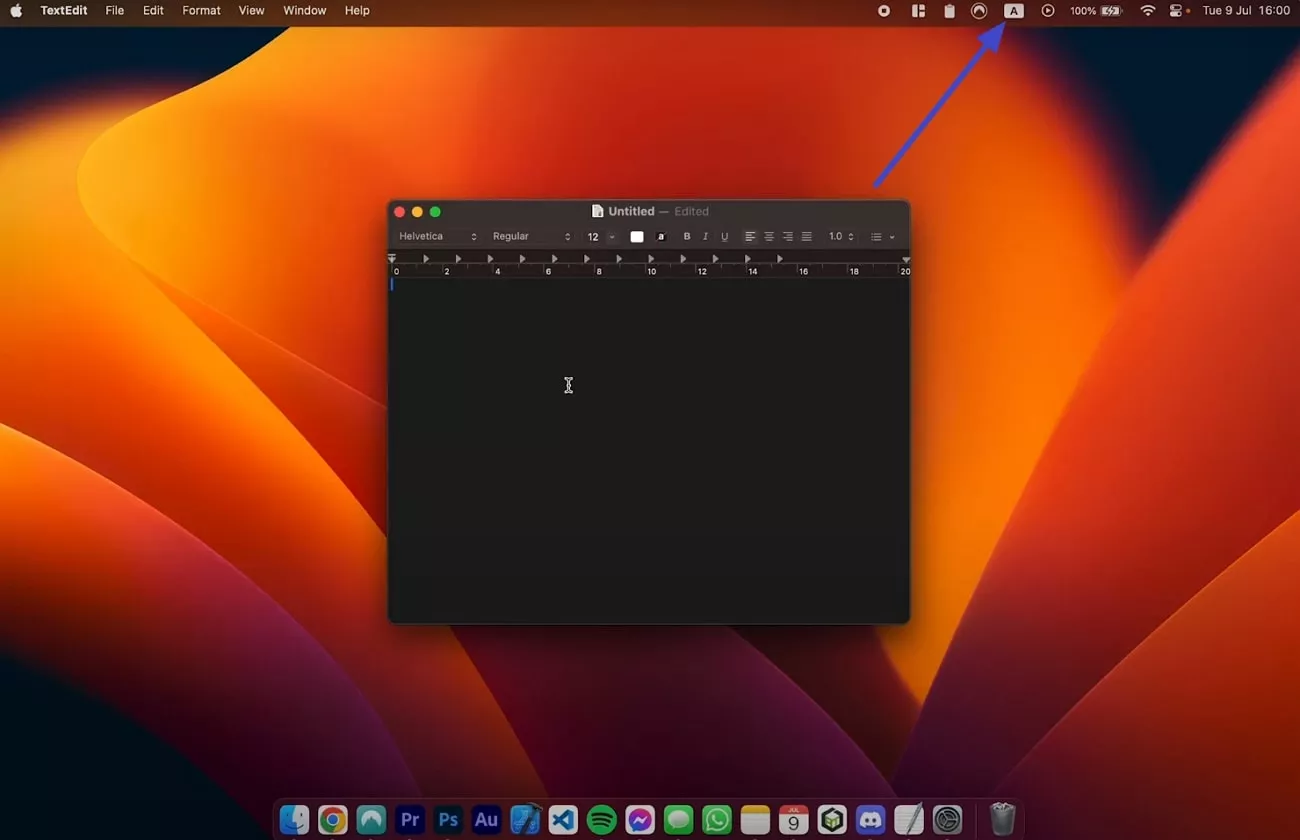
Step 2. After that, choose the added language by pressing the “2-SET Korean” option, and head to the opened typing area.
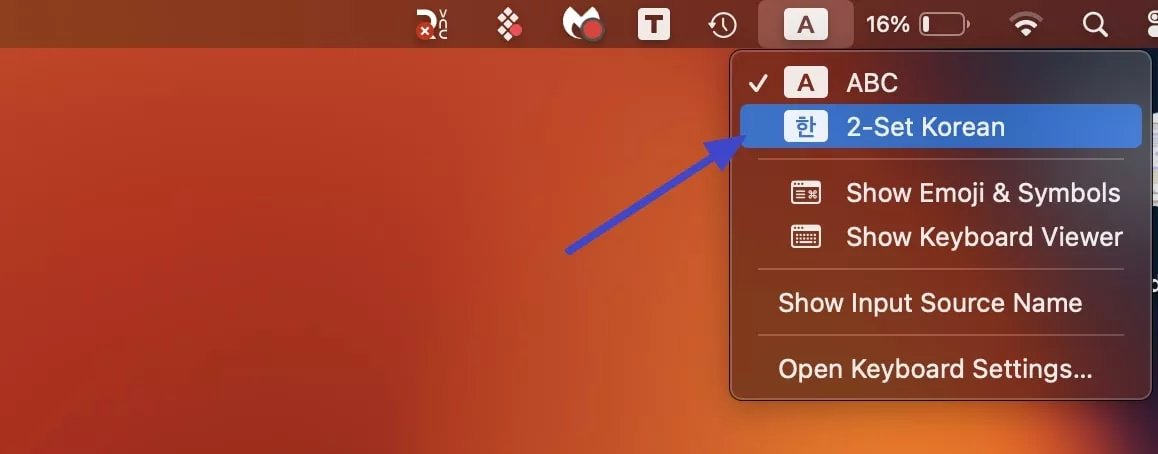
Step 3. From here, start typing in that desired language in different sizes, which you can edit, annotate, and more.
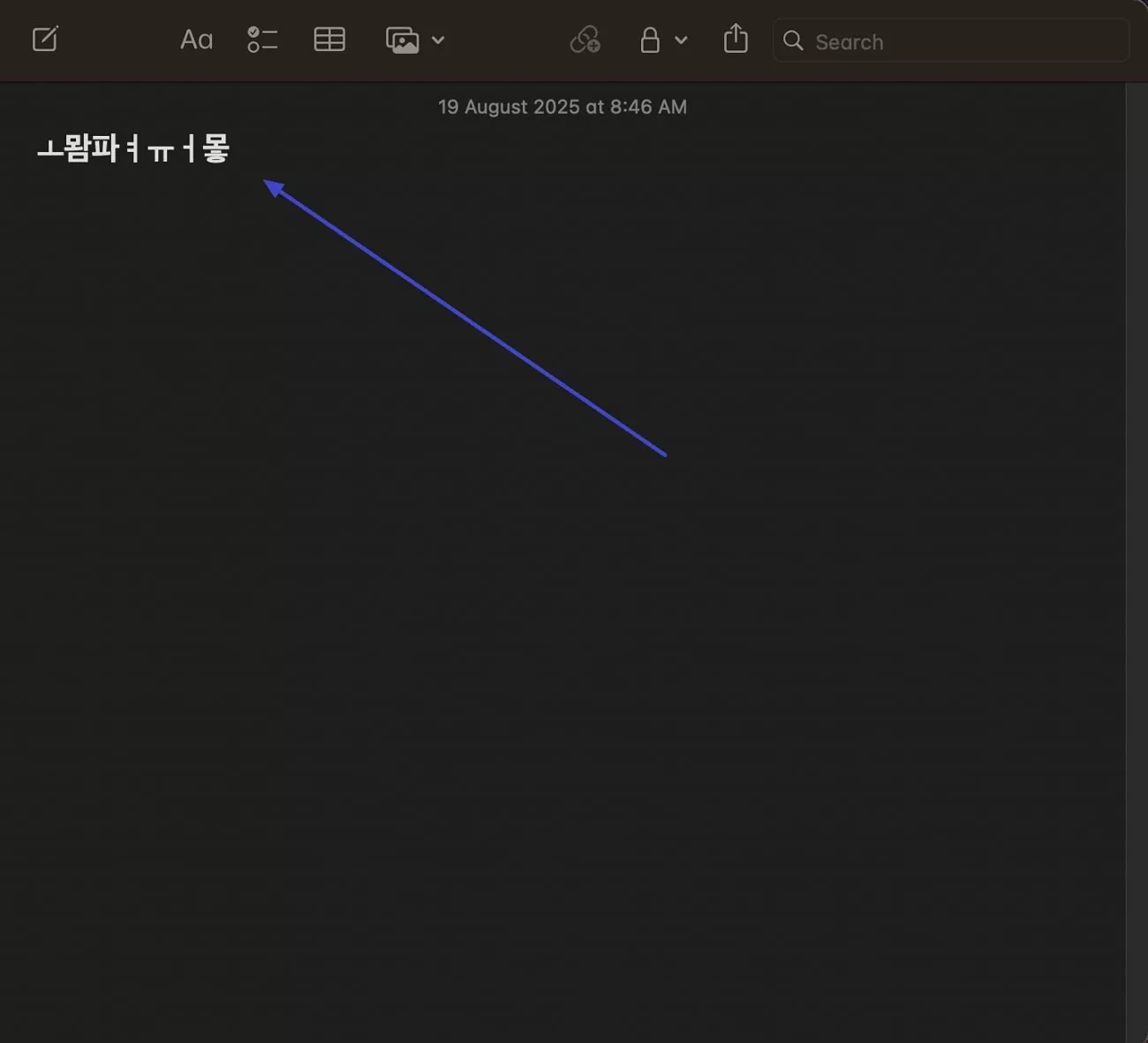
Part 4. Bonus Tips: Streamline Multilingual PDF Management with UPDF
You know, when it comes to managing my multilingual PDFs, I highly trust UPDF software to be there for me. This tool helps me get through PDF editing and annotating to provide a visual display and fix mistakes. If you want to make your multilingual PDF management effortless like I do, go ahead and download UPDF to experience these features firsthand.
Windows • macOS • iOS • Android 100% secure
Key Features
- OCR: I use the OCR feature to convert any scanned PDF into an editable document into any of 38 languages. You can find different options like page range, layout settings, and image resolution.
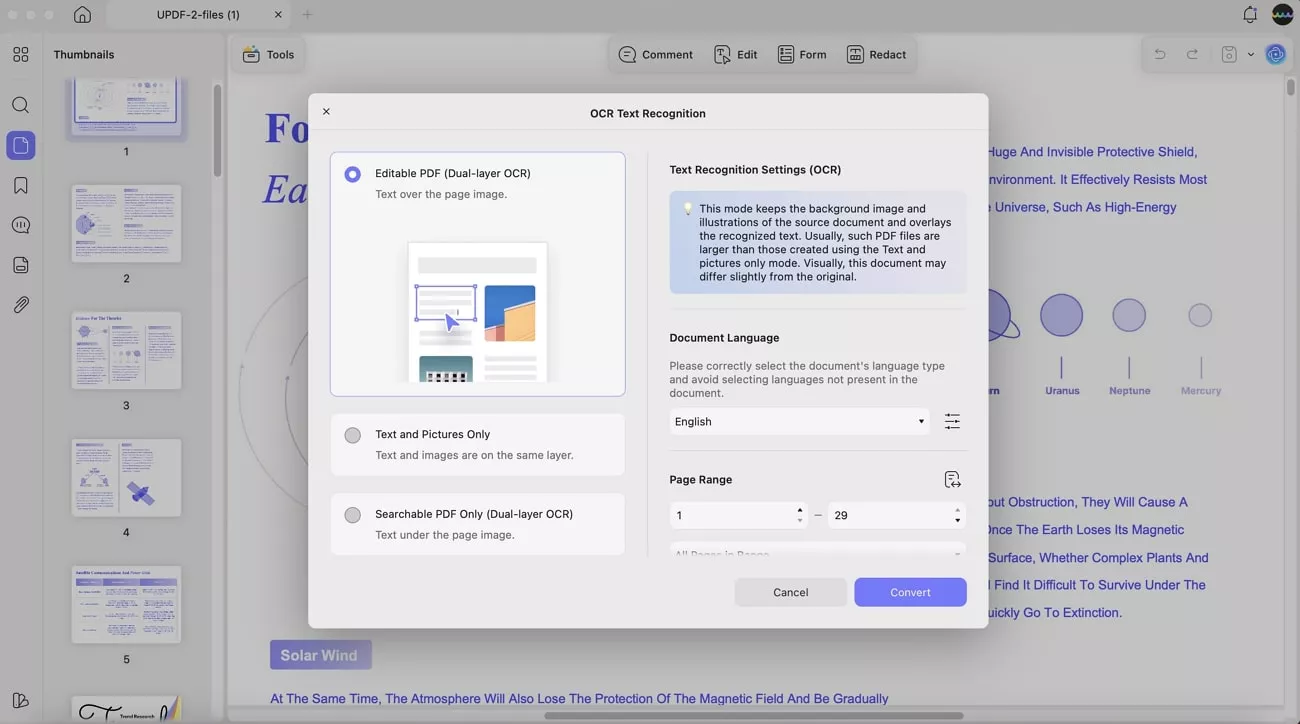
It also supports batch OCR function, where I can add any file format in different file sizes, and control the text-to-picture or dual-layer OCR function.
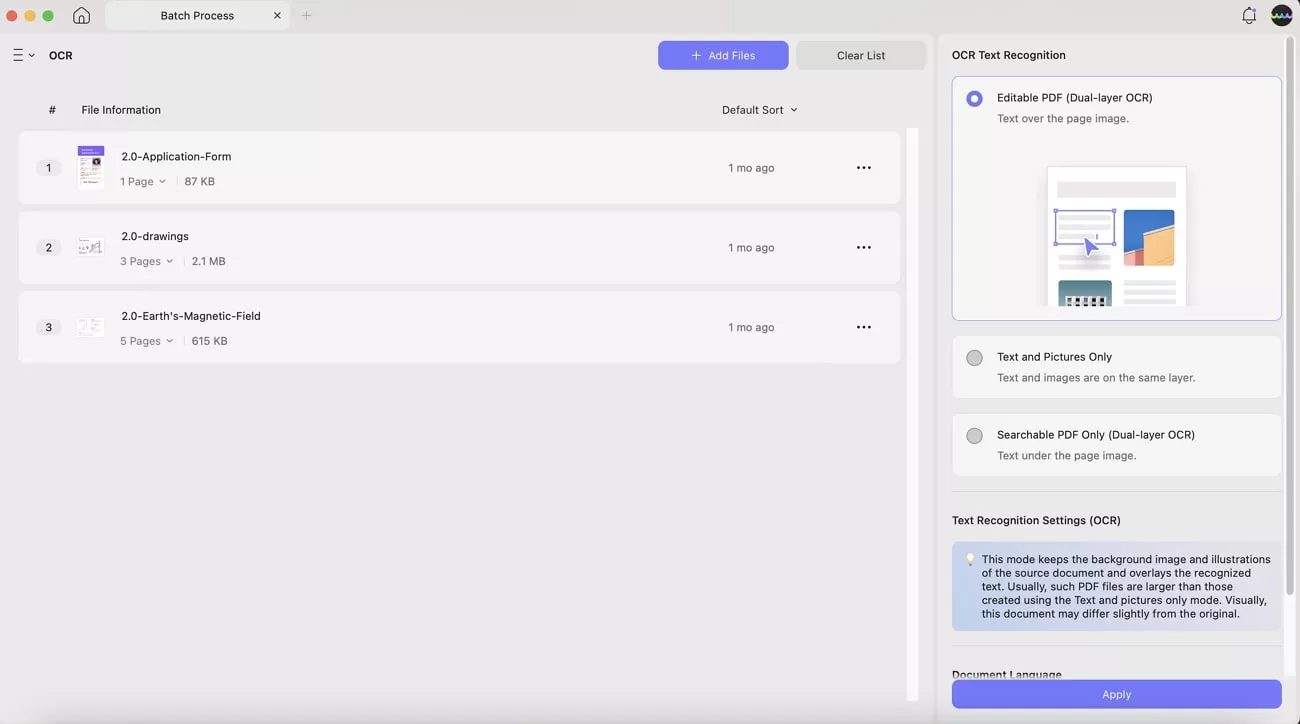
- PDF Translation: With the advanced AI translation, I can copy and paste terms, lines, and paragraphs from the PDF and translate them in a variety of languages.
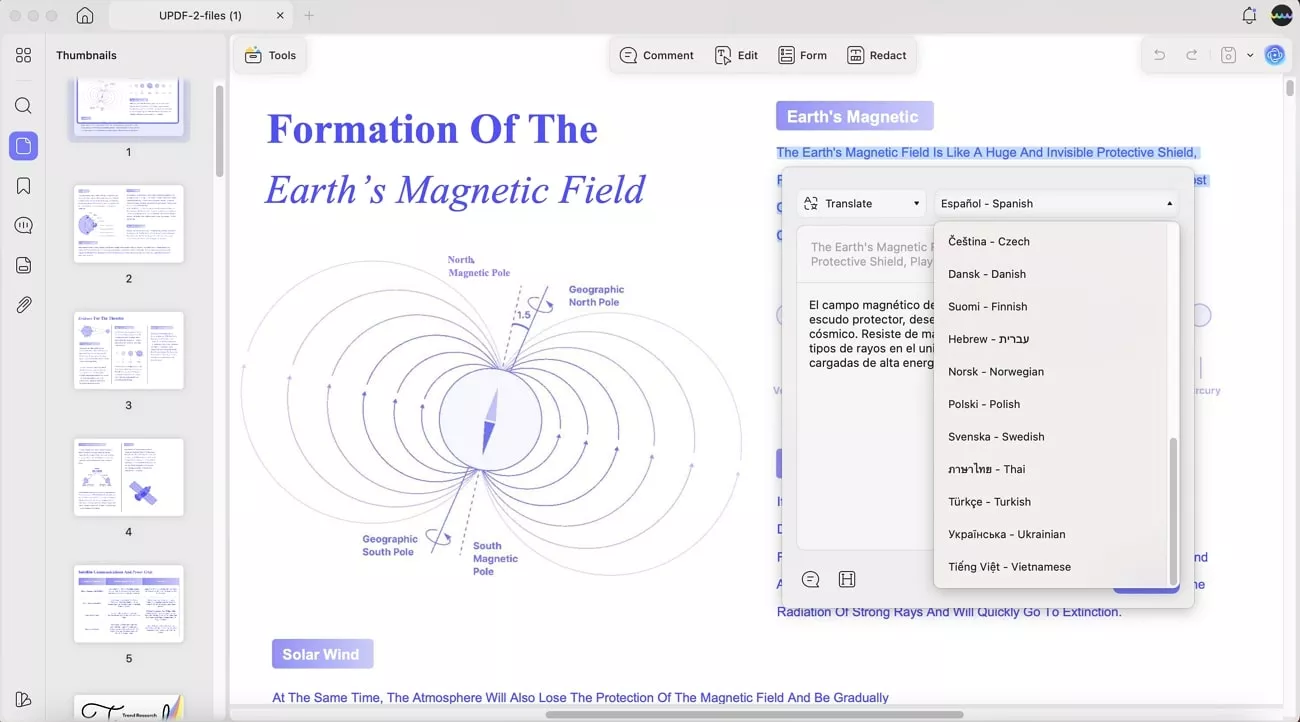
Moreover, UPDF can translate the whole PDF, according to the desired page range and different output modes, like translate only and bilingual layout.
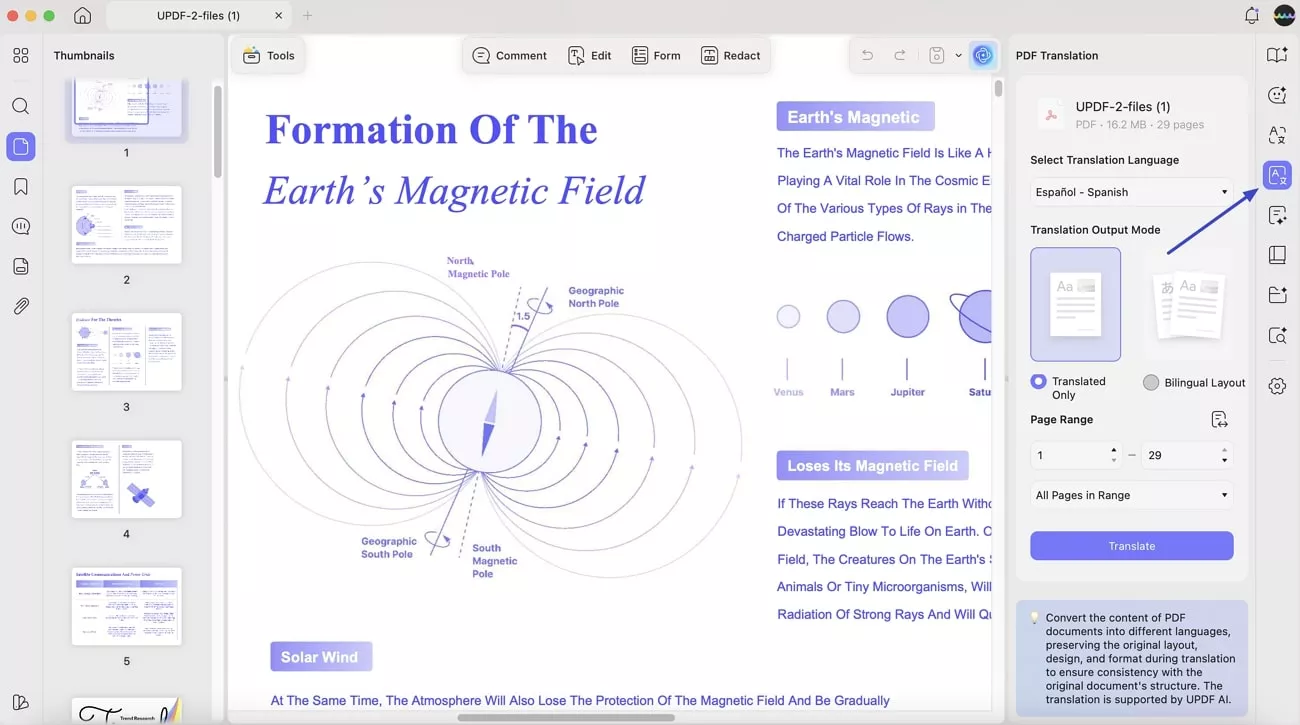
- Chat with PDF: For a better multilingual workflow, I use Chat with AI to ask about PDF content with 27 language responses. I can upload images, take screenshots, and use the Think AI technology.
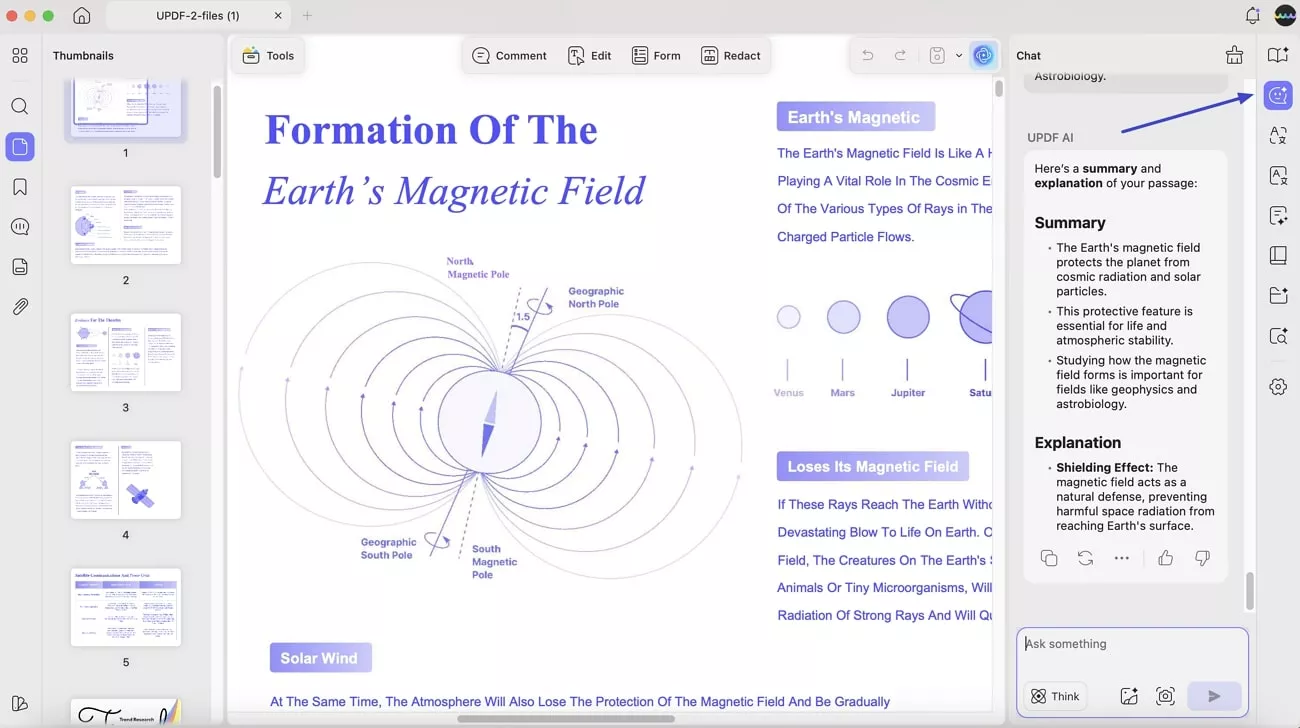
- Annotate and Edit PDF: The seamless UPDF edit feature allows me to make any type of text formatting options, like color, line spacing, fonts, alignment, and more.
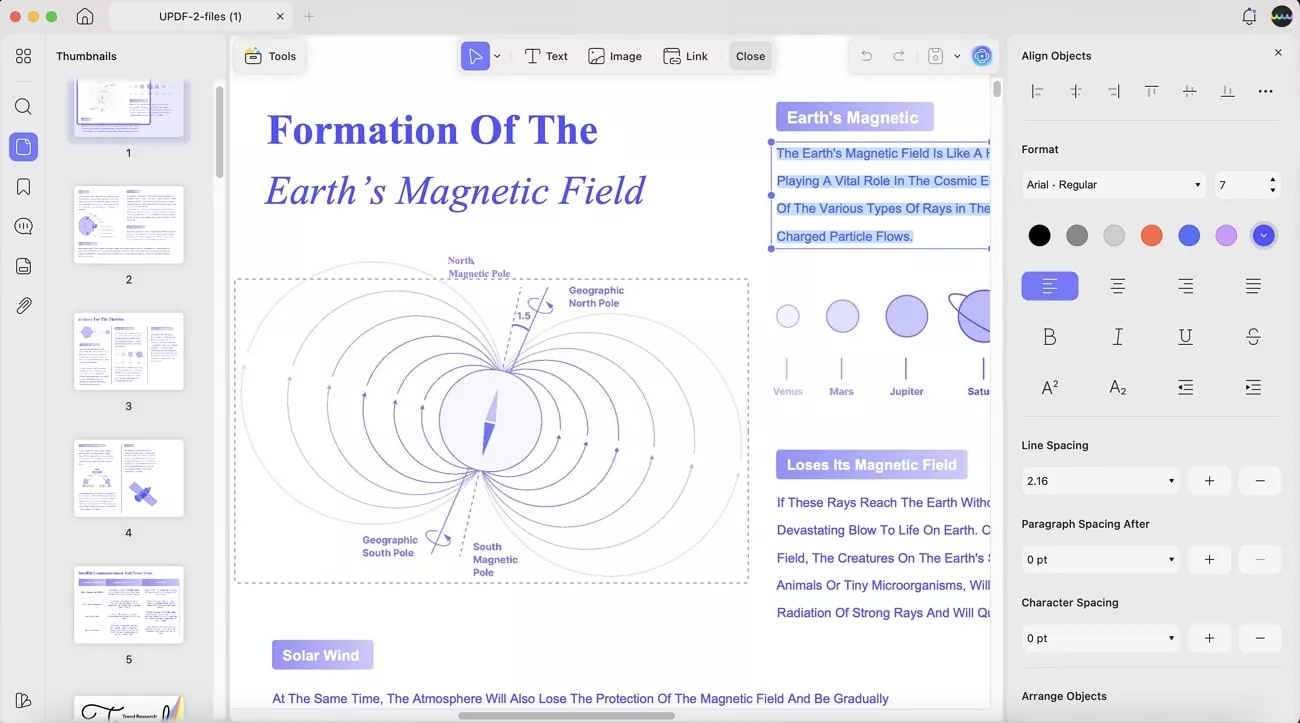
Also, it provides various image adjustment options, such as image size, cropping options, extracting information from images, and more.
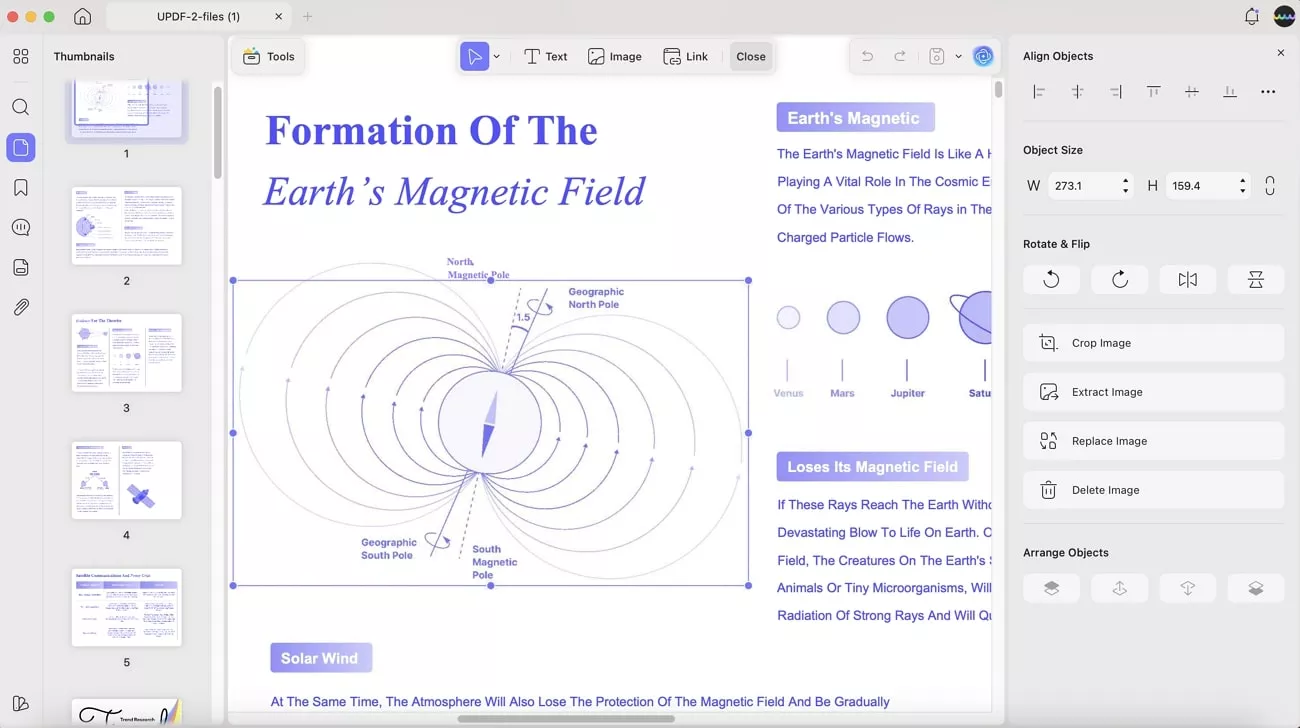
To access online content better, I can insert a Google article, blog, or book link in a visible triangle with different thickness and colors.
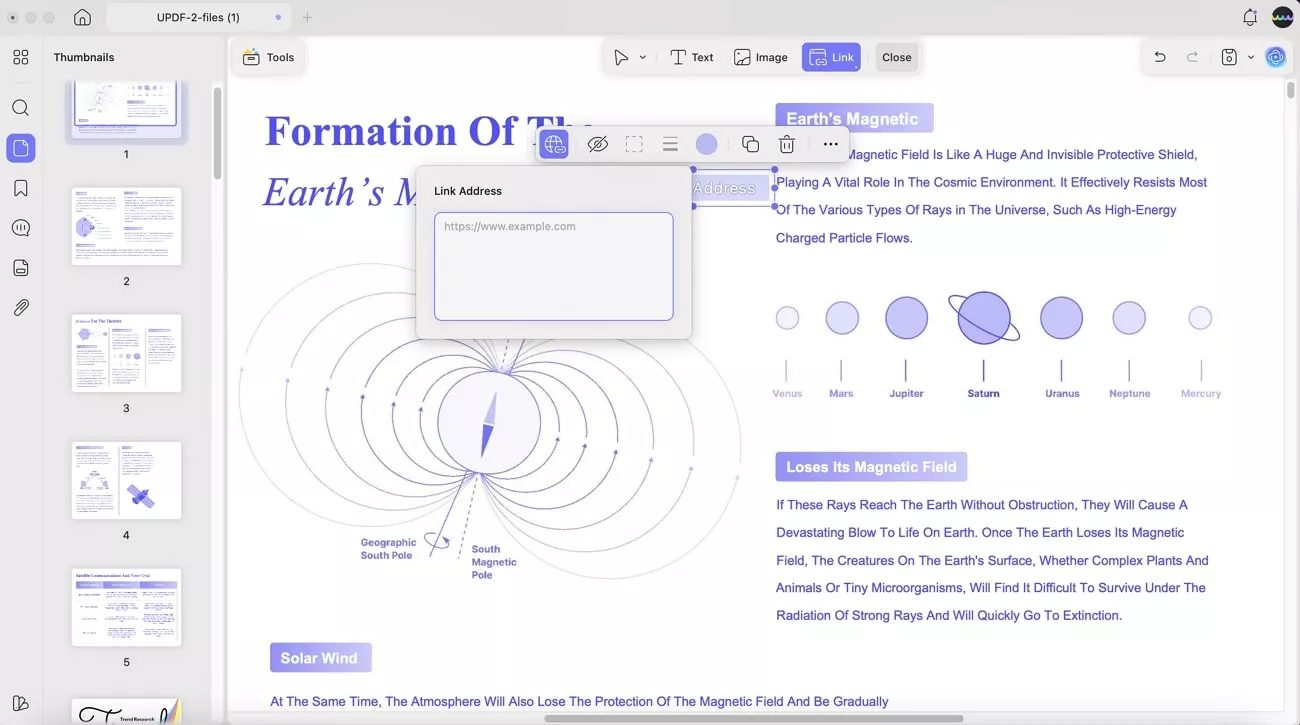
Moreover, UPDF provides various annotation features that let me highlight and underline text, along with adding stickers, signatures, and more.
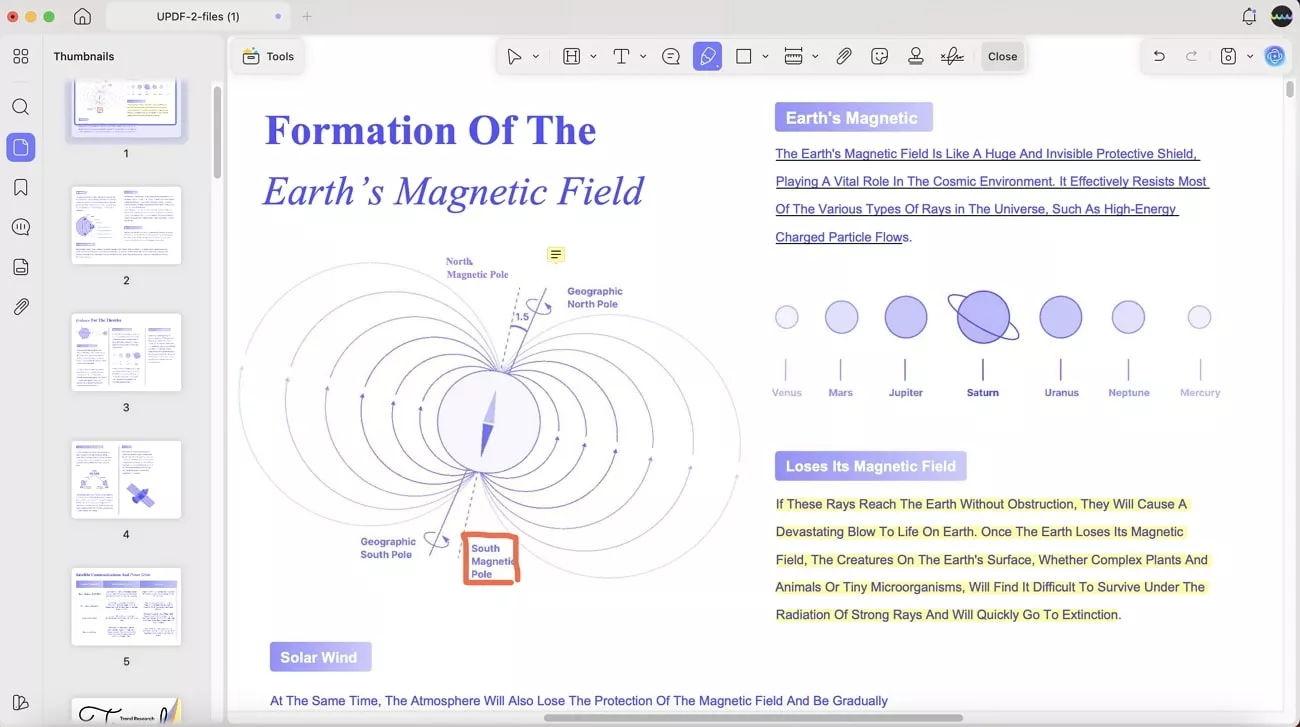
Part 5. FAQs
1. How to add accent marks on Mac?
To add accent marks, hold and press the letter key on your keyboard, as it’ll display an “Accent” menu. Say, you pressed “E,” which will bring up options like é, è, ê, and so on, and from here, choose one to add to the document.
2. Can I customize the Keyboard on a Mac?
Yes, you can customize the keyboard on Mac by heading to its settings in the “System Settings” app. From here, adjust the “Key Repeat Rate and “Delay Until Repeat” options by dragging their scales. Also, you cna adjust the brightness, activate its backlight, and display emojis on the keyboard.
Conclusion
In the end, this article demonstrated how you can make your multilingual work seamless by learning how to add language to keyboard Mac. For this purpose, I provided the best 3 effective methods with step-by-step guides. Also, to manage your PDFs more effectively without the need to change your keyboard, utilize UPDF.
Windows • macOS • iOS • Android 100% secure
 UPDF
UPDF
 UPDF for Windows
UPDF for Windows UPDF for Mac
UPDF for Mac UPDF for iPhone/iPad
UPDF for iPhone/iPad UPDF for Android
UPDF for Android UPDF AI Online
UPDF AI Online UPDF Sign
UPDF Sign Edit PDF
Edit PDF Annotate PDF
Annotate PDF Create PDF
Create PDF PDF Form
PDF Form Edit links
Edit links Convert PDF
Convert PDF OCR
OCR PDF to Word
PDF to Word PDF to Image
PDF to Image PDF to Excel
PDF to Excel Organize PDF
Organize PDF Merge PDF
Merge PDF Split PDF
Split PDF Crop PDF
Crop PDF Rotate PDF
Rotate PDF Protect PDF
Protect PDF Sign PDF
Sign PDF Redact PDF
Redact PDF Sanitize PDF
Sanitize PDF Remove Security
Remove Security Read PDF
Read PDF UPDF Cloud
UPDF Cloud Compress PDF
Compress PDF Print PDF
Print PDF Batch Process
Batch Process About UPDF AI
About UPDF AI UPDF AI Solutions
UPDF AI Solutions AI User Guide
AI User Guide FAQ about UPDF AI
FAQ about UPDF AI Summarize PDF
Summarize PDF Translate PDF
Translate PDF Chat with PDF
Chat with PDF Chat with AI
Chat with AI Chat with image
Chat with image PDF to Mind Map
PDF to Mind Map Explain PDF
Explain PDF Scholar Research
Scholar Research Paper Search
Paper Search AI Proofreader
AI Proofreader AI Writer
AI Writer AI Homework Helper
AI Homework Helper AI Quiz Generator
AI Quiz Generator AI Math Solver
AI Math Solver PDF to Word
PDF to Word PDF to Excel
PDF to Excel PDF to PowerPoint
PDF to PowerPoint User Guide
User Guide UPDF Tricks
UPDF Tricks FAQs
FAQs UPDF Reviews
UPDF Reviews Download Center
Download Center Blog
Blog Newsroom
Newsroom Tech Spec
Tech Spec Updates
Updates UPDF vs. Adobe Acrobat
UPDF vs. Adobe Acrobat UPDF vs. Foxit
UPDF vs. Foxit UPDF vs. PDF Expert
UPDF vs. PDF Expert









 Enid Brown
Enid Brown 
 Delia Meyer
Delia Meyer 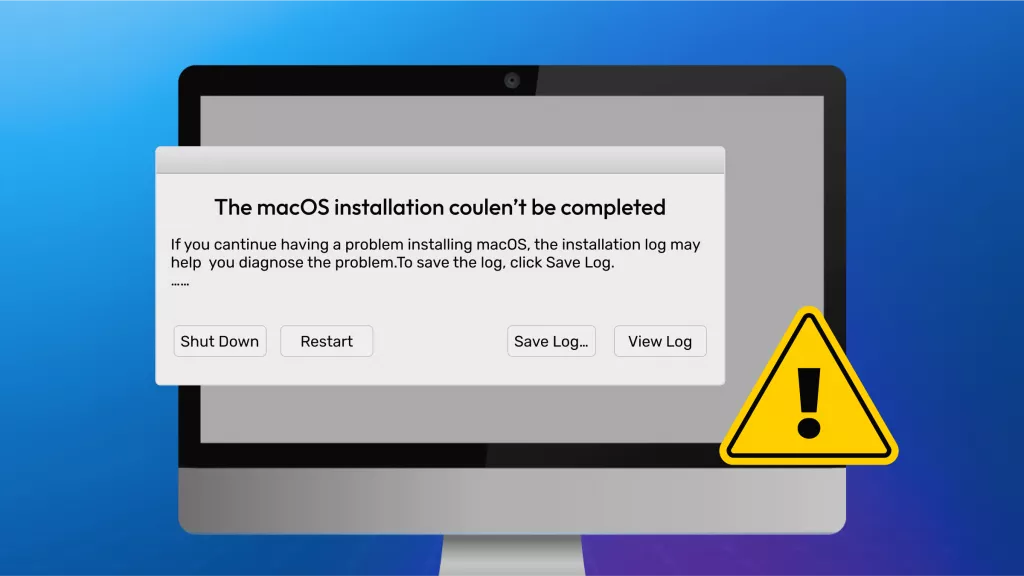
 Enola Miller
Enola Miller 