Whenever I select text in a PDF loaded through the Books app, the entire app freezes. I'm not able to scroll or interact with the book anymore. The only way I get to move around again is when I close the application. The issue repeats when I try to select the text again. The same happens when I try to select a text through any PDF viewer as well.
The first time Apple Books froze on iOS 26 Beta, I was just a few pages into a new novel. It happened suddenly, the app stopped responding, and nothing I did could unfreeze it. I thought it could be a one-time glitch, but it happened again, especially when I was trying to switch chapters or select text.
If you’ve ever faced the same issue with Apple Books Freezing on iOS 26 Beta, just like me, I’ve got you covered. I’ve compiled this guide for you where I’ll be sharing possible fixes I tried while determine the root cause behind this issue. While doing so, I’ll also share the best photo editor, just like a replacement of Apple Books that I tried to keep up my reading pace. If you are curious about this tool, you can click the button below to try.
Windows • macOS • iOS • Android 100% secure
Part 1. Common Causes of Apple Books Freezing on iOS 26 Beta
After experiencing the “Books app freezes” multiple times, I started looking into possible reasons, which I have mentioned below:
- Beta Software Bugs: Since iOS 26 is still in the beta phase, I wasn't too surprised to find that some apps might not be running smoothly. It turns out the freezing was partly due to early stage bugs or compatibility issues which haven’t been addressed yet.
- Text Selection Glitches: I noticed that the app always stopped when I tried to highlight a passage. After I checked online forums, it came to my notice that it was a known issue which is related to the new iOS handling the text in Apple Books.
- App System Conflicts: At one point I had another reading app and some other accessibility tools running in the background. I highly suspect that one of them could have clashed with the Apple Books leading to its crash.
- Outdated Version: My Apple Books app hadn’t been updated in a while, which turned out to be a mistake. Running an outdated version within the beta variant was clearly not a good idea for a smoother-functioning app.
- Low System Resources: When I checked my phone’s storage and CPU usage, I found that it was almost maxed out. I had several apps open and a few downloads running, and the “Apple Books keeps crashing” made sense as my device was overloaded.
- Corrupted or DRM Protected Files: The issue wasn’t just the app; it was also certain books that froze the app every time I opened them. I later found out that those had DRM protection which could have clashed with how Apple Books handled the files.
Part 2. How to Fix Apple Books Freezing and Crashing on iOS 26 Beta
When facing the issue of “Apple Books keeps crashing,” I tried a few fixes and have listed the ones below that worked for me:
1. Update iOS and Apple Books
The first thing I did was check for updates in settings in the App Store, as outdated beta versions can often be unstable. Updates ensured compatibility improvements and reduced instances of freezing significantly. So, take a moment to update the iOS and Apple Books app and reduce bugs with the quick steps given below:
Update iOS: Go to “Settings,” select the “General” option and hop on to “Software Update” to install any pending iOS updates if there are any.
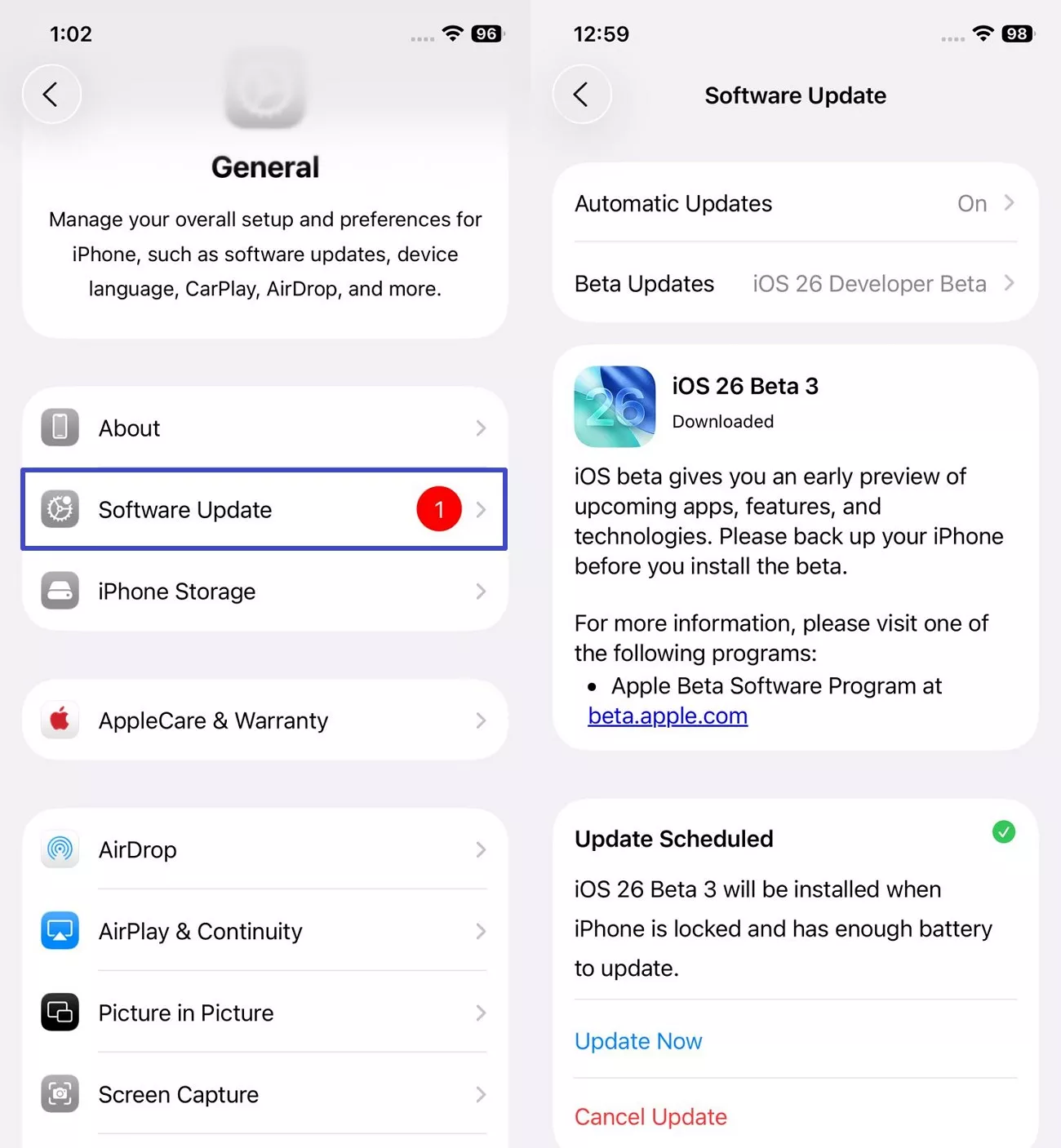
Update Apple Books: For Apple Books, go to the App Store and search for the app, and tap “Update” if the option is available instead of the “Open” button.
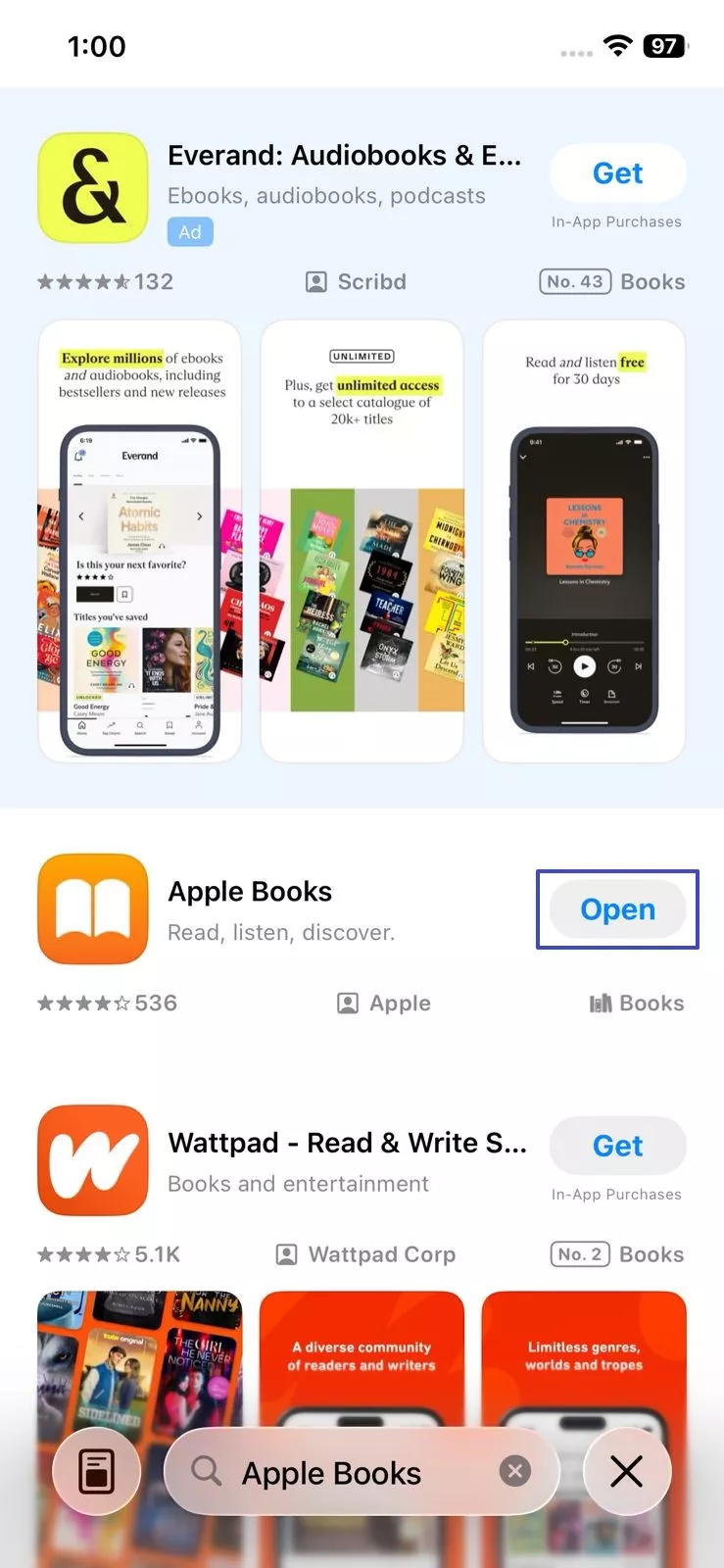
2. Force Quit and Restart Apple Books
Whenever the app froze mid-page, I swiped up and forced-quit the Apple Books app to clear up memory issues that had built up during the session. Reopening the app helped clear up temporary glitches and get it working again without a restart. You can try this quick fix when the Books app freezes out of nowhere through these basic steps:
Instructions. Swipe up from the bottom of the screen and swipe the Books app off the screen before launching it again.
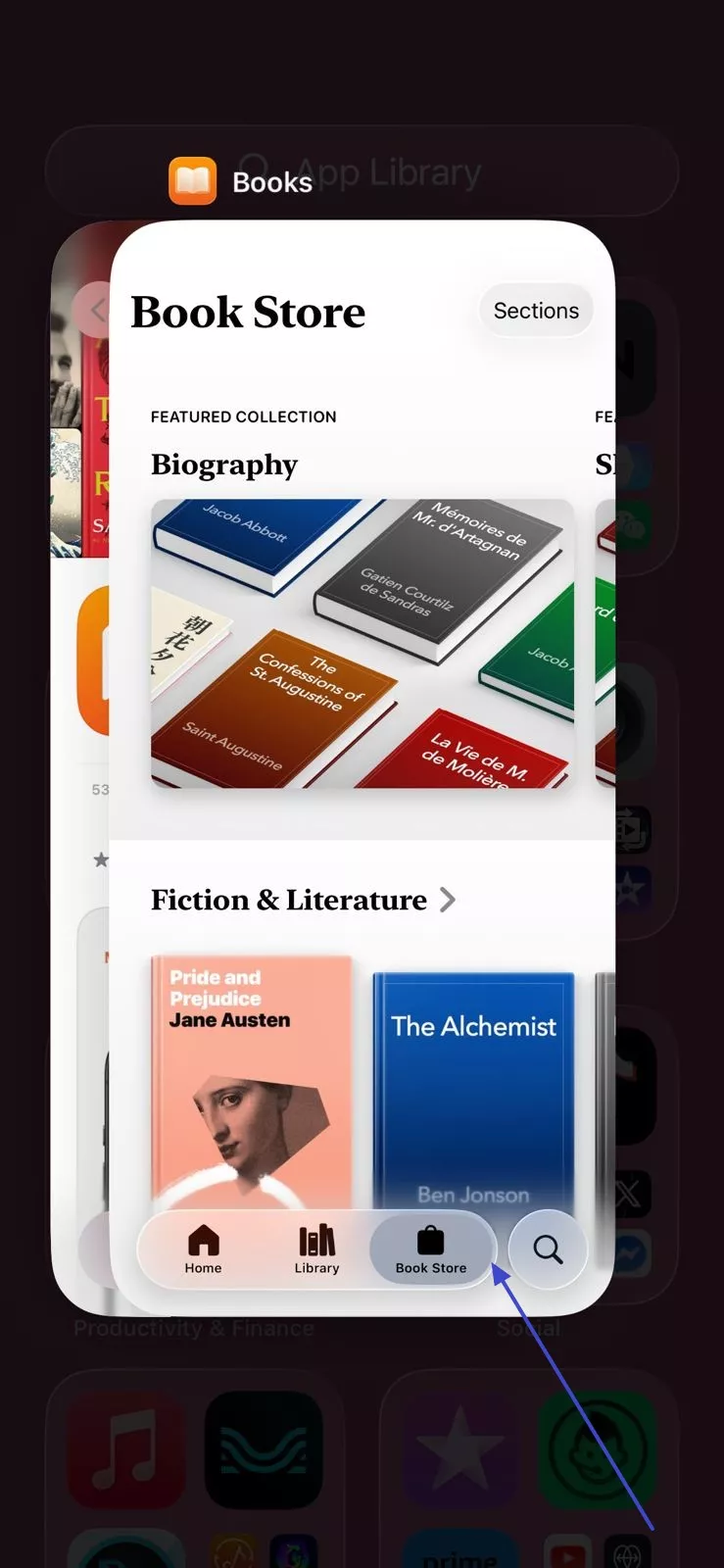
3. Restart Your iPhone or iPad
When force-quitting didn’t solve the issue for me, I restarted the device to help clear stuck system processes. Deeply clearing the overload with a system restart stopped the Apple Books freezing on iOS 26 beta and made the app launch faster and respond smoothly. For a quick reset to the system without losing data, follow the simple procedure:
Instructions. Hold the “Power” button and “Volume Up” button until the “Slide to Power off” appears, swipe it, and wait for a few seconds before turning your device back on.
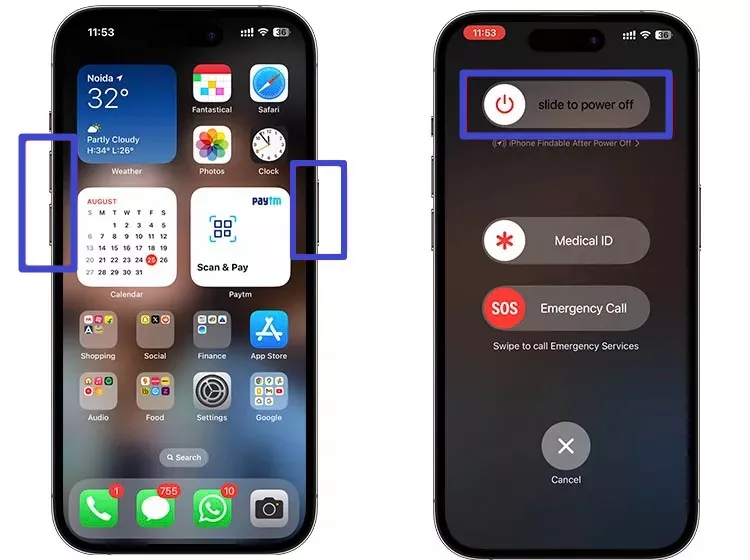
4. Free Up Storage
I removed apps and old files that I no longer needed, realizing that low storage puts an extra load on system resources, which leads to frequent freezes. Once the space is freed up, the Apple Books app runs efficiently during heavy usage and stops crashing during navigation. Continue with the steps below to optimize your device for smoother reading:
Instructions. Go to “Settings,” proceed to the “General” option, and head to the “iPhone Storage” to review and delete any unnecessary files and apps.
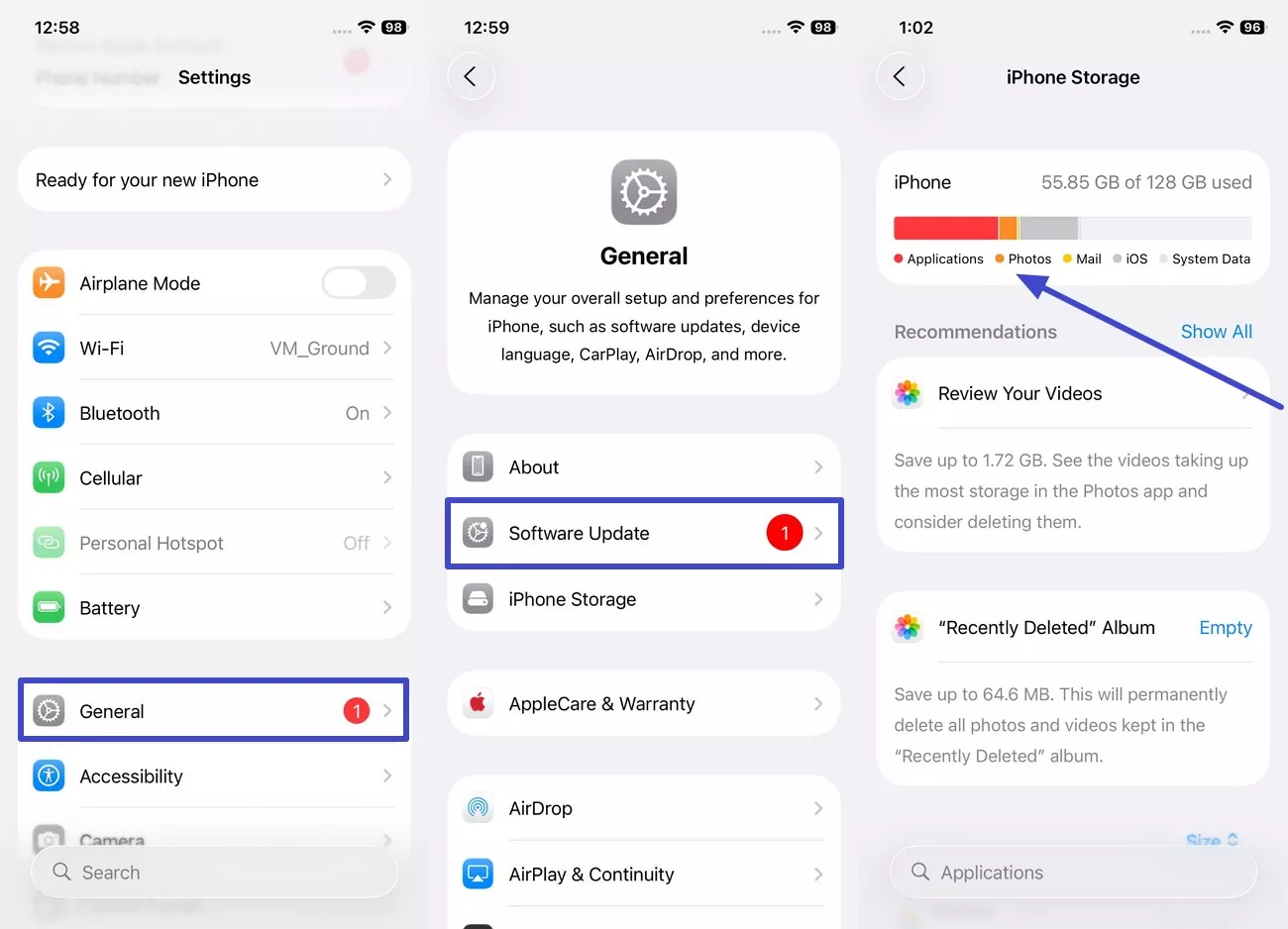
5. Test with a Different Book
One of my eBooks froze the app every time I opened it which led to testing with another book. The results were surprising as everything worked smoothly with this file. I figured from this that the issue was file-specific which could be due to DRM restrictions or a corrupted file structure. Layout-heavy files or those from unofficial platforms can trigger the Books app freezes as well.
6. Clear App Cache or Reinstall the App
I removed and reinstalled the app to clear the cache, as it lacks a dedicated option to do so. This removed any corrupted files present, giving me a fresh start to fix the issue. This method resets the app data without affecting the reading progress and cloud-synced purchases. Here’s a quick guide to perform the reinstall safely:
Instructions. Tap and hold the Books App icon to choose the “Remove App” option and select the “Delete App” option from the next menu. Then, finally, tap on the “Delete” option from the last pop-up menu.
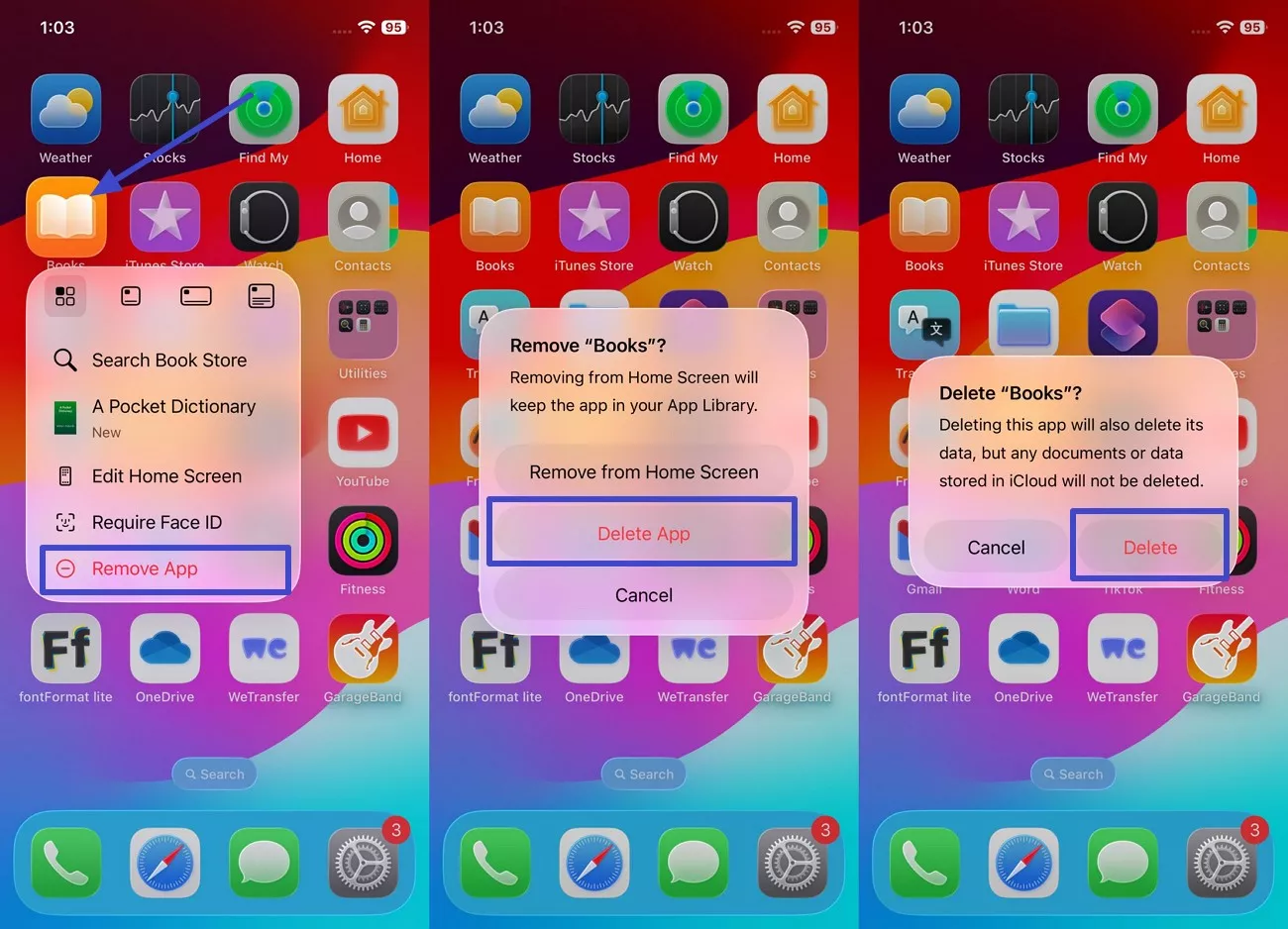
7. Reset All Settings
When common fixes didn’t solve the issue for me, I opted for resetting all settings to fix it. This action restores default system configurations without deleting apps or personal data. It is especially helpful when hidden system settings or accessibility tweaks are interfering with the app's behavior, causing the “Apple Books keeps crashing” issue. Here’s how you can carry out this safe and quick process:
Instructions. Go to the “Settings” and choose the “General” option and scroll down to find “Transfer or Reset iPhone.” From the next screen, choose the “Reset” option before selecting the “Reset All Settings” from the next menu. You will be asked to enter your passcode at this point to confirm the reboot after which press the “Reset Settings” option again.
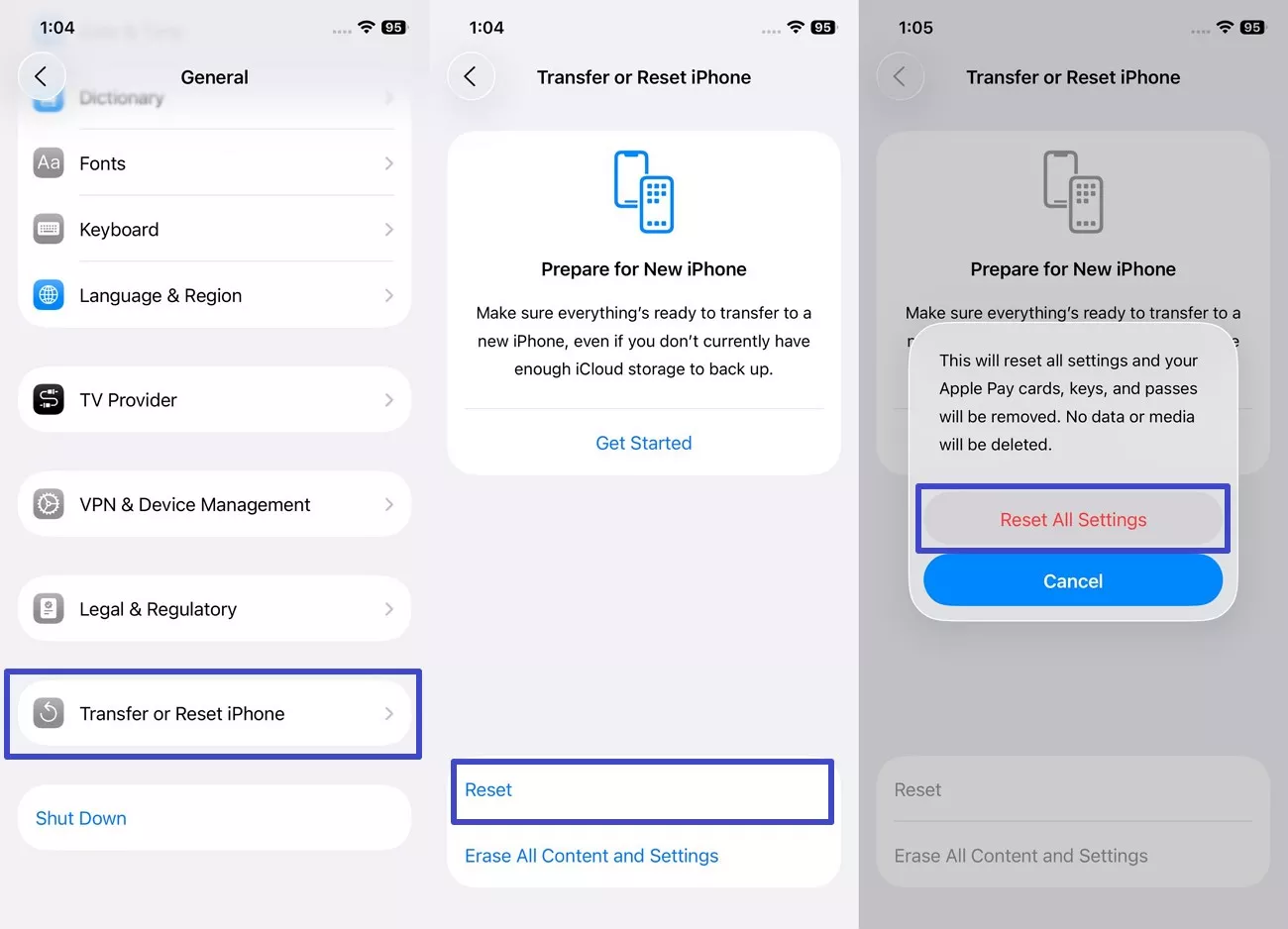
8. Contact Apple Support
After exhausting every possible resource, contacting the Apple support was my resort. Their specialists can review device logs and confirm if it’s a known issue with the iOS 26 Beta devices. If the problem persists despite repeated resets and updates, it would be a necessary step to get personalized help from the experts.
Part 3. Read Books on UPDF for iOS Alternatively
While dealing with the “Books app freezes” issue, I considered another responsive and versatile PDF reading tool, UPDF for iOS which lets me highlight, annotate and underline text. Unlike Apple Books it elevated my book reading experience, allowing me to add, delete, or rotate pages while managing larger files without crashing. Not just that, I can view physical documents and turn them into high-quality scanned PDFs.
For a better idea to how this AI-influenced PDF management app changed my life, click the button below to download and then have a look at its features for a greater understanding of its functionality:
Windows • macOS • iOS • Android 100% secure
Key Features of UPDF for iOS
A. UPDF AI
- Prompt: Based on the GPT 5 and DeepSeek R1 AI model, I can utilize the prompt feature to add details regarding how I want the content of the PDF summarized. All I had to do was access the “UPDF AI” icon after which I picked the “Prompt” option displayed on the selected text. There, I was able to get instant suggestions based on the text I selected, aiding me to comprehend by PDF passages easily.
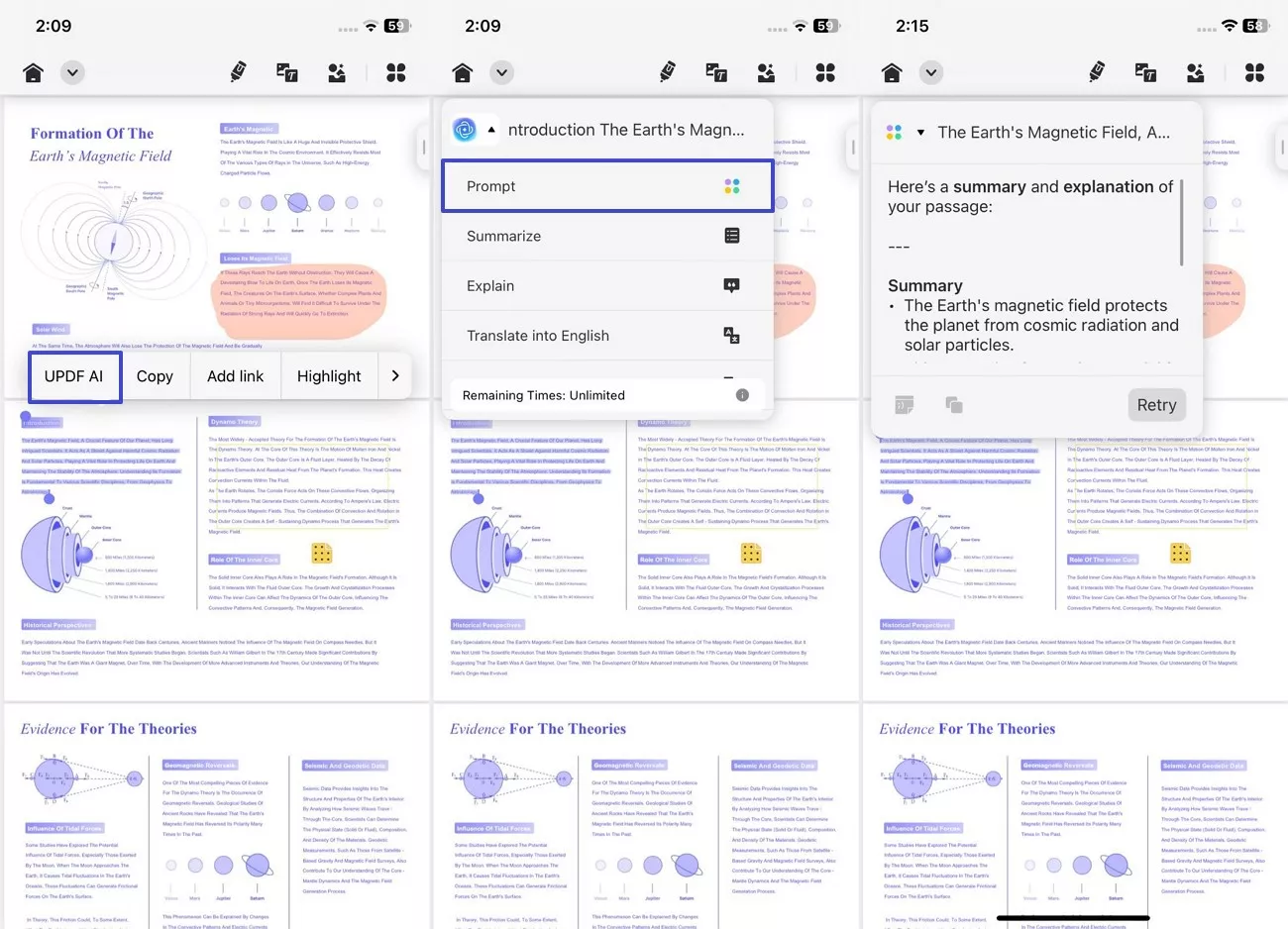
- Chat: This feature, powered by the DeepSeek R1 and GPT 5, enables me to chat with UPDF AI to explore new ideas, providing a conversational experience. After selecting the UPDF AI feature, I can enter the chat directly and select the Deepthink R1 model before entering the prompt. Through this feature, I was able to ask any question related my PDFs.
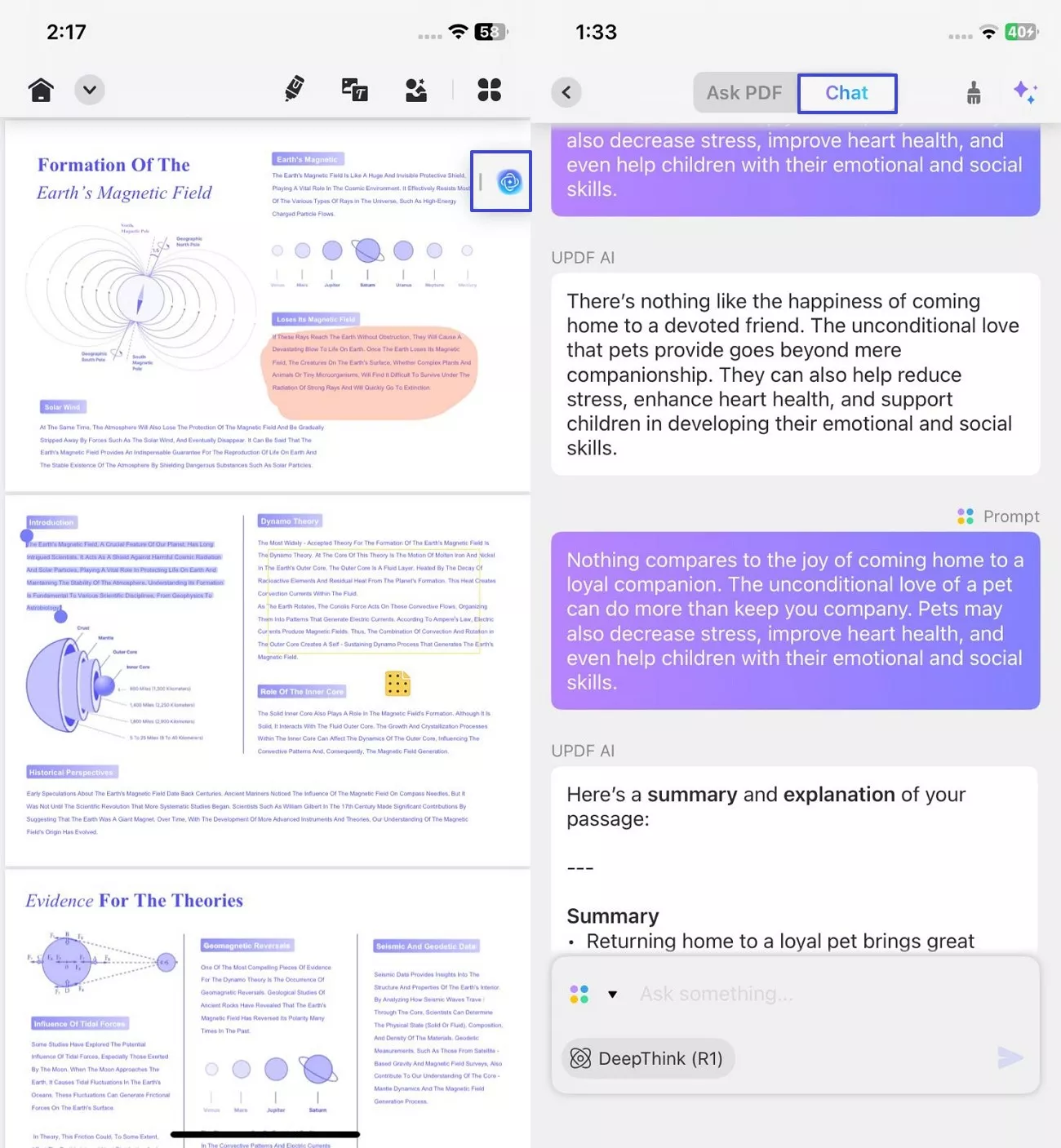
- Summarize PDF: No matter if you are dealing with the Apple Books freezes issue, UPDF now has AI summarize feature powered by the GPT 5 and DeepSeek R1 model. To use this, all I did was highlight the area that I seek to summarize and pick the Summaries tool from the given pop-up. Guess what, the book where I spend hours on Apple Book, took me only second to comprehend the text.
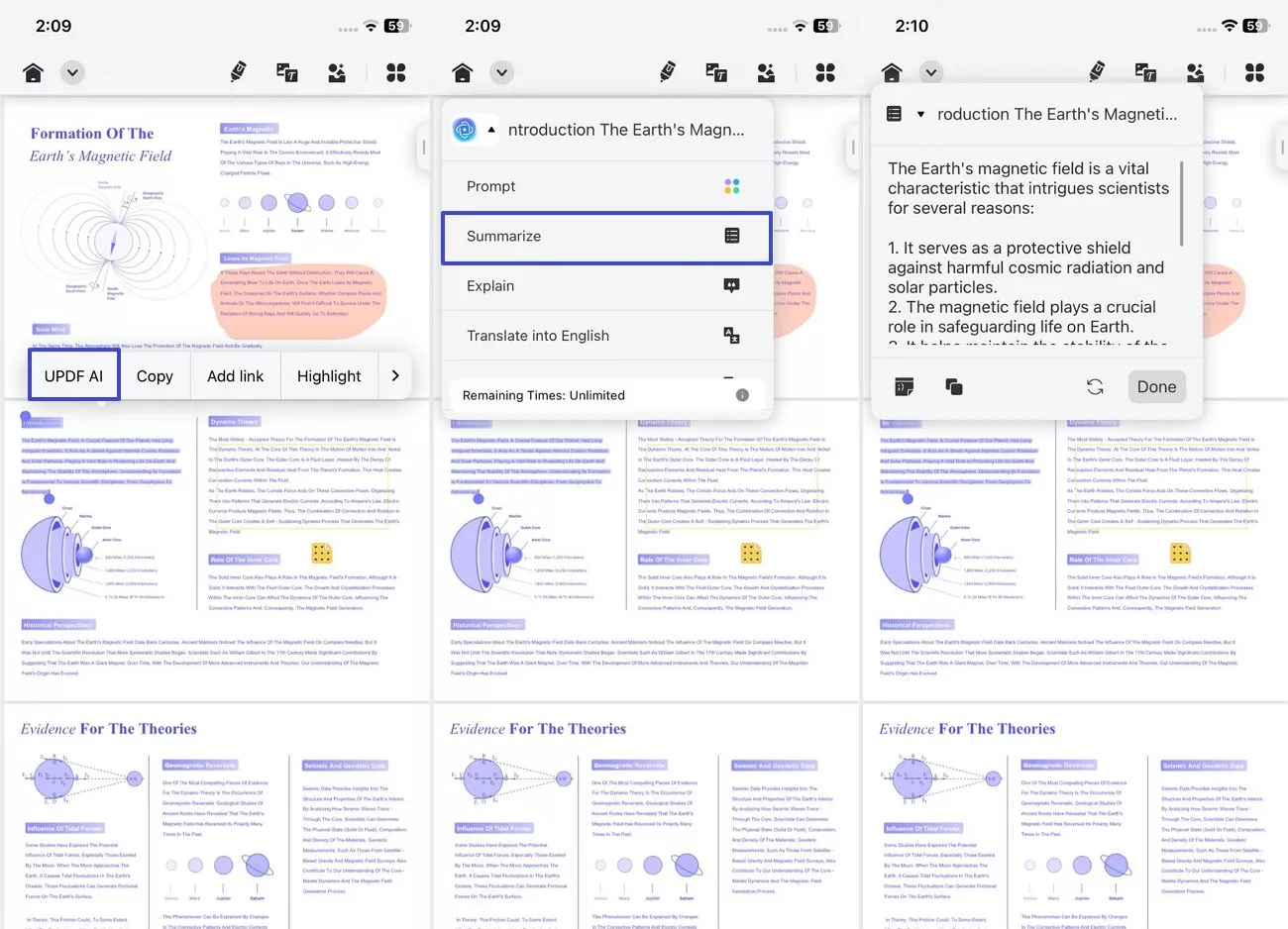
- Explain: The Explain feature, based on advanced AI algorithms, allowed me to grasp the core ideas quickly, while manual analysis could have been time-consuming. Once a certain portion of text is selected, I can receive general clarifying descriptions while reading by selecting this feature. If I wanted a more customized description generation, I also got the option to select text and paste it into the AI chat box.
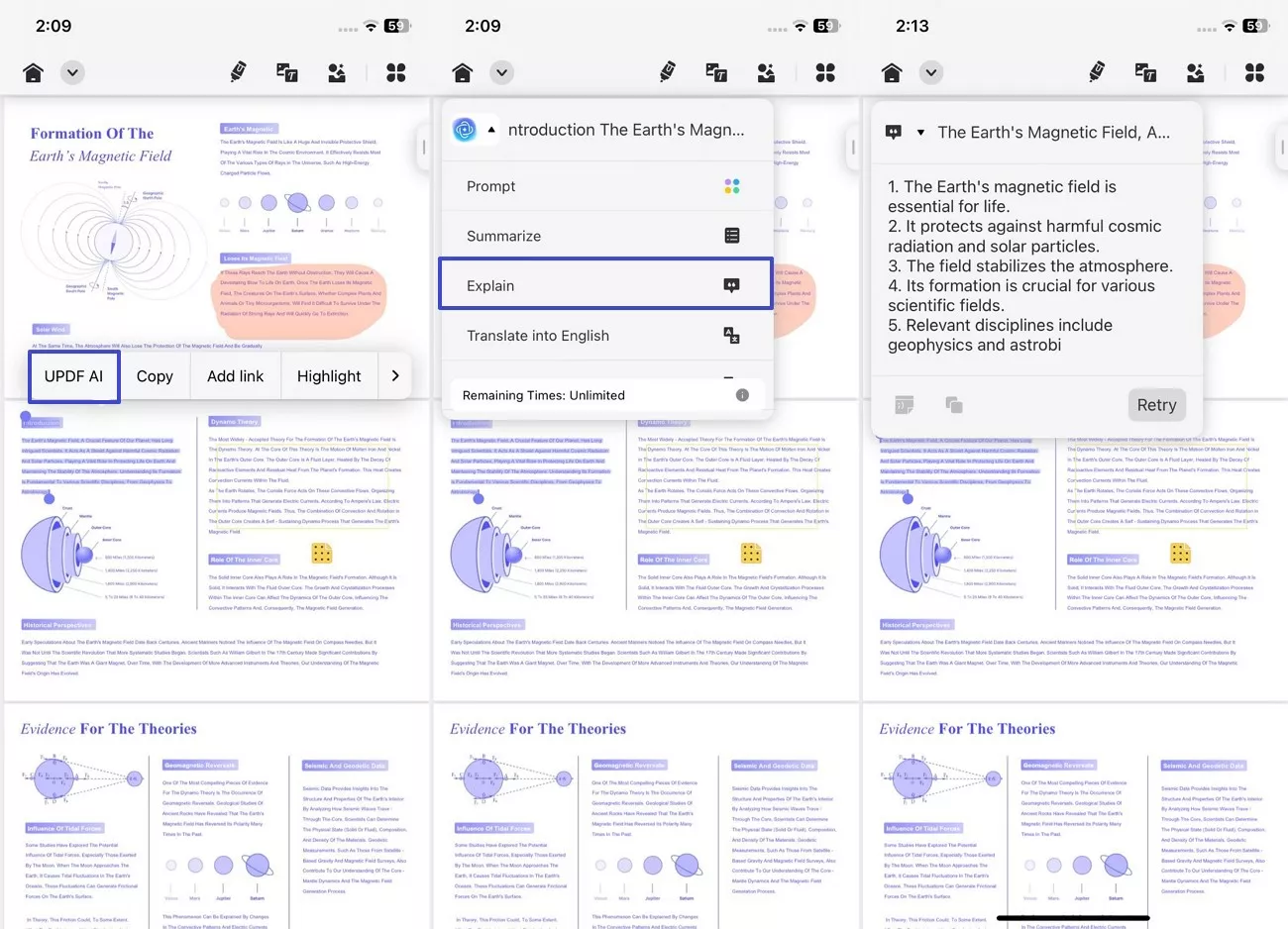
- Translate: Another advanced feature based on the GPT-5 and DeepSeek R1 models of AI, it offers the option to select from over 26 languages to translate the selected text. I could choose a desired language in the “Translate into.” option to translate the whole document or specific pages. To my surprise, on simply entering a prompt in the “Chat” mode of UPDF AI, it provides support of translating the content in all global languages.
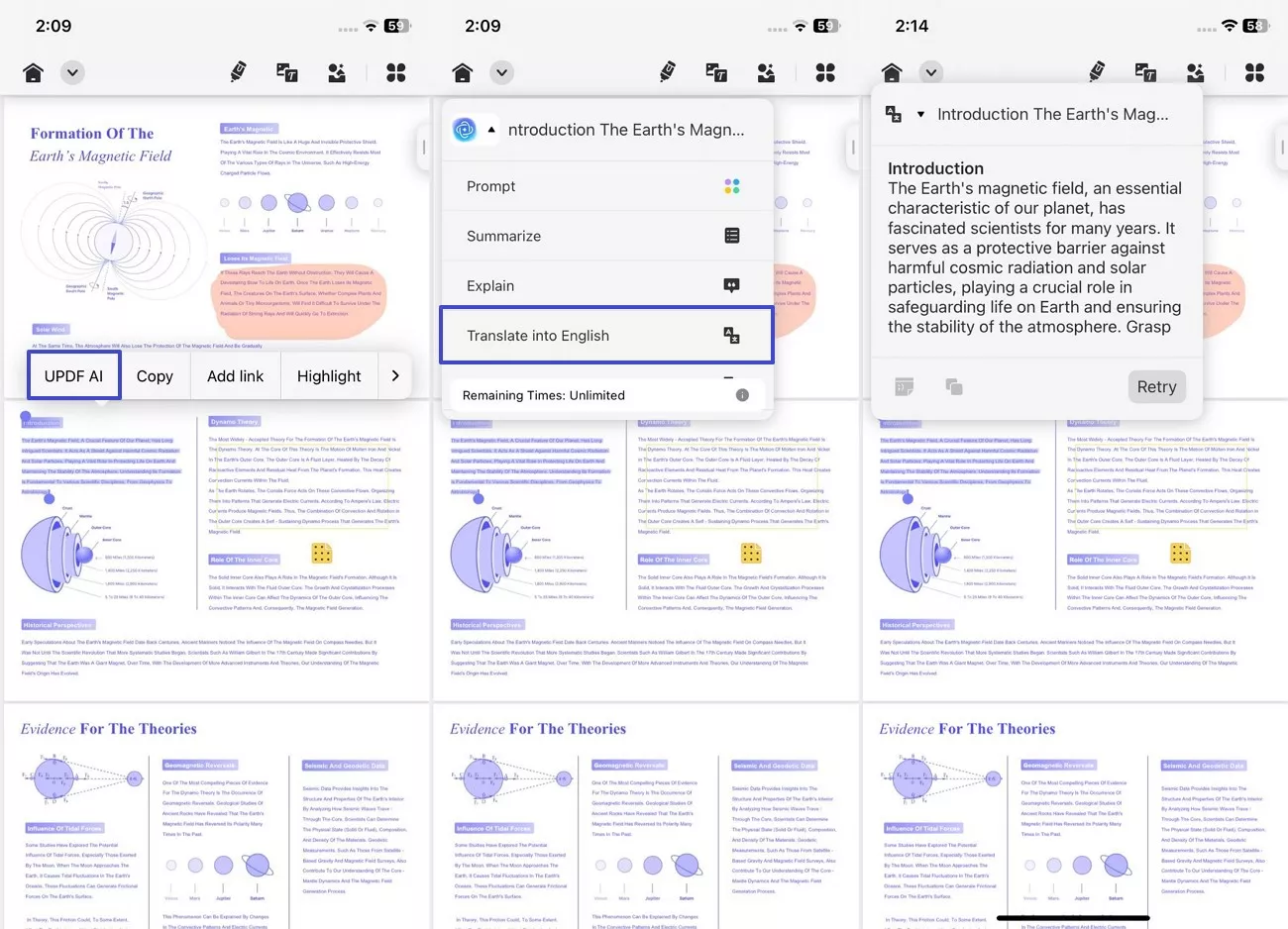
B. Dark and Light Modes
While the Apple Books Freezing on iOS 26 Beta, I was able to change my modes of UPDF to remove the eye strain. Luckily, iPhone users have the facility change the mode from Control Center, ultimately altering the UPDF view. All you have to do is access the Control Center and press the “Mode” icon from the list, you’ll see the difference yourself.
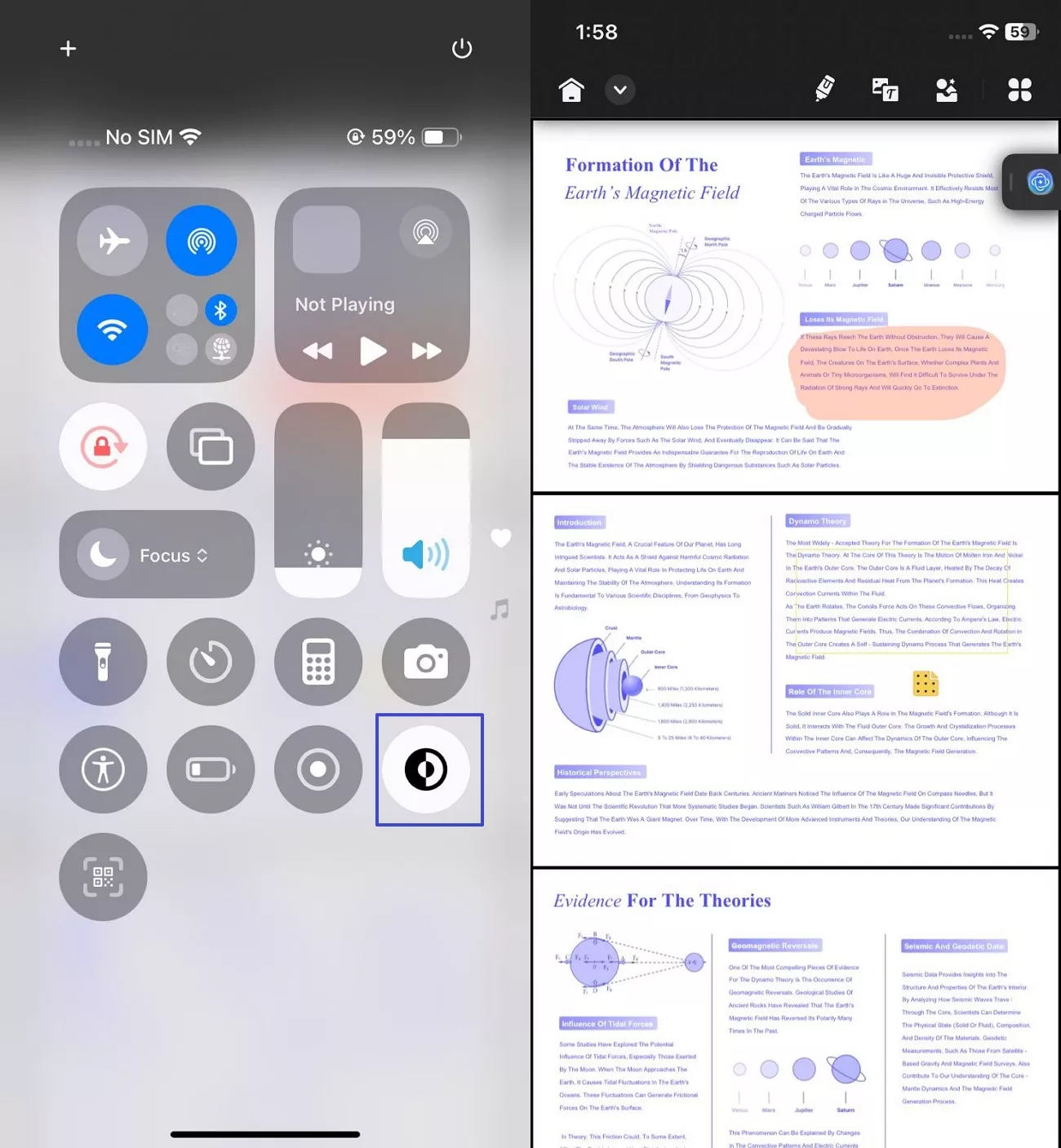
C. Themes
Other than the modes, the best part about UPDF is that you can change themes from its preferences that can be accessed from the above dropdown menu. Once I was in “Preferences” section, I was surprised by the list of options, including handwriting type, page view, zoom etc. Using all these options, I clearly noticed how I stayed focused throughout the reading and editing process.
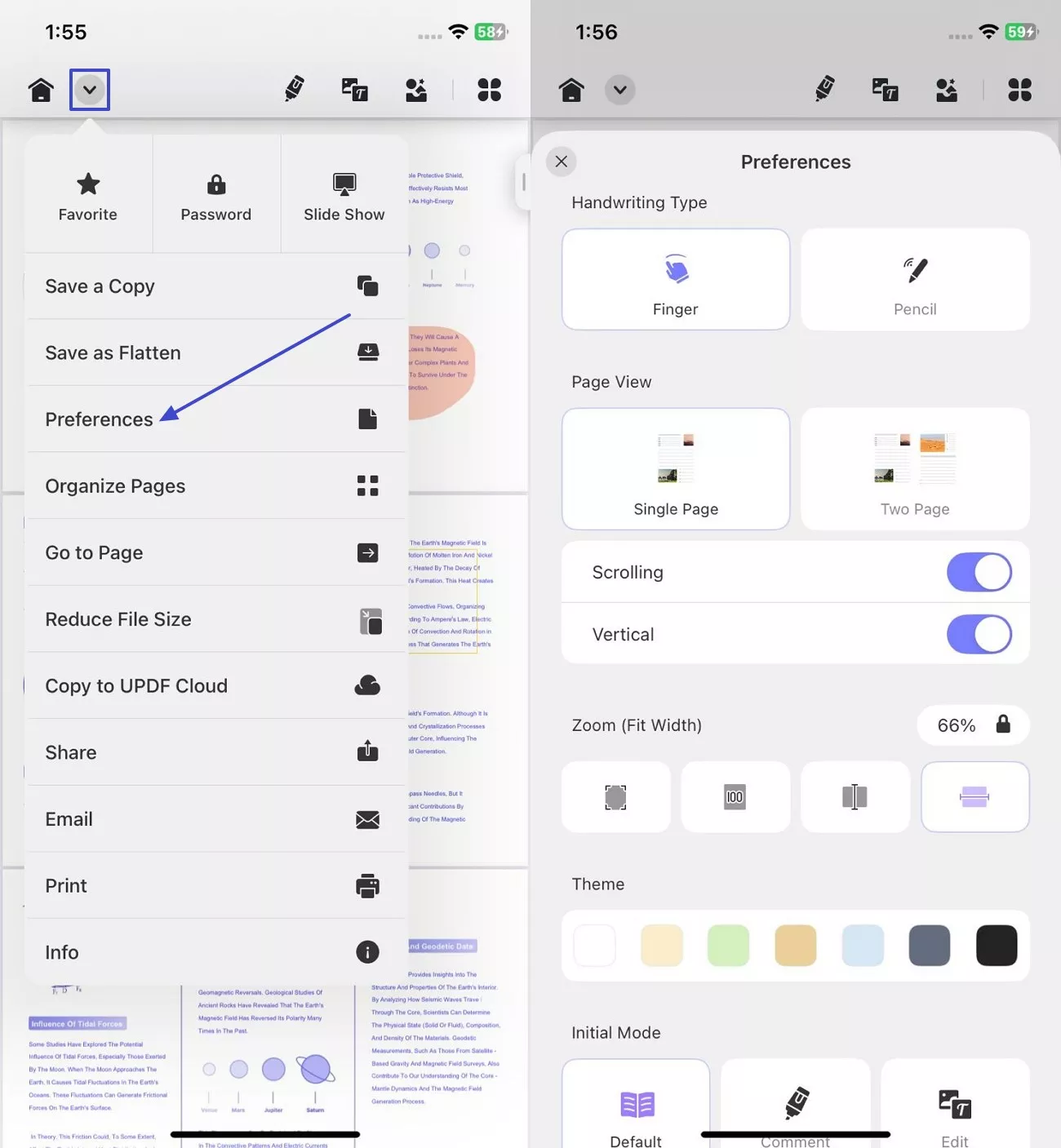
D. Annotate
Offering comments, strike-through, sticky notes, and highlights, this feature allowed me to annotate and markup my PDF, making collaborative work easier. The best part is that I was able to change the pen shape and color, enabling me to prominently highlight the texts. While doing so, I was able to make shapes in my PDF where I needed to add emphasis, visual structure, or additional notes.
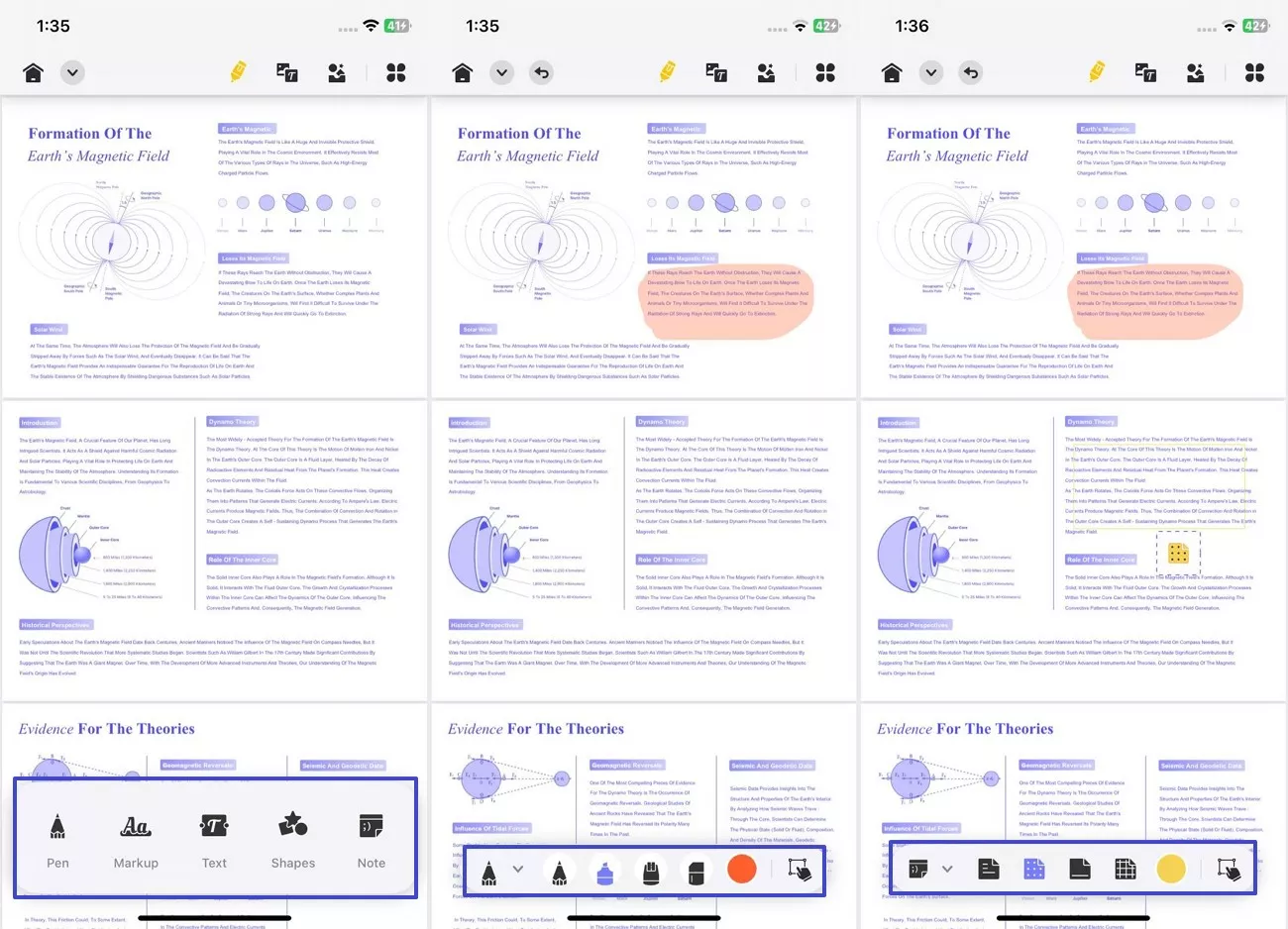
E. Scanning
Besides PDFs, UPDF allowed me to manage my physical books too with its scanner. Using this, I was able to capture the book images after which I just simply had to press the “1” icon and within second, my scanned text was ready. What’s more exciting is that it offered me tools like Rotate, Crop, and Size, letting me edit the scanned image further.
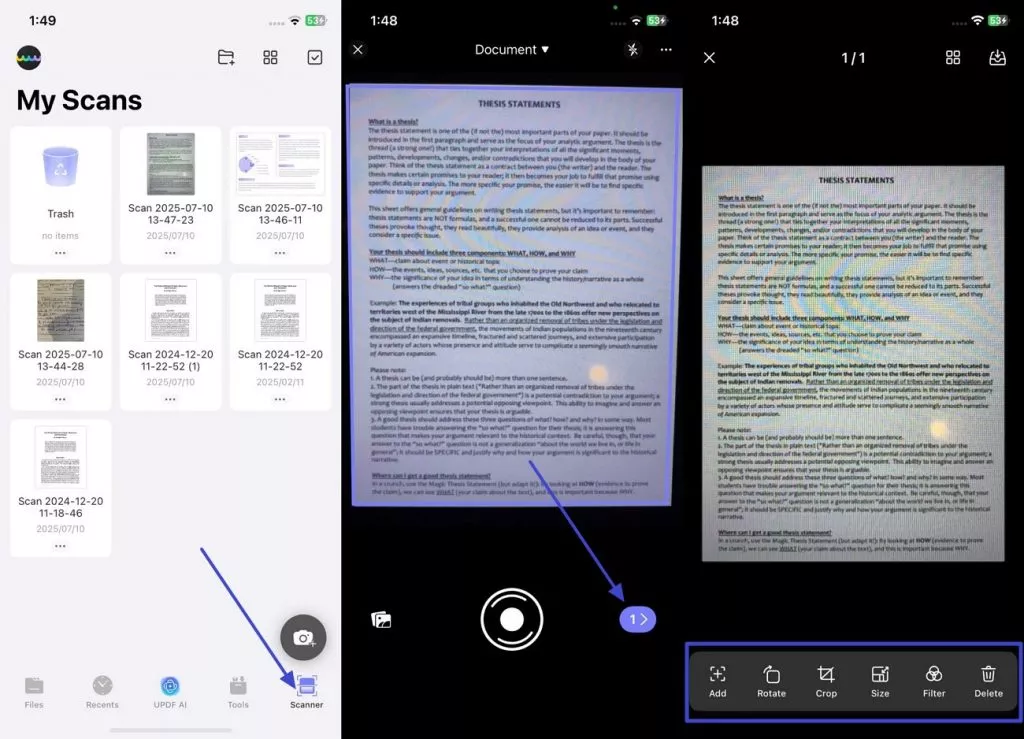
Watch the video below to unlock more features of UPDF!
Conclusion
To conclude, Apple Books freezing on iOS 26 Beta can be an extremely frustrating issue. In this article, I have explored various possible solutions after briefly going through the reasons behind it. While you are dealing with this daunting situation, I suggest you to download and give UPDF iOS a try, see how it can improve your productivity and workflow.
Windows • macOS • iOS • Android 100% secure
 UPDF
UPDF
 UPDF for Windows
UPDF for Windows UPDF for Mac
UPDF for Mac UPDF for iPhone/iPad
UPDF for iPhone/iPad UPDF for Android
UPDF for Android UPDF AI Online
UPDF AI Online UPDF Sign
UPDF Sign Edit PDF
Edit PDF Annotate PDF
Annotate PDF Create PDF
Create PDF PDF Form
PDF Form Edit links
Edit links Convert PDF
Convert PDF OCR
OCR PDF to Word
PDF to Word PDF to Image
PDF to Image PDF to Excel
PDF to Excel Organize PDF
Organize PDF Merge PDF
Merge PDF Split PDF
Split PDF Crop PDF
Crop PDF Rotate PDF
Rotate PDF Protect PDF
Protect PDF Sign PDF
Sign PDF Redact PDF
Redact PDF Sanitize PDF
Sanitize PDF Remove Security
Remove Security Read PDF
Read PDF UPDF Cloud
UPDF Cloud Compress PDF
Compress PDF Print PDF
Print PDF Batch Process
Batch Process About UPDF AI
About UPDF AI UPDF AI Solutions
UPDF AI Solutions AI User Guide
AI User Guide FAQ about UPDF AI
FAQ about UPDF AI Summarize PDF
Summarize PDF Translate PDF
Translate PDF Chat with PDF
Chat with PDF Chat with AI
Chat with AI Chat with image
Chat with image PDF to Mind Map
PDF to Mind Map Explain PDF
Explain PDF Scholar Research
Scholar Research Paper Search
Paper Search AI Proofreader
AI Proofreader AI Writer
AI Writer AI Homework Helper
AI Homework Helper AI Quiz Generator
AI Quiz Generator AI Math Solver
AI Math Solver PDF to Word
PDF to Word PDF to Excel
PDF to Excel PDF to PowerPoint
PDF to PowerPoint User Guide
User Guide UPDF Tricks
UPDF Tricks FAQs
FAQs UPDF Reviews
UPDF Reviews Download Center
Download Center Blog
Blog Newsroom
Newsroom Tech Spec
Tech Spec Updates
Updates UPDF vs. Adobe Acrobat
UPDF vs. Adobe Acrobat UPDF vs. Foxit
UPDF vs. Foxit UPDF vs. PDF Expert
UPDF vs. PDF Expert








 Lizzy Lozano
Lizzy Lozano 
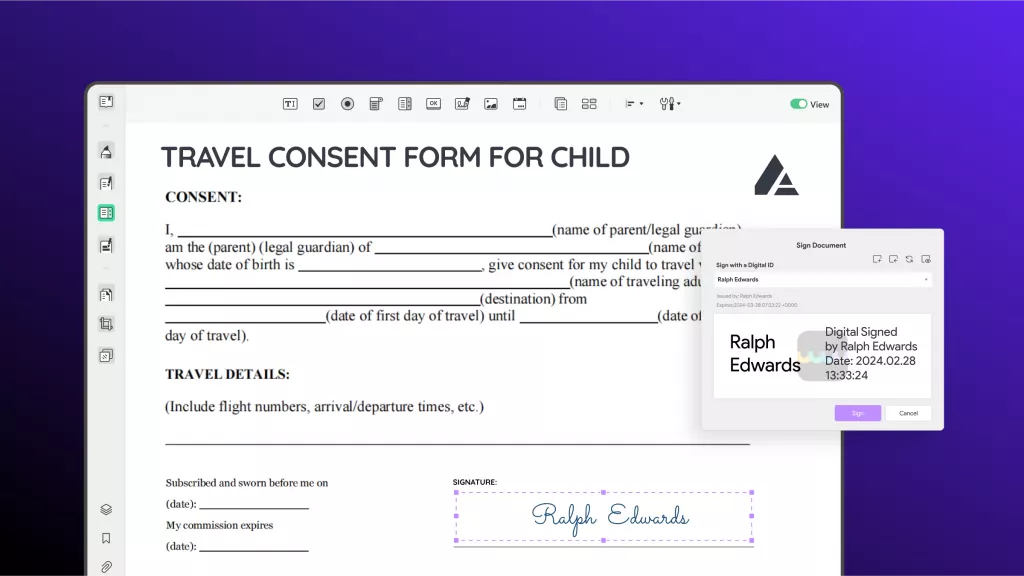
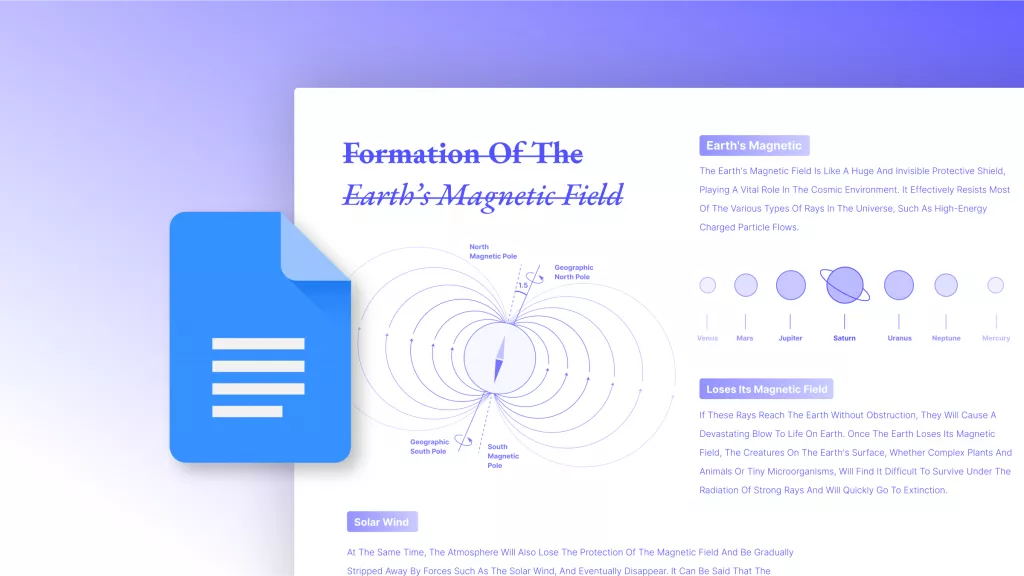
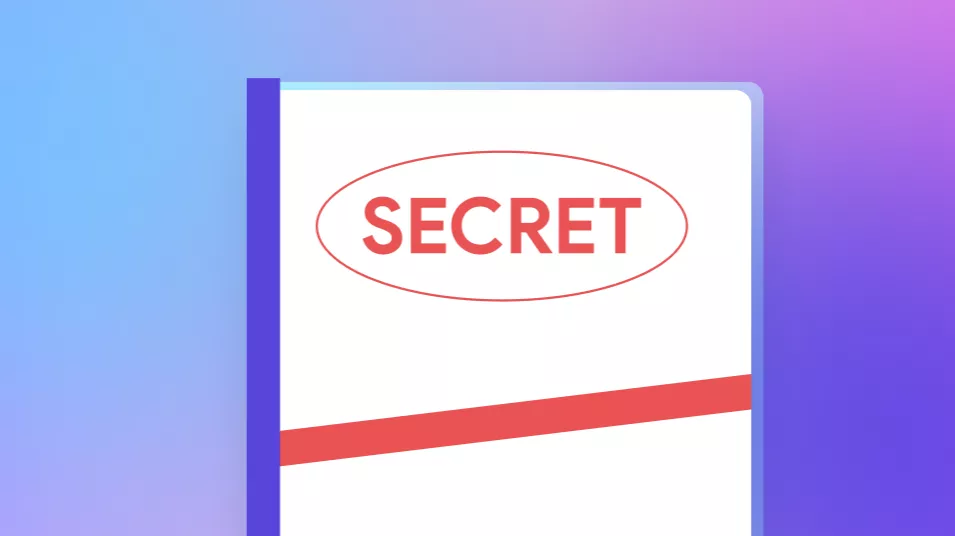
 Enola Davis
Enola Davis