Adobe Acrobat's redesigned interface can feel unfamiliar or slow to understand for many users. So, if you've ever wondered how to disable new Acrobat and revert to the previous one, you’re not alone.
In this guide, we’ll explain what “disable new Acrobat” actually means and compare the new Acrobat with the old one. Besides, we will also walk you through simple steps to disable or enable the new Acrobat right from the Acrobat menu.
As you explore these options, you’ll also discover UPDF, a user-friendly Acrobat alternative that lets you edit and convert PDFs with ease. Ready to regain control of your PDFs? Read this article to the end and try UPDF by clicking the button below!
Windows • macOS • iOS • Android 100% secure
Part 1. What Does Disable New Acrobat Mean?
Disabling the new Acrobat means switching back to the previous version’s look and feel. Adobe regularly rolls out a redesigned experience, with new tool layouts and workflows that some users find confusing.
Thus, when you disable new Acrobat Reader, you’re opting out of Adobe’s updated interface and features. The following are some elements that might be back when you restore the old look:
Classic Toolbar Layout: Restoring familiar tool icons and menus.
Legacy Menu Structure: Bringing back legacy dropdowns under File, Edit, View, and so on.
Original Navigation Panels: Using the old sidebar and pane arrangement for tools like comments, bookmarks, and attachments.
By reverting to the classic interface, you regain the workflows you’re accustomed to and avoid potential performance hurdles. Now that you understand what disabling the new Acrobat entails, let’s compare the new and old versions side by side.
Also Read: [Solved] How to Repair Adobe Reader: 7 Ways to Fix
Part 2. New Acrobat vs. Old Acrobat: Key Differences
Adobe’s newer Acrobat interface focuses on a modern, touch-friendly design, while the classic version remains menu-driven and keyboard-centric. Below is a detailed comparison between the essential aspects of both:
| Aspect | New Acrobat | Old Acrobat (Classic) |
| User Interface | • Ribbon-style toolbar with large, contextual icons • Customizable quick-access tools in a side pane | • Traditional dropdown menus (File, Edit, View, Tools) • Fixed sidebar panels that can be resized or hidden |
| Home Screen | • Central dashboard showing shared docs and Document Cloud links • Quick-access buttons for common tasks | • No integrated cloud overview in the dashboard • Requires manual navigation to open files |
| Navigation & Panels | • Tools pane on left; panels slide in contextually • Some tools hidden under the "More" menu | • All tools listed under a single “Tools” menu • Full panel control (minimize/expand) |
| Performance | • May use more CPU/RAM due to animations and cloud syncing • Some users report slower load times on older hardware | • Generally lighter and faster, as it avoids background cloud processes and heavy UI effects • Preferred on legacy systems for quicker response |
| Cloud & AI Features | • Integrated Adobe Document Cloud (auto-sync) • Mobile Link for cross-device continuity | • No built-in cloud sync; requires manual upload/download • Relies on plugins for extended features |
| Customization | • Flexible toolbar: add/remove favorite tools • Modern "Customize Tools" menu for quick edits | • Fixed toolbars; customization mainly via plugin installation • Settings accessed through Preferences dialogs |
With those key differences in mind, let’s move on to the practical steps for disabling the new Acrobat interface.
Part 3. How to Disable New Acrobat?
Those who prefer the familiar Acrobat interface can disable new Acrobat from the Acrobat menu in just a few clicks, as shown below:
Step 1: Launch Adobe and Access the Menu
First, open the Adobe Acrobat app once you have downloaded and installed it on your PC. Then, tap the hamburger icon of “Menu” from the top-left corner, which will open a dropdown list of options.
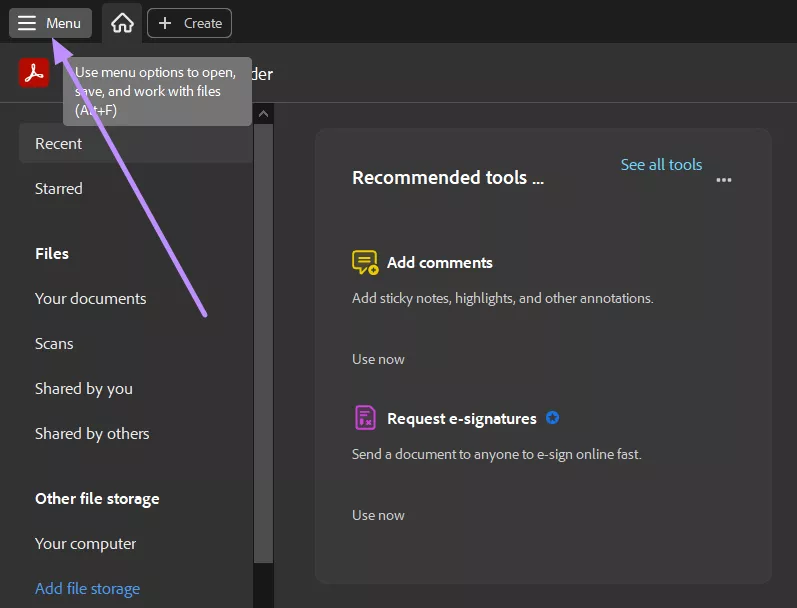
Step 2: Disable New Acrobat and Restart the App
Now, choose the “Disable new Acrobat” option from the list and relaunch the Adobe Acrobat app. After restarting, you’ll see the classic interface of this PDF reader restored.
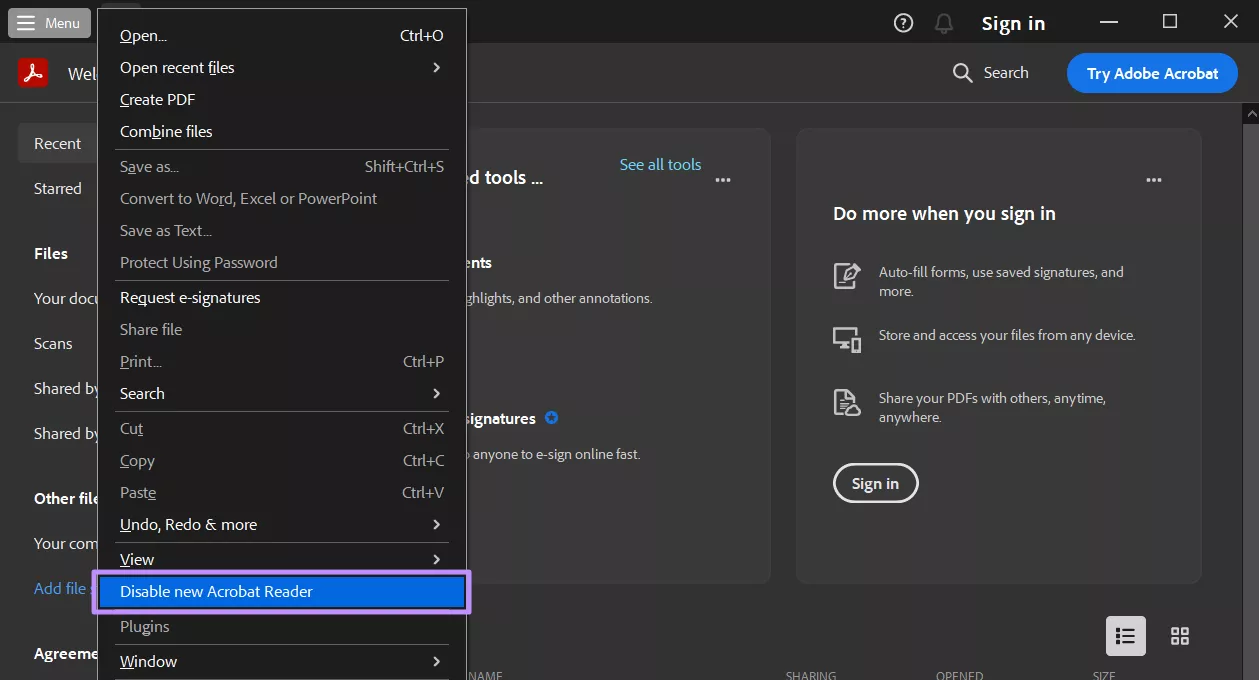
Now that you’ve disabled the new Acrobat, let’s look at how to switch back in case you change your mind.
Part 4. How to Enable New Acrobat?
Follow these simple steps to enable new Acrobat to return to Adobe’s modern interface with its new features and cloud integrations:
Step 1: Open Adobe Acrobat and Access the View Tab
Begin by launching the Adobe Acrobat application and clicking the "View" tab from the top bar. This step will take you to a dropdown menu where you can find various options.
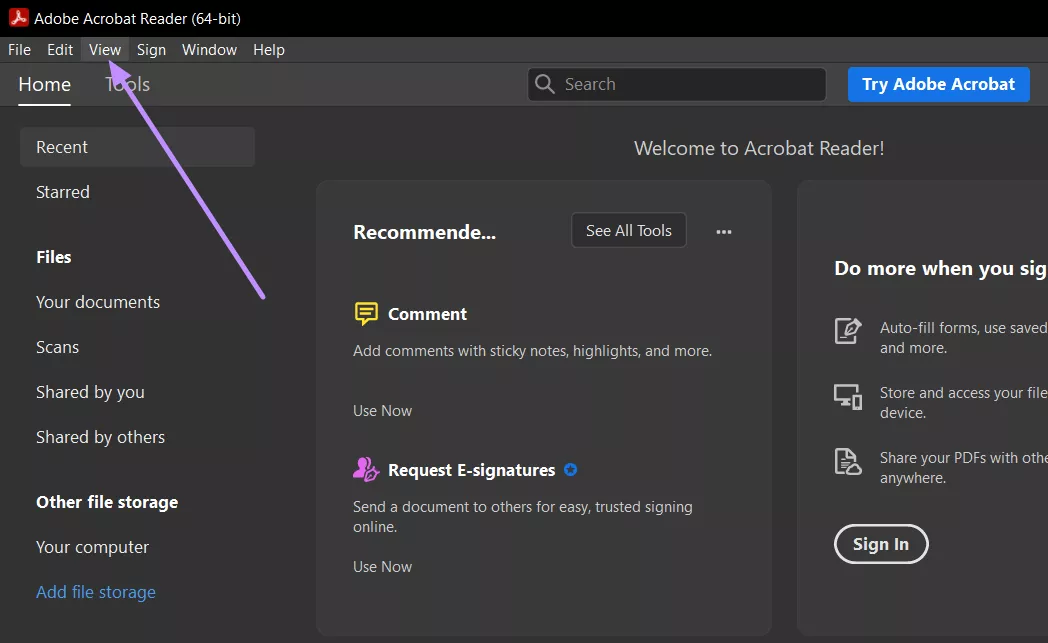
Step 2: Proceed with Enabling New Acrobat Feature
Next, locate the "Enable new Acrobat Reader" option from the newly appeared context menu and select it. Finally, the Acrobat application will be relaunched to apply the updated interface.
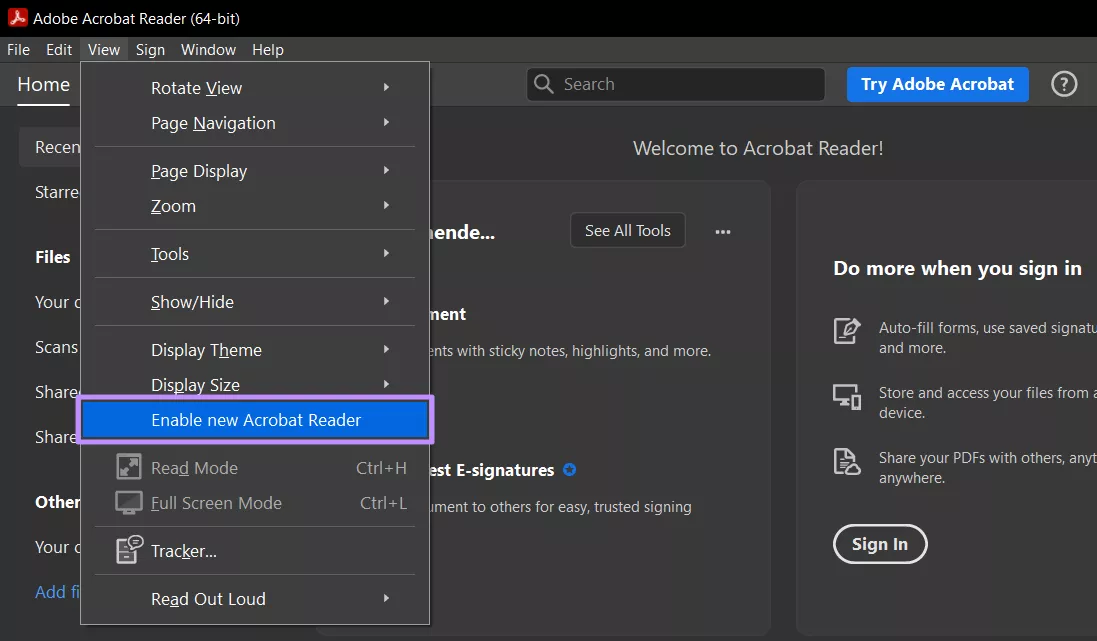
After enabling, you may see a loading screen as Acrobat initializes new features. Give it a moment to fully update before exploring. If you’re looking for a faster, more affordable PDF editor with similar or better features, check out our bonus tip below!
Part 5. Bonus Tip: The Best Acrobat Alternative - UPDF
For those who find Acrobat difficult and expensive to use, or are seeking a more cost-effective PDF solution, UPDF is their go-to alternative. UPDF delivers powerful editing, conversion, and collaboration features without overwhelming subscription costs. You can download UPDF via the button below to test it.
加下载按钮
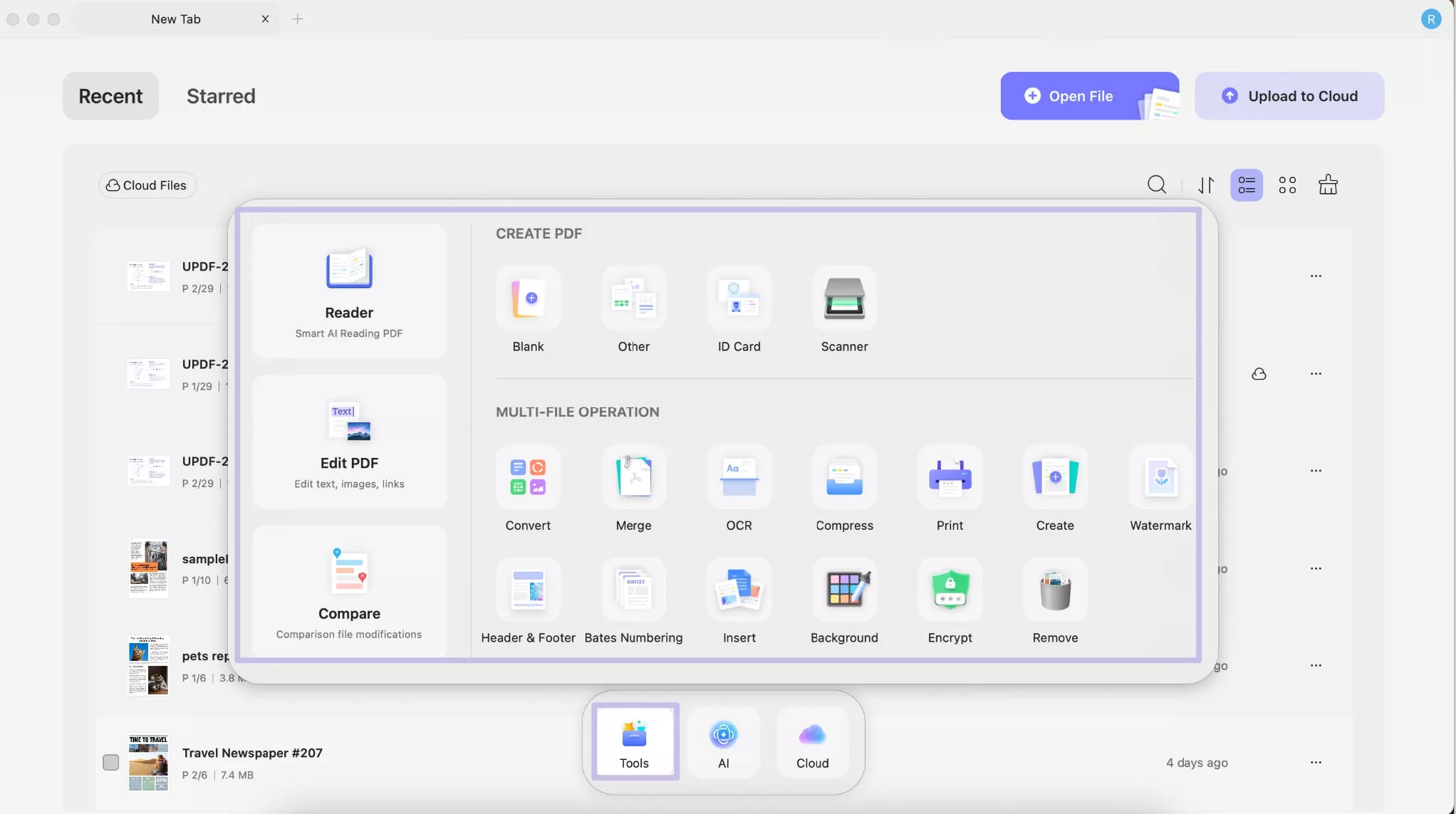
Here’s why UPDF outshines as the best Acrobat alternative:
- All-in-One PDF Editor: Edit text, images, links, backgrounds, watermarks, and page order directly in your PDF.
- Batch Conversion: Convert multiple PDFs to or from Word, Excel, PowerPoint, HTML, and image formats in one go.
- Fill and Sign Forms: Create, fill out, and e-sign interactive forms effortlessly, without any printing required.
- OCR Technology: Extract text from scanned documents and images, making them fully searchable and editable.
- Cloud Sync: Store, back up, and access your PDFs across Windows, macOS, iOS, and Android via UPDF Cloud.
- AI Assistant: Summarize, rewrite, or translate business documents with UPDF AI, saving you hours of manual work.
- Compression and Optimization: Reduce file size without losing quality, perfect for sharing large reports or presentations.
- Customizable Interface: Configure toolbars and workspaces to match your workflow, whether you prefer a minimal or full-featured setup.
- Affordable Licensing: One perpetual or subscription license covers all major platforms, avoiding multiple fees.
- Enterprise Management: Centralize license control and usage monitoring for teams and organizatio
Watch the video below to learn more about UPDF. Or you can read this UPDF review article to learn more.
Final Words
In short, mastering how to disable new Acrobat ensures you can switch back to a familiar layout whenever you need classic menus and toolbars. You can also learn how to enable new Acrobat here.
However, Acrobat may not be a perfect option as it is very expensive and difficult to use.
That's why many professionals are preferring UPDF to combine versatile PDF editing and AI-driven features in a single platform. Download UPDF today and enjoy a seamless PDF workflow without the need to disable new Acrobat ever again!
Windows • macOS • iOS • Android 100% secure
 UPDF
UPDF
 UPDF for Windows
UPDF for Windows UPDF for Mac
UPDF for Mac UPDF for iPhone/iPad
UPDF for iPhone/iPad UPDF for Android
UPDF for Android UPDF AI Online
UPDF AI Online UPDF Sign
UPDF Sign Edit PDF
Edit PDF Annotate PDF
Annotate PDF Create PDF
Create PDF PDF Form
PDF Form Edit links
Edit links Convert PDF
Convert PDF OCR
OCR PDF to Word
PDF to Word PDF to Image
PDF to Image PDF to Excel
PDF to Excel Organize PDF
Organize PDF Merge PDF
Merge PDF Split PDF
Split PDF Crop PDF
Crop PDF Rotate PDF
Rotate PDF Protect PDF
Protect PDF Sign PDF
Sign PDF Redact PDF
Redact PDF Sanitize PDF
Sanitize PDF Remove Security
Remove Security Read PDF
Read PDF UPDF Cloud
UPDF Cloud Compress PDF
Compress PDF Print PDF
Print PDF Batch Process
Batch Process About UPDF AI
About UPDF AI UPDF AI Solutions
UPDF AI Solutions AI User Guide
AI User Guide FAQ about UPDF AI
FAQ about UPDF AI Summarize PDF
Summarize PDF Translate PDF
Translate PDF Chat with PDF
Chat with PDF Chat with AI
Chat with AI Chat with image
Chat with image PDF to Mind Map
PDF to Mind Map Explain PDF
Explain PDF Scholar Research
Scholar Research Paper Search
Paper Search AI Proofreader
AI Proofreader AI Writer
AI Writer AI Homework Helper
AI Homework Helper AI Quiz Generator
AI Quiz Generator AI Math Solver
AI Math Solver PDF to Word
PDF to Word PDF to Excel
PDF to Excel PDF to PowerPoint
PDF to PowerPoint User Guide
User Guide UPDF Tricks
UPDF Tricks FAQs
FAQs UPDF Reviews
UPDF Reviews Download Center
Download Center Blog
Blog Newsroom
Newsroom Tech Spec
Tech Spec Updates
Updates UPDF vs. Adobe Acrobat
UPDF vs. Adobe Acrobat UPDF vs. Foxit
UPDF vs. Foxit UPDF vs. PDF Expert
UPDF vs. PDF Expert


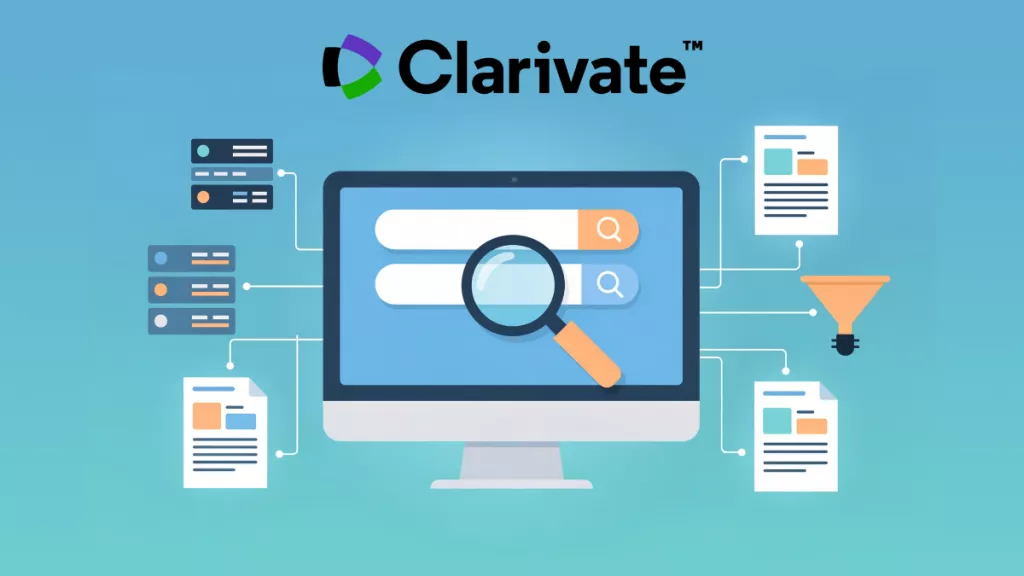
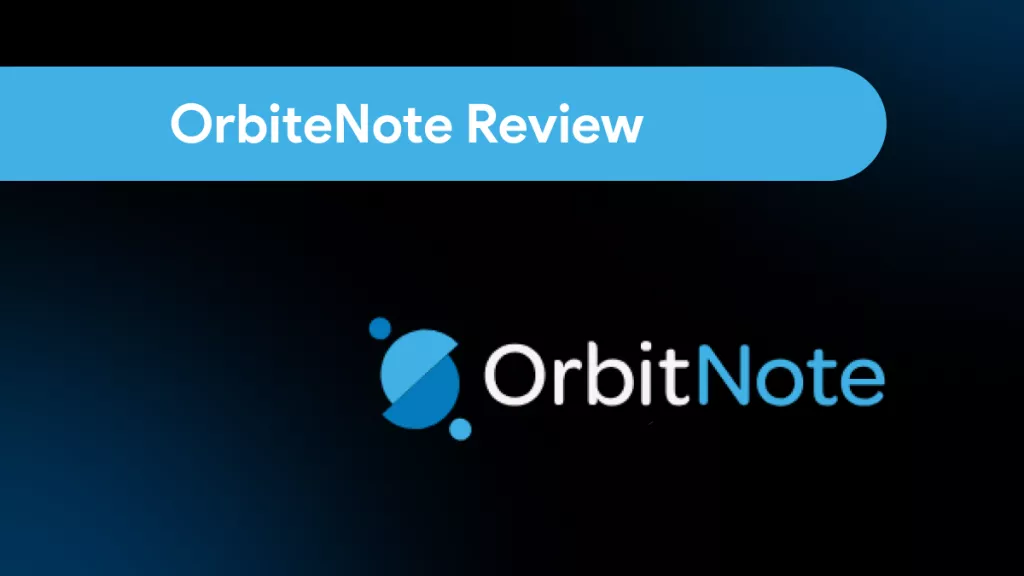




 Lizzy Lozano
Lizzy Lozano 
 Enola Miller
Enola Miller 
 Grace Curry
Grace Curry 

 Delia Meyer
Delia Meyer