Have you ever wished to print directly from your iPhone or Apple device to your printer?
Well, Apple has sensed your desire and introduced "AirPrint Printers", a wireless printing technology to print PDFs and documents without any cables or technicalities.
Stick with this guide to learn all about AirPrint technology and how to print PDFs directly from Apple devices. Plus, you will also learn about a versatile PDF editing and printing app called UPDF for iOS that lets you handle PDF-related activities like a pro.
Windows • macOS • iOS • Android 100% secure
Part 1. What is AirPrint Printers?
AirPrint is Apple's branded wireless printing technology that lets you print PDFs and other documents from iPhone, iPad, Mac, or Apple Vision Pro wirelessly with AirPrint-enabled printers. No need to download or install drives or handle complex cables.
All it takes is a few simple clicks to get full-quality printed output directly from Apple devices with AirPrint printers. Your Apple device is already installed with the necessary AirPrint functionality, so you can start printing instantly without any additional setup.
Simply put, AirPrint technology is an on-the-go printing solution for Apple users.
Part 2. How to AirPrint PDF?
Apple has made it straightforward to AirPrint PDF with simple clicks. Follow the steps below to use the AirPrint print to PDF feature on your iPhone:
Step 1. Open the PDF in your preferred app and click the "Share" icon from the top.
Step 2. Scroll down and click "Print".
Step 3. Click "No Printer Select" and select the AirPrint-enabled printer.
Step 4. Customize the other print settings, such as number of copies, page range, paper size, etc.
Step 5. Lastly, click the "Print" button from the top right corner.
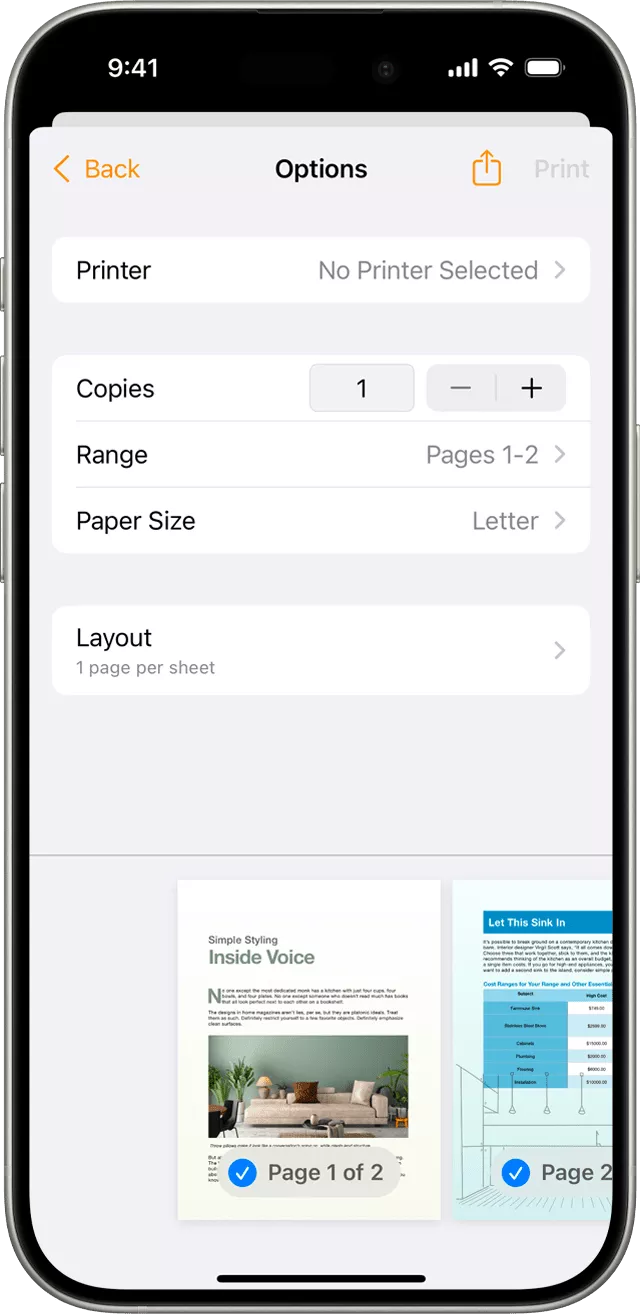
This way, you can wirelessly initiate print requests directly from your Apple device to AirPrint printers.
Note
- Use AirPrint-Enabled Printers
You can only use AirPrint with AirPrint-enabled printers. Some devices don't support it, which affects PDF printing. You can check the compatible AirPrint devices by clicking here.
- AirPrint Webpages
If you want to AirPrint webpages, you first have to convert webpages to PDF via Safari or Chrome. The steps are as follows:
Step 1. Open the webpage in Safari (or Chrome) and click the "Share" icon.
Step 2. Click "Options".
Step 3. Choose PDF and tap "Done".
Step 4. Click "Save to Files" to save the webpage as a PDF.
Step 5. Open the saved PDF and follow the above steps to print it through AirPrint.
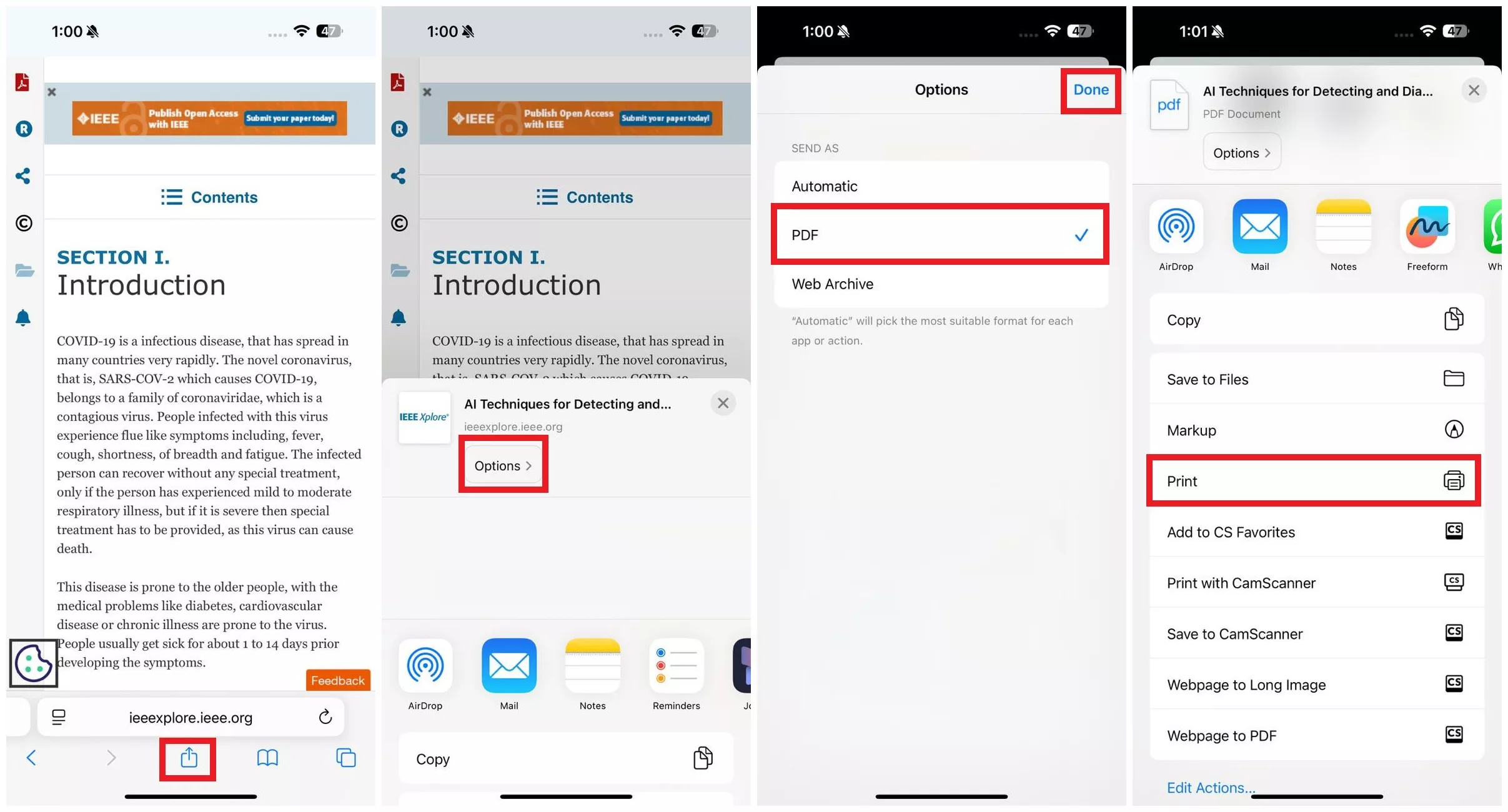
- Same Wi-Fi Connectivity
Ensure that both your iOS device and printer are connected to the same Wi-Fi network to facilitate printing.
Part 3. How to Print PDF from iPhone without AirPrint?
There are plenty of other ways to print PDF without AirPrint. Two of the other popular options are as follows:
NFC
Near Field Communication (NFC) is another wireless method for printing PDFs. It connects iPhone/iPad to the printer by tapping both devices together. You can use this method if your iPhone/iPad comes built-in with an NFC reader and your printer has an NFC tag.
USB Cable
You can use a USB cable to connect your printer to an iPhone/iPad for printing. This method requires using a third-party app that allows printing the PDF over a USB connection.
Part 4. Bonus Tip: What to Do If You Need to Edit a PDF Before AirPrinting?
It is straightforward to print PDF from iPhone using AirPrint, but there is no built-in option to edit or annotate PDF before printing. For example, you may want to print a contract file but need to edit some clauses before printing. That's where UPDF for iOS steps in.
UPDF for iOS is a powerful and feature-packed PDF editor that lets you read, edit, annotate, and print PDFs with ease. It allows you to edit PDF text, images, background, and other elements with its intuitive interface. You can also annotate PDF with different markup options.
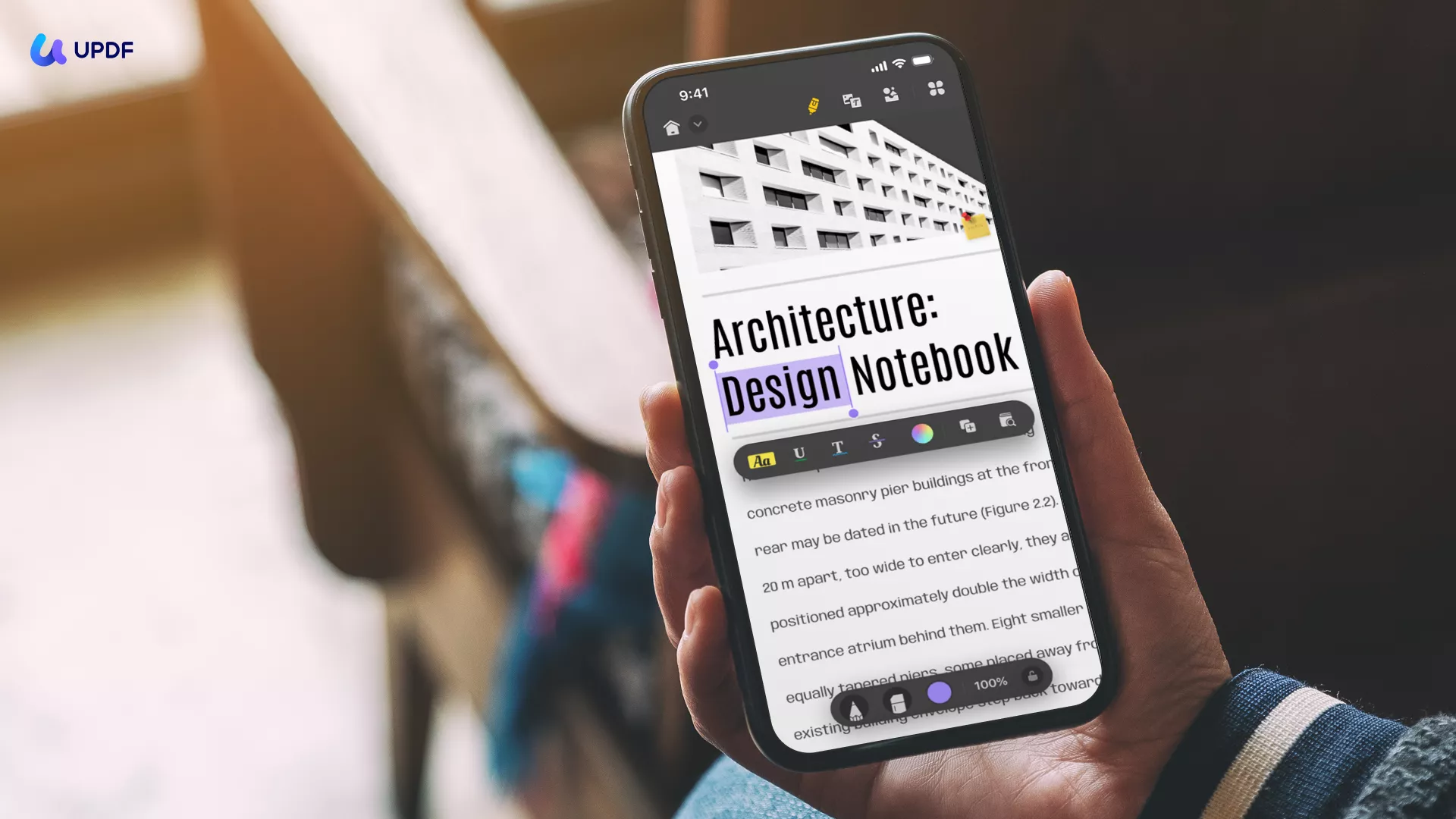
After making the required edits, you can use UPDF's print feature to print the PDF from an AirPrint-enabled printer or any other. Follow the steps below to edit and print PDF from iPhone using the UPDF app:
Step 1. Install the UPDF for iOS app from the App Store or click the button below. After installation, launch the app and click the "+" icon to upload/select the PDF to print.
Windows • macOS • iOS • Android 100% secure
Step 2. Open the PDF and use the "Edit" and "Annotate" options to edit and annotate the PDF as required.
Step 3. After editing, click the "drop-down" button and tap "Print".
Step 4. Under the Print Options, select the printer, page range, paper size, and other details. Once done, click "Print".
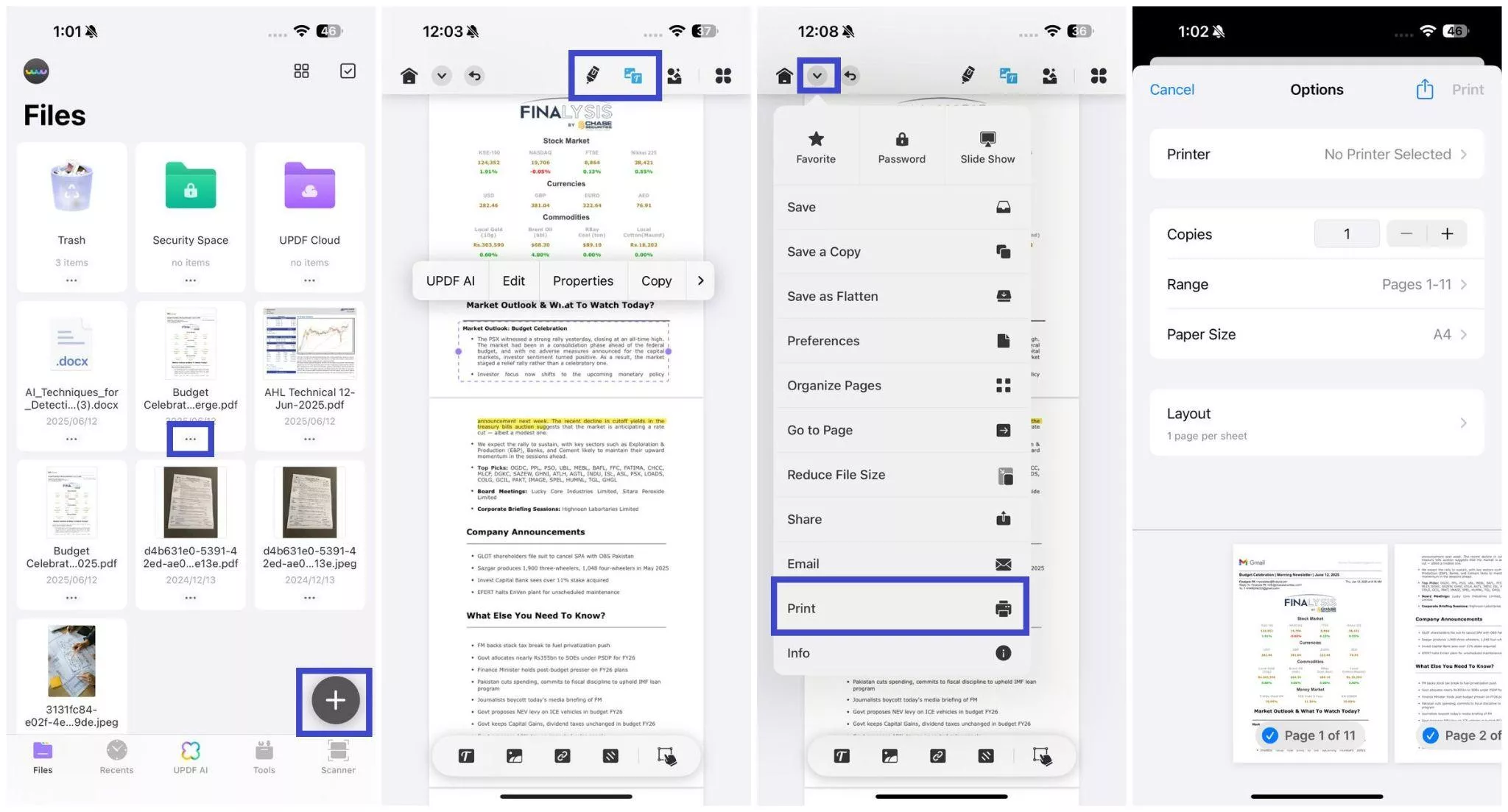
That's it! This is how quickly you can use the UPDF for iOS app to edit and print a PDF from your iPhone.
In short, UPDF for iOS is your go-to PDF app to manage all PDF-related activities directly from iPhone. Download to try UPDF right away.
Windows • macOS • iOS • Android 100% secure
To learn more about UPDF for iOS, you can read this review article or watch the video below.
Part 5. FAQs about AirPrint Printers
FAQ
Why can't I find my AirPrint printer?
When you cannot find your AirPrint printer, the most likely reason is a network connection issue. Make sure the printer is connected to the same Wi-Fi connection. You can also restart the Wi-Fi router and printer, and then try to print.
Is Apple AirPrint free?
Yes, Apple AirPrint is free to use. It is a built-in feature in Apple's operating systems, like iOS and macOS. You don't need to install any app or pay for a subscription to use it. All you have to do is connect your Apple device and AirPrint-enabled printer with the same Wi-Fi connection and start printing.
Why does my printer say no AirPrint found?
The "no AirPrint found" error usually occurs when your device cannot communicate with the AirPrint-enabled printer on the same network. This can occur due to network issues, AirPrint not being enabled, or printer problems.
Conclusion
Apple's AirPrint technology is a handy way to print PDFs and other documents wirelessly from our iPhone, iPad, or Mac devices. You can easily follow the above steps to print PDFs directly from your Apple devices with AirPrint printers. In addition, you should also install the UPDF for iOS app for two reasons. First, it lets you print PDFs without AirPrint. Second, it offers PDF editing, annotation, and other features to handle PDFs effectively.
Windows • macOS • iOS • Android 100% secure
 UPDF
UPDF
 UPDF for Windows
UPDF for Windows UPDF for Mac
UPDF for Mac UPDF for iPhone/iPad
UPDF for iPhone/iPad UPDF for Android
UPDF for Android UPDF AI Online
UPDF AI Online UPDF Sign
UPDF Sign Edit PDF
Edit PDF Annotate PDF
Annotate PDF Create PDF
Create PDF PDF Form
PDF Form Edit links
Edit links Convert PDF
Convert PDF OCR
OCR PDF to Word
PDF to Word PDF to Image
PDF to Image PDF to Excel
PDF to Excel Organize PDF
Organize PDF Merge PDF
Merge PDF Split PDF
Split PDF Crop PDF
Crop PDF Rotate PDF
Rotate PDF Protect PDF
Protect PDF Sign PDF
Sign PDF Redact PDF
Redact PDF Sanitize PDF
Sanitize PDF Remove Security
Remove Security Read PDF
Read PDF UPDF Cloud
UPDF Cloud Compress PDF
Compress PDF Print PDF
Print PDF Batch Process
Batch Process About UPDF AI
About UPDF AI UPDF AI Solutions
UPDF AI Solutions AI User Guide
AI User Guide FAQ about UPDF AI
FAQ about UPDF AI Summarize PDF
Summarize PDF Translate PDF
Translate PDF Chat with PDF
Chat with PDF Chat with AI
Chat with AI Chat with image
Chat with image PDF to Mind Map
PDF to Mind Map Explain PDF
Explain PDF Scholar Research
Scholar Research Paper Search
Paper Search AI Proofreader
AI Proofreader AI Writer
AI Writer AI Homework Helper
AI Homework Helper AI Quiz Generator
AI Quiz Generator AI Math Solver
AI Math Solver PDF to Word
PDF to Word PDF to Excel
PDF to Excel PDF to PowerPoint
PDF to PowerPoint User Guide
User Guide UPDF Tricks
UPDF Tricks FAQs
FAQs UPDF Reviews
UPDF Reviews Download Center
Download Center Blog
Blog Newsroom
Newsroom Tech Spec
Tech Spec Updates
Updates UPDF vs. Adobe Acrobat
UPDF vs. Adobe Acrobat UPDF vs. Foxit
UPDF vs. Foxit UPDF vs. PDF Expert
UPDF vs. PDF Expert


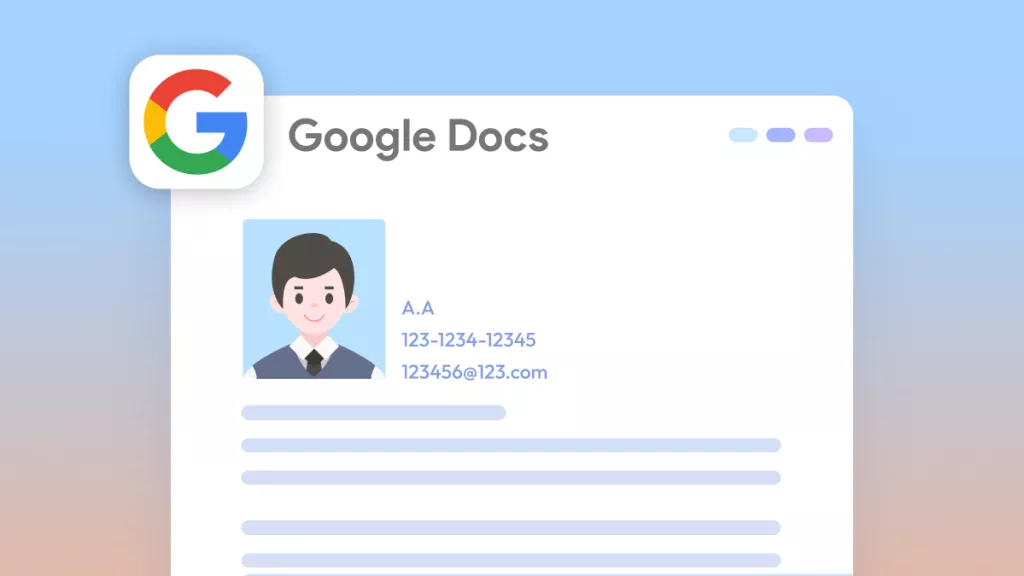
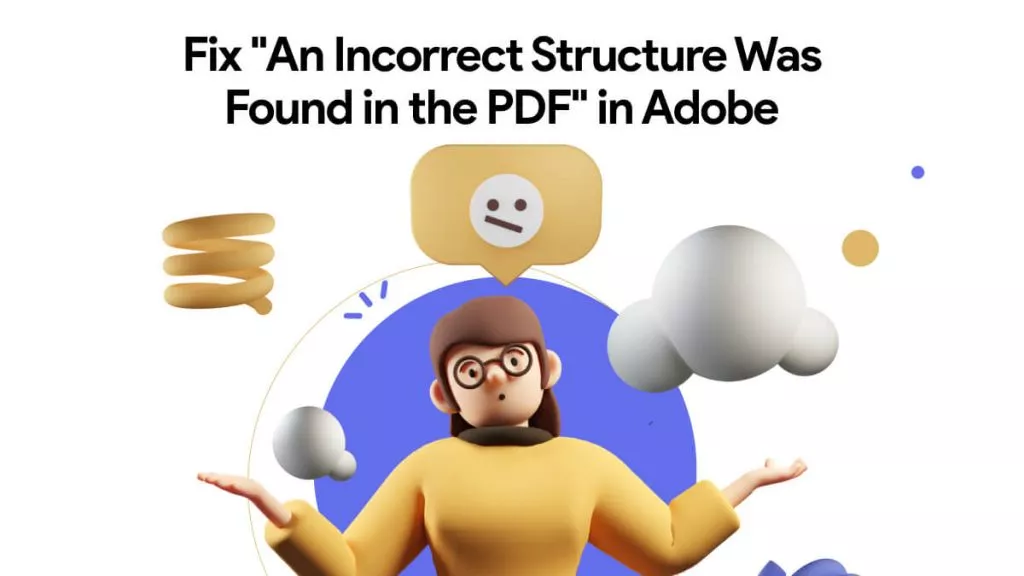


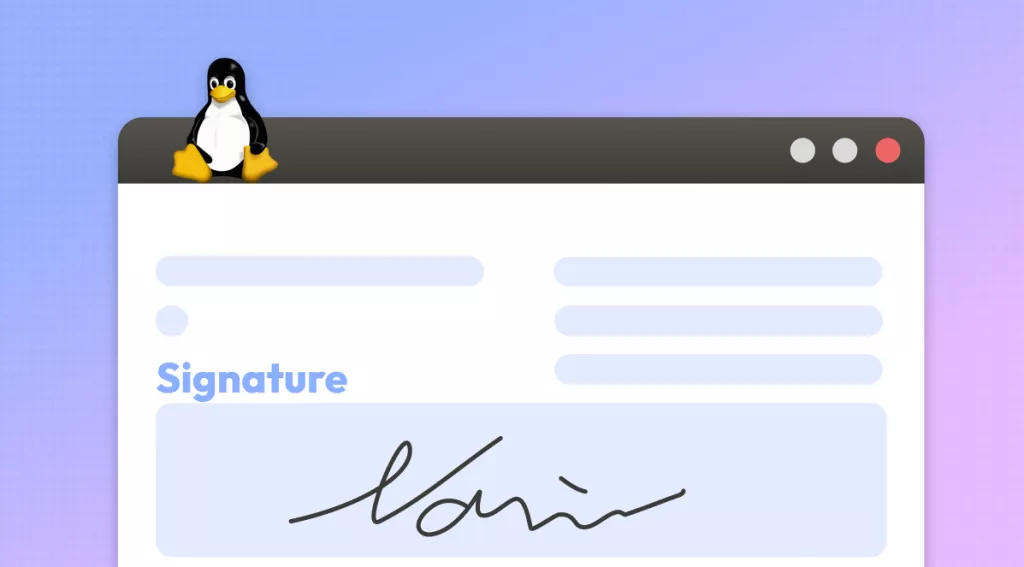

 Enola Miller
Enola Miller 


 Lizzy Lozano
Lizzy Lozano 
 Enola Davis
Enola Davis