Posters are a popular medium for conveying information, whether for a school project, a business presentation, or an event advertisement. Creating a poster from scratch might seem difficult, especially if you don't have any design experience or access to professional design software. However, you can easily create a professional-looking poster using Microsoft Word, a widely available and accessible program.
In this article, we shall explore multiple methods on how to create a poster in Word, including Word's built-in templates and using its tools to design posters manually. With the help of Word's built-in tools and features, you can create a poster that stands out and effectively communicates your message.
Whether you're a student, a business owner, or an event organizer, learning how to create a poster in Word can be a valuable skill that you can always use. So, let's get started and show you how it is done!
A small tip for you:
Windows • macOS • iOS • Android 100% secure
Part 1: Is There a Poster Template in Word?
Yes, there are built-in poster templates in Microsoft Word, making it the easiest method to create a poster in Word without going through all that hassle of manual design. However, the built-in templates in Word are limited and might not fit all poster design needs, and this is when your custom design skills will be utilized.
If you want to use the built in poster templates, you can follow the guide below.
Part 2. Use Built-in Poster Templates in Word
To use a poster template in Word, follow these steps:
- To use a poster template in Word, follow these steps:
- Click on the "File" menu and select "New".
- In the search bar, type "poster" and press Enter.
- A list of poster templates will appear.
- Choose the one that best fits your needs and click on it.
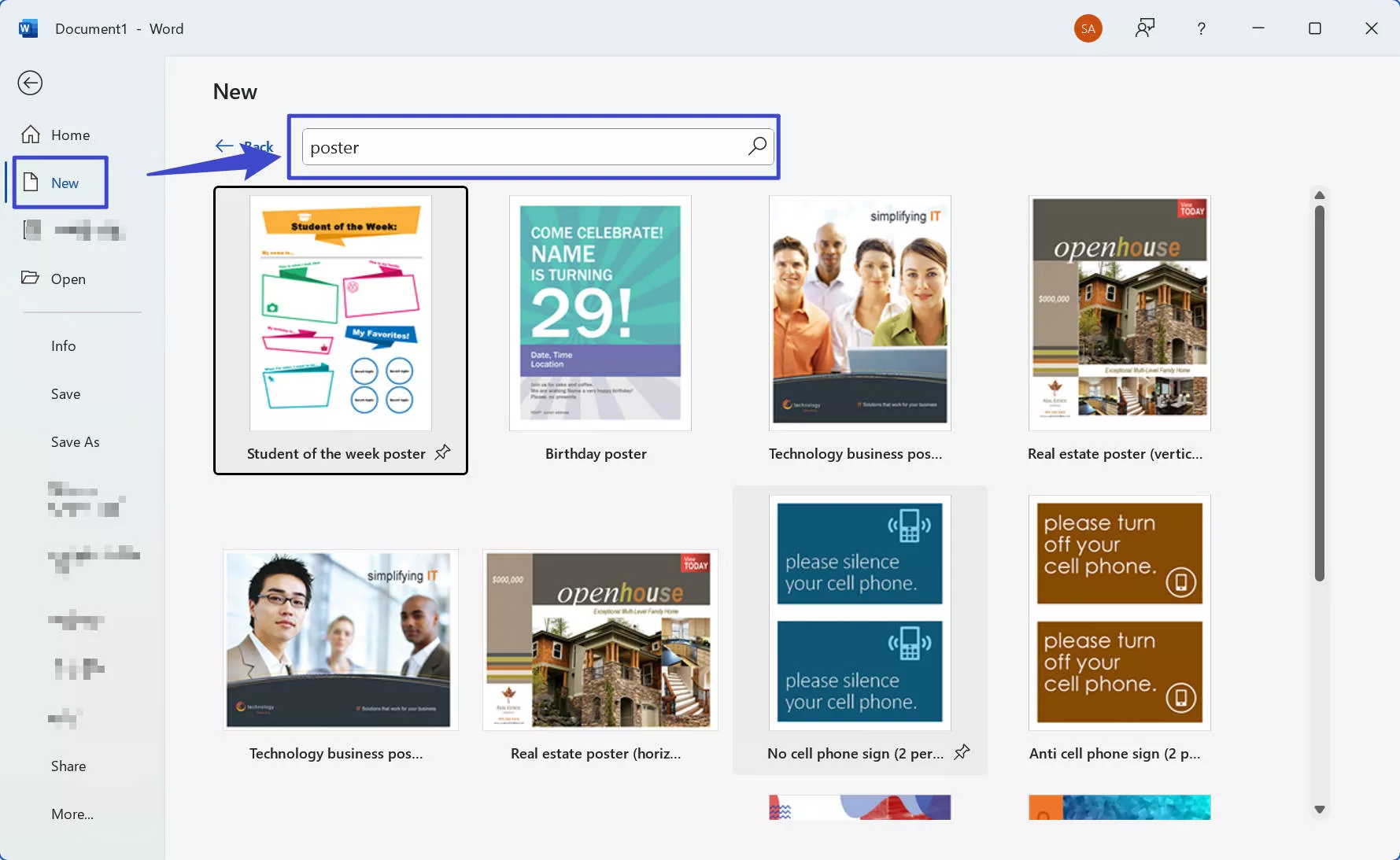
The template will open in a new Word document. You can customize it with your text, images, and other content. Remember that Word poster templates may not be as comprehensive or sophisticated as those in specialized design software. However, they can still be a good starting point for creating a basic poster that will get you the job done.
Part 3: How to Create a Poster in Word On Your Own
The built-in poster templates in Word do get the job done, but they might not be enough for most creative endeavors. In that case, you must hold the reins and take this horse wherever you want, using your personal ideas and creative valor.
In this section, we will cover how to create a poster in Word from scratch, and while it may seem difficult initially, it is quite simple. So, let's begin!
The step-by-step guide to manually create a poster in Word:
To design a beautiful poster in Word, follow the steps below:
- Open Microsoft Word and select "New Blank Document".
- Go to the "Layout" tab and select "Size". Choose the size of your poster from the drop-down menu or select "Custom Size" to enter your dimensions.
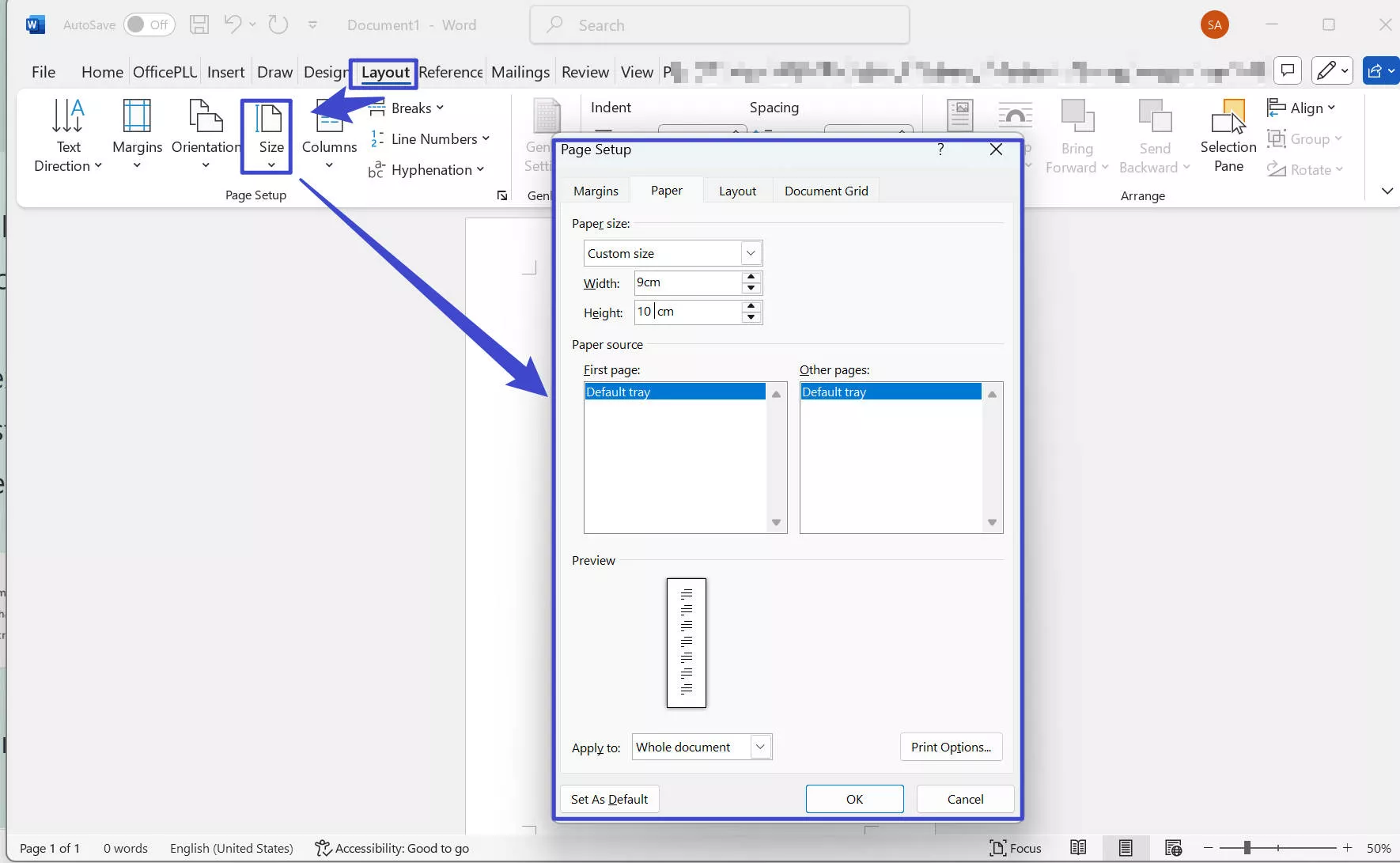
- Choose the orientation of your poster, either "Portrait" or "Landscape".
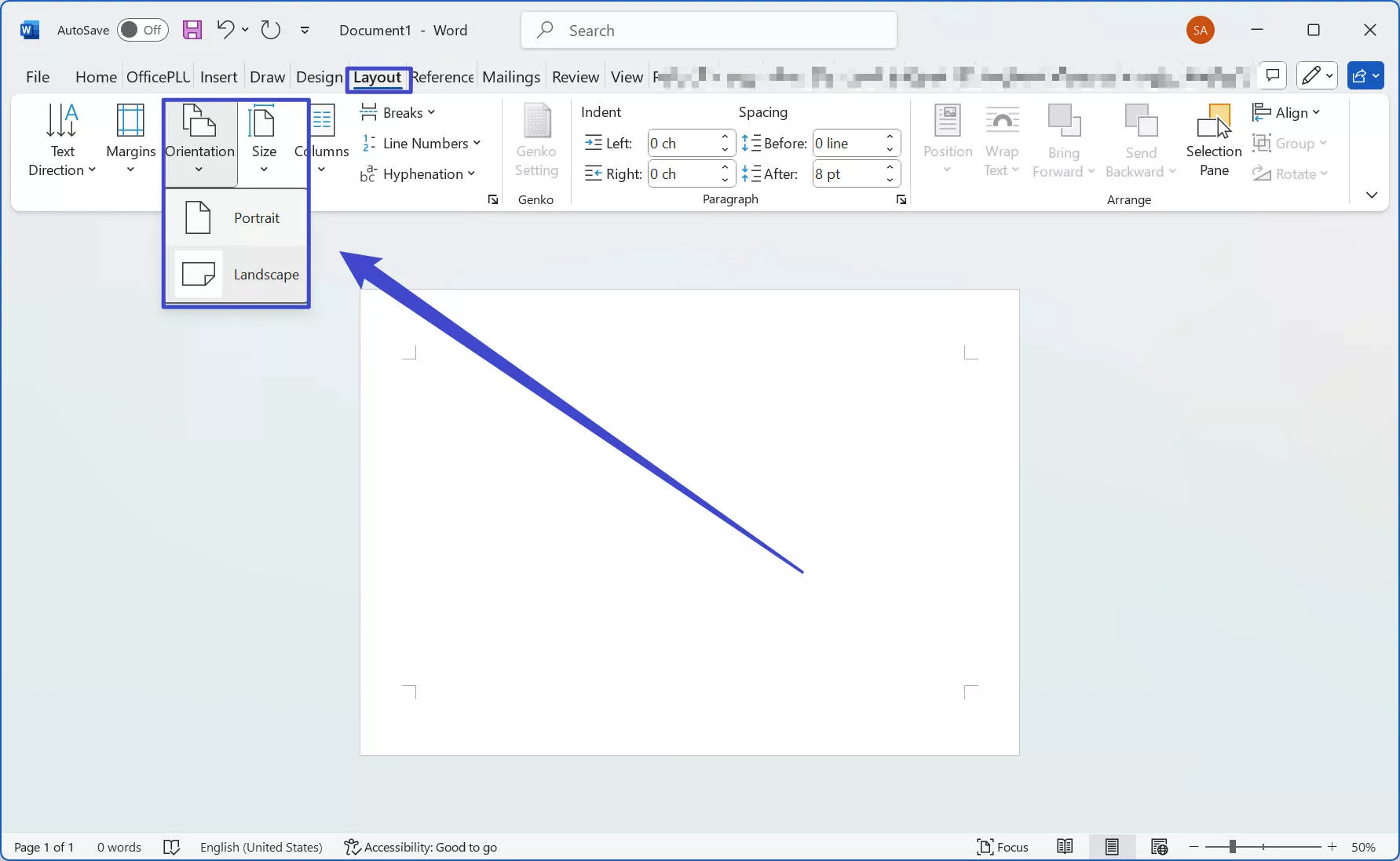
- Use the "Design" tab to adjust the background color you like.
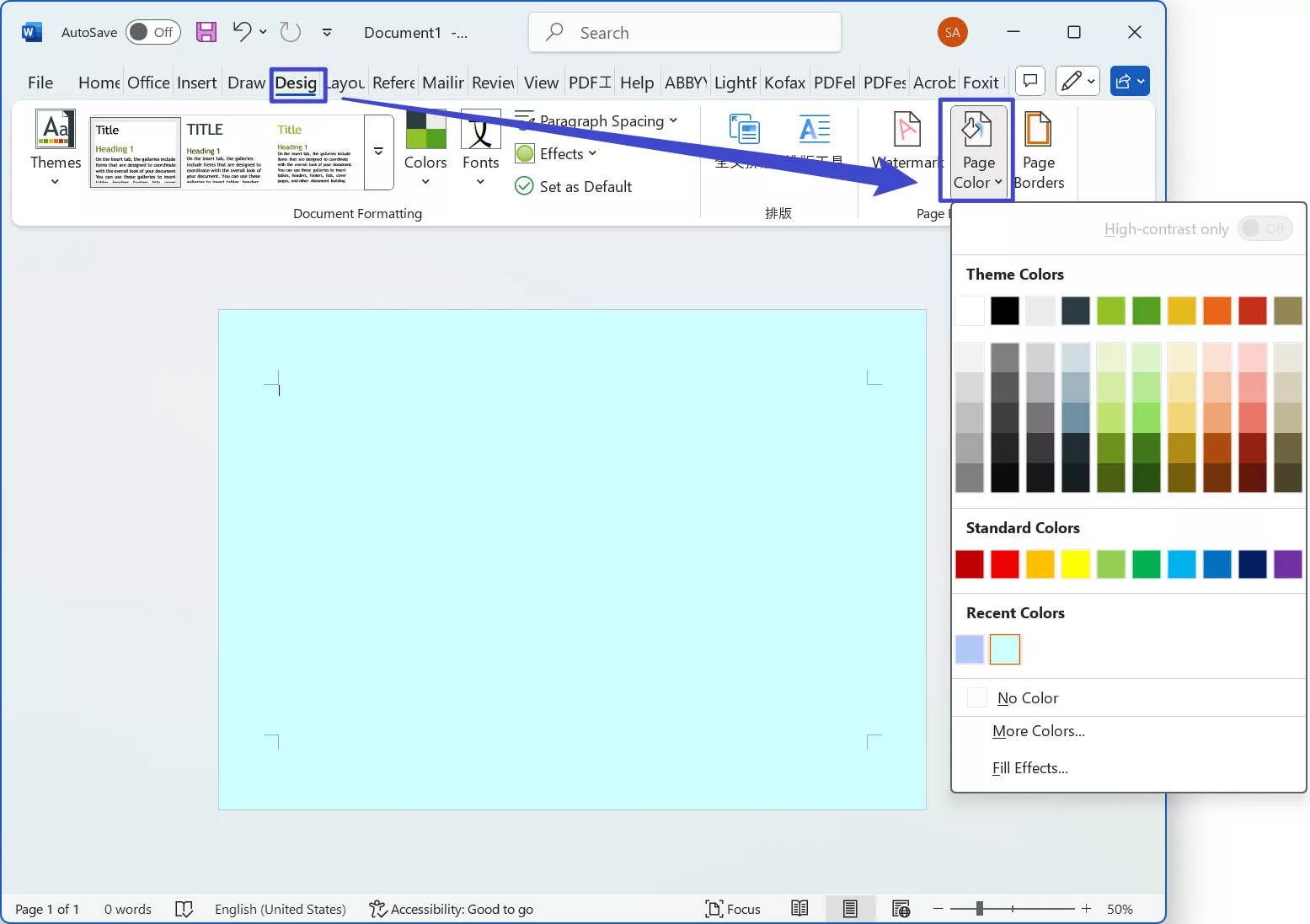
- Go to the "Insert" tab to add a shape. Select "Shapes" from the "Insert" tab and choose the shape you want. You can also customize the color and style of the shape.
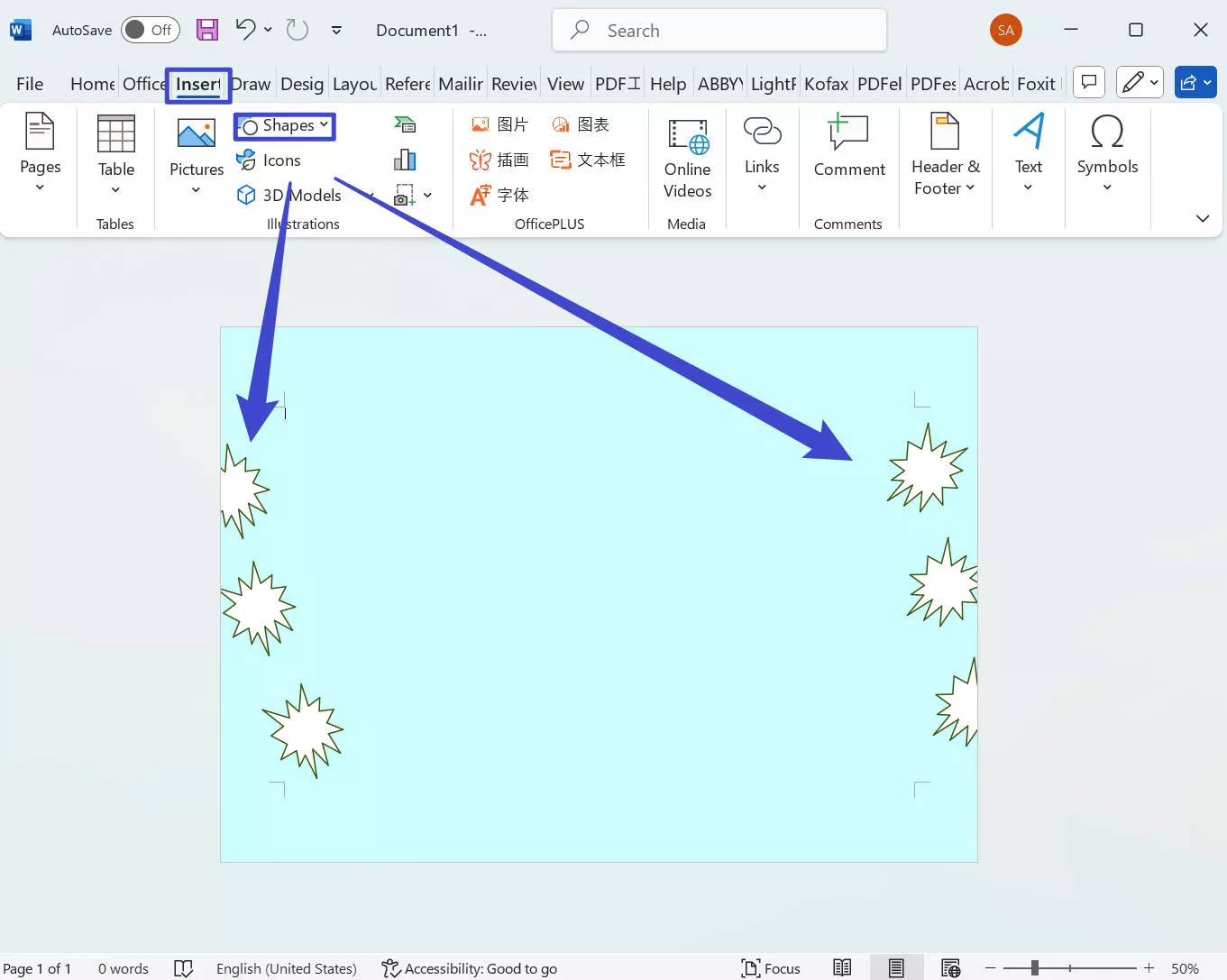
- After adding the shapes you need, you can use the "Text Box" option to create a box for text, and then type or paste your text into the box. You can also format the text by selecting it and using the tools in the "Home" tab.
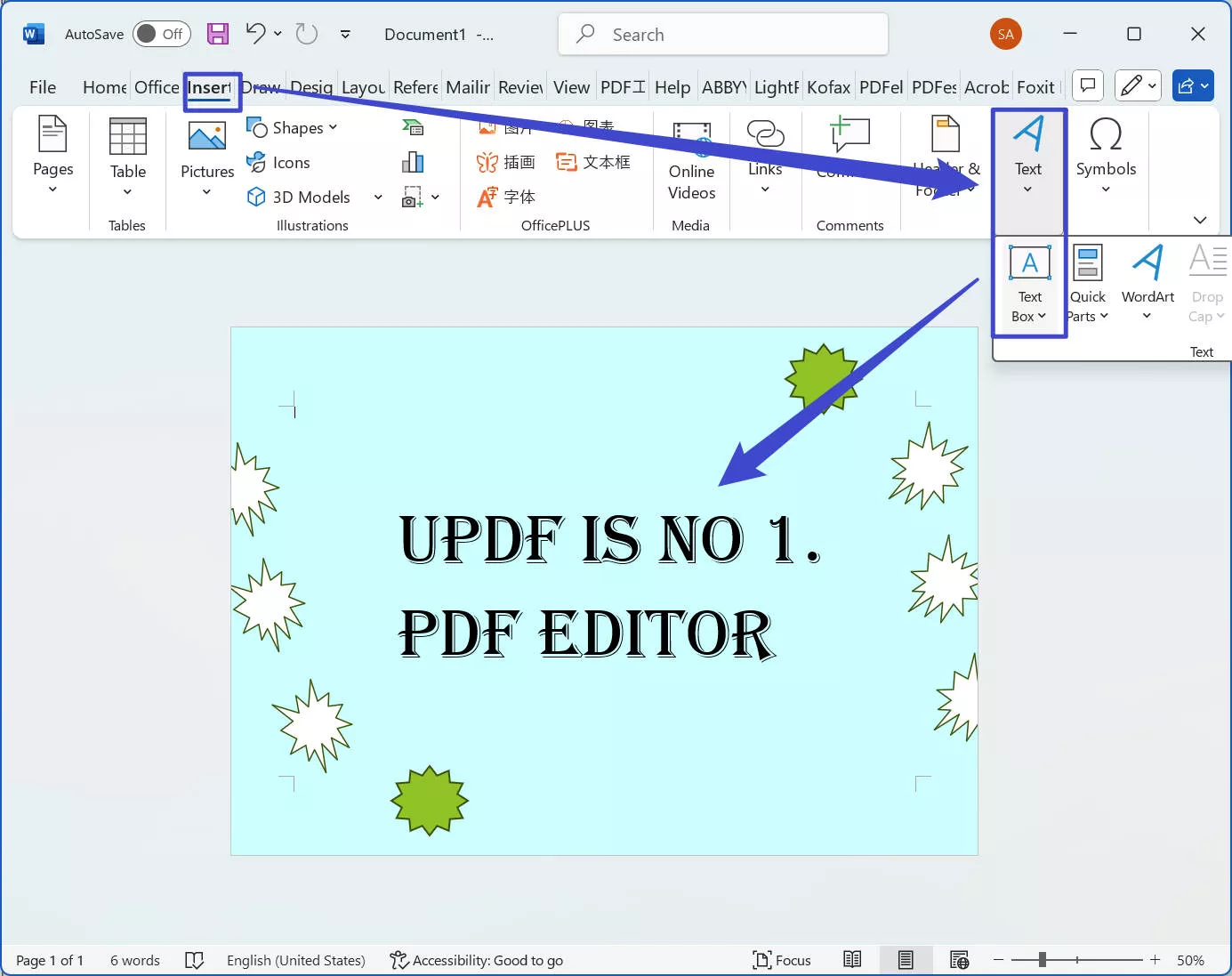
- You can also add an image to a poster, select "Picture" from the "Insert" tab, and choose the image you want. You can resize and crop the image as needed. For example, I would like to add the UPDF logo here.
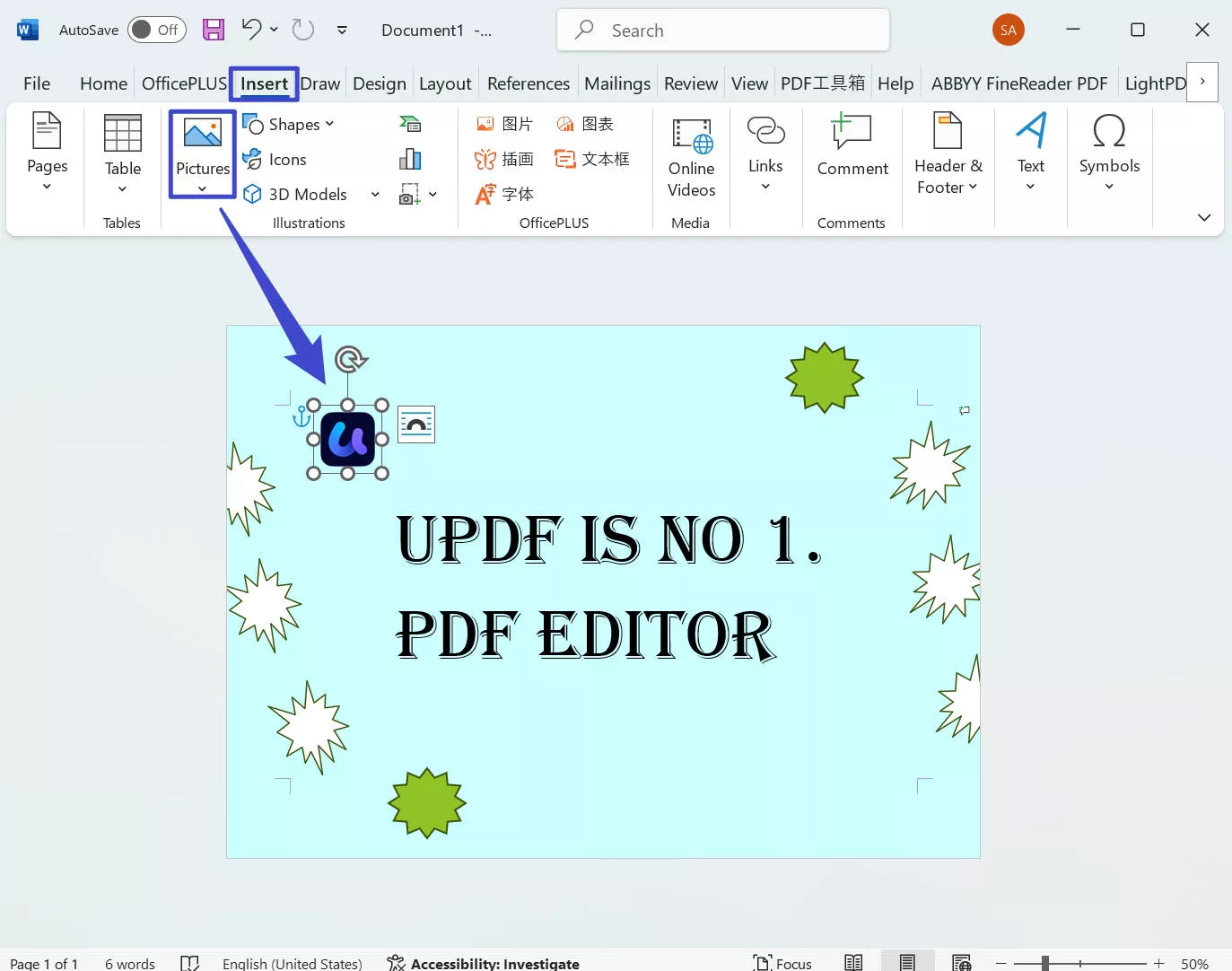
- If you are not satisfied with it, you can make some other changes to the features you need. Once you feel it is OK, you can save your poster by going to "File" > "Save As" and choosing a file name and location.
The above picture is a simple example of what you can achieve with Word's built-in tools while creating a poster; depending on your creativity, it will only improve.
Moreover, creating a poster in Word involves selecting the right size, adding text and images, and formatting your design. While it may not have all the advanced features of graphic design software, Word can still be a great option for creating simple posters or flyers.
Part 3: How to Edit PDF Poster Templates with UPDF
You may download some free PDF poster templates and want to customize them, but you do not know how. Here I recommend you to use UPDF as it not only allows you to edit normal PDFs, but also supports scanned PDF posters. You can download UPDF via the button below and follow the guide to learn how to edit the poster template in PDF.
Windows • macOS • iOS • Android 100% secure
And here is the free PDF poster template made by us. We will show you the guide with it. If you like it, you can download and use it for free.
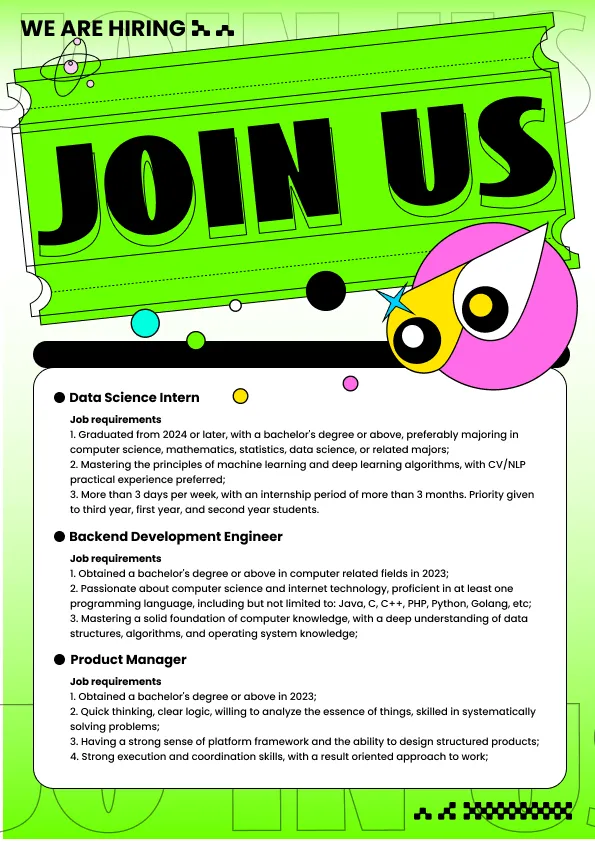
Windows • macOS • iOS • Android 100% secure
How to Edit Free PDF Poster Templates on UPDF
To use these templates, download the PDF file and open it in UPDF. From there, you can start editing the elements in the poster to make it your own. We hope these templates inspire you to create amazing posters that capture your audience's attention. Now follow the steps below:
- Once you download the template and UPDF, open UPDF and click on "Open File" to select the poster template PDF file you want to edit.
- Click on the "Tools" > "Edit" button on the left of the screen in the editor.
- To edit text, click on the "Insert & Edit Text" icon, and you can modify and start typing. You can also change the text's font, size, and color by selecting it and using the options in the formatting toolbar.
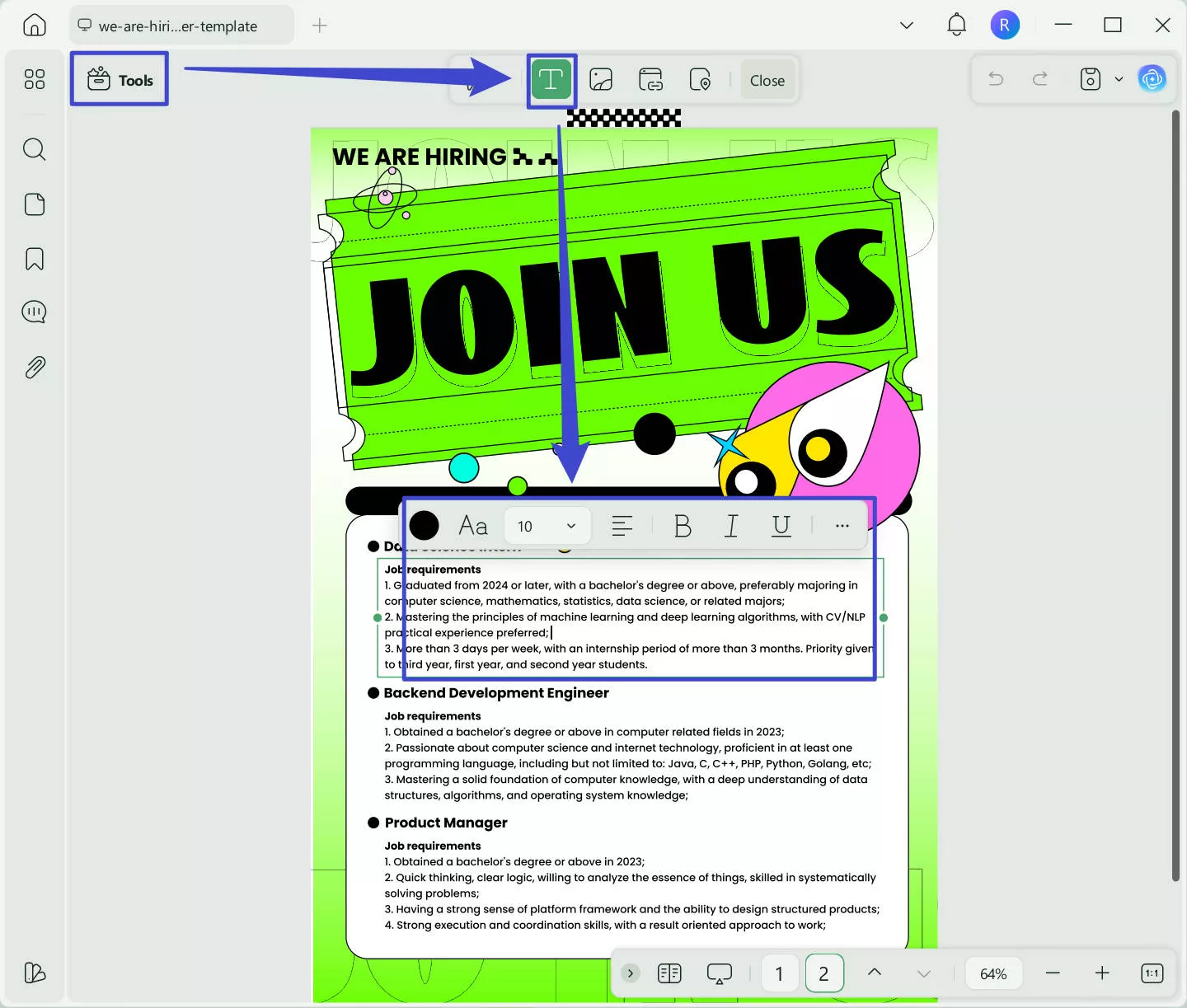
- To add an image, click the "Insert and Edit Image" button in the toolbar, then select the image file you want to insert. You can resize and position the image by dragging the handles on the corners.
- Once you have made all the desired changes, click on Tools > select one format in the "PDF Converter" section: if you want to use it in Word files, just export it to .docs or image format.
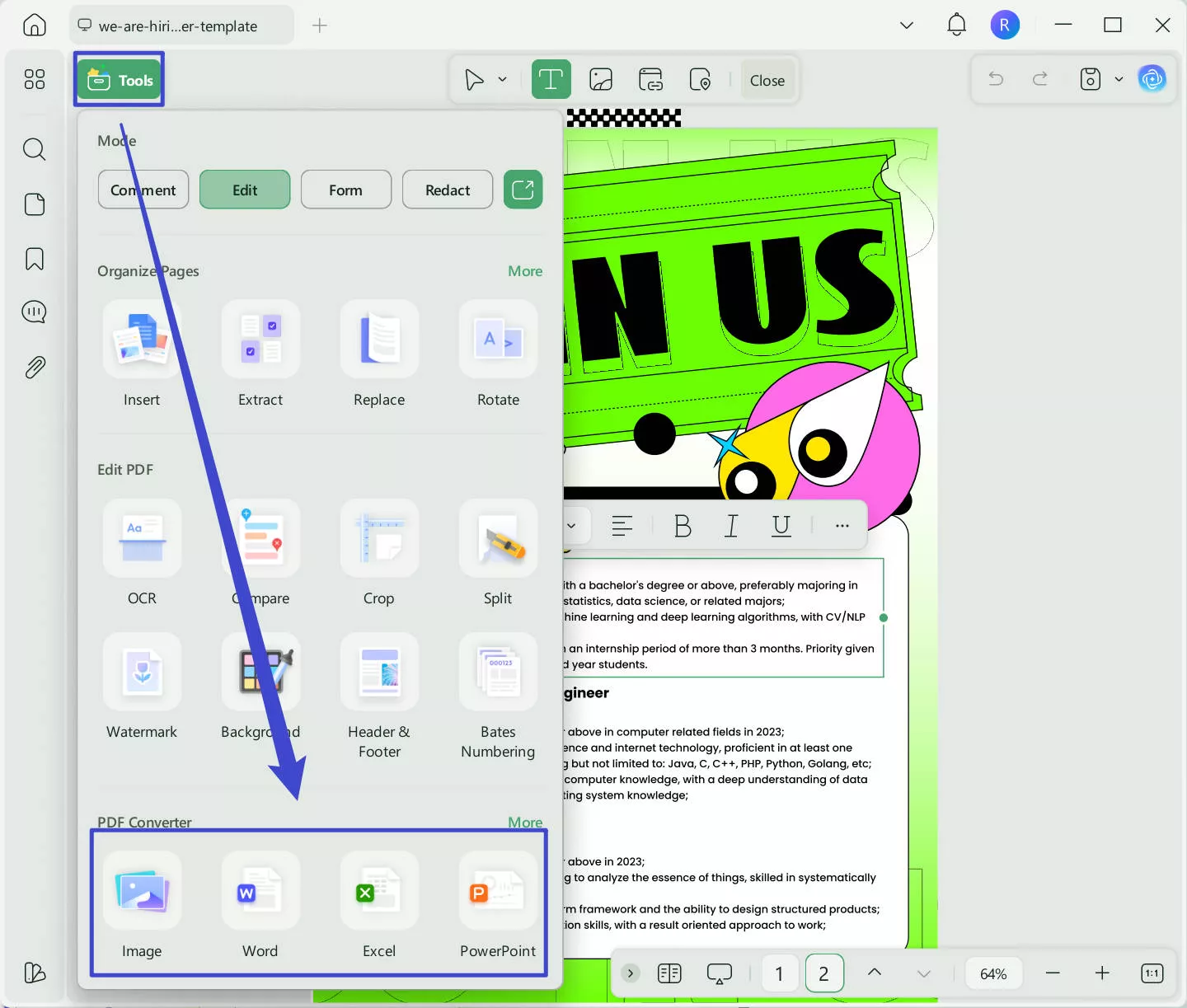
And that's it! With UPDF, editing a poster template is a quick and easy process that can be done in just a few steps.
Want to learn how to edit the PDF in a detailed guide? You can watch the video below. And to know more features that UPDF has, you can read this review article.
Conclusion
With the right tools and techniques, creating a poster in Word can be straightforward. Following the methods mentioned in this guide, you can create a professional-looking poster that effectively conveys your message and captures your audience's attention.
Remember to choose a suitable template, use high-quality images and graphics, and pay attention to typography and layout. With some creativity and patience, you can create a poster that stands out and effectively communicates your message.
So go ahead and give it a try, and see what you can create in Word! Moreover, if you want to edit PDF posters, you can use UPDF. You can download UPDF via the button below to test it, and if you like this tool, you can upgrade to pro version at a low price.
Windows • macOS • iOS • Android 100% secure
 UPDF
UPDF
 UPDF for Windows
UPDF for Windows UPDF for Mac
UPDF for Mac UPDF for iPhone/iPad
UPDF for iPhone/iPad UPDF for Android
UPDF for Android UPDF AI Online
UPDF AI Online UPDF Sign
UPDF Sign Read PDF
Read PDF Annotate PDF
Annotate PDF Edit PDF
Edit PDF Convert PDF
Convert PDF Create PDF
Create PDF Compress PDF
Compress PDF Organize PDF
Organize PDF Merge PDF
Merge PDF Split PDF
Split PDF Crop PDF
Crop PDF Delete PDF pages
Delete PDF pages Rotate PDF
Rotate PDF Sign PDF
Sign PDF PDF Form
PDF Form Compare PDFs
Compare PDFs Protect PDF
Protect PDF Print PDF
Print PDF Batch Process
Batch Process OCR
OCR UPDF Cloud
UPDF Cloud About UPDF AI
About UPDF AI UPDF AI Solutions
UPDF AI Solutions AI User Guide
AI User Guide FAQ about UPDF AI
FAQ about UPDF AI Summarize PDF
Summarize PDF Translate PDF
Translate PDF Explain PDF
Explain PDF Chat with PDF
Chat with PDF Chat with image
Chat with image PDF to Mind Map
PDF to Mind Map Chat with AI
Chat with AI User Guide
User Guide Tech Spec
Tech Spec Updates
Updates FAQs
FAQs UPDF Tricks
UPDF Tricks Blog
Blog Newsroom
Newsroom UPDF Reviews
UPDF Reviews Download Center
Download Center Contact Us
Contact Us


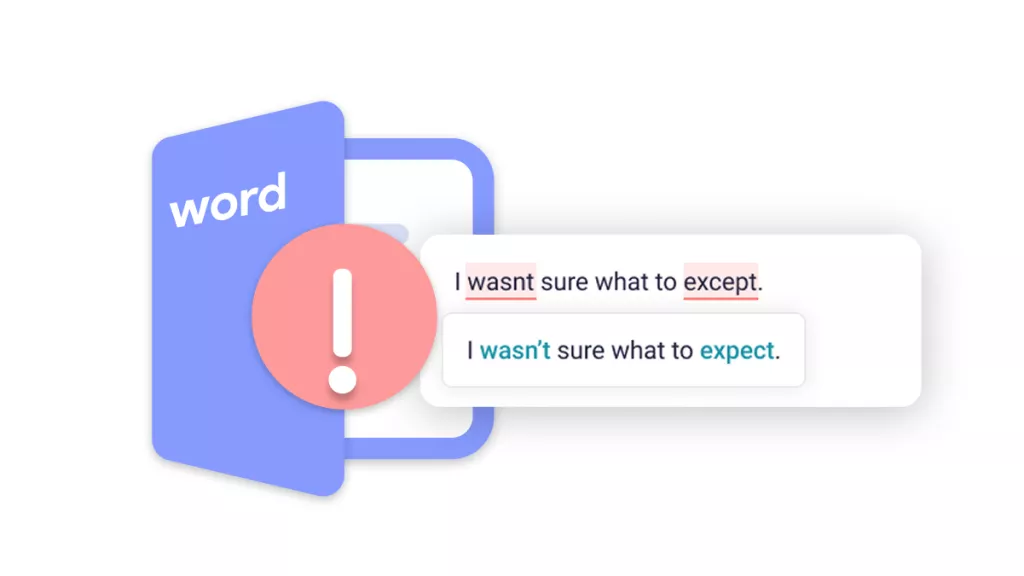









 Delia Meyer
Delia Meyer