Are you dealing with a bunch of large-size PDFs that you need to compress? Do you want a quick way to do so? If yes, then this article is for you!
Compressing a number of PDF files one by one can be a daunting task. But thankfully, there is a much easier way to compress multiple files at once.
The process is usually known as batch compressing PDF, which not only saves you time but also makes the task hassle-free. This article will explore how to batch compress PDFs. We will walk you through two methods with their steps.
Let’s dive in!
Part 1. Batch Compress PDF with UPDF
UPDF is a powerful yet simple tool for compressing PDFs in bulk. If you want to batch compress PDFs easily and quickly, UPDF is the right choice. It allows you to compress PDF documents without any loading or processing times instantly. It is user-friendly and allows you to compress PDF files in six different modes. This way, you can choose the perfect compression level to meet your needs.
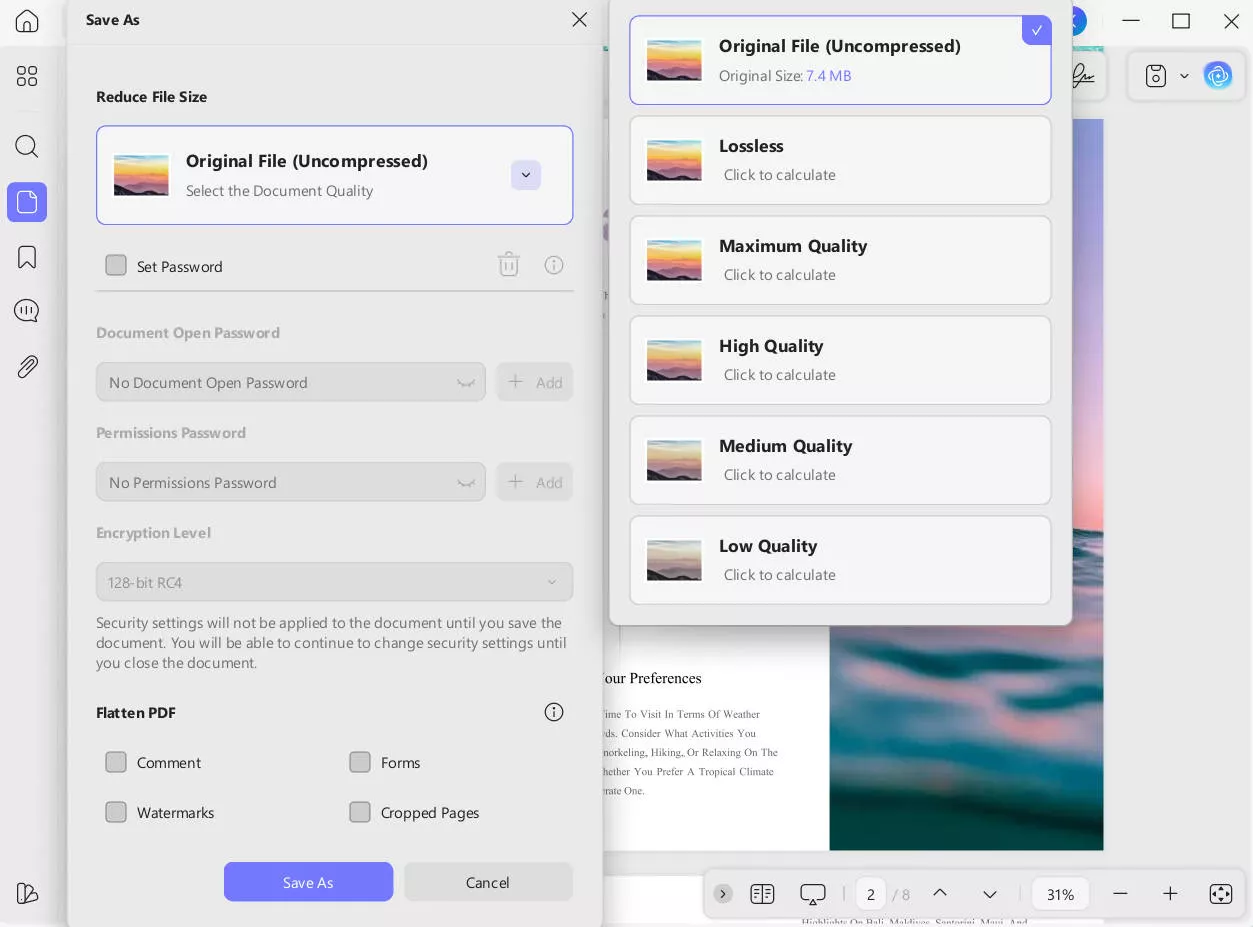
Moreover, UPDF is also very affordable, making it a smart option for anyone who regularly works with large numbers of PDFs.
Here is how you can batch compress PDF using UPDF:
Step 1: First, download and install the UPDF software on your PC/laptop via the below button. Once it is done, launch it and on the main interface, locate and select the "Tools" tab. From there, navigate to the "Multi-File Operation (Batch Process)" section. Within that, click on "Reduce File Size" — this is the feature you will use to compress multiple PDF files.
Windows • macOS • iOS • Android 100% secure
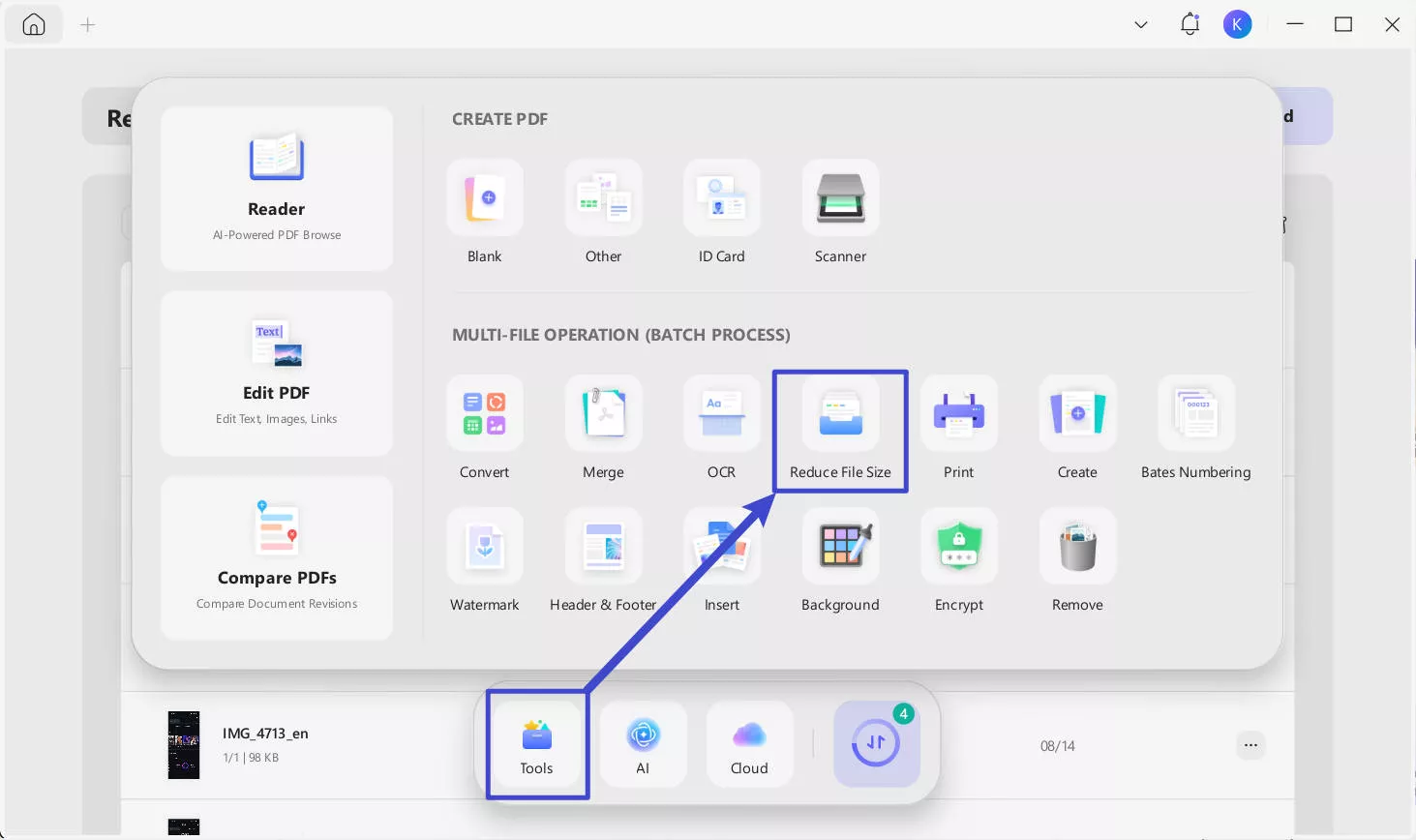
Step 2: After selecting "Reduce File Size", a dedicated Batch Process window opens. This window is divided into two panels:
- On the left: A section titled "Reduce File Size" with a large drag-and-drop zone where you can add your PDF files. It includes a blue folder icon with document symbols and the text "Drag and drop files here", as well as a "+ Add Files" button.
- On the right: A section titled "Compress", where you can choose the document quality for compression (e.g., Maximum Quality, High Quality, etc.).
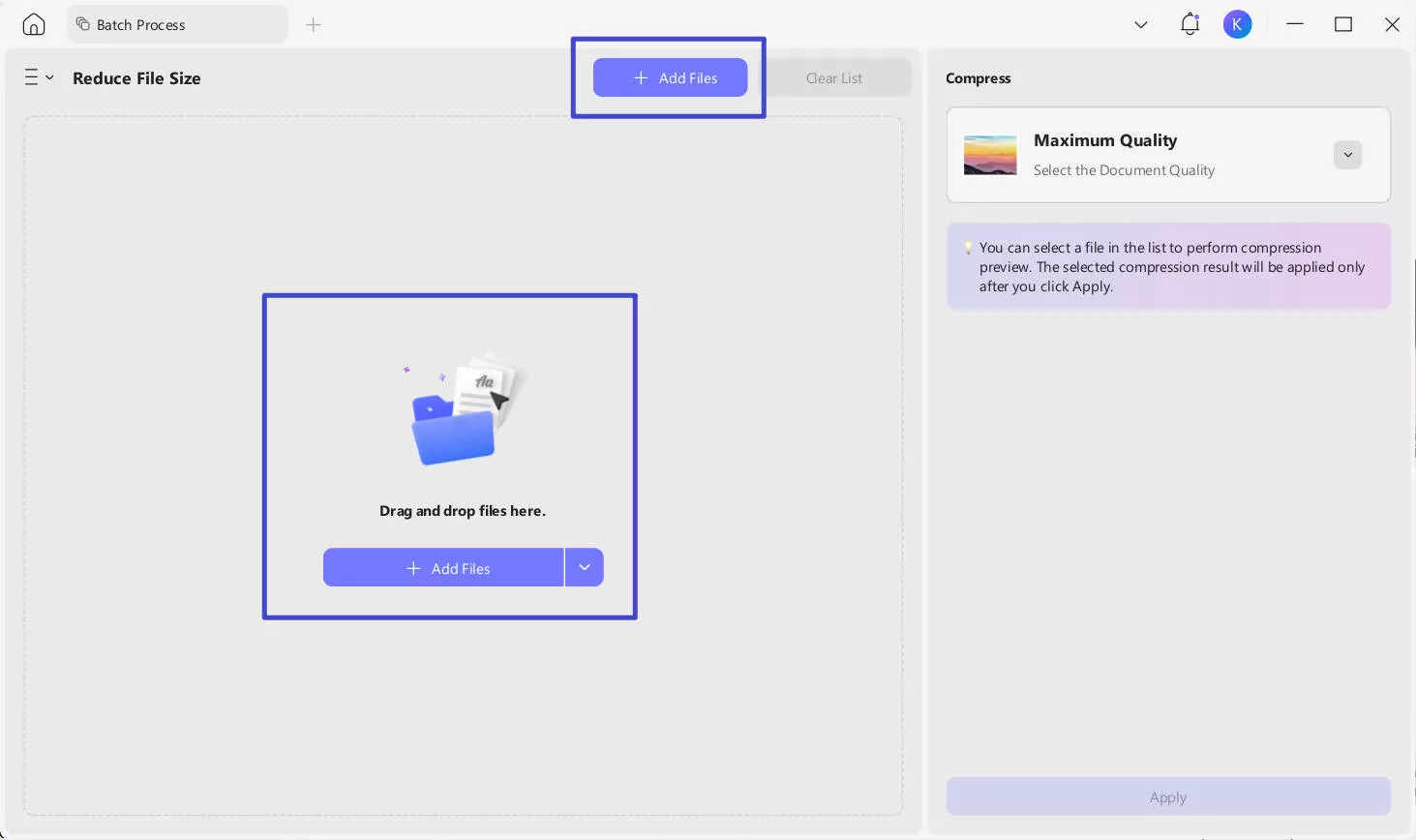
Step 3: Once added, the files will appear in a list format showing details such as:
- Last modified date
- File number
- Thumbnail preview
- File name
- Page count
- File size
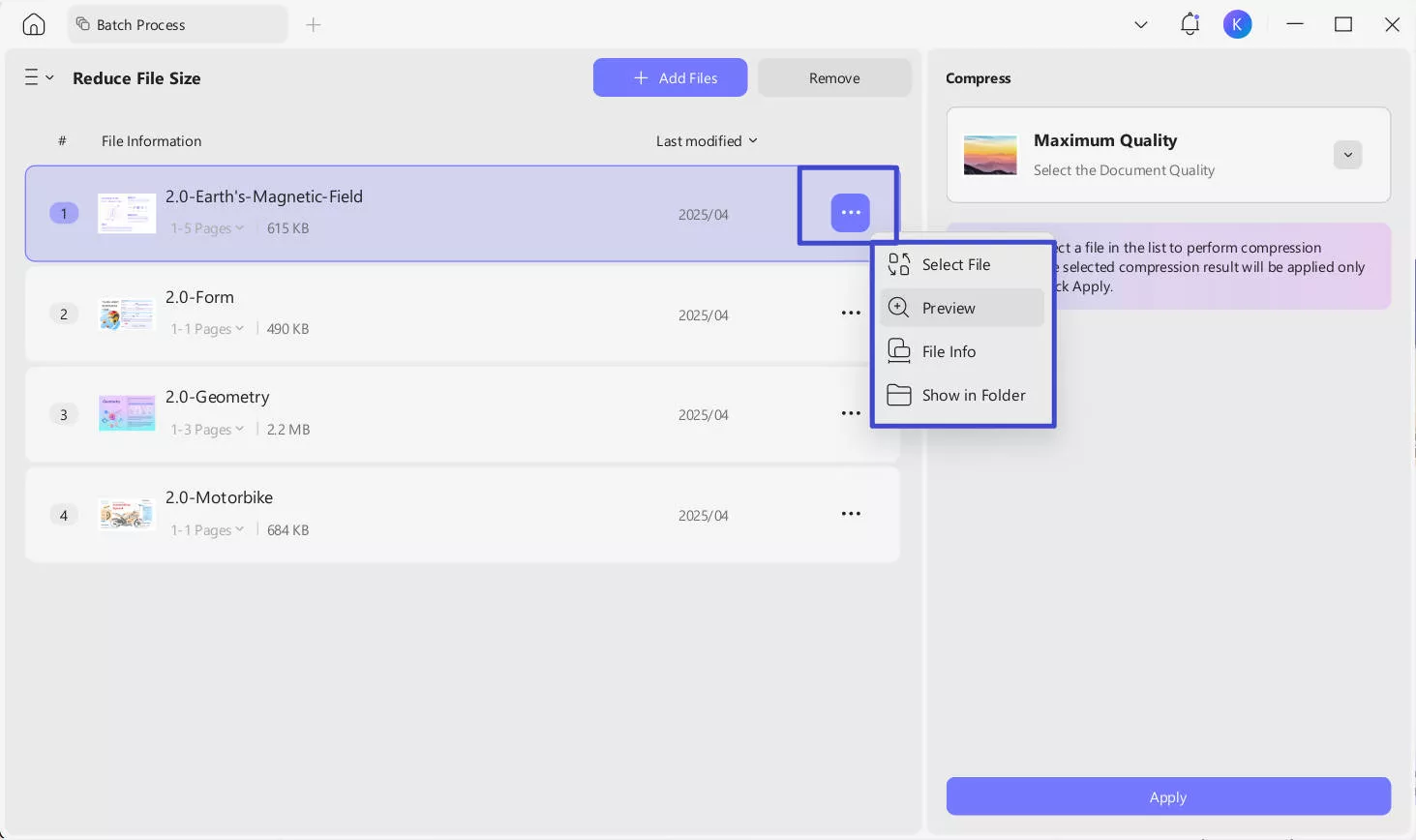
You can:
Reorder files by dragging them to change the sequence.
Click the ellipsis ("…") icon in the file row to open a menu with options like "Select File", "Preview", "File Info", and "Show in Folder".
Use the “Clear List” button to remove all files if needed.
Step 4: On the right side of the interface, under the "Compress" section, you’ll find a dropdown menu where you can choose the document quality for the compression. Options typically include: "Lossless", "Maximum Quality", "High Quality", "Medium Quality" and "Low Quality". The selected quality affects how much the files will be compressed. You can press "Click to calculate" to preview the compression result before finalizing. This is useful to see how much the file size will be reduced based on the selected quality.
More importantly, you can apply different compression levels to individual files within the same batch, rather than compressing all files with the same quality setting.
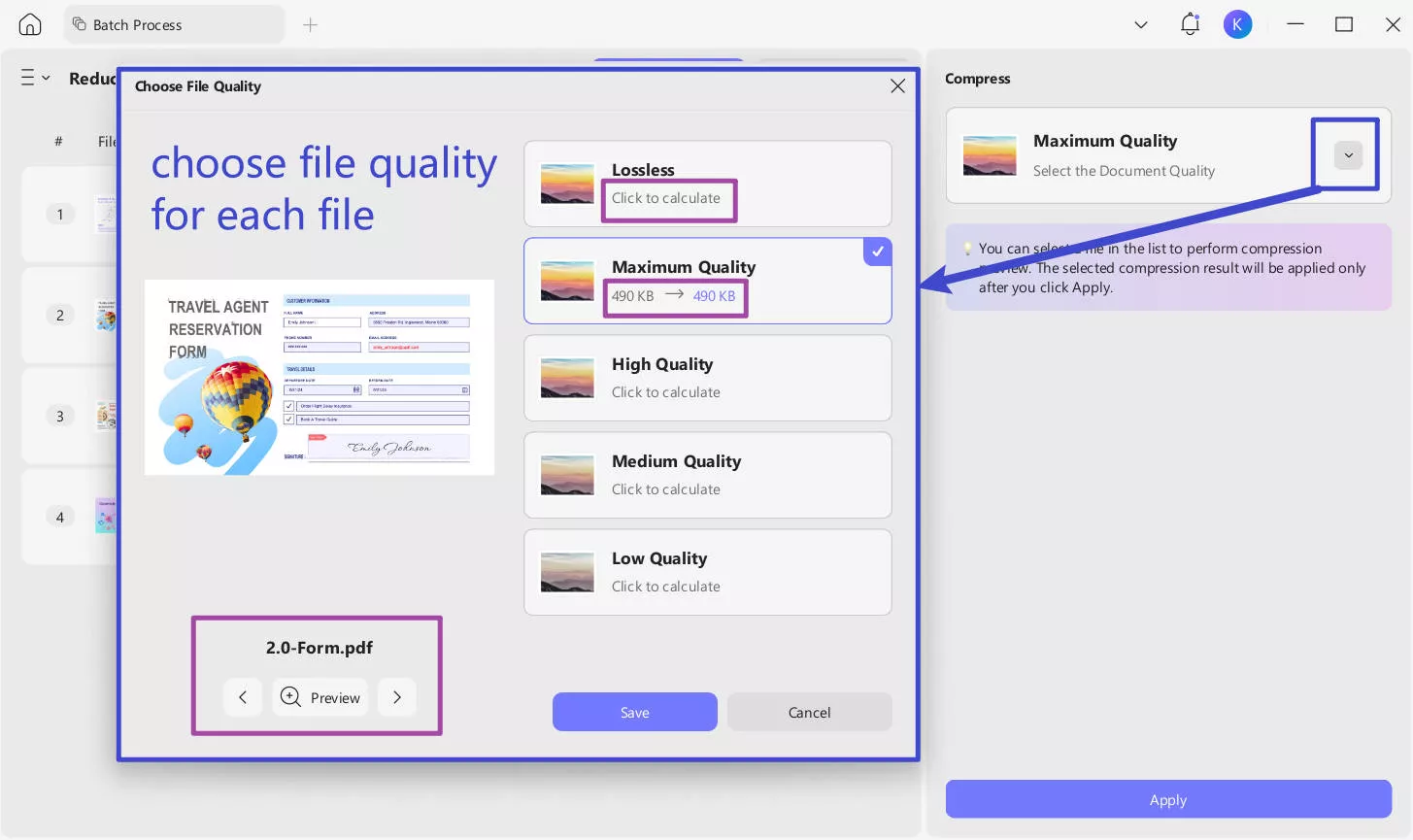
Step 5: Once you are satisfied with the file list and the selected compression quality, click the "Apply" button.
You can also merge multiple files before compressing them. Combining your files into one document makes compression more efficient and ensuring all content stays organized in a single file—ideal for easier sharing, archiving, and streamlined processing.
Step 1: First go to the “Tools” tab, then navigate to the "Multi-File Operation (Batch Process)" section and click “Merge”. Click "+ Add Files" or drag-and-drop to upload PDFs you want to merge.
Step 2: In the right panel, under "Page Size Options", select "Standardize page size" or "Keep original size". If you choose "Standardize page size", you can choose a standard paper size (A4 is preselected), manually set the width (W) and height (H) in centimeters, inches, or millimeters, etc., toggle between "Portrait" (vertical) or "Landscape" (horizontal) to control page layout.
Step 3: At the bottom of the right panel, use the "File Name" input box to assign a custom name.
Step 4: Click the purple "Apply" button to combines all selected files into one unified PDF with your chosen settings. Then choose a place to save your merged PDF file.
Step 5: Now open this new file with UPDF, click the drop-down arrow next to the "Save" icon in the upper right corner, expand the drop-down list, and select "Reduce File Size".
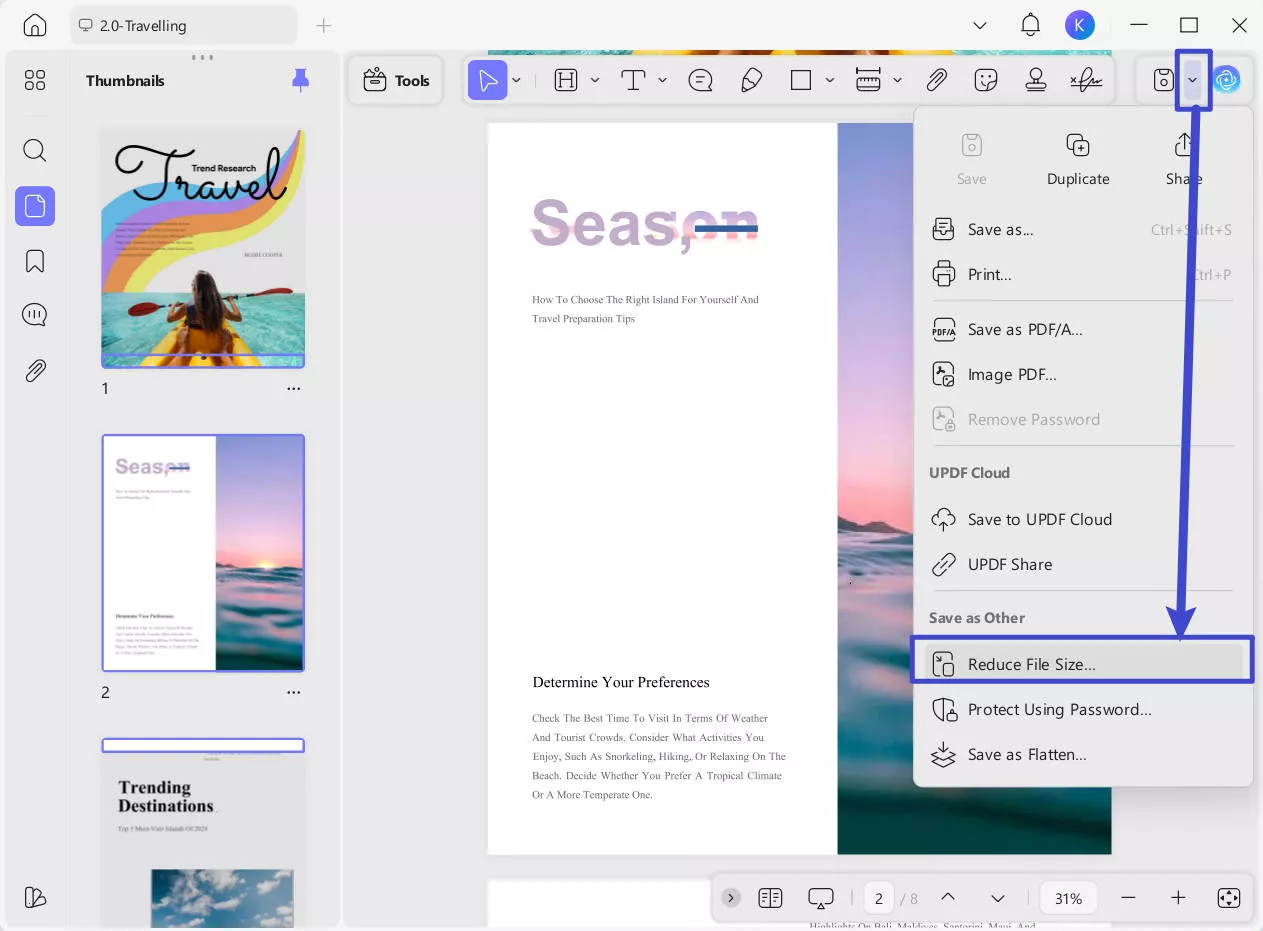
Step 6: From the pop-up window, choose your preferred compression option based on your needs, and click "Save As."
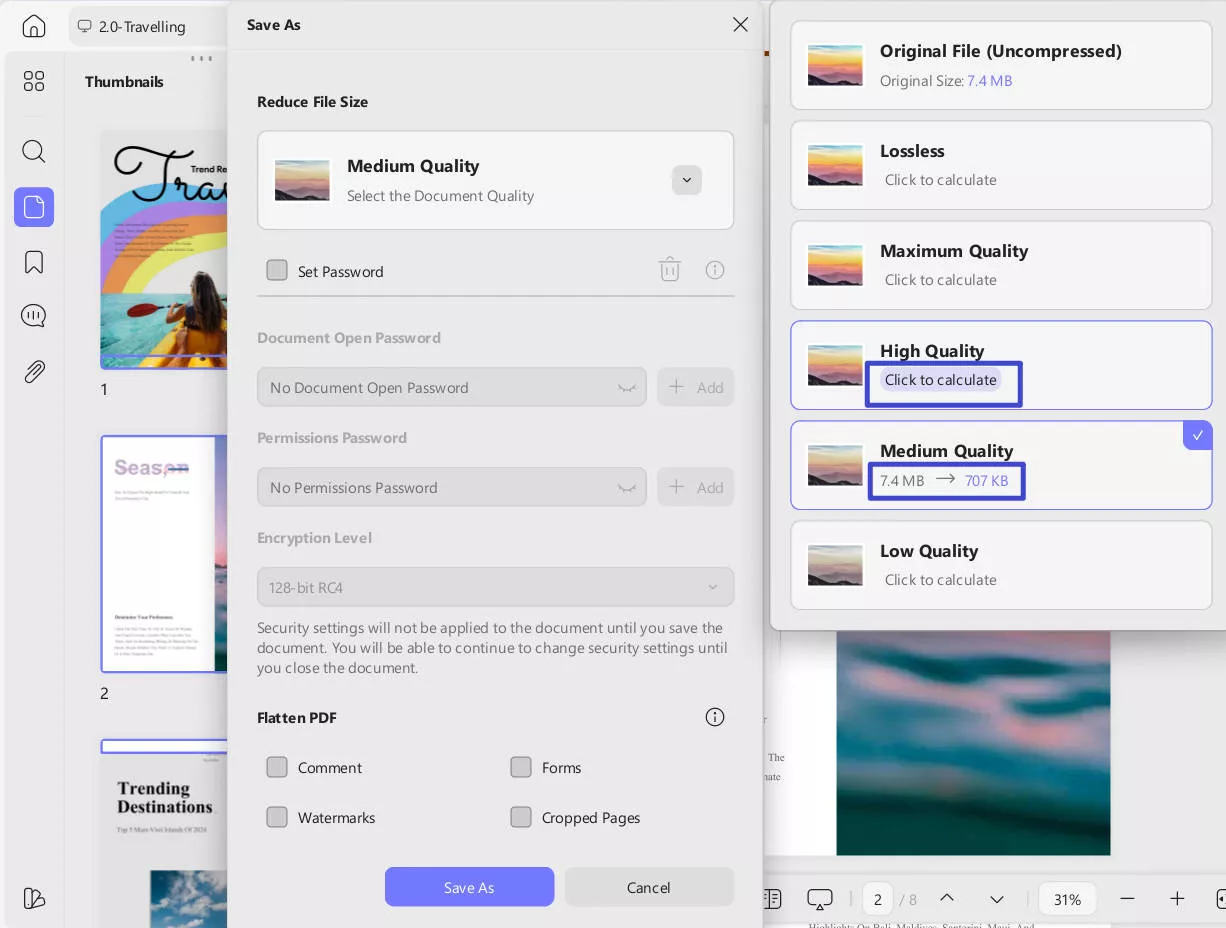
Step 7: Choose a folder to save the smaller PDF and give it a name. UPDF will compress the file and save it, making it ready for sharing or storage.
Thats it! This is how you can batch-compress PDF using UPDF. However, UPDF isn’t just limited to compressing PDFs. It has a range of features, including annotation, editing, file conversion, and much more. UPDF is an all-in-one PDF solution.
Ready to make your PDF tasks easier? Watch this video to learn more about UPDF.
Let's move forward and explore another method to batch-compress PDFs!
Part 2. Batch Compress PDF with Acrobat
Another tool for batch-compressing PDFs is Adobe Acrobat. However, keep in mind that Acrobat requires a paid subscription, which can be quite expensive. If you don't already have it, we recommend using UPDF instead. It's much more affordable and offers many other useful features.
Here is how you can use the Acrobat batch compress PDF feature:
Step 1: Open Adobe Acrobat on your PC or laptop. Click on the “Tools” > “Optimize PDF”.
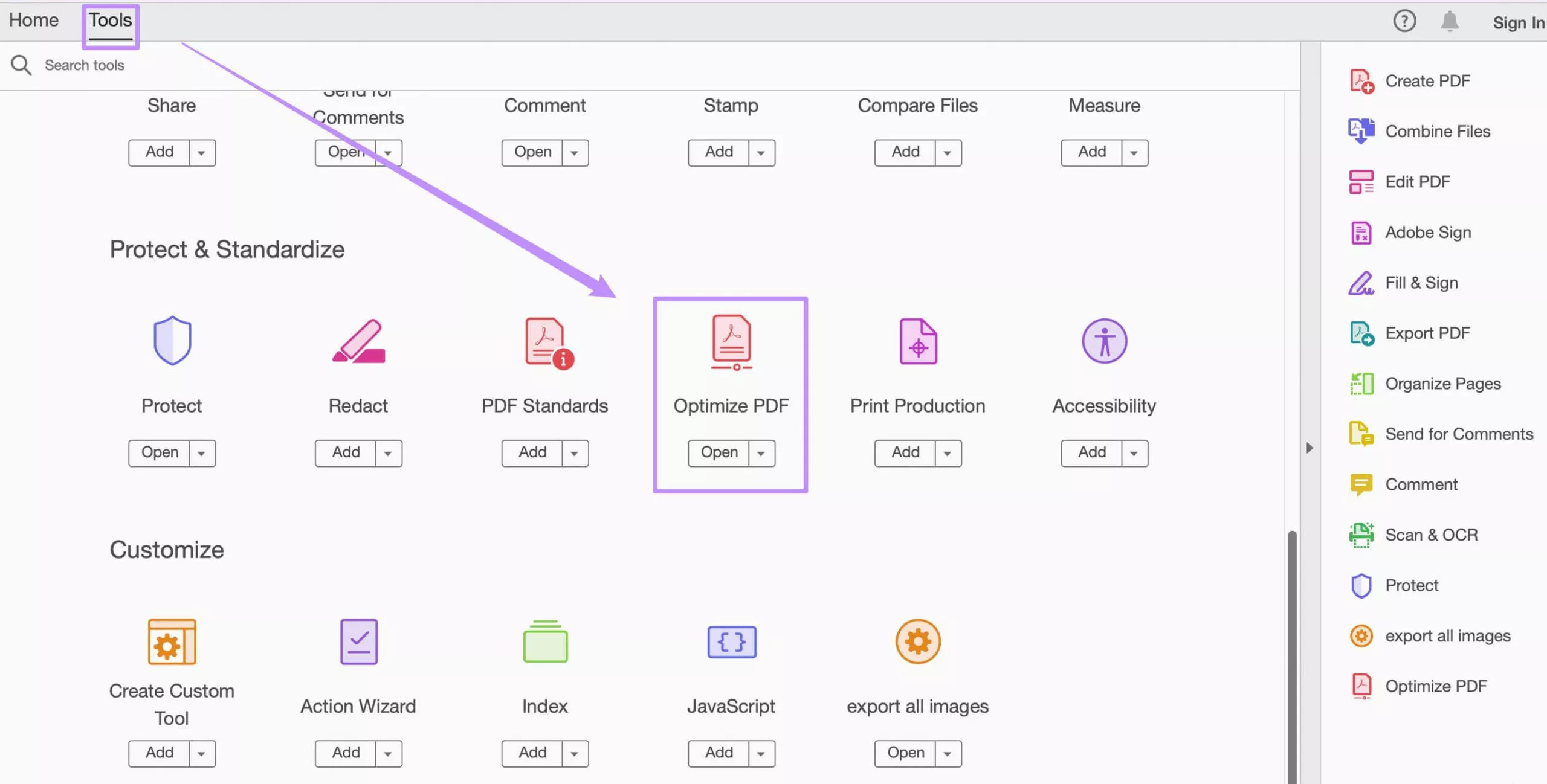
Step 2: Next, select any PDF to open, click on the “Reduce File Size” to select “Reduce Multiple Files”.
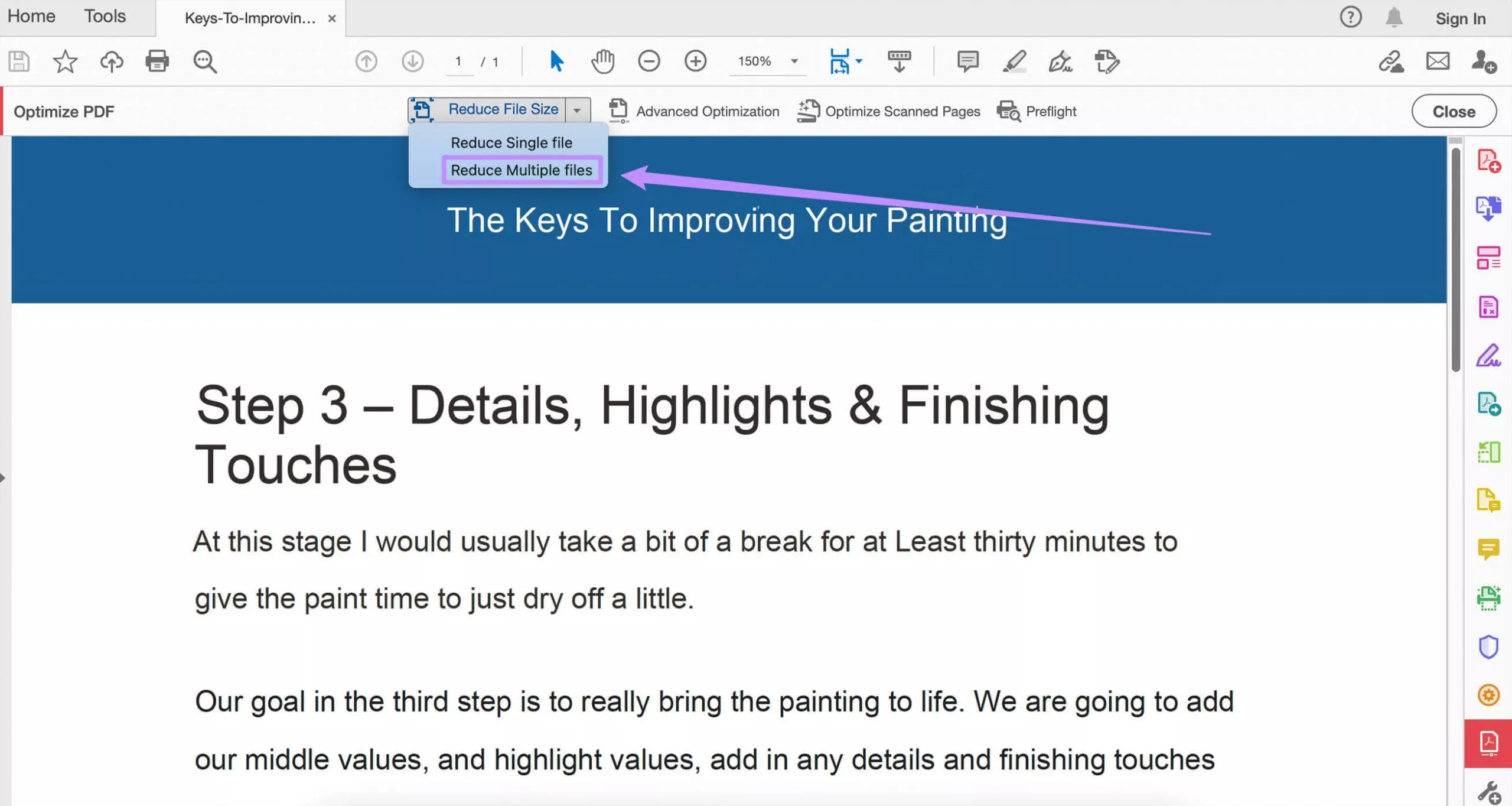
Step 3: In the new window, click on the “Add Files” to select all the PDF files you want to compress and upload them to the Adobe Acrobat. Click on the “OK”.
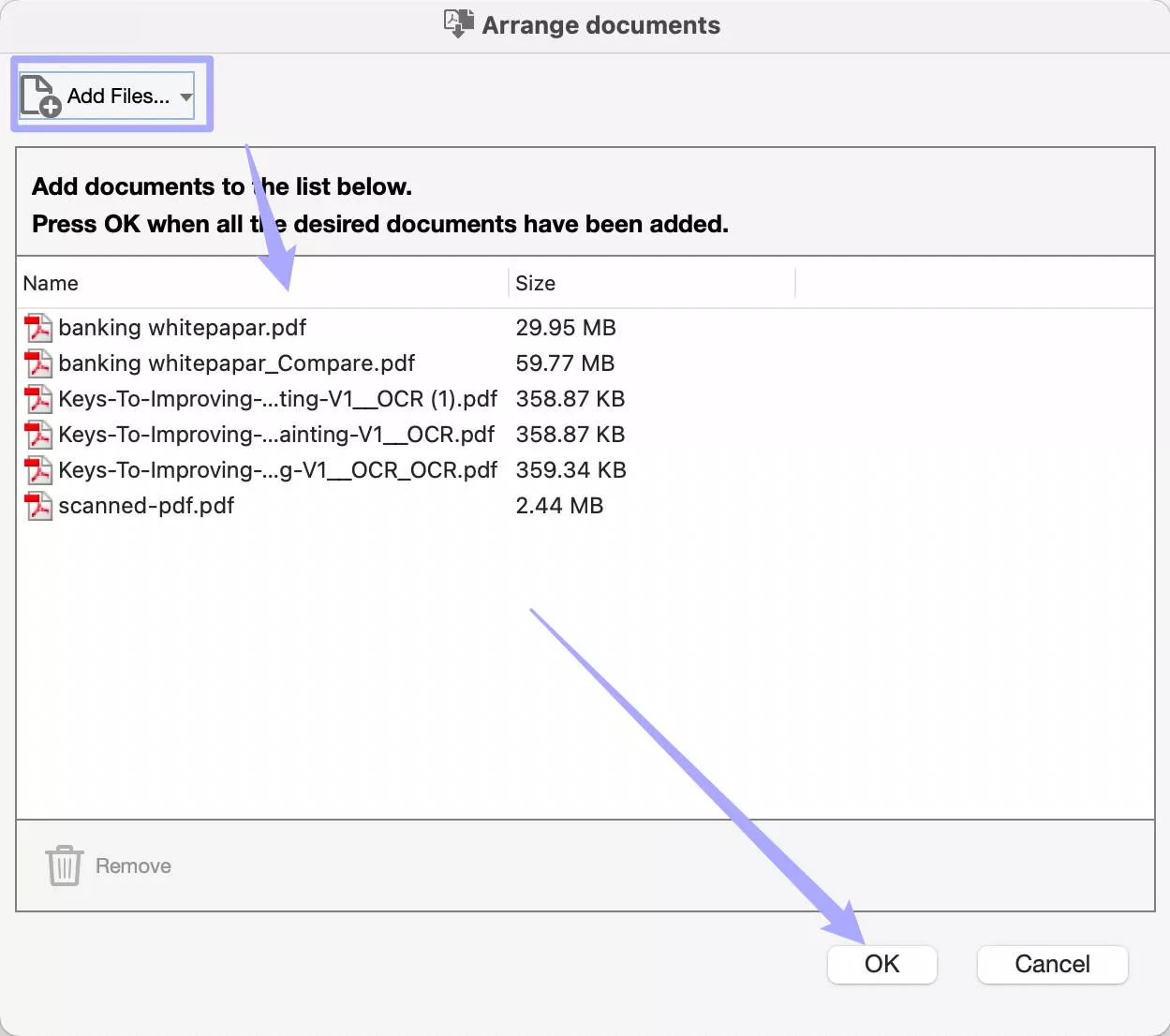
Step 4. Customize the output settings, and click the "OK" button to compress all the selected PDF files in batch.
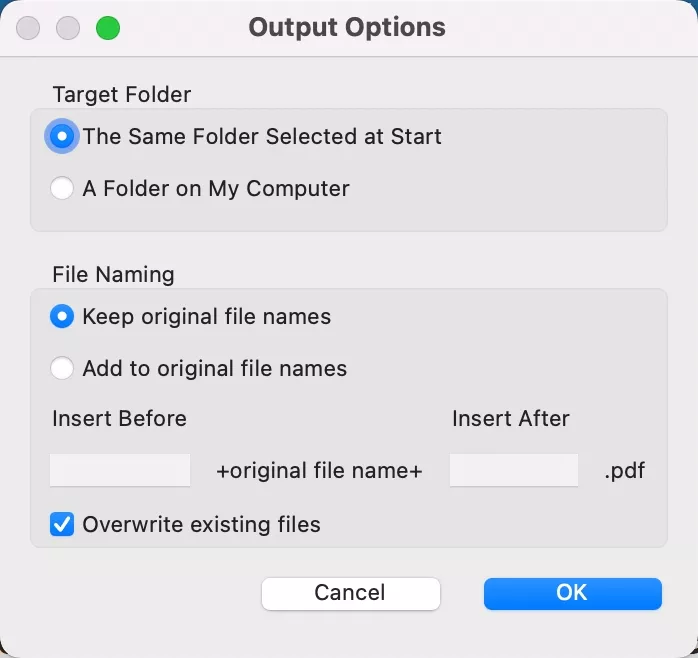
Now, you can go to the folder where you set to find all the compress PDF files.
Final Words
Wrapping it up! In this article, we have learned how to batch compress PDF files easily. This process will not only save you time but also let you save your storage for future use. Whether you use UPDF or Acrobat, both methods offer efficient solutions.
However, if you want an affordable and user-intuitive solution, UPDF is the top choice. It not only compresses PDFs in bulk but also offers many other features like editing, annotating, and converting files. Why spend more when you can get all these benefits in one tool? Download UPDF today and simplify your PDF tasks!
Windows • macOS • iOS • Android 100% secure
 UPDF
UPDF
 UPDF for Windows
UPDF for Windows UPDF for Mac
UPDF for Mac UPDF for iPhone/iPad
UPDF for iPhone/iPad UPDF for Android
UPDF for Android UPDF AI Online
UPDF AI Online UPDF Sign
UPDF Sign Edit PDF
Edit PDF Annotate PDF
Annotate PDF Create PDF
Create PDF PDF Form
PDF Form Edit links
Edit links Convert PDF
Convert PDF OCR
OCR PDF to Word
PDF to Word PDF to Image
PDF to Image PDF to Excel
PDF to Excel Organize PDF
Organize PDF Merge PDF
Merge PDF Split PDF
Split PDF Crop PDF
Crop PDF Rotate PDF
Rotate PDF Protect PDF
Protect PDF Sign PDF
Sign PDF Redact PDF
Redact PDF Sanitize PDF
Sanitize PDF Remove Security
Remove Security Read PDF
Read PDF UPDF Cloud
UPDF Cloud Compress PDF
Compress PDF Print PDF
Print PDF Batch Process
Batch Process About UPDF AI
About UPDF AI UPDF AI Solutions
UPDF AI Solutions AI User Guide
AI User Guide FAQ about UPDF AI
FAQ about UPDF AI Summarize PDF
Summarize PDF Translate PDF
Translate PDF Chat with PDF
Chat with PDF Chat with AI
Chat with AI Chat with image
Chat with image PDF to Mind Map
PDF to Mind Map Explain PDF
Explain PDF Scholar Research
Scholar Research Paper Search
Paper Search AI Proofreader
AI Proofreader AI Writer
AI Writer AI Homework Helper
AI Homework Helper AI Quiz Generator
AI Quiz Generator AI Math Solver
AI Math Solver PDF to Word
PDF to Word PDF to Excel
PDF to Excel PDF to PowerPoint
PDF to PowerPoint User Guide
User Guide UPDF Tricks
UPDF Tricks FAQs
FAQs UPDF Reviews
UPDF Reviews Download Center
Download Center Blog
Blog Newsroom
Newsroom Tech Spec
Tech Spec Updates
Updates UPDF vs. Adobe Acrobat
UPDF vs. Adobe Acrobat UPDF vs. Foxit
UPDF vs. Foxit UPDF vs. PDF Expert
UPDF vs. PDF Expert


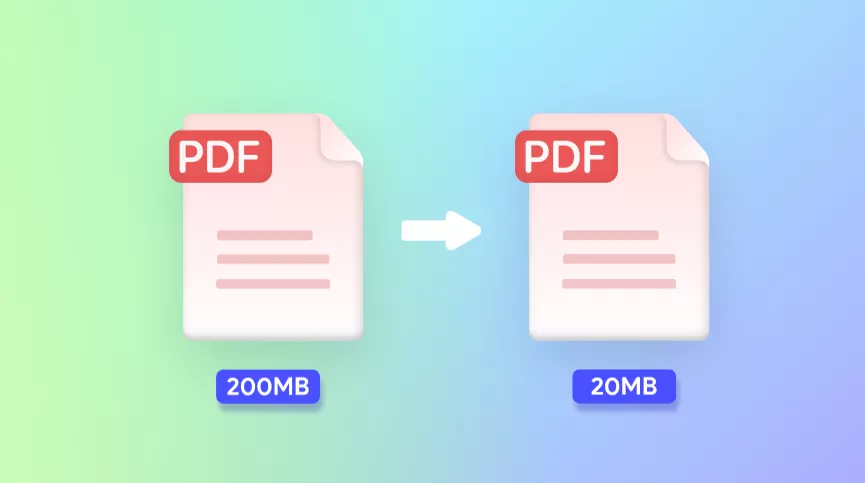
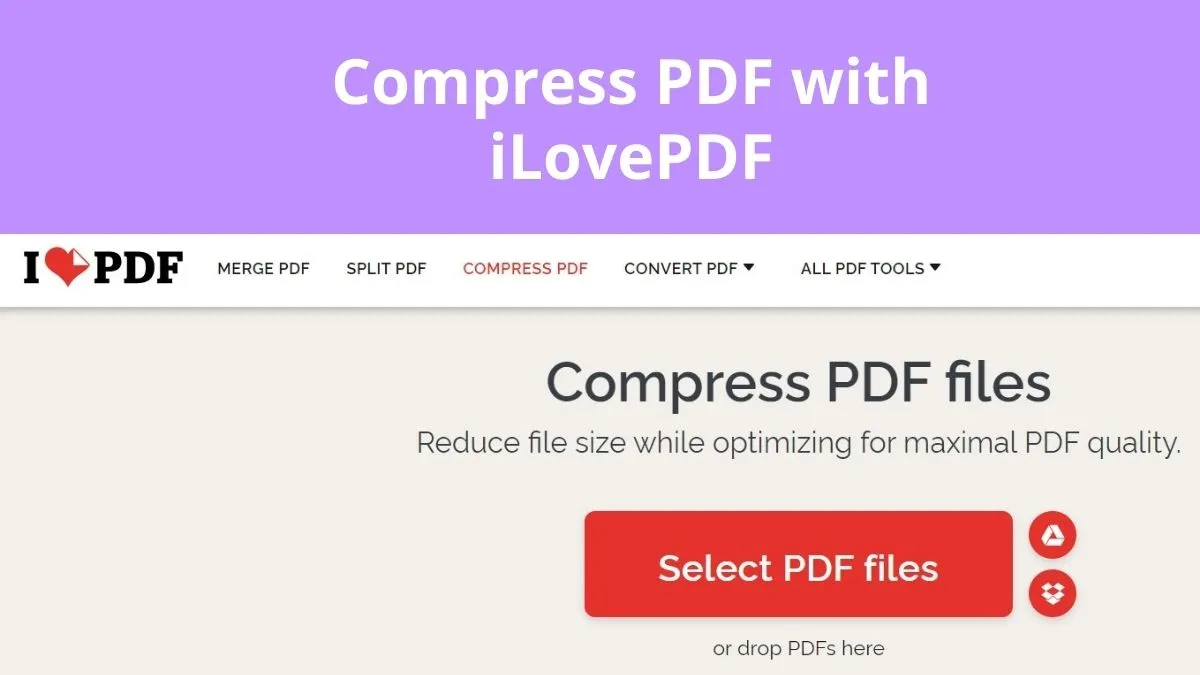
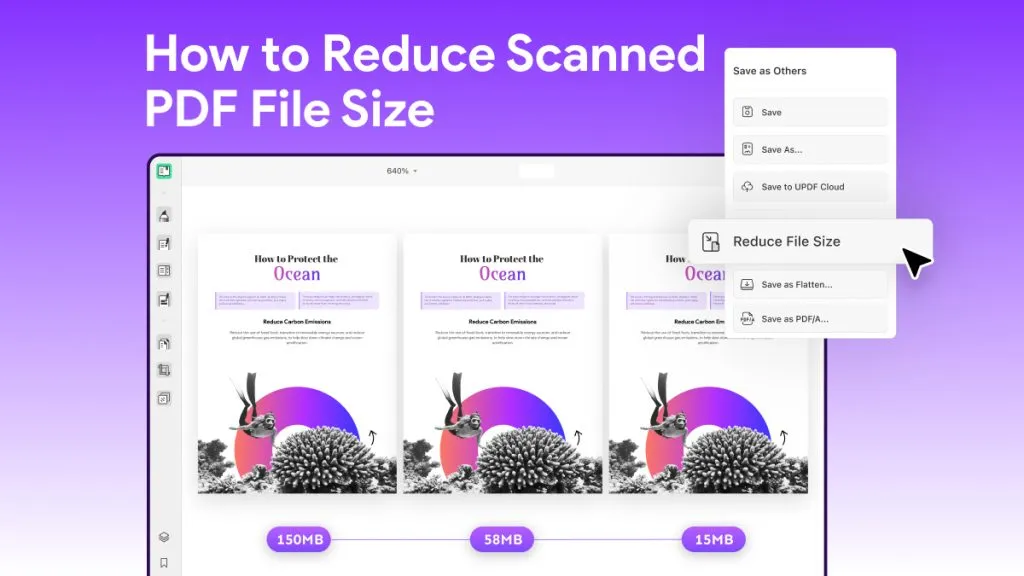

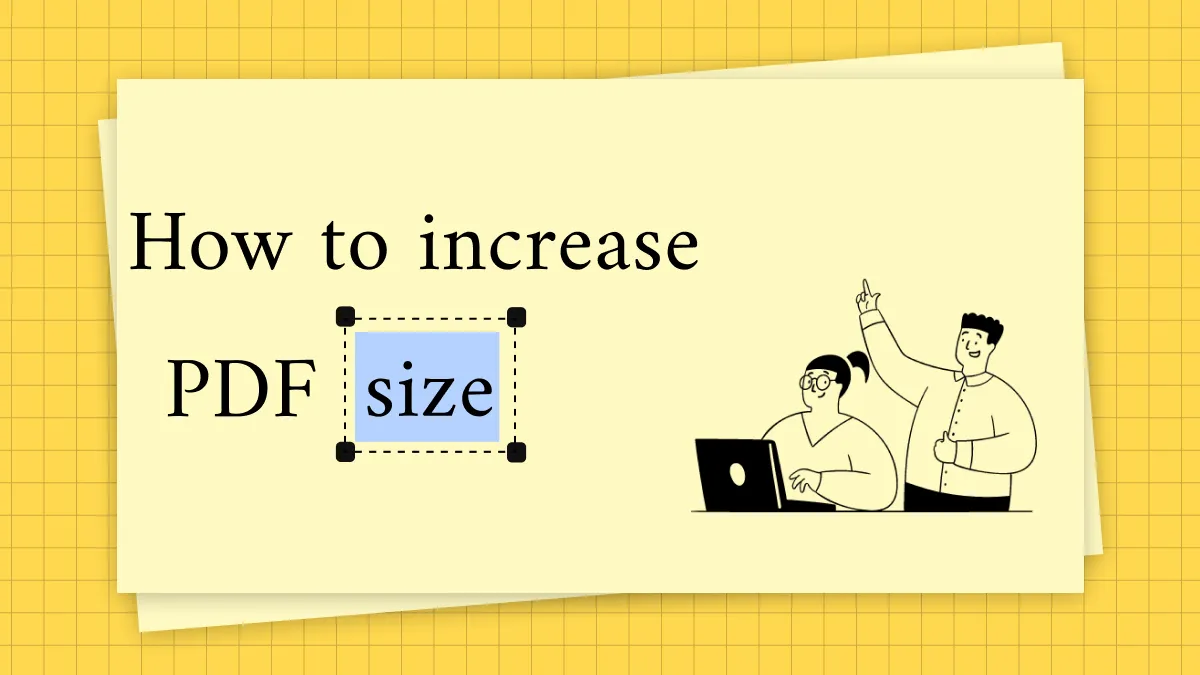

 Grace Curry
Grace Curry 
 Engelbert White
Engelbert White  Lizzy Lozano
Lizzy Lozano  Enola Miller
Enola Miller 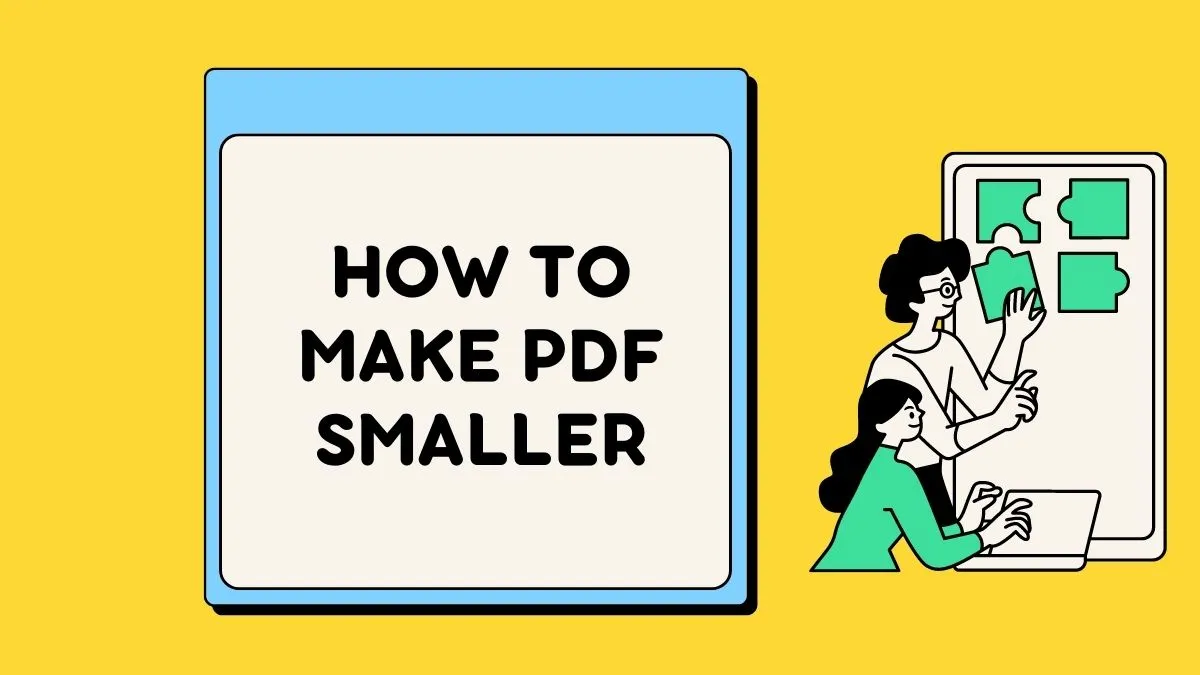
 Enrica Taylor
Enrica Taylor