Many users want to compare two PDF files but are only allowed to do so with a few tools. Meanwhile, the idea of getting the right tool for the job is difficult to achieve. In this guide, you are going to learn how to compare two PDF files with the help of Foxit PDF Editor.
Also, we’ll provide you with information about UPDF as a better option than Foxit, detailing why and how in the subsequent section. If you do not have UPDF on your device, you can click the below button to download it.
Windows • macOS • iOS • Android 100% secure
After passing through this guide, you will have all the necessary knowledge to make the right selection of the right tool that would suit you in a PDF comparison.
How to Compare Two PDF Files for Differences with Foxit?
Foxit PDF Editor Pro is one of the most efficient tools created to meet the professional requirements for working with PDF documents. One of the key features of the Foxit PDF Editor Pro is the comparison of PDF documents, which is incredibly helpful for tasks that demand very close attention to the documents’ changes and accurate comparisons. It means that this feature can be used to find distinctions between two documents, allowing for complete accuracy and cohesion of work.
When comparing two PDF documents with Foxit gives you the option to see deletions, additions, and replacements highlighted with different colors. It also gives a quick summary report of the comparison to make things easier. The best part about using Foxit is that you can customize the comparison settings to ignore and view the changes that you want.
These features are intended to help in the fast and efficient organizing of work, which makes this tool rather valuable for any person who works with PDF documents. Let us get into the detailed guide on how you can compare two PDF files with Foxit:
- Run Foxit PDF Editor on your computer and open both PDF files in it in the window using the "File” > “Open” feature. To compare the two, you will click “View" from the top and select "Compare” feature.
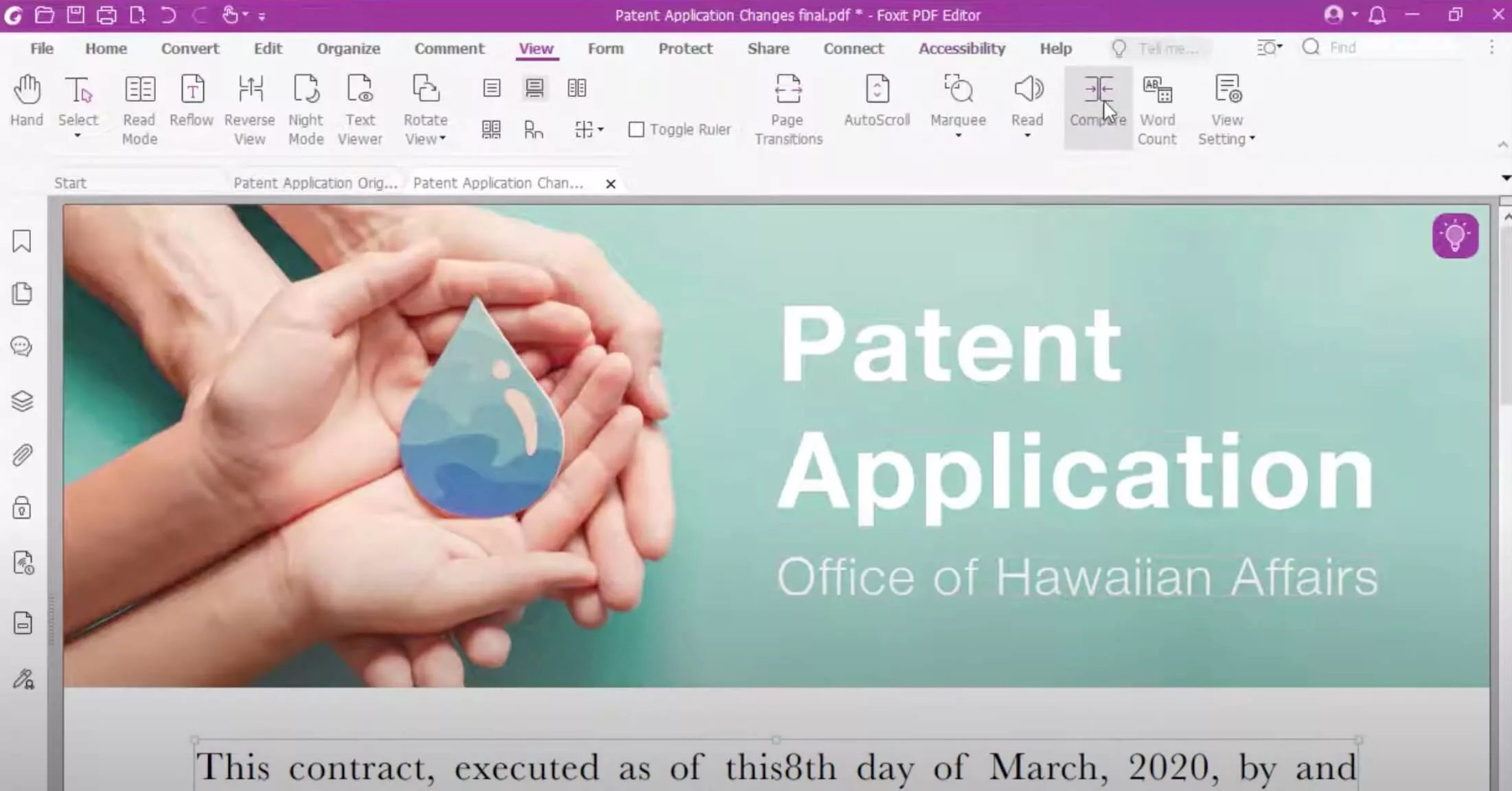
- Now, select your first and second PDF files for comparison. In this part, you can change the page range for comparison and use the "Options" button to customize your comparison. With this customization, you can choose which colors to use for which thing in the comparison and other things like including or ignoring images. Click "OK” to get the comparison of two files.
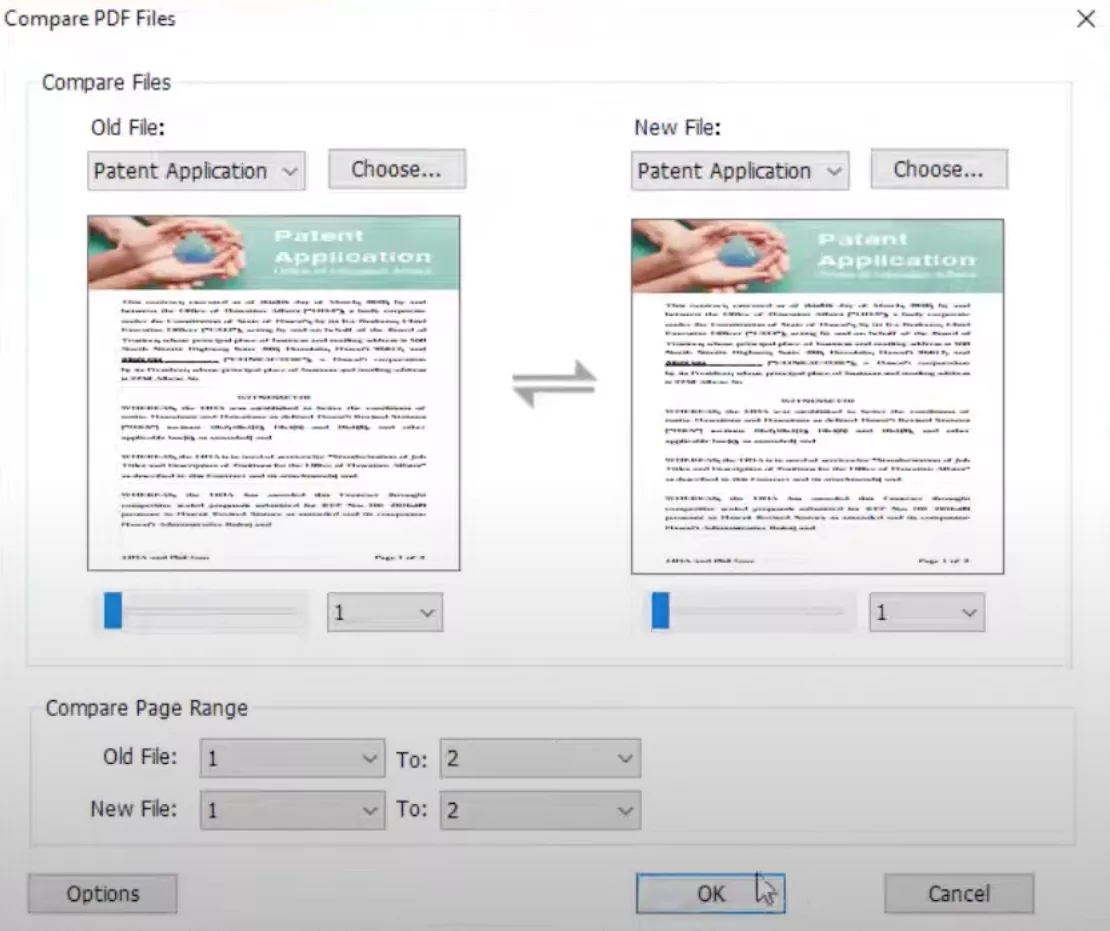
- Foxit PDF Editor Pro will provide you with a comparison report on top and as you scroll you will see all the changes highlighted in their respective colors. In this way seeing the changes in the two versions will be more efficient.
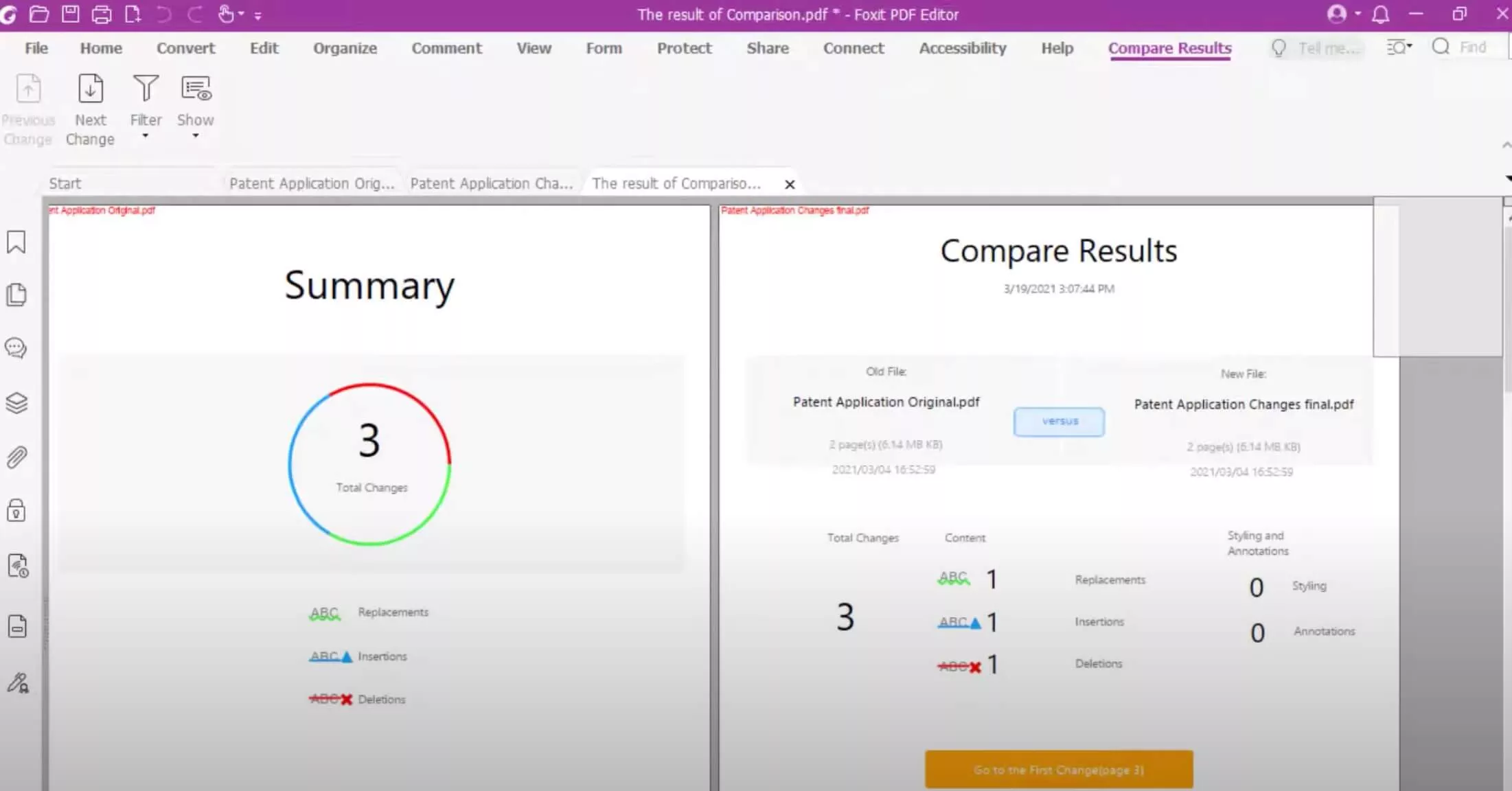
How to Compare Two PDF Files for Differences Foxit Alternative – UPDF
UPDF is a simple-to-use yet professional PDF editor that contains many functions and is well for comparing two PDFs side by side. UPDF's comparison tool is intended for an incredibly fast and accurate comparison of two PDF documents to find out all the differences. UPDF provides a visual comparison of the documents where the differences are shown side by side in a format that is easy to understand.
These usability features like ‘Highlight Results’ and ‘Sync Scrolling’ help in improving the comparison process, and visibility of comparisons at any level, no matter how minor they may be. The right-side pane keeps track of all the changes and shows them according to their type so that quickly jumping to any difference is easy for you.
UPDF is designed compactly and thanks to this, it works fast on different devices, which makes it not only efficient but also relatively inexpensive compared to multifeatured PDF editors. Here are the steps you can use to compare two PDF files for differences with UPDF. Just download UPDF via the below button and follow the below guide.
Windows • macOS • iOS • Android 100% secure
Step 1. First, make sure you have installed UPDF for Windows on your computer.
Step 2. After launching the UPDF, press the “Tools” > “Compare” option from the home page and reveal the document uploading window.
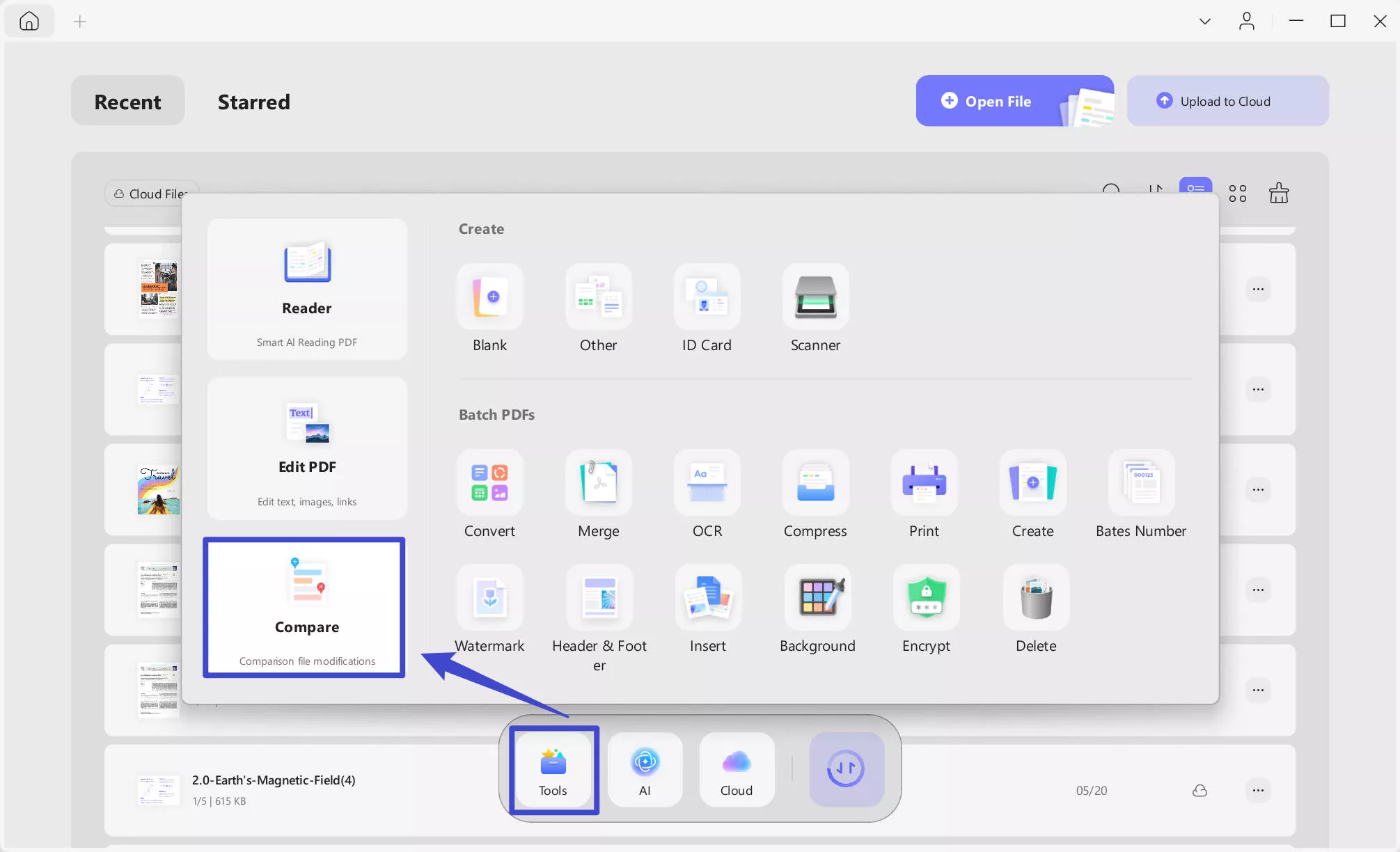
Step 3. A new window will open. From there, place the current and a previous version of a PDF. You can add the file by clicking on the Select File button.
You can also check the boxes for: When comparing text, focus only on content changes and ignore text attributes such as font size and font color, and ignore spaces when comparing. Below these options, you'll find a filter that allows you to include Text, Image, Path, Shading, and Page in the comparison.
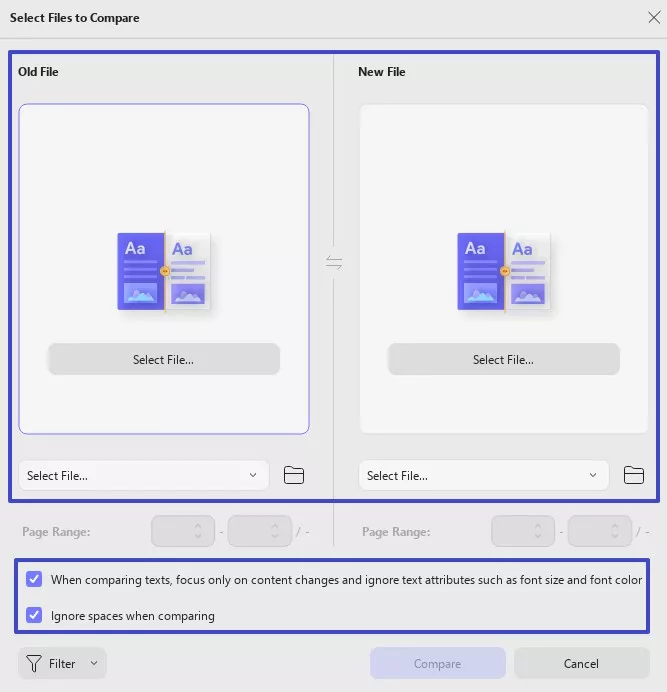
Step 4. Once your files are successfully uploaded, you can select the page range you like and then click on the Compare button to begin the process.
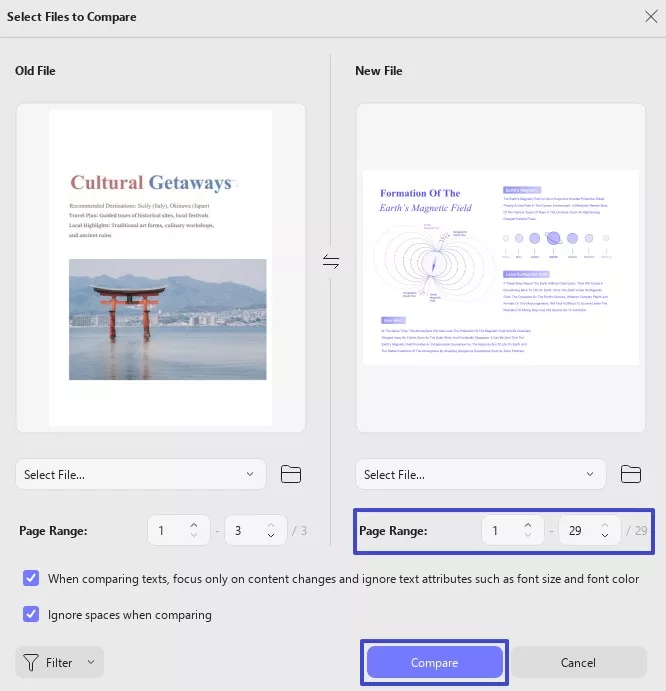
The right panel conveniently displays all differences, from text modifications to image and path changes. This way, you can easily identify what changes were made in the new file!
On top of it, with the Filter option, users can effortlessly focus on single or multiple elements.
Sync Scrolling allows you to scroll both PDFs simultaneously. You can easily compare the PDFs line by line. Simply toggle the Sync Scrolling button on the top menu bar and enjoy!
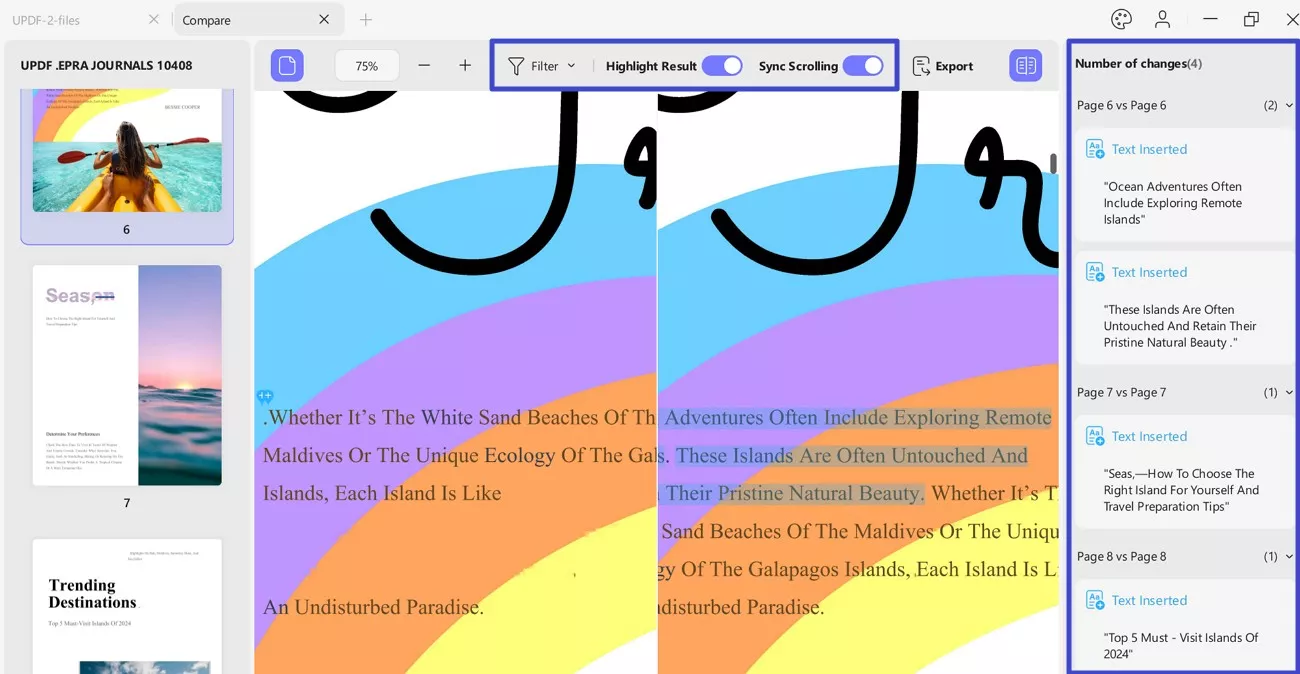
Watch the video below to explore more features in UPDF.
Keep in mind that the differences are only shown to UPDF Pro subscribers so you will need that otherwise, you will only see a side-by-side comparison of the two files without any highlighted changes.
However, there are many UPDF features that you can try for free including annotating, file conversion, PDF Editing, and more. Similarly, there are UPDF Pro features like UPDF AI, OCR, etc.
To try all these features, download UPDF on your devices and get the UPDF Pro subscription for the best experience.
Windows • macOS • iOS • Android 100% secure
Why is Using UPDF Instead of Foxit a Better Option for You?
Foxit has been there for a long time, and it is also one of the leading PDF software that you can try. However, UPDF has some crucial benefits that can shape your decision that we have listed below:
User-friendly Interface
UPDF has a relatively better design and interface than Foxit. This means that using the software and in particular moving around the device is made easier for all the users hence minimizing the time that one has to spend mastering how to use the software to the maximum and, therefore productivity is enhanced from the onset.
Less Hardware Intensive
UPDF is not very hardware demanding as it does not require a powerful computer or a mobile device to execute a command. This makes it ideal to be used by users who have low-end computers and other gadgets so that everyone can be well catered for.
Consistent Performance Everywhere
One can be assured of a standard performance whether they are using UPDF on a computer, a tablet, or a mobile phone. Also, UPDF when used on operations on Desktop, Laptop, or Tablet signifies the same efficiency and consistency of the application.
Budget-Friendly
UPDF turns out to be more economical as compared to Foxit. UPDF costs $39.99 on an annual basis versus Foxit's $129.99. It offers a good deal of savings as compared to other PDF editors and still offers full-bodied PDF management possibilities, thus, making it ideal for those who want to save money.
Now that you have a basic idea of these differences, let's compare the two tools in tabular form to see how they stand against each other.
| Foxit | UPDF | |
| User-friendly Interface | No | Yes |
| Less Hardware Intensive | No | Yes |
| Consistent Performance | No | Yes |
| Budget-Friendly | No | Yes |
| Built-in AI | Yes | Yes |
With so many overlapping features and functionalities, there is tough competition between UPDF and Foxit. It can also be a confusing situation for the users to pick one but the table and UPDF’s unique features at a budget-friendlier price make it the better option for every user.
Conclusion
When focusing on the proper tool choice required for comparing the content of the PDF files, plays a crucial role in the work. Even though Foxit has great tools to compare PDFs, UPDF can boast of being a tool that has a great number of perks including a friendly interface, low demand on the hardware, stability of work, and reasonable price.
These aspects contribute to the attractiveness of UPDF for many people compared to Foxit. If you assess the demands and limitations of your tasks, you can choose correctly and improve the effectiveness of document management with the UPDF. Download UPDF today for a hands-on experience and get a UPDF Pro subscription to unlock every premium feature included.
Windows • macOS • iOS • Android 100% secure
 UPDF
UPDF
 UPDF for Windows
UPDF for Windows UPDF for Mac
UPDF for Mac UPDF for iPhone/iPad
UPDF for iPhone/iPad UPDF for Android
UPDF for Android UPDF AI Online
UPDF AI Online UPDF Sign
UPDF Sign Edit PDF
Edit PDF Annotate PDF
Annotate PDF Create PDF
Create PDF PDF Form
PDF Form Edit links
Edit links Convert PDF
Convert PDF OCR
OCR PDF to Word
PDF to Word PDF to Image
PDF to Image PDF to Excel
PDF to Excel Organize PDF
Organize PDF Merge PDF
Merge PDF Split PDF
Split PDF Crop PDF
Crop PDF Rotate PDF
Rotate PDF Protect PDF
Protect PDF Sign PDF
Sign PDF Redact PDF
Redact PDF Sanitize PDF
Sanitize PDF Remove Security
Remove Security Read PDF
Read PDF UPDF Cloud
UPDF Cloud Compress PDF
Compress PDF Print PDF
Print PDF Batch Process
Batch Process About UPDF AI
About UPDF AI UPDF AI Solutions
UPDF AI Solutions AI User Guide
AI User Guide FAQ about UPDF AI
FAQ about UPDF AI Summarize PDF
Summarize PDF Translate PDF
Translate PDF Chat with PDF
Chat with PDF Chat with AI
Chat with AI Chat with image
Chat with image PDF to Mind Map
PDF to Mind Map Explain PDF
Explain PDF Scholar Research
Scholar Research Paper Search
Paper Search AI Proofreader
AI Proofreader AI Writer
AI Writer AI Homework Helper
AI Homework Helper AI Quiz Generator
AI Quiz Generator AI Math Solver
AI Math Solver PDF to Word
PDF to Word PDF to Excel
PDF to Excel PDF to PowerPoint
PDF to PowerPoint User Guide
User Guide UPDF Tricks
UPDF Tricks FAQs
FAQs UPDF Reviews
UPDF Reviews Download Center
Download Center Blog
Blog Newsroom
Newsroom Tech Spec
Tech Spec Updates
Updates UPDF vs. Adobe Acrobat
UPDF vs. Adobe Acrobat UPDF vs. Foxit
UPDF vs. Foxit UPDF vs. PDF Expert
UPDF vs. PDF Expert








 Lizzy Lozano
Lizzy Lozano 


 Enrica Taylor
Enrica Taylor 