PDF files share documents in a fixed format across different devices and platforms. However, there comes a time when you need to fill out forms in a PDF; this is where FDF files come in handy. Basically, an FDF file is a specialized format used to store data entered into PDF forms. It makes it easy to manage and share the form data without sending the entire PDF file.
However, converting a PDF to an FDF file allows you to extract and save the data separately from each field. This can be useful for handling many form responses, integrating with databases, or automating workflows. Hence, if you are wondering how to make this happen, dive into the sequential guide and learn how to work with PDF and FDF files with an innovative tool.
Part 1. How Do I Save an FDF from a PDF File?
A highly recommended solution for converting PDF to FDF is UPDF, a versatile PDF editor designed for efficient PDF form management. With UPDF, you can easily import FDF files into PDFs with a single click. Additionally, it allows you to export FDF files from PDF forms, providing a simple and convenient way to handle both tasks.
Upon importing the FDF, this tool offers editing tools through which users can insert text boxes to fill forms. Besides that, one can also add images if the form features an image insertion option. Other than editing, there is a form creation mode in which you can tick a certain box with the checklist option. Within the same mode, there is also the facility to add digital signatures to sign documents securely. Once you are done filling out the PDF form, you will be able to export it in various formats, such as Word, PPT, Excel, or FDF.
Guide on How to Save an FDF from a PDF With UPDF
Saving PDF to an FDF is seamless to ensure efficient data extraction and easy sharing of form content without compromising the integrity of the original document. Hence, here is the detailed stepwise guide that you can follow to extract and save form data accurately.
Step 1. Access and Install UPDF on Device to Import Form
Start by downloading and accessing the UPDF tool on your device and tap the "File" tab to access a list of options. There, press the "Open" option and fetch your device to import the PDF form.
Windows • macOS • iOS • Android 100% secure
Step 2. Start Adding Details in Form with Comment Tool
As the form is there, navigate to its "Comment" in Tools from the left side of the screen. Simply tap the fillable fields within the PDF form and add the required text while ensuring all data is filled up in the form.
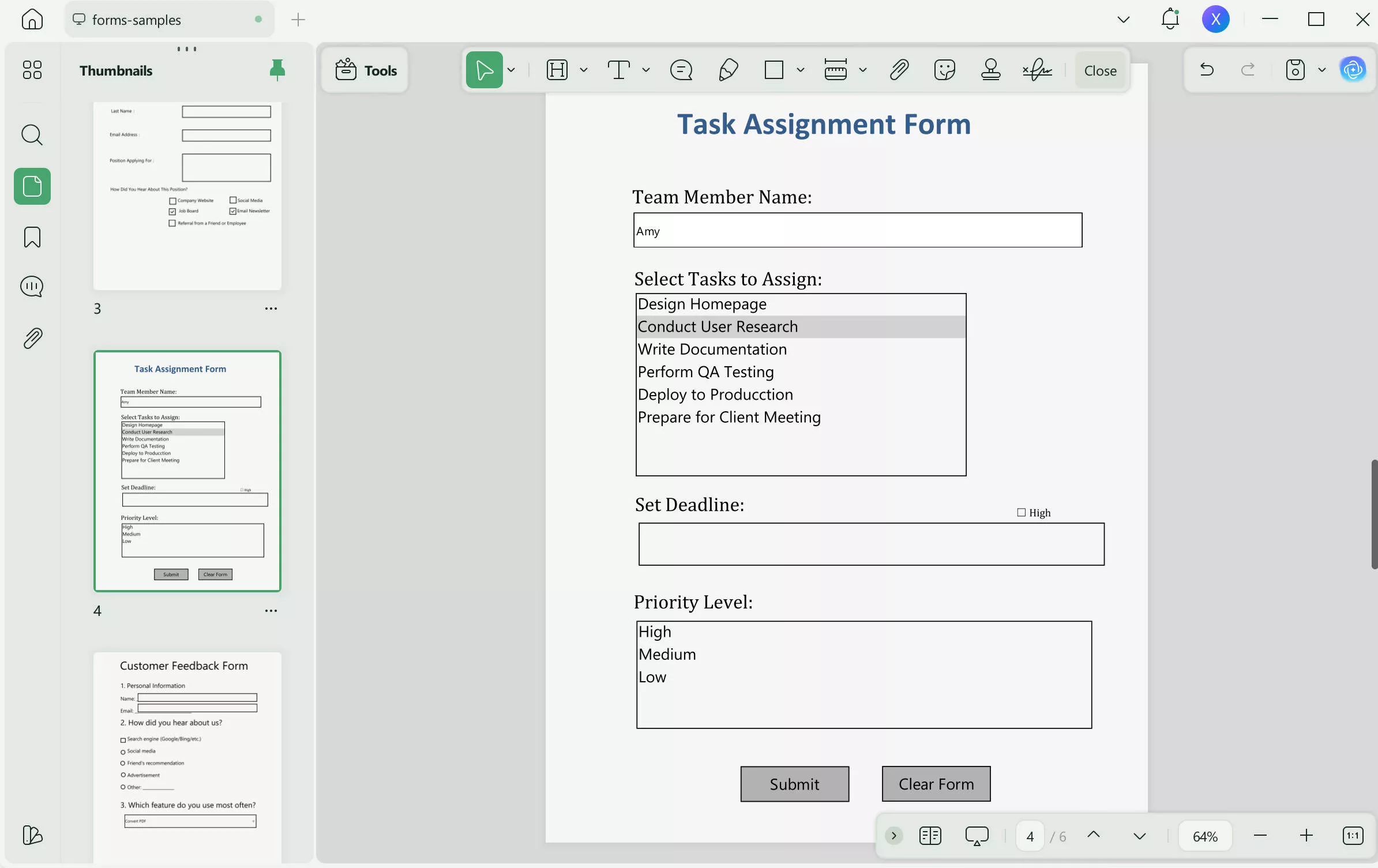
Step 3. Complete the Form and Export As FDF
After you are done adding details, navigate to the "Form" in "Tools" tab, click on the "Spanner" icon on the top menu bar, and pick the "Export Data (.fdf)" option from the list.
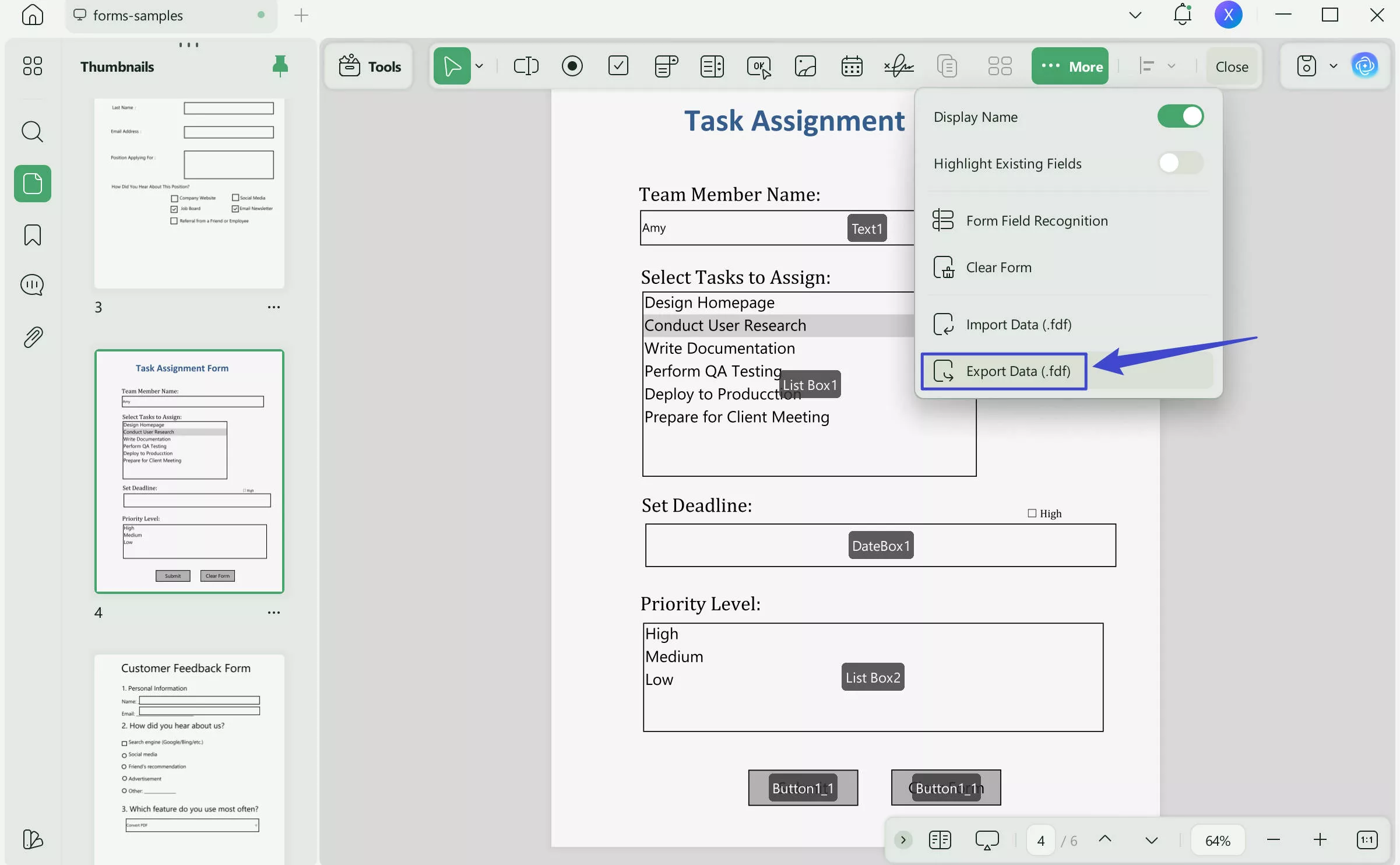
Other Features of UPDF
When you convert PDF to FDF, you can avail yourself of its other features, such as PDF protection by using a password tool to secure the form by setting a specific passcode. However, if the form supports sensitive data, its redact tool allows you to hide the text from others. Plus, its comment tools let you annotate the text by highlighting a specific text or underlining it. To learn more about how UPDF makes PDF management easy, you should review this video for further details.
Part 2. FAQs About FDF Files
1. What are FDF files?
FDF files store data from PDF forms separately, which allows easy extraction and sharing of form information without having to use the entire document. Additionally, they are lightweight files containing only form field data, which makes them ideal for managing and transmitting information.
2. What is the difference between PDF and FDF?
PDF files are complete documents with text, images, and layouts, while FDF files only store data from PDF form fields. On the contrary, FDF files are smaller in size and are used primarily for form data management.
3. How do I create an FDF file?
You can create an FDF file by exporting form data from a filled PDF using tools like UPDF for simple processing. By using its prepare form mode, you just have to fill out the PDF form, select the export option, and save the data as an FDF file in a few steps.
4. What software opens FDF files?
FDF files can be opened using UPDF, which supports importing FDF to PDF seamlessly and efficiently. In addition, using its password protection tool, you can secure files from unauthorized access.
Conclusion
Summing up, converting PDF to an FDF is simple and easy with the right tools. Therefore, in this guide, we have mentioned how you can efficiently import the PDF file and fill it out with UPDF’s smart form preparation tools.
As you have added details, this mode facilitates your FDF exporting facility to seamlessly share and manage the data. So, review the guide and learn simple, basic ways to efficiently handle PDF form data using UPDF.
Windows • macOS • iOS • Android 100% secure
 UPDF
UPDF
 UPDF for Windows
UPDF for Windows UPDF for Mac
UPDF for Mac UPDF for iPhone/iPad
UPDF for iPhone/iPad UPDF for Android
UPDF for Android UPDF AI Online
UPDF AI Online UPDF Sign
UPDF Sign Edit PDF
Edit PDF Annotate PDF
Annotate PDF Create PDF
Create PDF PDF Form
PDF Form Edit links
Edit links Convert PDF
Convert PDF OCR
OCR PDF to Word
PDF to Word PDF to Image
PDF to Image PDF to Excel
PDF to Excel Organize PDF
Organize PDF Merge PDF
Merge PDF Split PDF
Split PDF Crop PDF
Crop PDF Rotate PDF
Rotate PDF Protect PDF
Protect PDF Sign PDF
Sign PDF Redact PDF
Redact PDF Sanitize PDF
Sanitize PDF Remove Security
Remove Security Read PDF
Read PDF UPDF Cloud
UPDF Cloud Compress PDF
Compress PDF Print PDF
Print PDF Batch Process
Batch Process About UPDF AI
About UPDF AI UPDF AI Solutions
UPDF AI Solutions AI User Guide
AI User Guide FAQ about UPDF AI
FAQ about UPDF AI Summarize PDF
Summarize PDF Translate PDF
Translate PDF Chat with PDF
Chat with PDF Chat with AI
Chat with AI Chat with image
Chat with image PDF to Mind Map
PDF to Mind Map Explain PDF
Explain PDF Scholar Research
Scholar Research Paper Search
Paper Search AI Proofreader
AI Proofreader AI Writer
AI Writer AI Homework Helper
AI Homework Helper AI Quiz Generator
AI Quiz Generator AI Math Solver
AI Math Solver PDF to Word
PDF to Word PDF to Excel
PDF to Excel PDF to PowerPoint
PDF to PowerPoint User Guide
User Guide UPDF Tricks
UPDF Tricks FAQs
FAQs UPDF Reviews
UPDF Reviews Download Center
Download Center Blog
Blog Newsroom
Newsroom Tech Spec
Tech Spec Updates
Updates UPDF vs. Adobe Acrobat
UPDF vs. Adobe Acrobat UPDF vs. Foxit
UPDF vs. Foxit UPDF vs. PDF Expert
UPDF vs. PDF Expert








 Lizzy Lozano
Lizzy Lozano 
 Enola Miller
Enola Miller 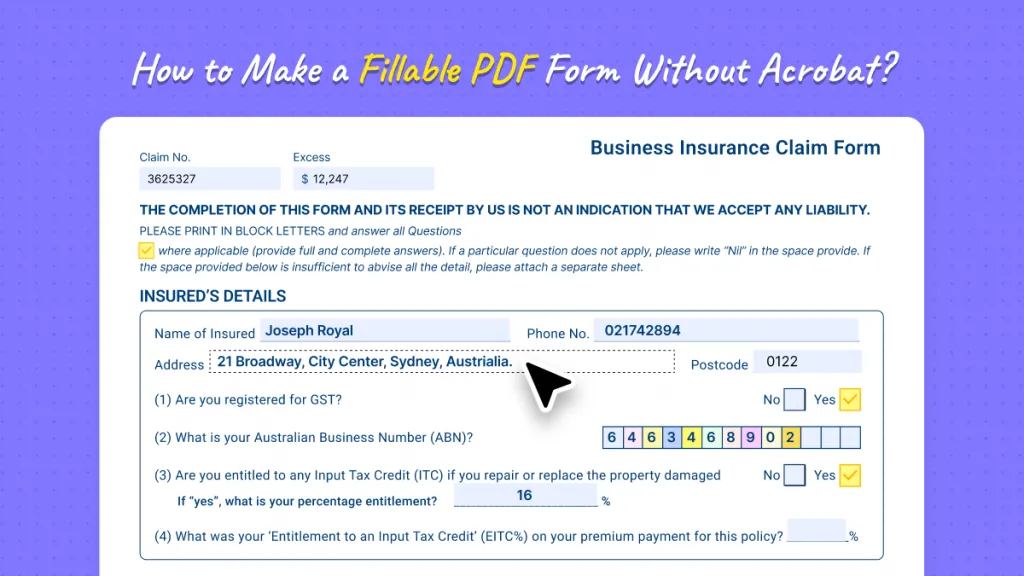

 Enya Moore
Enya Moore 