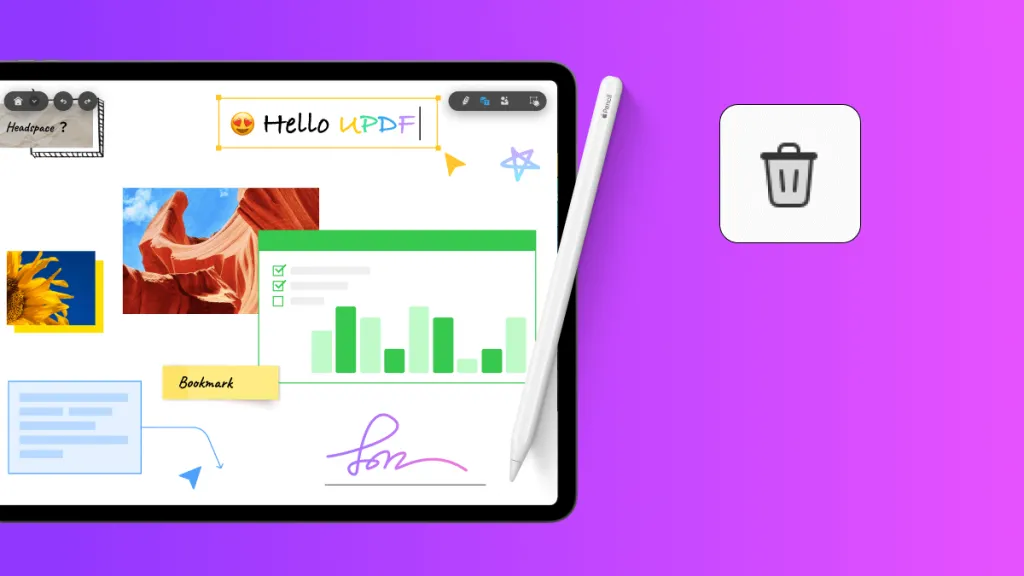If you are someone who needs to fill a lot of forms and contracts in your line of work, it can be overwhelming and redundant to keep transferring files and find the best editor to fill and sign them.
You might still go through all the stress of printing out these forms, manually filling and signing them, and scanning them. There is no need for all this hassle.
Productivity is now digital and the good news you got reliable apps to perform these functions at the tip of your fingers. Yes! Using your smartphone, you can be more efficient in filling and signing forms and contracts.
In this blog, we will focus on the Adobe Fill and Sign app that is specialized to perform this function for mobile apps. Read till the end and you may discover a better alternative as well.
Part 1. An Overview About Adobe Fill and Sign App
What is Adobe Fill and Sign App? Is It Safe?
Let's understand more about the Adobe Fill and Sign app.
It is an app available on both Android and iOS, which can help you snap a pic of a paper form or contract, upload one from your files, and then fill it, sign it, and have it shared.
The entire process ensures convenience for users and is certainly safe to use.
Adobe Fill and Sign app doesn't have a separate app for desktops because this feature is already available as a tool in your regular Adobe Reader.
Steps to Use the Adobe Fill and Sign App
Let us understand how simple it is to use this app. For instance, you can download this app for free on your App Store or Play Store.
For your iPhone app, follow these steps:
Step 1. Launch the Adobe Fill & Sign app and tap on the file icon to upload your file.
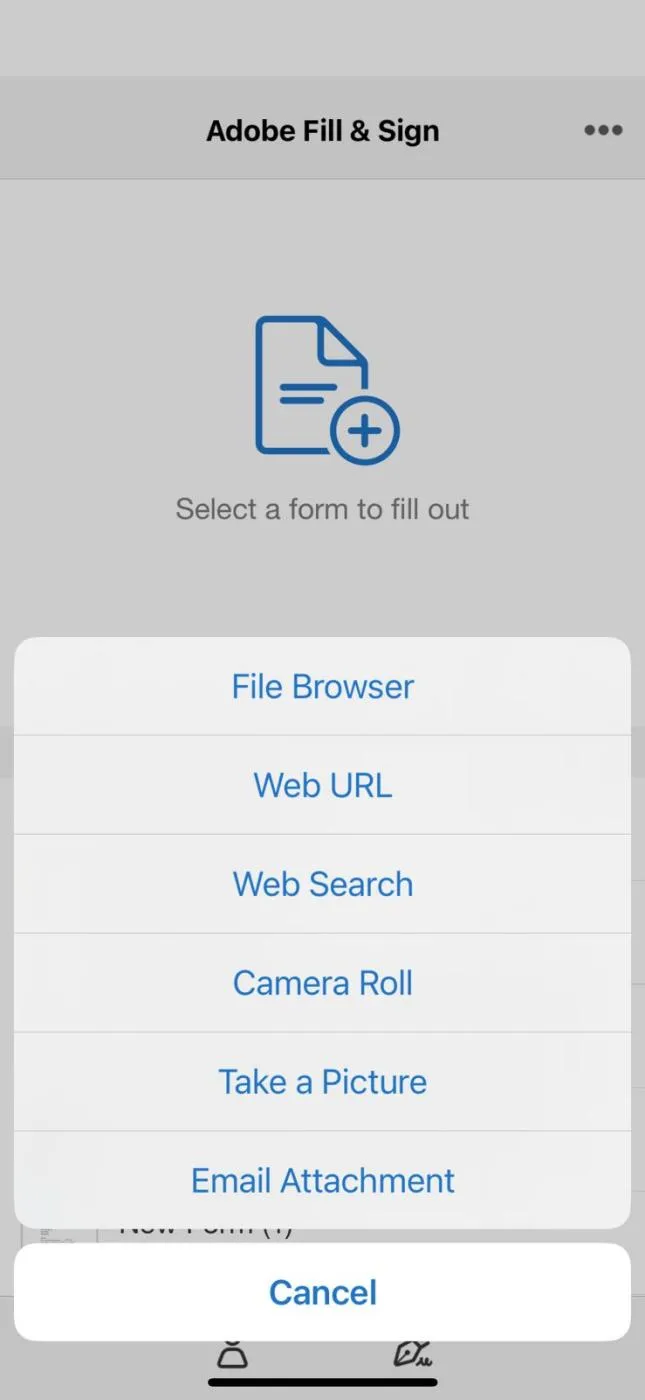
You will get options to upload from your files, gallery, email attachment, or even snap a picture.
Step 2. Once the file is opened, you can tap anywhere on the form and start entering text. You will have options to adjust the size of your font.
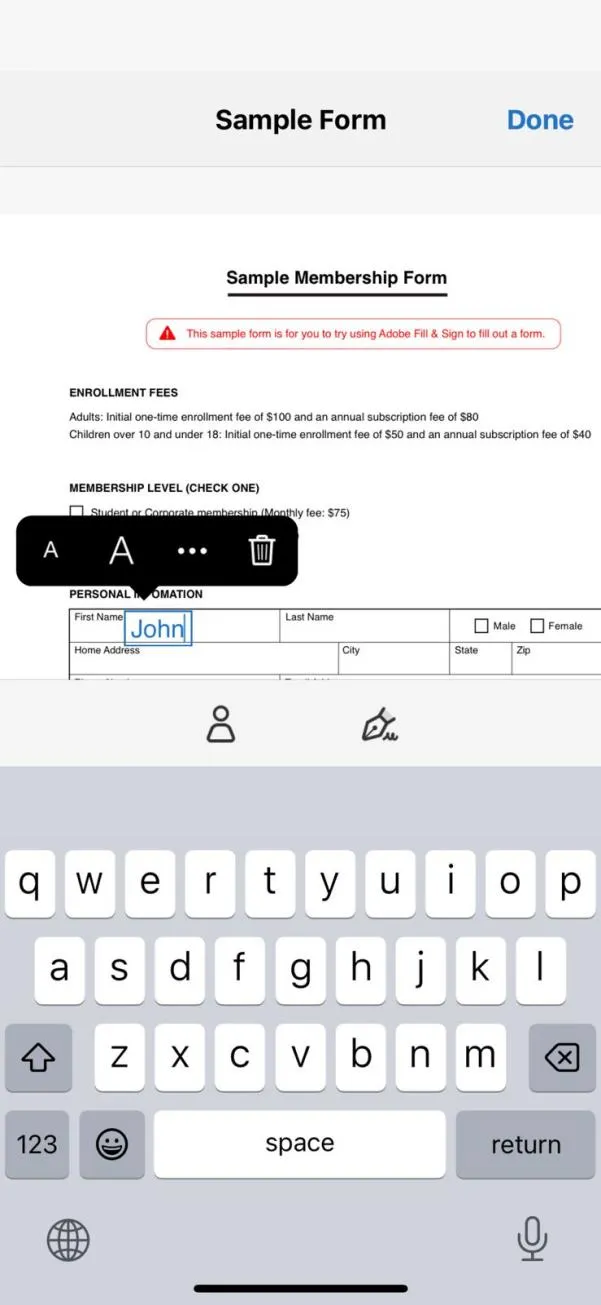
You can tap the ⋯ button to access options to add ticks, crosses, etc (︙ on Android).
Step 3. On the below panel, you can tap the ink pen icon for inserting signatures. You can digitally create your signature or use the one you previously stored for future files.
Then, you can tap the Share icon on the bottom-right corner to save or share your form.
Likewise, you can follow the same steps on the Android app too.
User Reviews of Adobe Fill and Sign App
Let us understand the pros and cons of this app by assessing the user reviews on both its Android and iPhone apps.
After going through many user reviews, the app can be summarized into a few plus points and negative points as well.
The positives include:
-
The app is simple to use. Just upload the file or take a picture. Then, tap anywhere you want and you can fill out the form.
-
You can access your stored signatures anytime.
-
You can fill in essential personal details on your profile such as name, address, etc., and it can autofill on your forms for you. Saves plenty of time there.
However, the negatives are:
-
Only has a portrait layout and no landscape layout.
-
Doesn't have a PDF editor to rearrange pages, edit them, or view them in a pleasurable manner.
-
Bugs such as once the document gets saved to Cloud, the text ends up getting smaller once reopened.
-
Sometimes glitches by deleting a filled form, frustrating the user.
-
Cannot add a bulleted list.
All these cons frustrate the user and make them go back to the traditional way of printing forms, filling them, and scanning them.
Luckily, UPDF is a better alternative that provides better fill-out form features and also can help you edit your forms in any way you want. You can download it for a free trial through the button below.
Windows • macOS • iOS • Android 100% secure
Is Adobe Fill and Sign App Worth Trying?
Undoubtedly, it is a decent app that you can easily access on your smartphone and urgently fill and sign forms.
You can share it instantly on your email and social media. However, it can frustrate the user and isn't recommended for long-term use.
A better alternative is UPDF, which allows you to fill out your PDF forms better, create form fields and symbols, and edit your PDF in any way you want, and send PDF for signature.
Keep on reading to learn more about it in the following section.
Part 2. A Better Alternative For Filling and Signing Forms
Adobe Fill and Sign has a lot of limitations as seen from the user reviews, but fortunately, you can still get a lot done with a better alternative app like UPDF.
UPDF is an effective PDF editing and management tool available in Windows, Mac, Android, and iOS. This means you can access from any platform using a single account.
UPDF provides a powerful Fill and Sign feature that can effectively transform your productivity.

Step-by-Step Guide to Fill and Sign PDF with UPDF
Let's see how to fill and sign PDF with UPDF:
Step 1: Download UPDF and Open the PDF File
Download UPDF by clicking the "Free Download" button below. After launching the UPDF, open the PDF file which you want to fill and sign.
Windows • macOS • iOS • Android 100% secure
Step 2: Fill and Sign the PDF File
Now you can see the form field in PDF. You can fill out the form by clicking the blue box. If you want to sign PDF, UPDF allows you to sign a PDF electronically and digitally. See how to do that below:
- Electronic Signature: Tap "Tools > Comment > Signature" to add the electronic signature. Select the signature and put it on PDF. If you haven't created a signature before, you can click "Create" to create a new signature.
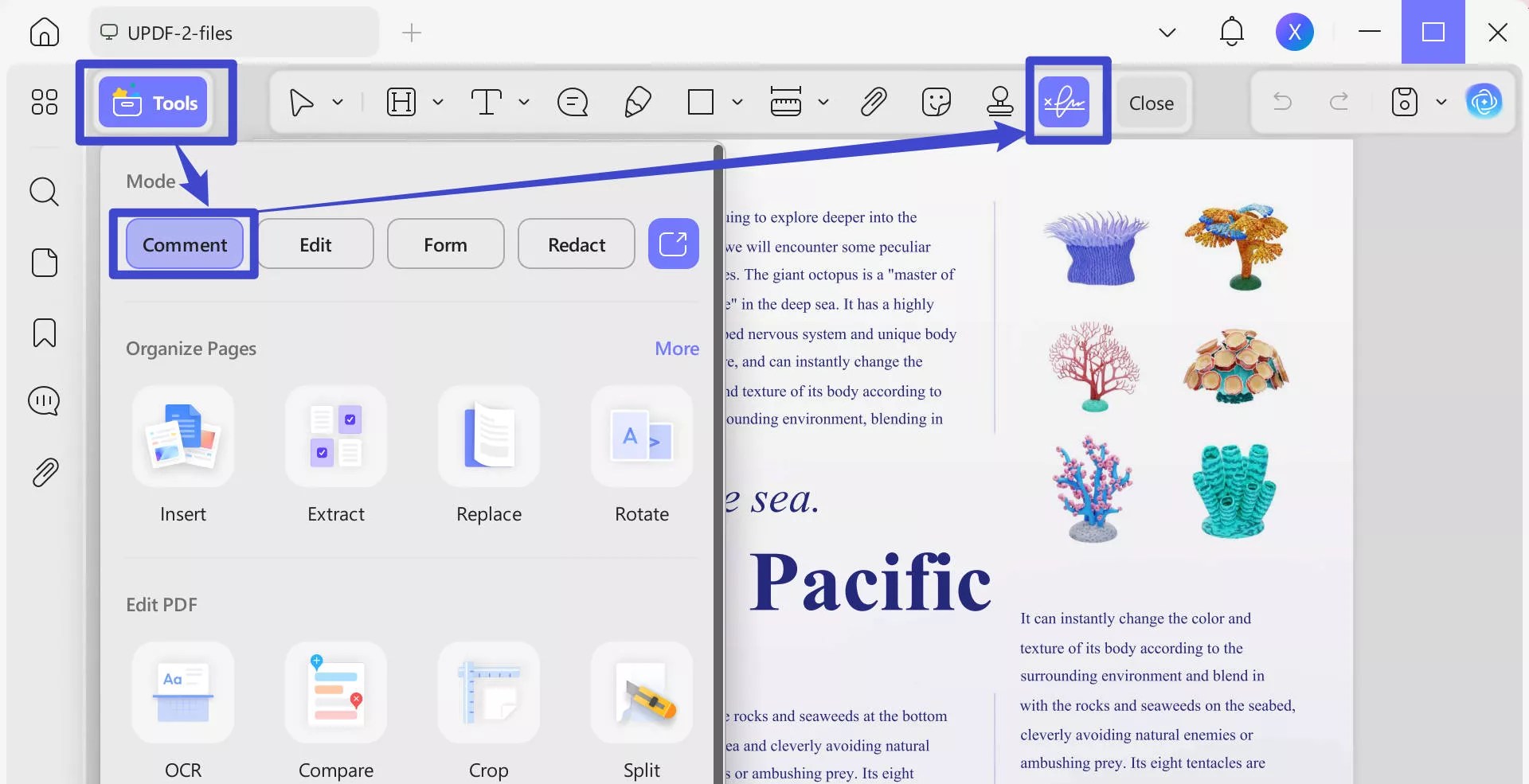
- Digital Signature: Click the digital signature field in PDF. You can import the digital signature from your devices. Or you can also create a new one.
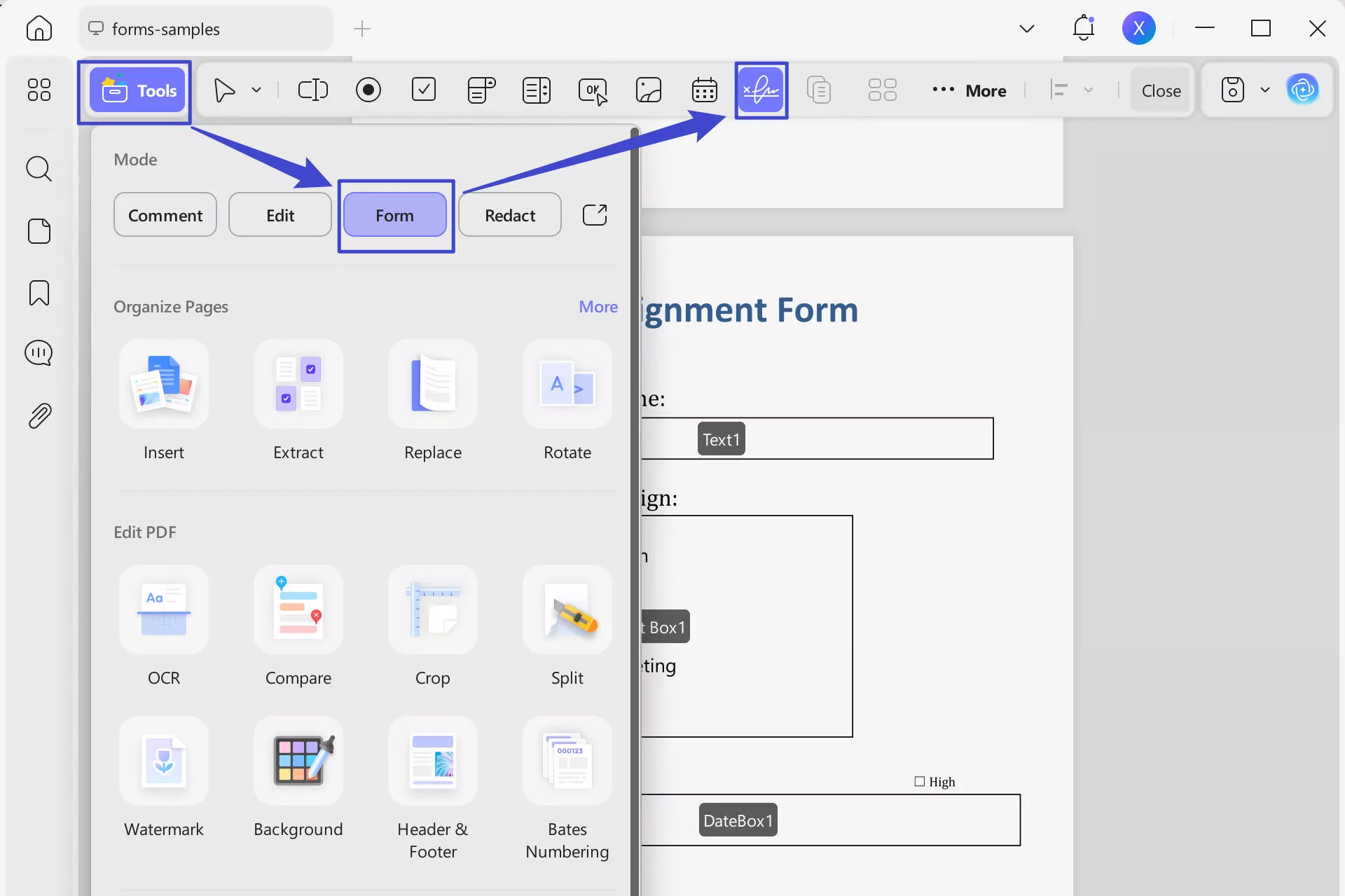
Step 3: Save the Filled and Signed PDF
When you have satisfied the file, save the file by clicking the "Save" icon on the "Save As Other" menu on the right panel.
Key Features of UPDF:
- Creating and customizing fillable PDF forms conveniently.
- Use the Prepare Form mode to add text fields, buttons, bulleted list fields, etc.
- Add digital signatures, stamps, stickers, and watermarks, to establish confidentiality.
- Adjust the font type, size, color, and background color to make forms more readable.
- Reset the form data with only one click instead of individually deleting them.
- Convert files of any format to PDF so you can start filling and signing them.
- Export filled forms to different formats and also share them safely with others via link and email.
- Compatible with Mac, macOS, iOS, and Android.
All these make UPDF an effective fill-and-sign app. Additionally, UPDF is a more attractive proposition because it also has:
- PDF editor to edit any PDF file you upload.
- Annotating tools to highlight any portion you want on your PDF.
- Organize your PDF by rearranging, inserting, and deleting pages.
- Adjust the reading view of your PDF for a pleasurable reading experience.
- Safely store numerous files with UPDF Cloud storage.
- Make use of UPDF AI assistant to summarize, translate, explain, and rewrite PDF content—thus, making you even more efficient.
UPDF is simply an integral tool to any document productivity and it can be your catalyst for ultimate efficiency.
To get started, it's free and you can use most of its useful features. That's how amazing it is. Want to know the price of UPDF Pro? Kindly check it here.
Download UPDF for free on your device by hitting the button below.
Windows • macOS • iOS • Android 100% secure
Video Tutorial on How to Create, Fill, and Sign PDF Forms
Part 3. UPDF vs. Adobe Fill and Sign: Comparison Battle
For a general overview, to see which of these two apps comes out on top, check out the comparison table below to know what each can offer.
| Feature | Adobe Fill & Sign | UPDF | |
| Pricing | Free | Can use most features in the free version; Pro:$35.99/Year$55.99/Perpetual | |
| Compatibility | Supported systems | Android and iOS | Windows, Mac, Android, and iOS |
| Fill and Sign | Upload PDF | ||
| Upload Image | |||
| Upload other file formats (Word, Excel, PowerPoint, etc.) | |||
| Add text and adjust font size | |||
| Modify font type and color | |||
| Add ticks and crosses | |||
| Add shapes | |||
| Add text fields | |||
| Add checkbox | |||
| Add radio button | |||
| Add dropdown list | |||
| Add bulleted list | |||
| Add buttons | |||
| Create and store digital signatures | |||
| Add stamps, stickers, and watermarks | |||
| Clear/reset filled form data | |||
| Edit PDF | Edit any PDF file instantly | ||
| Read PDF | Adjust reading view | ||
| Organize PDF | Rearrange pages, insert and delete pages | ||
| Annotate PDF | Highlighter, markers, squiggly lines, stickers, etc. | ||
| Convert PDF | Convert the filled form to other file formats | ||
| Sharing | Share file via mail | ||
| Share file via URL | |||
| AI | Use AI to summarize, translate, explain, and chat with PDF |
Who Comes Out On Top?
It is clear that UPDF has a lot more to offer. It outweighs Adobe Fill and Sign app's many capabilities and can make your form-filling and signing experience fruitful over the long term.
Moreover, with Adobe's news of retiring the Fill and Sign app and reverting users to using Adobe Acrobat—which is a paid subscription—it can be a good time to start considering UPDF for integrating into your existing document productivity system.
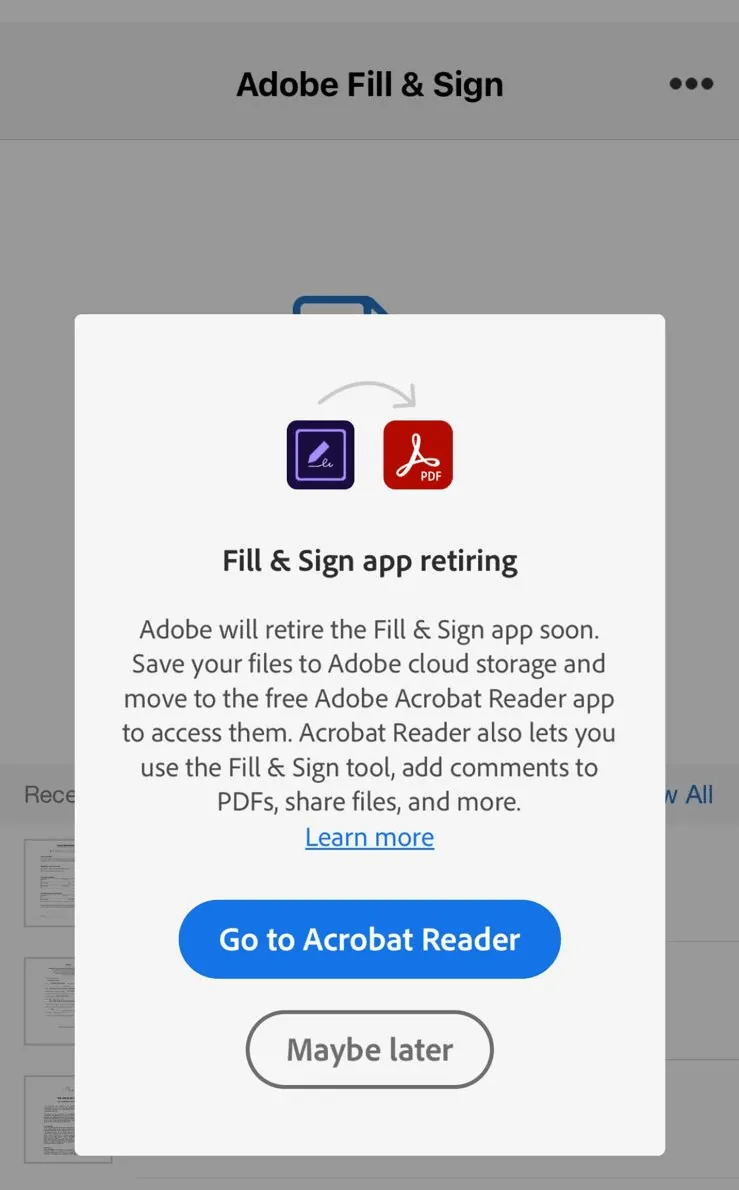
Download UPDF for free and start experiencing its benefits.
Windows • macOS • iOS • Android 100% secure
UPDF Is More Than a Fill and Sign App…
Adobe Fill and Sign app has its advantages in making it easy to instantly fill and sign forms—but not from a broad perspective. Especially, with the news of the app going to be retired by Adobe, it's time to find an alternative.
To fill out complex forms, numerous of them, and have them integrated into your current document flow, an app that proves its worth and can offer more is required.
This is where UPDF can help you boost your productivity and address all your document needs.
 UPDF
UPDF
 UPDF for Windows
UPDF for Windows UPDF for Mac
UPDF for Mac UPDF for iPhone/iPad
UPDF for iPhone/iPad UPDF for Android
UPDF for Android UPDF AI Online
UPDF AI Online UPDF Sign
UPDF Sign Edit PDF
Edit PDF Annotate PDF
Annotate PDF Create PDF
Create PDF PDF Form
PDF Form Edit links
Edit links Convert PDF
Convert PDF OCR
OCR PDF to Word
PDF to Word PDF to Image
PDF to Image PDF to Excel
PDF to Excel Organize PDF
Organize PDF Merge PDF
Merge PDF Split PDF
Split PDF Crop PDF
Crop PDF Rotate PDF
Rotate PDF Protect PDF
Protect PDF Sign PDF
Sign PDF Redact PDF
Redact PDF Sanitize PDF
Sanitize PDF Remove Security
Remove Security Read PDF
Read PDF UPDF Cloud
UPDF Cloud Compress PDF
Compress PDF Print PDF
Print PDF Batch Process
Batch Process About UPDF AI
About UPDF AI UPDF AI Solutions
UPDF AI Solutions AI User Guide
AI User Guide FAQ about UPDF AI
FAQ about UPDF AI Summarize PDF
Summarize PDF Translate PDF
Translate PDF Chat with PDF
Chat with PDF Chat with AI
Chat with AI Chat with image
Chat with image PDF to Mind Map
PDF to Mind Map Explain PDF
Explain PDF Scholar Research
Scholar Research Paper Search
Paper Search AI Proofreader
AI Proofreader AI Writer
AI Writer AI Homework Helper
AI Homework Helper AI Quiz Generator
AI Quiz Generator AI Math Solver
AI Math Solver PDF to Word
PDF to Word PDF to Excel
PDF to Excel PDF to PowerPoint
PDF to PowerPoint User Guide
User Guide UPDF Tricks
UPDF Tricks FAQs
FAQs UPDF Reviews
UPDF Reviews Download Center
Download Center Blog
Blog Newsroom
Newsroom Tech Spec
Tech Spec Updates
Updates UPDF vs. Adobe Acrobat
UPDF vs. Adobe Acrobat UPDF vs. Foxit
UPDF vs. Foxit UPDF vs. PDF Expert
UPDF vs. PDF Expert

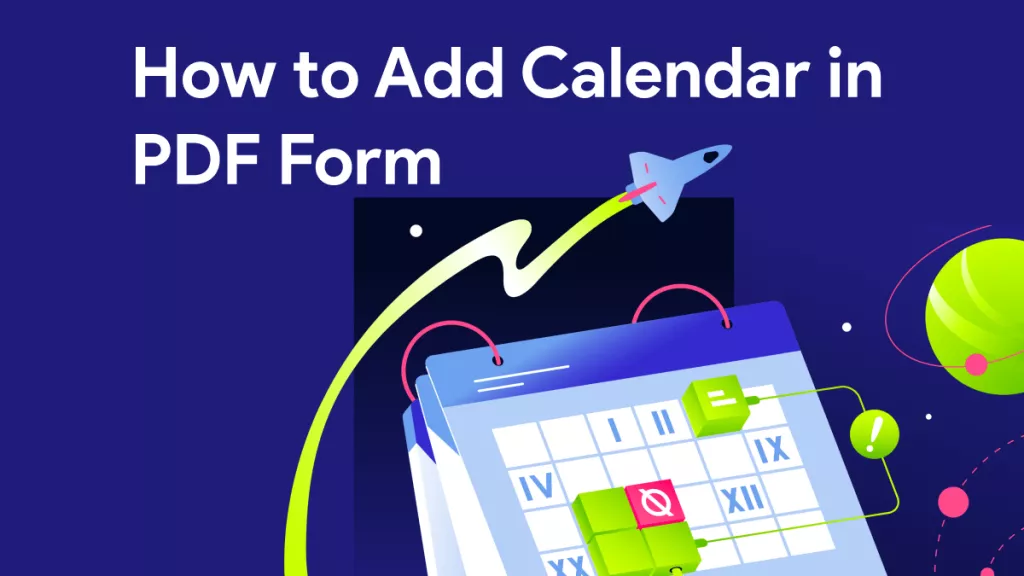





 Grace Curry
Grace Curry 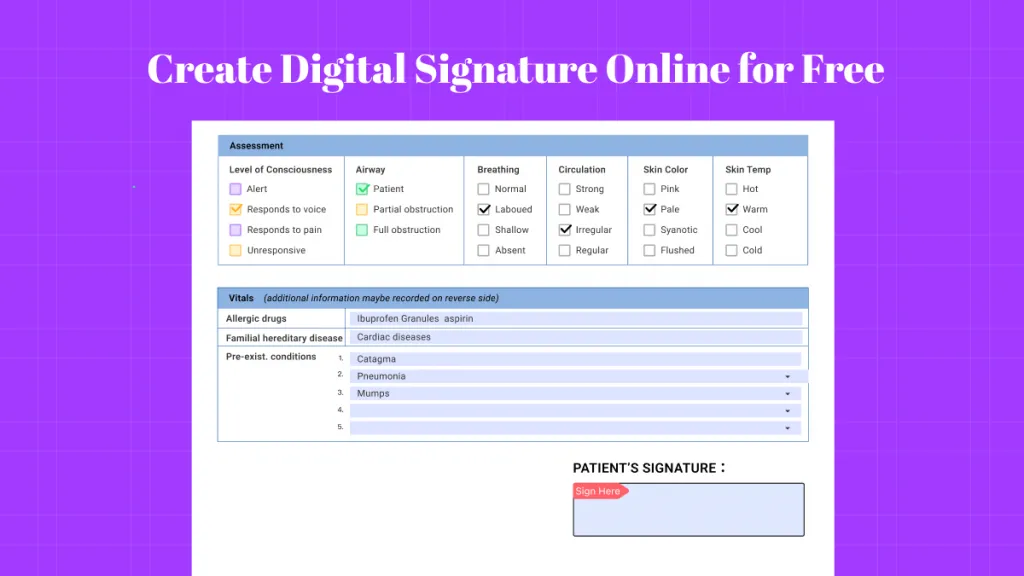
 Enola Miller
Enola Miller 
 Enola Davis
Enola Davis 
 Lizzy Lozano
Lizzy Lozano