Picture this: you’re on a global business trip, and local partners send you images of documents in their native language. You may want to know how to translate the text on these images into a language you can understand without effort.
In this interconnected world, translating text from images instantly is more important than ever. This guide will show you the easiest way to translate text on images seamlessly by using UPDF. Follow along for a step-by-step solution and don't forget to click the button below to download.
Windows • macOS • iOS • Android 100% secure
Part 1. Translate Text on Images with UPDF Online AI
There are many ways to translate text from a picture. But, here, we recommend you use UPDF Online AI. Here are the reasons.
It is an online tool, so you can use it on any device like computer and mobile and any time. UPDF AI is integrated with ChatGPT 4 which can offer you accurate results and help you translate the text into any language you need. Moreover, UPDF AI offers 100 free prompts to use and even if you want to upgrade to the pro version, you will not break up your pocket. You can upgrade to the pro version at a very low price here and use it on all platforms.
Want to know how to translate text on images now? Click the below button to visit UPDF Online AI on a computer or mobile and follow the below guide.
Step 1. Make sure you have your image on your computer or mobile, then, log in or create an account with email, Google account, or Apple account.
Step 2. Click on the "Image" icon, select the image on your computer or mobile, enter the prompt like "Translate the text in the image to French", and click on the "Send" icon. Now, UPDF Online AI will start translating the content in the image.
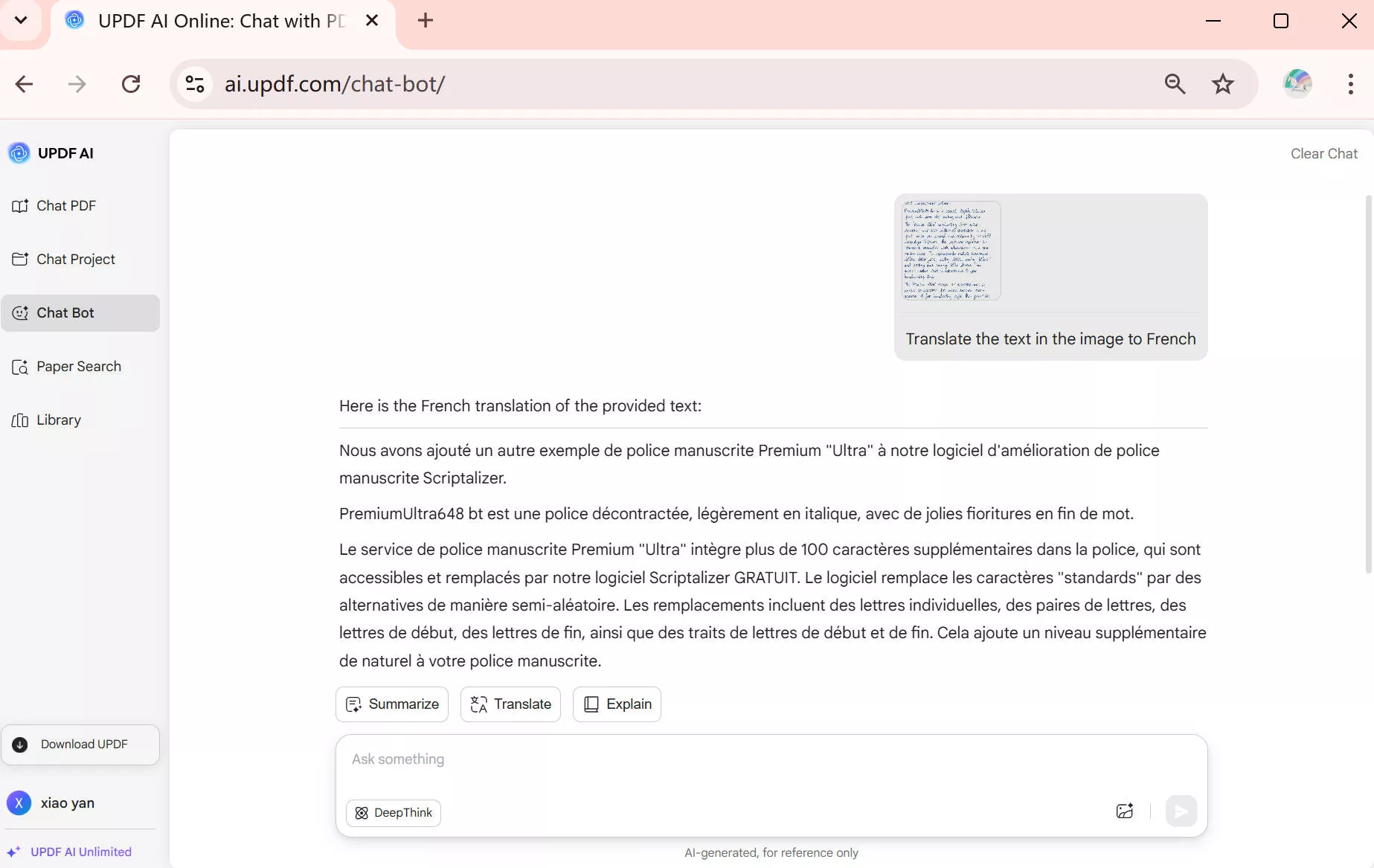
Step 3. When it is done, you can click on the "Copy" icon to copy all the translated content.
Part 2. Translate Text on Images with UPDF OCR and AI
If you want to translate the text on images and then, replace all the text in the images with translated ones, you can use UPDF's OCR and its AI to do that. UPDF can work on Windows, Mac, iOS, Android, allowing you to access OCR functionality anytime, anywhere.
Its OCR technology can detect text from images, while its AI translation feature (UPDF AI) allows you to translate the image text the way you want.
Below are the key highlights of using its OCR and AI translation features:
- Its AI-powered OCR technology can accurately detect text in 38 languages from images or scanned PDFs and then convert it to editable files so that you can edit the text in the images.
- Its output editable PDF file intelligently preserves the layout and graphics of the image/scanned file. So later, you can convert the edited file back to an image without losing the format.
- Its UPDF AI chatbot can translate the entire content into any language while keeping its layout.
Overall, if you want to translate text on images or image-based documents, then download UPDF and follow the below steps.
Windows • macOS • iOS • Android 100% secure
How to use the OCR function on the desktop
Step 1. Download and launch UPDF on your Windows/Mac computer and click Tools > Other > PDF from Image. Afterward, select and open the image you want to translate. Now, your image is converted into a PDF and opened in UPDF.
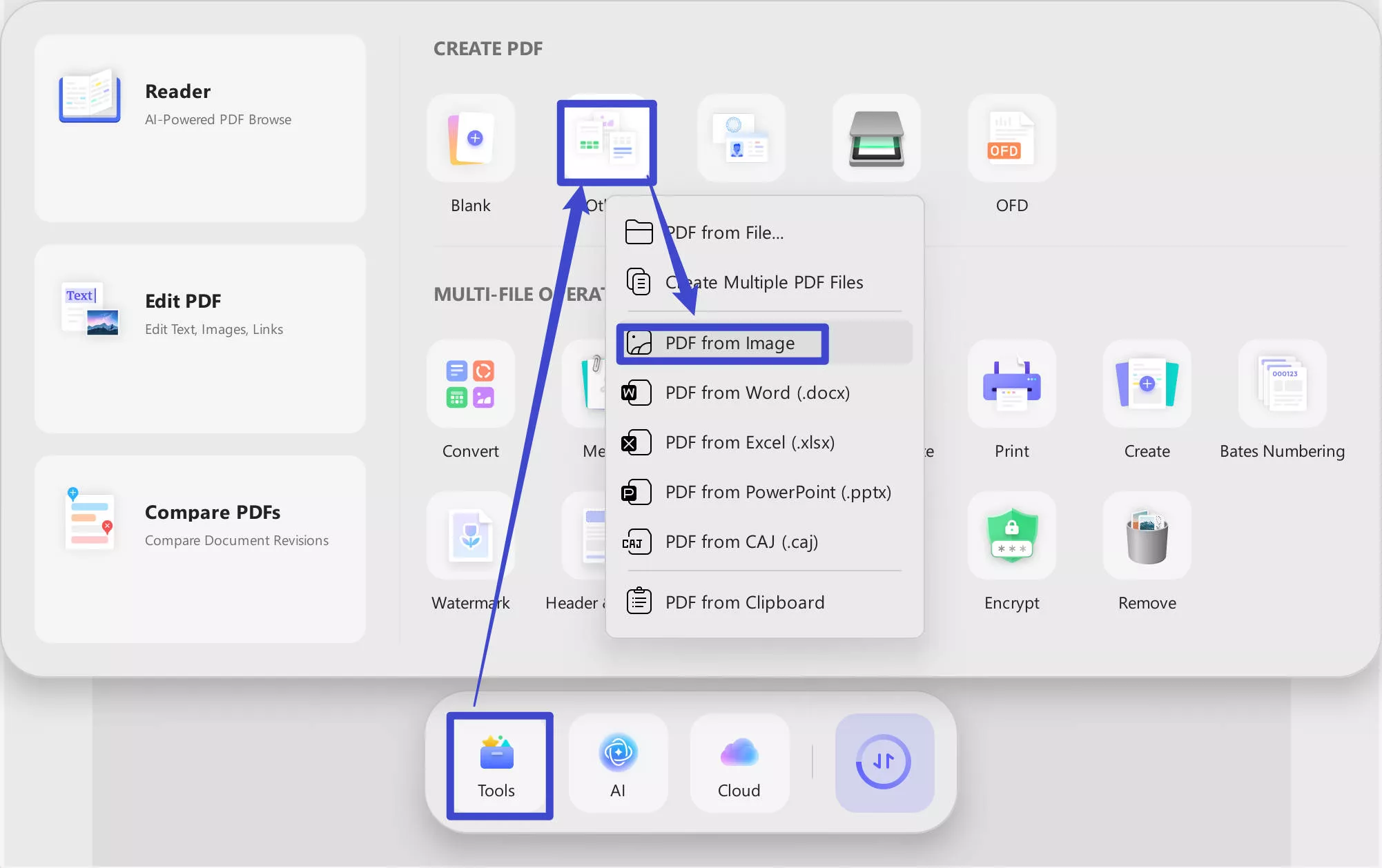
Step 2. Click the OCR option in "Tools" from the left sidebar. Adjust the OCR settings, such as content language, page range, and layout. Once done, click "Convert".
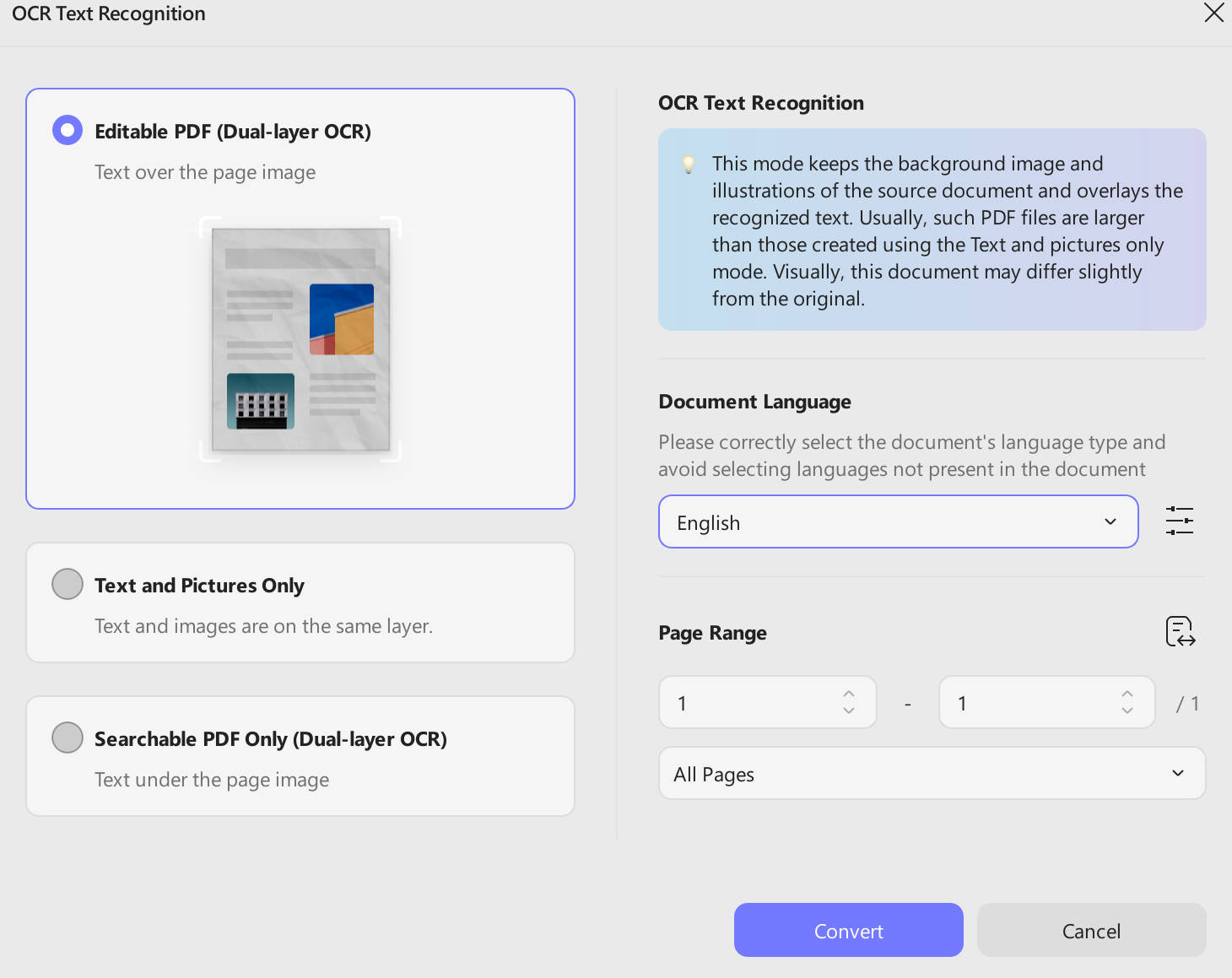
Step 3. Once OCR is completed, the image text will become searchable and editable. Now, you can translate the text with the UPDF AI assistant. Click on the "translate text on images pdf from image", select the the language and page range, then, click on the "Translate" to translate the whole PDF.
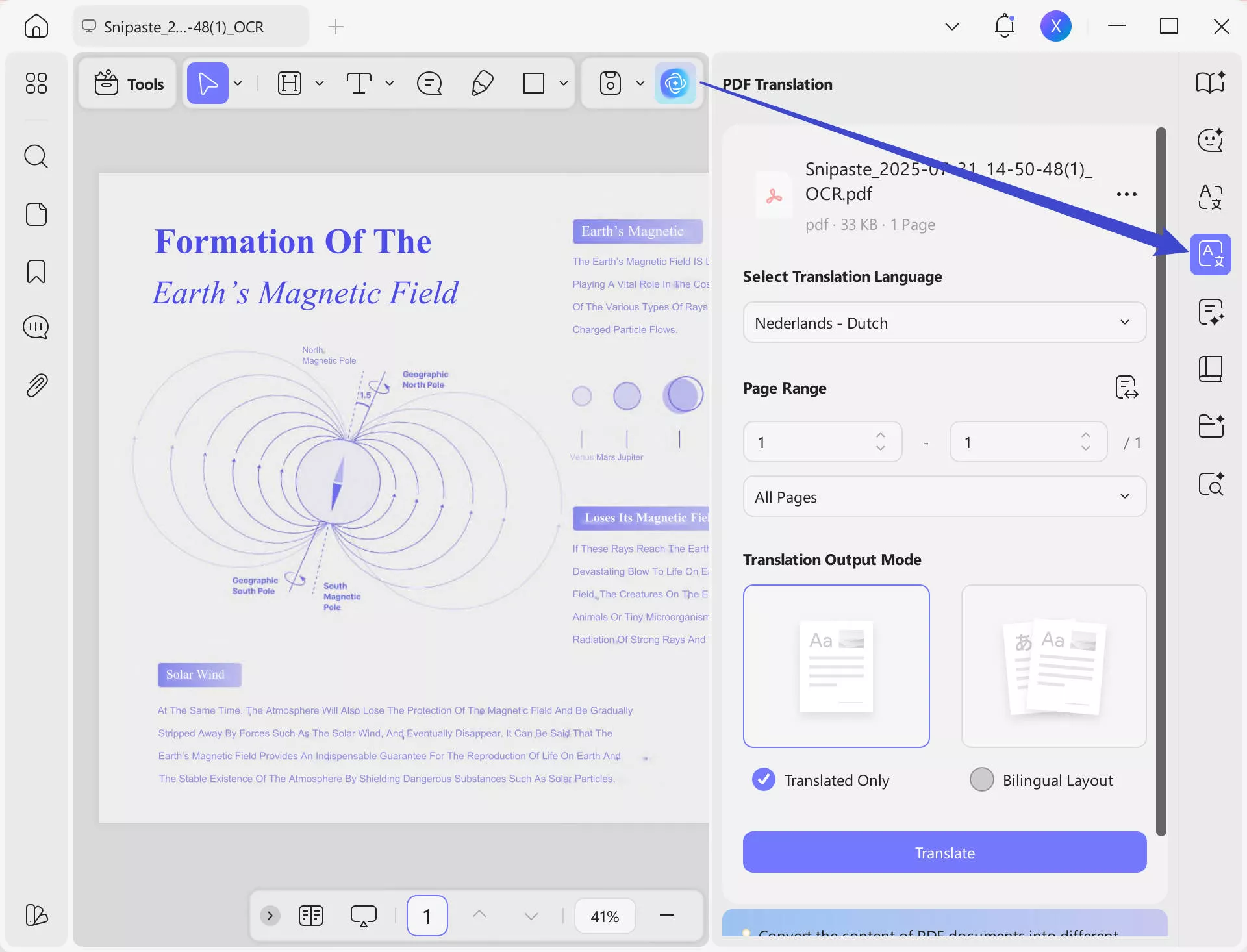
Now, your image is translated into the language you need and keep the layout.
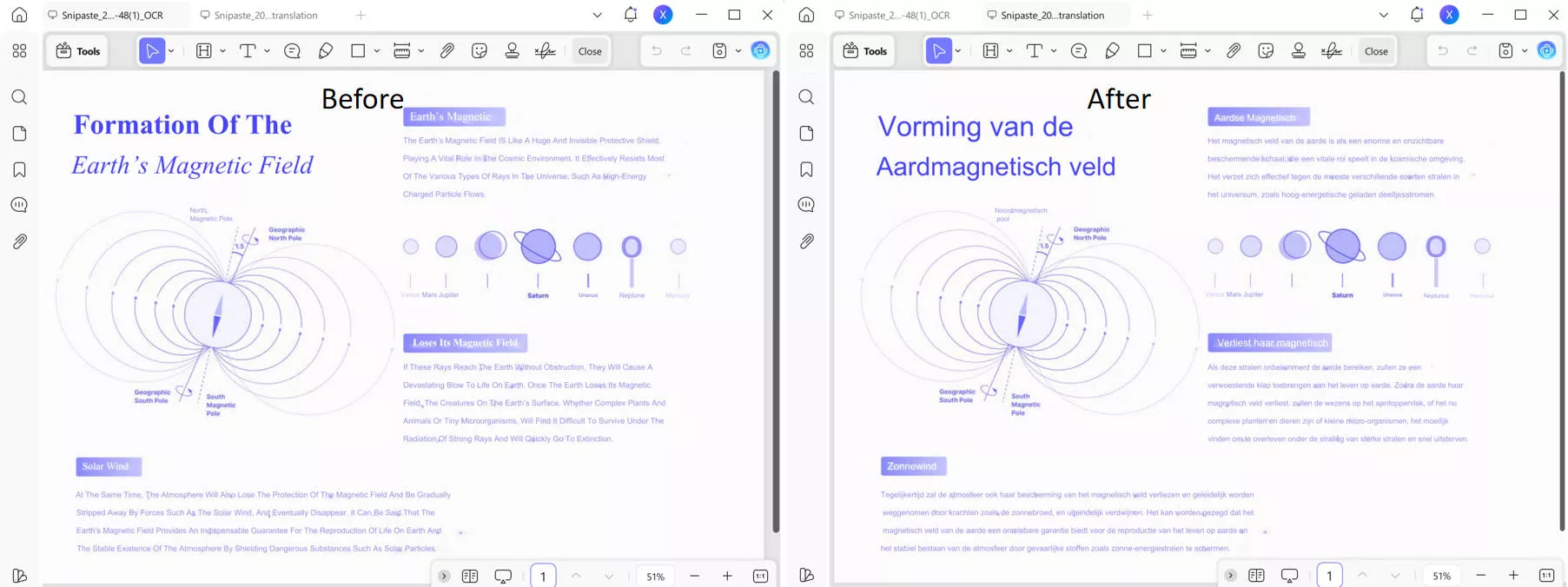
Step 4. If you want to use the translated file as an image, you can click on the "Tools" icon > "Image" > "Apply" to save the image.
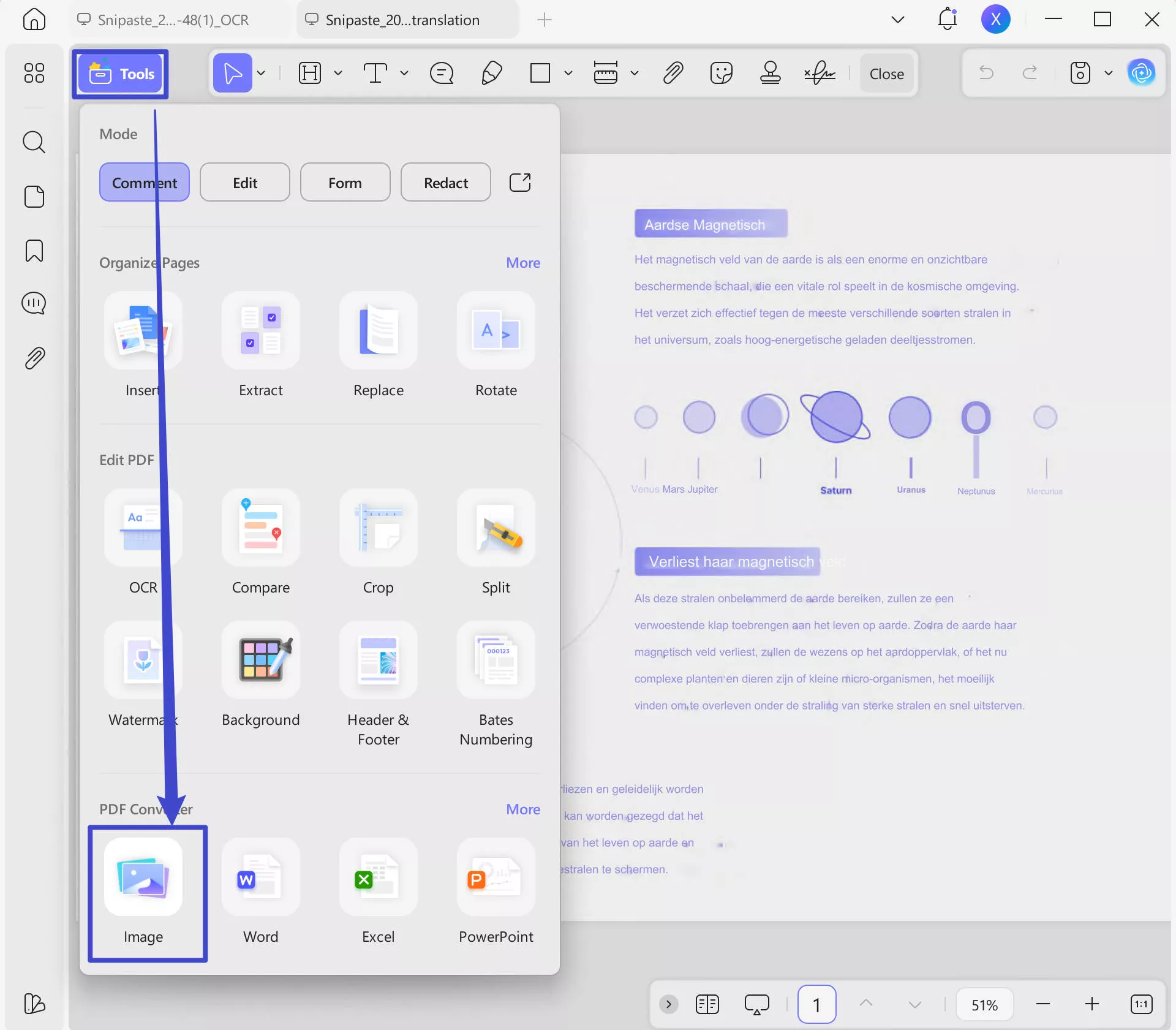
How to use the OCR function on mobile.
Step 1. After downloading UPDF on your phone, tap the “+” in the bottom-right corner.
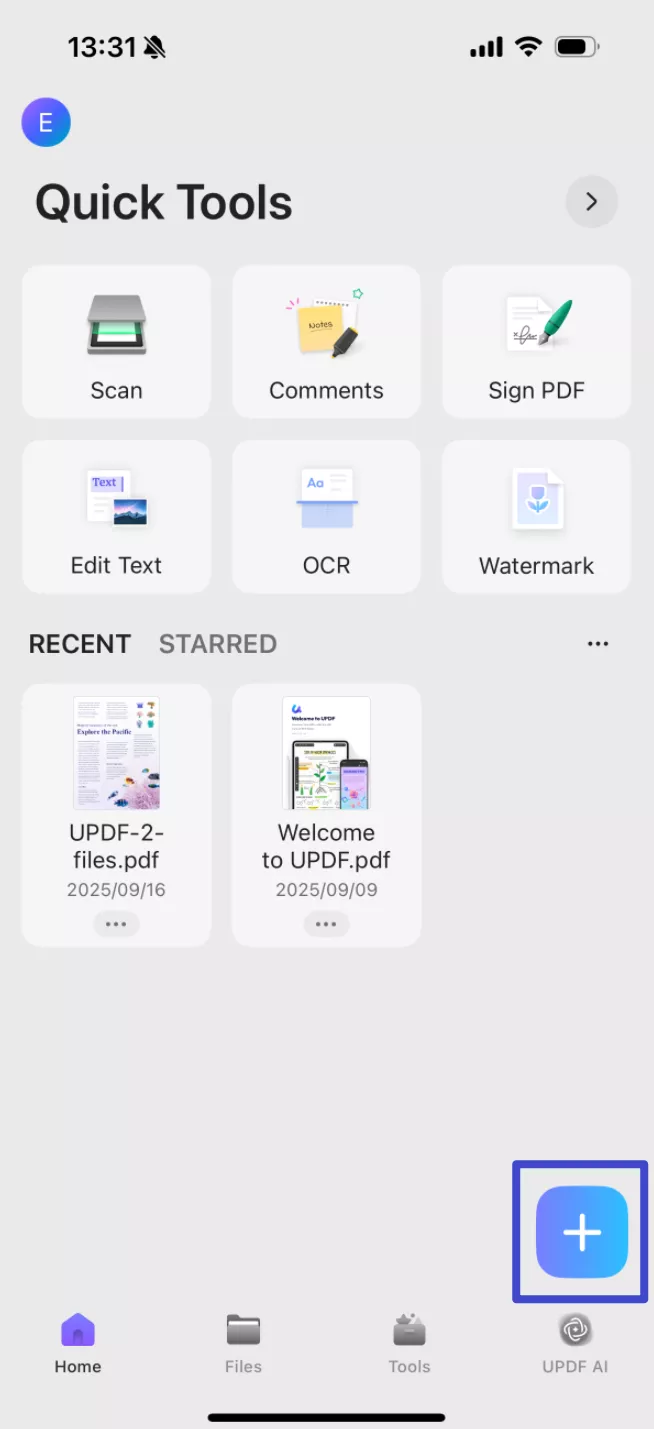
Step 2. Tap “Photos” and upload the image you want to OCR.
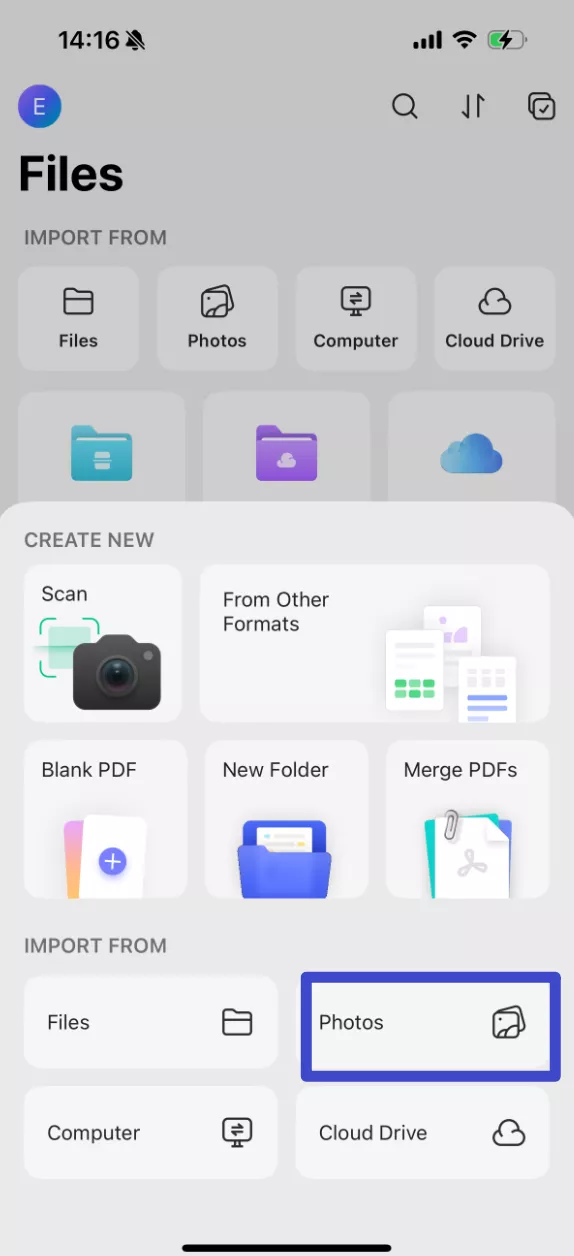
Step 3. Click the " OCR" button.
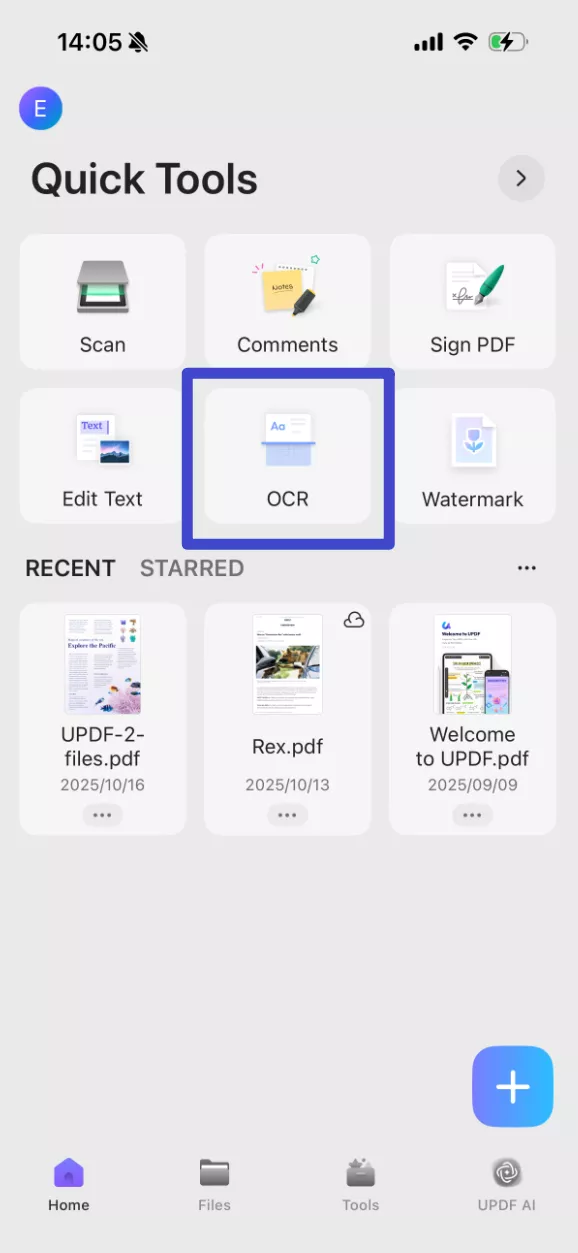
Step 4. Find the image you just uploaded, adjust the settings as needed, then tap "Continue". In a moment, OCR will finish and the result will be automatically saved in your UPDF files.
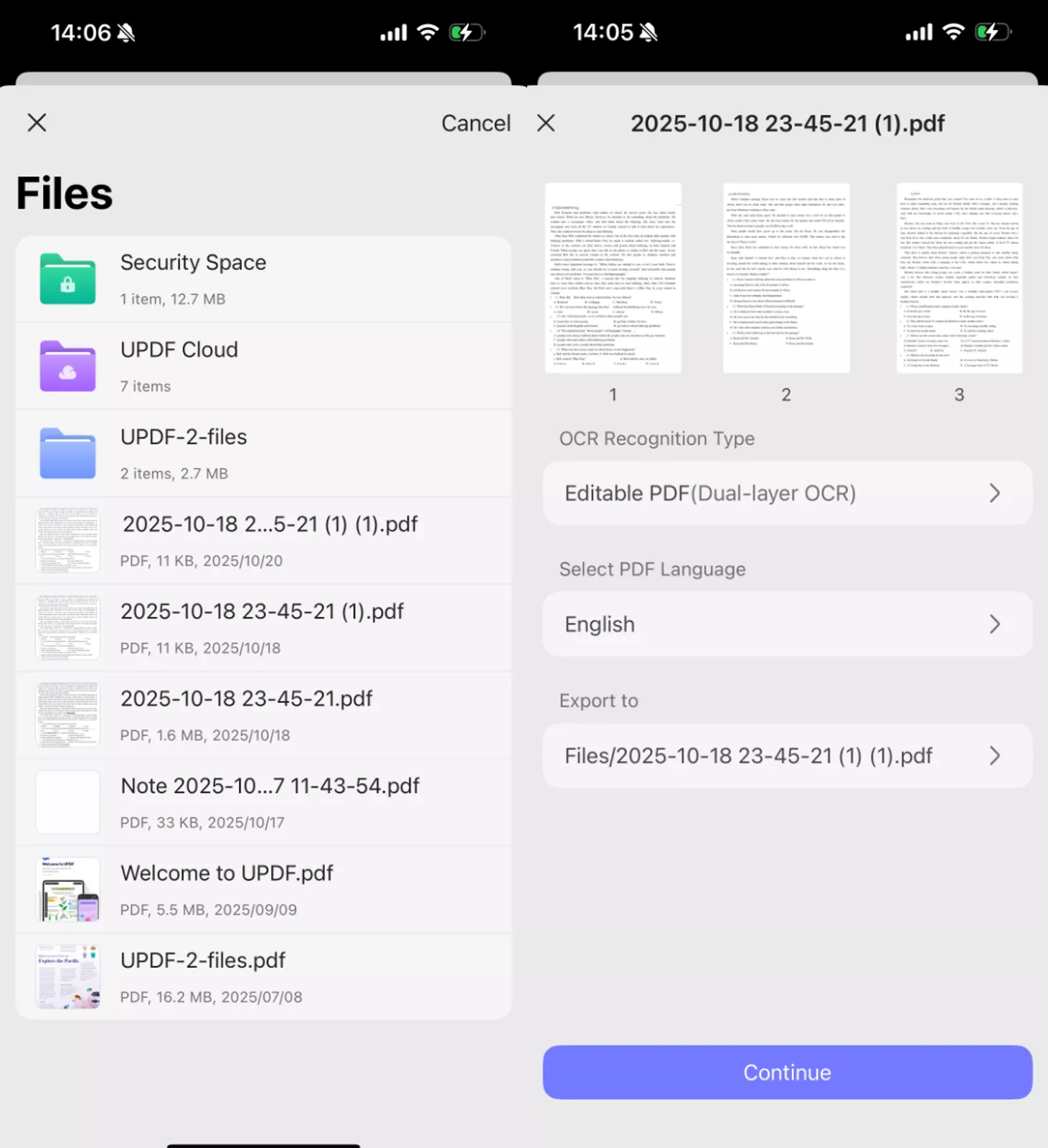
That's it! This way, you can use UPDF intelligent capabilities to translate text on images or scanned documents efficiently. So, what are you waiting for? Download UPDF right now and translate image text effortlessly.
Windows • macOS • iOS • Android 100% secure
Part 3. Translate Text on Images with UPDF Screenshots or Images and AI
Same as UPDF Online AI, UPDF on Windows and Mac also has a chatting with image feature which allows you to screenshot or upload the image with text to translate. Here is how to do it.
- Drag the image to the UPDF home interface, click on the "UPDF AI" icon at the left side panel, switch to "Chat" mode, select the "Screenshot" icon, then, draw to screenshot the text in the image, enter the prompt for translate, click on the "Send" icon to translate the text in the image to your language.
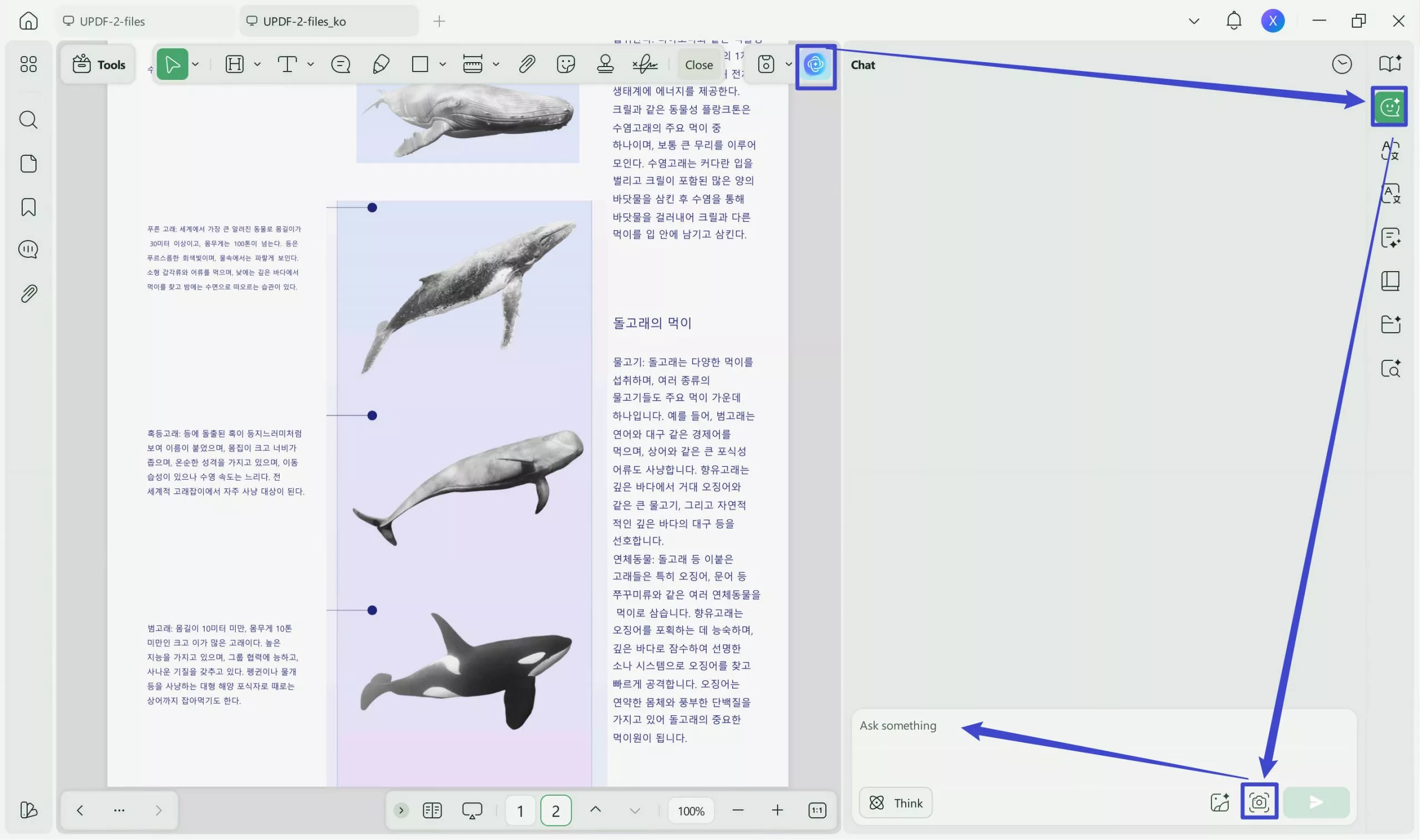
2. If you want to upload the image, you can open any PDF file with UPDF to access the UPDF AI feature, then, click on the "Chat" mode, select the "Upload Image" icon to upload the image with text, enter the prompt and send to UPDF AI. Now, UPDF AI will help translate text in the image.
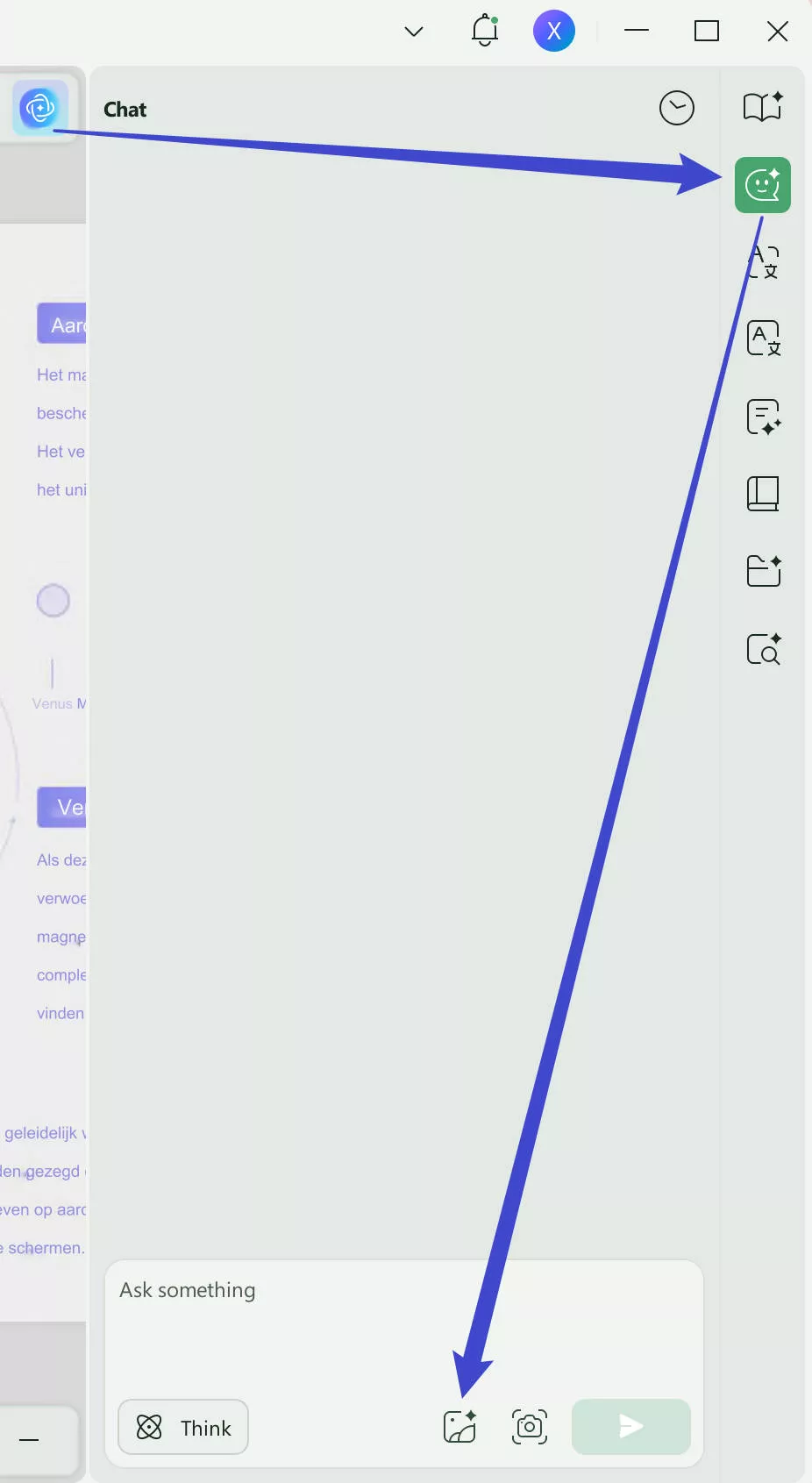
For a more detailed walkthrough, watch our step-by-step video guide here.
Part 4. What UPDF Can Do Beyond an Image Translator
UPDF seems the ideal image translator users need today, but it has much more to offer other than being an image translator. Its UPDF AI chatbot does not just translate; it also allows you to ask document-related questions, such as explaining complex phrases, getting key insights about documents, etc. Its "Chat" mode even allows you to chat about anything outside the document scope.
Other than its top-notch UPDF AI feature, it is also a complete PDF editor and converter tool. With UPDF, you get to:
- Edit PDFs: It can add/edit text, images, and links in PDFs.
- Annotate PDFs: It can underline, highlight, mark, draw, and add stamps/stickers/comments.
- Convert PDFs: It can convert PDFs into images, Word, text, Excel, CSV, PowerPoint, RTF, and HTML formats.
- Organize PDFs: It can rearrange, add, split, extract, remove, crop, and rotate PDF pages.
- Merge PDFs: It can combine multiple PDFs into a single PDF.
- Protect PDFs: It can redact or password-protect PDFs.
Also, UPDF can work on Windows, Mac, iOS, Android and Al Assistant can work on Web, Windows, Mac, Android, and iOS, allowing you to access these functionalities anytime, anywhere. To learn more about UPDF, you can read this review article.
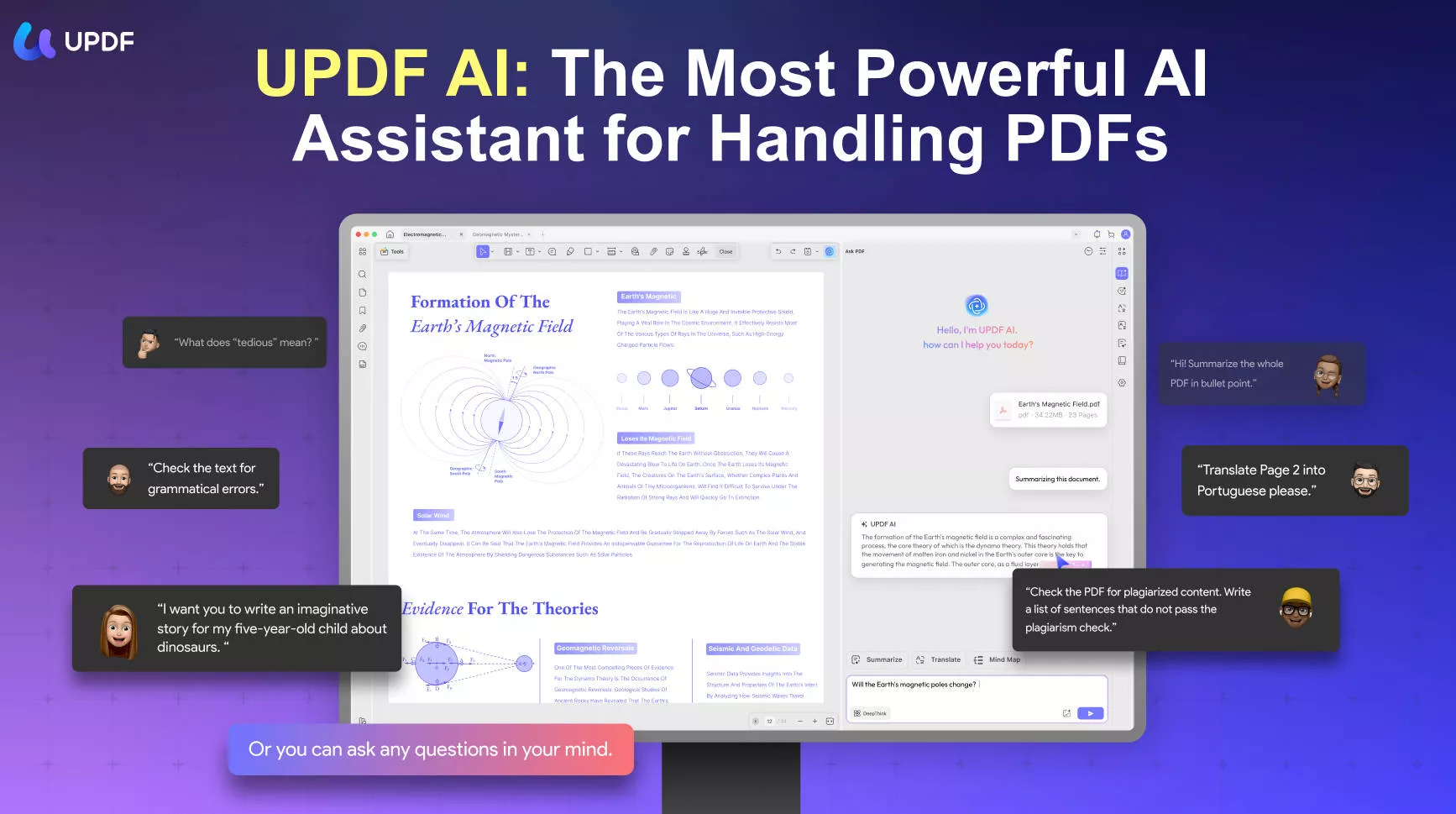
Overall, UPDF is a one-stop tool to handle all activities related to PDFs or other documents seamlessly. So, isn't it the best deal that you get a reliable image translator and a powerful PDF editor tool in one tool?
Download and purchase UPDF right now, and never get concerned about translating images or editing PDFs again.
Windows • macOS • iOS • Android 100% secure
Part 5. FAQs About Translating Text on Images
Q1. How do I translate text in Google Photos?
1.Open Google Photos apps.
2.Click the photo and select the "Lens" option from the bottom.
3.Click "Translate".
Q2. Can iPhone auto translate text?
Yes, the iPhone can auto translate text in many languages through various apps. Its built-in "Translate" app can instantly translate text into any supported language. Similarly, you can use its Camera app to translate text around you. Besides that, it can also translate the selected text on other apps like Safari, Mail, Messages, or any other third-party app from the App Store.
Conclusion
Translating text on images is a common question asked by people across the globe. Therefore, this guide presented the best tool in the shape of UPDF to translate text on images efficiently. Its OCR and AI translation features can extract and translate text from any image or image-based document. On top of that, its other PDF editing and conversion features make it the ultimate tool of today's digitalized era. Therefore, we will conclude by recommending you download UPDF and leverage its features for translating and handling documents.
Windows • macOS • iOS • Android 100% secure
 UPDF
UPDF
 UPDF for Windows
UPDF for Windows UPDF for Mac
UPDF for Mac UPDF for iPhone/iPad
UPDF for iPhone/iPad UPDF for Android
UPDF for Android UPDF AI Online
UPDF AI Online UPDF Sign
UPDF Sign Edit PDF
Edit PDF Annotate PDF
Annotate PDF Create PDF
Create PDF PDF Form
PDF Form Edit links
Edit links Convert PDF
Convert PDF OCR
OCR PDF to Word
PDF to Word PDF to Image
PDF to Image PDF to Excel
PDF to Excel Organize PDF
Organize PDF Merge PDF
Merge PDF Split PDF
Split PDF Crop PDF
Crop PDF Rotate PDF
Rotate PDF Protect PDF
Protect PDF Sign PDF
Sign PDF Redact PDF
Redact PDF Sanitize PDF
Sanitize PDF Remove Security
Remove Security Read PDF
Read PDF UPDF Cloud
UPDF Cloud Compress PDF
Compress PDF Print PDF
Print PDF Batch Process
Batch Process About UPDF AI
About UPDF AI UPDF AI Solutions
UPDF AI Solutions AI User Guide
AI User Guide FAQ about UPDF AI
FAQ about UPDF AI Summarize PDF
Summarize PDF Translate PDF
Translate PDF Chat with PDF
Chat with PDF Chat with AI
Chat with AI Chat with image
Chat with image PDF to Mind Map
PDF to Mind Map Explain PDF
Explain PDF Scholar Research
Scholar Research Paper Search
Paper Search AI Proofreader
AI Proofreader AI Writer
AI Writer AI Homework Helper
AI Homework Helper AI Quiz Generator
AI Quiz Generator AI Math Solver
AI Math Solver PDF to Word
PDF to Word PDF to Excel
PDF to Excel PDF to PowerPoint
PDF to PowerPoint User Guide
User Guide UPDF Tricks
UPDF Tricks FAQs
FAQs UPDF Reviews
UPDF Reviews Download Center
Download Center Blog
Blog Newsroom
Newsroom Tech Spec
Tech Spec Updates
Updates UPDF vs. Adobe Acrobat
UPDF vs. Adobe Acrobat UPDF vs. Foxit
UPDF vs. Foxit UPDF vs. PDF Expert
UPDF vs. PDF Expert



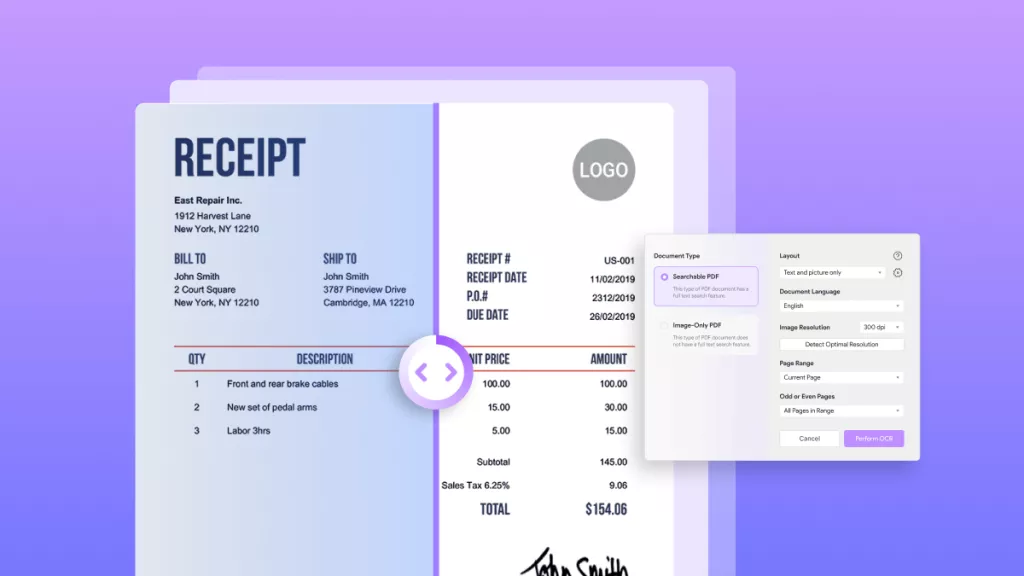

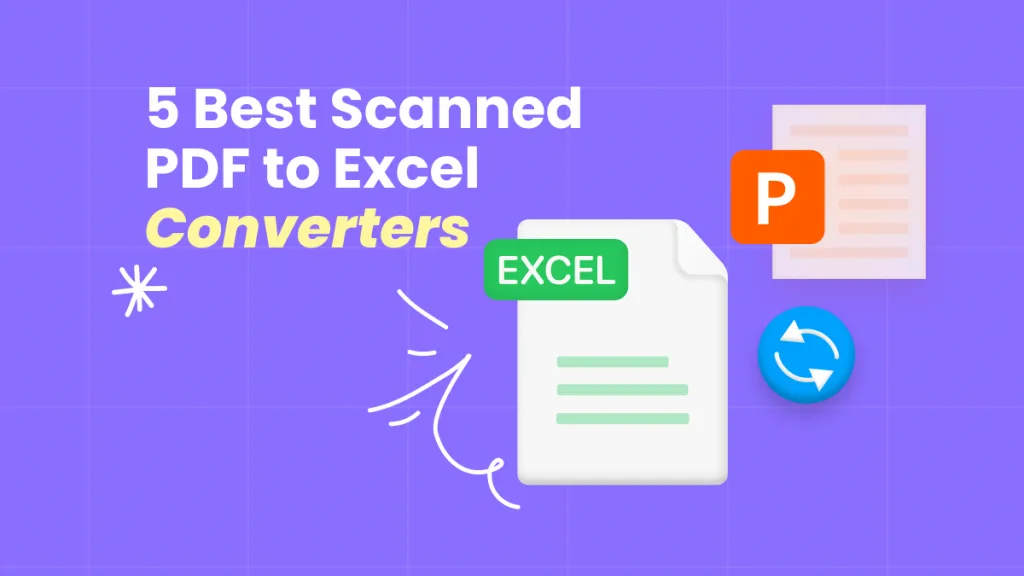


 Lizzy Lozano
Lizzy Lozano 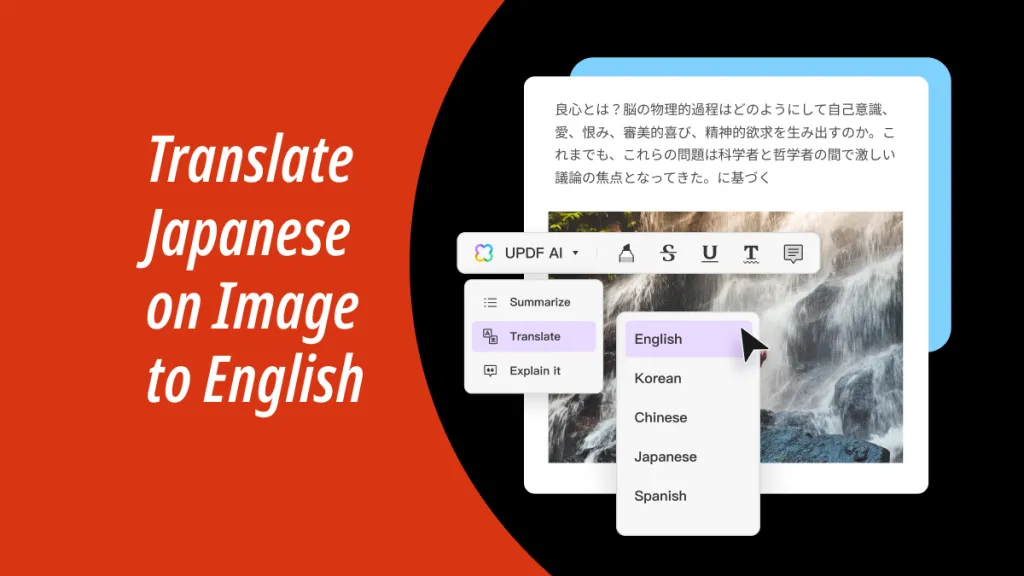
 Enola Davis
Enola Davis 

 Enya Moore
Enya Moore 