We deal with a lot of information stored in PDF files, which often contain crucial data we need to extract and access. However, it's almost impossible to search or edit the text inside them if they are just scanned PDF images. This is where Optical Character Recognition technology comes in handy, which can convert scanned documents into editable text within seconds.
In this regard, batch OCR processing abilities are in high demand when you have a large number of documents that need to be converted. Therefore, this guide is there to help you discover the top batch OCR PDF software that boosts your work productivity.
Part 1. How to Batch OCR PDF with the Most Advanced AI OCR PDF Tool
Want to batch OCR PDF? UPDF is the best tool for you. UPDF is a premier OCR tool, renowned for its exceptional accuracy and comprehensive features.

Its highly accurate OCR capability lets you extract text from images and transform scanned PDFs and images into searchable documents. Options include Microsoft Office formats and TXT files. You can customize layout options, resolution, and preserve formatting elements with ease. UPDF's OCR tool stands out for its ability to detect more than 38 languages, including English, French, German, and Italian, among others. It is a practical solution for users worldwide. More importantly, UPDF supports recognizing text in a document with multiple languages. Moreover, you can perform OCR and conduct format conversion in a single operation. With the batch convert feature, you can even convert multiple PDFs to other formats and perform OCR on them simultaneously.
Download UPDF and try the effortless batch OCR today!
Windows • macOS • iOS • Android 100% secure
Straightforward Manual to Operate Batch OCR via UPDF PDF Editor
Check out the step-by-step guide below, and you will be able to efficiently operate batch OCR processing for your whole list of documents using UPDF:
Step 1. Go to "Tools" in UPDF interface and choose "OCR".
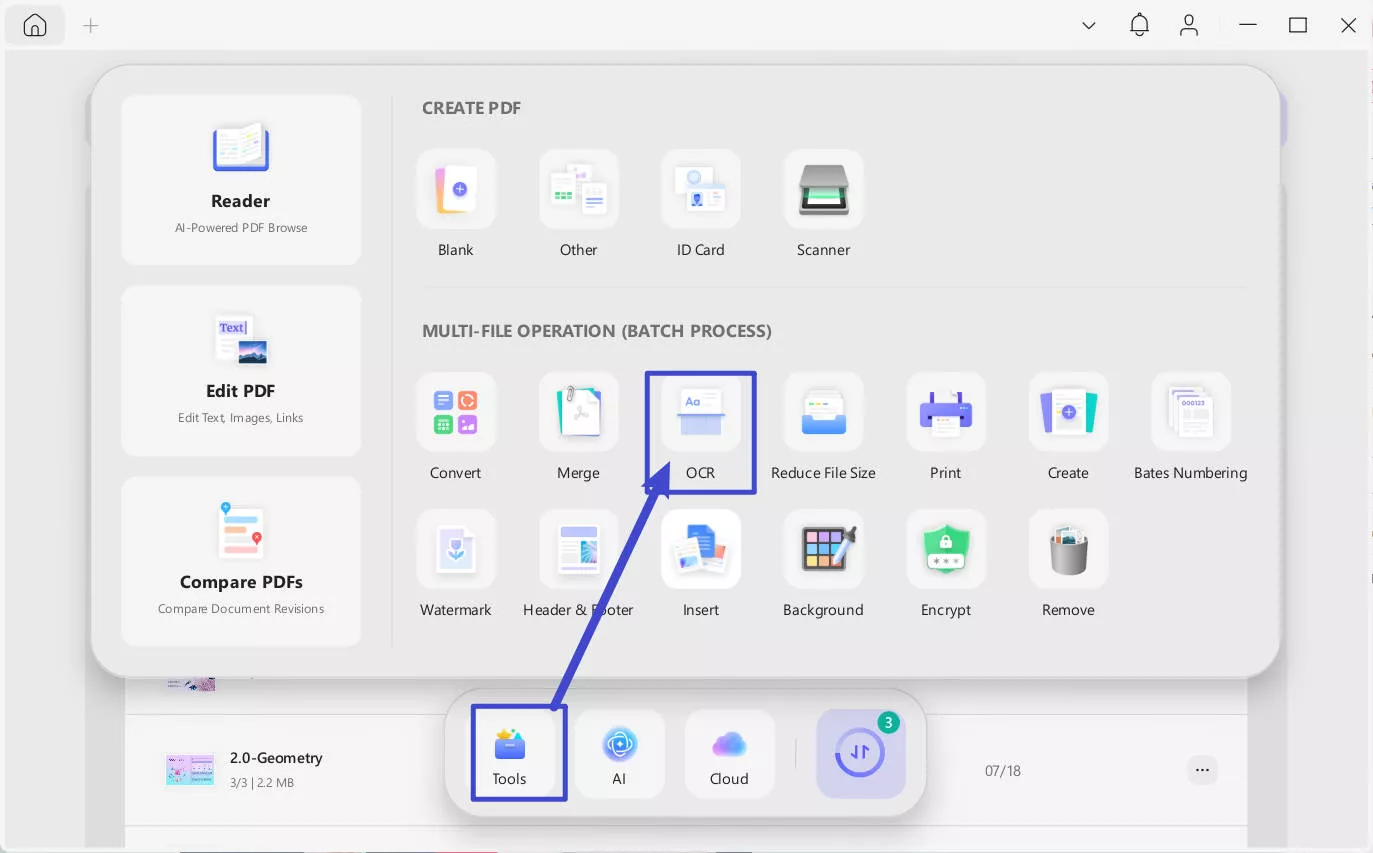
Step 2. Drag and drop or click "+Add Files" to add all the files you want to convert to searchable PDF formats from your device. From the right-side panel, UPDF OCR provide you with 3 different options of OCR Text Recognition type, which include Editable PDF, Text and Picture Only, and Searchable PDF Only.
- Searchable PDF Only: In this mode, the page image is preserved, and the recognized text is added in an invisible layer
beneath it. This keeps the document visually almost identical to the original. - Editable PDF: This mode preserves the background images and illustrations from the original document and places the
recognized text on top. As a result, the file size is usually larger than those created with the "Text and Pictures Only" mode. Visually, the output may look slightly different from the original. - Text and pictures only: This mode saves the recognized text and images, resulting in a smaller PDF file. However, the
appearance may differ slightly from the original document.
Choose your desired mode based on your need. To achieve more accurate OCR results, you need to correctly select the language you want to recognize, such as English.
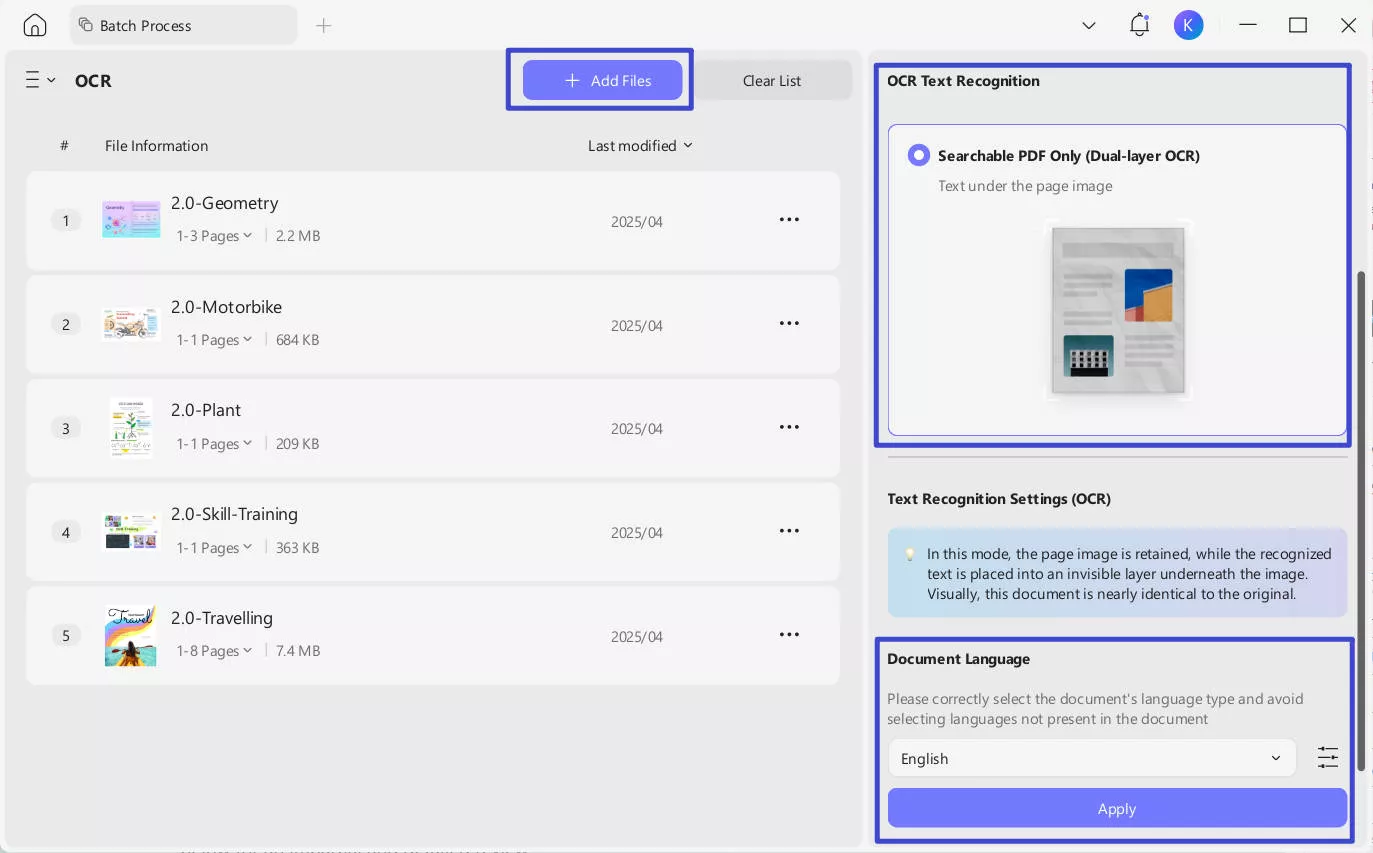
Step 3. You can also click the Layout Settings option next to the language to access more customization options.
- Keep pictures: Keeps images in the output document. It provides Low / Balanced / High quality. You can controls image quality to balance between file size and clarity.
- Compress images using MRC (requires OCR): Uses Mixed Raster Content compression to reduce file size without losing visible quality (only works after OCR).
- Keep page numbers, headers, and footers: Preserves these layout elements in the output.
- Keep text and background colors: Maintains original colors for better visual fidelity.
- Image Resolution (last image): Lets you choose the output resolution:
Automatic: Software decides.
300 dpi: High quality (best for print).
150 dpi: Medium quality (smaller file).
72 dpi: Low quality (smallest file, screen-only use).
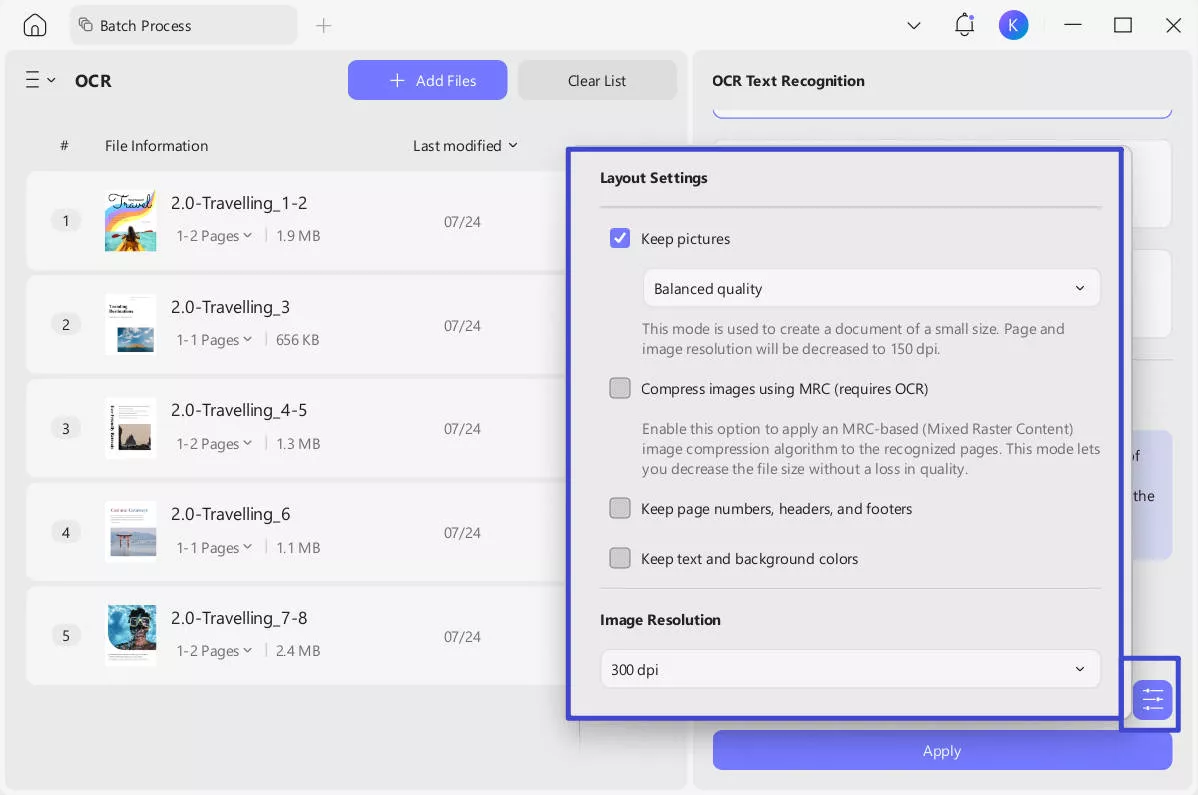
Even more conveniently, you can enjoy seamlessly OCR while converting formats. UPDF makes it effortless to transform scanned PDFs, images, or paper documents into fully editable Word, Excel, or PowerPoint files—all in one step. With its built-in OCR (Optical Character Recognition) technology, UPDF intelligently recognizes text from scans while converting them to your desired format, eliminating the need for separate OCR preprocessing.
Key Benefits:
- One-Click Conversion – No more manual OCR steps; convert and extract text simultaneously for faster results.
- Preserve Original Layout – Maintain formatting, tables, and images during conversion for professional-looking documents.
- Multi-Language Support – Accurately recognize and convert text in 38 languages, including Chinese, Japanese, and English.
- Batch Processing – Save time by converting multiple scanned files at once without losing quality.
- Searchable & Editable Output – Turn unsearchable scans into fully editable and searchable digital files.
Here's the steps:
Step 1. Click the "Tools" button after launching UPDF, from the pop-up menu, select "Convert" under the MULTI-FILE OPERATION panel.
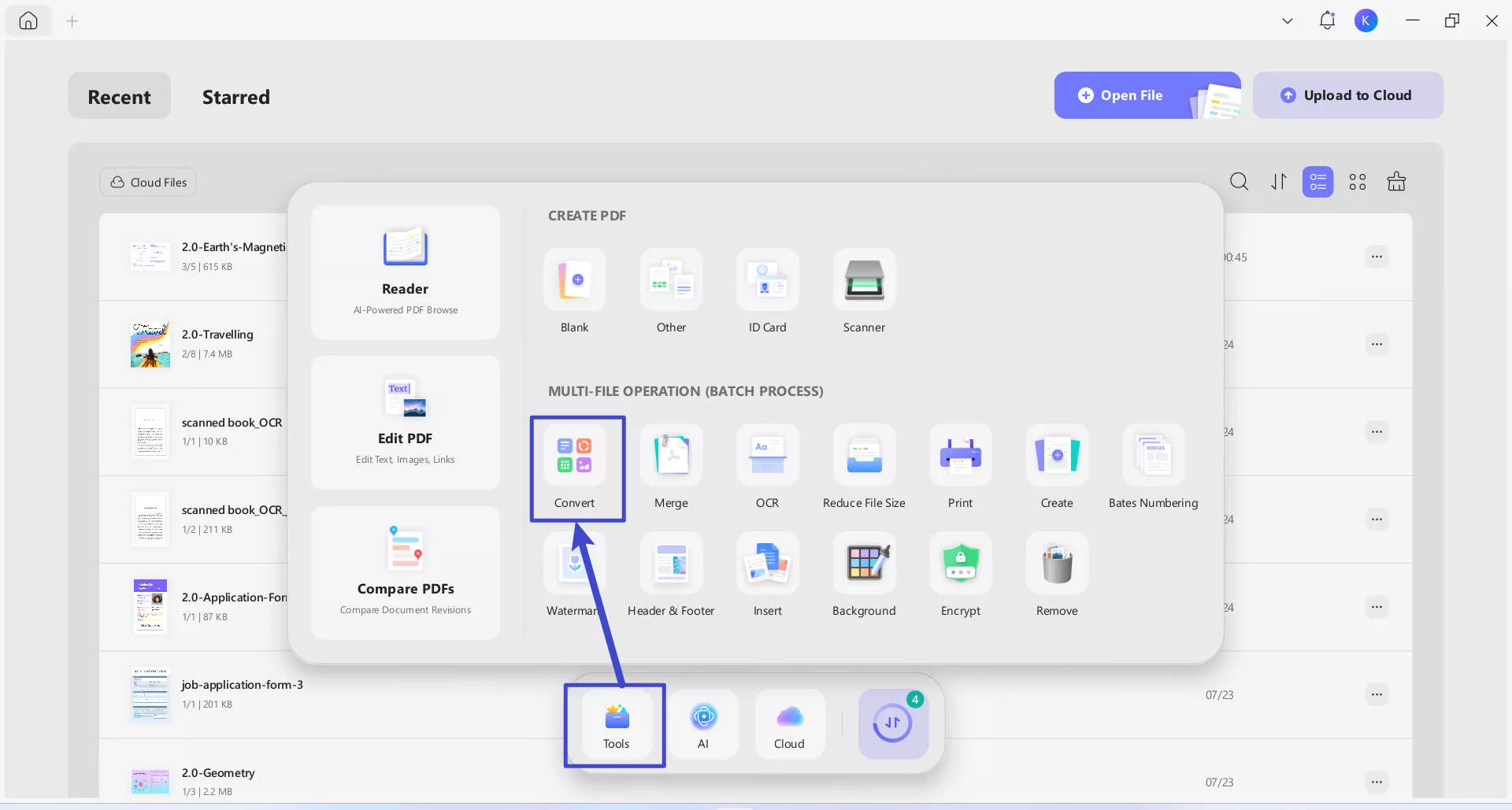
Step 2. Drag and drop your your scanned documents to upload. In the "Convert To" dropdown, select the output format that you want to convert (e.g. Word). Toggle "OCR Text Recognition" to on, and correctly select the documents' language type. Click the purple "Apply" button (bottom-right) to start batch conversion.
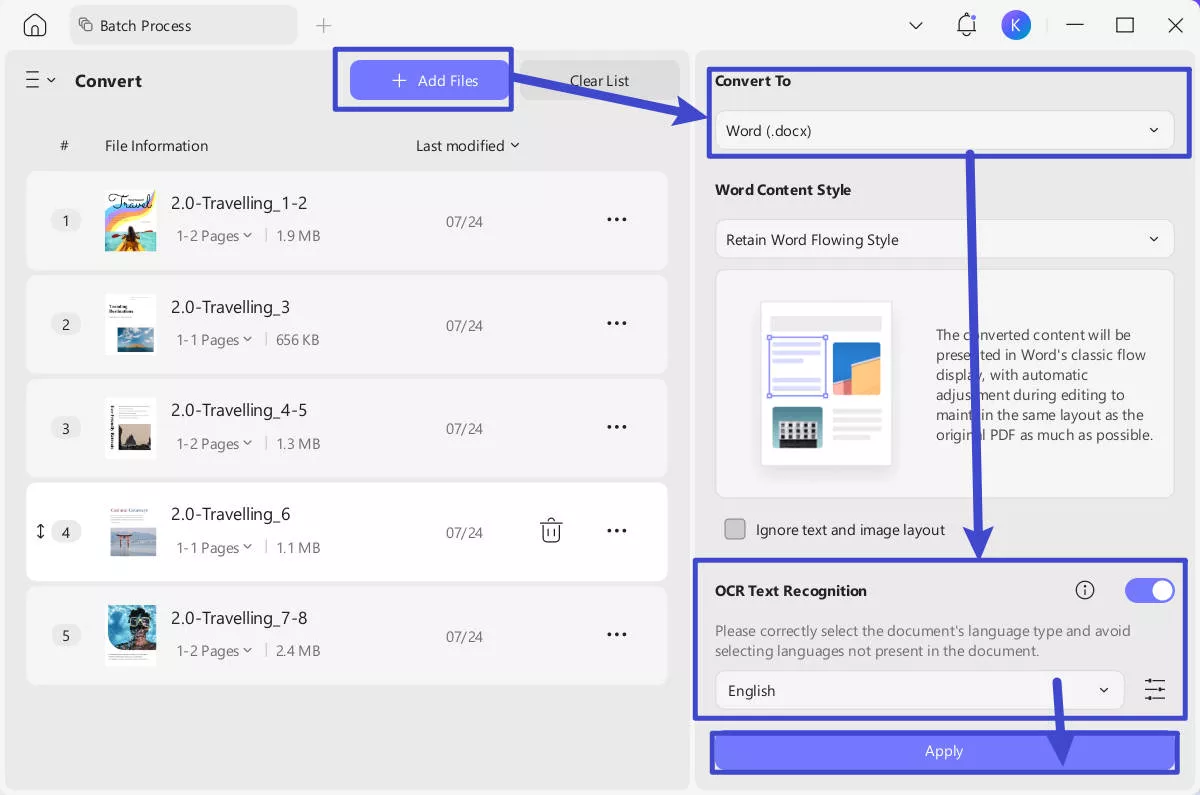
You can also watch this video to learn more about how to OCR PDF with UPDF here.
Other Innovative Key Features of UPDF
- PDF Editing: You can edit your documents to the maximum extent with its robust editing tools, allowing you to modify text and images any way you want.
- Annotation Tools: This batch OCR PDF free software offers a variety of annotation options like highlighting text or adding comments, enhancing the collaboration of documents.
- UPDF AI: UPDF AI is an intelligent PDF assistant that enhances productivity by offering features like AI-powered chat, document summarization, format-retaining translation, text rewriting, and explanation. It allows users to ask questions directly about PDF content and simplify complex information. Whether you're a student, researcher, or professional, UPDF AI helps you understand, translate, and manage documents more efficiently.
- Document Security: With the powerful security features of this software, you can protect your PDFs by encrypting them with passwords, avoiding unauthorized access.
Highly recommend you download UPDF to give it a test or read this review article to learn more about it.
Part 2. Top 2 Online Tools to Batch OCR PDF
Our first approach will be to talk about the online OCR tools you can access on any device without requiring installation. Although you can find many of these PDF scanning tools available on the internet, we will mention the top two of them to save you time while searching for them. Have a look at these two batch OCR PDF free tools you try to achieve great results:
1. PDF24 Tools
PDF24 Tools can convert multiple scanned PDFs into editable text files in one go, making it efficient for you to deal with large volumes of documents. When you add numerous documents, the tool gives you the option to have a list view or grid view of the files for a better management experience. You can also select the language of your documents for a more accurate and precise OCR result.
Other than that, PDF24 Tools offer you the ability to remove the noisy backgrounds from your documents and give them a clean look. Plus, it can deskew pages to correct their orientation and bring them back to their straightened position. Here's how you perform batch OCR PDF processing with this tool:
Step 1. First, launch your favorite web browser and go to the PDF24 Tools official website to access the OCR feature. Then, click the "Choose files" button and select all your PDF files that you want to scan simultaneously.
Step 2. Afterward, you will see all your documents uploaded and ready to be scanned by the OCR technology. There, check your preferences and hit the "Start OCR" button to begin with this operation. Once done, you will be able to download the output files to your device or to the cloud storages.
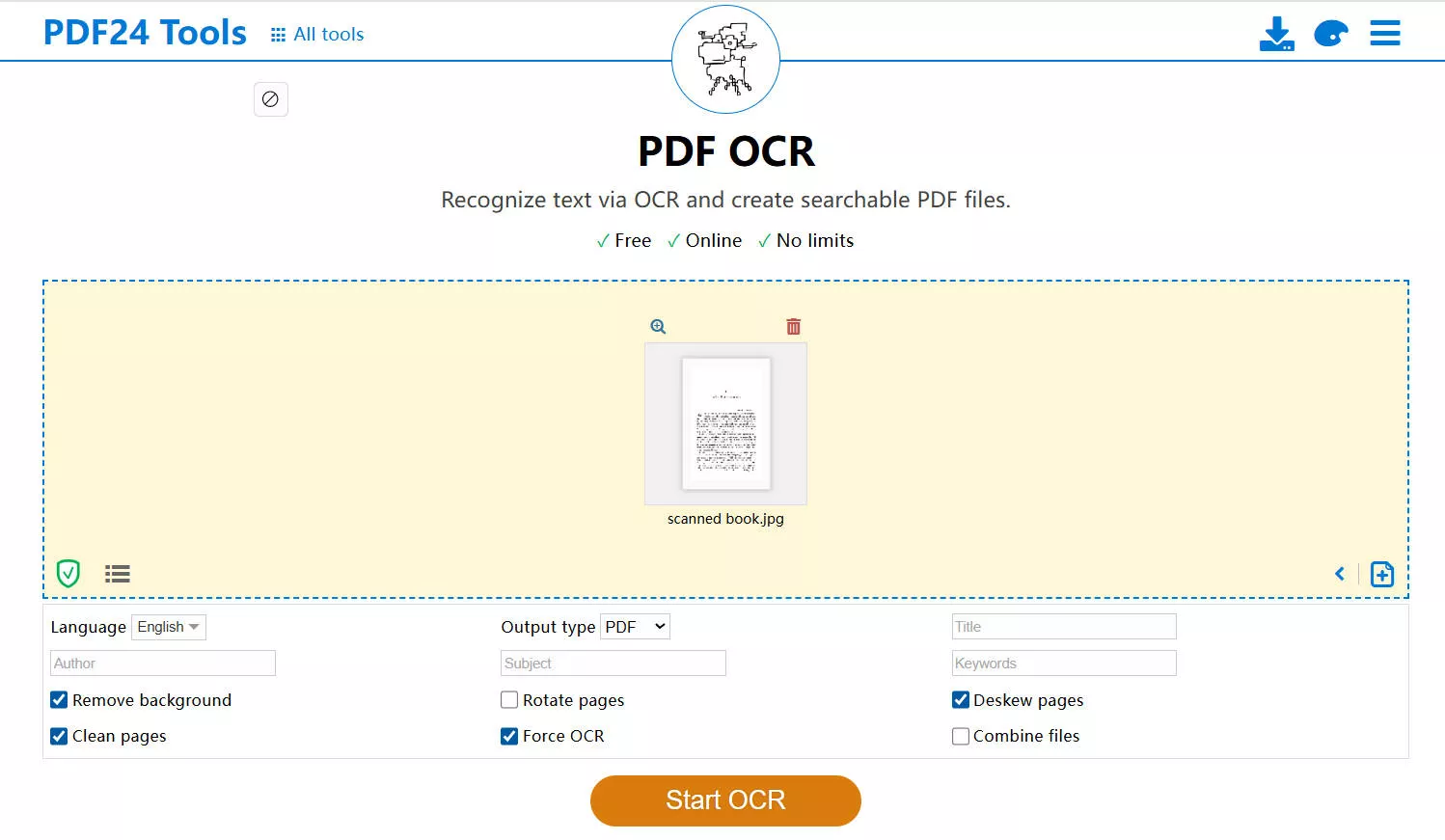
Let's compare the OCR performance of PDF24 and UPDF desktop when scanning documents:
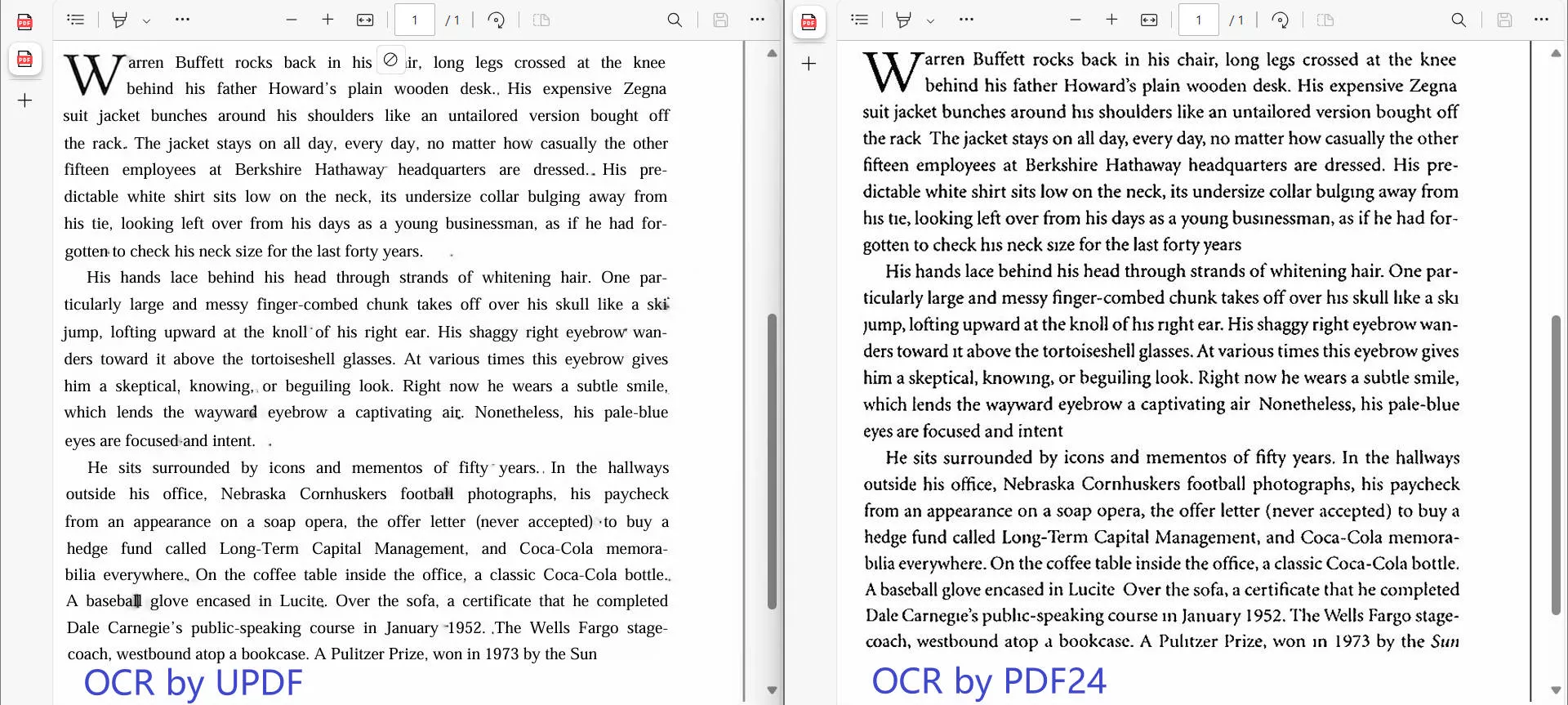
It can be seen that the OCR feature of UPDF allows you to make PDF clearer effectively than PDF24.
2. LightPDF
LightPDFis another powerful online batch OCR PDF tool that utilizes advanced OCR technology to ensure precise text recognition and conversion. A notable feature of this platform is that you get a clean interface with no distraction of ads here. Besides Standard Recognition Mode, the tool offers users the Enhance Mode where they can achieve higher accuracy but with longer processing time.
Moreover, you can select the output format of your conversion results from the drop-down menu, which has Office formats and more. Users can also choose text-recognizing language to enhance the precision of text extraction further. Go through the following steps to use this tool for batch OCR tasks:
Step 1. After opening the web browser on your device, launch LightPDF's official site and reach the "Free Online OCR Converter'' page. There, tap on the "Select Files" button to upload the respective PDF documents for OCR operation.
Step 2. Following this, you will be directed to the next screen where the tool will show the list of all uploaded PDFs. Now, set the "Recognition Mode" from the drop-down menu and click the "OCR" button after choosing the desired output format.
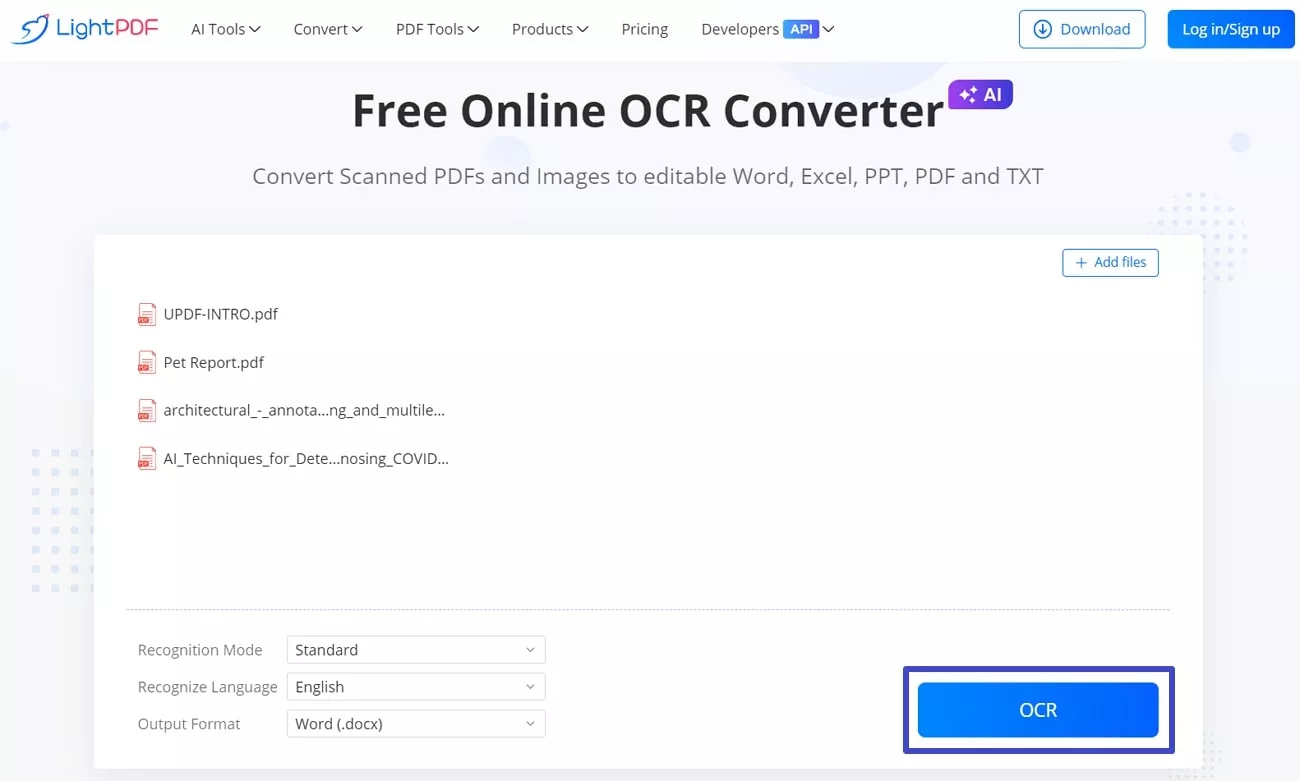
By comparing the effects of LightPDF OCR and UPDF OCR, it can still be found that UPDF will make the text in the scanned documents after OCR clearer.
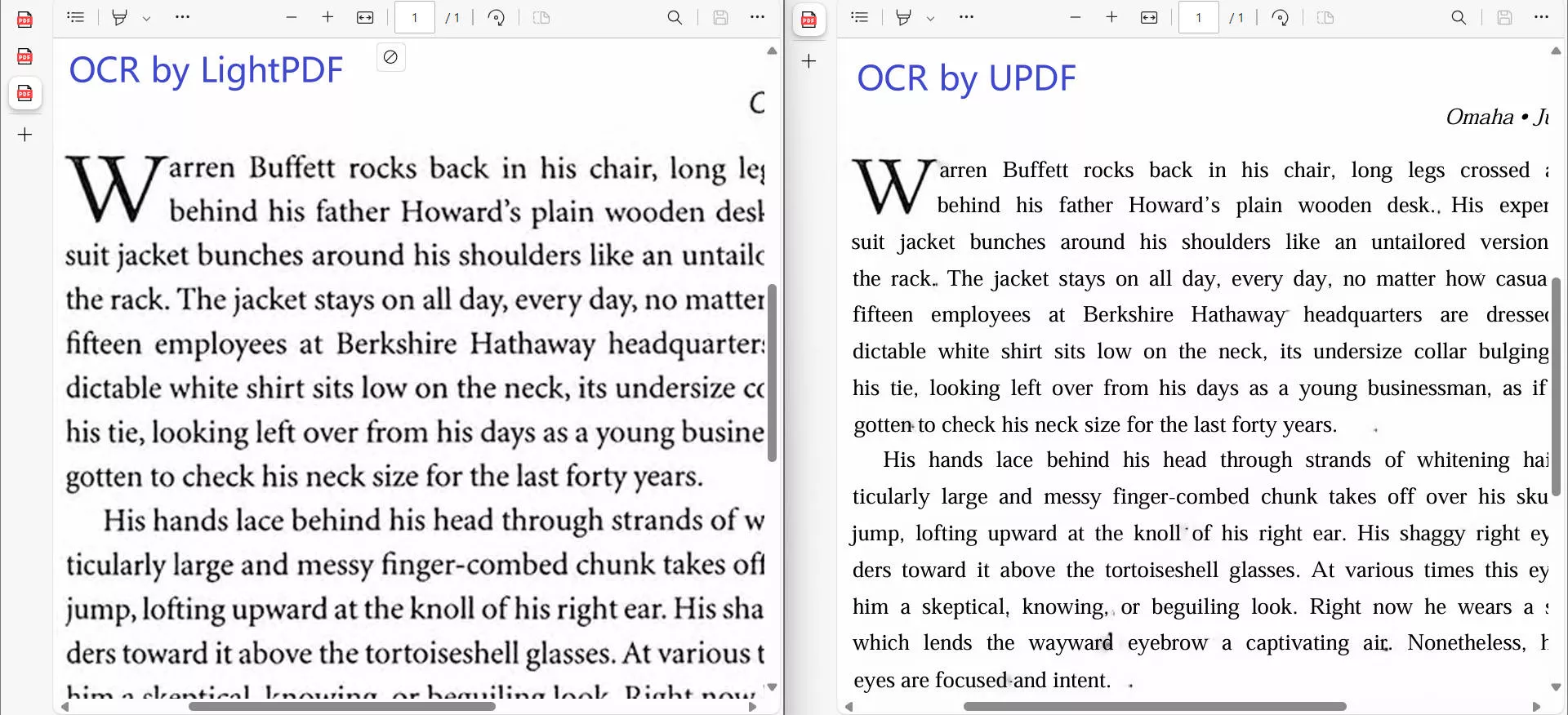
Although online OCR tools are convenient to use for all kinds of devices, they come with certain disadvantages that we will discuss in the next section. Those wanting to overcome these limitations can get help from offline batch OCR PDF free tools for a more reliable experience. For these reasons, we recommend you use UPDF to perform batch OCR on your PDF documents.
Part 3. What Are the Drawbacks of Using an Online to Batch OCR PDF?
As we claimed, this section will explicitly talk about the potential drawbacks you might face while going for an online OCR tool. Give a brief overview of these factors that can make you have second thoughts about using them:
- Internet Dependency: The foremost flaw of these platforms is that they require a stable internet connection for their work. It can significantly impact your performance when you are in poor connectivity areas.
- File Size Limitations: Many online OCR services impose restrictions on the size of the files that can be uploaded. These limitations can be problematic for users dealing with a high volume of documents.
- Processing Speed and Performance: The processing speed of these online platforms can vary depending on the server load of the service provider. In this regard, you may experience quite slower processing during peak times, which can be frustrating when working with large batches of documents.
- Privacy and Security Concerns: Even though these sites claim to delete your files after conversion, there's always the potential for data breaches and misuse of information. So, uploading sensitive or confidential documents to an online service can pose serious risks.
Conclusion
In conclusion, batch OCR PDF processing can significantly enhance the productivity and efficiency of your work when dealing with large volumes of scanned documents. This guide has introduced you to the best online OCR tools you can try for free with satisfying conversion results. However, as these platforms pose some limitations and privacy concerns, we have shared with you the better approach through an offline tool, UPDF.
Windows • macOS • iOS • Android 100% secure
Moreover, you are familiar with some other features of this all-in-one PDF tool, helping you unlock the full potential of your document management capabilities. You can download this tool for free and take advantage of its mind-blowing features right now.
 UPDF
UPDF
 UPDF for Windows
UPDF for Windows UPDF for Mac
UPDF for Mac UPDF for iPhone/iPad
UPDF for iPhone/iPad UPDF for Android
UPDF for Android UPDF AI Online
UPDF AI Online UPDF Sign
UPDF Sign Edit PDF
Edit PDF Annotate PDF
Annotate PDF Create PDF
Create PDF PDF Form
PDF Form Edit links
Edit links Convert PDF
Convert PDF OCR
OCR PDF to Word
PDF to Word PDF to Image
PDF to Image PDF to Excel
PDF to Excel Organize PDF
Organize PDF Merge PDF
Merge PDF Split PDF
Split PDF Crop PDF
Crop PDF Rotate PDF
Rotate PDF Protect PDF
Protect PDF Sign PDF
Sign PDF Redact PDF
Redact PDF Sanitize PDF
Sanitize PDF Remove Security
Remove Security Read PDF
Read PDF UPDF Cloud
UPDF Cloud Compress PDF
Compress PDF Print PDF
Print PDF Batch Process
Batch Process About UPDF AI
About UPDF AI UPDF AI Solutions
UPDF AI Solutions AI User Guide
AI User Guide FAQ about UPDF AI
FAQ about UPDF AI Summarize PDF
Summarize PDF Translate PDF
Translate PDF Chat with PDF
Chat with PDF Chat with AI
Chat with AI Chat with image
Chat with image PDF to Mind Map
PDF to Mind Map Explain PDF
Explain PDF Scholar Research
Scholar Research Paper Search
Paper Search AI Proofreader
AI Proofreader AI Writer
AI Writer AI Homework Helper
AI Homework Helper AI Quiz Generator
AI Quiz Generator AI Math Solver
AI Math Solver PDF to Word
PDF to Word PDF to Excel
PDF to Excel PDF to PowerPoint
PDF to PowerPoint User Guide
User Guide UPDF Tricks
UPDF Tricks FAQs
FAQs UPDF Reviews
UPDF Reviews Download Center
Download Center Blog
Blog Newsroom
Newsroom Tech Spec
Tech Spec Updates
Updates UPDF vs. Adobe Acrobat
UPDF vs. Adobe Acrobat UPDF vs. Foxit
UPDF vs. Foxit UPDF vs. PDF Expert
UPDF vs. PDF Expert








 Enola Davis
Enola Davis 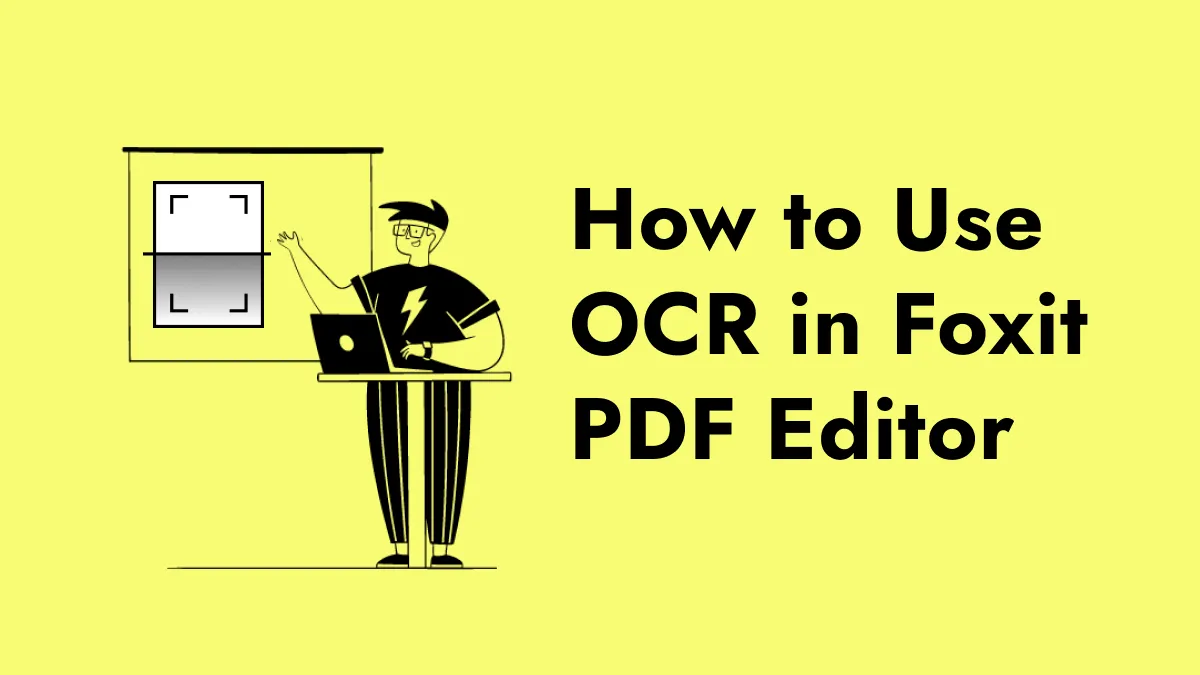
 Enid Brown
Enid Brown 
 Enola Miller
Enola Miller 
 Engelbert White
Engelbert White