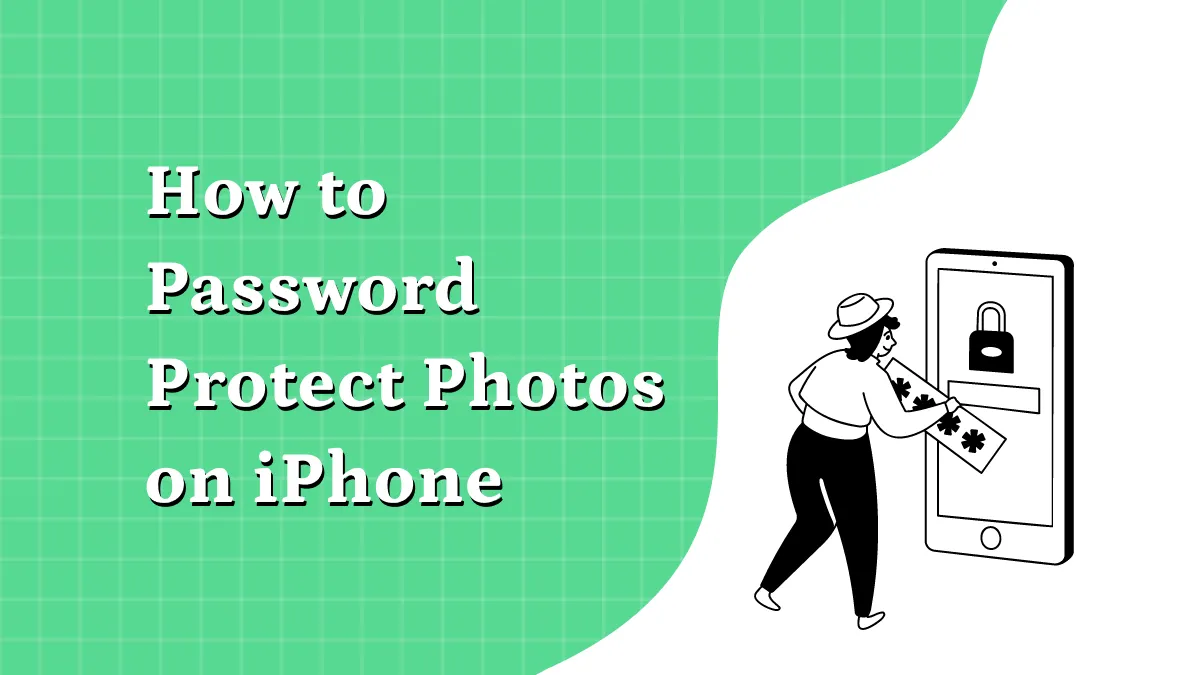PDF makes sharing digital documents more accessible and manageable for you. It allows consumers to store valuable information and share it with anyone they want. This format has grown relatively popular on all computing devices, especially Android.
Android users can use the PDF format to share their important documents and use it for reading Ebook. That being the case, sharing your PDF files with other users is prevalent. In this article, we'll discuss how to send PDF files via email in Android and the best PDF app to share and view your PDF files on your phone. So, without further ado, let's dive right into it!
Part 1. How to Send PDF File via Email on Android
Sharing PDF files with your colleagues and fellows can help you understand their POVs and perceptions. Moreover, you can interact with them and share your ideas via PDF files. However, to share PDF on Android, you need a PDF app that allows you to share PDF files via email. Try UPDF for Android! You can use UPDF to share PDF files via email and perform other PDF-related tasks, including annotation, reading, adding notes, etc. Download now via the below button or go to Google Play Store and start enjoying the simplicity!
Windows • macOS • iOS • Android 100% secure
How to Send PDF Files via Email
Here's the guide on how to send PDF files via email.
- Open UPDF for Android and then tap on "All PDFs".
- Long-press on the PDF file or click the three-dots icon on the right and select the "Email" option.
- Select the email app in your Android and enter the recipient's email.
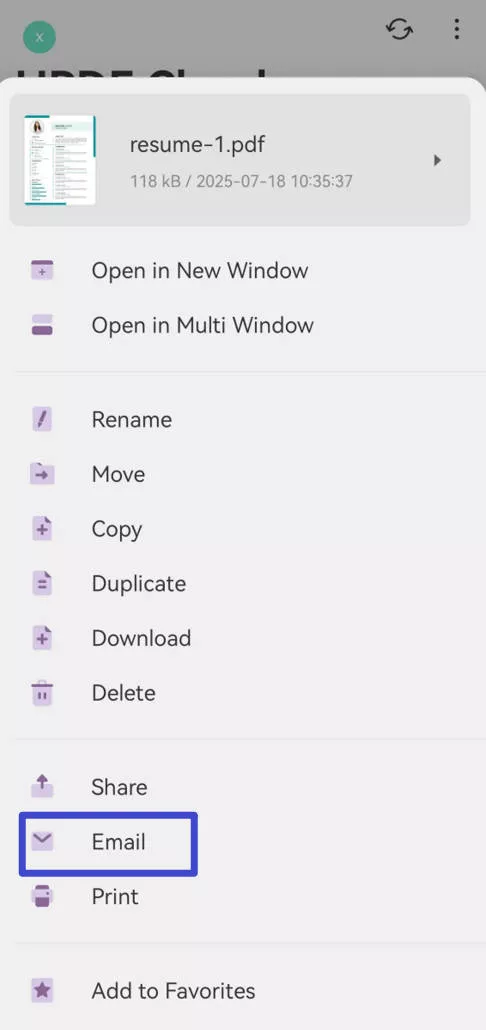
Voila! You've just finished the last step on how to send a PDF file via email. Now, nothing can stop you from sharing ideas on emails via PDF files with your friends.
Besides, you can also open your email app and send your PDF as an attachment in the email. But if you want to make annotations or other changes to the PDF before sending it, you can use UPDF to process the PDF file and then send it via email directly.
How to Share PDF in Android with UPDF
Besides sending PDFs on Android by email, you can follow these steps to share PDF files on Android with others.
- Long-press on the file that you want to share with others.
- You'll see the menu bar, where several options will pop up.
- Choose the "Share" option, and you'll see an interface with the platforms where you would like to share your PDF file.
- Select the platform you want to send, and tap on it to send!
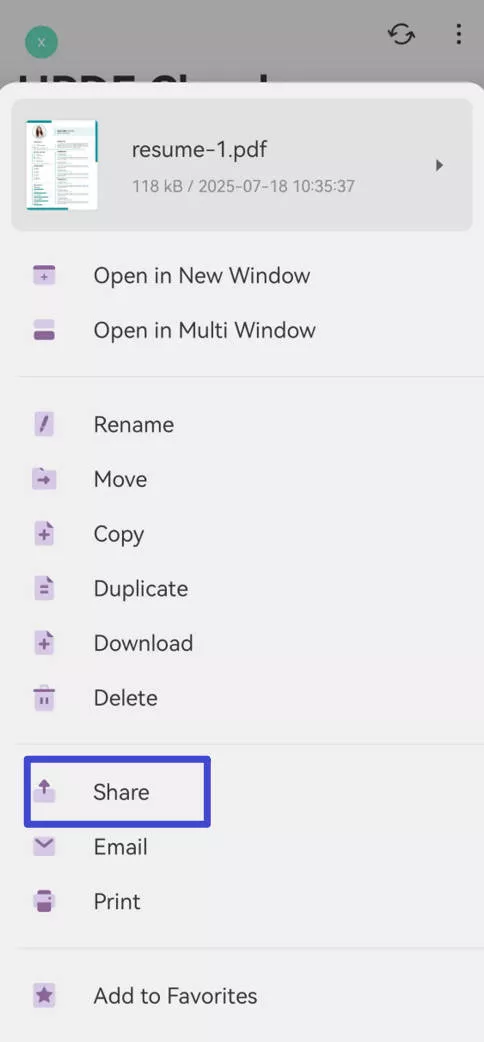
How to Sync PDF files Across Devices?
If you just want to send the PDF files via email to yourself, you do not need to use email as there are much easier ways to do it. Here, you can also use UPDF for Android.
Step 1. Tap on the "UPDF Cloud" icon, then, the "Upload" icon.
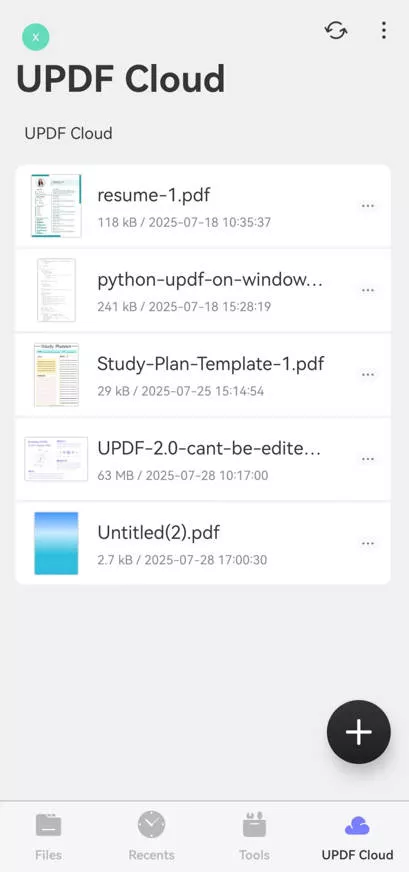
Step 2. In the new window, select the directory, find the PDF file, and tap to upload it to UPDF Cloud.
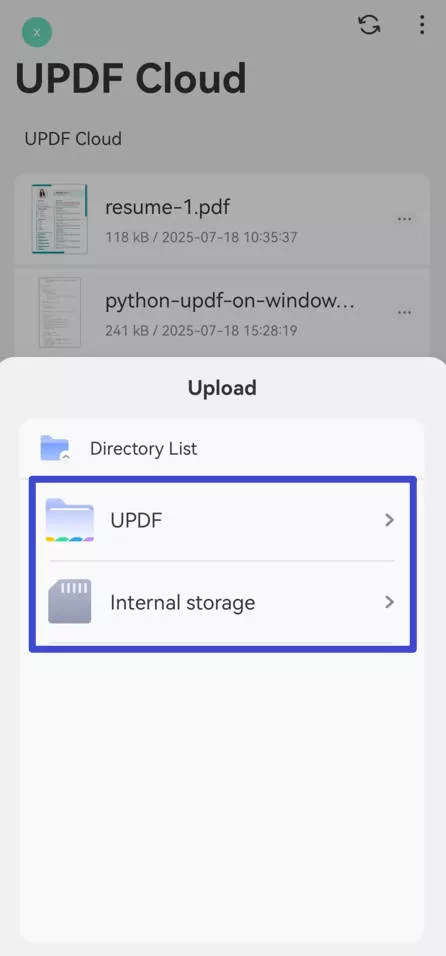
Step 3. You can find your PDF in the UPDF Cloud. If you uploaded many PDF files to UPDF Cloud, you may want to manage them in folders. UPDF allows you to do it.
Just tap on the "Three dots" in the right side corner, select "New Folder", and name the folder to create one. Find the PDF file in the UPDF Cloud, tap on the "Three dots" behind it, select "Move" and choose the folder to move the PDF to. Manage all your PDF files with the same steps.
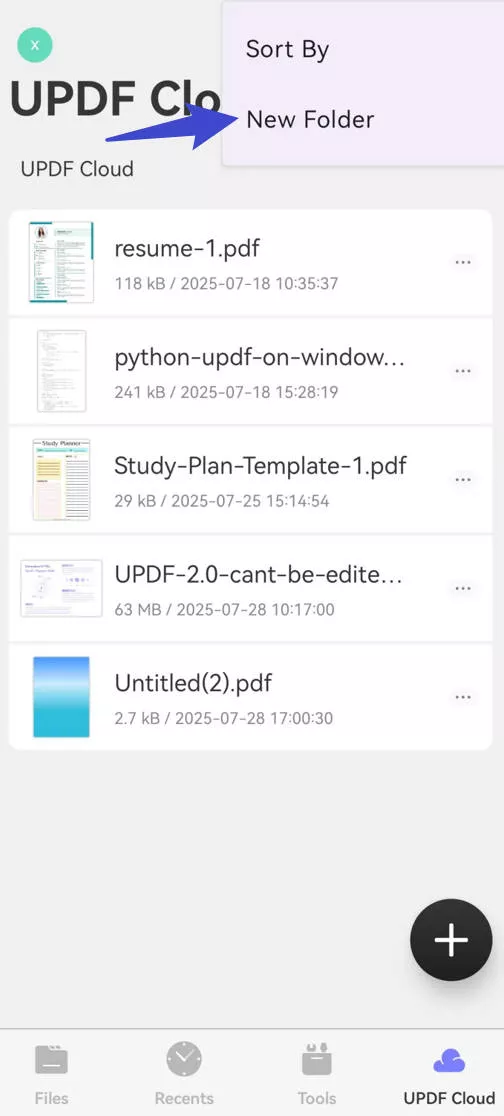
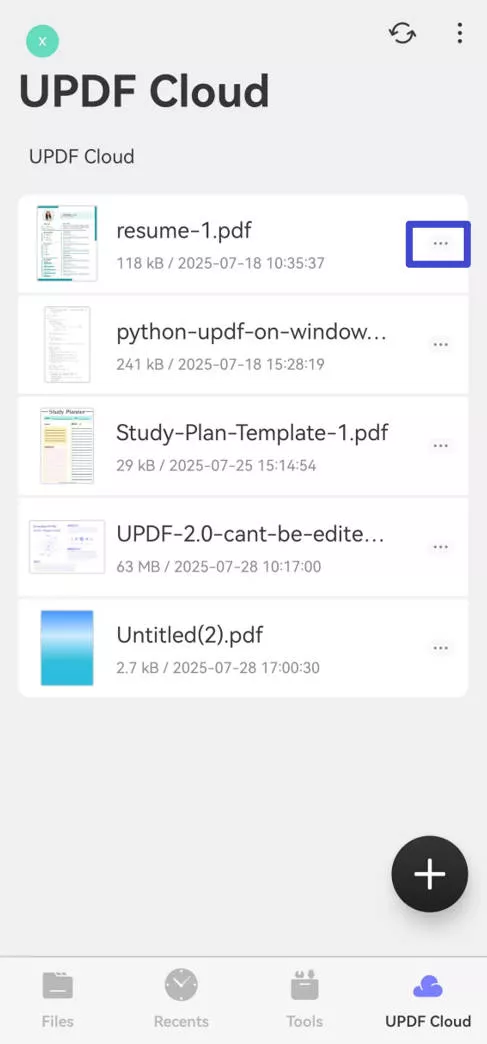
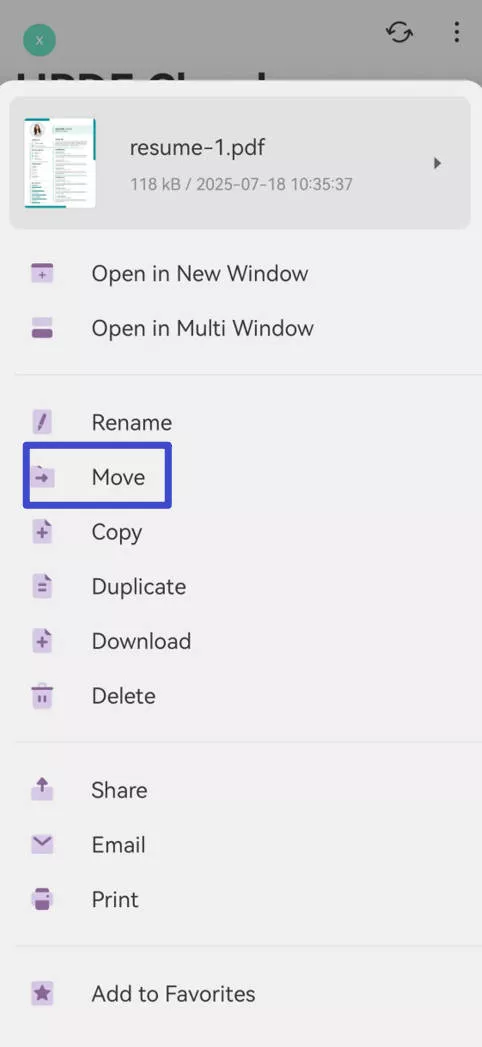
Step 4. You can go to other devices, download UPDF, and log in with the same account to download the PDF from UPDF Cloud.
Part 2. The Best PDF Reader and Manager for Android
Apart from sending PDFs via email and sharing PDF files, UPDF has many other features. It is the best PDF reader for Android devices, with top-notch features that serve the best purpose. You can click the below button to download and test it.
Windows • macOS • iOS • Android 100% secure

Here are some key features and advantages of using UPDF!
User-Friendly Interface
UPDF has a convenient UI design that saves a lot of time. You won't have trouble annotating, sharing, and managing your PDF files, as all the icons are well-placed and convenient to use.
Many PDF Annotation Tools
UPDF for Android provides many annotation tools, such as highlight, underline, squirrely line, sticky note, pencil, shape, sticker, and stamp. You can also customize the annotation appearance including color, thickness, opacity, etc. Learn more about how to annotate PDFs on Android.
Best PDF Reader
You can read PDFs on Android in two-page layouts and choose your respective scrolling direction for reading the PDF file. For reading books, you can choose horizontal, while for simple document reading, you can choose vertical scrolling mode.
Moreover, it also has a split-screen reading mode that you can use for reading two PDF files simultaneously.
Manage PDF Files Efficiently
UPDF lets you select multiple options like renaming, sharing, copying, duplicating, moving, deleting, and allowing the users to add the PDF to their favorites.
Take control of your PDFs like never before. Go Pro with UPDF – it's a game-changer!
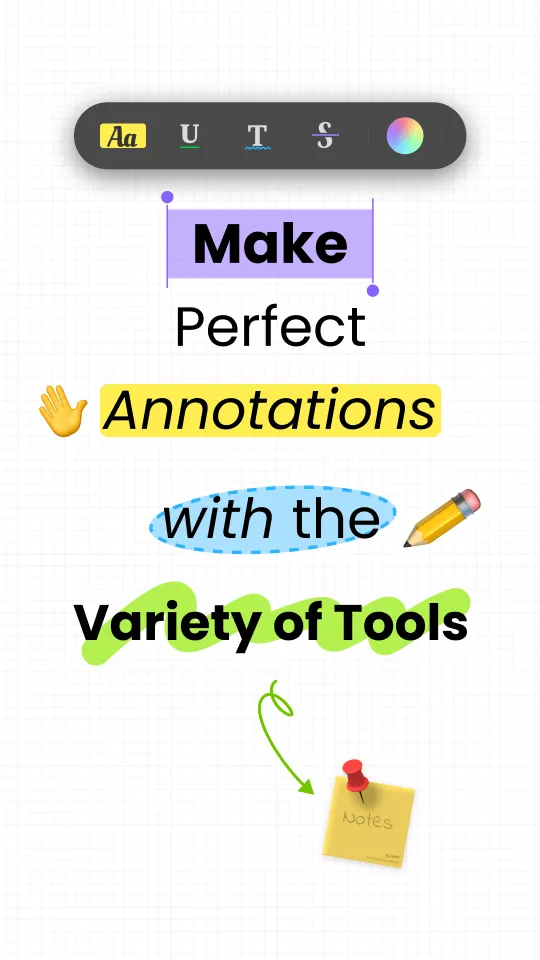
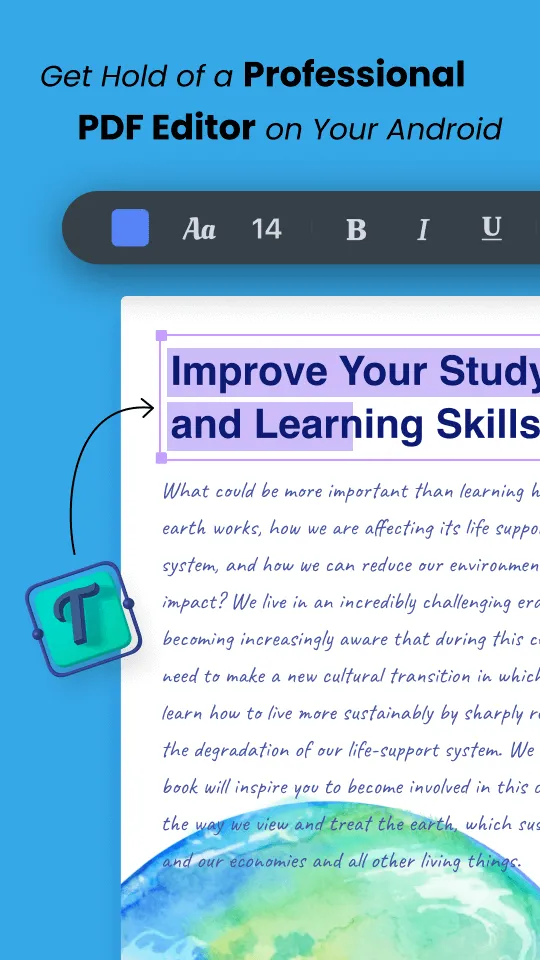
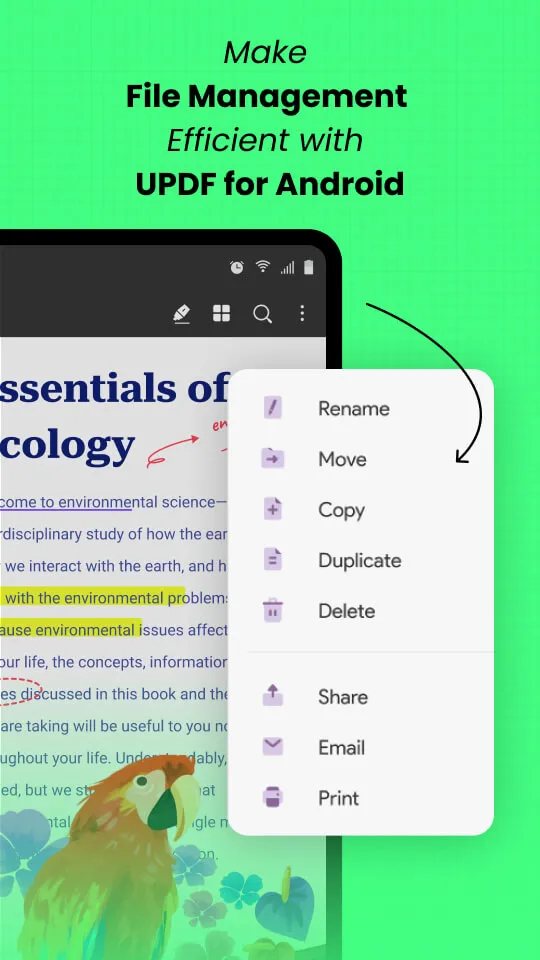
Want to learn about the ultimate PDF editor for Android? Watch this video:
Part 3. FAQs about Sending PDF Files via Email on Android
1. Why Can't I Send a PDF File via Email in Android?
To send PDF files on Android via email, you must install a PDF app. Another method is directly composing an email and sending a PDF as an attachment. The main reason is that your file may have exceeded the 25MB.
It often occurs when you're sharing multiple PDF files in a single mail. If that's not the case, try clearing the cache and data from your Android phone. To clear cache and cookies, go to settings choose "Privacy and Security," and clear the cache and data of your email.
2. How to Send a PDF File Through Gmail in Android?
Here's how you can send a PDF file through Gmail using a PDF app like UPDF.
1. Select the file you want to send via email and long-press it.
2. You'll see a menu bar, and choose the "Email" option. Select the "Gmail" app to send email.
3. Now, type the email address of the recipient and press send!
3. How to Send PDFs in Messenger using Android Phone?
You can use UPDF to send PDF files on various platforms, including Messenger. Here's a step-by-step guideline to share PDF Android on Messenger. There are two methods to send PDF files in Messenger using Android, so follow what suits you the best!
Method 1:
1. Go to UPDF and press the "three dots" icon alongside the file that you would like to send.
2. From the menu bar, choose the "Share" option and select Messenger from the sharing platforms.
3. Next, select the contacts with that you would share the files and press send!
Method 2:
1. Open your messenger account and hop on to the chat of the contact that you would like to share your PDF file.
2. Now, press on the "+" icon at the bottom left. Choose the file option.
3. Select the file; you can also select multiple files and tap on the send button.
4. How to Send PDF from iPhone to Android?
The easiest way to send PDF files from iOS users to Android is through UPDF Cloud.
1. Open UPDF on your iPhone and upload PDF files to UPDF Cloud.
2. Hop on to UPDF on Android and sign in to the same account as on your iPhone. You'll be able to see the PDF files uploaded on your iPhone.
5. Why Can't I Open PDF in Email on Android?
Here are some reasons related to this issue. On the one hand, the PDF file may be corrupted and you can't open it. On the other hand, the PDF file may be protected by password and you need to enter the password to open it. What's more, you need a third-party PDF reader in Android like UPDF and open the PDF file via it.
Wrapping Up
We made sure to provide a detailed guideline on how to send PDF files via email, which might have solved your issue. Plus, if you want to use top-notch PDF software across various platforms, choose UPDF, as it has incredible services. Do you want to learn more objective review of UPDF? Here is a famous site that has introduced UPDF for Android. You can get a more objective perspective on UPDF for Android.
Windows • macOS • iOS • Android 100% secure
 UPDF
UPDF
 UPDF for Windows
UPDF for Windows UPDF for Mac
UPDF for Mac UPDF for iPhone/iPad
UPDF for iPhone/iPad UPDF for Android
UPDF for Android UPDF AI Online
UPDF AI Online UPDF Sign
UPDF Sign Edit PDF
Edit PDF Annotate PDF
Annotate PDF Create PDF
Create PDF PDF Form
PDF Form Edit links
Edit links Convert PDF
Convert PDF OCR
OCR PDF to Word
PDF to Word PDF to Image
PDF to Image PDF to Excel
PDF to Excel Organize PDF
Organize PDF Merge PDF
Merge PDF Split PDF
Split PDF Crop PDF
Crop PDF Rotate PDF
Rotate PDF Protect PDF
Protect PDF Sign PDF
Sign PDF Redact PDF
Redact PDF Sanitize PDF
Sanitize PDF Remove Security
Remove Security Read PDF
Read PDF UPDF Cloud
UPDF Cloud Compress PDF
Compress PDF Print PDF
Print PDF Batch Process
Batch Process About UPDF AI
About UPDF AI UPDF AI Solutions
UPDF AI Solutions AI User Guide
AI User Guide FAQ about UPDF AI
FAQ about UPDF AI Summarize PDF
Summarize PDF Translate PDF
Translate PDF Chat with PDF
Chat with PDF Chat with AI
Chat with AI Chat with image
Chat with image PDF to Mind Map
PDF to Mind Map Explain PDF
Explain PDF Scholar Research
Scholar Research Paper Search
Paper Search AI Proofreader
AI Proofreader AI Writer
AI Writer AI Homework Helper
AI Homework Helper AI Quiz Generator
AI Quiz Generator AI Math Solver
AI Math Solver PDF to Word
PDF to Word PDF to Excel
PDF to Excel PDF to PowerPoint
PDF to PowerPoint User Guide
User Guide UPDF Tricks
UPDF Tricks FAQs
FAQs UPDF Reviews
UPDF Reviews Download Center
Download Center Blog
Blog Newsroom
Newsroom Tech Spec
Tech Spec Updates
Updates UPDF vs. Adobe Acrobat
UPDF vs. Adobe Acrobat UPDF vs. Foxit
UPDF vs. Foxit UPDF vs. PDF Expert
UPDF vs. PDF Expert








 Delia Meyer
Delia Meyer 
 Enrica Taylor
Enrica Taylor 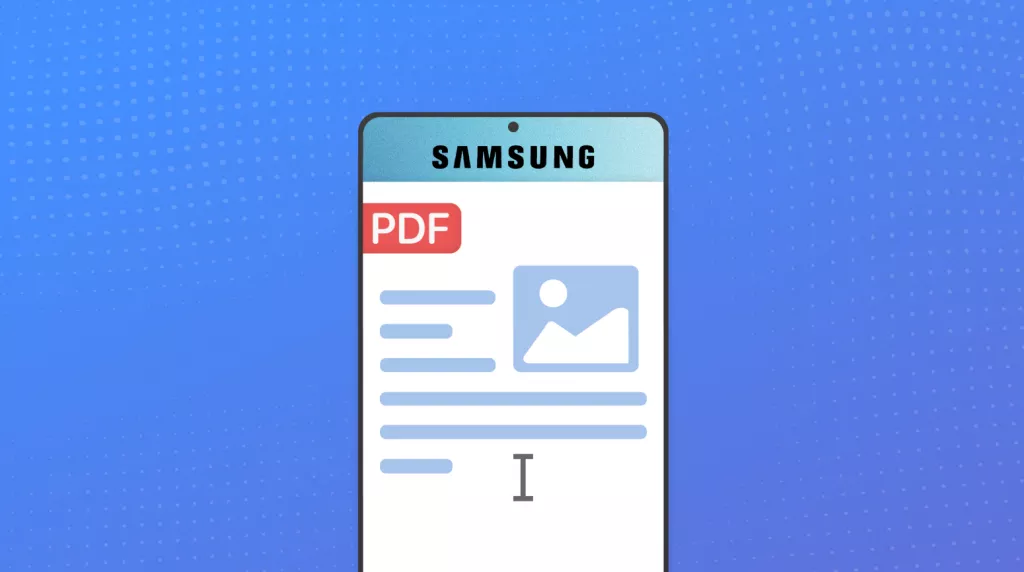
 Enola Davis
Enola Davis