Have you ever struggled to share your school project or office slides on your phone?
I've been there too. You make a neat PowerPoint, but then the teacher or boss asks for a PDF. And suddenly you wonder, how do I even do that on my phone?
The truth is, it's not hard. You just need the right steps. In this guide, I'll show you how to change PPT to PDF iPad, iPhone, and Android. I'll also share how to turn a PDF back into PPT when you need edits.
Let's get started!
Part 1. Convert PPT to PDF on iPhone/iPad/Android
If you are thinking of converting your slides into a clean PDF on your phone, UPDF for iOS or Android is here to help you. It works smoothly on all mobile devices. You can also test it for free before buying the full version. The free version even gives you two conversions. That's enough to see how it works.
If you want to try, just tap the button below. Or head to the App Store or Play Store. Download UPDF and start converting your PPT to PDF in minutes.
Windows • macOS • iOS • Android 100% secure
The cool part? UPDF isn't just for conversion. It also lets you read, edit, and manage files right inside the app. Everything in one place.
Here is how to convert PPT to PDF in iPhone:
(Note: The steps for iPhone/iPad/Android are the same. However, we are using an iPhone in the steps below.)
- Open UPDF on your iPhone. Go to "Tools" and select "PowerPoint to PDF" under the "CONVERT TO PDF" section.
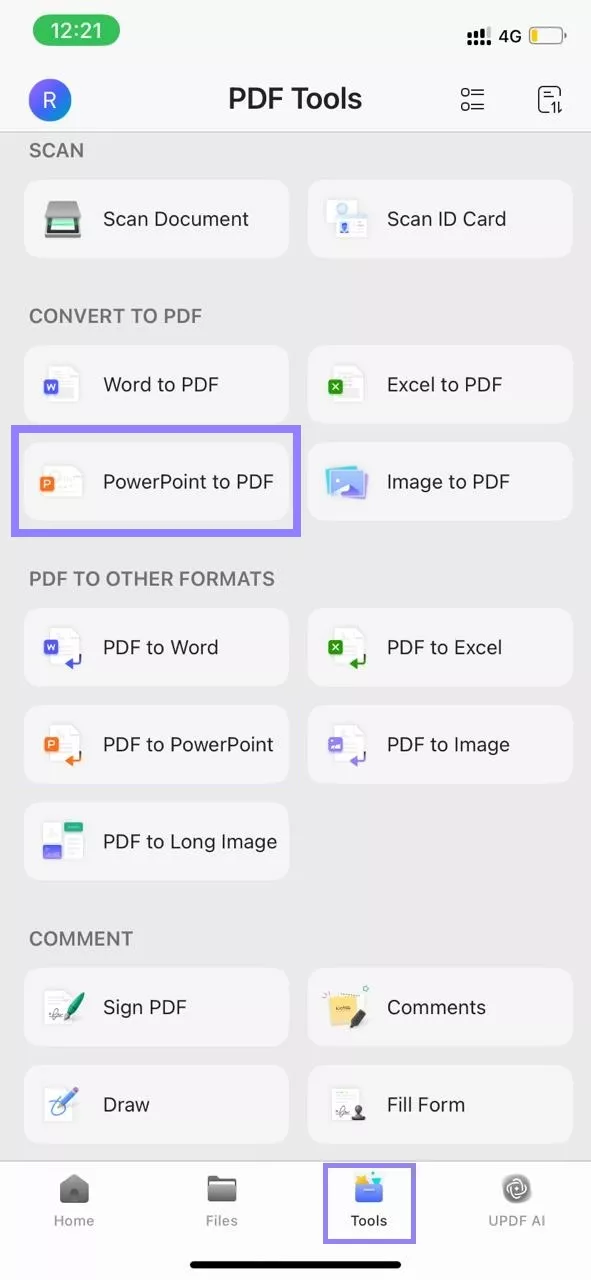
- Then select the PPT file from the UPDF Cloud, or import it from your phone.
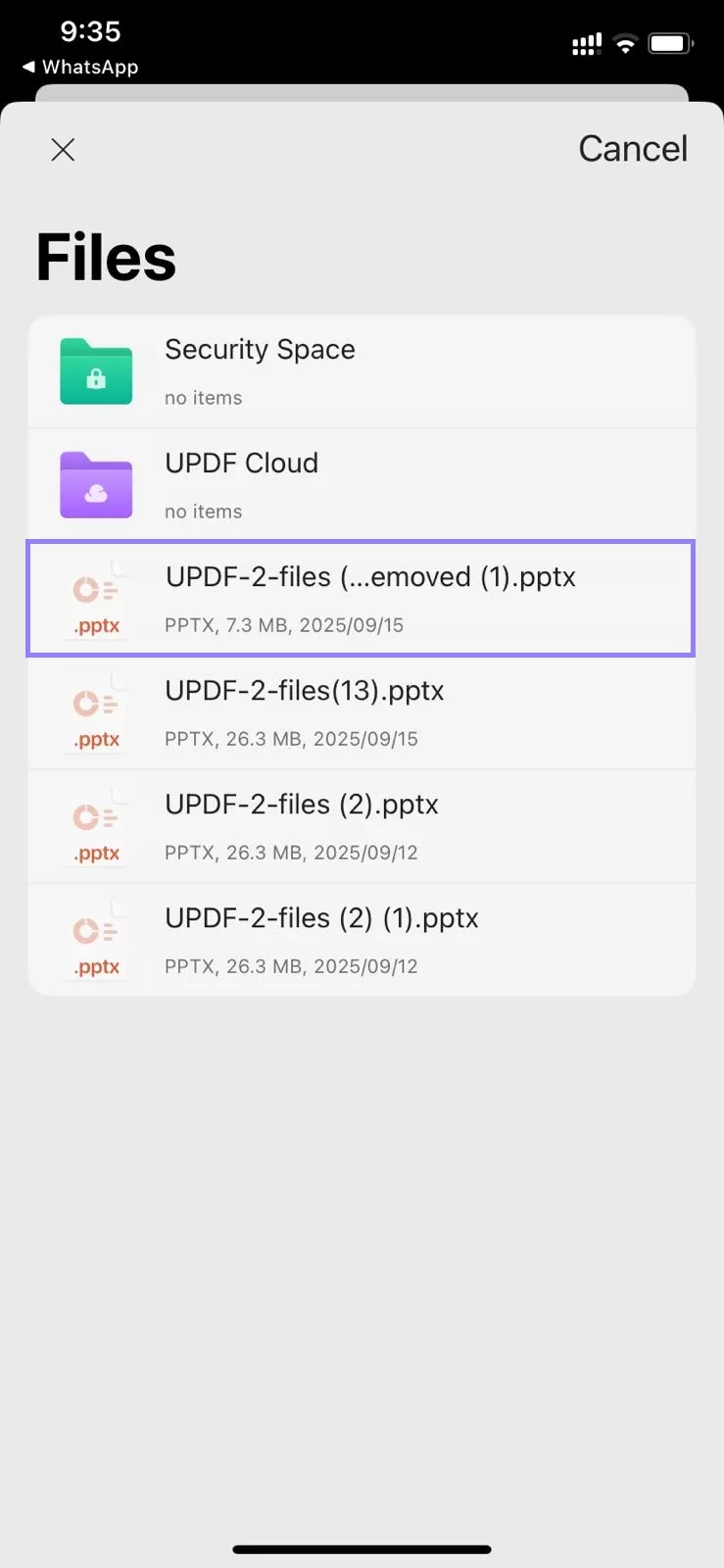
- UPDF will start recognizing the file. Within a few seconds, your PDF file will be converted. You can access and open it in UPDF and save it on your device.
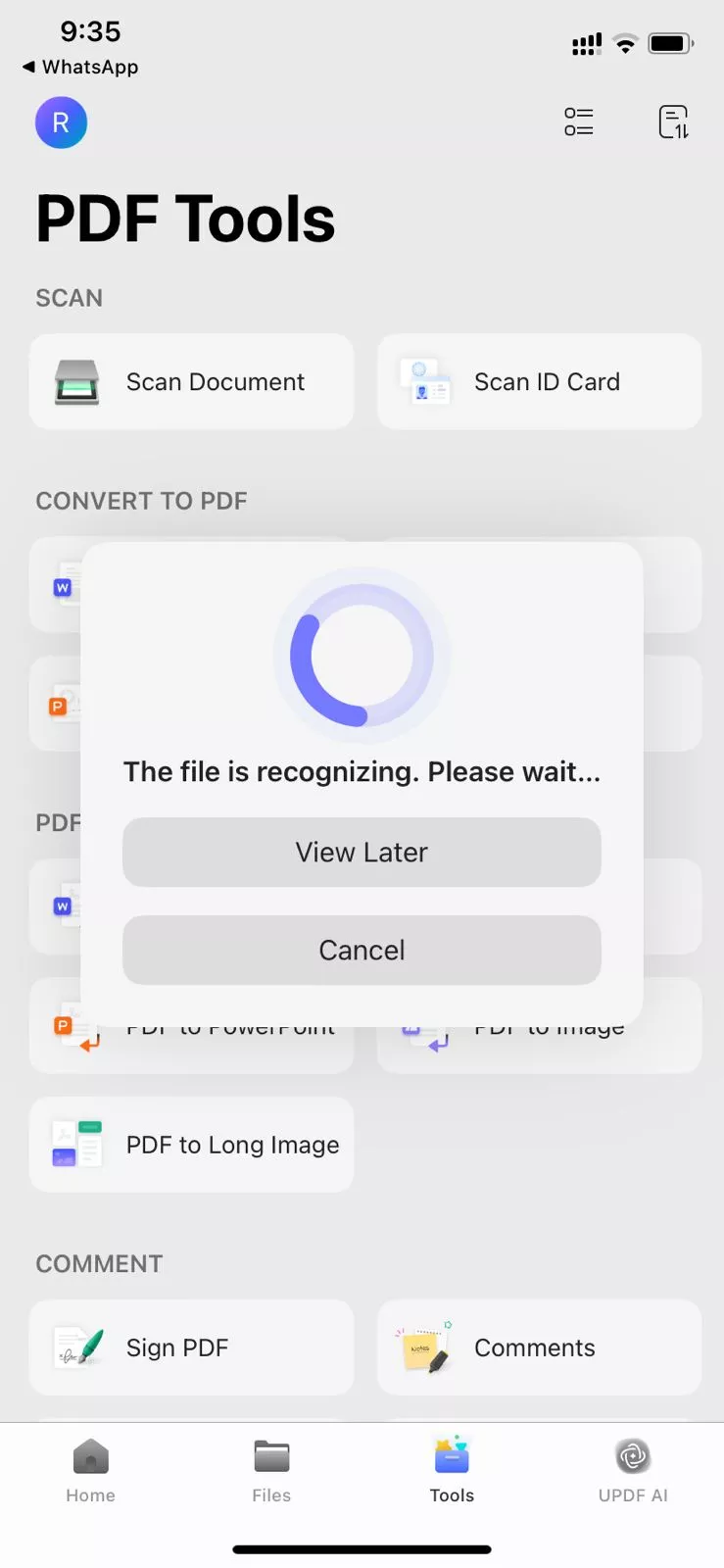
Part 2. Convert PDF to PPT on iOS/Android
Now, let's flip things around. What if you already have a PDF, but need a PPT file? UPDF can handle that too. You can easily change your PDF into a PowerPoint on both iOS and Android. When you convert, UPDF gives you two style choices:
- Only for presentation playback: This option keeps your slides as they are. Perfect if you only want to show the content. No edits, no changes. Just open and present.
- Content can be edited: This option is different. It makes the text and elements editable. You can adjust words, fix layouts, or add new details. Great if you need to update the original slides.
There's one more thing. If your PDF is scanned or image-based, you'll need OCR. That's a tool inside UPDF. It reads the text from the scan and turns it into editable content. With OCR on, you can turn even a scanned file into a real, editable PowerPoint.
Here is how to convert PDF to PPT in iPhone:
- Open UPDF on your iPhone. Go to "Tools" and select "PDF to PowerPoint" under the "PDF TO OTHER FORMATS" section.
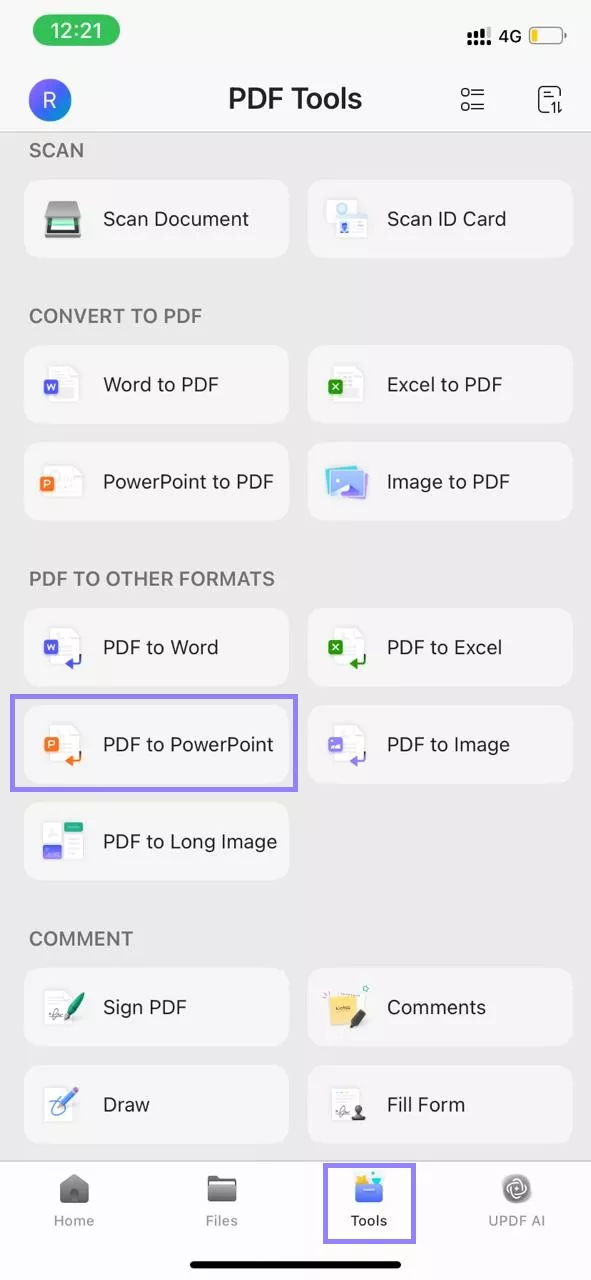
- Next, select your PDF either from UPDF Cloud or import it from your iPhone's files. Once imported, you will see this window. Select the "PowerPoint Content Style."
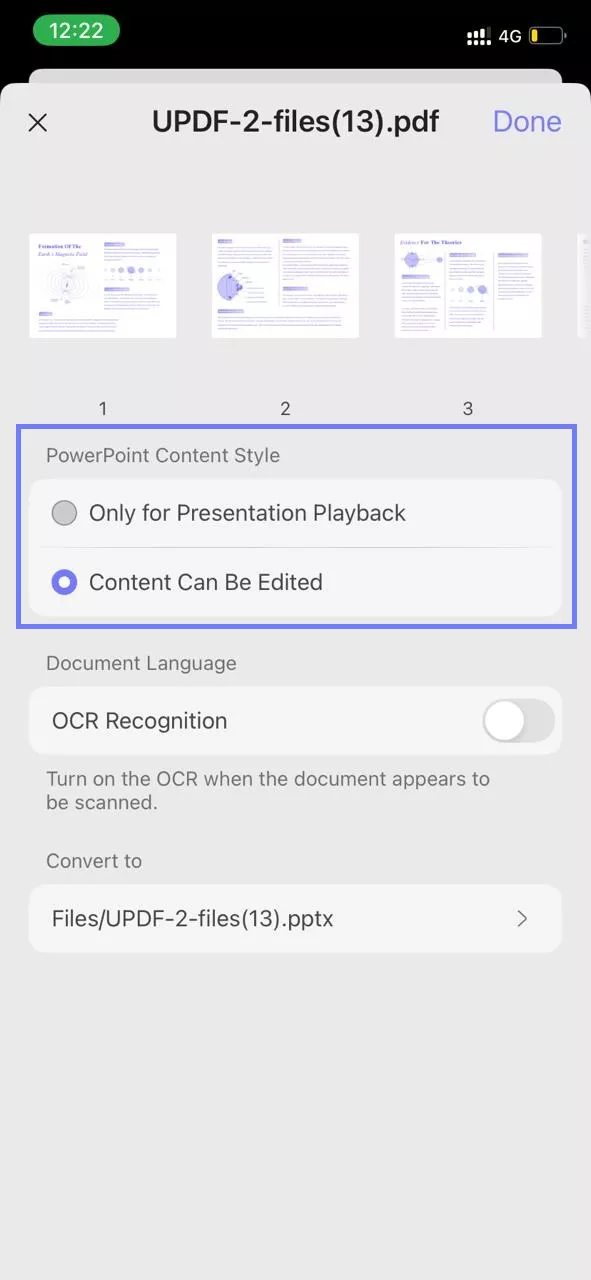
- If your PDF is scanned, you can also enable the OCR toggle and select the language. Then click "Done" and UPDF will convert your PDF to PPT. You can save the PPT file on your phone.
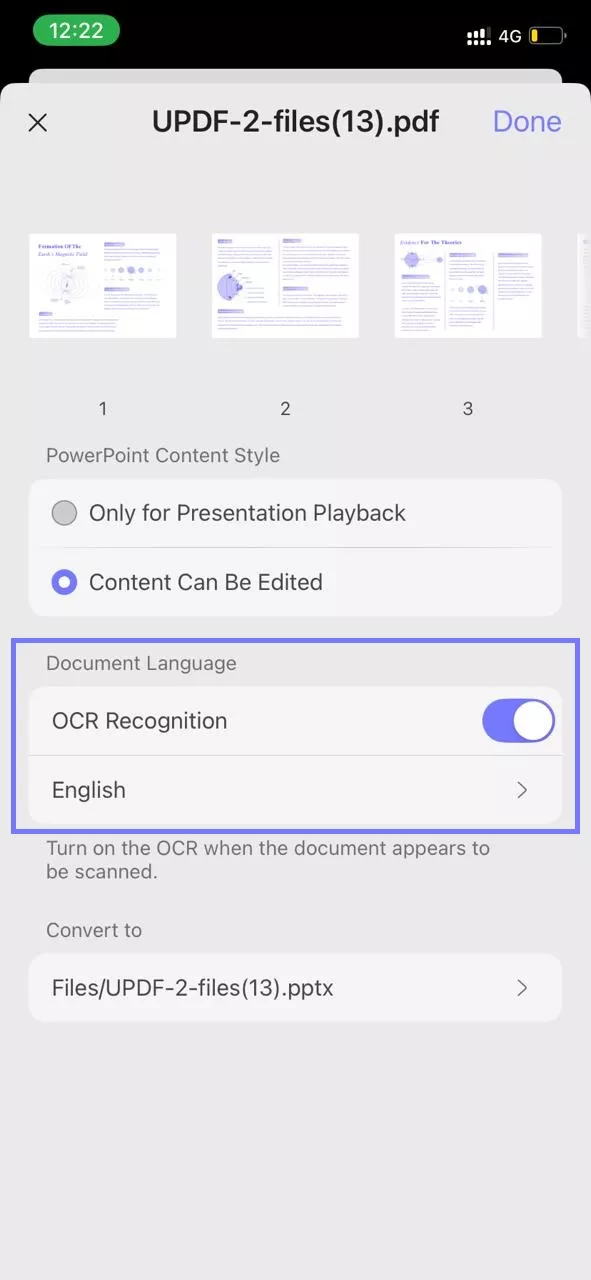
Part 3. Why Recommend Using UPDF for Android/iOS to Convert PDF from/to PPT?
So, why go with UPDF when there are plenty of apps out there? I'll keep it simple. UPDF is fast, easy to use, and built for real everyday tasks on your phone. It doesn't just convert files - it makes handling them stress-free. Here's why I recommend it:
- UPDF works smoothly on iPhone, iPad, and Android without glitches.
- You can convert PPT to PDF or PDF back to PPT with equal ease.
- Your slides look the same after conversion, with no broken text or misplaced images.
- It works with over 38 languages, so even scanned PDFs in different languages become editable.
- One license works across iOS, Android, and even desktop, without costing too much.
- You can protect your PDFs with passwords and safely share your documents.
- From AI features like summarizing and translating to handy reading modes, UPDF goes beyond basic conversion.
- Beyond conversion, UPDF lets you read, edit, sign, and manage documents.
Ending Note
So that's it! Converting slides on your phone isn't difficult at all. With UPDF, you can turn PPT to PDF iPad/iPhone, switch PDFs back to PowerPoint, or even handle the same thing on Android. No messy steps or broken layouts. Just a clean file ready to share. I've tried other apps before, but UPDF keeps things simple and reliable. If you need a quick way to manage school projects or office work on the go, this app is worth having. Go ahead and download UPDF for iOS or Android and make your life easier.
Windows • macOS • iOS • Android 100% secure
 UPDF
UPDF
 UPDF for Windows
UPDF for Windows UPDF for Mac
UPDF for Mac UPDF for iPhone/iPad
UPDF for iPhone/iPad UPDF for Android
UPDF for Android UPDF AI Online
UPDF AI Online UPDF Sign
UPDF Sign Edit PDF
Edit PDF Annotate PDF
Annotate PDF Create PDF
Create PDF PDF Form
PDF Form Edit links
Edit links Convert PDF
Convert PDF OCR
OCR PDF to Word
PDF to Word PDF to Image
PDF to Image PDF to Excel
PDF to Excel Organize PDF
Organize PDF Merge PDF
Merge PDF Split PDF
Split PDF Crop PDF
Crop PDF Rotate PDF
Rotate PDF Protect PDF
Protect PDF Sign PDF
Sign PDF Redact PDF
Redact PDF Sanitize PDF
Sanitize PDF Remove Security
Remove Security Read PDF
Read PDF UPDF Cloud
UPDF Cloud Compress PDF
Compress PDF Print PDF
Print PDF Batch Process
Batch Process About UPDF AI
About UPDF AI UPDF AI Solutions
UPDF AI Solutions AI User Guide
AI User Guide FAQ about UPDF AI
FAQ about UPDF AI Summarize PDF
Summarize PDF Translate PDF
Translate PDF Chat with PDF
Chat with PDF Chat with AI
Chat with AI Chat with image
Chat with image PDF to Mind Map
PDF to Mind Map Explain PDF
Explain PDF Scholar Research
Scholar Research Paper Search
Paper Search AI Proofreader
AI Proofreader AI Writer
AI Writer AI Homework Helper
AI Homework Helper AI Quiz Generator
AI Quiz Generator AI Math Solver
AI Math Solver PDF to Word
PDF to Word PDF to Excel
PDF to Excel PDF to PowerPoint
PDF to PowerPoint User Guide
User Guide UPDF Tricks
UPDF Tricks FAQs
FAQs UPDF Reviews
UPDF Reviews Download Center
Download Center Blog
Blog Newsroom
Newsroom Tech Spec
Tech Spec Updates
Updates UPDF vs. Adobe Acrobat
UPDF vs. Adobe Acrobat UPDF vs. Foxit
UPDF vs. Foxit UPDF vs. PDF Expert
UPDF vs. PDF Expert








 Enrica Taylor
Enrica Taylor 
 Enid Brown
Enid Brown 

