Have you ever been sent a PDF file from someone, but you cannot read it on your iPhone? Or you can read it with the default tool, but cannot have a good reading experience? So, what if we tell you there's a solution to your misery? This article will explore the top 5 free PDF readers for iPhone and iPad with all the features you need.
Keep Reading!
Top 5 PDF Readers/Viewers for iPhone and iPad
Below listed are the top 5 PDF readers for iPhone and iPad that you can enjoy using for free.
1 - UPDF iOS App - The Best PDF Reader for iPhone
The first iPhone and iPad PDF viewer that users must explore is UPDF for iOS. With this super powerful app, you can read PDF documents without any cost and enjoy reading. Just click the button below or go to App Store to download UPDF for iOS and start reading PDF now.
Windows • macOS • iOS • Android 100% secure
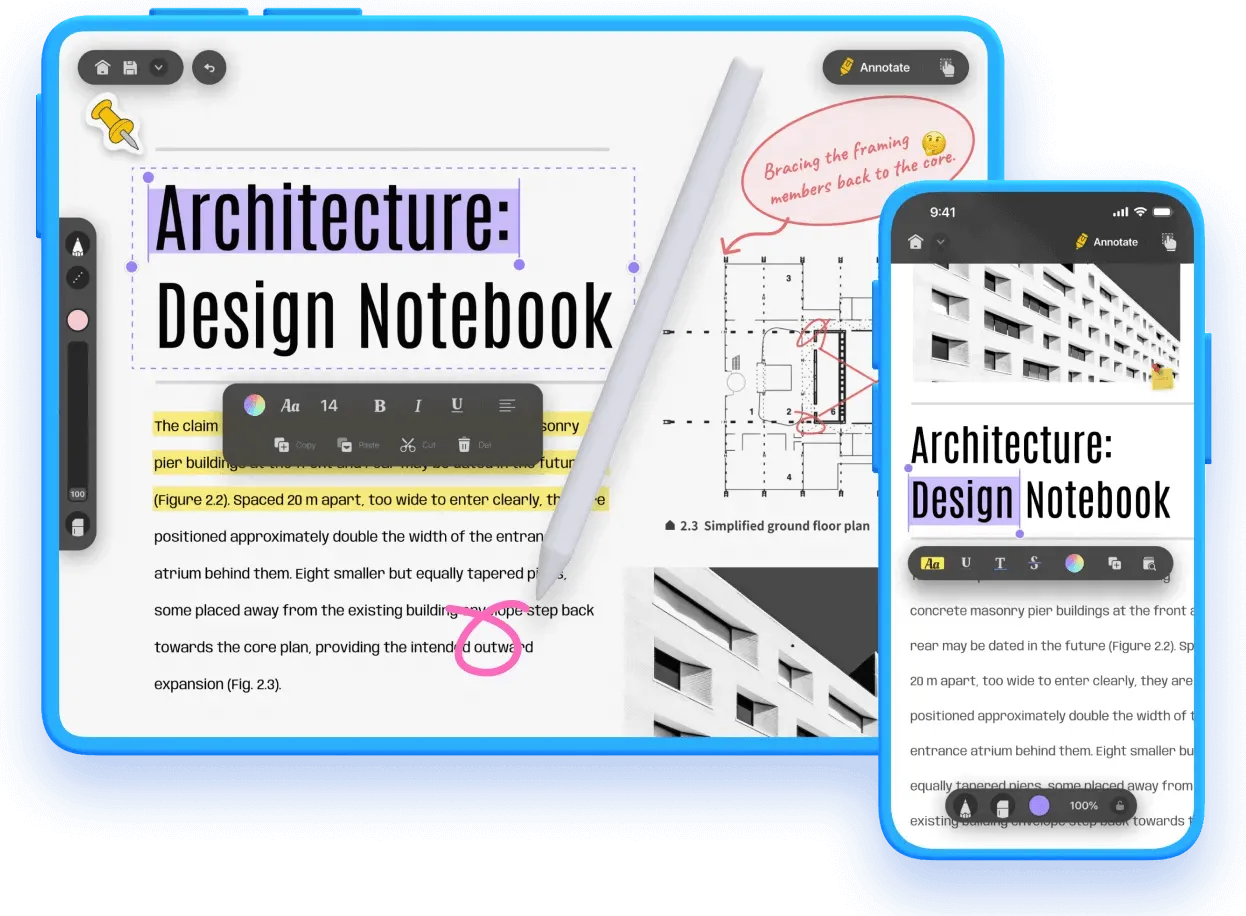
You may feel confused about why UPDF PDF Reader on iPhone and iPad is the best one and what advantages it has when compared with other tools. Here are the reasons:
- This iPhone PDF reader allows you to read PDF in different page views like reading in two or more pages mode, checking vertically or horizontally, or viewing the PDF pages in a sequence.
- UPDF iPhone PDF reader supports reading PDF aloud by selecting the contents you want to read, and then starting to speak.
- UPDF for iOS can improve your reading experience by taking notes on PDF when reading them, and adding bookmarks so that you can easily locate the content that you read before.
- What may surprise you is that this iPhone PDF reader is integrated with AI Assitant. With it, you can translate the languages of the PDF file into your local language for better reading, you can explain the difficult terms to help you understand the whole PDF file, summarize the whole PDF file to help you get the major point of the PDF instantly.
- It is more than a PDF reader. You can use it to edit PDFs, compress PDFs, create PDFs, merge PDFs, organize PDF pages, and more.
- Except for iPhone and iPad, it is also available to download on computers, including Windows and macOS - which means you can access and read your PDFs through any platform.
With so many powerful features, the UPDF iPhone PDF reader undoubtedly is the best PDF reader on iPhone and iPad. Why not download UPDF via the button below to read PDF now? If you want to use more features than just reading PDFs, you can purchase UPDF Pro at a low price here.
Windows • macOS • iOS • Android 100% secure
Also Read: 6 Best PDF Viewers for iPad (Features, Pros, and Cons)
2 - Adobe Acrobat Reader
The Adobe Acrobat Reader is another app you can explore if you are interested in a free PDF reader for iPhone and iPad. In free version mode, it supports reading the PDF on one page or scroll through mode and finding the content quickly with the searching text feature.
Similar to UPDF, you can take notes with annotating features like drawing, highlighting, sticky notes, etc.
However, if you want to use the editing, merging, creating, and converting features, you need to upgrade to the premium version at $9.9 per month, which is very expensive when compared with other tools.
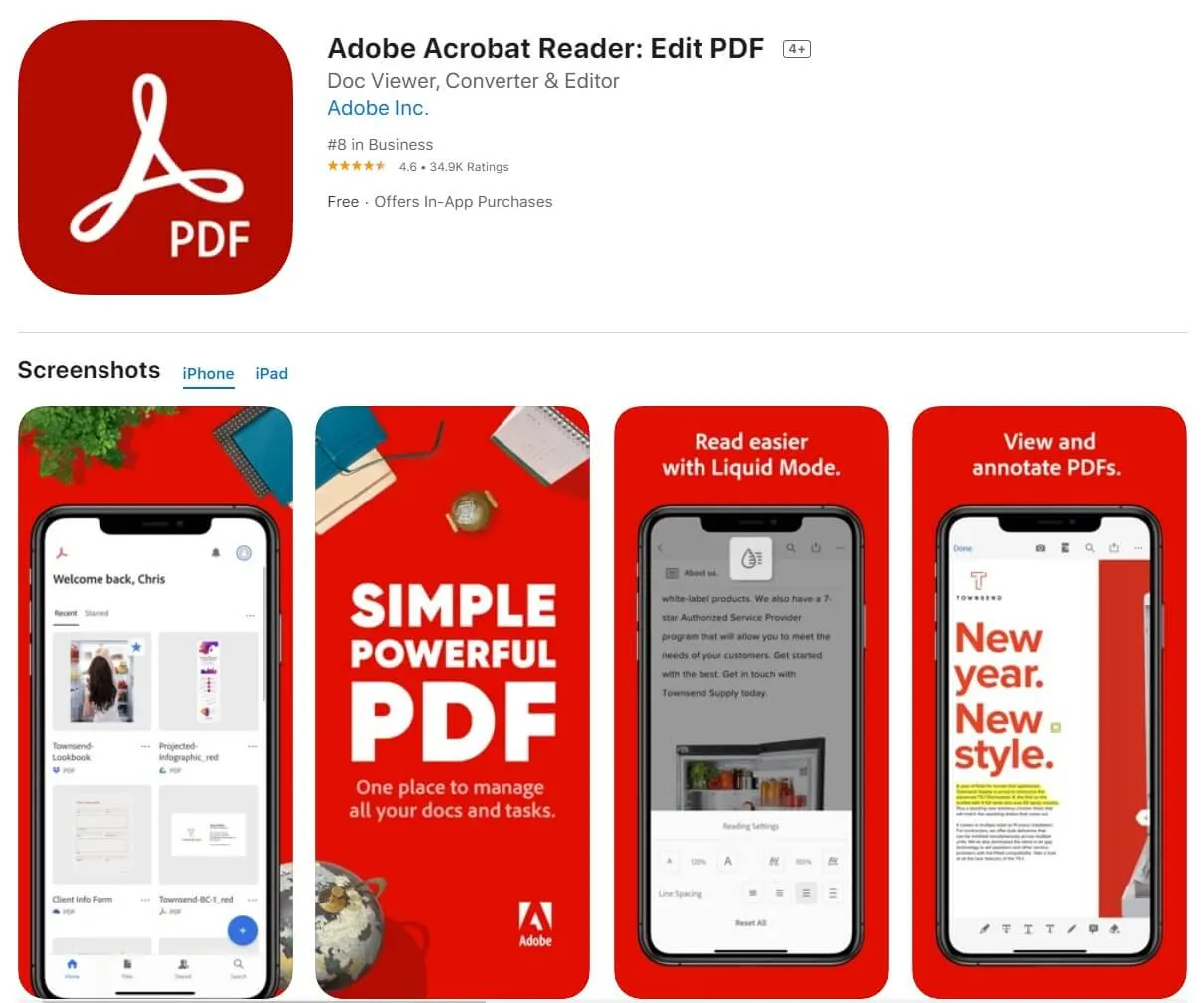
3 - Apple Books
Apple Books is another free PDF reader for iPhone and iPad that you can try out. It's a little different from the Adobe Acrobat Reader app as it doesn't allow you to annotate PDF pages, but what it does do is let you highlight text, which proves very useful when you want to refer to certain information later. Using this PDF viewer, iOS users like you can enjoy its highlight feature, which is available along with the ability to bookmark pages that you want to keep track of.
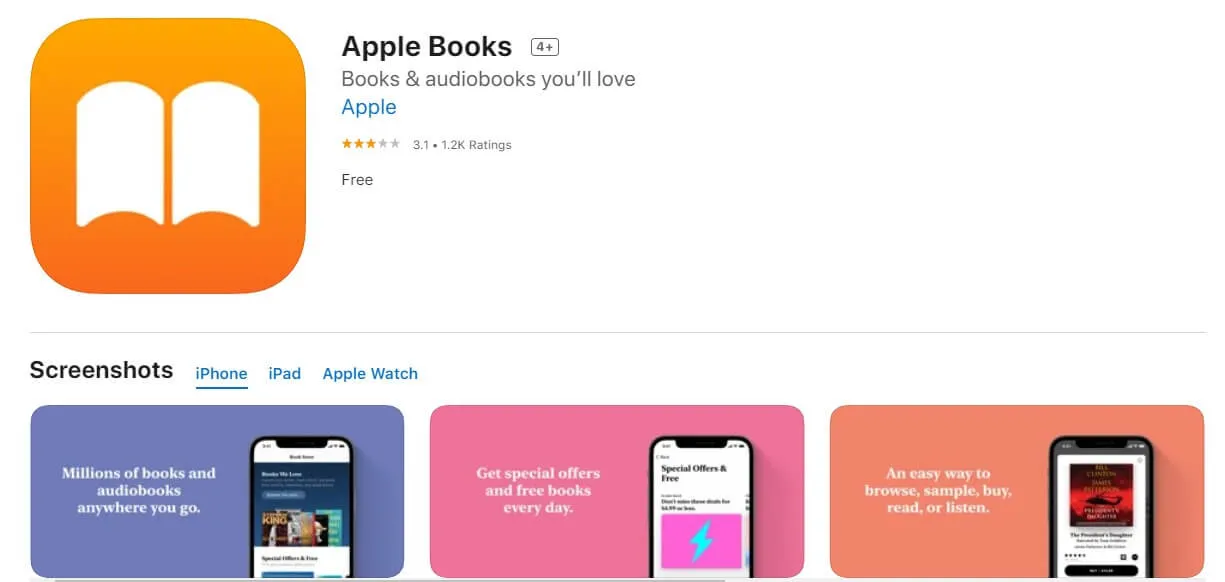
The PDF viewer with highlighter also allows you to view bookmarks people have shared using this application, so if there are certain areas in a file that you would like to refer back to, simply share your page markers with them, and they'll be able to click on it and view the content instantly.
4 - Foxit PDF Editor
Foxit is another free PDF reader for iPhone and iPad that you can use to read files. We have found it very useful in most cases because of its ease of use, making it easy for beginners to adapt to the app quickly.
One feature we liked about this application is that you can also send documents via email once you've converted them into PDF format. This means if someone has sent a document for your review and clearing, all you need to do is add it to Foxit and then convert it into PDF format; the file will be automatically attached by Foxit when sent through an email.
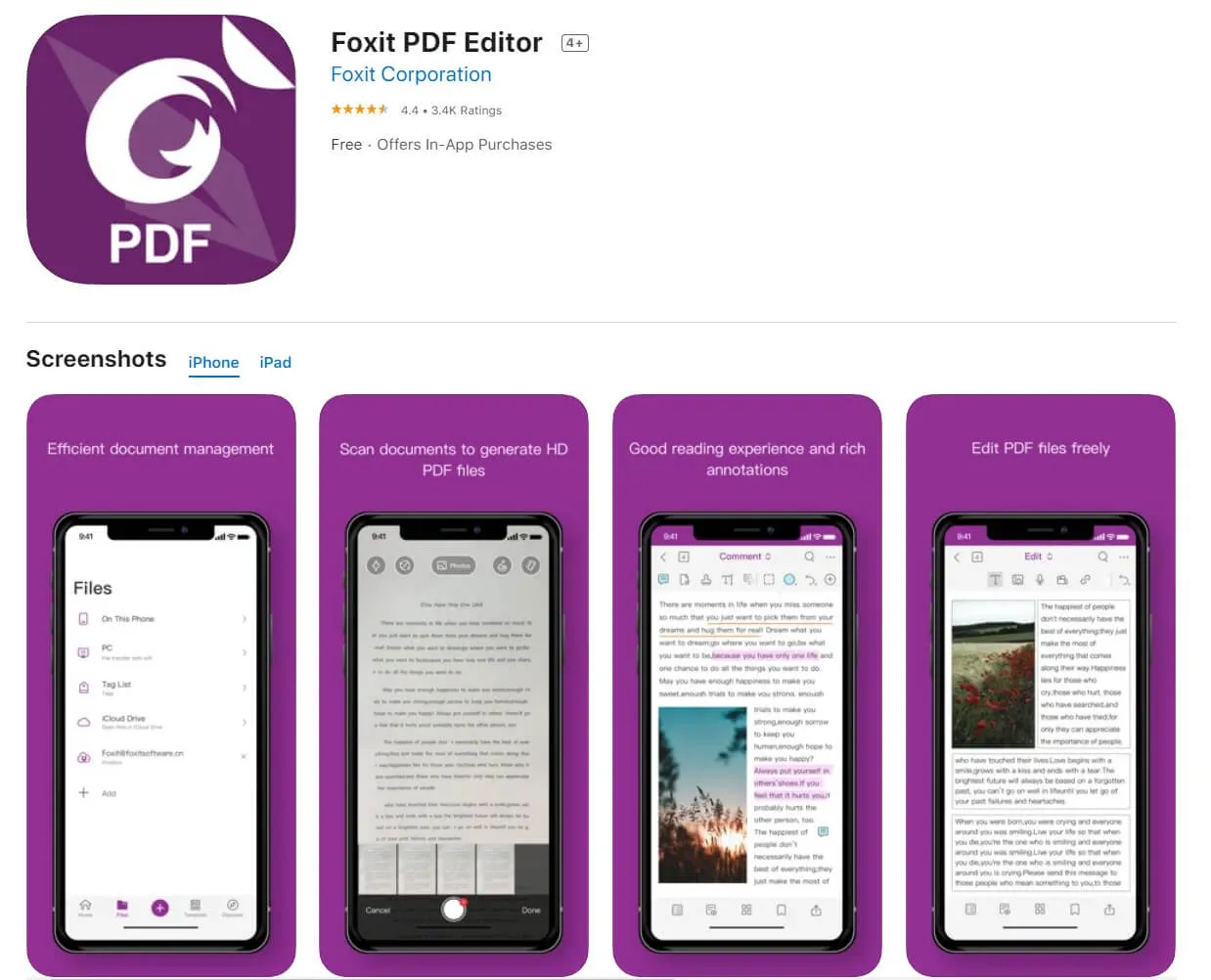
This app is also straightforward to use and works speedily. In cases where you want to add a few pages to a file, it's also possible with this app. In addition, what we liked most about this app is that it lets you view PDF files in different modes such as single page, facing pages, and continuous, which makes the reading experience more engaging because of its flexibility.
5 - pdfFiller
The pdfFiller is another of our best PDF readers iOS users need to know of. You can use this app to edit and create PDF files on your iPhone or iPad.
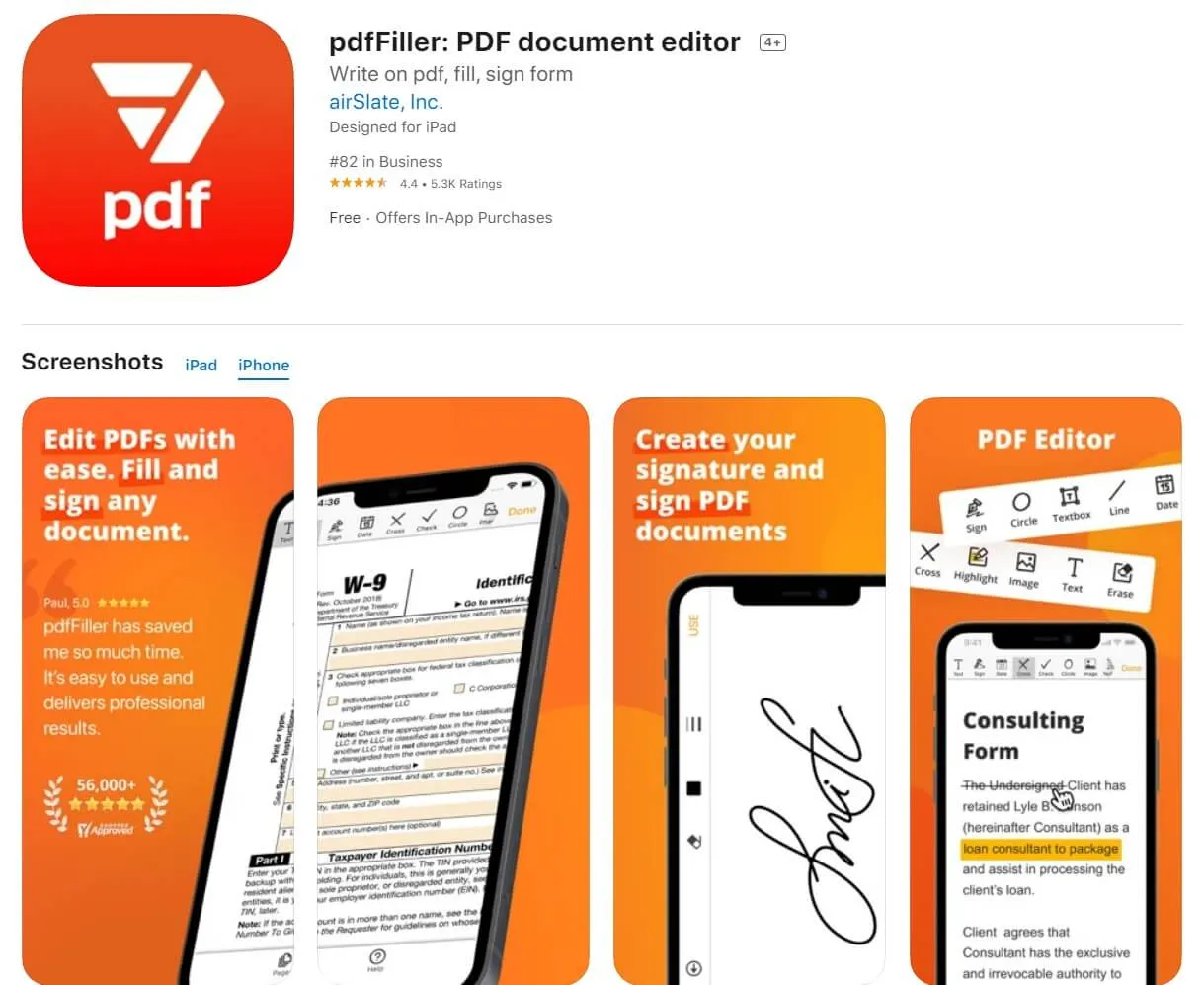
Further, what we liked most about this application is its user-friendly interface, which makes it very easy for us to start using it straight away without needing to read instructions or tutorials. Once you've opened the app, the toolbars let you make basic edits like color, size, orientation, etc. However, if you're looking for more complicated features such as editing text, adding pictures, etc., then there are paid options available too.
FINAL THOUGHTS!
Having read through the article, we hope you can stop with your searches, i.e., looking up the search terms “best PDF reader for iPhone 15” or “PDF reader iPhone 15 for free” across search engines like Google.
We are sure our recommendations can catch you because we tried and tested all of these when we were looking for a PDF reader to work seamlessly on all iOS devices. We hope you enjoy using all these apps too. If you ask us which one is the best, it is definitely UPDF. you can not only read PDFs but also edit, annotate, compress, print PDFs, etc. Just go to download UPDF via the button below or go to App Store to download it and read PDFs on your iPhone now.
Windows • macOS • iOS • Android 100% secure
 UPDF
UPDF
 UPDF for Windows
UPDF for Windows UPDF for Mac
UPDF for Mac UPDF for iPhone/iPad
UPDF for iPhone/iPad UPDF for Android
UPDF for Android UPDF AI Online
UPDF AI Online UPDF Sign
UPDF Sign Edit PDF
Edit PDF Annotate PDF
Annotate PDF Create PDF
Create PDF PDF Form
PDF Form Edit links
Edit links Convert PDF
Convert PDF OCR
OCR PDF to Word
PDF to Word PDF to Image
PDF to Image PDF to Excel
PDF to Excel Organize PDF
Organize PDF Merge PDF
Merge PDF Split PDF
Split PDF Crop PDF
Crop PDF Rotate PDF
Rotate PDF Protect PDF
Protect PDF Sign PDF
Sign PDF Redact PDF
Redact PDF Sanitize PDF
Sanitize PDF Remove Security
Remove Security Read PDF
Read PDF UPDF Cloud
UPDF Cloud Compress PDF
Compress PDF Print PDF
Print PDF Batch Process
Batch Process About UPDF AI
About UPDF AI UPDF AI Solutions
UPDF AI Solutions AI User Guide
AI User Guide FAQ about UPDF AI
FAQ about UPDF AI Summarize PDF
Summarize PDF Translate PDF
Translate PDF Chat with PDF
Chat with PDF Chat with AI
Chat with AI Chat with image
Chat with image PDF to Mind Map
PDF to Mind Map Explain PDF
Explain PDF Deep Research
Deep Research Paper Search
Paper Search AI Proofreader
AI Proofreader AI Writer
AI Writer AI Homework Helper
AI Homework Helper AI Quiz Generator
AI Quiz Generator AI Math Solver
AI Math Solver PDF to Word
PDF to Word PDF to Excel
PDF to Excel PDF to PowerPoint
PDF to PowerPoint User Guide
User Guide UPDF Tricks
UPDF Tricks FAQs
FAQs UPDF Reviews
UPDF Reviews Download Center
Download Center Blog
Blog Newsroom
Newsroom Tech Spec
Tech Spec Updates
Updates UPDF vs. Adobe Acrobat
UPDF vs. Adobe Acrobat UPDF vs. Foxit
UPDF vs. Foxit UPDF vs. PDF Expert
UPDF vs. PDF Expert

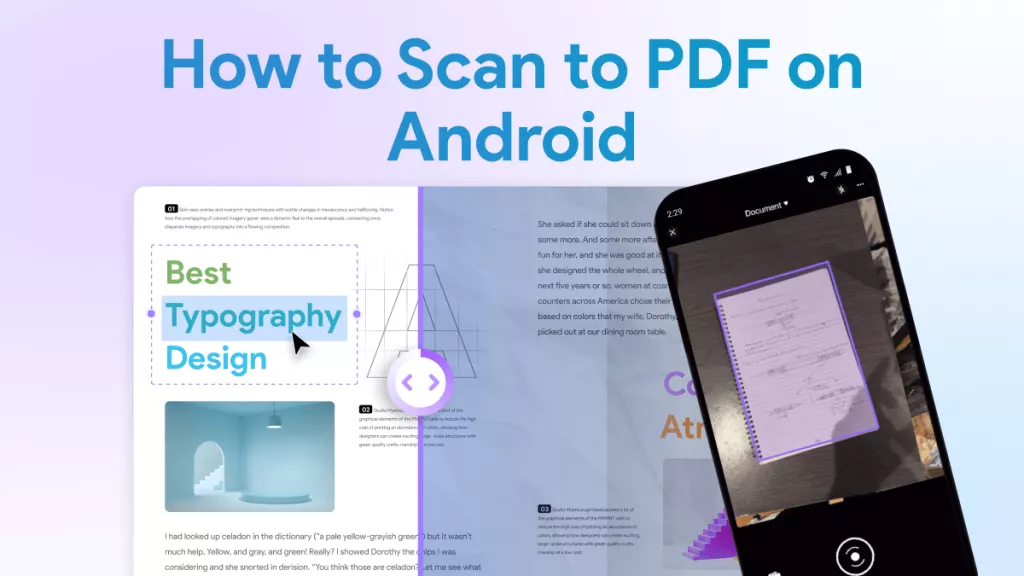
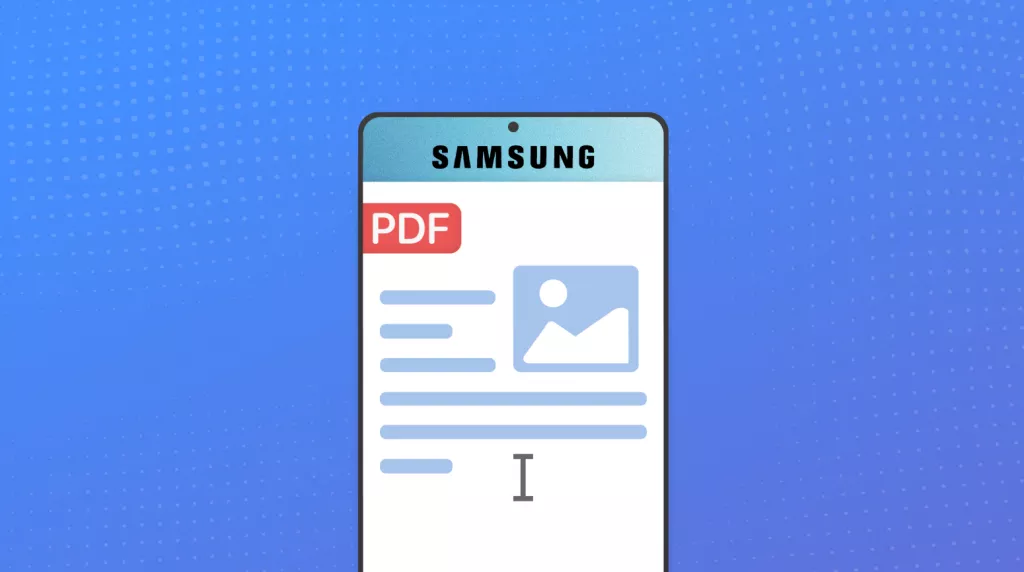

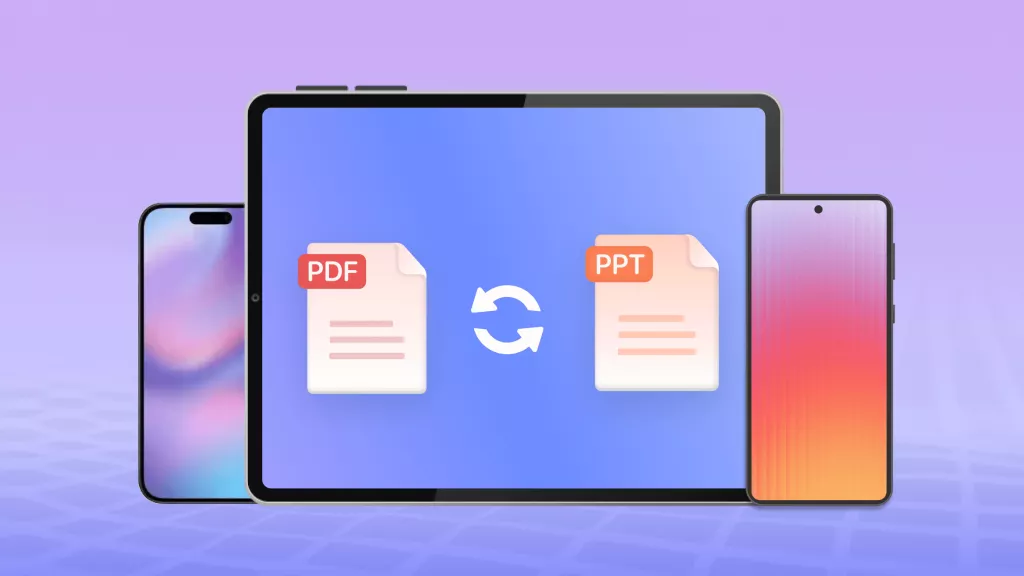
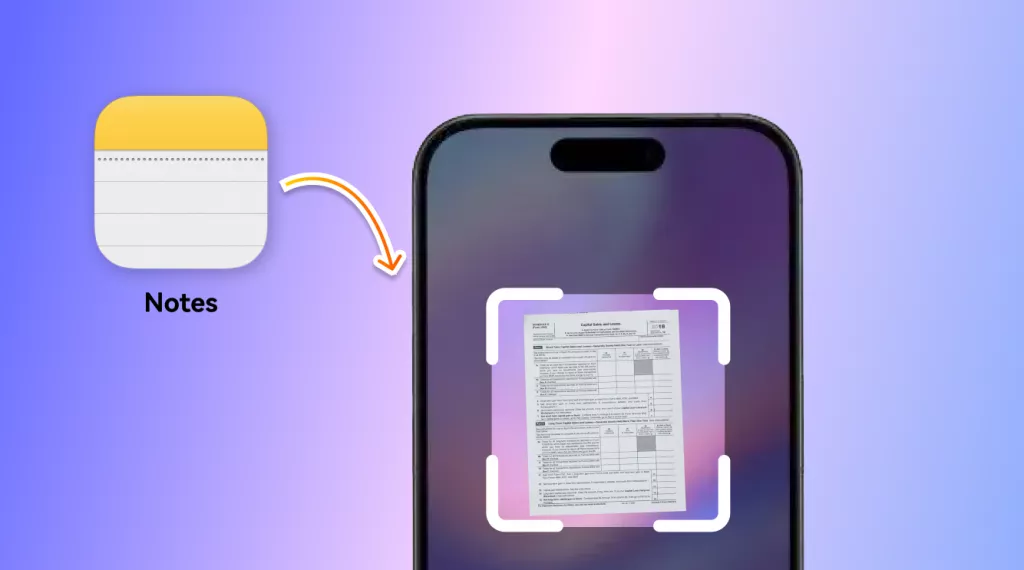



 Enola Miller
Enola Miller 

