Many users want to convert HEIC images to PDF to preserve image quality or organize multiple images into a single document. Fortunately, many tools offer a quick way to convert HEIC files. I'll introduce 6 HEIC to PDF converters by highlighting their features and usability.
1. UPDF for Mac
UPDF is an all-in-one PDF software that even has its own AI. With it, you can convert your HEIC files to PDFs or other formats, into Word, PDF, PowerPoint, Excel, CSV, PNG, JPG, and more. You can also efficiently upload and transform multiple HEIC files simultaneously, leveraging batch conversion to save time and optimize productivity. In addition, after conversion, you can also edit the converted PDFs and do more with its rich functionality.
Windows • macOS • iOS • Android 100% secure
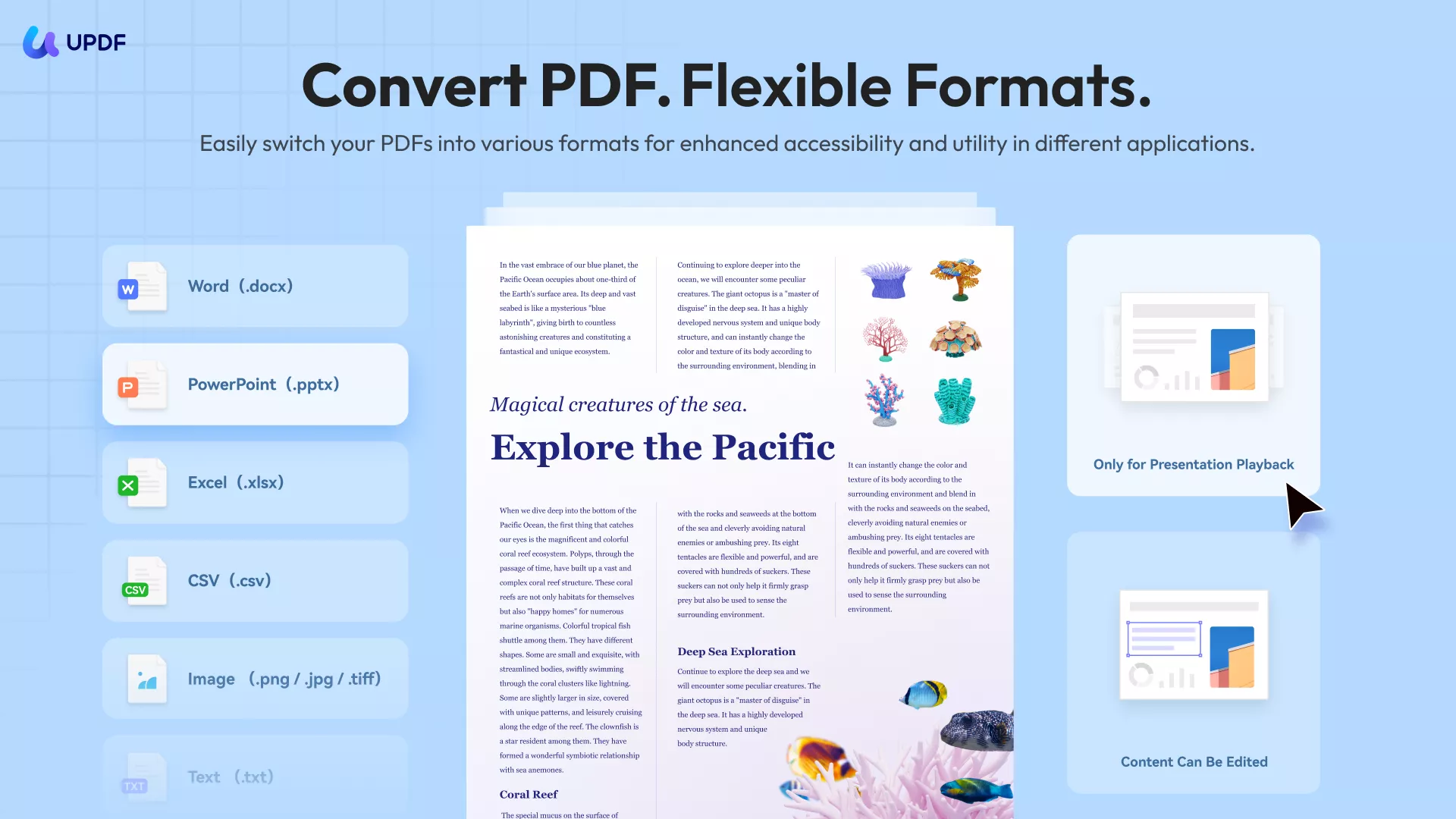
Key Highlights
- Fast: The HEIC to PDF conversion happens in seconds, even with large files, no delays or annoying load times.
- Ad-Free: You get to work without distractions since UPDF doesn’t show any ads or pop-ups during the entire process.
- Batch-Convert HEIC: I added multiple HEIC files at once and converted them all to a single PDF with just one click.
- Easy to Use: Everything felt smooth as I just dragged in the HEIC file, hit convert, and got a perfect PDF instantly.
- Private & Secure: None of my files left my Mac, and nothing was uploaded online—everything stayed fully private.
- No Internet Needed: Completed this entire conversion offline, without needing Wi-Fi or anything else.
Steps to Convert HEIC Images to PDF In No Time
Adhere to the following instructions to make the conversion process of HEIC images to PDF a breeze:
Step 1. Get the latest version of the UPDF installed and running on your system, then drag and drop the HEIC file to create a PDF.
Windows • macOS • iOS • Android 100% secure
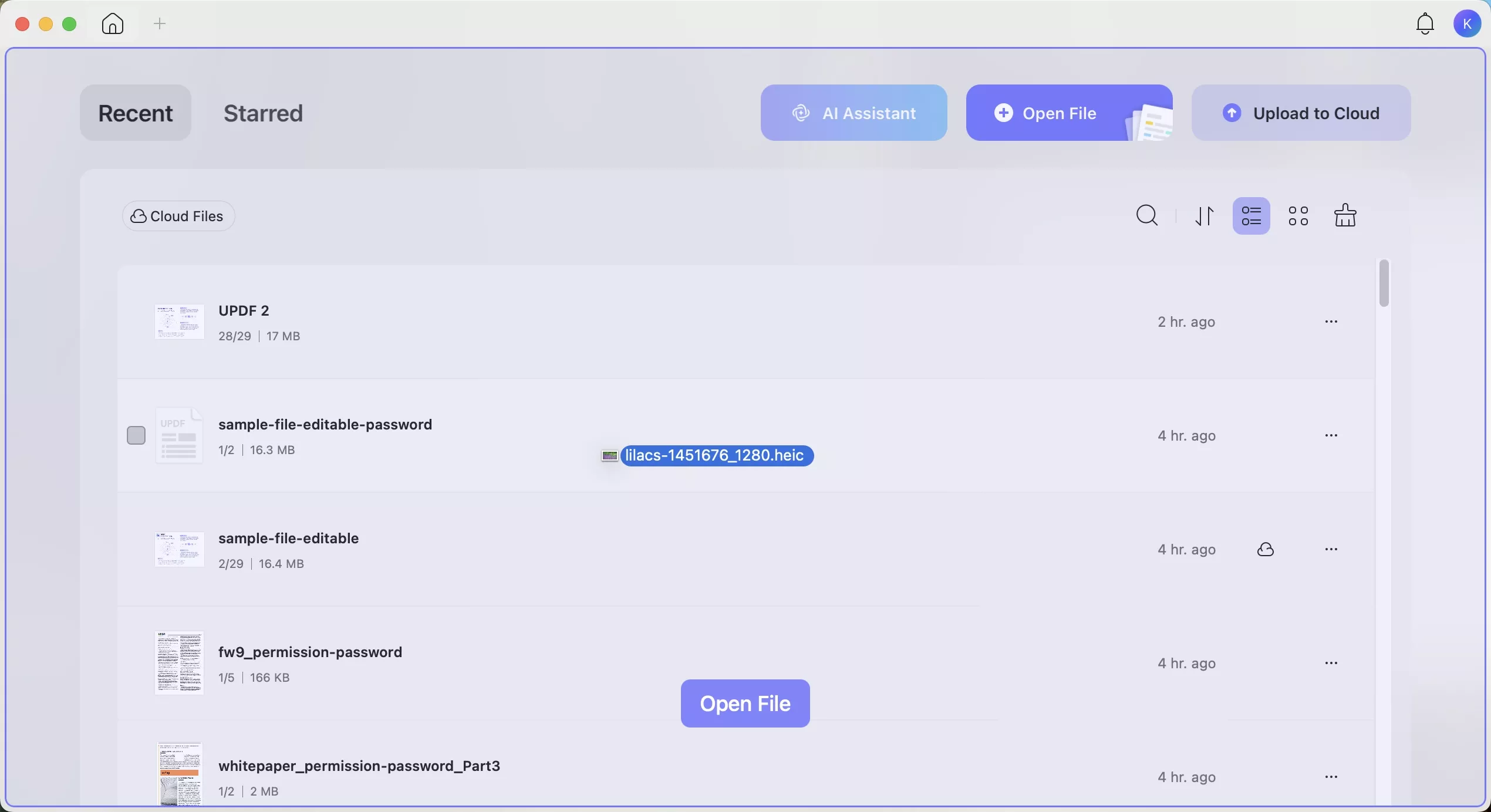
Step 2. When setting up preferences, you can choose between “Keep Original Size” or “Standard Page Size” for dimensions. For the standard size, you can set up a custom page with parameters in the desired unit.
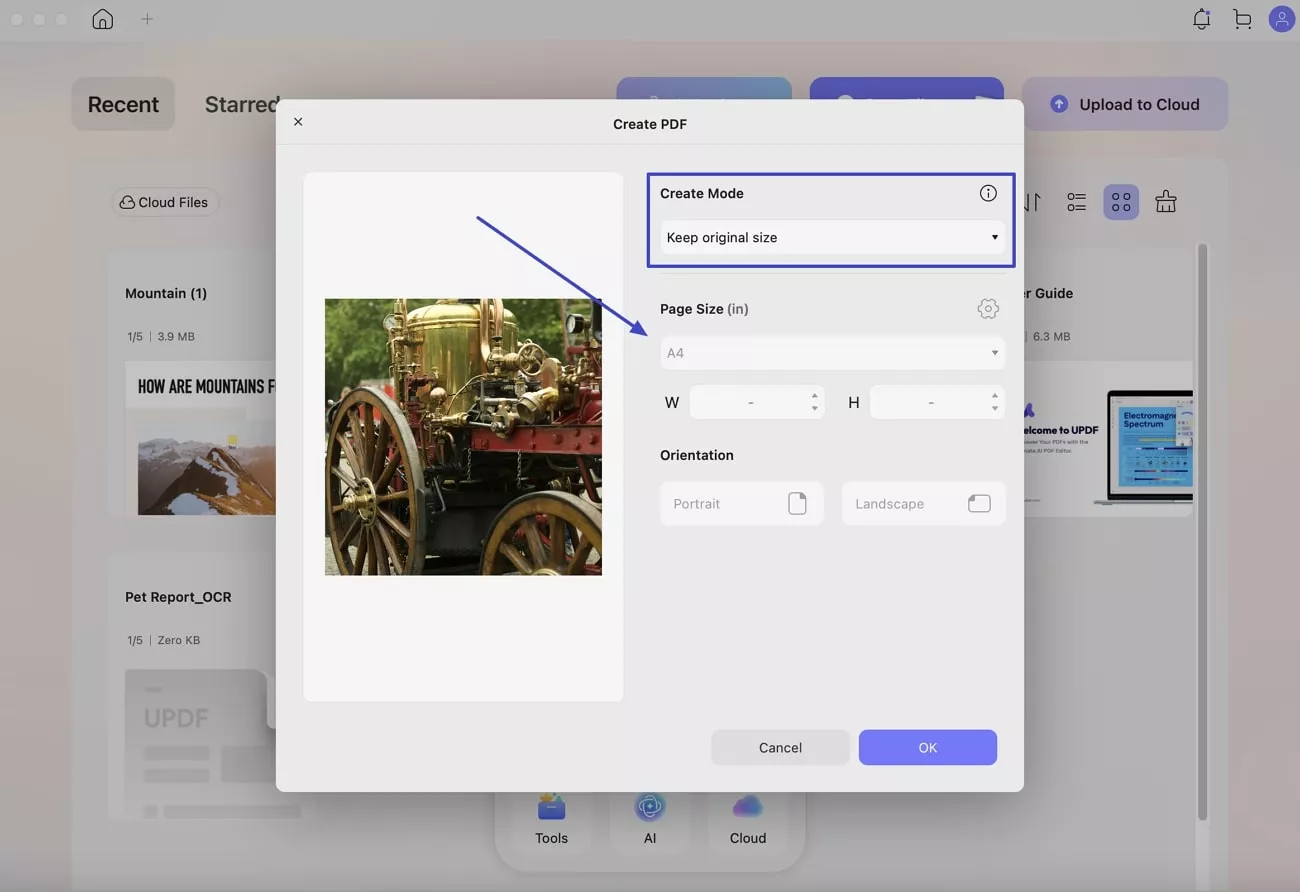
Step 3. Before finalizing the PDF creation, you can decide between “Portrait” or “Landscape” orientation.
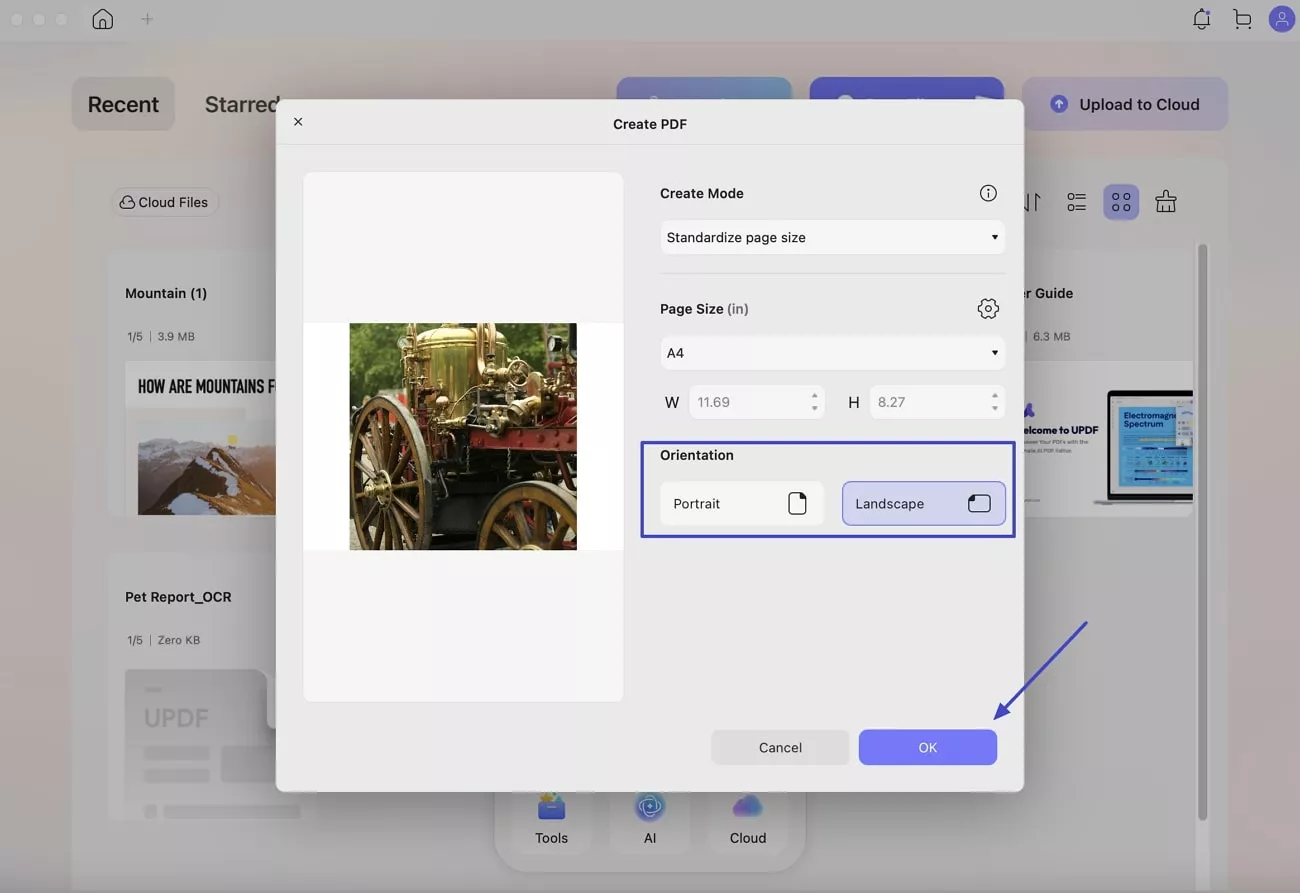
After converting my HEIC file to PDF, I edited and marked up my file. I changed the text, move images, resize elements, and even rewrite sections using the editing tools.
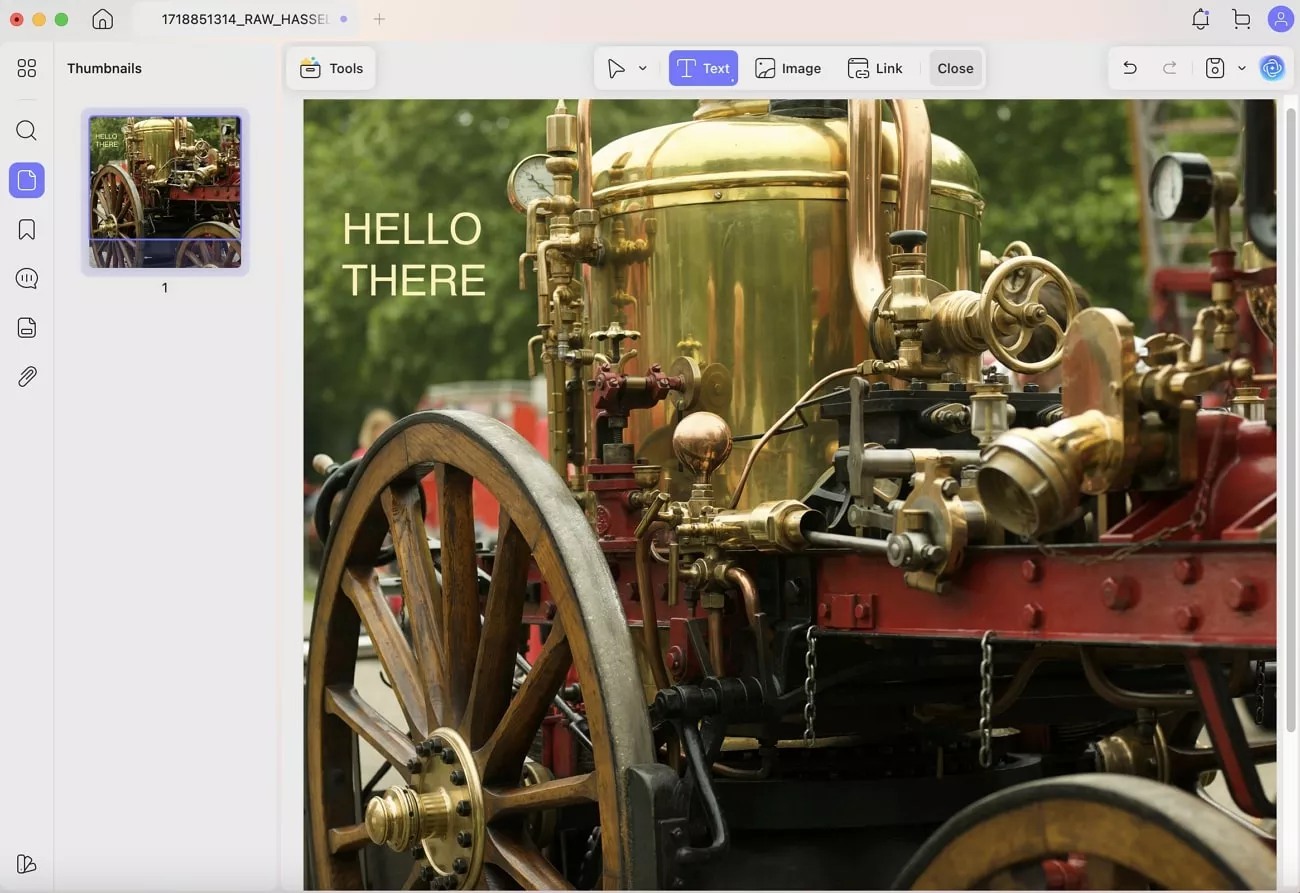
Then came the annotation features, which really helped. I quickly added highlights, sticky notes, underlines, and even hand-drawn marks with my mouse.

Quick Tip: Once you're done, UPDF also lets you share your PDF using a secure link or QR code. It is super handy if you're sending files to clients or friends.
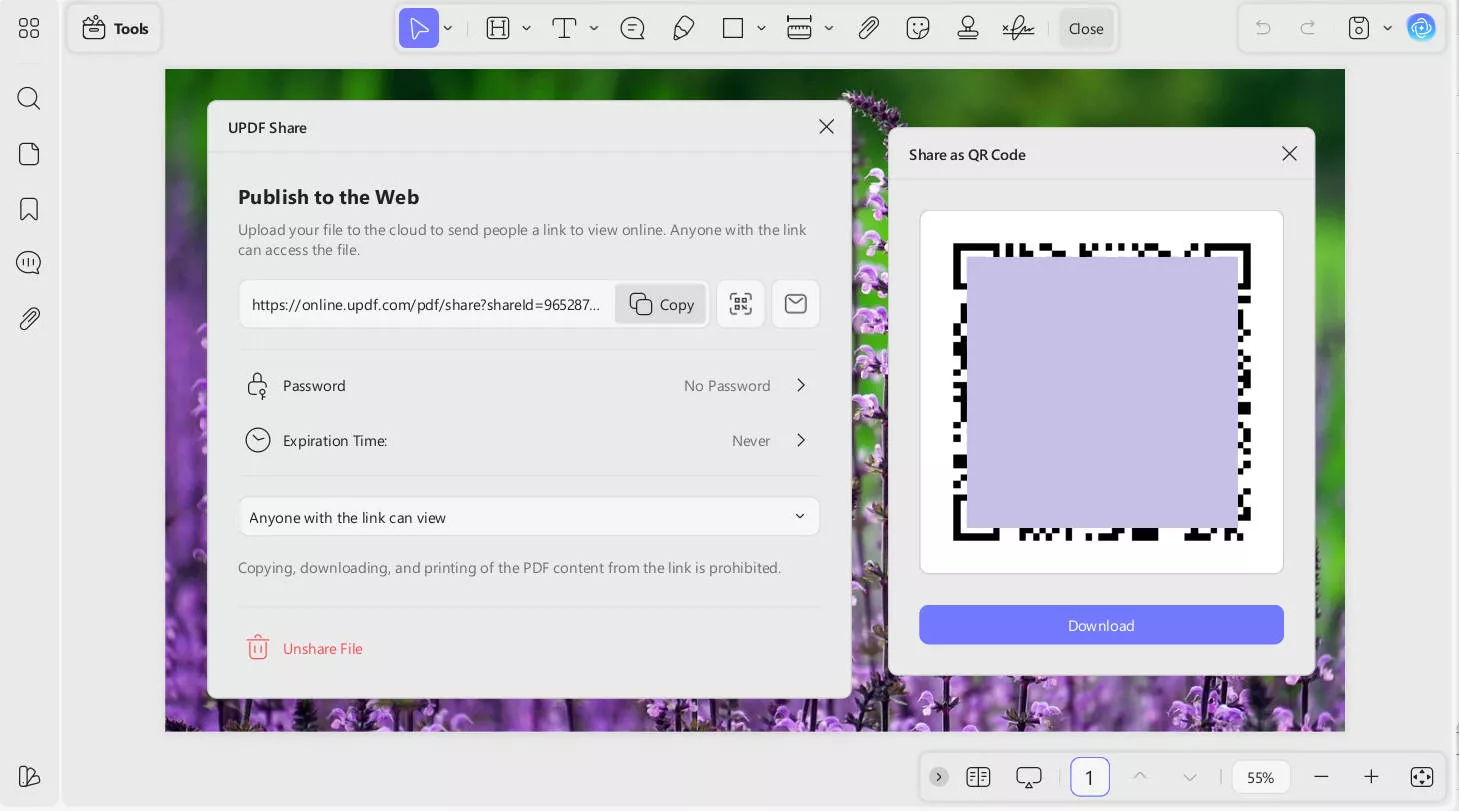
(Batch) Convert HEIC Images to Other Formats (Mac)
There came a point when I need to convert a single HEIC file to other formats or had more than just one HEIC file to deal with and converting them one by one felt like a total timewaster. That’s when I discovered UPDF’s batch-convert feature on Mac. Instead of repeating the same steps, I dropped in a whole folder of HEIC files and turned them into a single or separate files in one go. Let me show you how I did it:
Step 1. Run UPDF on your MacBook and opt for the “Tools” option from the home page to proceed. Here, move to the “Batch PDFs” section and click the “Convert” option.
Important
Windows • macOS • iOS • Android 100% secure
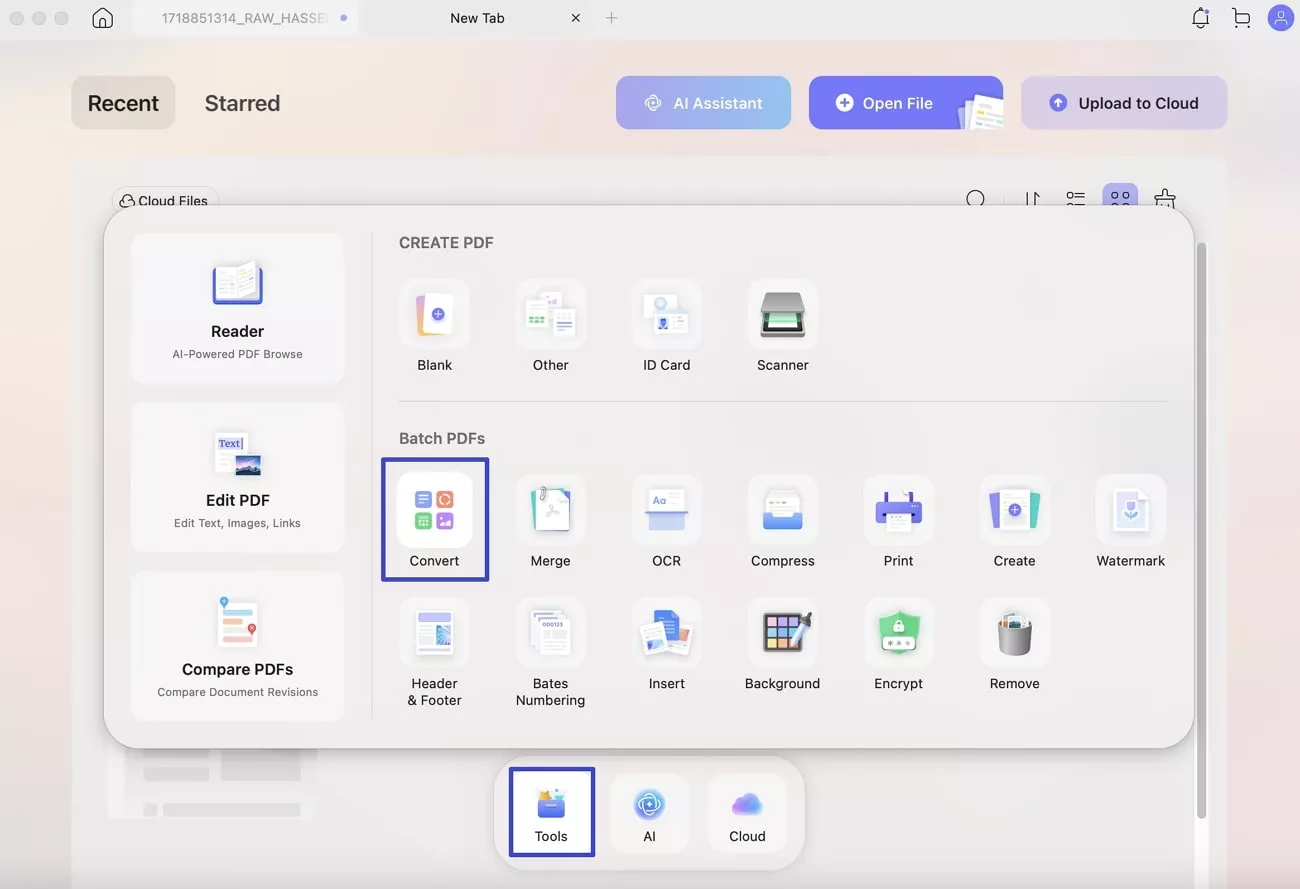
Step 2. Then, use “+Add Files” to import all of the targeted HEIC files and choose the desired format in the “Output Format” option. From Word and Excel to Text and PowerPoint, more than 9 options are available.
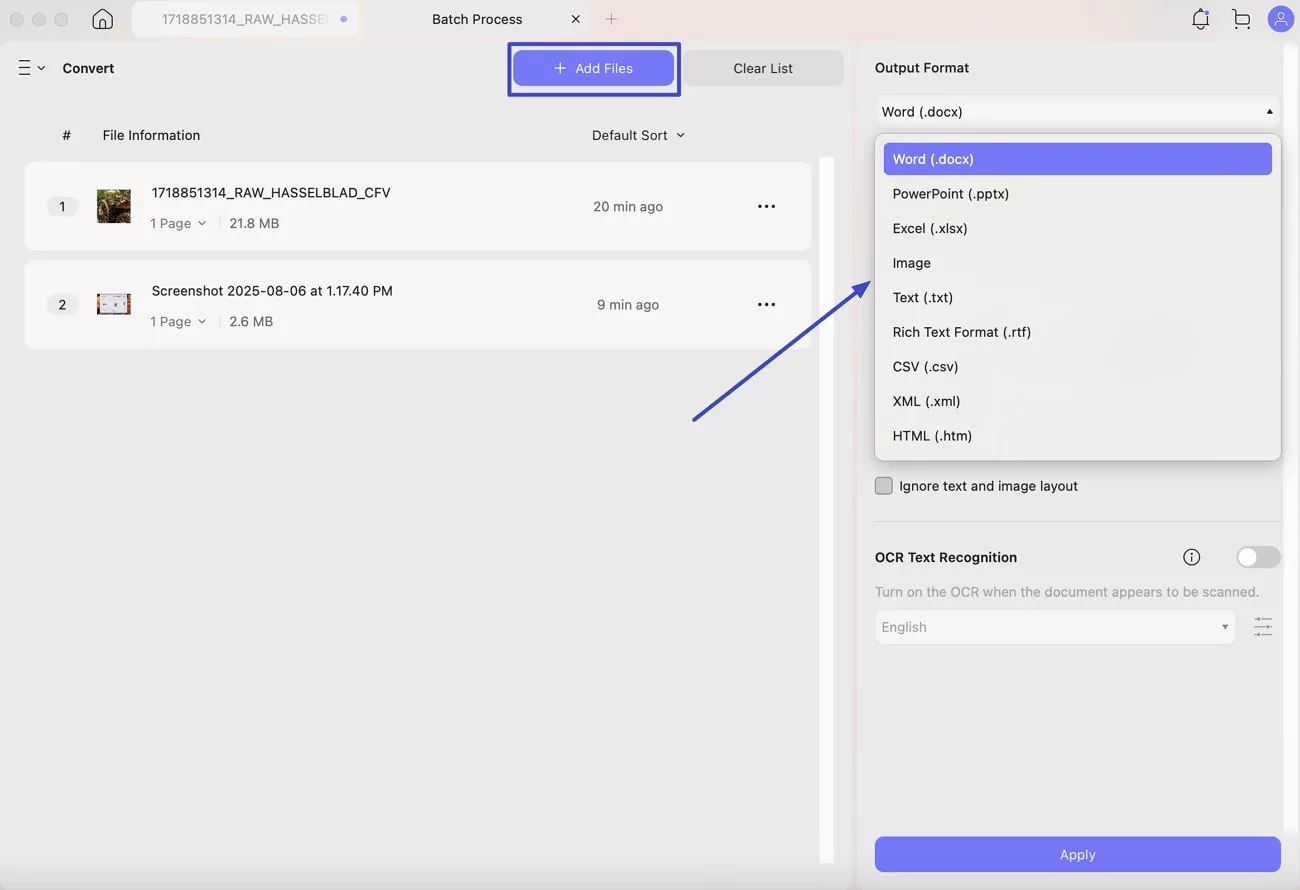
Step 3. Following that, set the “Word Content Style” to either “Retain Word Flowing Style” or “Retain Word Textbox Style.” Here, you also choose to “Ignore Text and Image Layout” if you desire so.
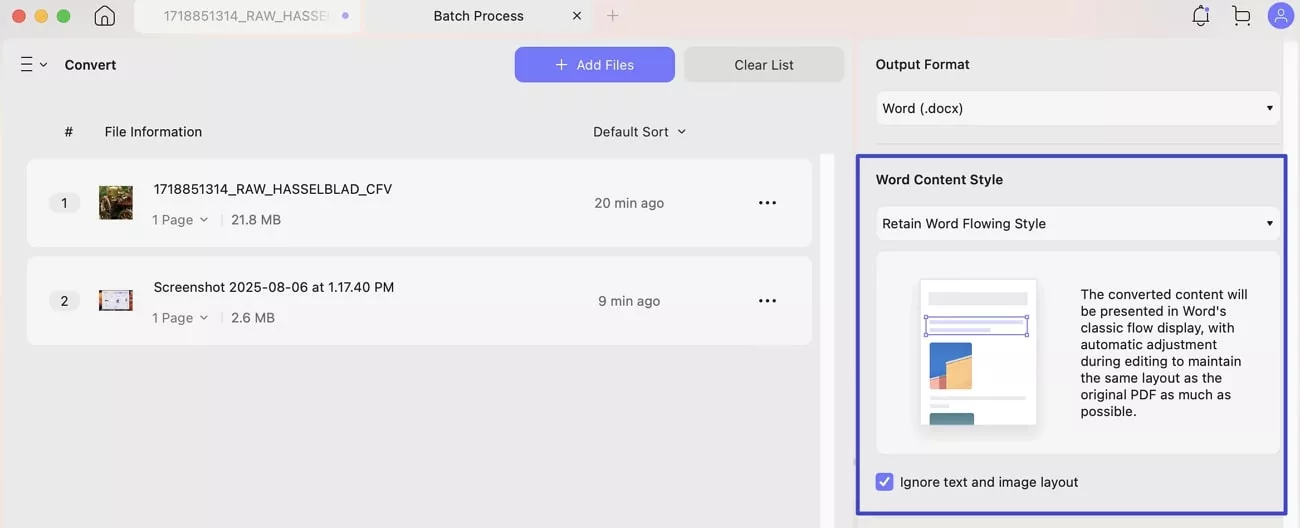
Step 4. Moving forward, the option to toggle on the “OCR Text Recognition” function with a desired Language. Lastly, hit the “Apply” button to create the desired HEIC pics into PDF documents for better use and security.
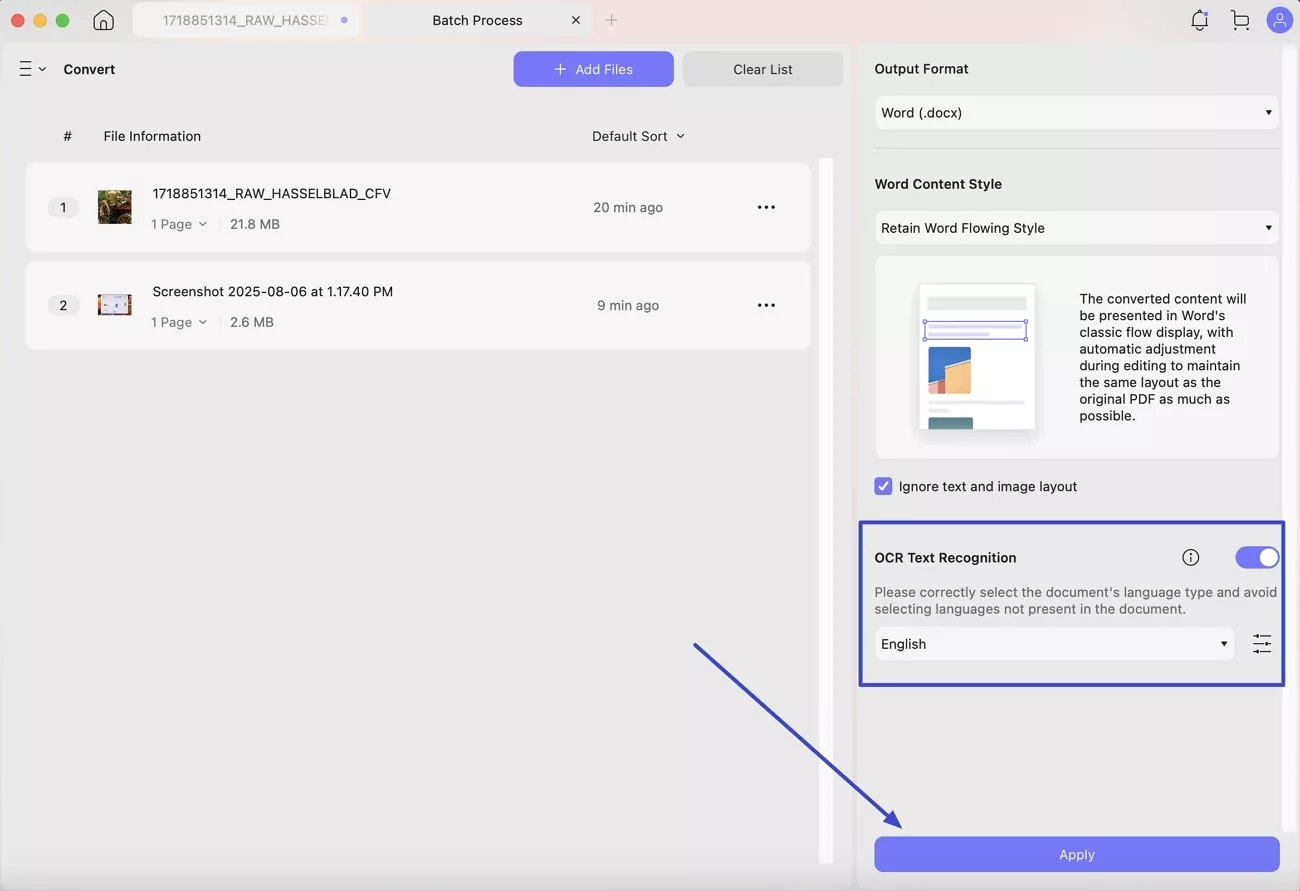
Other Features
UPDF offered more than just conversion. It also gave me full control to:
- Edit PDF: Users can modify text color, size, and style and add custom text to enhance the document's appearance. Additionally, it allows inserting, rotating, cropping images, and integrating links to make the PDF more interactive and personalized.
- Annotation: UPDF allows you to highlight text in different colors, apply markups like underlining and strikethrough, and add notes for clear document organization. These features help emphasize important sections and enhance your overall PDF editing experience.
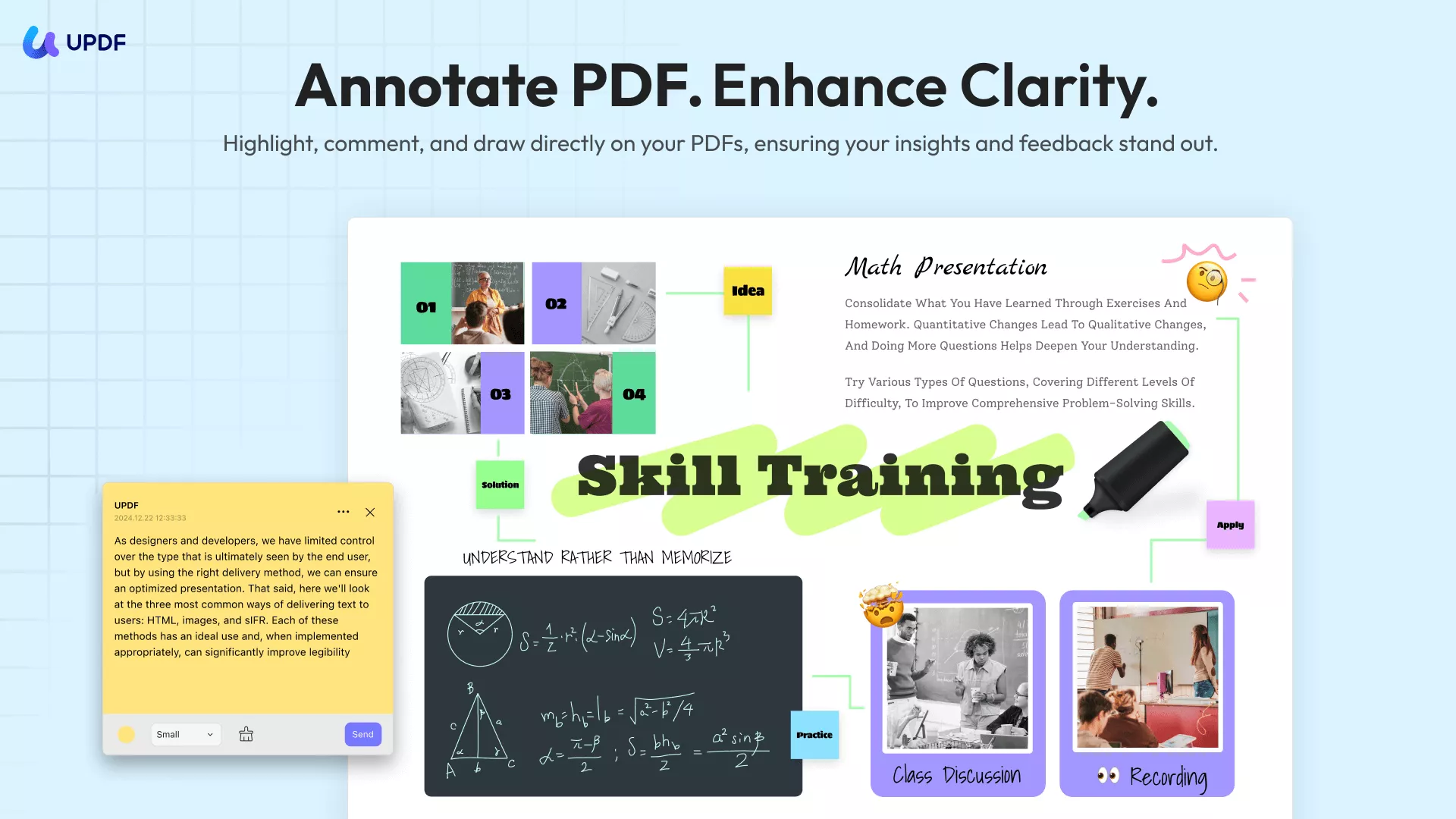
- OCR PDF - Another great feature that UPDF has is the OCR tool which lets you convert scanned PDFs into searchable and editable files. This technology supports a total of 38 languages and uses AI to recognize text and images.
- AI Chat: With AI, users can have conversations and easily get tasks done, such as summarizing, translating, or explaining content. You simply need to provide a prompt to get accurate results from AI so that you can understand or process the information easily.
- Password Security: To safeguard your PDF from unauthorized access, you can implement an open password to guarantee that only permitted users can view or modify the document. Whenever an unfamiliar individual attempts to open the file, they must enter the password you set.
- More: UPDF also provides many other PDF tools, including creating/filling PDF forms, organizing PDF pages, merging and splitting PDFs, and more.
UPDF is available on iOS, Windows, Mac, and Android, which makes it a versatile solution across different platforms. With one license, you can use it on up to 4 devices simultaneously. Moreover, its price is only 1/6th of Adobe Acrobat, which makes it a great option for its extensive features. Thus, download UPDF for free on any device and explore its document management and AI features for enhanced productivity.
Windows • macOS • iOS • Android 100% secure
2. Smallpdf
With Smallpdf, users can upload HEIC files directly from their device or Google Drive for conversion to PDF. A stand-out feature is that it performs conversion while retaining the quality and layout of the original image. Moreover, Smallpdf offers a batch conversion feature that enables you to convert multiple HEICs to PDFs at the same time.

Pros:
- Before saving the final PDF, compress the document further to ensure optimal size.
Cons:
- Privacy concerns are raised as users upload their documents to an online third-party server.
- This online tool lacks advanced conversion settings that limit the users' ability to customize the output PDF.
3. CloudConvert
CloudConvert is a well-known online converter used for performing conversions across 200+ file formats. When talking about image formats specifically, this HEIC to PDF converter online supports the conversion of nearly all traditional and raw image formats. Additionally, if you've HEIC files in the cloud, you can directly upload them from Google Drive for conversion.

Pros:
- You can specify the output dimensions of the PDF in pixels.
- To ensure clarity in the output, users can even control the resolution of the converted PDF.
Cons:
- The conversion settings are difficult to understand, especially for beginners.
- For conversion of unlimited file size, you need to upgrade the paid plans.
4. FreeConvert
Another reliable file converter you can try to perform HEIC to PDF conversion is FreeConvert. Moreover, with its batch conversion feature, you get the chance to transform multiple HEIC files to PDF simultaneously. Plus, FreeConvert ensures file security by using 256-bit SSL encryption and automatically deleting files after a few hours.

Pros:
- Users get the option to choose the paper size for the PDF, such as A4, Letter, etc.
Cons:
- The free version has a file size limitation of 1GB, requiring a paid subscription for converting large HEIC files.
- FreeConvert's interface has too many ads that can disrupt the conversion process for users.
5. Online2PDF
Using this online HEIC to PDF converter, you can effortlessly change your HEIC files to PDF through a straightforward upload and conversion procedure. To obtain a more compact PDF file, users can modify the image resolution by selecting a reduced DPI value from the available options. Additionally, if you want to keep your confidential information secure, protect the PDF with a password before conversion.

Pros:
- The PDF layout feature allows customizing format, size, and pages per sheet, such as switching from A3 to A4.
- In addition to PDF, Online2PDF allows you to convert HEIC files into Word, Excel, and other formats.
Cons:
- The tool may struggle with larger HEIC files, leading to slower conversion times.
- Online2PDF, with a maximum file size of 150MB, may restrict large file conversions or uploads.
6. Convertio
With the support for 300 file formats, Convertio allows you to perform conversions to PDFs of various image and document types. This online tool lets users choose the destination source for the output PDF, including Dropbox and Google Drive. Moreover, Convertio ensures secure conversions by automatically deleting the converted files from servers after 24 hours.

FAQ About HEIC to PDF Converters
1. Why convert a HEIC file to a PDF?
PDFs are more compatible with a wide range of devices and software, which makes them easier to share and edit. On the other hand, HEIC files require specialized apps or software to view. For this reason, users prefer to convert HEIC to PDF format. Moreover, when printing is needed, you must convert HEIC to PDF as PDF retains high-quality resolution.
2. Is there a free HEIC to PDF Converter app?
Yes, there are free HEIC to PDF converter apps, and among them all, UPDF stands out as an excellent choice. With just a simple, important one-click conversion process, this app ensures your HEIC files are converted perfectly while retaining their original quality.
3. Can I convert several HEIC files into one PDF file?
You can turn multiple image files into one PDF using the UPDF. It allows you to select multiple images from your phone and convert them together to create one PDF with all files merged into a single document.
4. What is the difference between HEIC and HEIF?
The main difference between these formats is that the first one is used specifically for storing individual photos, generally associated with Apple devices for storing quality images. In contrast, HEIC files are more versatile, as they can store individual images and image sequences, videos, and audio.
Conclusion
The conversion of HEIC files into PDF is essential for various reasons, such as compatibility and image quality preservation. This article explored the top 6 image HEIC to PDF converters, highlighting their strengths and weaknesses. While online tools offer a seamless conversion process, they lack security and suffer from file size limitations.
To prevent such issues, we recommend using UPDF for Mac, as it offers an on-the-go solution for HEIC to PDF conversions without any limitations. So, without wasting any more time, download the UPDF app today and utilize its comprehensive features.
Windows • macOS • iOS • Android 100% secure
 UPDF
UPDF
 UPDF for Windows
UPDF for Windows UPDF for Mac
UPDF for Mac UPDF for iPhone/iPad
UPDF for iPhone/iPad UPDF for Android
UPDF for Android UPDF AI Online
UPDF AI Online UPDF Sign
UPDF Sign Edit PDF
Edit PDF Annotate PDF
Annotate PDF Create PDF
Create PDF PDF Form
PDF Form Edit links
Edit links Convert PDF
Convert PDF OCR
OCR PDF to Word
PDF to Word PDF to Image
PDF to Image PDF to Excel
PDF to Excel Organize PDF
Organize PDF Merge PDF
Merge PDF Split PDF
Split PDF Crop PDF
Crop PDF Rotate PDF
Rotate PDF Protect PDF
Protect PDF Sign PDF
Sign PDF Redact PDF
Redact PDF Sanitize PDF
Sanitize PDF Remove Security
Remove Security Read PDF
Read PDF UPDF Cloud
UPDF Cloud Compress PDF
Compress PDF Print PDF
Print PDF Batch Process
Batch Process About UPDF AI
About UPDF AI UPDF AI Solutions
UPDF AI Solutions AI User Guide
AI User Guide FAQ about UPDF AI
FAQ about UPDF AI Summarize PDF
Summarize PDF Translate PDF
Translate PDF Chat with PDF
Chat with PDF Chat with AI
Chat with AI Chat with image
Chat with image PDF to Mind Map
PDF to Mind Map Explain PDF
Explain PDF Scholar Research
Scholar Research Paper Search
Paper Search AI Proofreader
AI Proofreader AI Writer
AI Writer AI Homework Helper
AI Homework Helper AI Quiz Generator
AI Quiz Generator AI Math Solver
AI Math Solver PDF to Word
PDF to Word PDF to Excel
PDF to Excel PDF to PowerPoint
PDF to PowerPoint User Guide
User Guide UPDF Tricks
UPDF Tricks FAQs
FAQs UPDF Reviews
UPDF Reviews Download Center
Download Center Blog
Blog Newsroom
Newsroom Tech Spec
Tech Spec Updates
Updates UPDF vs. Adobe Acrobat
UPDF vs. Adobe Acrobat UPDF vs. Foxit
UPDF vs. Foxit UPDF vs. PDF Expert
UPDF vs. PDF Expert

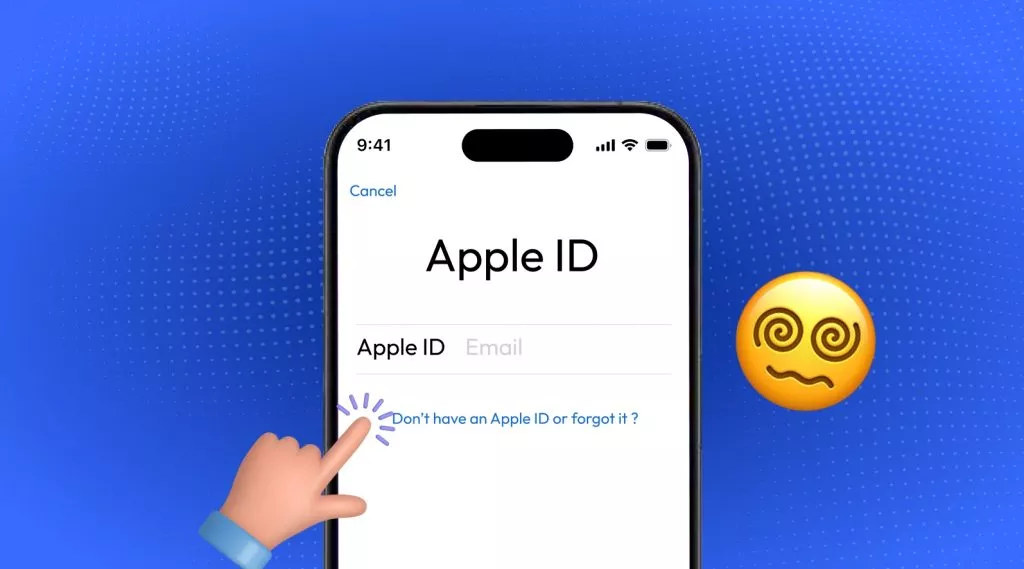






 Enola Miller
Enola Miller 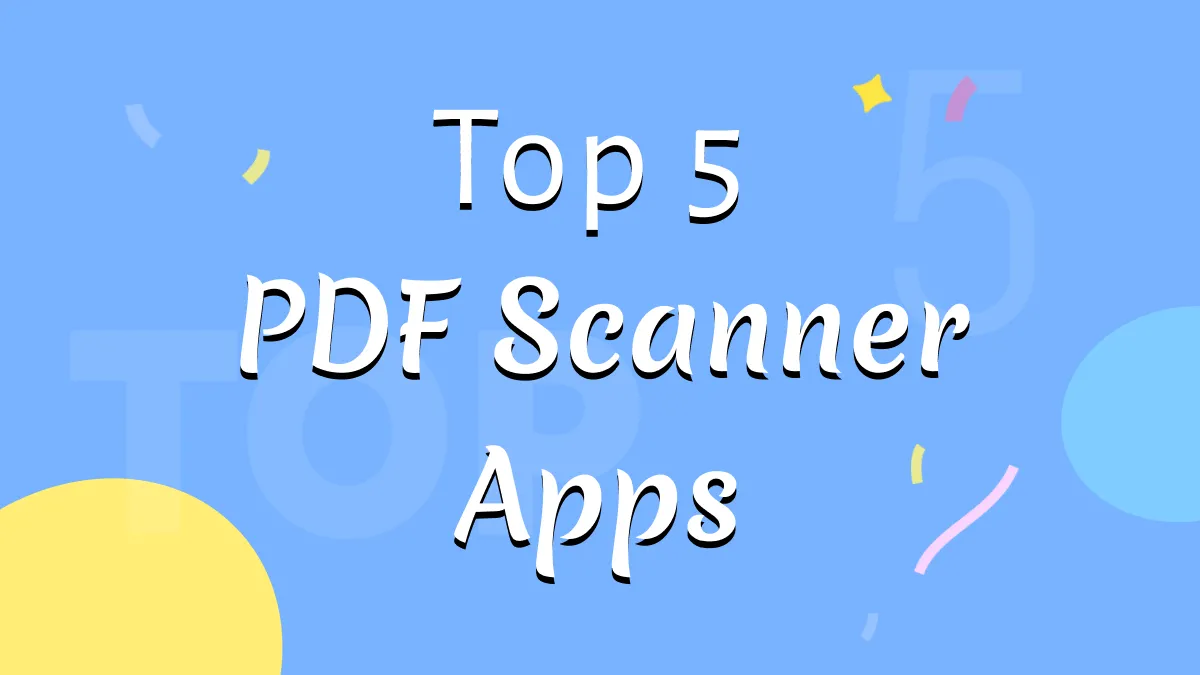

 Enid Brown
Enid Brown 
