In this modern era of technology, mastering how to delete pages from pdf on Android has become essential for individuals, professionals, and students. For those using Android devices, the skill of editing PDFs, like removing unwanted pages can greatly boost productivity and streamline tasks. This article intends to offer three approaches to seamlessly remove pages from PDF files on Android gadgets guaranteeing that your documents are customized to suit your requirements.
Part 1. Delete PDF Pages on Android Via UPDF on Android
UPDF for Android stands out as an option for individuals seeking to tidy up their PDF files by removing pages directly on their Android devices. This flexible tool is created to simplify your document management tasks allowing you not only to remove pages but to arrange your PDFs more effectively. Using UPDF, you can easily rotate even swap pages within your PDF document. Its easy-to-use interface and wide range of features make it a popular choice, among Android users aiming to boost their productivity and streamline document organization.
Here are steps to Delete PDF Pages with UPDF on Android:
Step 1: Install UPDF on your Android Device:
To start, make sure you have UPDF installed on your Android device. You can click the below button to download it or get it from the Google Play Store by searching for UPDF and clicking on "Install." Once the installation is done, you can tap on the "Open" to launch it.
Windows • macOS • iOS • Android 100% secure
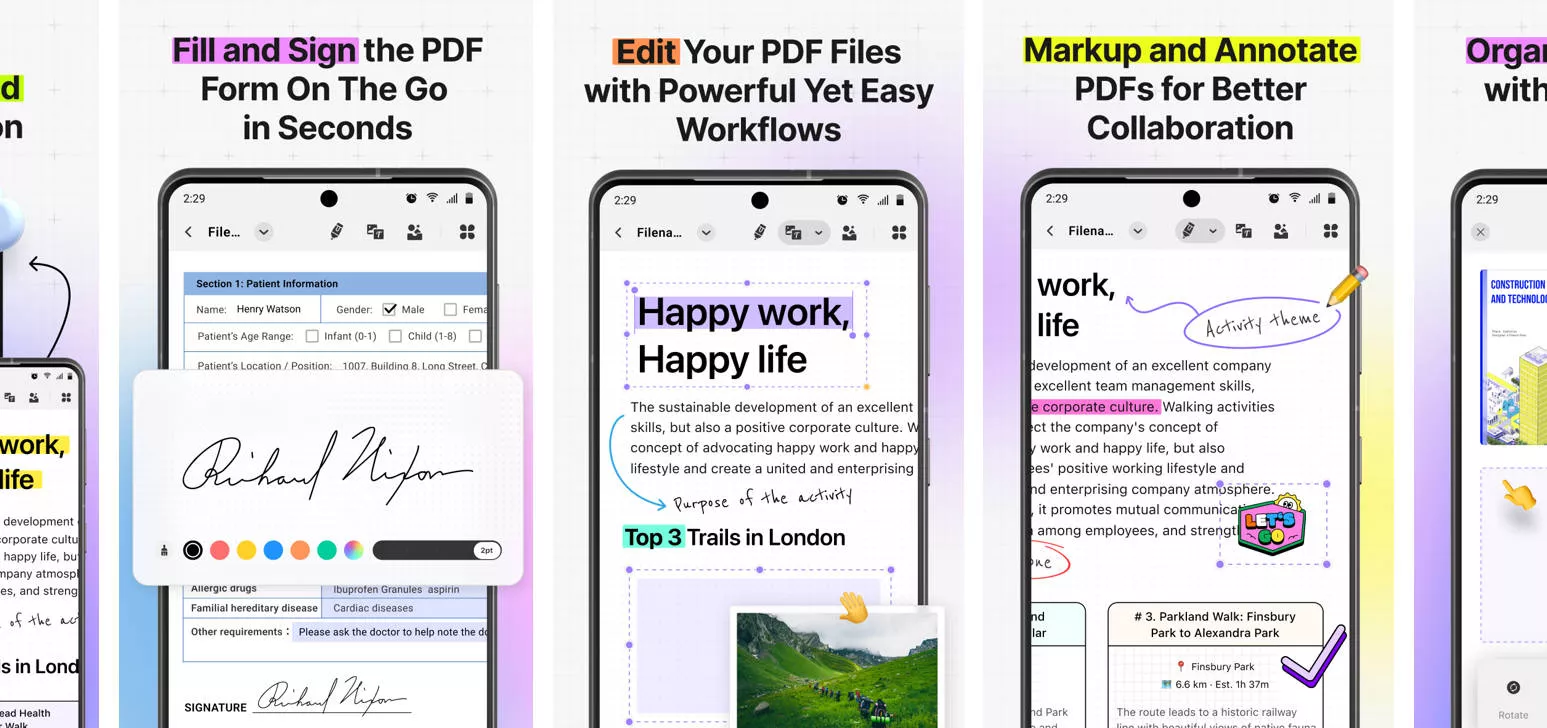
Step 2: Select Your PDF File:
Next is to open and choose the "All PDFs" option, then, locate and select the PDF file you want to work on to open it on UPDF.
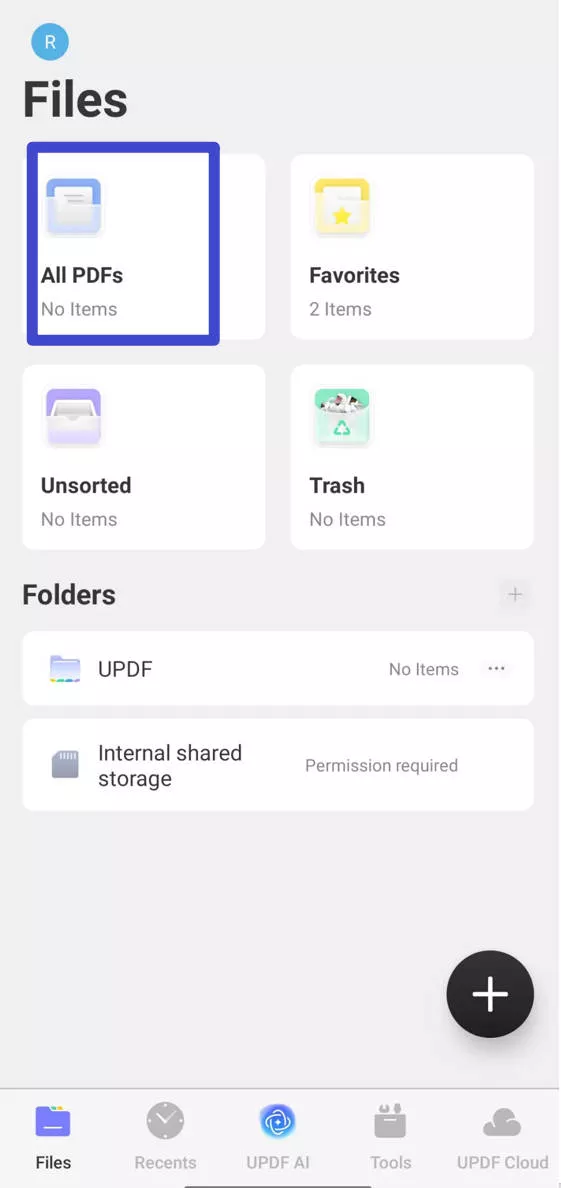
Step 3: Access the Organize Pages Feature:
Click on the three dots to select the "Organize Pages" function. Now you can find a menu with different options for organize pages appearing on the bottom.
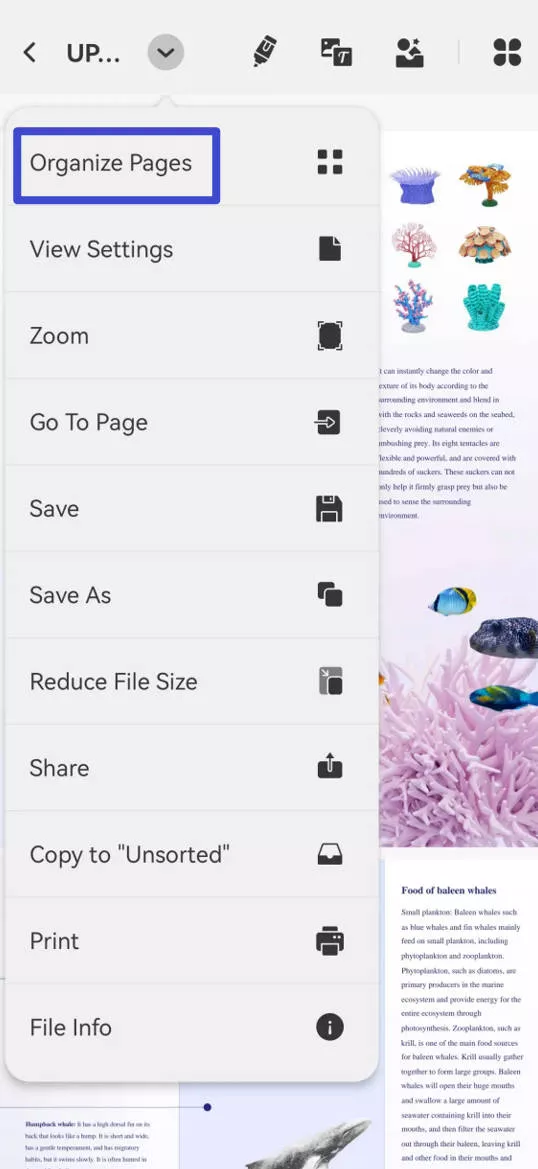
Step 4: Select and Delete PDF Page(s):
Tap to select the page you want to select the one page you want to delete. If you want to delete more pages, you can tap on the "Select" icon the top, and tap to select more pages. Once you finish selecting, you can tap on the up arrow icon at the bottom and choose the "Delete" to delete PDF pages on Android successfully. You can go back to the home screen and UPDF will help save the PDF without the pages you deleted automatically.
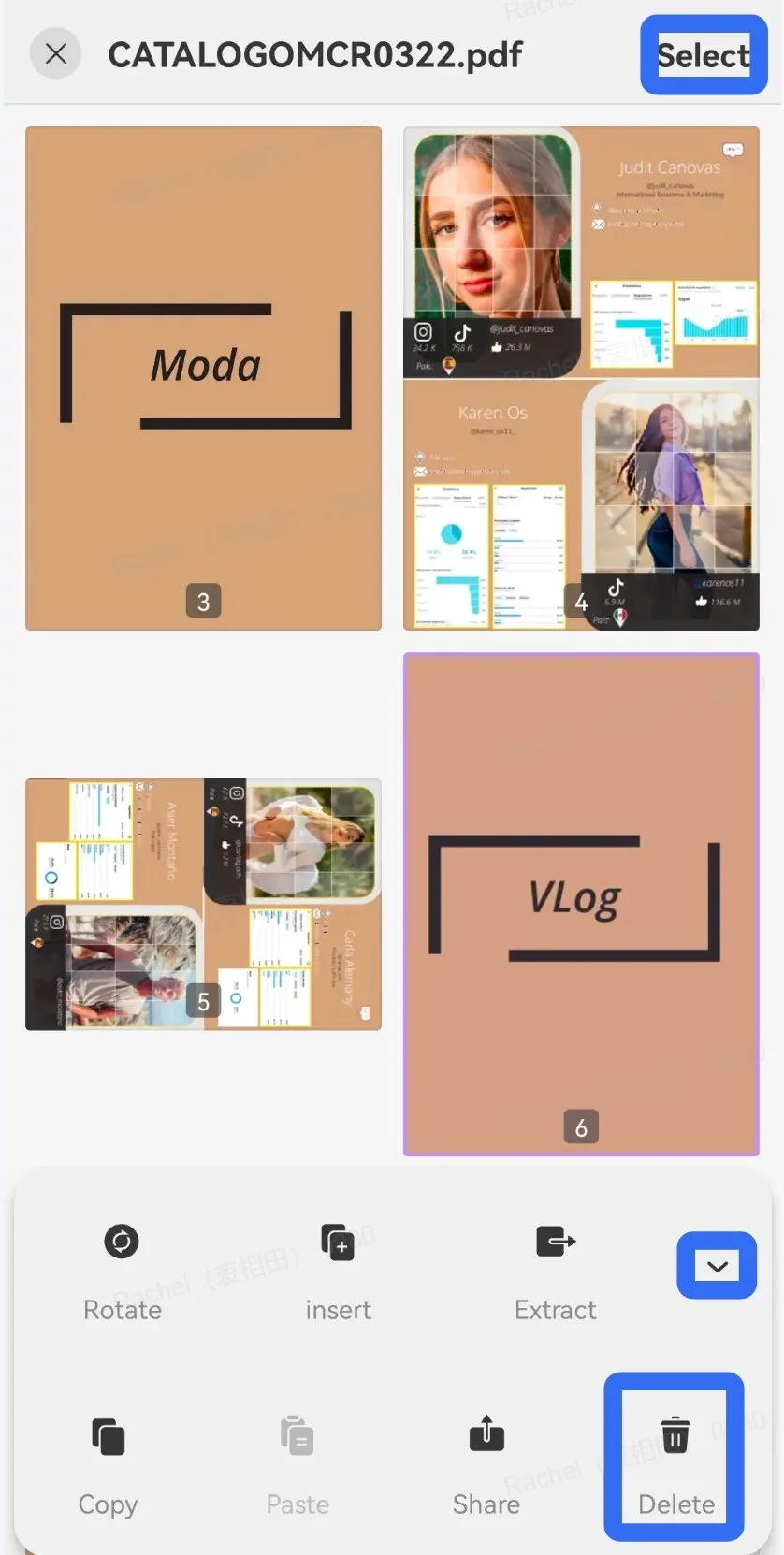
By following these steps, you can easily remove any pages from your PDF directly on your Android device using UPDF. Whether you're getting ready for a presentation, organizing study materials or tidying up work documents, UPDF offers a solution for all your PDF editing requirements. It has AI features to help summarize, write, rewrite, chat for PDF. You can use it to edit PDF, convert PDF, annotate PDF, compress PDF and more.
For those interested in a guide on how to make the most of UPDF's features consider exploring resources like the below video guide and this UPDF review article for further insights into its capabilities. And we recommend you to download UPDF via the below button to test its all features before upgrading to pro version.
Windows • macOS • iOS • Android 100% secure
Part 2. Remove Pages from PDF on Android Via Adobe Acrobat on Android
Adobe Acrobat is a tool for Android users looking to remove unwanted pages from their PDF documents. It not only allows you to delete pages but also provides tools, for editing, annotating and organizing PDF files effectively. Adobe Acrobat comes in handy when precise editing and a variety of PDF tools are necessary. However, if you only to delete PDF pages, it is not worth using this tool as it is very expensive to use. You can use some affordable tools like UPDF. If you have Adobe Acrobat Pro version, here are steps to delete pages from a PDF Using Adobe Acrobat on Android:
Step 1: Download the Adobe Acrobat Reader App:
Frist of all, make sure that you have Adobe Acrobat reader on your Android device. If you don't have it yet, you can search "Adobe Acrobat Reader" on the Play Store, download it.
Step 2: Import PDF to your Adobe Acrobat Reader:
Tap on the "+" button at the right bottom corner, select "Open file" > "On this device" and allow the Adobe Acrobat to access your Android storage. Tap on the PDF to open it with Adobe Acrobat Reader.
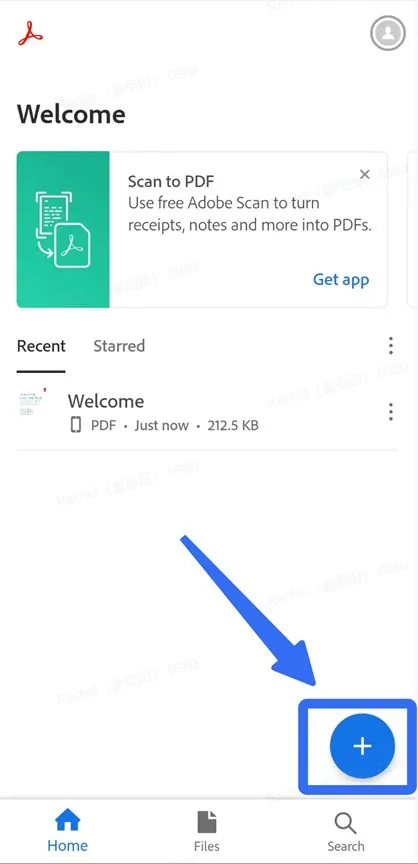
Step 3. Find the "Remove Page" Feature
Now, you need click on the three dots on the top right corner, select "Pages" > "Organize Pages". Here, you can find the delete page from PDF feature. Go to select the pages you want to delete, then, tap the "Delete" to delete the PDF pages with Adobe Acrobat Reader.
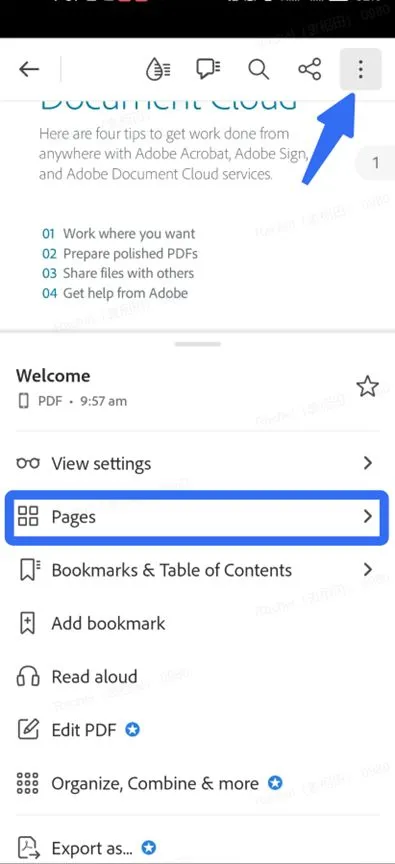
Part 3. Remove Pages from PDF Android Via iLovePDF
You might be thinking, is there another way on how to remove pages from PDF on Android? Yes, there is. iLovePDF is an online tool that can be used on Android to remove pages from PDF. ILovePDF is known for its interface and variety of PDF features, such as combining, separating, converting and specifically removing pages. This makes it ideal, for students, teachers and working individuals who require an effective method to customize their PDF files while on the move. Just follow the below steps to remove pasges from PDF on Android now.
Step 1: Visit iLovePDF:
What you need is to open the default or frequently used borswer, then, search "iLovePDF Remove Pages" and click the first result.
Step 2: Select the PDF to Upload
Select the PDF: Click on the 'Select PDF file' option to pick the document you want to remove pages from your devices storage or any connected cloud storage services.
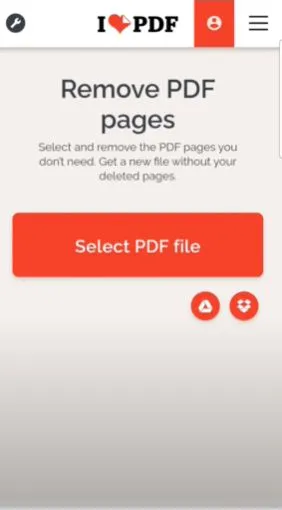
Step 3: Select the Pages to Remove
iLovePDF will show thumbnails of all pages in your chosen PDF. Click on each page you want to remove. A "X" will appear to show which pages are selected for deletion.
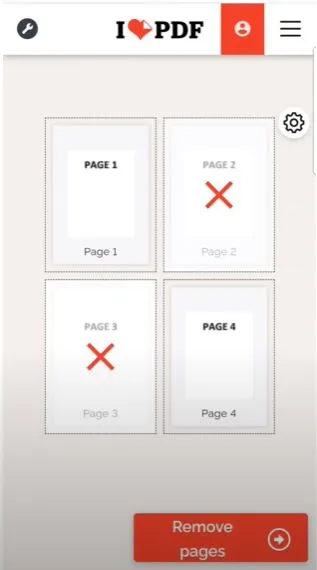
Step 4: Delete the Selected Pages:
After choosing all desired pages for deletion, click on the "Remove Pages" button at the bottom. Now, iLovePDF will start removing PDF pages. Just wait for a few minutes. iLovePDF will remove all the pages for you.
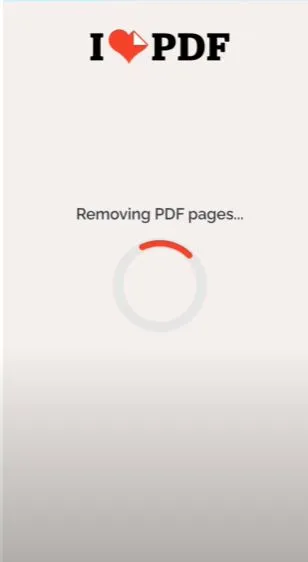
Step 5: Save and Share:
Now, you can save your updated PDF document. Additionally, iLovePDF enables you to share your document via email, cloud storage services or other applications.
Conclusion
Now you can delete pages from a PDF on an Android device with any methods introduced above. However, there is no need to use three methods. You can choose one from them. We recommend you to use UPDF as it does not only can help you remove PDF pages on Android, but also can work on Windows, Mac, and iOS. Moreover, you will be surprised at its features, like UPDF AI, editing PDF, annotating PDF, converting PDF, and more. Just click the below button to test all features on your own.
Windows • macOS • iOS • Android 100% secure
 UPDF
UPDF
 UPDF for Windows
UPDF for Windows UPDF for Mac
UPDF for Mac UPDF for iPhone/iPad
UPDF for iPhone/iPad UPDF for Android
UPDF for Android UPDF AI Online
UPDF AI Online UPDF Sign
UPDF Sign Edit PDF
Edit PDF Annotate PDF
Annotate PDF Create PDF
Create PDF PDF Form
PDF Form Edit links
Edit links Convert PDF
Convert PDF OCR
OCR PDF to Word
PDF to Word PDF to Image
PDF to Image PDF to Excel
PDF to Excel Organize PDF
Organize PDF Merge PDF
Merge PDF Split PDF
Split PDF Crop PDF
Crop PDF Rotate PDF
Rotate PDF Protect PDF
Protect PDF Sign PDF
Sign PDF Redact PDF
Redact PDF Sanitize PDF
Sanitize PDF Remove Security
Remove Security Read PDF
Read PDF UPDF Cloud
UPDF Cloud Compress PDF
Compress PDF Print PDF
Print PDF Batch Process
Batch Process About UPDF AI
About UPDF AI UPDF AI Solutions
UPDF AI Solutions AI User Guide
AI User Guide FAQ about UPDF AI
FAQ about UPDF AI Summarize PDF
Summarize PDF Translate PDF
Translate PDF Chat with PDF
Chat with PDF Chat with AI
Chat with AI Chat with image
Chat with image PDF to Mind Map
PDF to Mind Map Explain PDF
Explain PDF Scholar Research
Scholar Research Paper Search
Paper Search AI Proofreader
AI Proofreader AI Writer
AI Writer AI Homework Helper
AI Homework Helper AI Quiz Generator
AI Quiz Generator AI Math Solver
AI Math Solver PDF to Word
PDF to Word PDF to Excel
PDF to Excel PDF to PowerPoint
PDF to PowerPoint User Guide
User Guide UPDF Tricks
UPDF Tricks FAQs
FAQs UPDF Reviews
UPDF Reviews Download Center
Download Center Blog
Blog Newsroom
Newsroom Tech Spec
Tech Spec Updates
Updates UPDF vs. Adobe Acrobat
UPDF vs. Adobe Acrobat UPDF vs. Foxit
UPDF vs. Foxit UPDF vs. PDF Expert
UPDF vs. PDF Expert








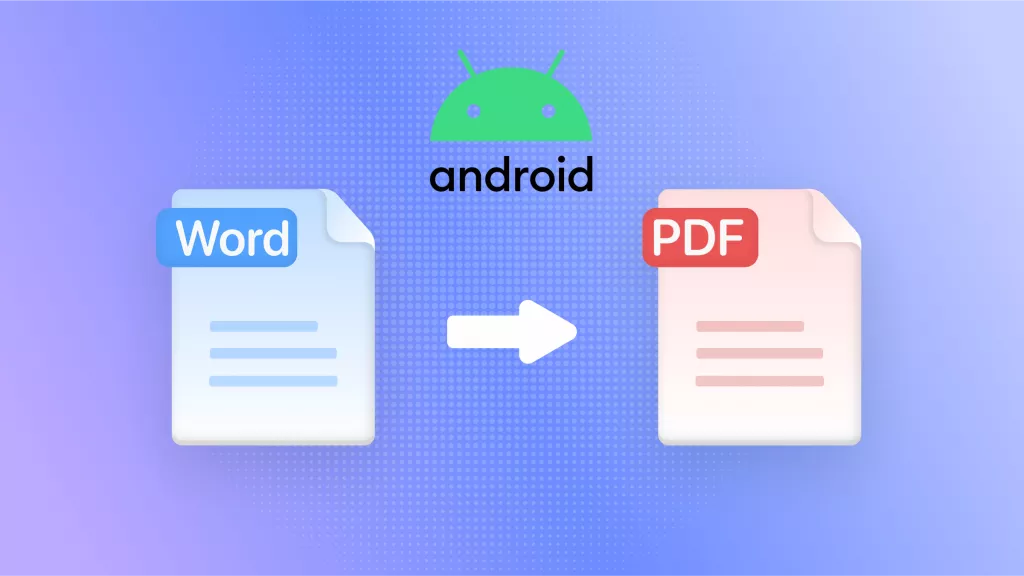
 Enola Miller
Enola Miller 

 Enrica Taylor
Enrica Taylor 