As the name suggests, a PDF splitter is a tool that can be used to split a PDF document into smaller documents or even individual pages. The main reason for splitting a PDF document is to make it easier to share.
However the success of the process will depend on the tool you use to split the PDF. Simpler tools will only offer a few options and may not be appropriate for all types of documents. The top 10 PDF splitters that we will list here can help you regardless of the size of the original document.
Top 5 PDF Splitters on Desktop
Desktop solutions offer more options when it comes to splitting a PDF document. The following are the best desktop PDF splitters to choose from:
1. UPDF - The Cheapest PDF Splitter for Windows and Mac
UPDF is one of the most effective solutions when you want to split PDF pages into smaller, more manageable files. The split PDF function on UPDF is detailed enough to provide you with enough options to make sure that you are splitting the PDF document just the way you want to. You can download the UPDF here and split the PDF pages now.
Windows • macOS • iOS • Android 100% secure
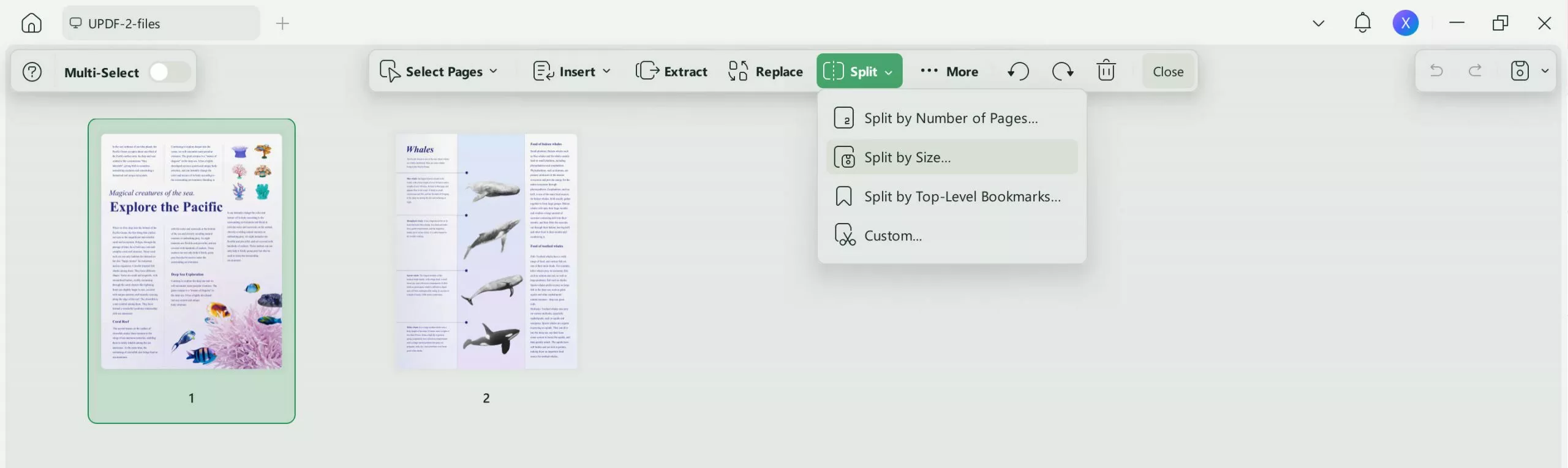
The program has a simple user interface, which further simplifies its operation, ensuring that you don't spend a lot of time trying to find the tools you need. All you have to do is open the PDF document in UPDF and select the "Organize Page" editing option in the top toolbar to locate the "Split" tool you need to split the file. From there, you will have various options to split the PDF into as many or as few pages as you want.
Except for being a PDF splitter, UPDF is also a PDF editor, PDF annotator, and PDF organizer. It allows you to edit the texts, images and links on your PDF documents. It is also a PDF converter, and you can convert PDF to Word, Excel, PowerPoint, and other popular file formats.
Moreover, it is AI-integrated. So you can summarize your long content instantly, translate your PDF into the language you need, explain the difficult terms to help you understand the content you need, and chat for PDF.
It has so many features. We cannot cover everything here. It is recommended to read this review article or download the UPDF directly via the below button to check all features on your own.
Windows • macOS • iOS • Android 100% secure
And if you want to know how to split PDFs, you can follow this video guide.
Also Read: How to Split a PDF File on Mac
2. Adobe Acrobat - The Most Expensive PDF Page Splitter
Adobe Acrobat is also one of the most effective ways to split a PDF document. It has so many options that you can choose to split a PDF into separate files, chapters, pages, and even attachments. To use Adobe Acrobat to split a PDF into numerous smaller pages, you just need to open the PDF file in Acrobat and select the "Split" tool to specify the number of pages you want in each PDF file.
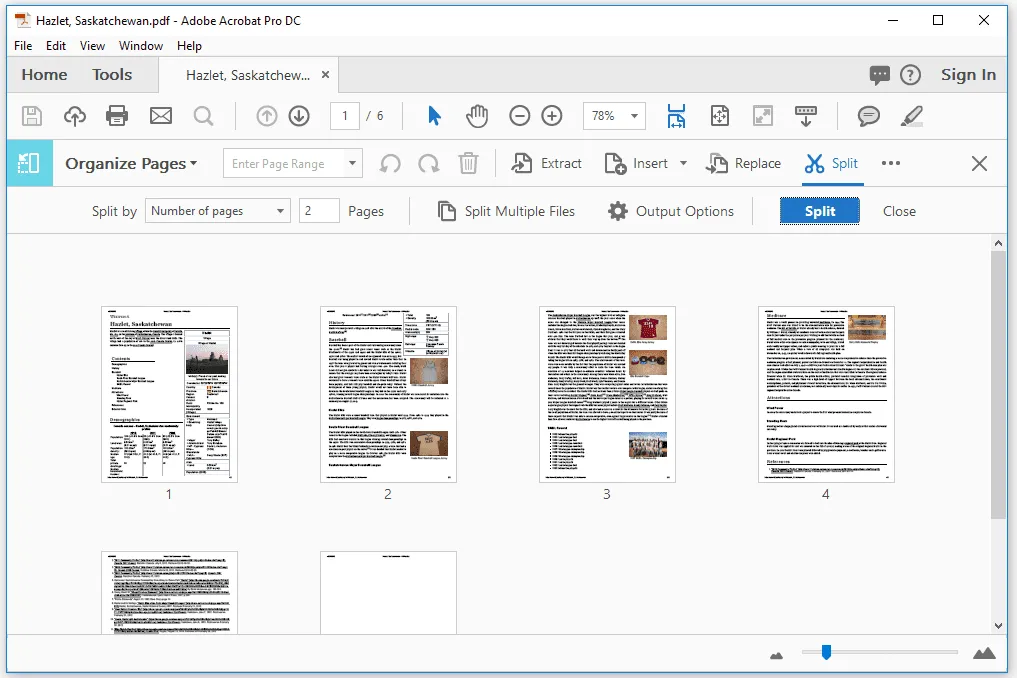
But while Adobe Acrobat offers the average user a lot of options to split a PDF document, we must point out that it can be quite difficult to figure out the tools you need to do it. Most new users find that they need help to use the Adobe Acrobat PDF splitting function.
3. PDFsam - The Best Free Open Source PDF Splitter
PDFsam is an open source and therefore free PDF breaker that you can use to split your PDF document. This splitter has numerous tools and options that can make the process very flexible, allowing the user to choose how they want to split the PDF. For instance, you can choose to split a PDF after every page, after even/odd pages, after a specific number of pages, or even after a specific range of pages.

If you don't want to use the number of pages as your guide to split the PDF, PDFsam gives you the option to choose to split PDF into smaller file sizes instead. This is very useful when your main goal is to share smaller sections of the larger document. This free and very resourceful solution also allows for batch processing.
4. EaseUS PDF Editor - The Simple PDF Splitter
The EaseUS PDF Editor is a solution that has a lot of tools to help you manage your PDF document. A PDF splitter is one of the many tools that you can use and it gives you the option of breaking down a large PDF document into smaller files that are much easier to share.
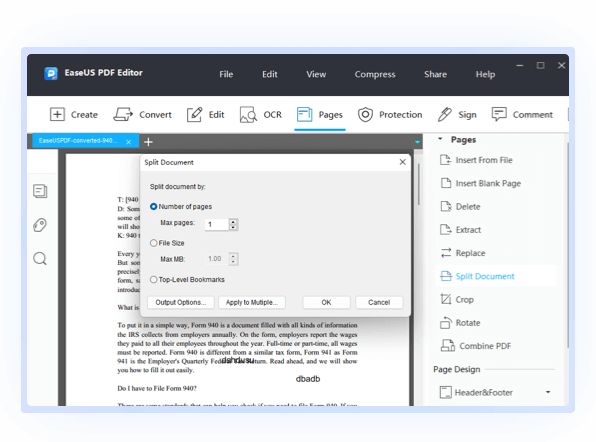
This EaseUS PDF splitter, like many of the others that we have seen on this list, is generally easy to use. You just need to open the PDF document that you want to split and select the "Split Document" tool from the "Pages" menu. EaseUS will then offer you several options that you can use to split the document including the number of pages, file size, and top-level bookmarks.
5. Aiseesoft Free PDF Splitter - The Easy to Use PDF Splitter
Aiseesoft is another great PDF file splitter that is both easy to use and effective in splitting a large PDF document into smaller sections. This tool gives you the option to not just split one PDF file into more files, but you can also use it to remove any unwanted pages from the document without affecting the rest of the content.
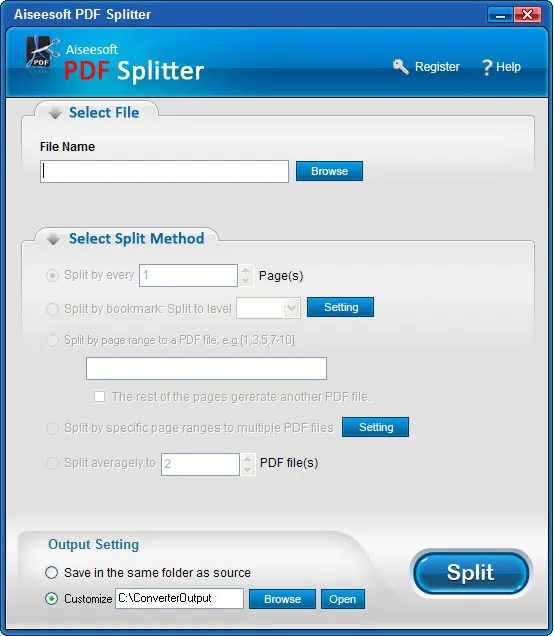
It has an easy-to-use interface that makes the process of splitting even the largest of PDF documents quick and easy. You just need to open the PDF document in Aiseesoft, select the splitting tool and use the options presented to specify how you want to split the document.
Top 5 PDF Splitter Online
Online tools are often more convenient as you don't have to install any tools on your computer to use them. The following are the top online PDF page splitters to choose from:
6. PDF2Go PDF Splitter Online
The PDF2Go online splitter will allow you to split a PDF document into individual pages, several equal pages, or even split the PDF using a specific page range. It is completely available online, meaning that you can easily access it on any browser and it is very easy to use. One of its most popular additional features is the fact that you can choose to delete specific PDF pages that you don't want to include in the overall document.
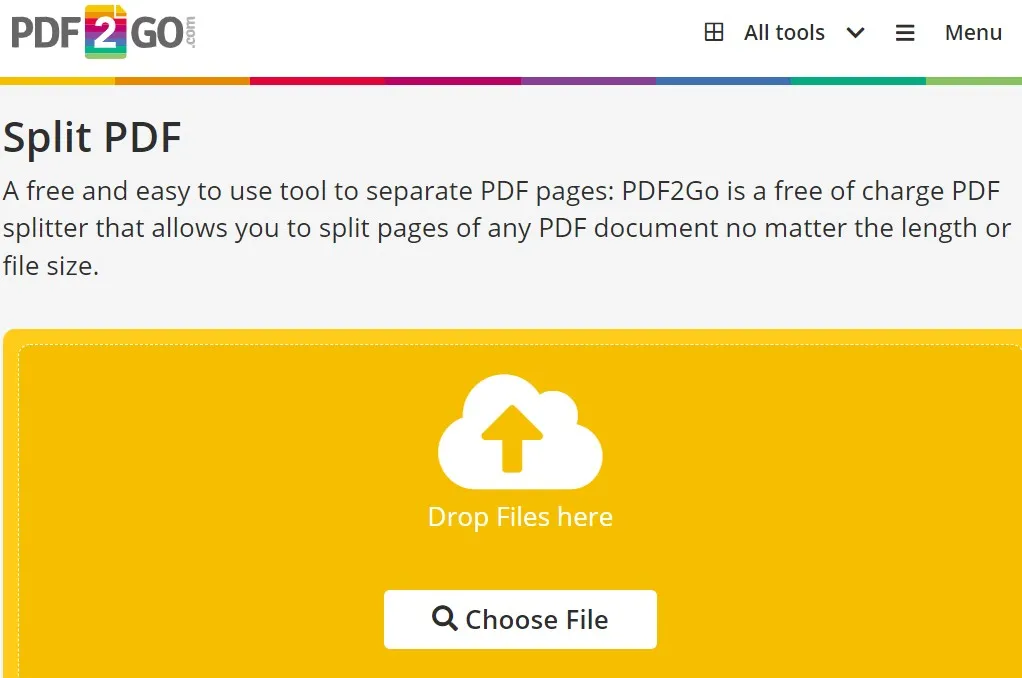
7. Soda PDF Separator Online
Soda PDF's online PDF splitter also provides a simple, free, and highly effective way to split a PDF document into smaller individual pages. It is accessible on most browsers and very easy to use: you just need to upload the file you want to split and choose the split method that you would like to apply.
It gives you the option to select the number of pages and even specify the order in which the pages will appear on the new document. The merge pages tool gives you additional options to manage the pages on the document.
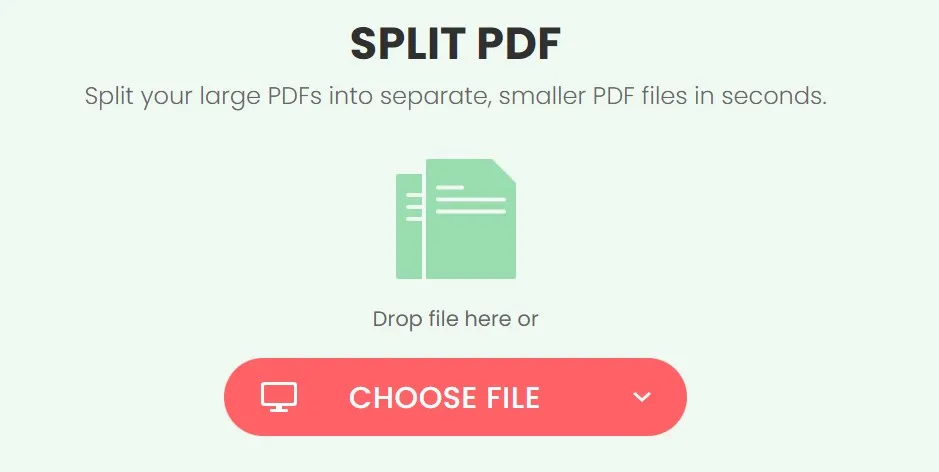
8. iLovePDF PDF Splitter Online Free
The iLovePDF splitter is one of the most effective solutions to split a PDF document into various sections. Like most online PDF solutions, it is easily accessible on all browsers and all platforms, making it a great solution for splitting PDFs on the go.
It is also very easy to use: just upload the PDF document to the main webpage and click on the gear icon on the left to choose your options. You can also this tool to extract PDF pages from the original document and use them to create a new file.
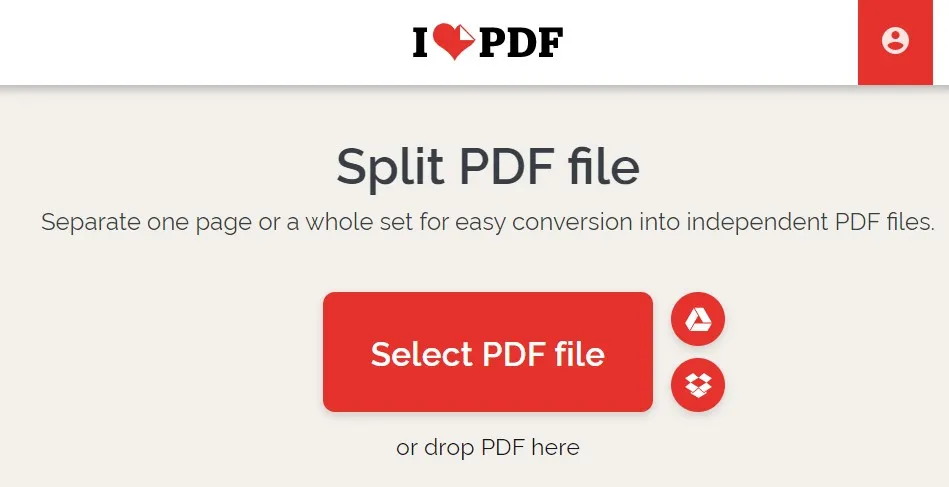
Also Read: How to Split PDF with iLovePDF (2 Easy Ways)
9. SmallPDF PDF Breaker Online
The Split PDF tool by SmallPDF is a free and easily accessible way to split a PDF document online. You can choose to divide the PDF into individual pages it even extracts various pages on the document and use them to create a new document.

To make the process even simpler, this splitter comes with a preview that shows you the pages that you want to split. This preview is also meant to reduce mistakes during the splitting process, which can be crucial when dealing with very large documents. You can then save the various PDF documents created by this splitting tool to your computer or directly to the cloud.
10. PDFChef PDF Page Splitter
The online tool PDFChef also has a PDF splitter that gives you two options when splitting your PDF document. Once you upload the PDF, you can choose to split the document by page range. This method involves choosing fixed page ranges or entering a custom page range, depending on your needs.
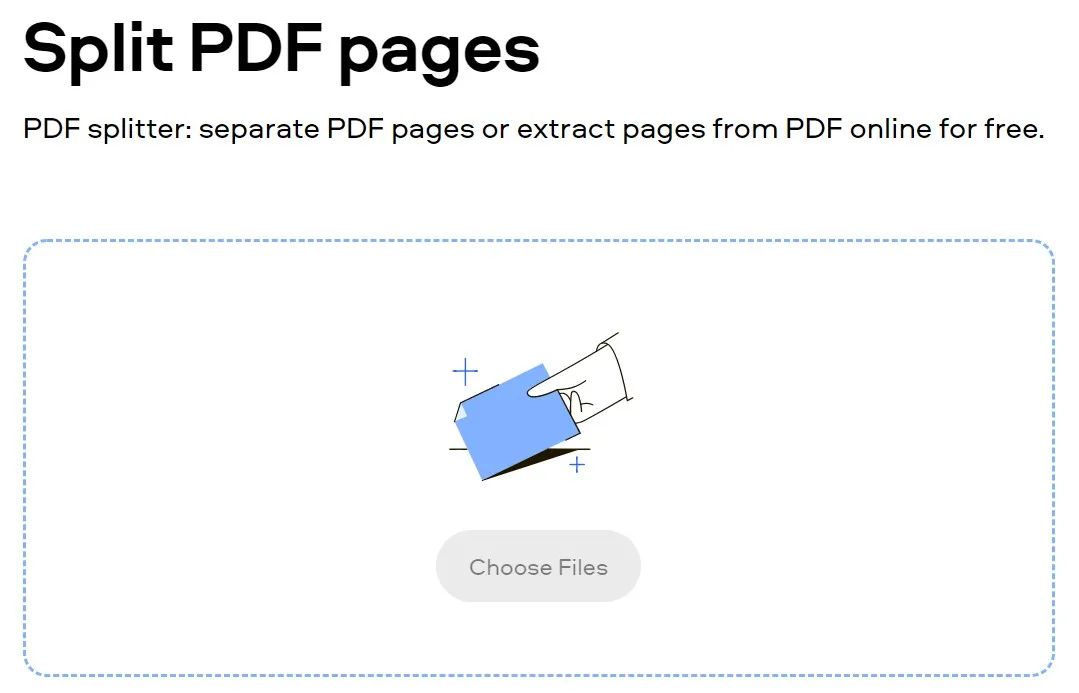
The other option is to simply extract the pages you need from the whole document and use them to create a new document. Both solutions will help you easily manage various aspects of the original PDF and once the process is complete PDFChef allows you to download the resultant PDF document to your computer or save the document directly to Google Drive or Dropbox.
Advantages of Using a PDF Splitter
You may find splitting a PDF useful for several reasons. One of the most common is to break apart a pdf document that has a lot of pages. If for instance, you have a PDF document with 1000 pages, your audience may find it hard to engage with the content than if you were to split the document into numerous 20-page files that are easier to share and engage with.
The advantages of splitting a PDF document include the following:
- Splitting a PDF makes a smaller document that is much easier to share.
- Splitting can help you divide content into smaller content that readers can readily interact with.
- You can also split a PDF to make collaboration on various aspects of the document much easier.
Conclusion
PDF splitting can be necessary especially when you need to share a lot of content as it makes it easier to divide the content into bite-sized pieces. But while there are so many solutions that you can use to split a PDF, the best one is one that is not just easy to use, but is also reliable, and convenient and allows you to customize the process to your preferences. Of all the tools on this list, UPDF best exemplifies this description. It is the only tool that offers professional-grade PDF management tools without the hefty price tag you might expect from a product of its quality. Download UPDF to split PDF now.
Windows • macOS • iOS • Android 100% secure
 UPDF
UPDF
 UPDF for Windows
UPDF for Windows UPDF for Mac
UPDF for Mac UPDF for iPhone/iPad
UPDF for iPhone/iPad UPDF for Android
UPDF for Android UPDF AI Online
UPDF AI Online UPDF Sign
UPDF Sign Edit PDF
Edit PDF Annotate PDF
Annotate PDF Create PDF
Create PDF PDF Form
PDF Form Edit links
Edit links Convert PDF
Convert PDF OCR
OCR PDF to Word
PDF to Word PDF to Image
PDF to Image PDF to Excel
PDF to Excel Organize PDF
Organize PDF Merge PDF
Merge PDF Split PDF
Split PDF Crop PDF
Crop PDF Rotate PDF
Rotate PDF Protect PDF
Protect PDF Sign PDF
Sign PDF Redact PDF
Redact PDF Sanitize PDF
Sanitize PDF Remove Security
Remove Security Read PDF
Read PDF UPDF Cloud
UPDF Cloud Compress PDF
Compress PDF Print PDF
Print PDF Batch Process
Batch Process About UPDF AI
About UPDF AI UPDF AI Solutions
UPDF AI Solutions AI User Guide
AI User Guide FAQ about UPDF AI
FAQ about UPDF AI Summarize PDF
Summarize PDF Translate PDF
Translate PDF Chat with PDF
Chat with PDF Chat with AI
Chat with AI Chat with image
Chat with image PDF to Mind Map
PDF to Mind Map Explain PDF
Explain PDF Deep Research
Deep Research Paper Search
Paper Search AI Proofreader
AI Proofreader AI Writer
AI Writer AI Homework Helper
AI Homework Helper AI Quiz Generator
AI Quiz Generator AI Math Solver
AI Math Solver PDF to Word
PDF to Word PDF to Excel
PDF to Excel PDF to PowerPoint
PDF to PowerPoint User Guide
User Guide UPDF Tricks
UPDF Tricks FAQs
FAQs UPDF Reviews
UPDF Reviews Download Center
Download Center Blog
Blog Newsroom
Newsroom Tech Spec
Tech Spec Updates
Updates UPDF vs. Adobe Acrobat
UPDF vs. Adobe Acrobat UPDF vs. Foxit
UPDF vs. Foxit UPDF vs. PDF Expert
UPDF vs. PDF Expert


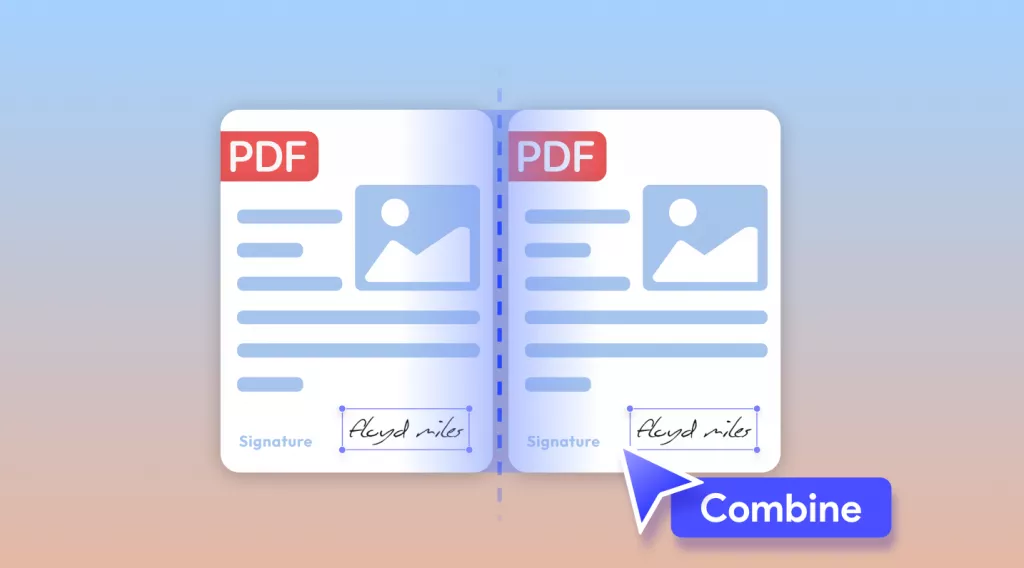
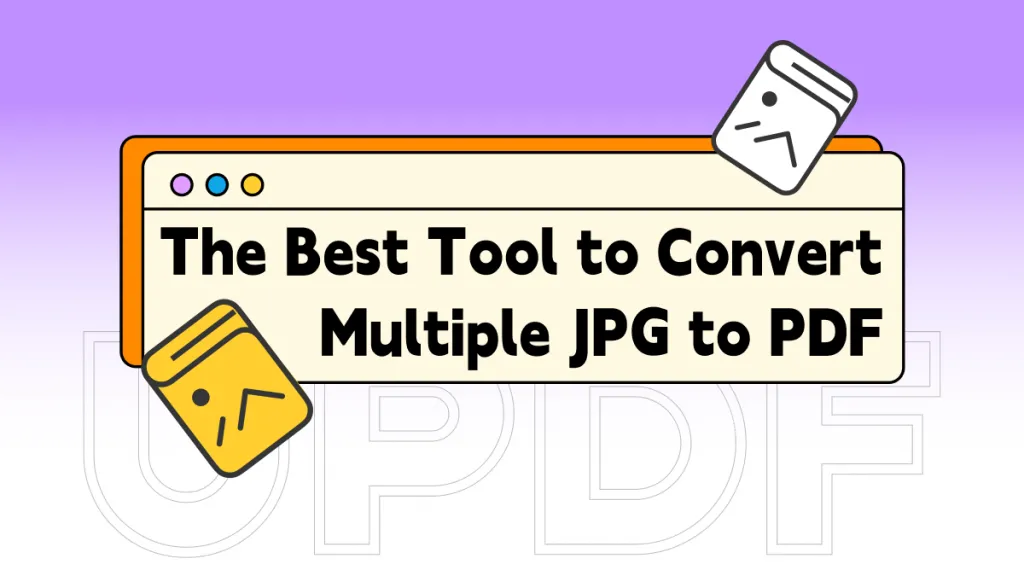




 Enola Miller
Enola Miller 
 Lizzy Lozano
Lizzy Lozano 
