The need for efficient document management has been increasing with the advancement in technology. There are plentiful resources available, especially for Mac users. With the increase in digital workflow and online assignments, the demand for virtual printing has increased. There are numerous virtual PDF printer tools that offer efficient ways to create high-quality PDF documents.
These tools provide various customization options to print files according to the needs and preferences. Whether you want to print a poster or a cover page for a magazine, you can achieve your desired results with the right tool in hand. In this article, we will discuss the top 3 tools that Mac users can utilize to generate and print virtual PDFs.
Part 1. 3 Best Virtual PDF Printers for Mac
The right macOS virtual PDF printer allows you to generate high-quality PDF documents, enhancing overall productivity and streamlining the workflow. Let us explore the top 3 tools that Mac users can utilize for the virtual printing of their PDF documents:
1. Air Printer - Printer Server
It is one of the top virtual PDF printers that provides robust and versatile functionalities for its users. Air Printer is specially designed to offer a convenient way to print documents in PDF format. It supports a number of file formats, including Word, Excel, and PowerPoint. With the wireless printing option offered by this platform, users can effectively print documents, web pages, emails, and pictures.
From printing a poster to an entire manual, this virtual PDF printer Mac provides various customization options according to your needs. You can utilize its services to print multiple PDFs together, which saves time and effort.

2. PDF Printer Lite
PDF Printer Lite depicts itself as another impressive virtual printer for Mac with effective results. From page size settings to margin and orientation, it provides numerous configurations for its users to print documents. This virtual printer seamlessly integrates with other applications to convert documents, email, and webpages to PDFs.
The platform supports printing of various file formats to PDF such as Word, Excel, and Keynote. You can open the printed PDF in iBooks to have a high-quality reading experience. The service also provides swift conversions while maintaining the original quality of the document.

3. Print to PDF - Printer App
This comprehensive macOS virtual PDF printer platform offers a range of features to cater to the needs of both novice and professional users. Print to PDF offers an intuitive interface for Mac users to wirelessly print documents to PDF. This virtual printer can be integrated with the OS, instantly creating PDF files and allowing pages to be customized.
The platform makes sure that the converted PDF retains the highest possible quality, especially for professional documents. You can utilize its ability to save printed documents across cloud storages like Google Drive and Dropbox.

Part 2. How to Modify and Print PDF Documents With Customized Settings onMac
One of the most reliable PDF solutions that works as a virtual PDF printer Mac is UPDF. The tool is designed to meet a wide range of document management needs. It comes with a unique set of tools that can modify PDFs according to the user's preferences. Furthermore, users can add and modify text directly in the document with the intuitive interface offered by UPDF. Click the button below to edit, annotate, convert, or print with UPDF now.
Windows • macOS • iOS • Android 100% secure
This PDF management tool also offers high-quality document printing. Users can choose to print an entire document or a specific page range with this tool. It also provides extensive print settings, allowing users to set orientation, scaling, and page size before printing. Overall, the printing process in UPDF maintains the quality of the original document, ensuring that the text and other elements are crafted accurately.
Directed Steps to Print PDF Properly With UPDF
Whether you want to print a single page or an entire eBook, UPDF conveniently prints PDFs while maintaining the high quality of your file. Provided next are the steps to print a document using UPDF's extensive settings:
Step 1. Launch UPDF and Set Up a PDF Document
To initiate the process, launch UPDF on your computer and press the "Open File" option to import your PDF.
Step 2. Modify the PDF Document
Once the file is imported, you can perform different modifications on it. To edit the text, access the "Edit" option in Tools from the toolbar available on the left side. Once you've made the necessary modifications, lead to the narrow next to save and choose "Print" from the drop-down menu.
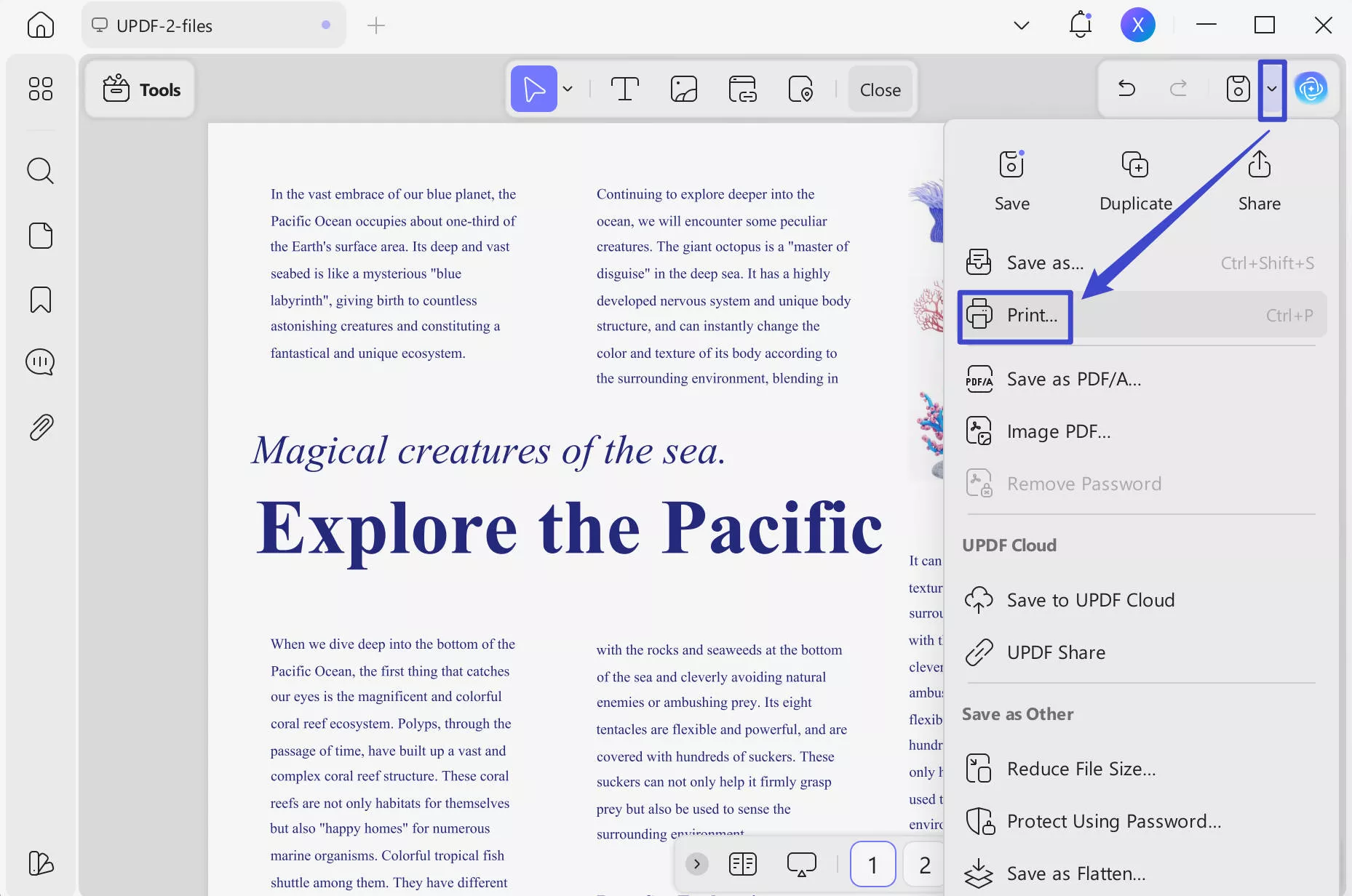
Step 3. Enter Printing Configurations and Print the PDF
Moving forward, in a new window input the print configurations according to your printing preferences. Define the "Page Size" and "Orientation" options from their drop-down menus. Adjust other settings if needed. Finally press the "Print" button to send the printing que to the attached printer after all the settings are accurately configured.
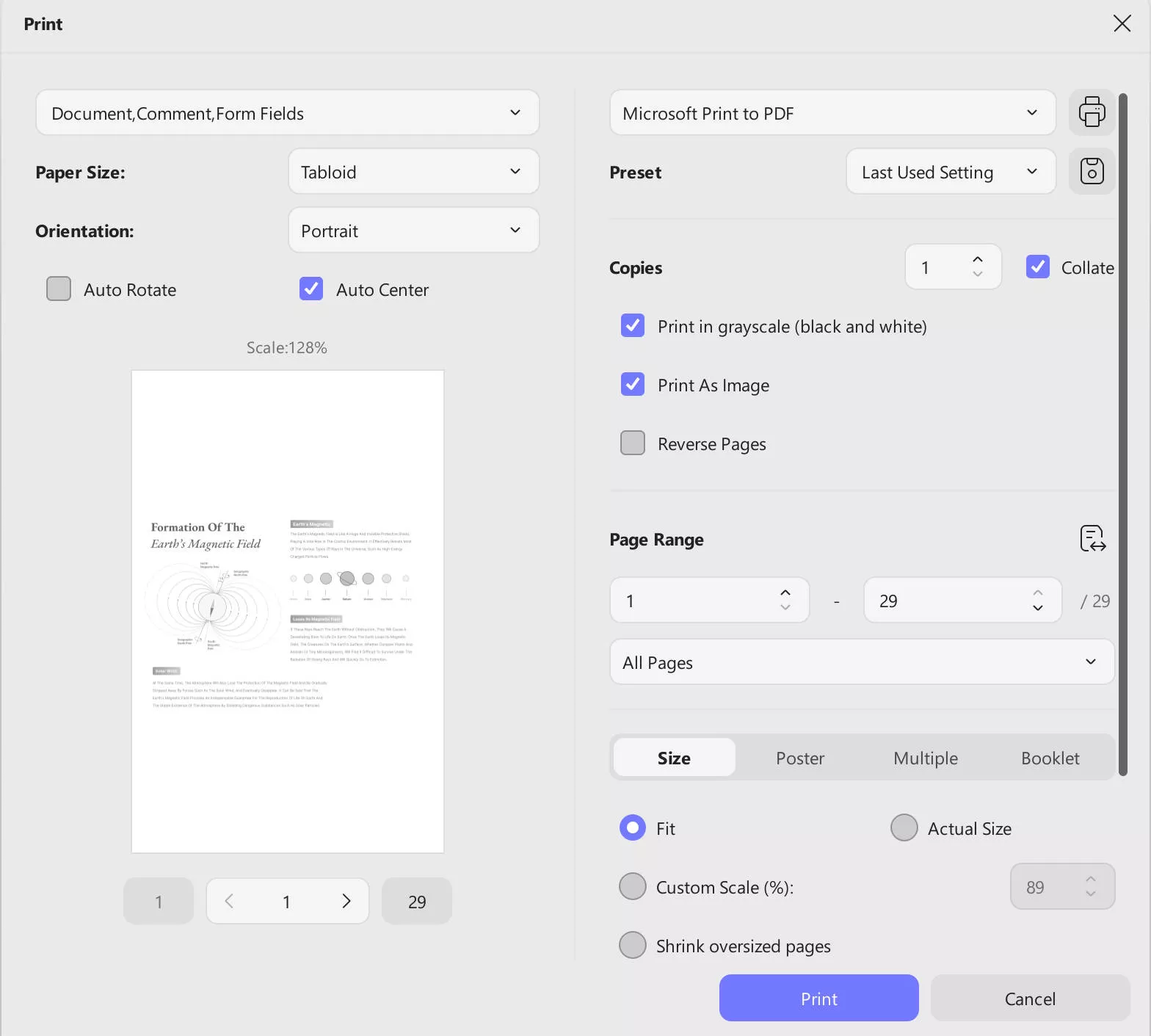
Conclusion
All in all, virtual PDF printers Mac have made printing a PDF document easy. These resources provide various features to streamline the printing process. However, one of the best tools for providing a complete PDF solution is UPDF. This tool offers a wide range of document management features for all types of users. Give it a try today.
Windows • macOS • iOS • Android 100% secure
 UPDF
UPDF
 UPDF for Windows
UPDF for Windows UPDF for Mac
UPDF for Mac UPDF for iPhone/iPad
UPDF for iPhone/iPad UPDF for Android
UPDF for Android UPDF AI Online
UPDF AI Online UPDF Sign
UPDF Sign Edit PDF
Edit PDF Annotate PDF
Annotate PDF Create PDF
Create PDF PDF Form
PDF Form Edit links
Edit links Convert PDF
Convert PDF OCR
OCR PDF to Word
PDF to Word PDF to Image
PDF to Image PDF to Excel
PDF to Excel Organize PDF
Organize PDF Merge PDF
Merge PDF Split PDF
Split PDF Crop PDF
Crop PDF Rotate PDF
Rotate PDF Protect PDF
Protect PDF Sign PDF
Sign PDF Redact PDF
Redact PDF Sanitize PDF
Sanitize PDF Remove Security
Remove Security Read PDF
Read PDF UPDF Cloud
UPDF Cloud Compress PDF
Compress PDF Print PDF
Print PDF Batch Process
Batch Process About UPDF AI
About UPDF AI UPDF AI Solutions
UPDF AI Solutions AI User Guide
AI User Guide FAQ about UPDF AI
FAQ about UPDF AI Summarize PDF
Summarize PDF Translate PDF
Translate PDF Chat with PDF
Chat with PDF Chat with AI
Chat with AI Chat with image
Chat with image PDF to Mind Map
PDF to Mind Map Explain PDF
Explain PDF Scholar Research
Scholar Research Paper Search
Paper Search AI Proofreader
AI Proofreader AI Writer
AI Writer AI Homework Helper
AI Homework Helper AI Quiz Generator
AI Quiz Generator AI Math Solver
AI Math Solver PDF to Word
PDF to Word PDF to Excel
PDF to Excel PDF to PowerPoint
PDF to PowerPoint User Guide
User Guide UPDF Tricks
UPDF Tricks FAQs
FAQs UPDF Reviews
UPDF Reviews Download Center
Download Center Blog
Blog Newsroom
Newsroom Tech Spec
Tech Spec Updates
Updates UPDF vs. Adobe Acrobat
UPDF vs. Adobe Acrobat UPDF vs. Foxit
UPDF vs. Foxit UPDF vs. PDF Expert
UPDF vs. PDF Expert








 Lizzy Lozano
Lizzy Lozano  Enola Davis
Enola Davis 
 Enid Brown
Enid Brown 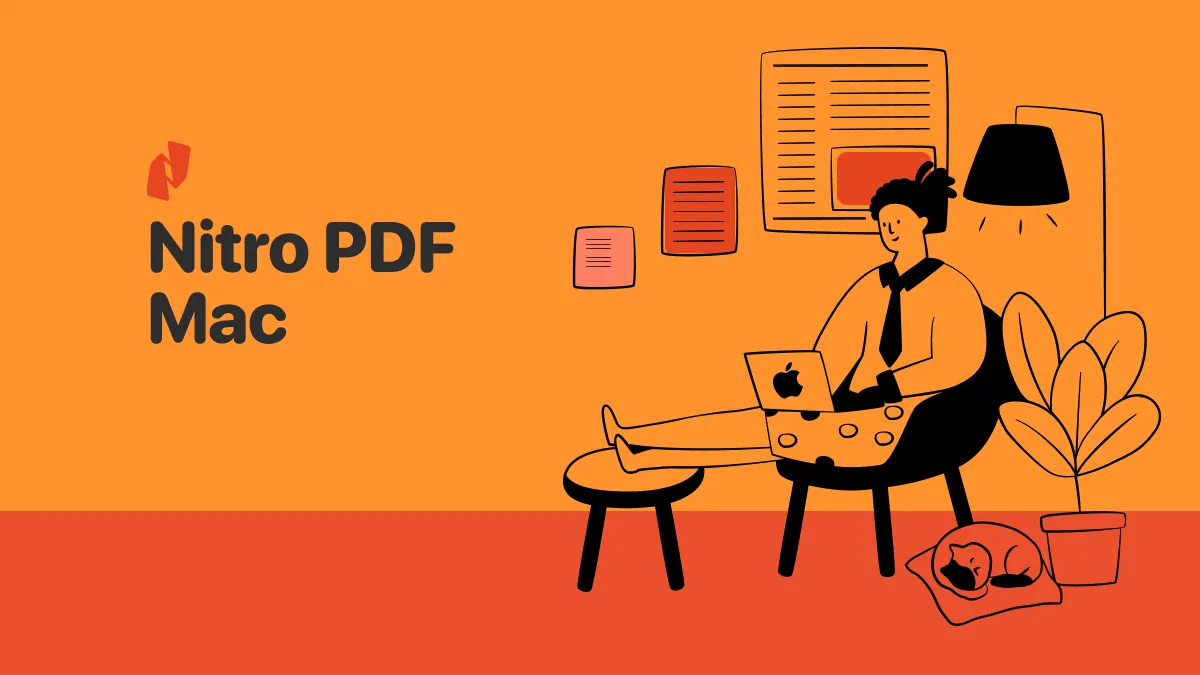
 Enrica Taylor
Enrica Taylor 