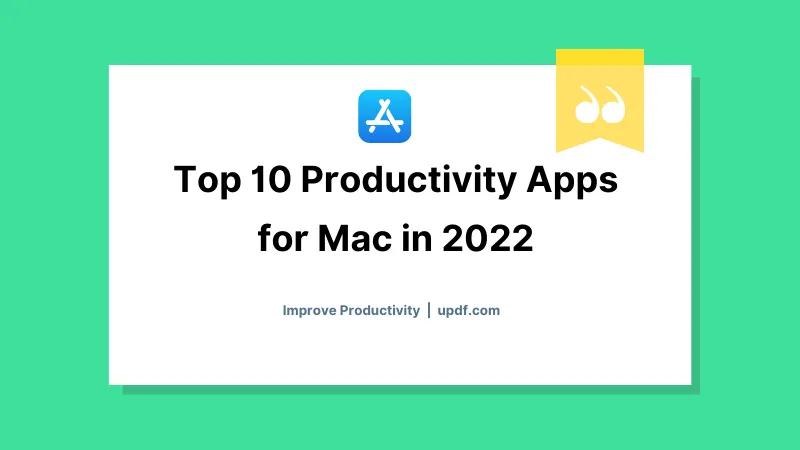Before We Begin
Windows • macOS • iOS • Android 100% secure
Apple’s Safari is the second popular browser globally. If you are reading this article, the chances are you are one of the people who uses it daily. As every browser, sometimes Safari can also experience performance issues. Today, I will look at one of the most common Safari problems that users struggle with which is low speed. So, if you want to find out why safari is so slow on a Mac, keep on reading. In this blog, you will find solutions that will help you fix the problem.
Part 1. Why Is Safari So Slow on My Mac?
While Apple’s Safari browser is known or its speed and efficiency, it can still run into performance issues. There are many possible reasons of why Safari might be slow. Before you consider trying other browsers or resetting your Mac, it’s helpful to know what could be causing the issue.
These are the common reasons Safari runs slowly on a Mac:
- Too many open tabs – Too many open tabs can slow your browser as each tab uses CPU power.
- Poor Internet connection – A slow Internet connection can make Safari slow.
- Too much cached data, cookies, and browsing history – Too much stored data can slow down browser’s performance.
- Outdated macOS or Safari version – An older version of macOS or Safari can also directly impact browser’s performance.
- Auto proxy discovery is enabled – macOS checks the network for a proxy server every time you open a website which can cause a delay.
Also Read: How to Fix "No Sound on YouTube on Mac?" 6 Proven Ways
Part 2. How to Fix Slow Safari on Mac?
In this section, I will show you 4 possible solutions that will help you to fix slow Safari on a Mac.
Fix 1. Restart Safari
Sometimes the simplest solution is also the most effective. Restarting Safari will clear temporary glitches and free up memory.
You can use one of these options to restart Safari:
- Force quit Safari by selecting Option + Command + Esc
- Restart Safari while holding the Shift key down.

Fix 2. Clear Safari History and Restart Mac
One of the common reasons why Safari slows down is because it’s holding onto too much data, for example, history, cookies, or cached pages. Clearing your search history and then restarting your Mac will free up memory.
- Launch Safari, select “History” from the top menu, and click “Clear History”.
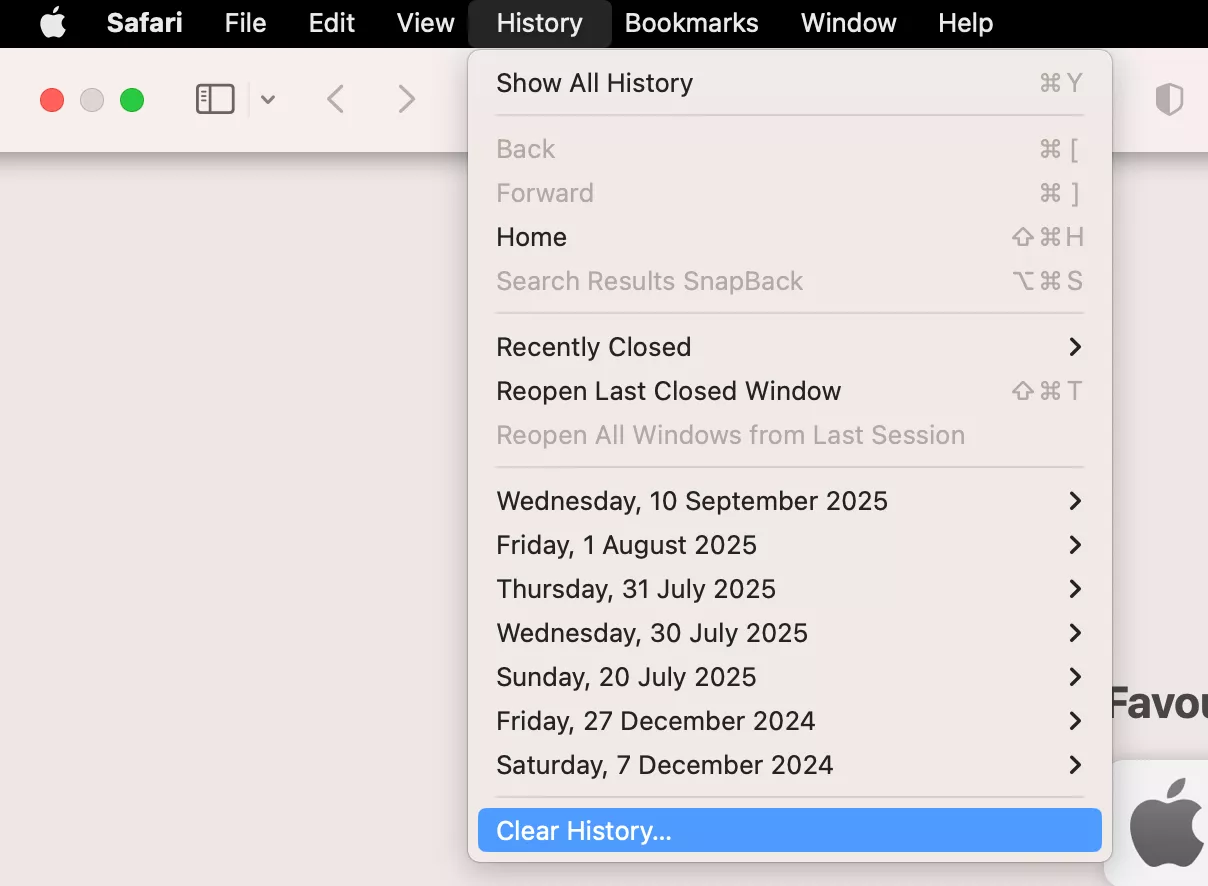
Now your search history will be deleted.
Fix 3. Disabled 'Auto Proxy Discovery'
When Auto Proxy Discovery feature is enabled, your Max spends additional time on checking for proxy servers on the network. This can cause a delay which means your browser will work slower. You can easily disable this feature by following the steps below.
- Click the Apple menu in the top-left corner and select System Settings.
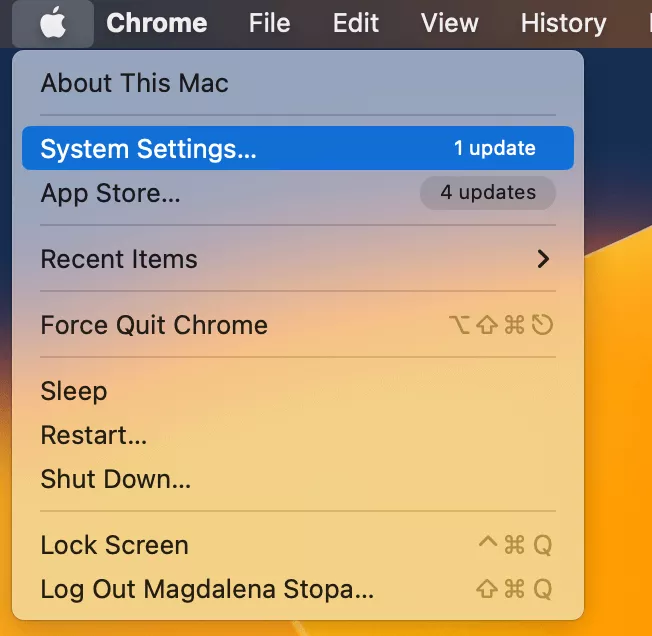
- In System Settings, click on Network from the sidebar > Wi-Fi and then “Details”.
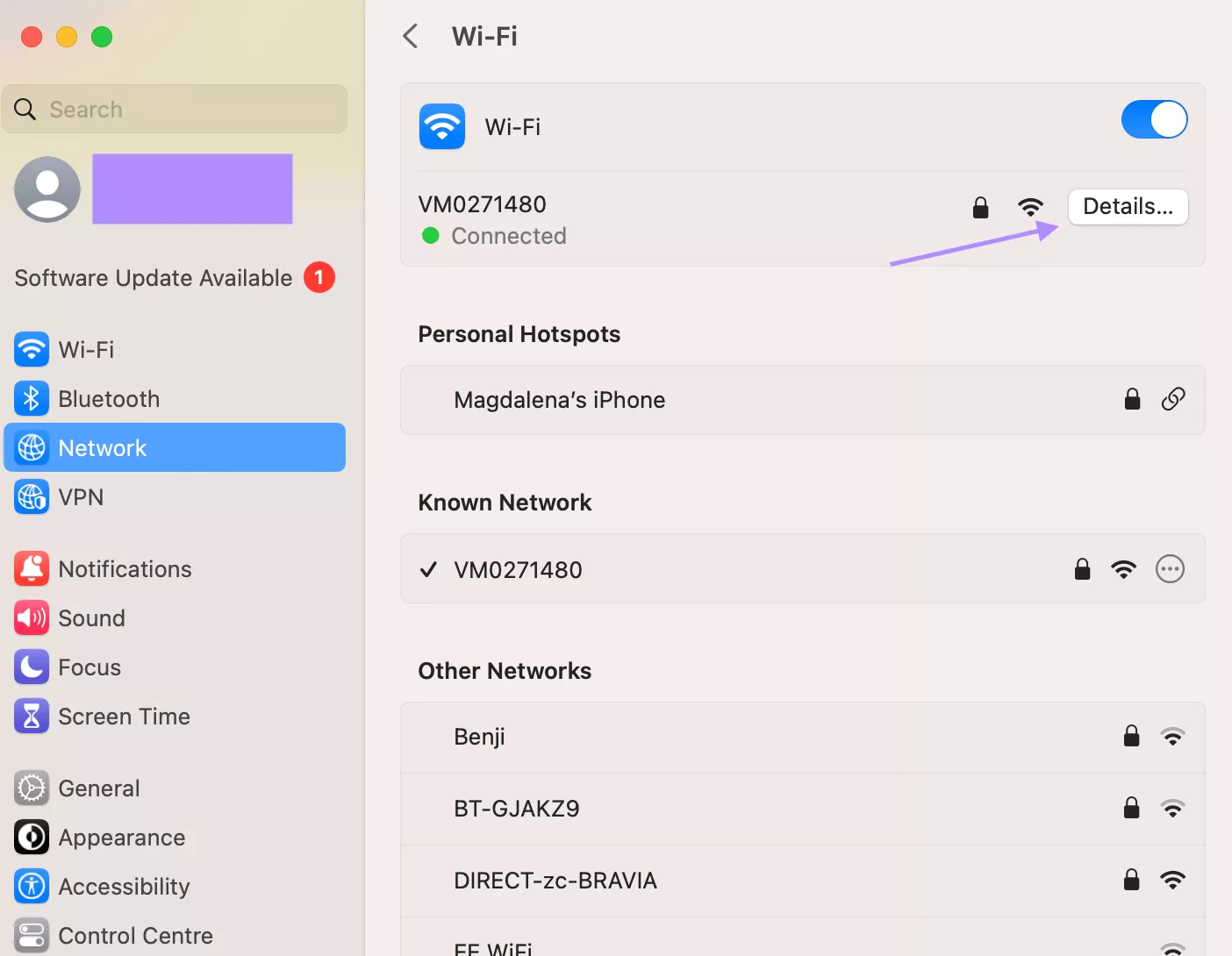
- Click the Proxies tab and uncheck the box next to Auto Proxy Discovery and Automatic Proxy Configuration. Then save the changes.
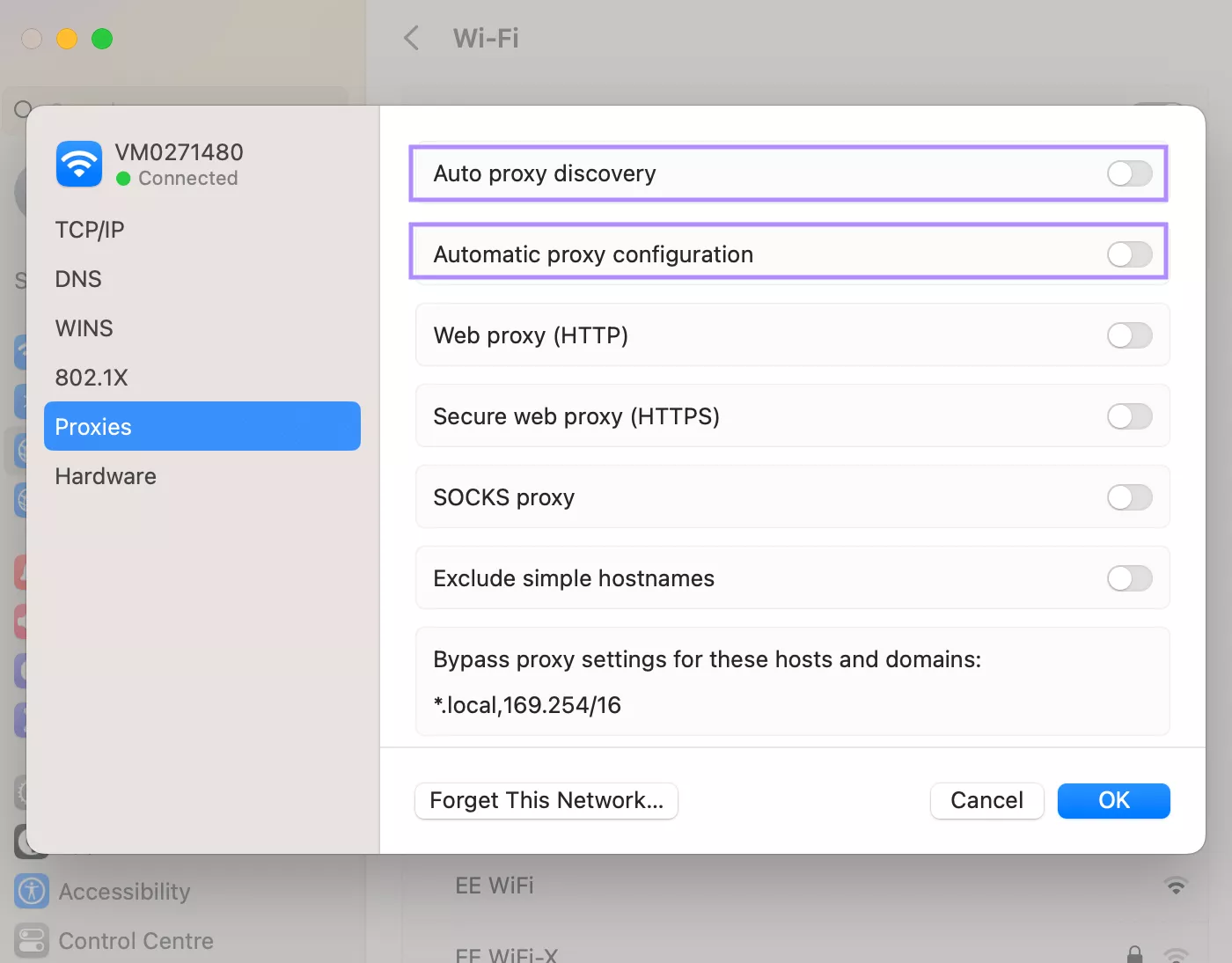
Fix 4. Reinstall Mac
If previous fixes haven’t resolved the issue and Safari is still running slow, the problem may be related to your system. In this case, a reinstall of macOS can be the most effective way to reset everything. Remember to back up your Mac using Time Machine or an external drive to avoid losing your personal files.
Reinstall macOS (Apple Silicon Mac)
- Click the Apple menu and Restart your Mac.
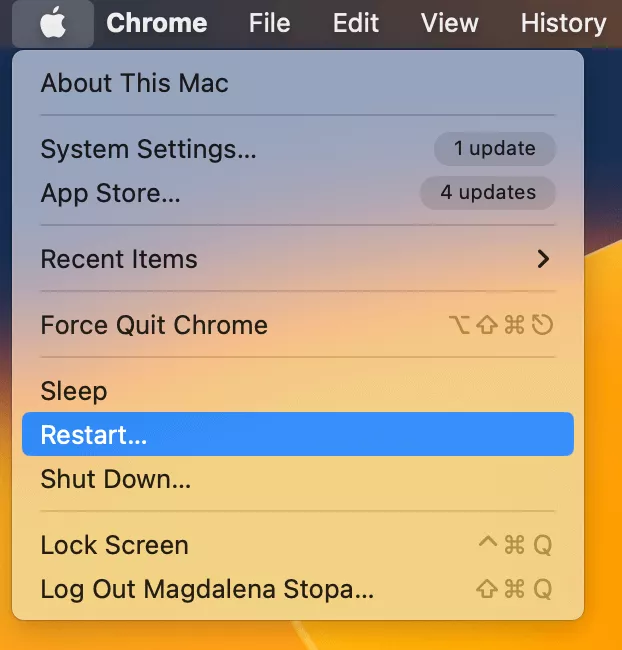
- As your Mac reboots, hold the Power button until “Loading startup options” appear.
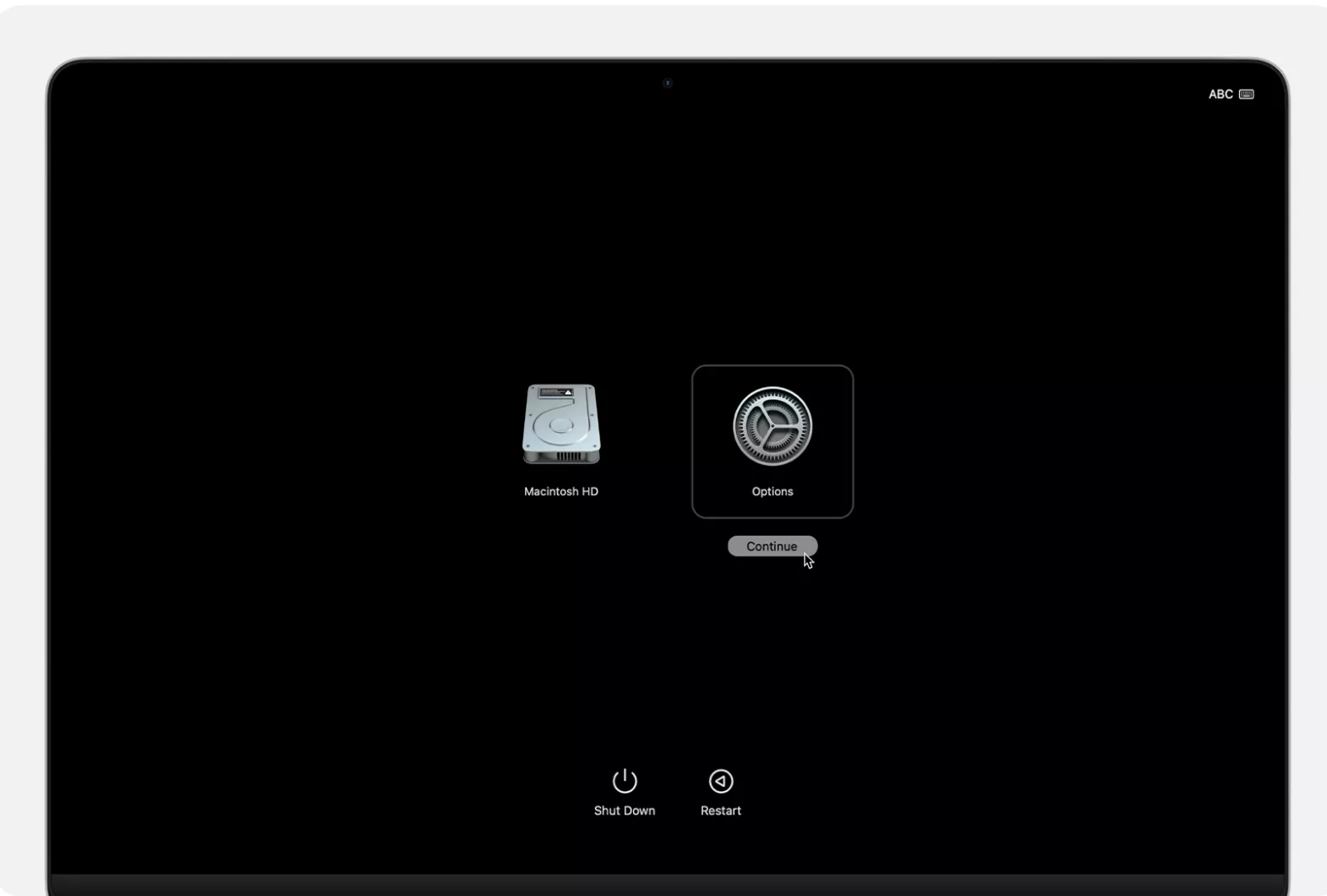
- Select macOS Utilities from the menu and click “Reinstall macOS”. Then continue following on-screen instructions.
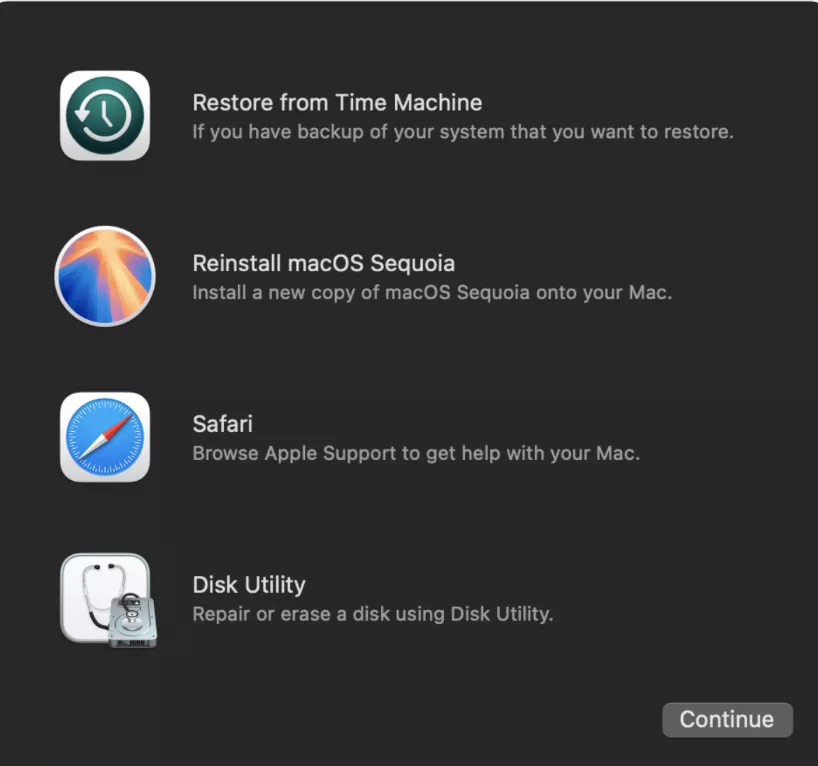
Reinstall macOS (Intel)
- Click the Apple menu and Restart your Mac.
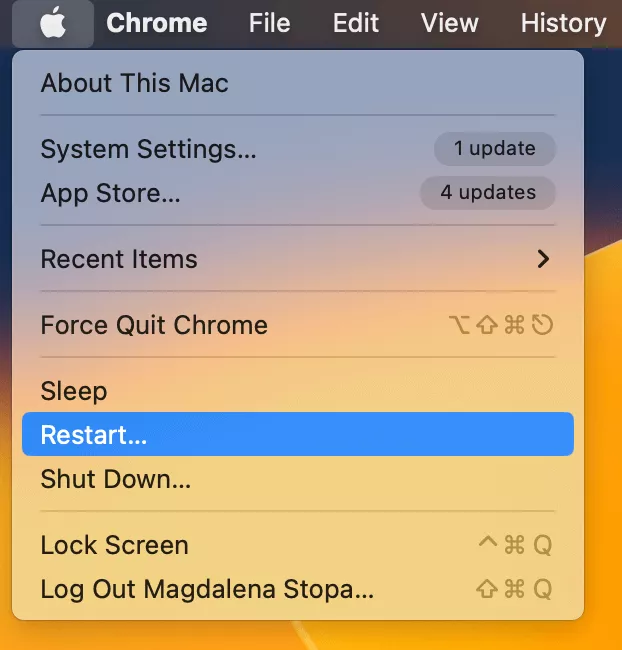
- Press and hold the following keys:

- Click “Reinstall macOS”. Then continue following on-screen instructions.
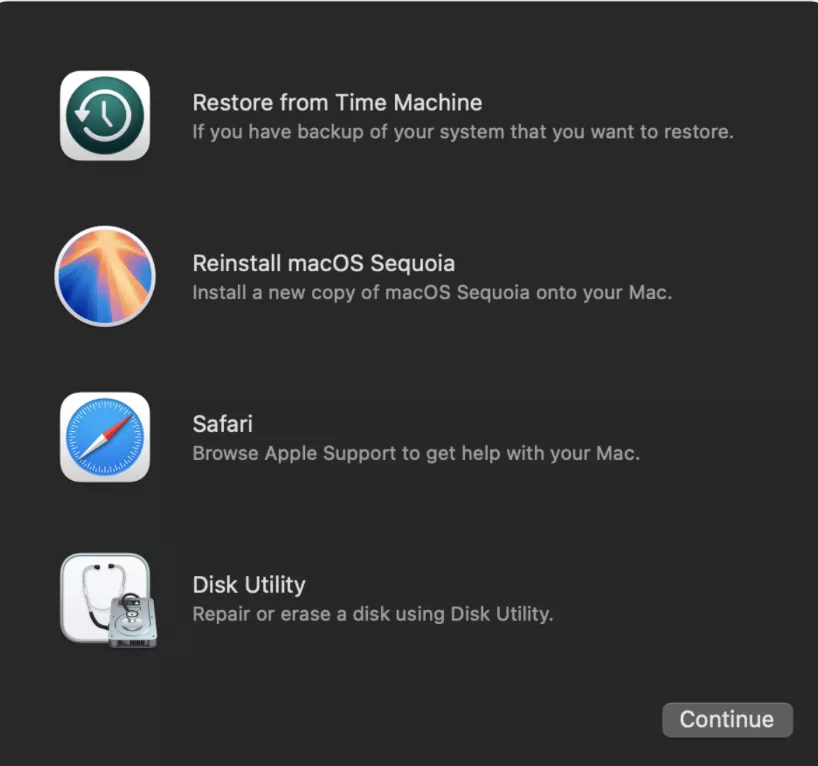
Also Read: How to Fix Finder Not Responding on Mac? (7 Ways)
Part 3. Bonus Tip: The Best PDF Reader and Editor on Mac
UPDF for Mac is a powerful AI-powered PDF editor that can transform how you work with your documents. The software has a user-friendly interface and all essential tools that will help you successfully manage and edit your files. UPDF for Mac is one of the best options on the market. If you are looking to improve your work efficiency, UPDF is worth checking out. Download UPDF to your Mac here.
Windows • macOS • iOS • Android 100% secure
Why should consider UPDF for Mac?
- Seamless PDF managing and editing – seamlessly manage your files and edit text, images, links directly within PDFs
- AI chat & summaries – users can ask UPDF AI questions about their documents and summarize long files
- OCR – convert image-only and scanned documents into editable files
- Batch processing – convert multiple files at the same time
- Convert files to other formats – easily convert PDF files to other formats such as Word, Excel, PowerPoint, and more
- Cost-Effective – compared to its competitors, UPDF has affordable plans, including a lifetime licence. You can check the price here.
In this video, you can watch a short review of UPDF’s features. If you prefer reading, check out this in-depth review.
Final Words
When Safar is not responding properly, it may be harder for users to complete their search. That’s why in this article; we have presented a few common solutions to this issue. We hope that with our help, you were able to fix your Safari being slow on a Mac. If you are looking for the right PDF editing software, download UPDF – an all-in-one, advanced PDF editor that makes managing and editing files seamless.
Windows • macOS • iOS • Android 100% secure
 UPDF
UPDF
 UPDF for Windows
UPDF for Windows UPDF for Mac
UPDF for Mac UPDF for iPhone/iPad
UPDF for iPhone/iPad UPDF for Android
UPDF for Android UPDF AI Online
UPDF AI Online UPDF Sign
UPDF Sign Edit PDF
Edit PDF Annotate PDF
Annotate PDF Create PDF
Create PDF PDF Form
PDF Form Edit links
Edit links Convert PDF
Convert PDF OCR
OCR PDF to Word
PDF to Word PDF to Image
PDF to Image PDF to Excel
PDF to Excel Organize PDF
Organize PDF Merge PDF
Merge PDF Split PDF
Split PDF Crop PDF
Crop PDF Rotate PDF
Rotate PDF Protect PDF
Protect PDF Sign PDF
Sign PDF Redact PDF
Redact PDF Sanitize PDF
Sanitize PDF Remove Security
Remove Security Read PDF
Read PDF UPDF Cloud
UPDF Cloud Compress PDF
Compress PDF Print PDF
Print PDF Batch Process
Batch Process About UPDF AI
About UPDF AI UPDF AI Solutions
UPDF AI Solutions AI User Guide
AI User Guide FAQ about UPDF AI
FAQ about UPDF AI Summarize PDF
Summarize PDF Translate PDF
Translate PDF Chat with PDF
Chat with PDF Chat with AI
Chat with AI Chat with image
Chat with image PDF to Mind Map
PDF to Mind Map Explain PDF
Explain PDF Scholar Research
Scholar Research Paper Search
Paper Search AI Proofreader
AI Proofreader AI Writer
AI Writer AI Homework Helper
AI Homework Helper AI Quiz Generator
AI Quiz Generator AI Math Solver
AI Math Solver PDF to Word
PDF to Word PDF to Excel
PDF to Excel PDF to PowerPoint
PDF to PowerPoint User Guide
User Guide UPDF Tricks
UPDF Tricks FAQs
FAQs UPDF Reviews
UPDF Reviews Download Center
Download Center Blog
Blog Newsroom
Newsroom Tech Spec
Tech Spec Updates
Updates UPDF vs. Adobe Acrobat
UPDF vs. Adobe Acrobat UPDF vs. Foxit
UPDF vs. Foxit UPDF vs. PDF Expert
UPDF vs. PDF Expert



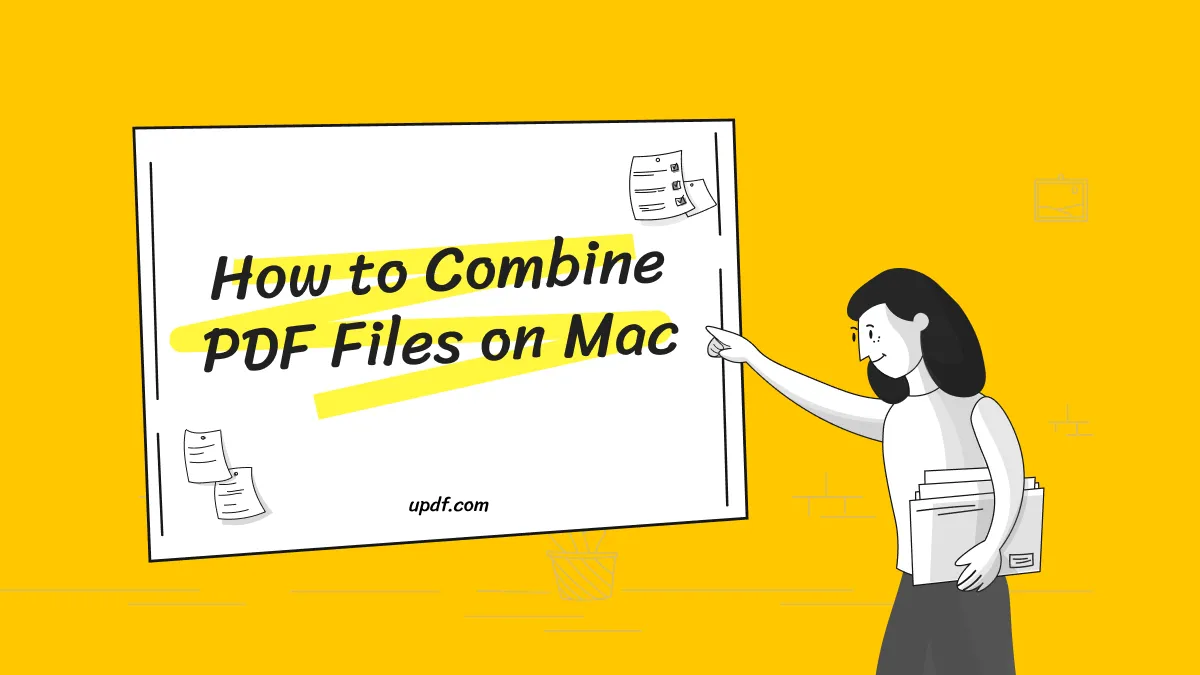




 Enola Davis
Enola Davis 
 Enrica Taylor
Enrica Taylor 
 Delia Meyer
Delia Meyer