It has always been a part of my routine to use my iPhone alongside my Mac, but juggling between the two devices sometimes felt inefficient. That is why the idea of seamlessly controlling my iPhone directly from my Mac's larger screen sounds efficient. In this guide, I'll break down all the best ways I learned how to mirror iPhone to Mac. Moreover, I’ll introduce a great PDF Editor tool on Mac - UPDF, with it, you don’t need to mirror your iPhone to edit your PDF on Mac. It supports all devices, including iOS, Android and Windows. If you are interested, simply click the button below to download!
Windows • macOS • iOS • Android 100% secure
Part 1. How to Mirror Your iPhone to Your Mac: Top 3 Methods
The following are the best methods that I’ve tried to connect my phone to the Mac, and it worked perfectly:
1. Wireless Mirroring with AirPlay & iPhone Mirroring
AirPlay has helped me connect my iPhone to my Mac wirelessly, and this has let me open my apps, reply to messages, and more without any wired connections. I’ll provide you with the steps on how to mirror from iPhone to Mac using AirPlay:
Step 1. First, ensure that your Mac and iPhone are up-to-date and have the same Apple account. With their internet and Bluetooth enabled, head to you Mac “Settings,” and enable the “AirPlay Receiver” option.
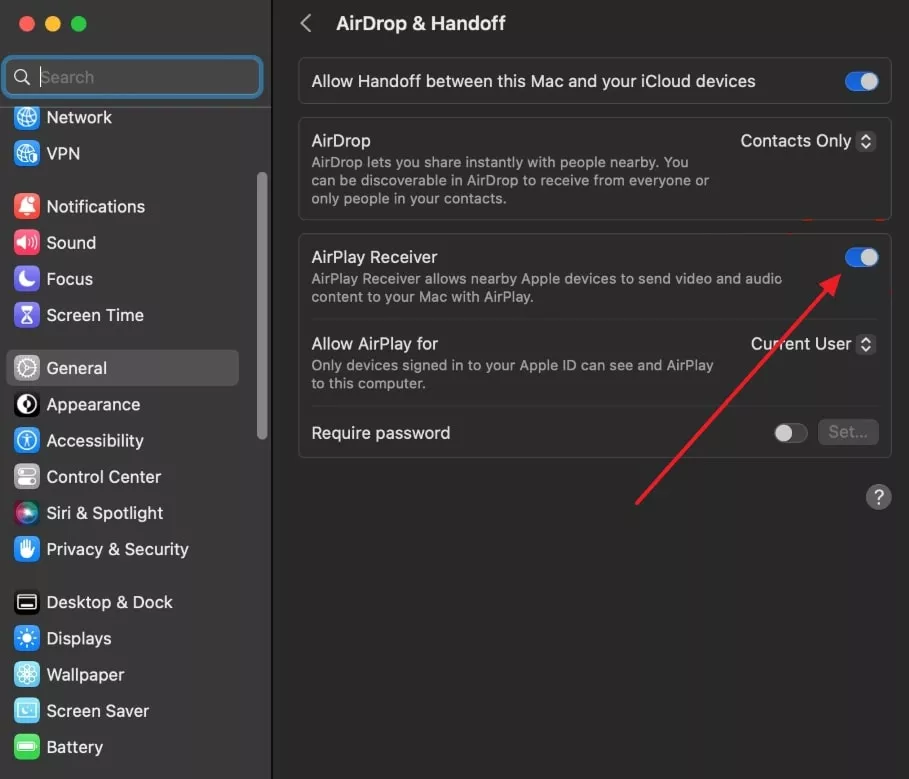
Step 2. On your Mac, launch the app called “iPhone Mirroring,” and when the “Your iPhone on Your Mac” setup window appears, click on “Continue.”
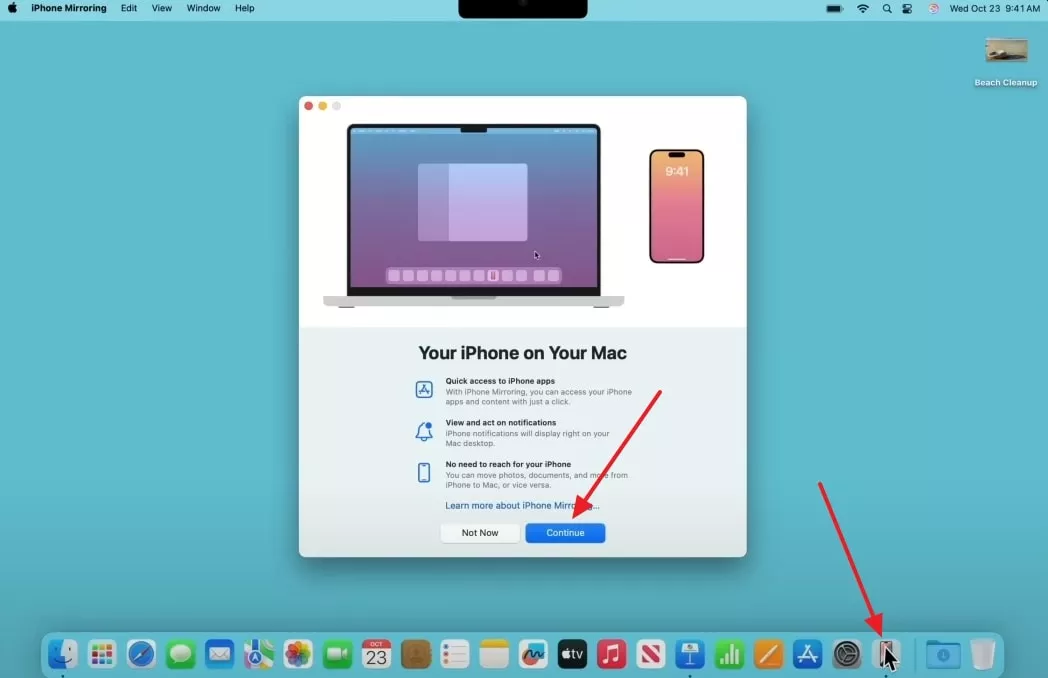
Step 3. Follow the on-screen prompts, head to your iPhone, and enter your “Passcode” as the “Enable iPhone Mirroring” screen appears.
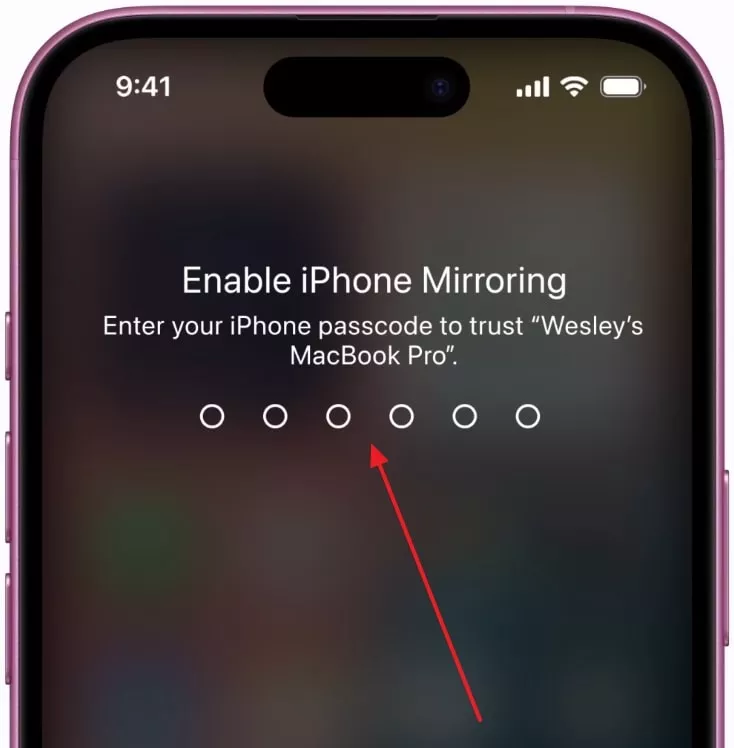
Step 4. Hit “Get Started” on your Mac, add your “Passcode” again on the Mac to begin your iPhone mirroring.
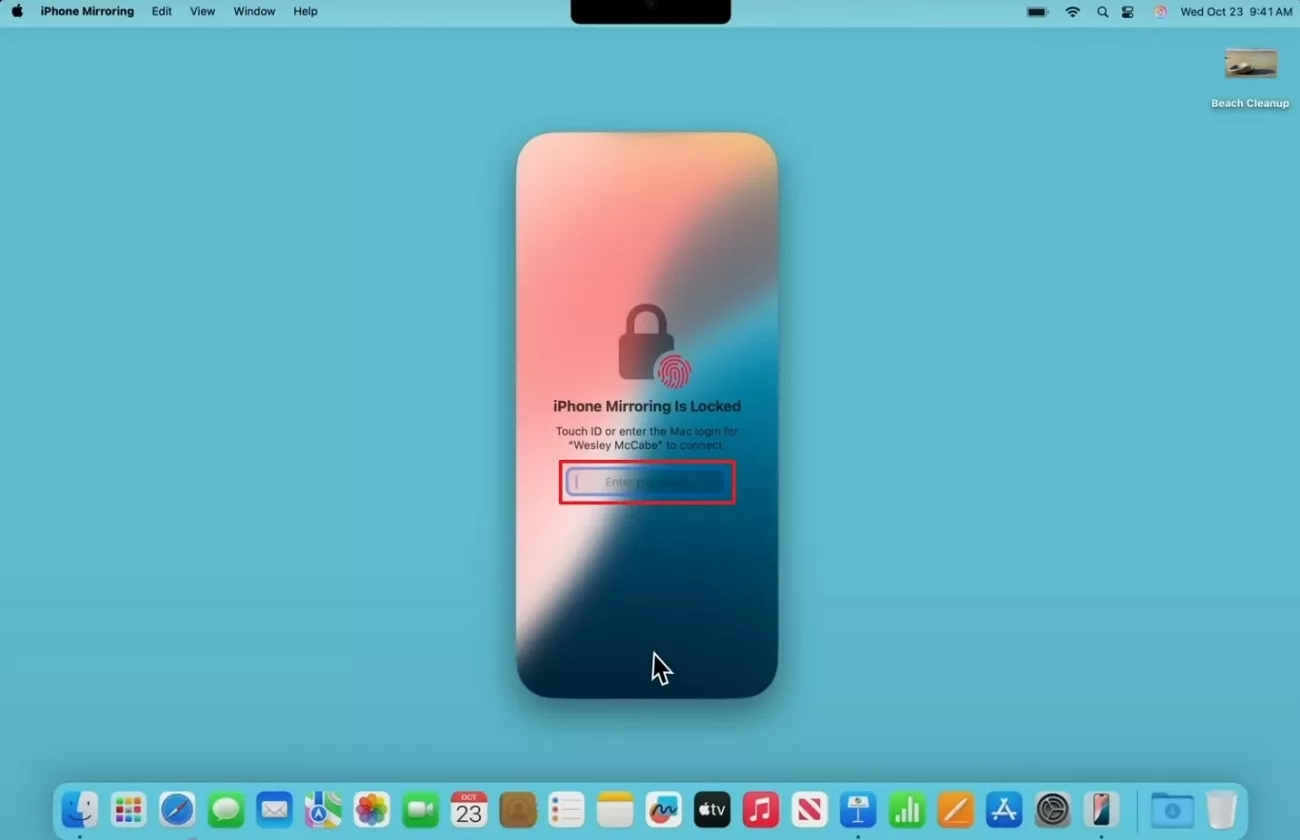
Step 5. With the help of your mouse, perform various or scroll through your iPhone’s screen on your Mac.
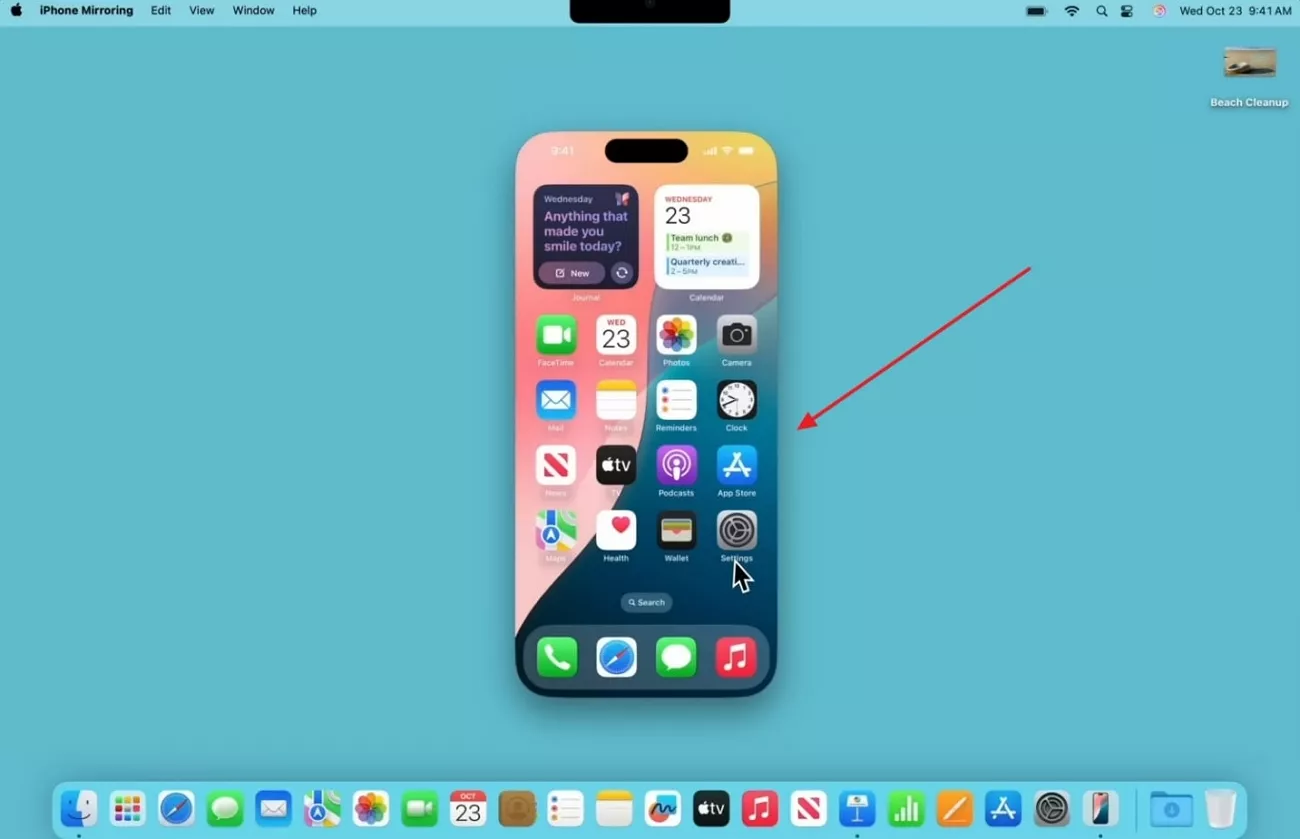
2. Wired Method Using QuickTime Player
I discovered QuickTime app as a source to connect the devices with a USB cable and seamlessly display my iPhone screen without any fuss. Without any wireless complications, follow these steps on how to mirror iPhone to MacBook:
Step 1. First, connect your devices with a USB cable, open the “Search” bar by pressing “Command + Space,” and launch “QuickTime Player.”
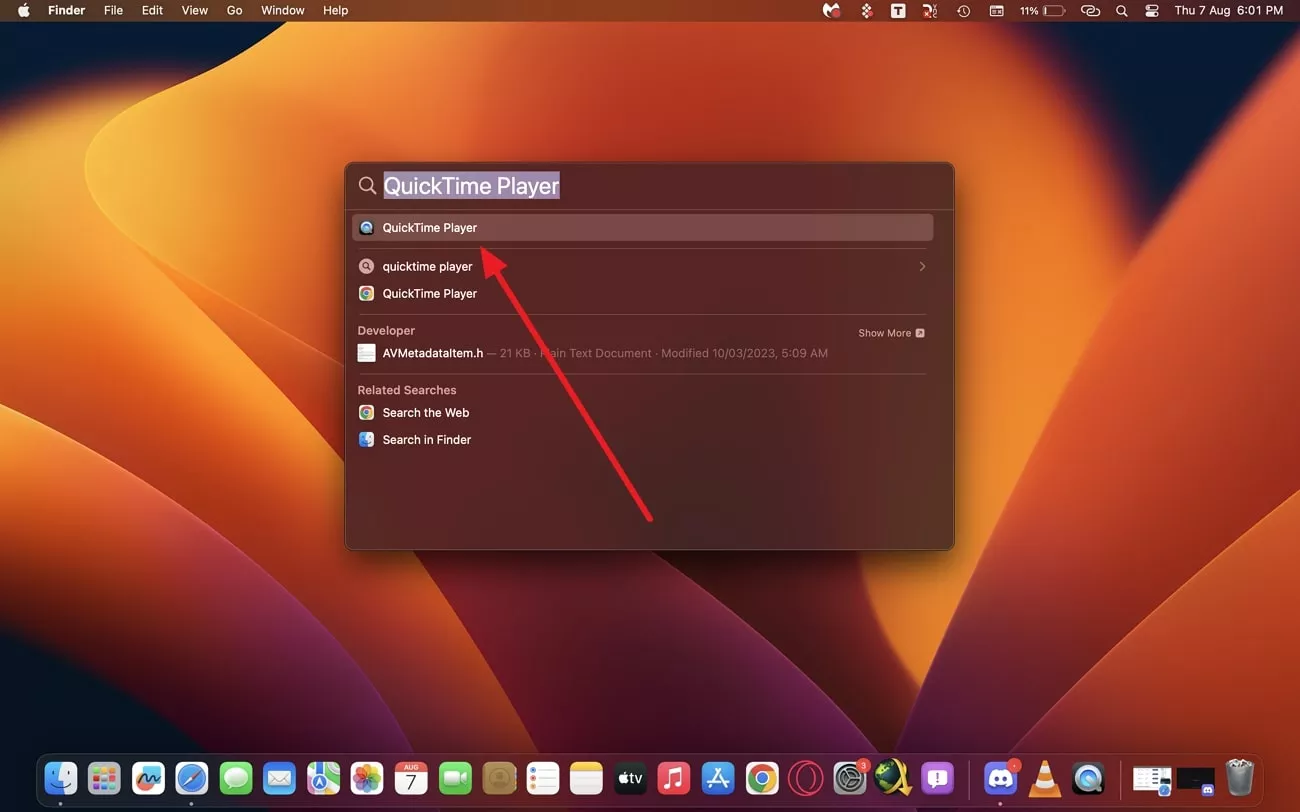
Step 2. After that, head to the “File” tab above, and choose the “New Movie Recording” option to access the player.
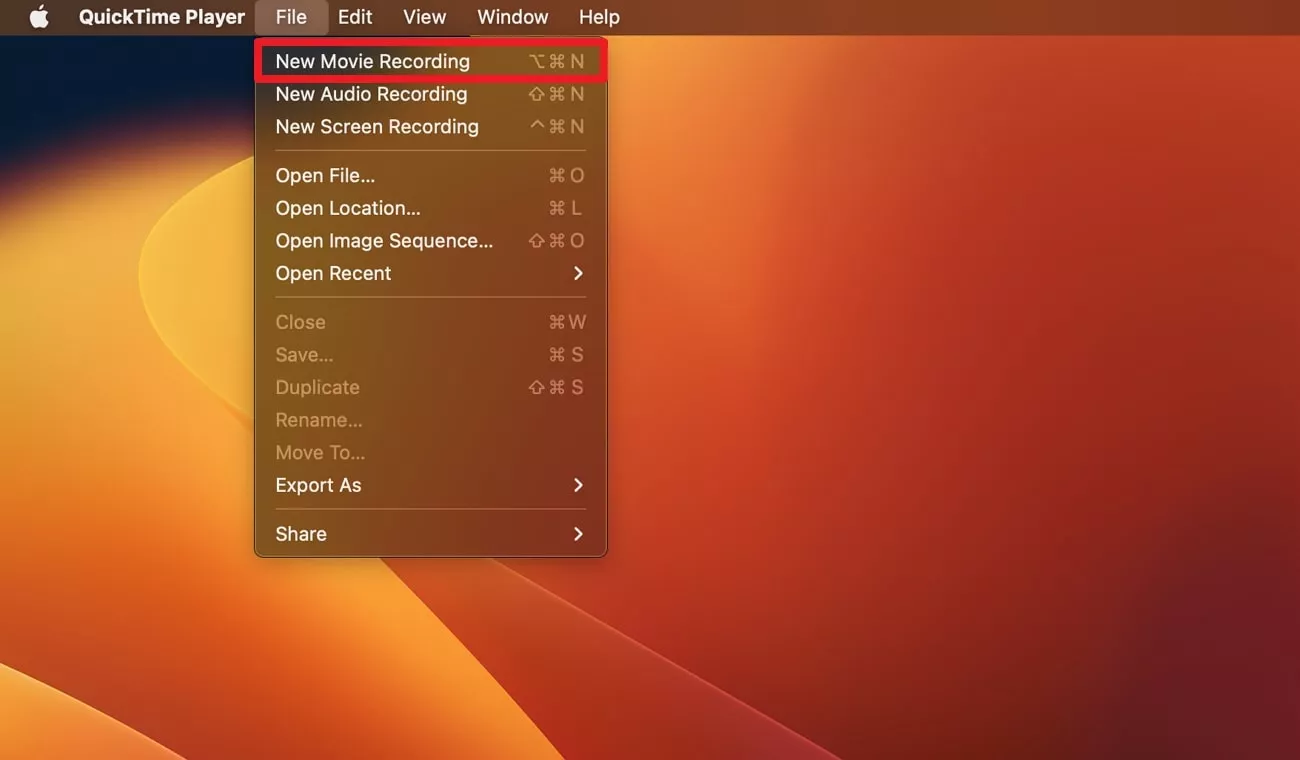
Step 3. From here, click the downward arrow next to the “Play” button, and choose your iPhone from under the “Screen” section.
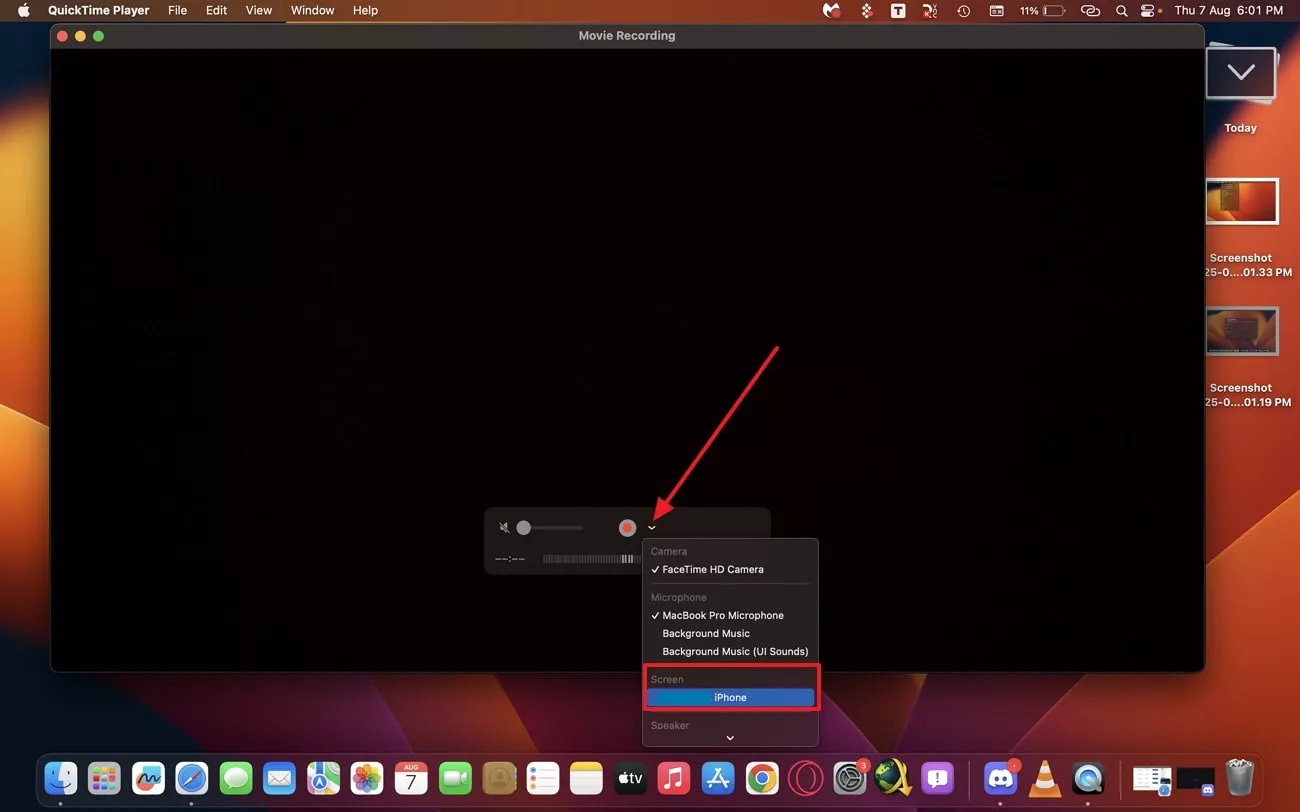
Step 4. Once chosen, the iPhone will connect to your Mac and its screen will be mirrored onto the device for easy viewing.
3. On Older macOS versions Or Unsupported Devices
I also tried mirroring my iPhone on an old macOS; however, the only avenue for that process turned out to be a third-party app. On further research, I found AnyViewer, an app that helps you learn how to mirror iPhone screen on Mac with macOS 10.1 and above. Following are the directed steps that I used to mirror my iPhone to the Mac successfully:
Step 1. Start the tool on your Apple devices and use the same Apple ID to log in. Let the app look for your devices, and when Mac displays your iPhone, click on the option, and press the “View Screen” option.
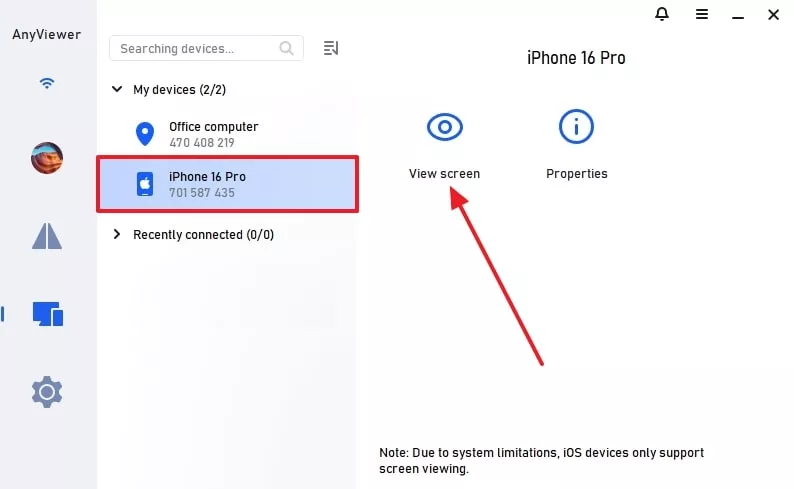
Step 2. On your iPhone, tap the “Allow” option when the permission dialogue box appears. Enable the screen sharing between iPhone and Mac by clicking the button “Start Broadcasting.”
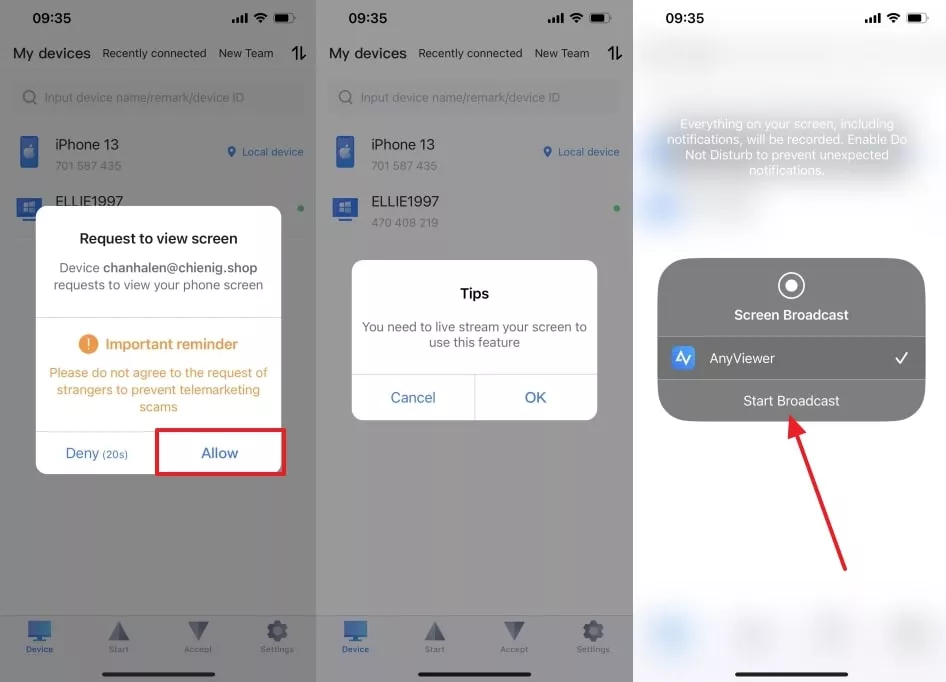
Step 3. You can view your phone’s screen on the Mac, which can be controlled remotely and adjusted with the “Screen” and “Image” options.
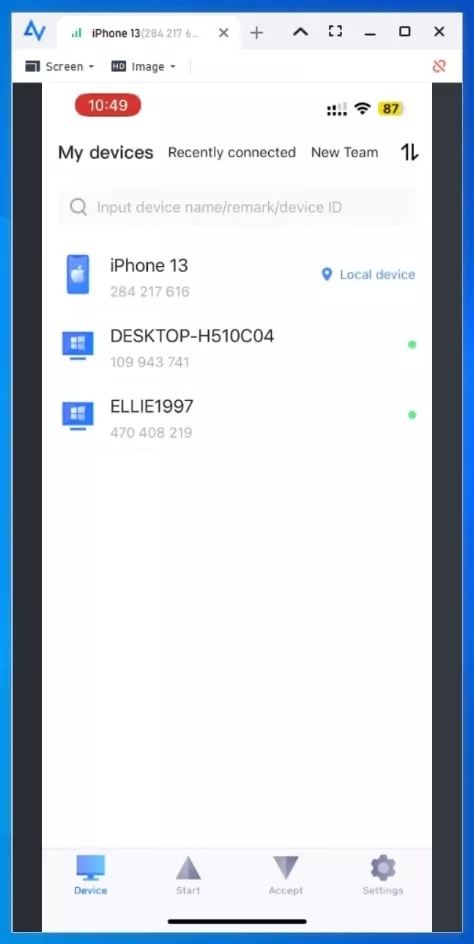
Part 2. How to Adjust the iPhone Screen Mirroring on Your Mac Like a Pro
There are lots of times when the size of the iPhone screen mirroring on the Mac becomes unsuitable for my tasks. Therefore, learn to seamlessly adjust the screen on your Mac by following these steps:
Step 1. Open the “iPhone Mirroring” app on your Mac, go to the top “View” tab, and choose the size, such as “Larger” or “Smaller,” to adjust the phone’s screen.
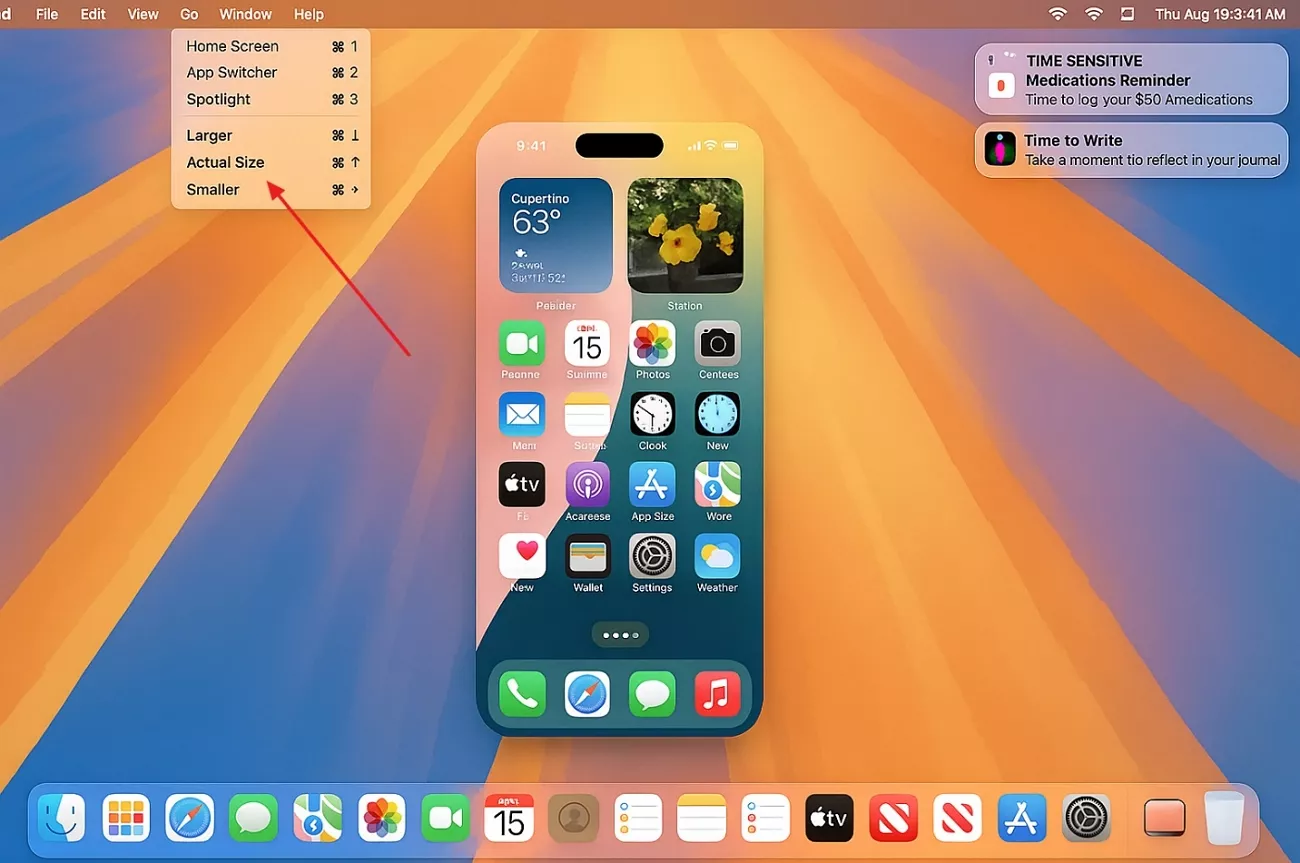
Step 2. You can also press the “Command and +” keys to enlarge the iPhone's mirrored screen on the laptop.
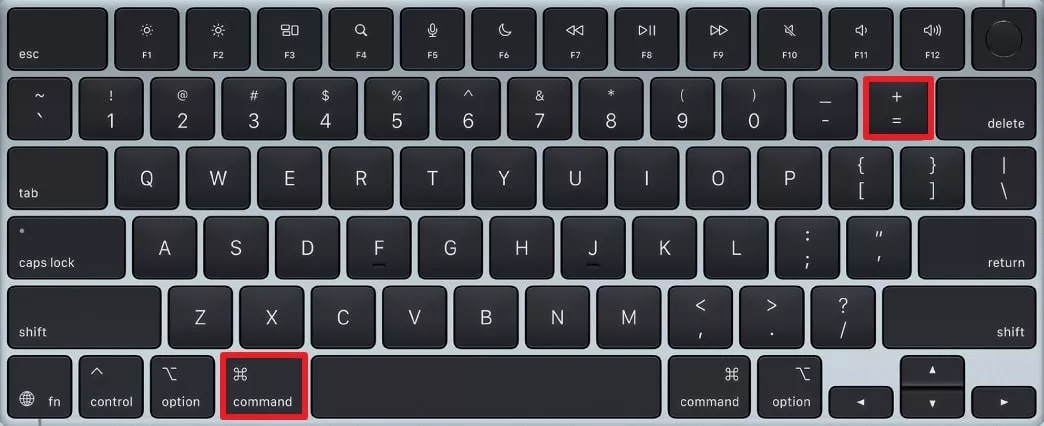
Step 3. Furthermore, with the “Command & -” keys, make the screen smaller, and access it however you want.
Part 3. [Common Reasons] Why Isn’t My iPhone Mirroring Working on Mac?
I did learn how to mirror iPhone to Mac, but there are times when the mirroring process doesn’t work. The following are the basic reasons, and I’ve also mentioned the fixes I’ve found optimal for each case:

- Not Same Wi-Fi Network: If both devices aren’t connected to the same Wi-Fi, they can’t detect each other for mirroring. Thus, open the “Settings” on iPhone and Mac, and connect to the same internet.
- AirPlay Is Disabled: AirPlay sends the signals from both devices, which they can’t identify if the option is disabled. So, from the “Settings,” open the “Sharing” option, and enable “AirPlay Receiver” to begin mirroring.
- macOS or iOS is Outdated: It is important that your devices are upgraded to the latest versions to avoid compatibility issues. By heading to the “Software Updates,” you can upgrade your devices.
- Compatibility Issues: Sometimes, old Mac versions or iPhones do not support the mirroring option. Users should check if their iPhone runs iOS 26 or later and macOS is Tahoe or later.
- Bluetooth or Firewall Issues: In case your iPhone’s Bluetooth or Mac’s firewall is disabled or causing issues, it can block the connection. To resolve this, enable the Bluetooth option and adjust the firewall settings until mirroring works.
- Using a Third-Party App: When users download a third-party app, it can conflict and fail to mirror. The only solution is to uninstall the app, disable it, or install another one to see if it fixes the problem.
- Screen Time or Content Restrictions: At various times, I might disable or block mirroring to control screen time. That’s why I check these restrictions and disable them if there are any.
Basic Troubleshooting Steps to iPhone Mirroring Working on Mac
Upon winding up the above discussion, let’s look at some other solutions to fix the mirroring issue of your devices in the following:
1. Restart Both iPhone and Mac
A simple restart refreshes the devices and gets rid of any glitches, bugs, or system malfunctions. Moreover, it ensures that the network settings and any system memory problems are reset.
Instructions. On your Mac, head to the “Apple” icon, choose the “Restart” option, and let macOS restart. For your iPhones, press and hold the “Power” and “Volume Down” buttons, and swipe the slider to restart your phone.
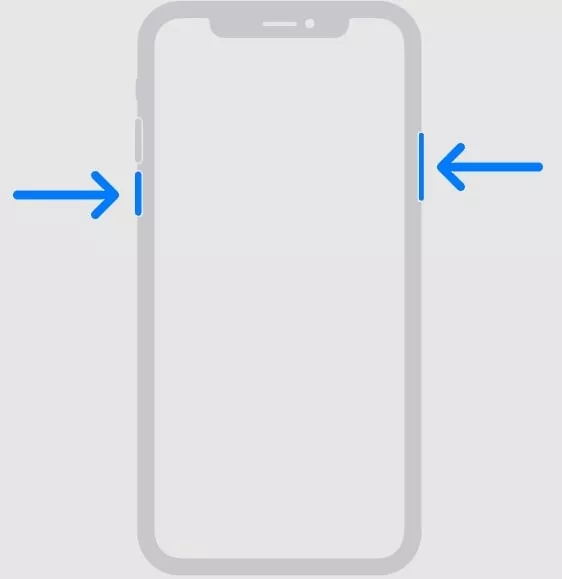
2. Toggle Airplane Mode On And Off On iPhone
If I suspect that my wireless connection is acting up, I turn off airplane mode on my devices to refresh the connection. This shuts off all the phone’s radio and forces it to make a new connection:
Instructions. Head to the “Settings” app, and from here, toggle on and off the “Airplane Mode” option to refresh the connection.
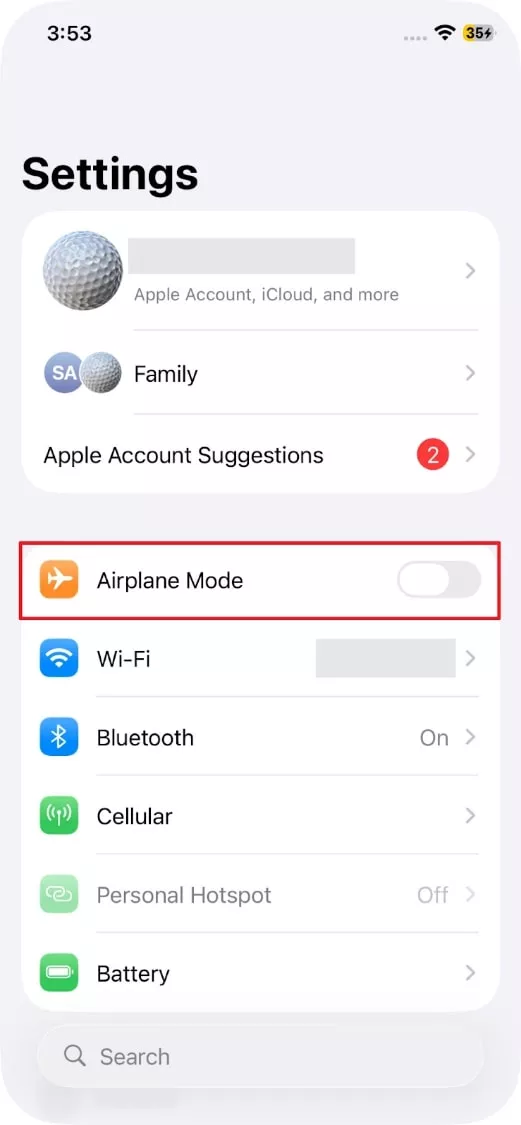
3. Try Mirroring a Different App Or Video
At times, I do realize that it’s the app or the media that’s causing mirroring issues; therefore, I switch to another media app or video. This helps me narrow down where the issues lie, without me wasting time looking for a troubleshooter.
Part 4. Bonus Tip: Take Control of PDF Tasks on All Your Devices Using UPDF
In various cases, it's troublesome trying to mirror my phone’s screen onto the Mac. I'm faced with connectivity issues, sharing delays, and more. So, to efficiently manage my work and PDF workload, I discovered UPDF, which doesn't even require screen mirroring. With this tool, I can access my files on any device, like Mac, iOS, and more. It doesn't battle with network issues and offers a Cloud feature.
Windows • macOS • iOS • Android 100% secure
Key Features
- UPDF AI: UPDF is powered by ChatGPT 5 and DeepSeek R1, which assist in PDF-related tasks, such as summarization. It can instantly extract key insights from the selected text without needing to read the whole thing.
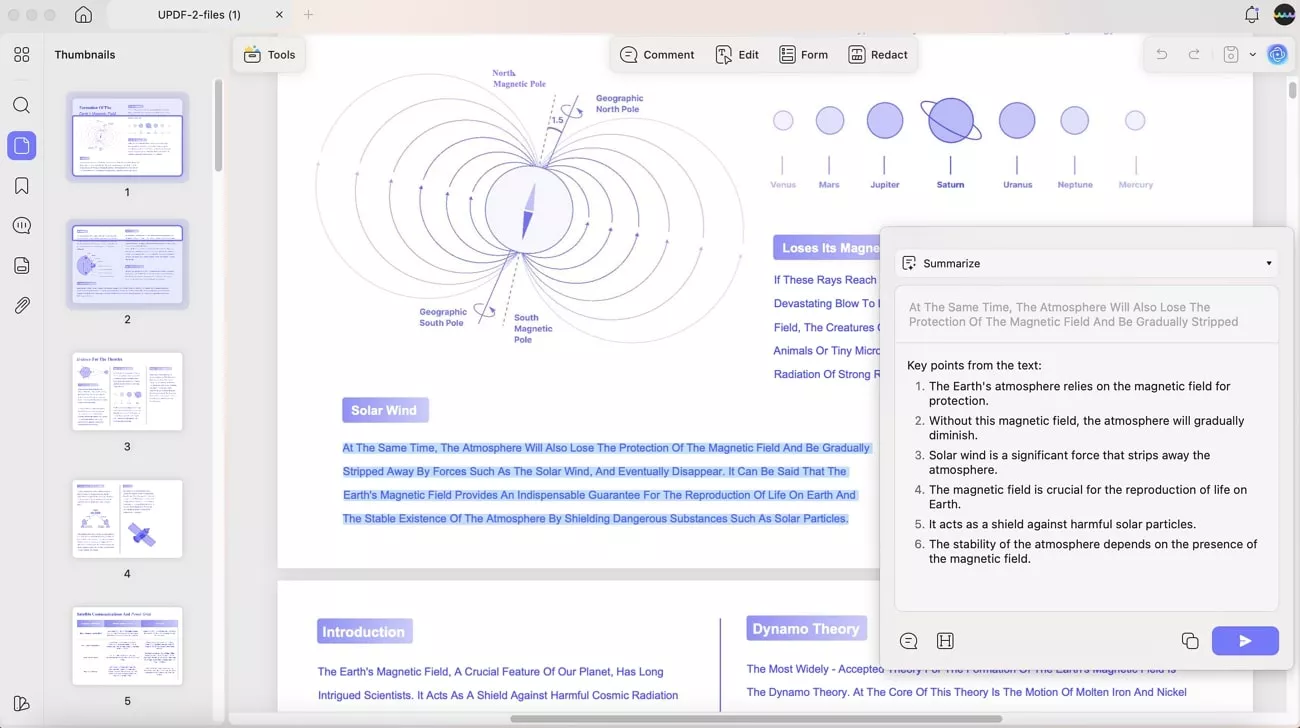
With AI translation, I can translate whole documents or specific pages into 25+ languages in 2 translation modes.
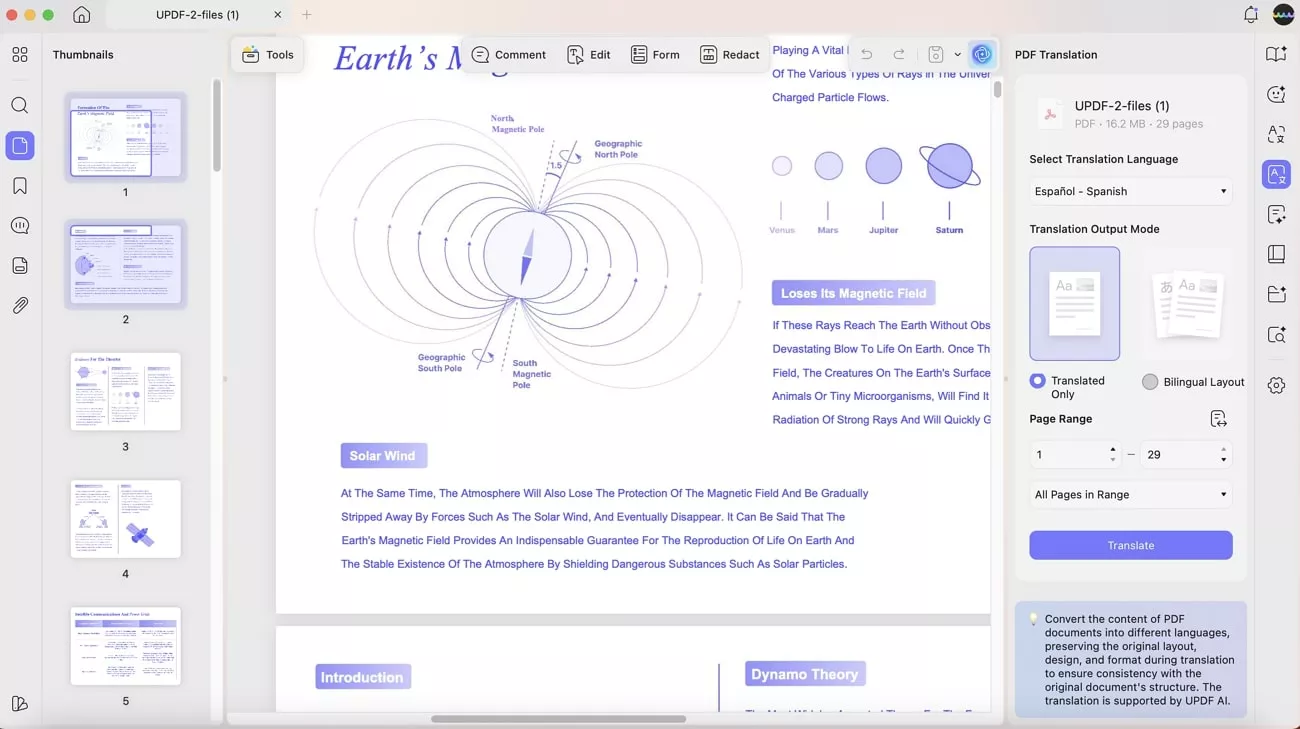
Its explanation feature can turn technical and complex terms, paragraphs, documents, and more into simplified words.
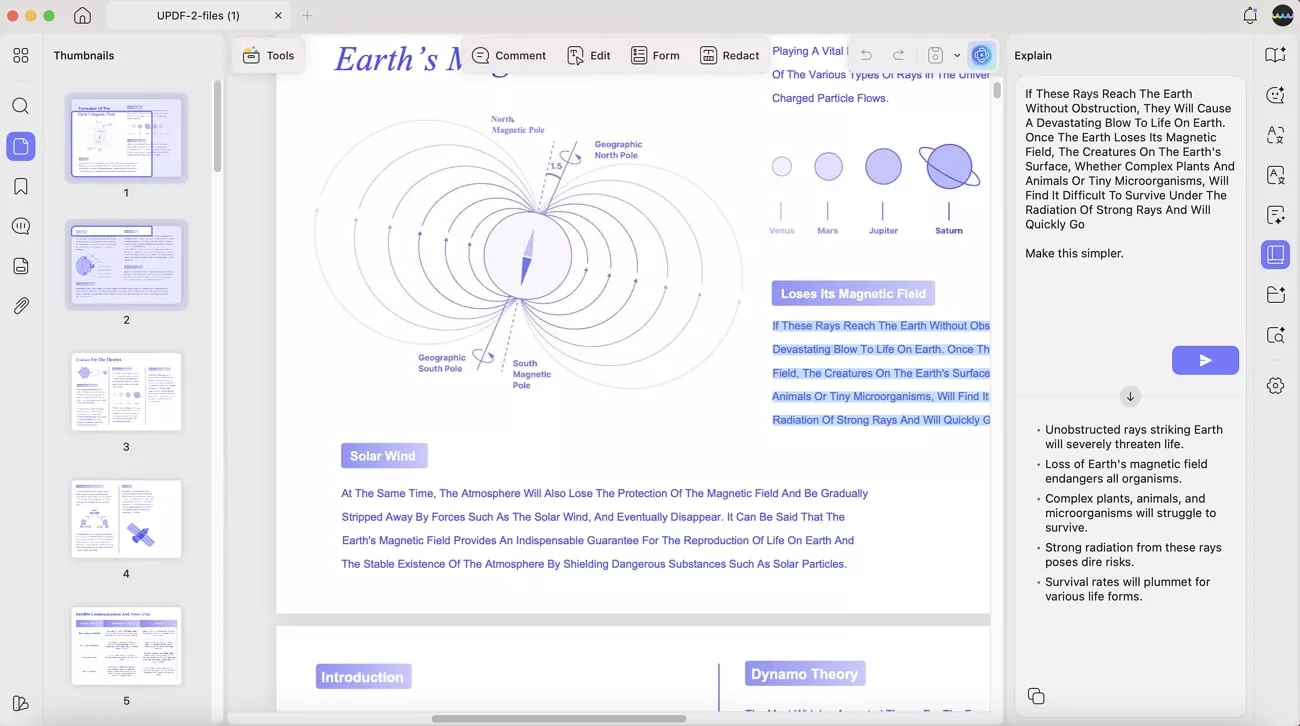
To make PDF more engaging, UPDF provides chatting features, where I can brainstorm ideas, ask questions by adding images or screenshots of text. Moreover, for hard assignments and projects, the rewrite AI feature comes in handy, as it uses advanced algorithms to rephrase text and enhance readability.
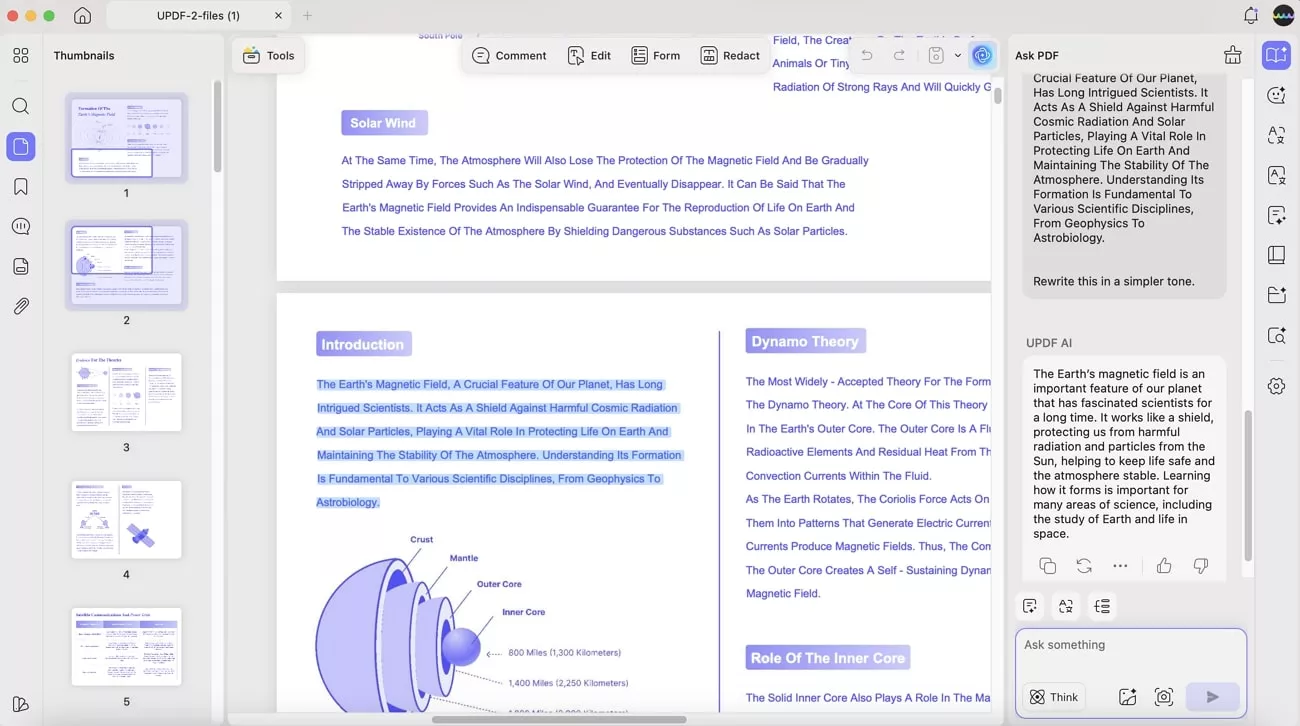
- Paper Search Function: This feature can find over 220 million documents from a keyword, which helps you search for the desired academic paper.
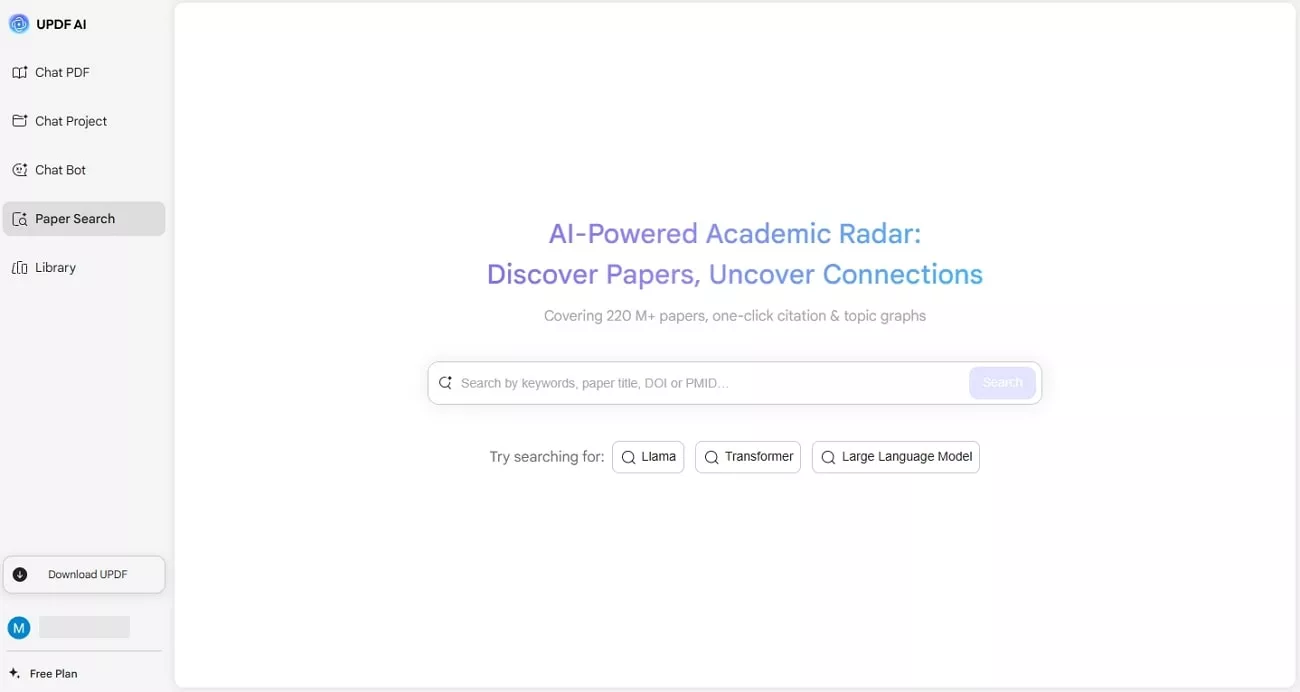
It provides different filters, such as search by year, citations, latest articles, field of study, and more, in a manageable manner.
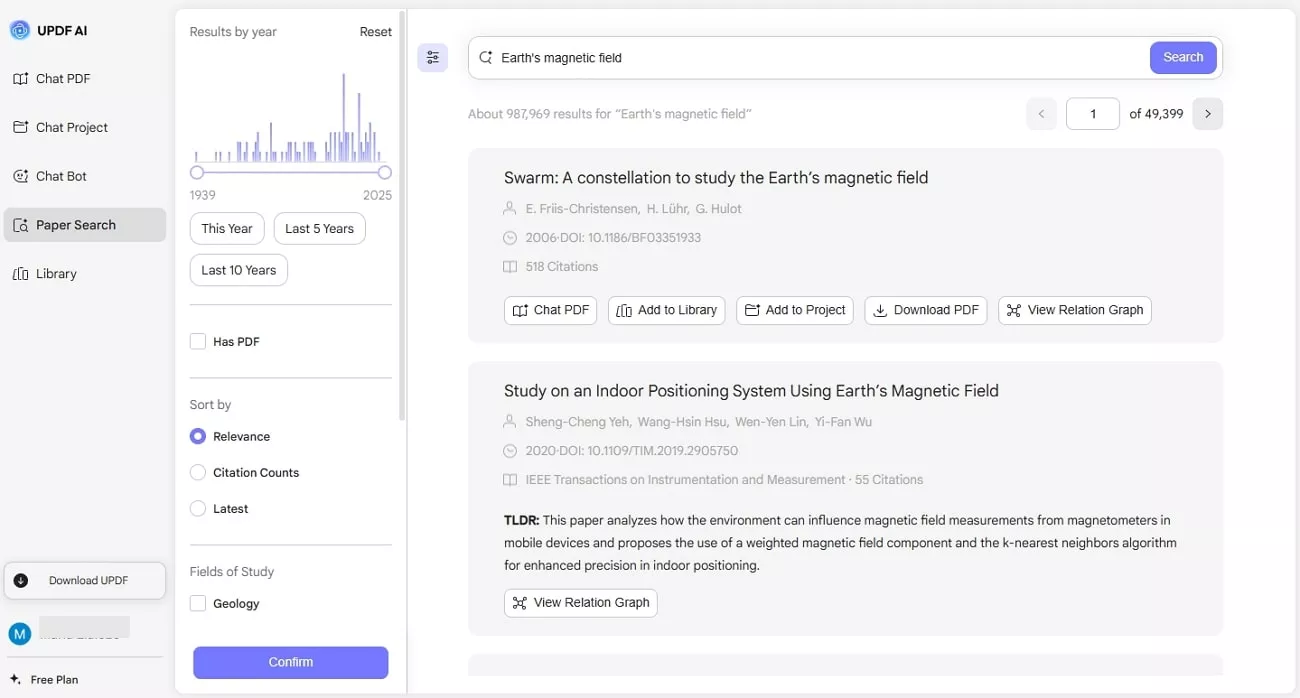
Furthermore, it offers options to handle documents, like I can add desired articles to the library, my projects, view their relation graph, or download them.
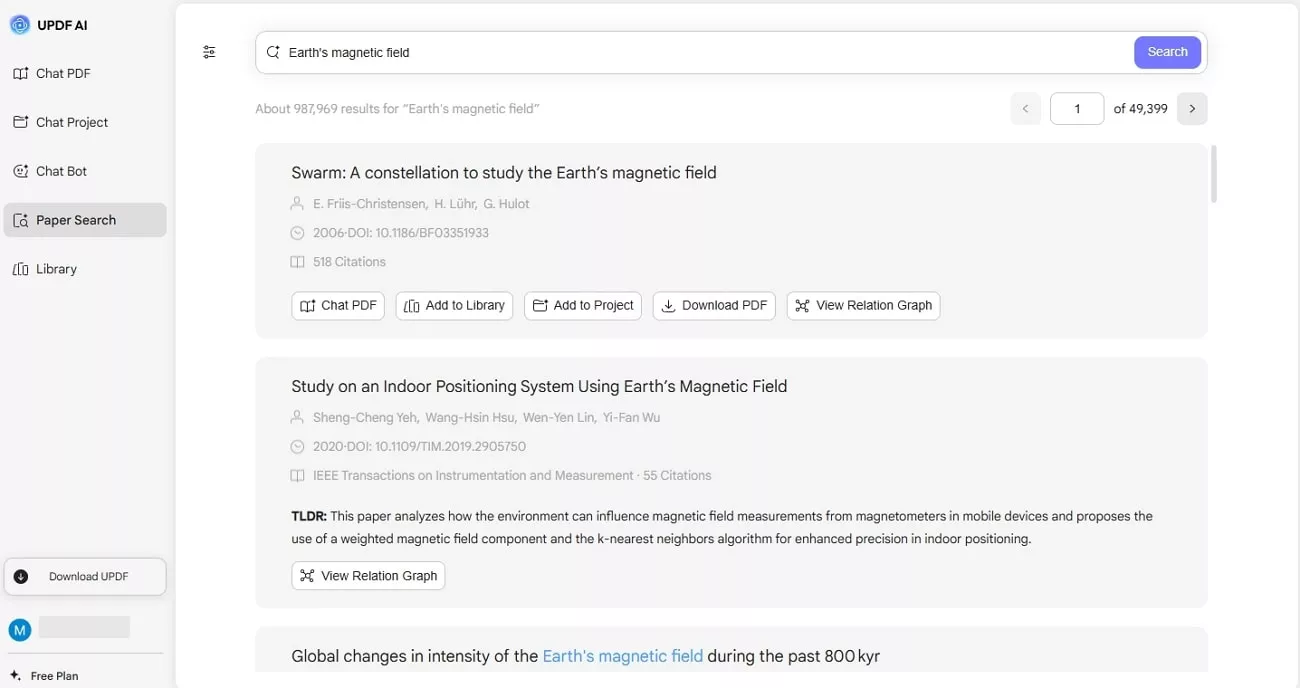
- Chat Project Feature: I can also utilize UPDF’s smart management tools that let me upload multiple papers and chat with AI for a quick and easy explanation.
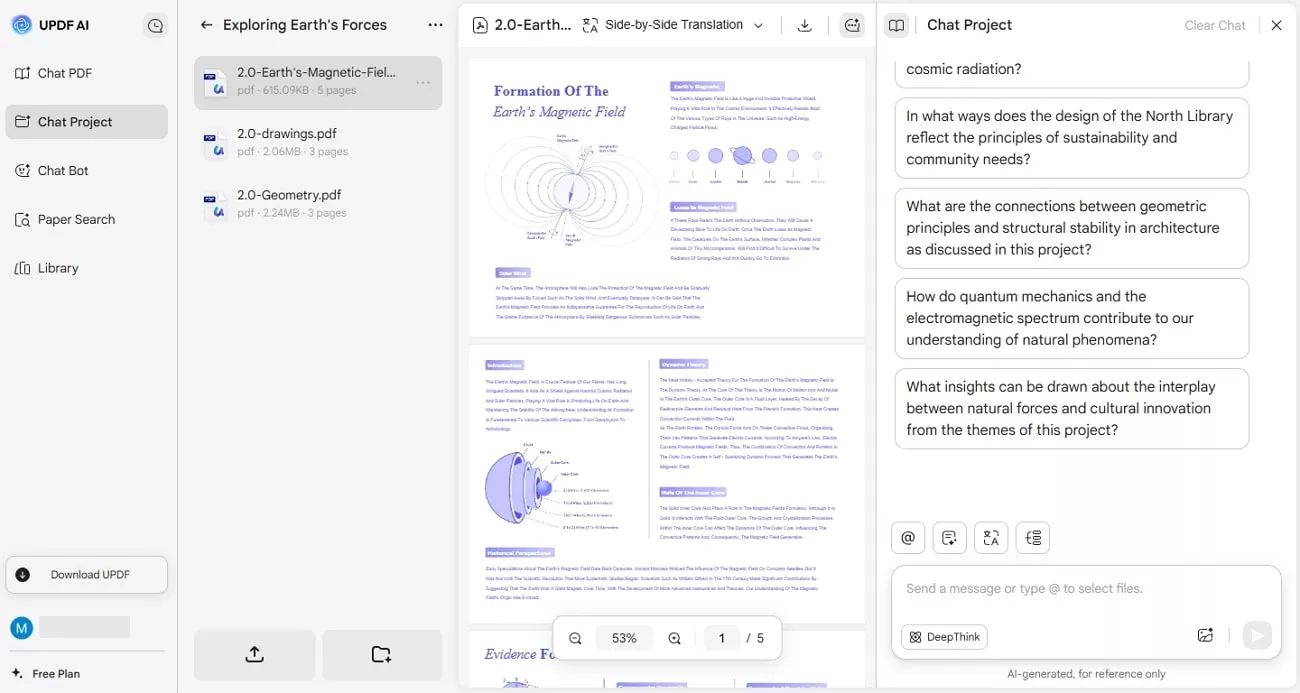
Using its mind map option, I can pick the desired project pages, and this tool can create a comprehensive map.
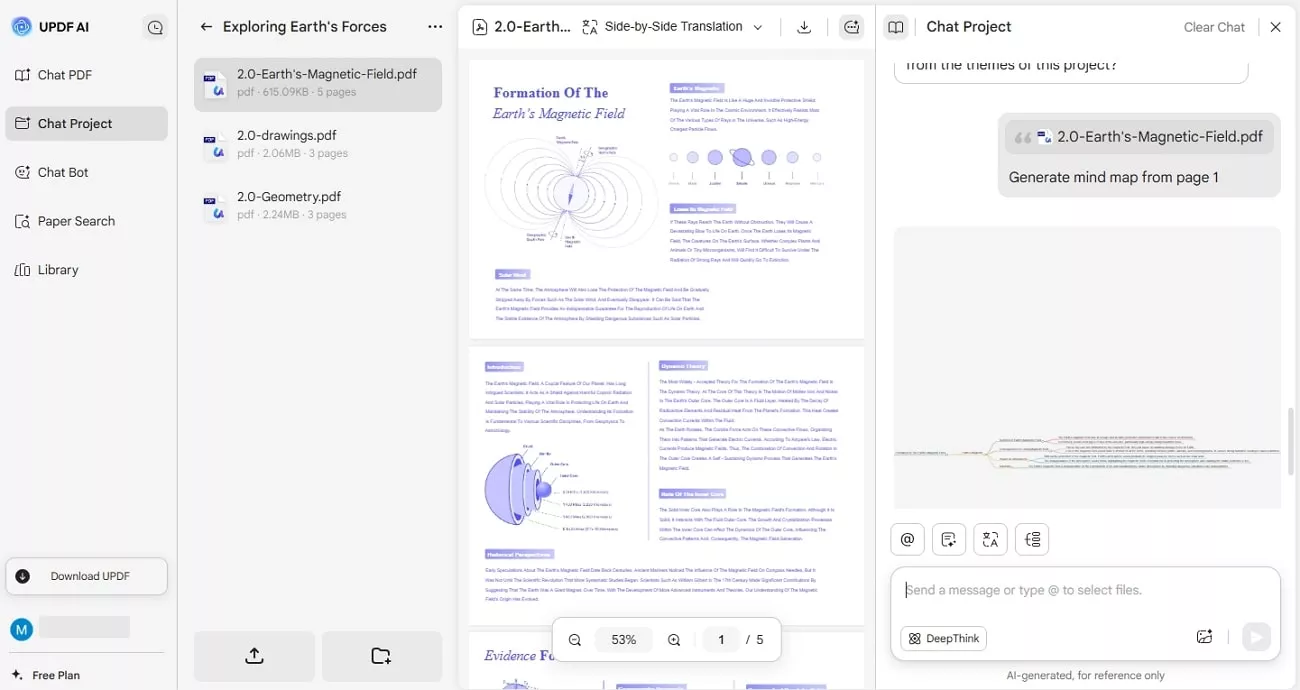
This feature allowed me to summarize different pages of my projects into concise and easy-to-understand headings and paragraphs.
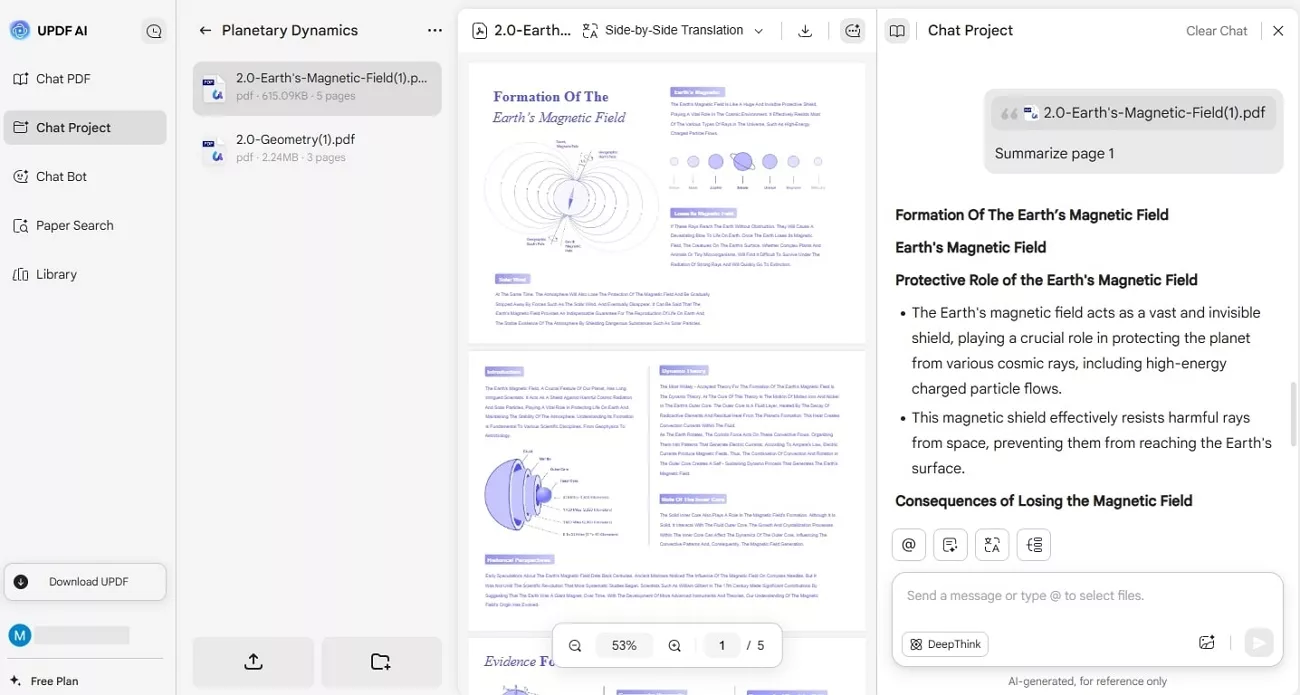
Moreover, I can translate my documents side-by-side and page-by-page into 10+ languages with extreme precision.
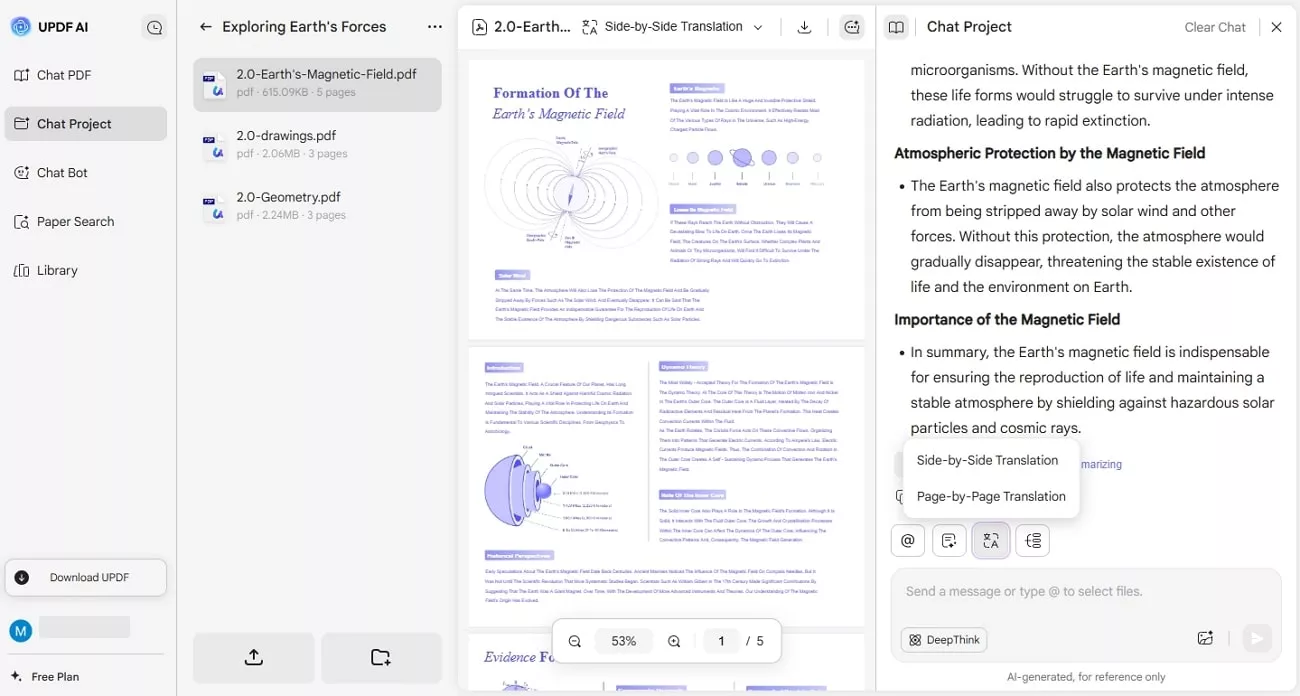
Note:
4. Annotate & Edit PDF: The seamless UPDF lets me have full document editing accessibility, such as text modification. I can customize fonts, their size, color, alignment, and more without affecting the formatting. The annotation features allow me to highlight, underline, or strike through text, as well as draw lines, add stamps, stickers, and more.
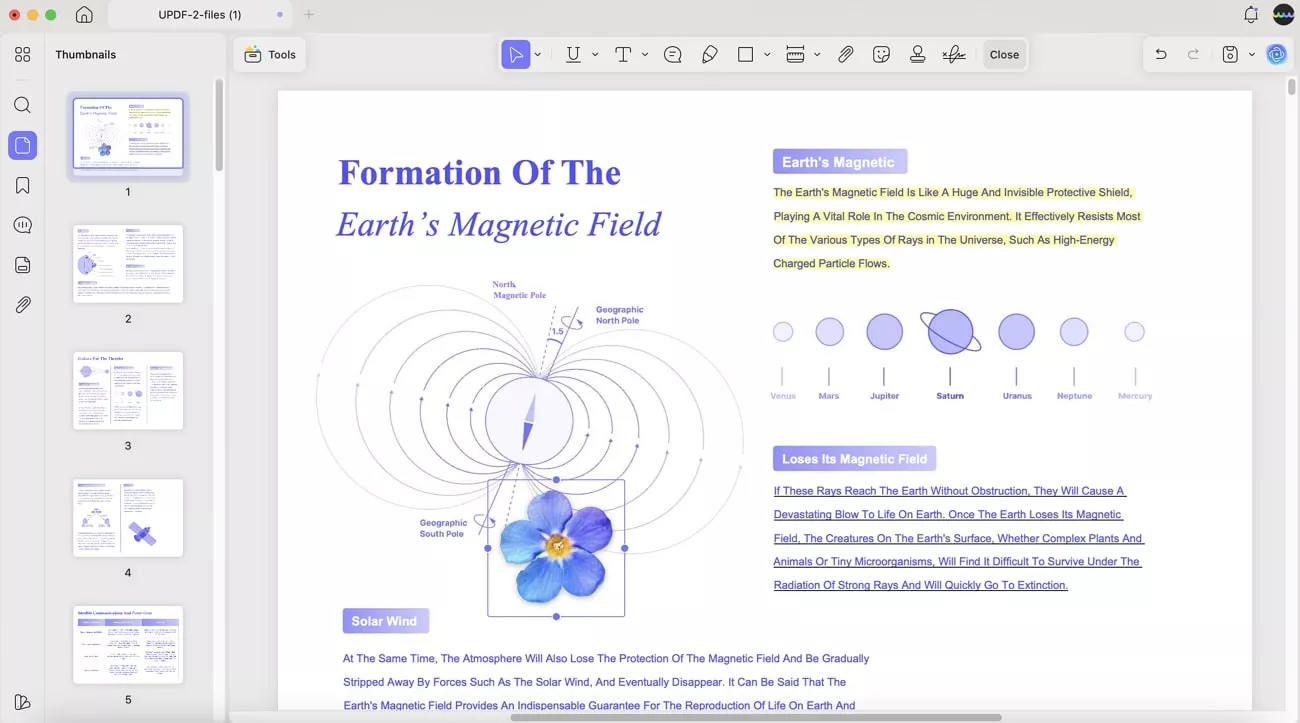
Along with that, I can replace, extract, crop, and change the dimensions of the images however I want.
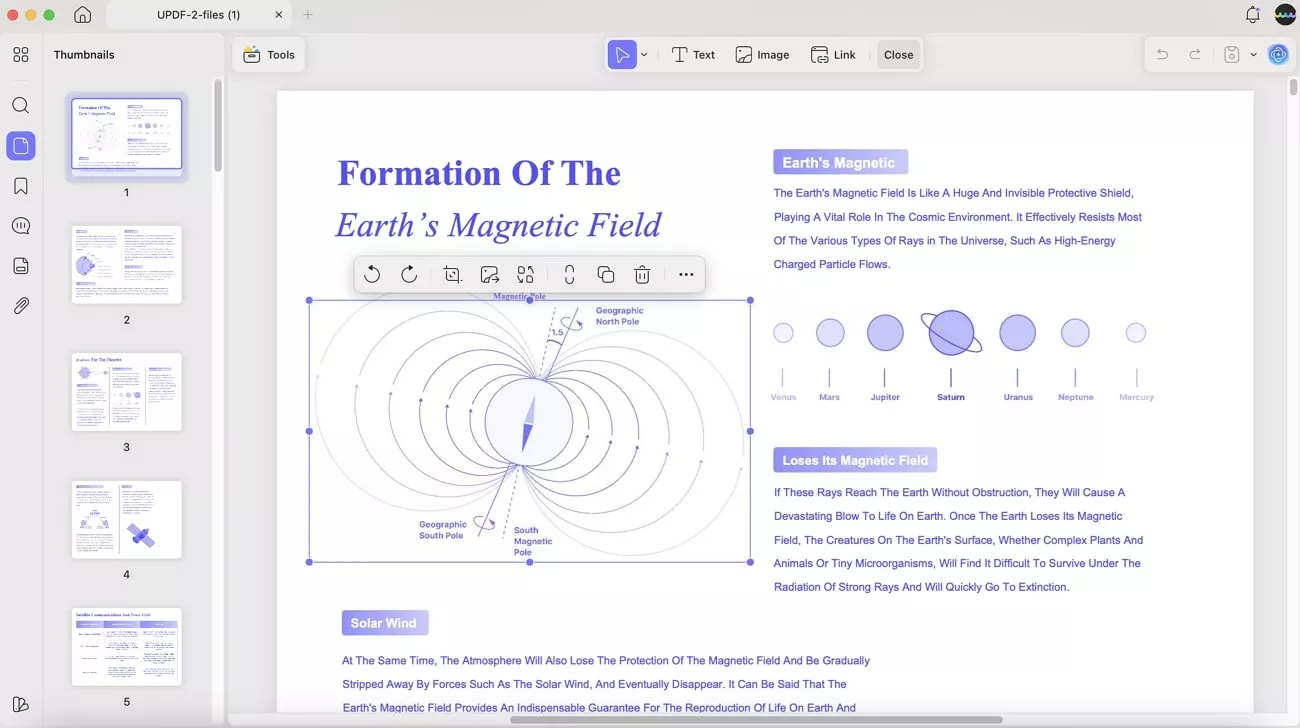
To make the PDF more accessible, I can compress the file in various qualities, such as lossless, maximum, high, and low quality.
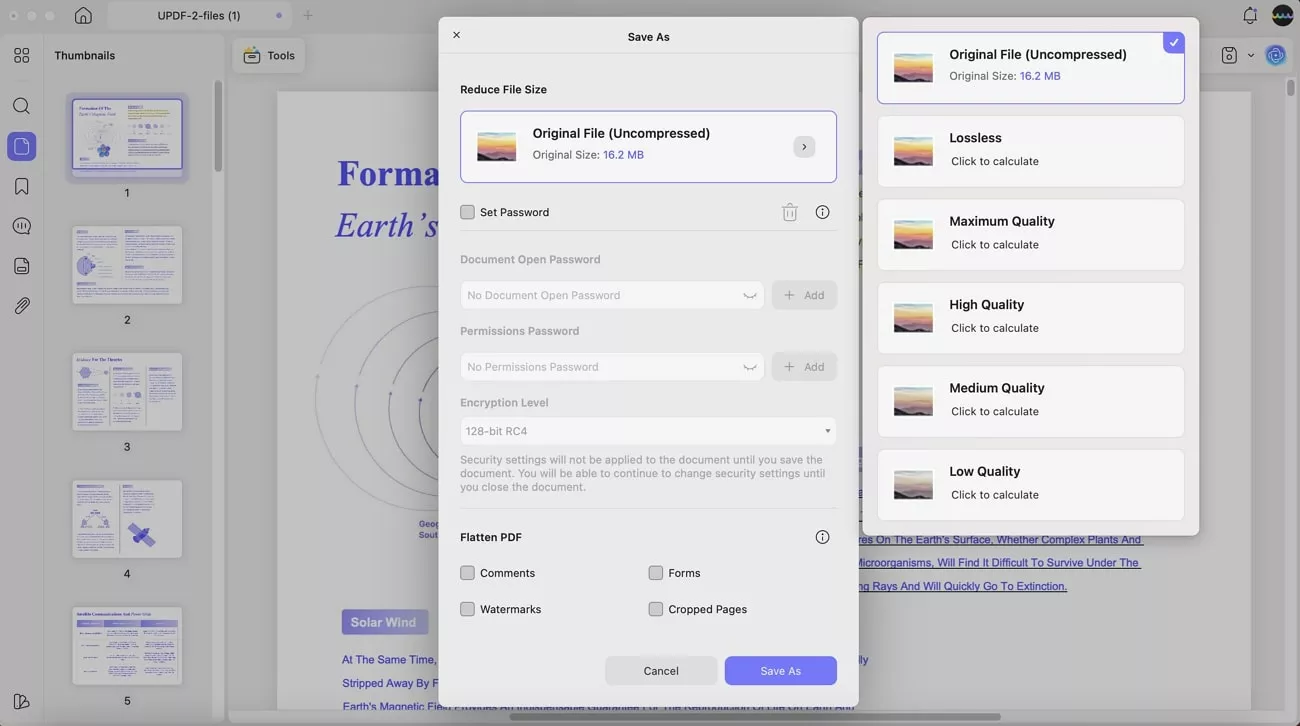
Conclusion
In the end, I demonstrated how to mirror iPhone to Mac using various wired and wireless methods with step-by-step guides. Moreover, by understanding the root causes of unstable connectivity between the two devices, you can fix it using the given methods. Aside from that, to streamline my work without delayed mirroring concerns, I use UPDF for managing my work on different devices.
Windows • macOS • iOS • Android 100% secure
 UPDF
UPDF
 UPDF for Windows
UPDF for Windows UPDF for Mac
UPDF for Mac UPDF for iPhone/iPad
UPDF for iPhone/iPad UPDF for Android
UPDF for Android UPDF AI Online
UPDF AI Online UPDF Sign
UPDF Sign Edit PDF
Edit PDF Annotate PDF
Annotate PDF Create PDF
Create PDF PDF Form
PDF Form Edit links
Edit links Convert PDF
Convert PDF OCR
OCR PDF to Word
PDF to Word PDF to Image
PDF to Image PDF to Excel
PDF to Excel Organize PDF
Organize PDF Merge PDF
Merge PDF Split PDF
Split PDF Crop PDF
Crop PDF Rotate PDF
Rotate PDF Protect PDF
Protect PDF Sign PDF
Sign PDF Redact PDF
Redact PDF Sanitize PDF
Sanitize PDF Remove Security
Remove Security Read PDF
Read PDF UPDF Cloud
UPDF Cloud Compress PDF
Compress PDF Print PDF
Print PDF Batch Process
Batch Process About UPDF AI
About UPDF AI UPDF AI Solutions
UPDF AI Solutions AI User Guide
AI User Guide FAQ about UPDF AI
FAQ about UPDF AI Summarize PDF
Summarize PDF Translate PDF
Translate PDF Chat with PDF
Chat with PDF Chat with AI
Chat with AI Chat with image
Chat with image PDF to Mind Map
PDF to Mind Map Explain PDF
Explain PDF Scholar Research
Scholar Research Paper Search
Paper Search AI Proofreader
AI Proofreader AI Writer
AI Writer AI Homework Helper
AI Homework Helper AI Quiz Generator
AI Quiz Generator AI Math Solver
AI Math Solver PDF to Word
PDF to Word PDF to Excel
PDF to Excel PDF to PowerPoint
PDF to PowerPoint User Guide
User Guide UPDF Tricks
UPDF Tricks FAQs
FAQs UPDF Reviews
UPDF Reviews Download Center
Download Center Blog
Blog Newsroom
Newsroom Tech Spec
Tech Spec Updates
Updates UPDF vs. Adobe Acrobat
UPDF vs. Adobe Acrobat UPDF vs. Foxit
UPDF vs. Foxit UPDF vs. PDF Expert
UPDF vs. PDF Expert








 Enrica Taylor
Enrica Taylor 


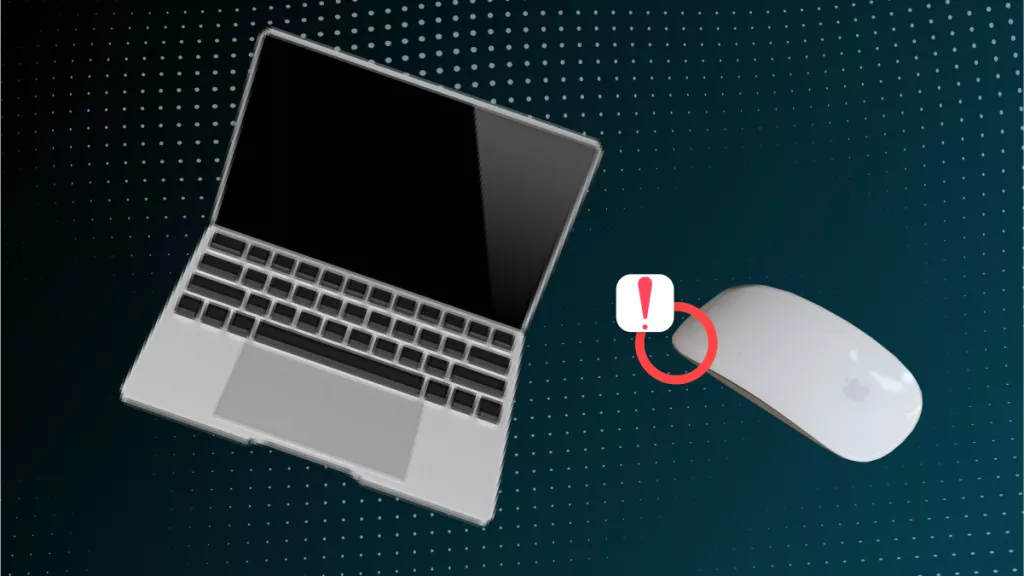
 Enid Brown
Enid Brown