Recently, Apple revealed macOS Sonoma at the WWDC 2023 event, and along with it came an exciting addition called Game Mode in macOS Sonoma. This special feature is exclusive to macOS Sonoma and focuses on enhancing the gaming experience for Mac users. Game Mode in macOS 14 prioritizes the utilization of the CPU and GPU power specifically for gaming purposes.
However, to make the most of Game Mode, install macOS Sonoma Developer Beta and try it out in games that support this feature. Beneath, we will explore Game Mode and talk about how you can try it out and the good things it can do for you.
Part 1. What is Game Mode in macOS Sonoma?
Game Mode is a new feature in the latest macOS version called Sonoma. It's designed to improve gaming on Mac computers, which could be better for games. While a few popular games are available on Mac, there are fewer than on other platforms. With Game Mode, Apple is trying to make the existing library of games work better on Mac.
When you enable Game Mode, it makes your Mac focus more on gaming. It makes sure that the processor and graphics card work their best to give you a fun and steady gaming time. This means that games will run more smoothly and without any lagging. Game Mode also improves the sound and controls in games. It reduces the delay in sound, so you hear things in the game more quickly.
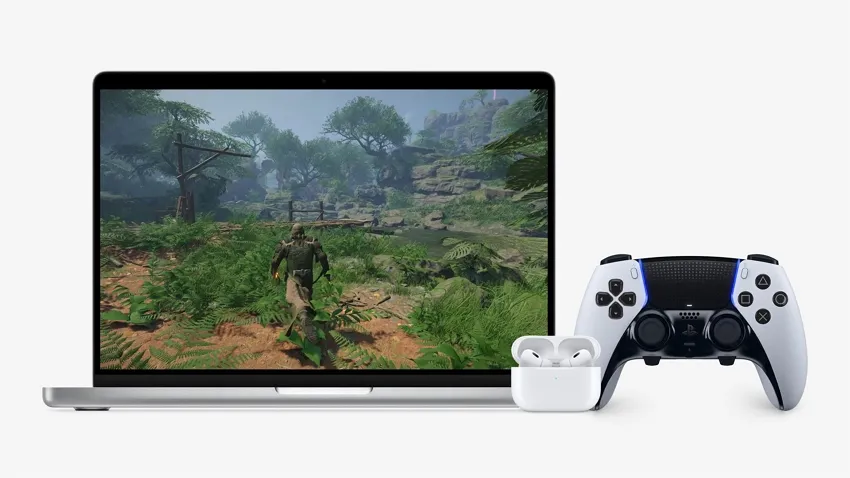
Part 2. How Can You Benefit from Game Mode in macOS Sonoma?
This special feature of macOS Sonoma can help you take your gaming experience to the next level. Due to this feature, the increased graphics and processing parts make the games run smoother and look nicer. Game Mode also helps reduce input latency when using Bluetooth devices like AirPods or Xbox/PlayStation controllers. Secondly, according to Apple, it happens because this mode doubles the Bluetooth sample rate.
Overall, Game Mode in macOS Sonoma improves the gaming experience on a MacBook. Moreover, it increases the frame rate of the game. You can use this feature on all old games of the Mac ecosystem and all the upcoming games. This Game Mode feature is not restricted to any specific game title or developer.
Moreover, there is also a special tool called Game Porting Toolkit that Apple has recently announced. With the Game Porting Toolkit, developers can test their Windows games and see how well they work on Mac. This implies that game developers can make their games available on Mac quickly, within a few days.
Part 3. How to Test Game Mode in macOS Sonoma?
To test the Game Mode in macOS Sonoma, users must have a specific version called macOS Sonoma Developer Beta on their Mac. But before you get this new version, make sure to save all your important stuff somewhere safe so you don't lose anything. Below are the detailed steps to download and install macOS 14 Developer Beta efficiently:
Step 1: Install the Apple Developer app from the App Store of your MacBook and open it. Within the app, hit the "Account" button at the bottom left corner. This will take you to your developer account. Furthermore, look for an "Enroll Now" button in your developer account. Click on it and follow the on-screen instructions to enroll your Mac in the developer program of macOS Sonoma.
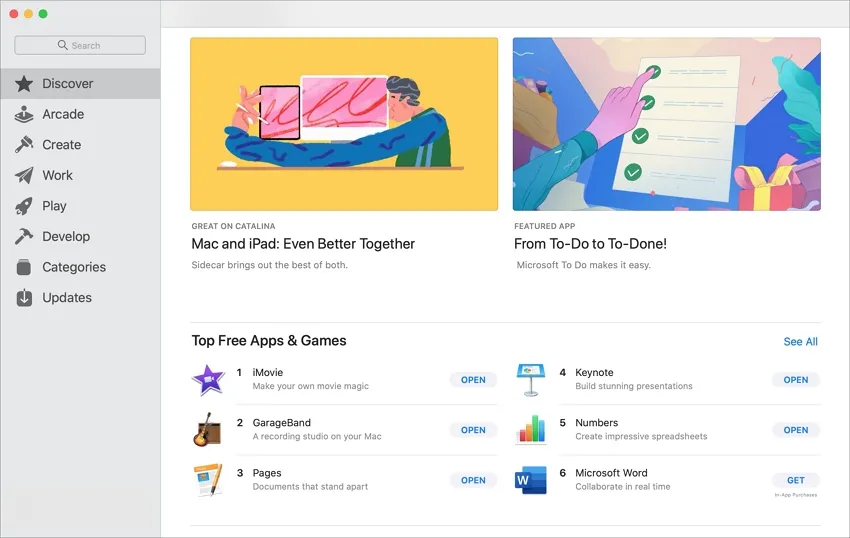
Step 2: Once enrolled, hit the Apple icon located at the upper left corner of your screen. Click on "System Settings." In the window that appears, select "General." After that, pick the "Software Update" option. This will open the settings for software updates.
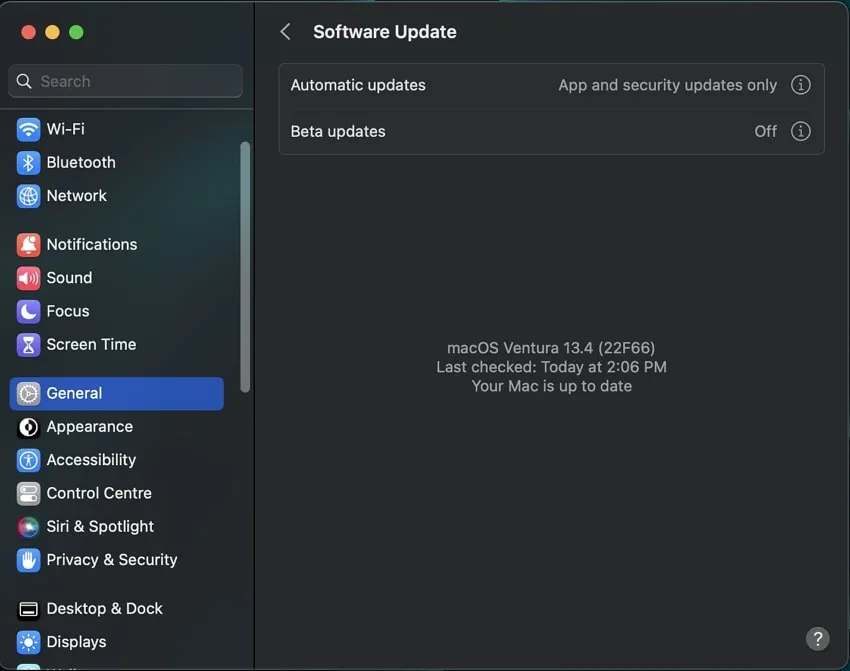
Step 3: In the Software Update settings, you'll see a small "i" button next to "Beta Updates." Click on it, and a drop-down menu will appear. From the drop-down menu, select "macOS Sonoma Developer Beta" to join the beta program specifically for macOS Sonoma.

Step 5: Continuing this, tap on the "Upgrade Now" option. This will initiate the download of the beta version. Once done, press the "Install Now" button for installation. Following this, your Mac will restart and upgrade to macOS Sonoma Developer Beta. After this, you can try the Game Mode of macOS Sonoma.
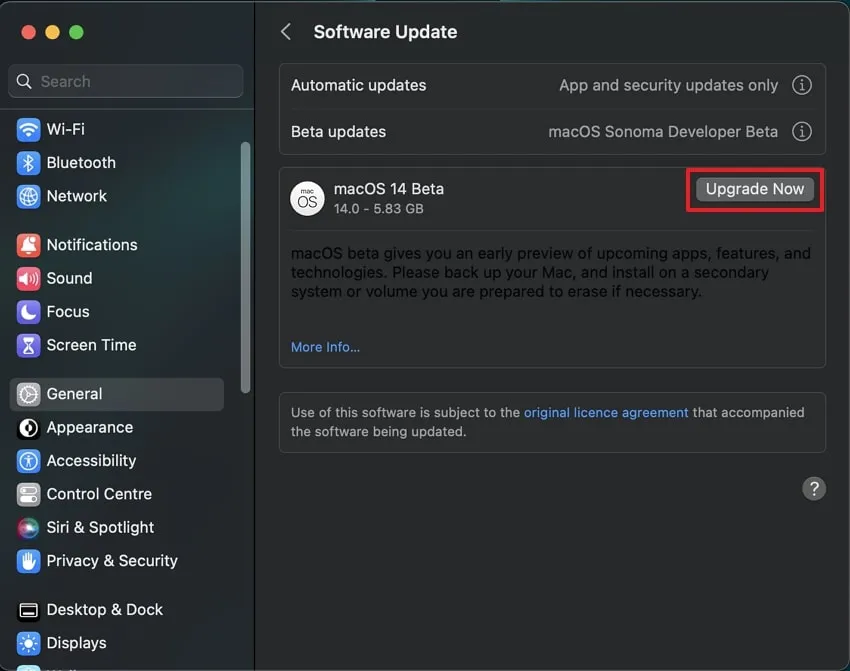
Part 4. The Best PDF Editor on macOS Sonoma
UPDF for Mac is a versatile tool that helps you edit PDF files on your macOS Sonoma. This tool is made to be simple and easy to use. You can use UPDF to edit your PDFs, even as a beginner or an expert. You have the option to insert comments on PDFs, send them to other people, and change them into various types. This can assist you in staying in touch with others and getting things done no matter where you are.
Windows • macOS • iOS • Android 100% secure

With UPDF, you can work with multiple PDFs simultaneously and switch between them using tabs. The editing tools are located at the top of the tool and include options like highlighting, striking out text, editing text, adding text boxes, and making comments. You can also choose different colors and font sizes for your edits.
Must Know Key Features of UPDF Tool
- Advanced editing of PDF files, such as modifying text, images, links, and layout.
- Convert your PDF files to different formats effortlessly.
- Transform your scanned or image documents into editable or searchable documents.
- Collaborate with others by easily sharing documents via link or email.
- UPDF prioritizes the protection of your data by providing robust security features.
- Customize your annotations and markup tools to highlight, underline, or add notes.
- Edit text and images within your PDFs, allowing you to modify content.
- Save time by processing multiple documents simultaneously.
Final Words
All in all, we have discussed the new Game Mode in macOS Sonoma, which aims to improve the gaming experience for Mac users. Game Mode optimizes the CPU and GPU power for gaming, resulting in smoother gameplay, reduced lag, improved sound, and enhanced controls. Developers can benefit from the Porting Toolkit, which simplifies the process of adapting games for Mac and allows quick testing.
Additionally, UPDF serves as a versatile PDF editor for macOS Sonoma. Any user looking to work effectively on their new Mac version can take benefit of this tool in a very productive way.
Windows • macOS • iOS • Android 100% secure
 UPDF
UPDF
 UPDF for Windows
UPDF for Windows UPDF for Mac
UPDF for Mac UPDF for iPhone/iPad
UPDF for iPhone/iPad UPDF for Android
UPDF for Android UPDF AI Online
UPDF AI Online UPDF Sign
UPDF Sign Edit PDF
Edit PDF Annotate PDF
Annotate PDF Create PDF
Create PDF PDF Form
PDF Form Edit links
Edit links Convert PDF
Convert PDF OCR
OCR PDF to Word
PDF to Word PDF to Image
PDF to Image PDF to Excel
PDF to Excel Organize PDF
Organize PDF Merge PDF
Merge PDF Split PDF
Split PDF Crop PDF
Crop PDF Rotate PDF
Rotate PDF Protect PDF
Protect PDF Sign PDF
Sign PDF Redact PDF
Redact PDF Sanitize PDF
Sanitize PDF Remove Security
Remove Security Read PDF
Read PDF UPDF Cloud
UPDF Cloud Compress PDF
Compress PDF Print PDF
Print PDF Batch Process
Batch Process About UPDF AI
About UPDF AI UPDF AI Solutions
UPDF AI Solutions AI User Guide
AI User Guide FAQ about UPDF AI
FAQ about UPDF AI Summarize PDF
Summarize PDF Translate PDF
Translate PDF Chat with PDF
Chat with PDF Chat with AI
Chat with AI Chat with image
Chat with image PDF to Mind Map
PDF to Mind Map Explain PDF
Explain PDF Scholar Research
Scholar Research Paper Search
Paper Search AI Proofreader
AI Proofreader AI Writer
AI Writer AI Homework Helper
AI Homework Helper AI Quiz Generator
AI Quiz Generator AI Math Solver
AI Math Solver PDF to Word
PDF to Word PDF to Excel
PDF to Excel PDF to PowerPoint
PDF to PowerPoint User Guide
User Guide UPDF Tricks
UPDF Tricks FAQs
FAQs UPDF Reviews
UPDF Reviews Download Center
Download Center Blog
Blog Newsroom
Newsroom Tech Spec
Tech Spec Updates
Updates UPDF vs. Adobe Acrobat
UPDF vs. Adobe Acrobat UPDF vs. Foxit
UPDF vs. Foxit UPDF vs. PDF Expert
UPDF vs. PDF Expert

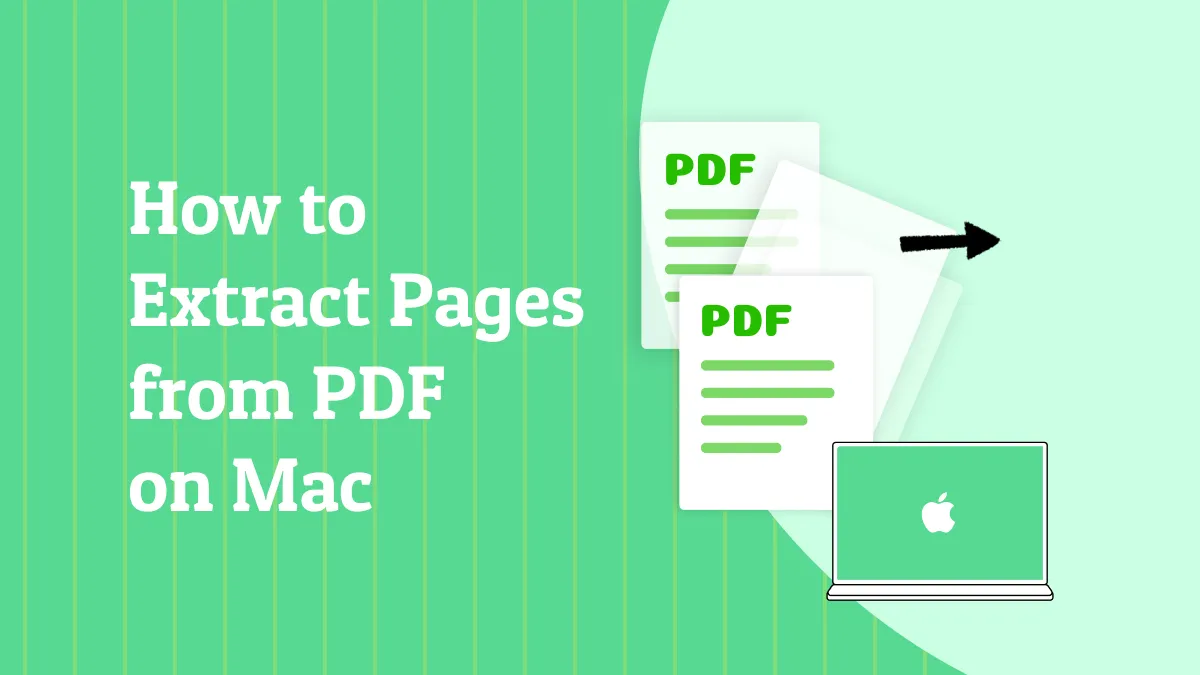





 Lizzy Lozano
Lizzy Lozano 

 Enrica Taylor
Enrica Taylor 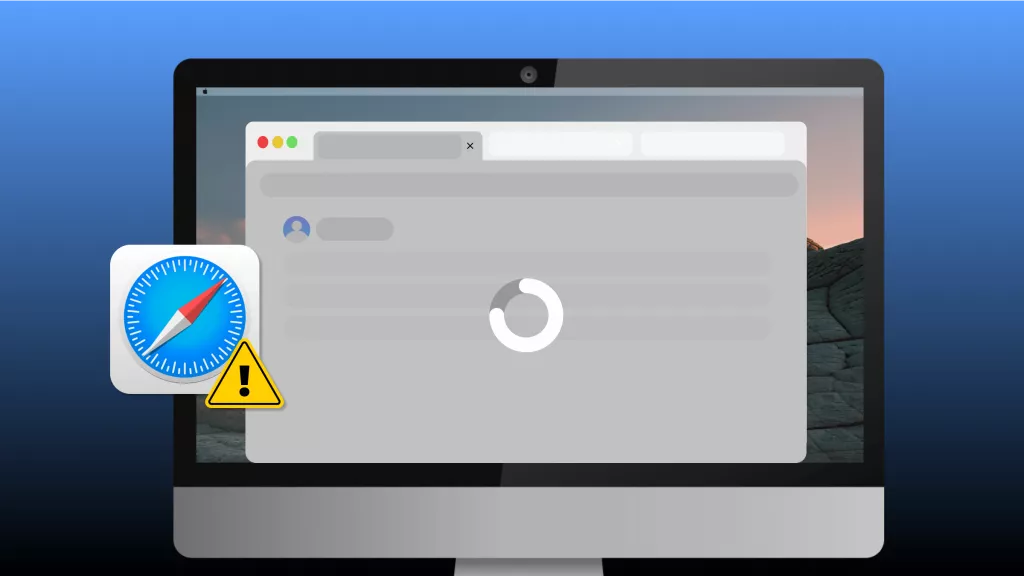
 Enola Miller
Enola Miller 