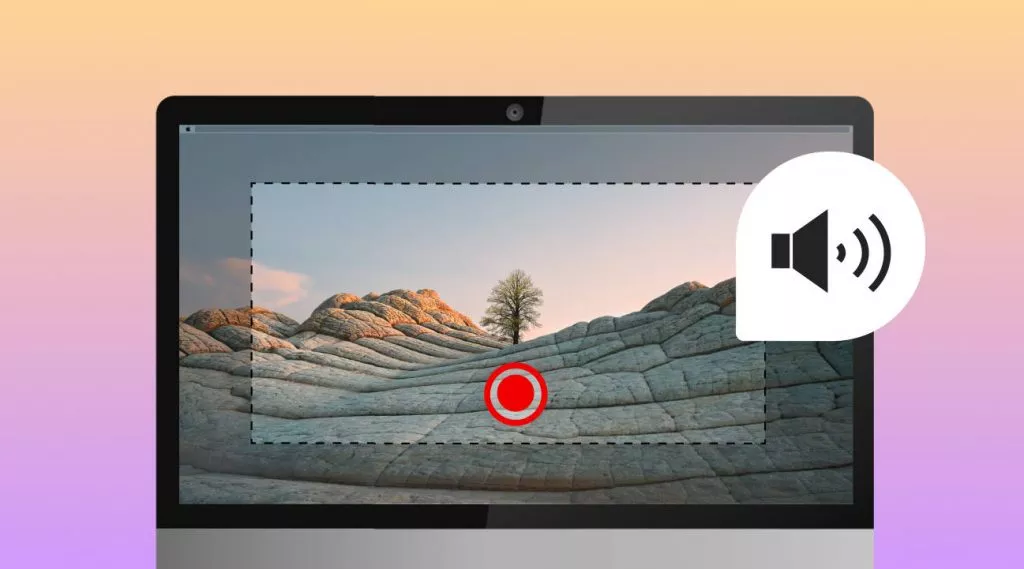Before We Begin
Windows • macOS • iOS • Android 100% secure
Finder is the central hub for accessing and managing all aspects of the Mac’s file system. It allows users to browse, organize, and manage files as well as applications on their Mac. Users can easily locate their files by typing keywords in the Finder’s search bar. Thus, when finder is not responding properly, it may cause frustration and disrupt the workflow as users are not able to locate the file they are looking for. Today, I will discuss the reasons why finder may not be responding on Mac, and I will go through possible solutions to this issue.
Now, without further ado, let’s explore why finder is not working on a Mac and how to fix it!
Part 1. Why Is Finder Not Responding on Mac?
When finder stop responding, it may disrupt your workflow and make your computer completely unusable. This issue can be caused by various software errors such as:
- Corrupted Finder Cache
- iCloud/One Drive Conflicts
- Outdated macOS Software
- Profile settings preventing carrying out the task
- Heavy System Load
In the next section, I will explain how to address these issues and get your Finder working again.
Part 2. How Do I Fix Finder Not Responding on Mac?
If Finder has stopped working on your Mac, don’t worry. There are several reliable ways to get it working again. In this section, I will walk you through a range of common solutions.
Fix 1. Trash /Library/Caches/
Corrupted or overloaded cache files can often cause Finder to freeze. Deleting the cache can help resolve these issues.
Step 1. To delete cached files, open Finder, and press “Shift + Command + G” to open the “Go to Folder dialog. Then type ~/Library/Caches and press Enter to access the folder.

Step 2. Select and move the desired cache files to the Trash.
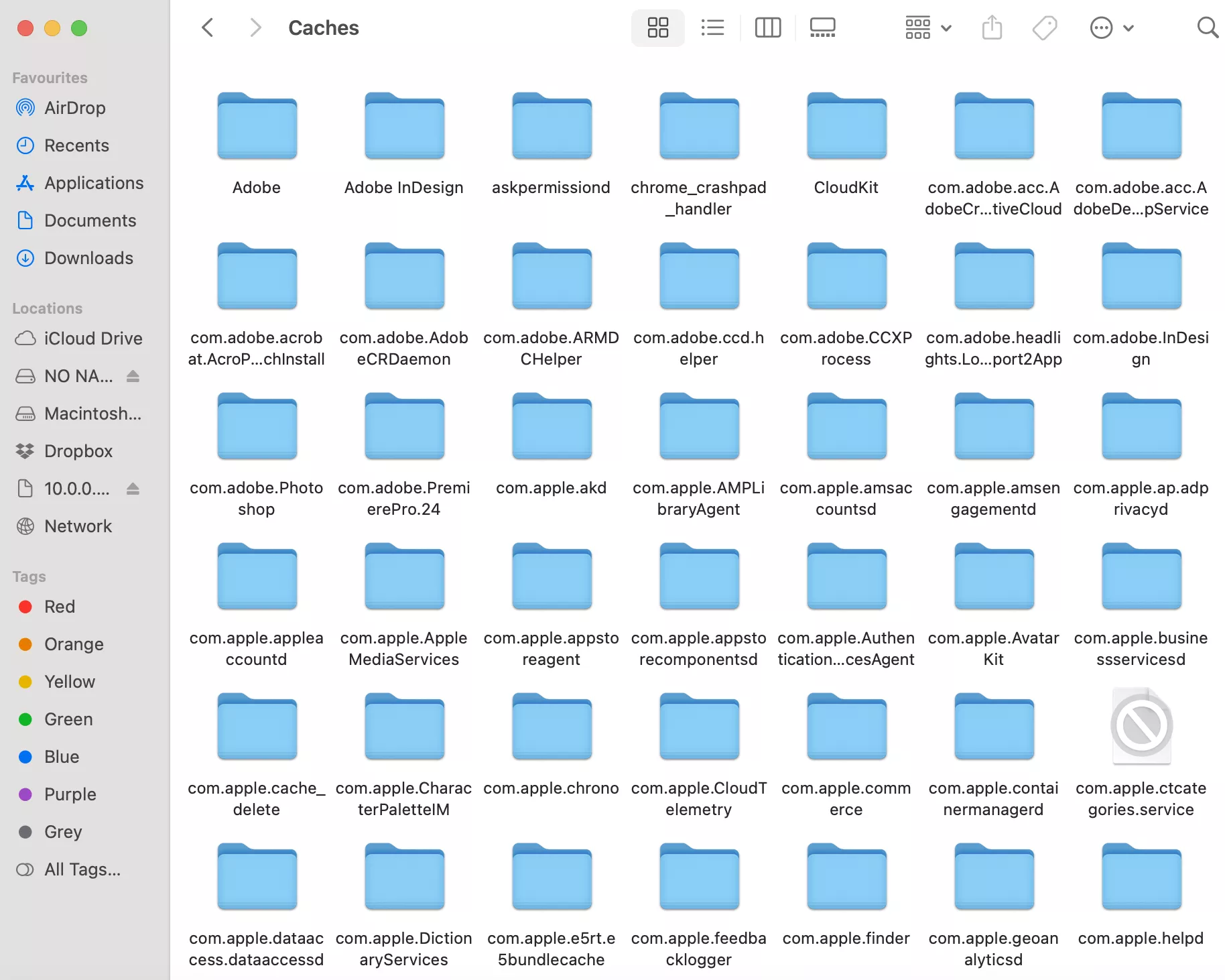
Also Read : How to Fix "No Sound on YouTube on Mac?" 6 Proven Ways
Fix 2. Stop Using iCloud/OneDrive for File Storage
Sometimes, Finder can become unresponsive due to syncing conflicts caused by iCloud or OneDrive. If you’re storing many files in the cloud, it can slow things down and cause the app to freeze. To check if this is the issue, you can disable iCloud or OneDrive temporarily.
Turn Off iCloud Syncing
- Click the Apple logo at the top-left and open System Settings.
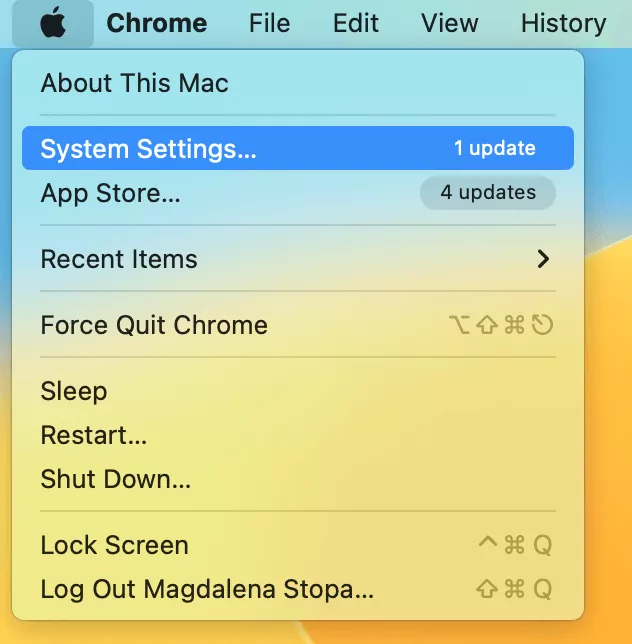
- Click the Apple ID in the top-left and select iCloud.
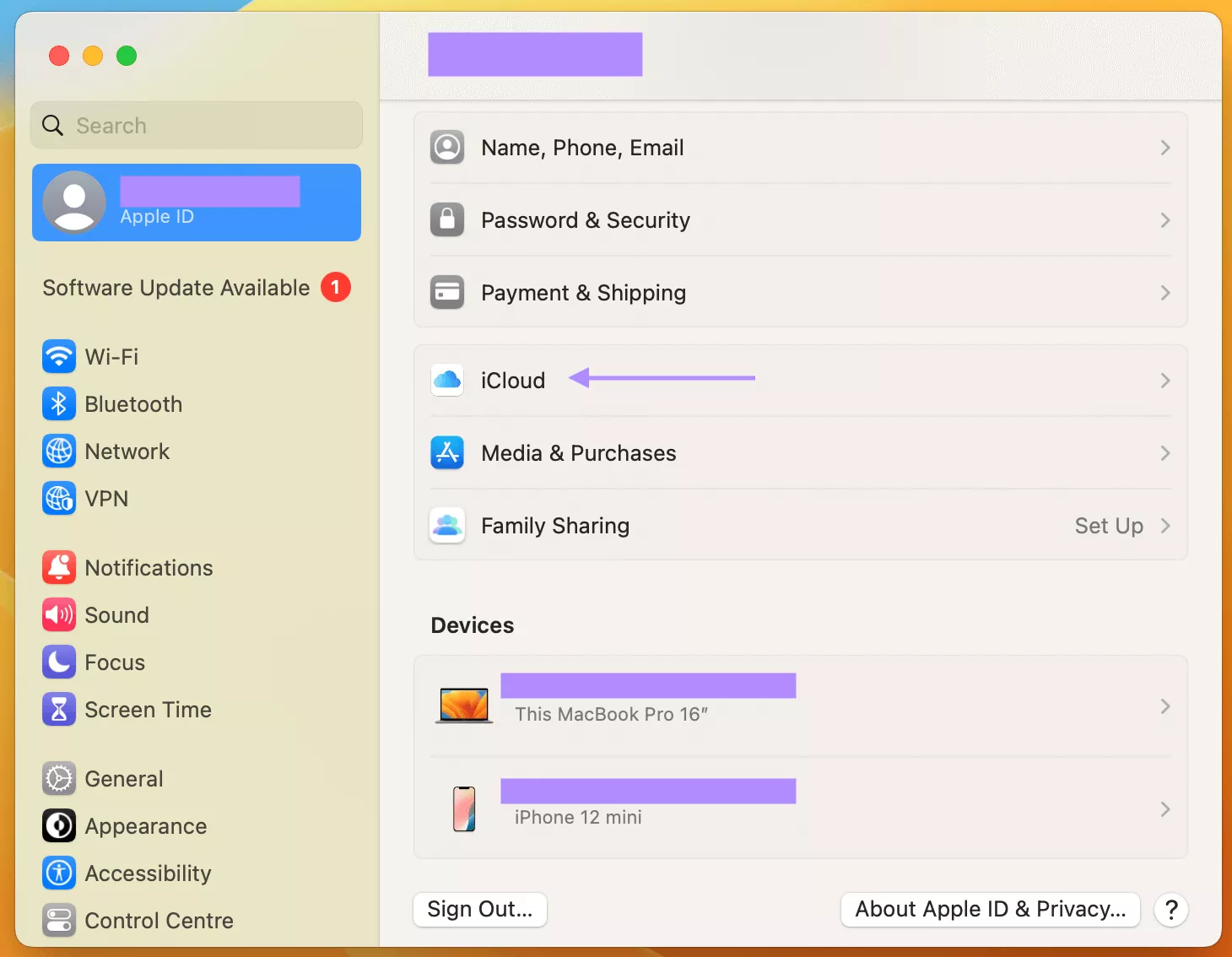
- Click the toggle to turn it off.
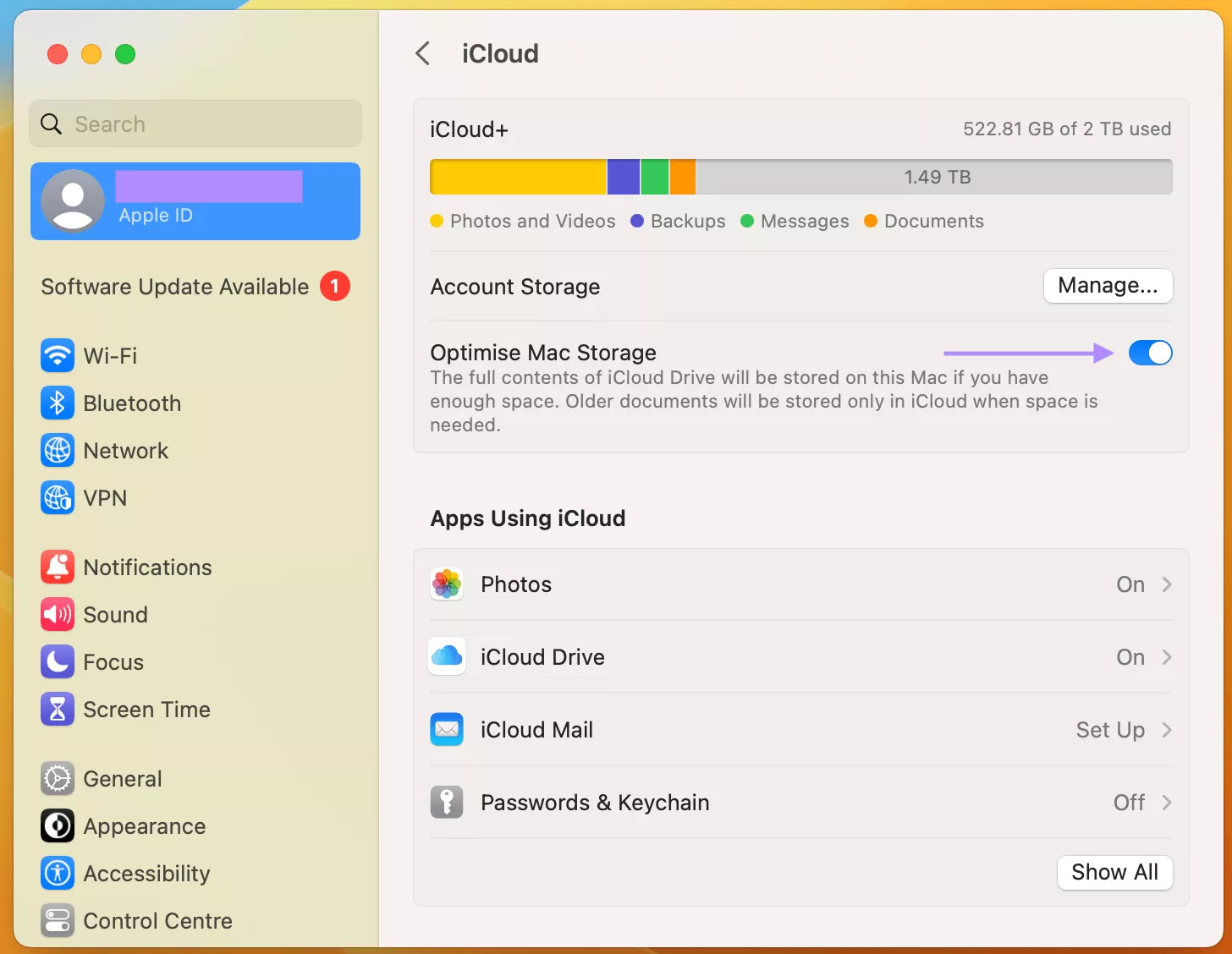
Fix 3. Use Terminal to Move Items to a Subfolder
If Finder is unresponsive and you are unable to manage files the usual way, you can use Terminal to move problematic files into a subfolder. This is helpful if certain files are causing Finder to crash on launch.
- Open Launchpad and search for and open Terminal.
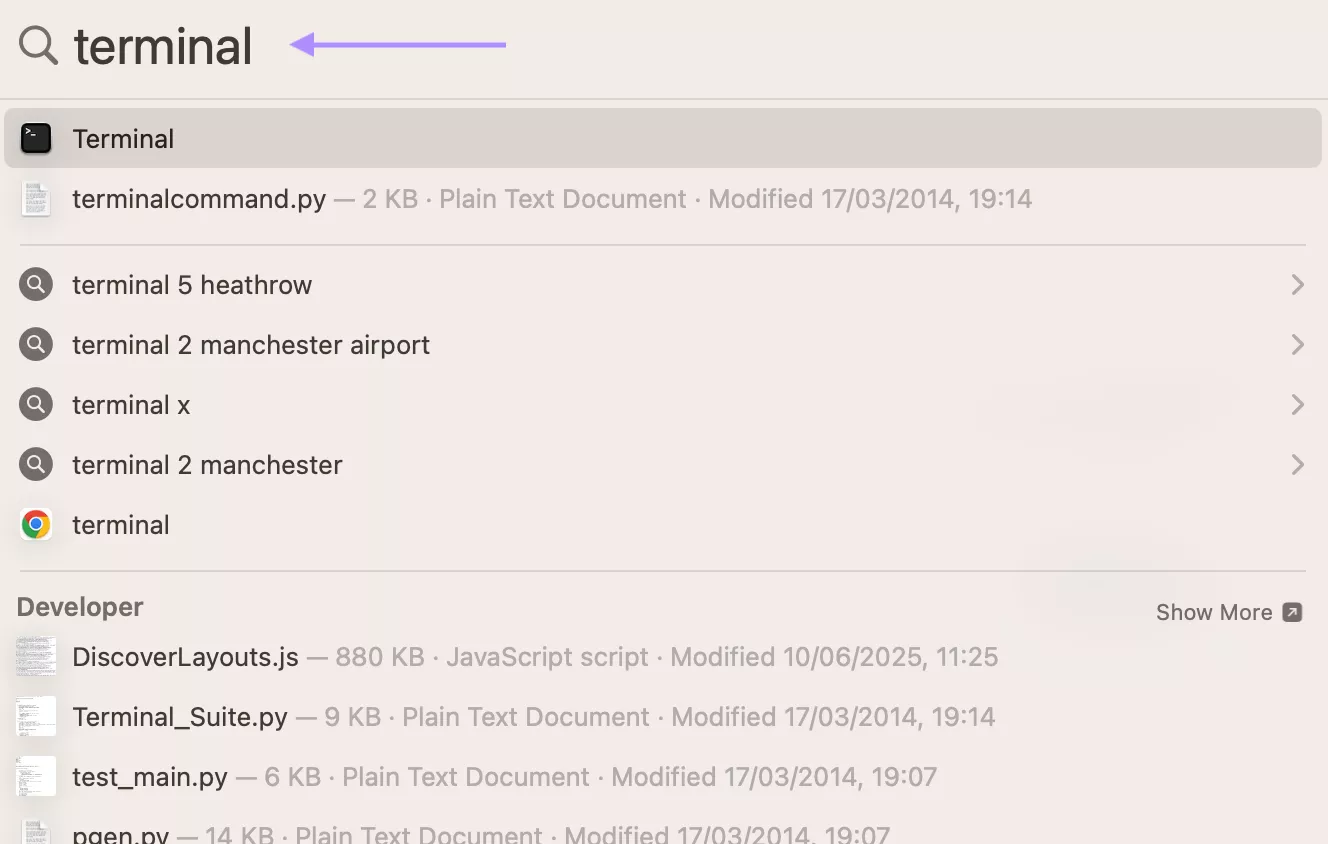
- Paste the following, and then press return:
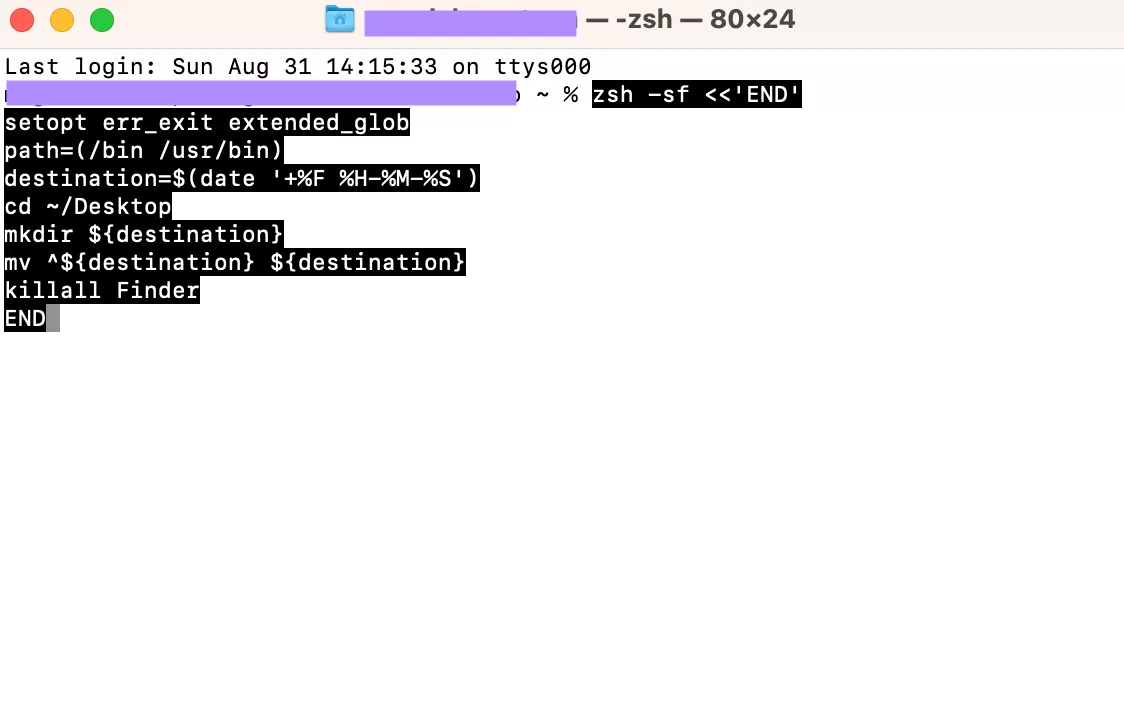
If this solution doesn’t work, you can simply undo this action by repeating the first set of instructions, and pasting the following on step 3:
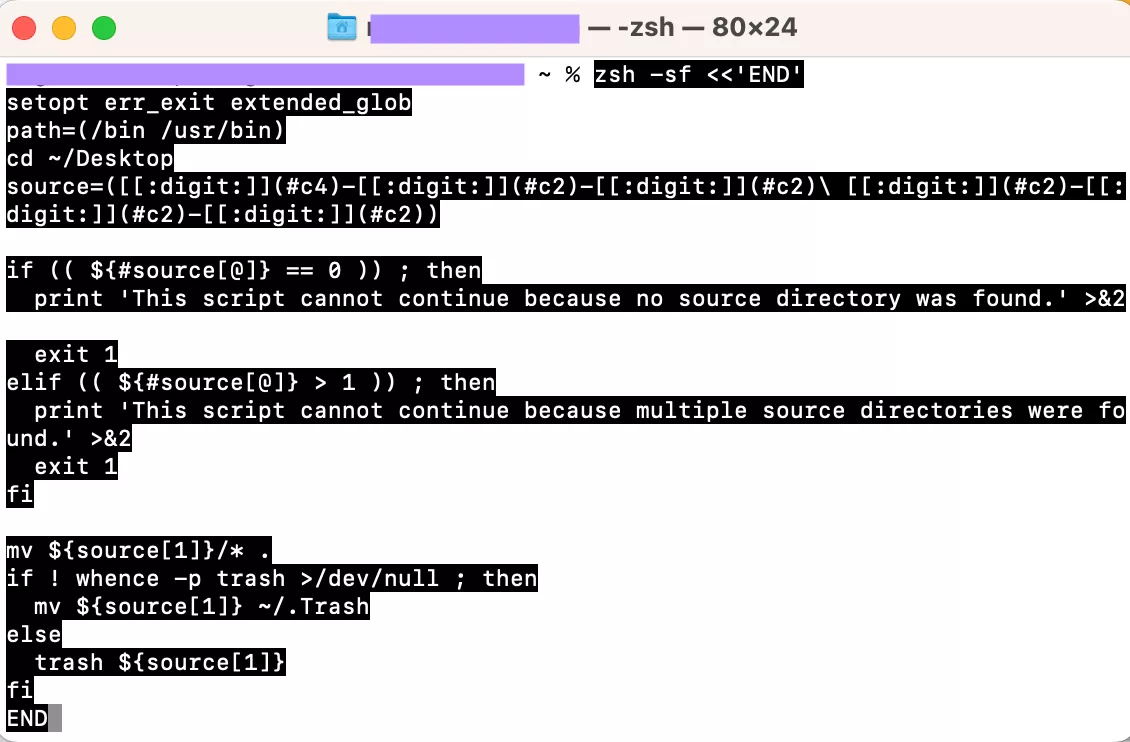
Also Read: How to Fix Copy and Paste Not Working on Mac? 8 Fixes
Fix 4. Relaunch Finder
When Finder becomes unresponsive, a quick relaunch can often restore its normal operation without the need to restart your entire Mac.
You can simply do it by holding the Option key and right-clicking (or Control-clicking) the Finder icon in the Dock and then selecting “Relaunch”.
Another option is to open the Force Quit Applications window by pressing Option-Command-Escape, selecting Finder, and then clicking Relaunch.
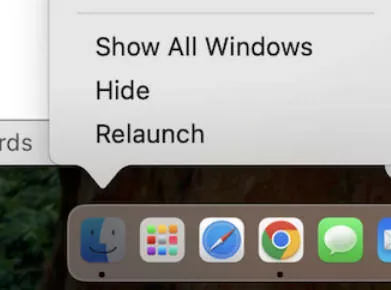
Fix 5. Restart Your Mac
Sometimes the software or your laptop may be experiencing some system issues. In this case, you can try restarting your Mac. This will allow the system to reboot.
To restart your Mac, go to the desktop and click the Apple icon in the top-left corner. Then click “Restart”.
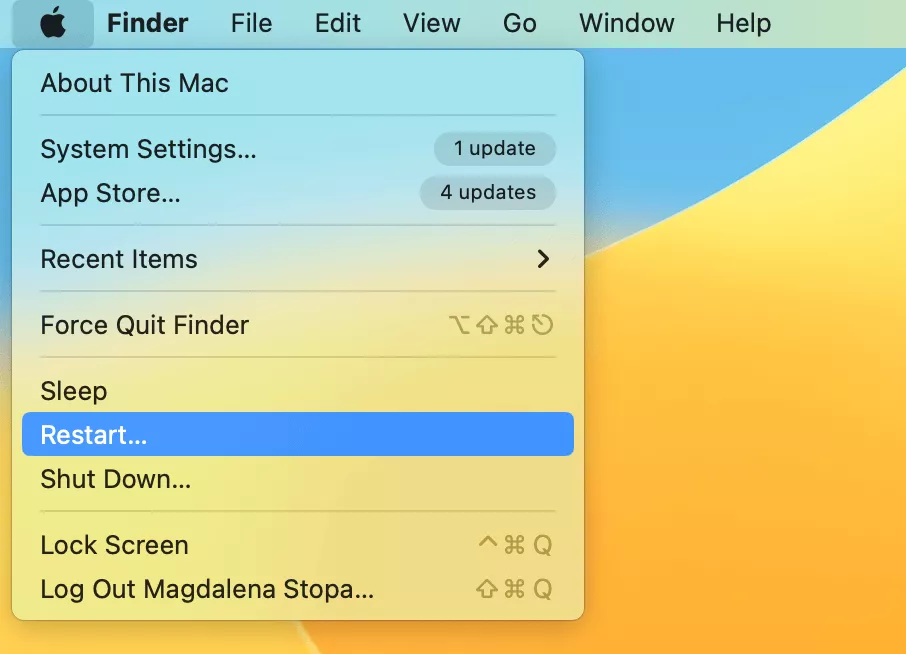
Now your computer will restart, and you can try opening the Finder again.
Fix 6. Reset Mac Settings
If Finder is still not responding after trying simple fixes, the issues could lie deeper in your system’s configuration. Thus, resetting your Mac’s settings can often resolve persistent glitches caused by hardware errors. Use this method only when other method’s fail as this process will erase your files and apps. It is recommended to back up your data beforehand.
Reset Mac’s Settings
- Click the Apple icon in the top-left and choose System Settings.
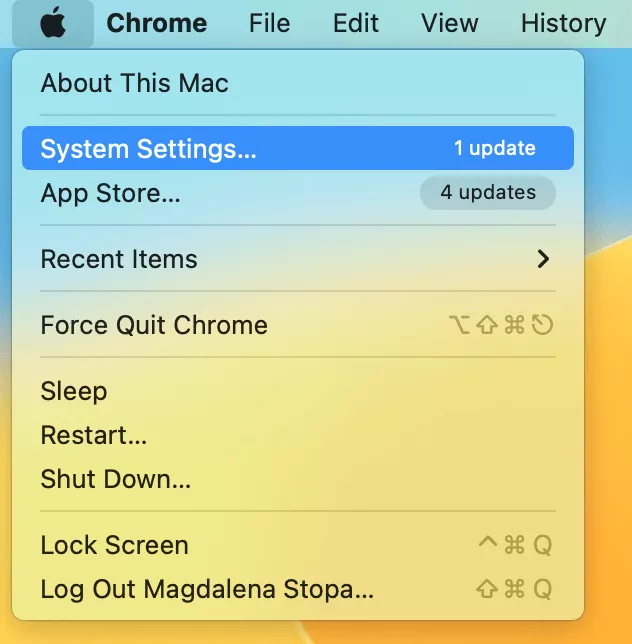
- Then select “General” > “Transfer or Reset”.
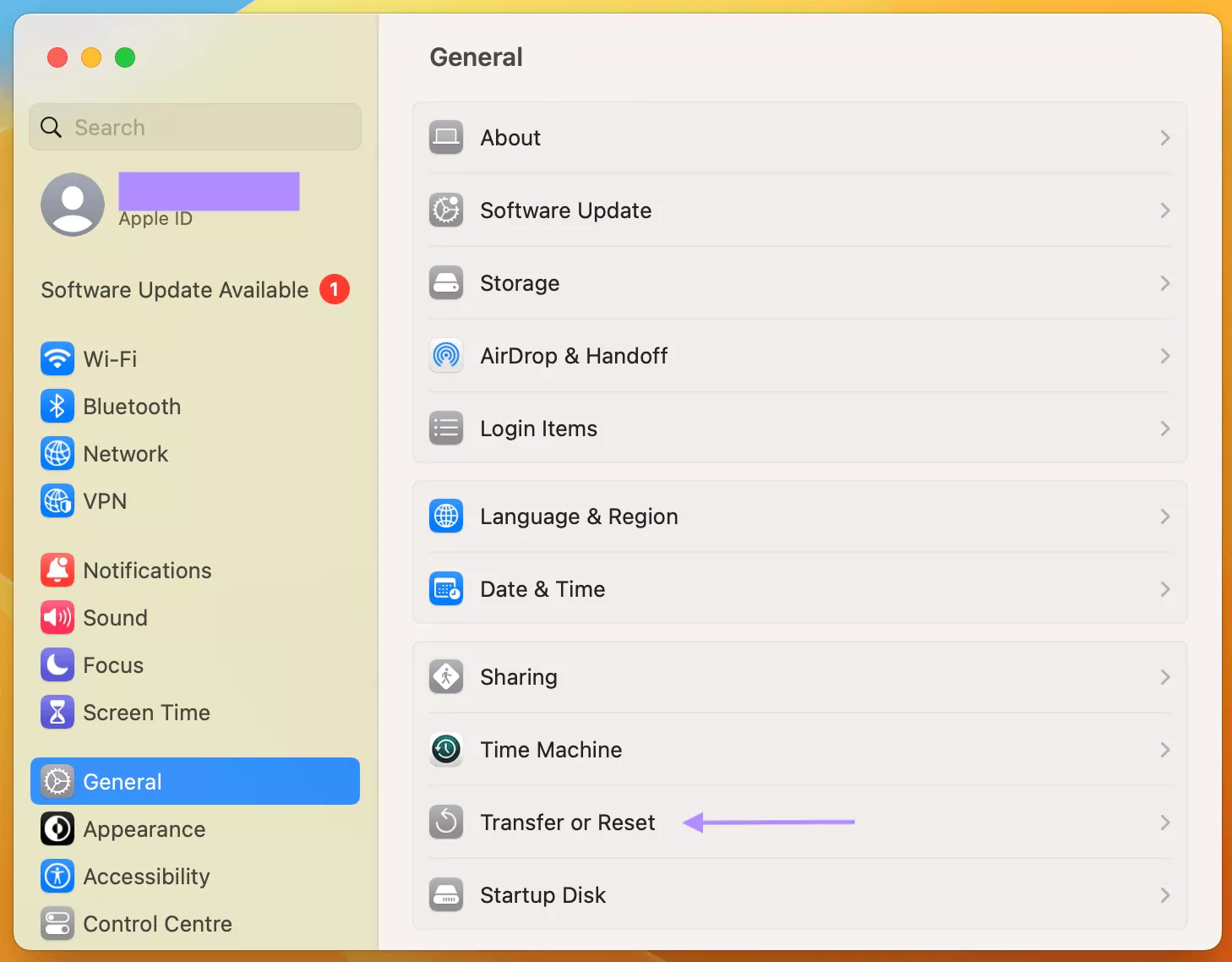
- Click “Erase All Content and Settings” and follow the on-screen steps.
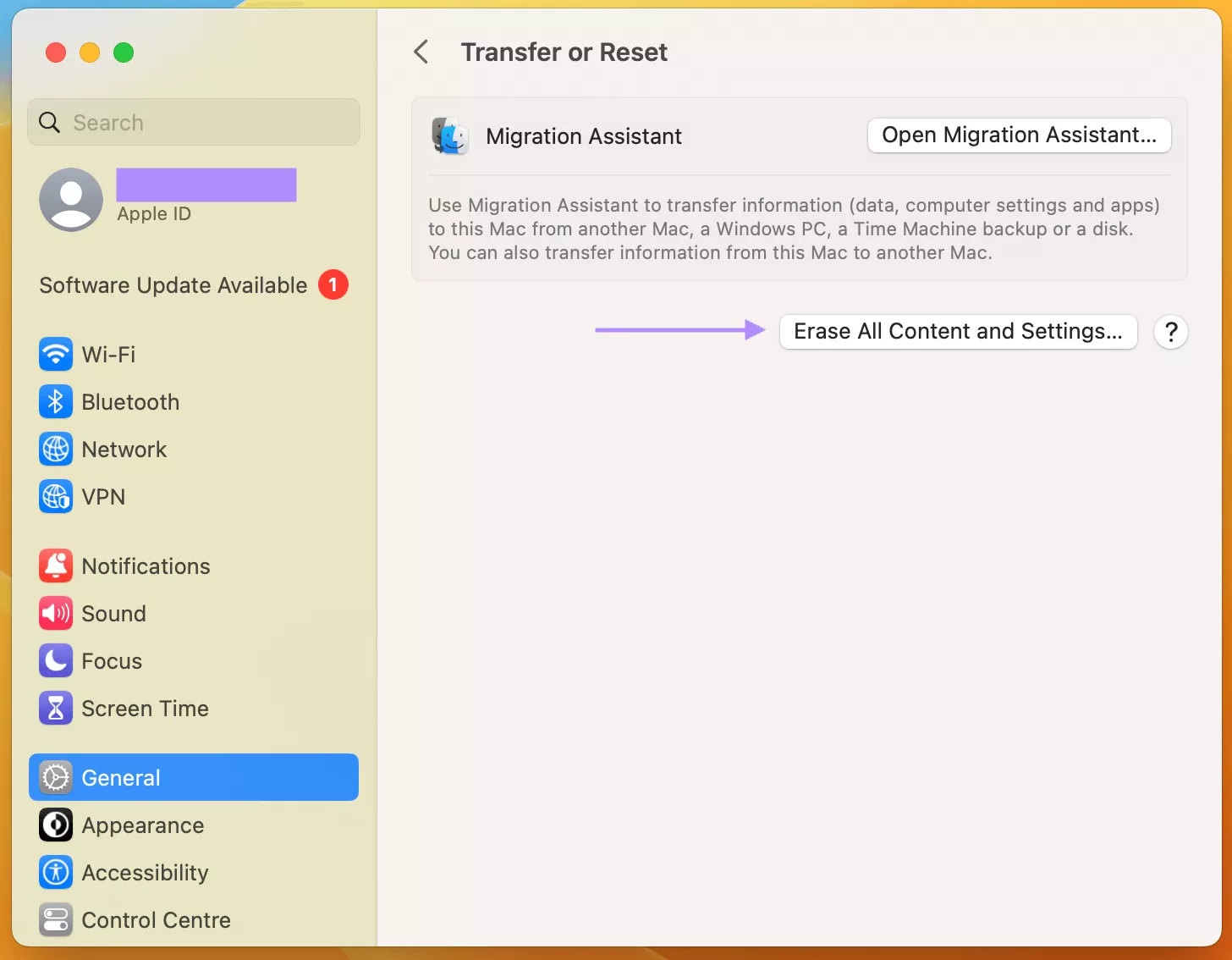
Fix 7. Update MacOS
When MacOS software is outdated, it can start causing various issues, including the issues with Finder. Thus, it’s recommended to check if your system is up-to-date, and if it isn’t - update it.
Steps to Update MacOS
- Go to your desktop and click the Apple icon in the top-left corner. Then select “System settings”.

- If there’s any new software available, you will see “Software Update Available” at the top on the left. Click that to see more options.
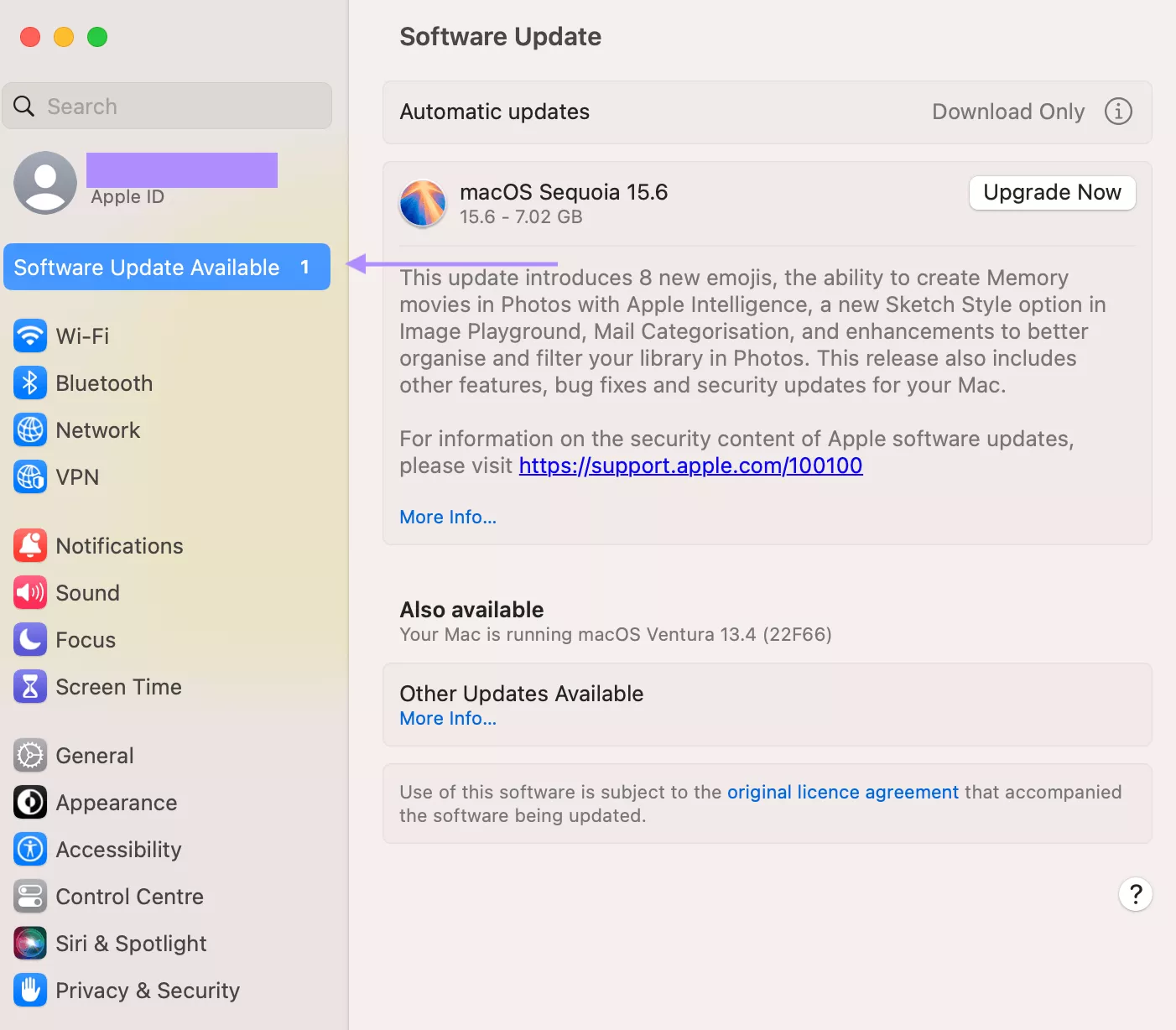
- Click “Upgrade Now”. Now the software will start updating to the newest version.
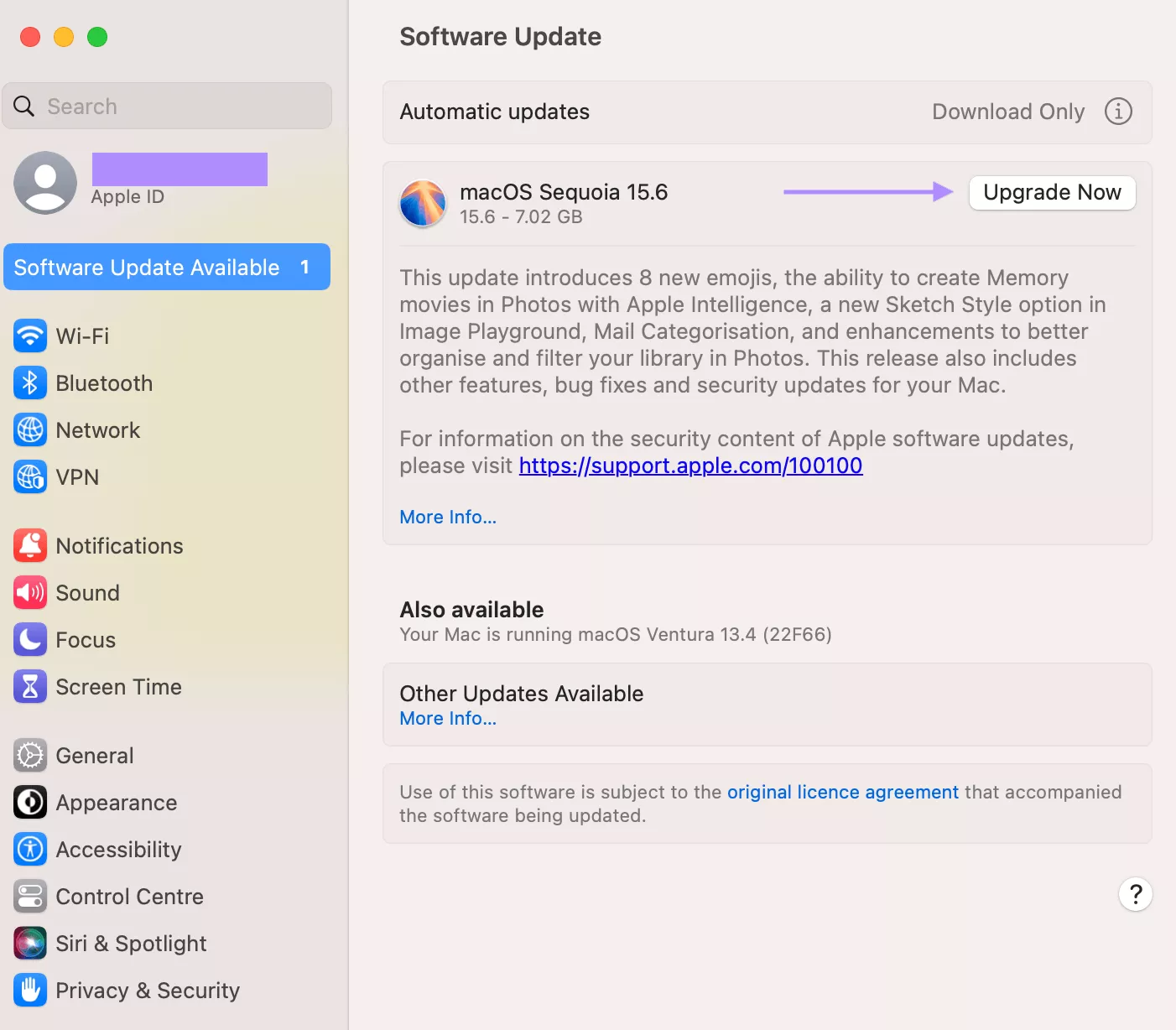
Part 3. Bonus Tip: Why Should You have UPDF for Mac - The Best PDF Editor?
UPDF for Mac is an AI-powered PDF editor that transform how you manage, edit, and interact with documents. It has a user-friendly interface and all essential tools that you need to successfully edit your files and improve your work efficiency. You can download UPDF via the button below to test the software.
Windows • macOS • iOS • Android 100% secure
Why should you have UPDF for Mac?
- Seamless PDF Editing – edit text, images, links directly within PDFs.
- AI chat & summaries – ask UPDF AI questions about your documents and summarize long files
- Batch Processing – convert multiple files at the same time
- OCR – convert image-only and scanned documents into editable files
- Convert Files – convert files into other formats such as Word, Excel, PowerPoint, and more
- Cost-Effective – UPDF is priced at just a fraction of Adobe Acrobat and has a lifetime licence available
With UPDF for Mac, working with PDFs is a fast and intuitive experience. Download UPDF today and take your editing to the next level.
In this video, you can watch a short review video of UPDF’s features. If you prefer reading, check out this in-depth review: Apple Insider: UPDF 2.0 is a next-level AI PDF Editor Available Now.
Purchase UPDF now and improve your productivity.
Ending Note
When Finder is not responding properly, it may be harder for users to find and access the files and apps on their Mac and disrupt their workflow. That’s why in this article; we have presented a few common solutions to this issue. While Finder issues can slow you down, the right PDF editing tools can boost your productivity significantly. One such tool is UPDF for Mac – an all-in-one, advanced PDF editor that makes managing and editing files seamless.
Download UPDF now and make your work more enjoyable.
Windows • macOS • iOS • Android 100% secure
 UPDF
UPDF
 UPDF for Windows
UPDF for Windows UPDF for Mac
UPDF for Mac UPDF for iPhone/iPad
UPDF for iPhone/iPad UPDF for Android
UPDF for Android UPDF AI Online
UPDF AI Online UPDF Sign
UPDF Sign Edit PDF
Edit PDF Annotate PDF
Annotate PDF Create PDF
Create PDF PDF Form
PDF Form Edit links
Edit links Convert PDF
Convert PDF OCR
OCR PDF to Word
PDF to Word PDF to Image
PDF to Image PDF to Excel
PDF to Excel Organize PDF
Organize PDF Merge PDF
Merge PDF Split PDF
Split PDF Crop PDF
Crop PDF Rotate PDF
Rotate PDF Protect PDF
Protect PDF Sign PDF
Sign PDF Redact PDF
Redact PDF Sanitize PDF
Sanitize PDF Remove Security
Remove Security Read PDF
Read PDF UPDF Cloud
UPDF Cloud Compress PDF
Compress PDF Print PDF
Print PDF Batch Process
Batch Process About UPDF AI
About UPDF AI UPDF AI Solutions
UPDF AI Solutions AI User Guide
AI User Guide FAQ about UPDF AI
FAQ about UPDF AI Summarize PDF
Summarize PDF Translate PDF
Translate PDF Chat with PDF
Chat with PDF Chat with AI
Chat with AI Chat with image
Chat with image PDF to Mind Map
PDF to Mind Map Explain PDF
Explain PDF Scholar Research
Scholar Research Paper Search
Paper Search AI Proofreader
AI Proofreader AI Writer
AI Writer AI Homework Helper
AI Homework Helper AI Quiz Generator
AI Quiz Generator AI Math Solver
AI Math Solver PDF to Word
PDF to Word PDF to Excel
PDF to Excel PDF to PowerPoint
PDF to PowerPoint User Guide
User Guide UPDF Tricks
UPDF Tricks FAQs
FAQs UPDF Reviews
UPDF Reviews Download Center
Download Center Blog
Blog Newsroom
Newsroom Tech Spec
Tech Spec Updates
Updates UPDF vs. Adobe Acrobat
UPDF vs. Adobe Acrobat UPDF vs. Foxit
UPDF vs. Foxit UPDF vs. PDF Expert
UPDF vs. PDF Expert

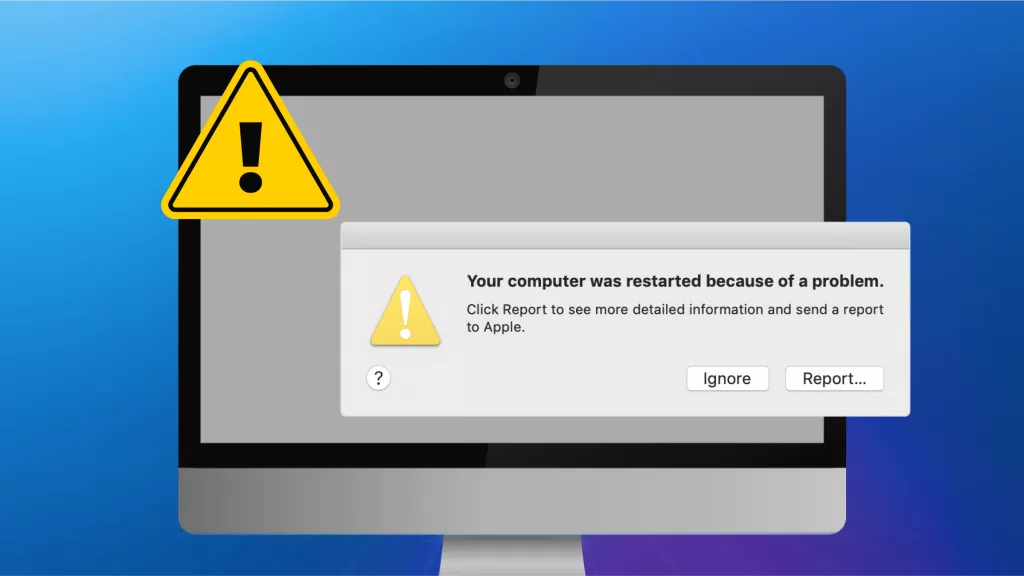






 Enrica Taylor
Enrica Taylor 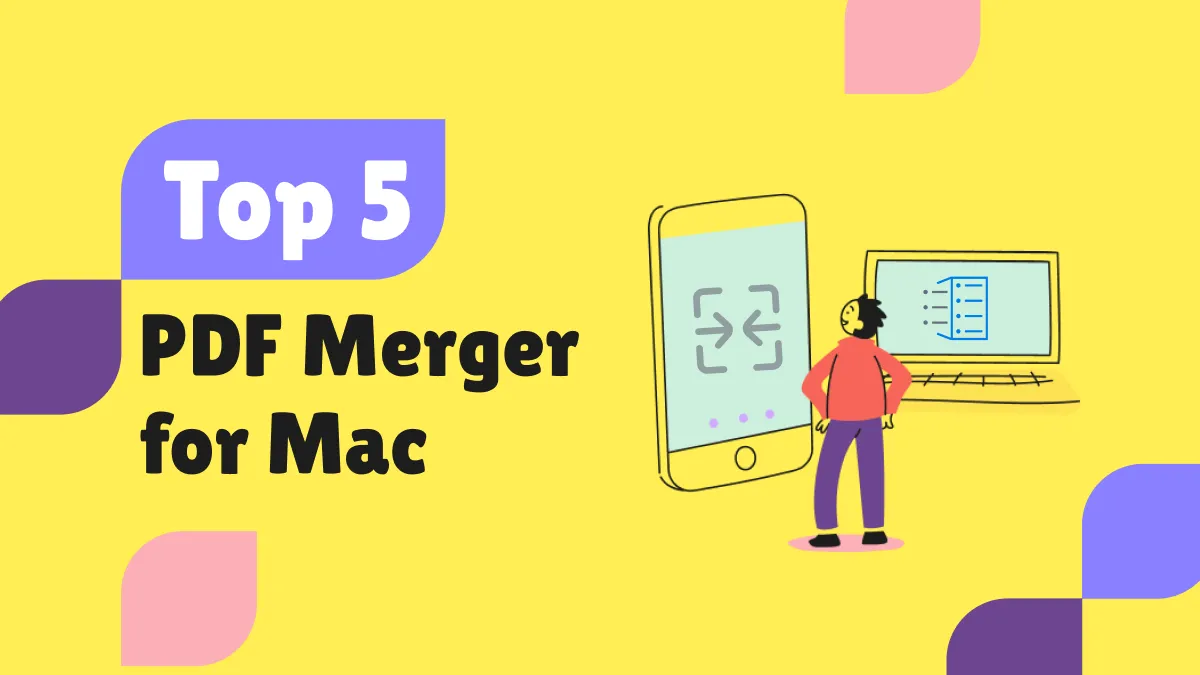
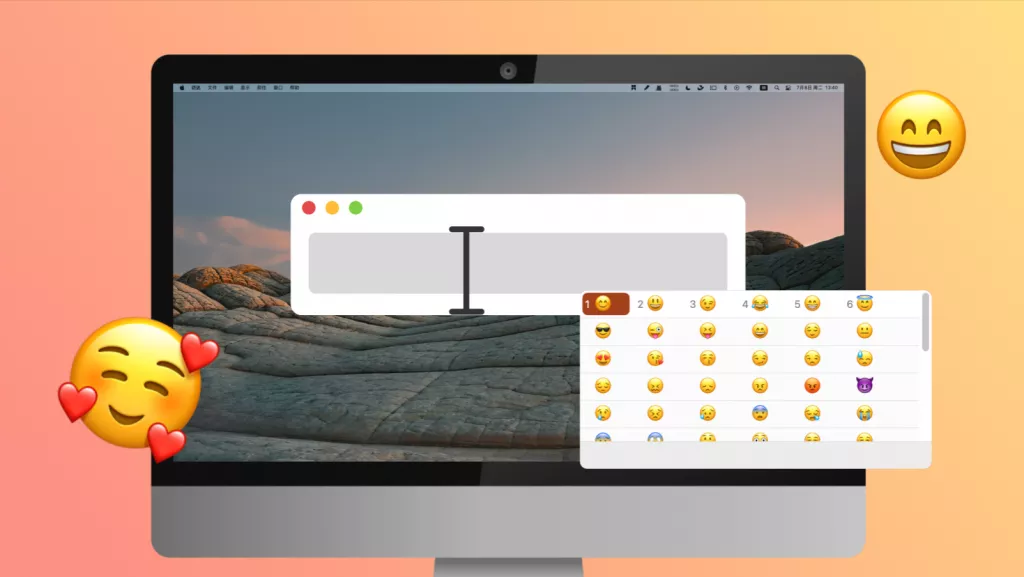
 Enola Davis
Enola Davis