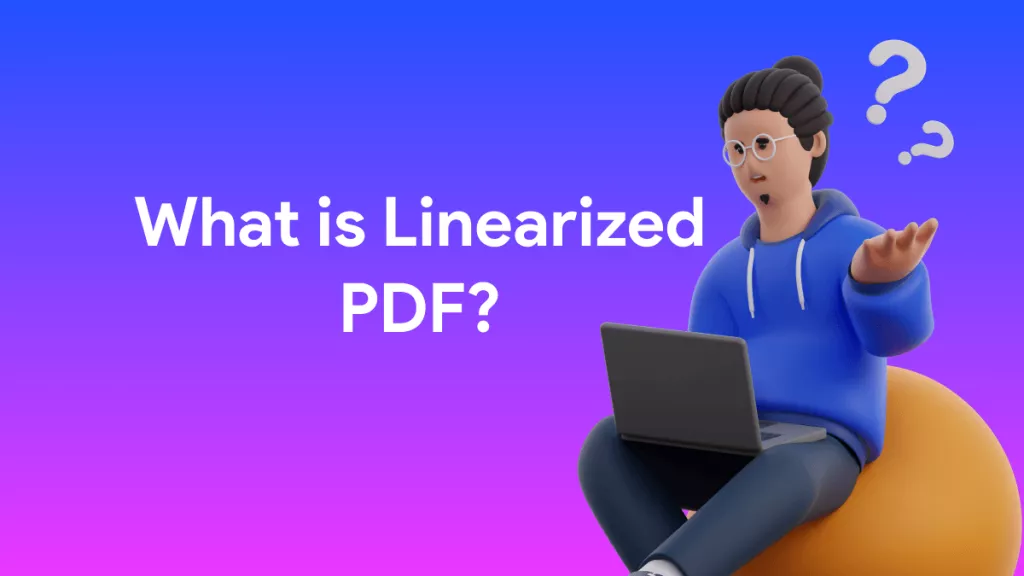Embedding a PDF in Wix can be a great idea if you want to enhance your readers’ experience and make your website more interactive. By adding PDFs directly to your Wix pages, visitors can view important documents, forms, brochures, eBooks, or product catalogs without needing to download them.
The good news is that Wix makes it easy to add PDFs using a few simple methods like HTML code, third-party apps, and more. In this article, I will tell you about the top three easy ways to embed a PDF in Wix, along with how to use UPDF to prepare your PDF files for the best display results.
Windows • macOS • iOS • Android 100% secure
Part 1. What is Wix and How does it Work?
Wix is a popular cloud-based website builder that allows anyone to create a professional-looking website without any technical expertise. It offers drag-and-drop tools, professional templates, hosting, custom domains, and much more. The best thing is that you don’t need to write a single line of code to design your site.
Among its many features, Wix also allows you to add PDFs to make your website more interactive. By adding PDFs directly to your Wix, visitors can view important documents, forms, brochures, eBooks, or product catalogs without needing to download them.
However, before you embed, it’s important to ensure your PDF is properly formatted and optimized for web display. That’s where UPDF comes in handy. Using this tool, you can convert your PDF into images and upload it to Wix. You can also compress PDF files so they don’t affect your website’s speed and performance.
Windows • macOS • iOS • Android 100% secure
Part 2. Three Options to Embed PDF in Wix
As mentioned above, you can use multiple ways to add PDF on Wix, below we have mentioned three different ways that you can use. However, before embedding PDF in Wix, you first have to learn how to load your Wix website. Here is what you have to do.
Step 1. Go to the Wix dashboard and select the website that you want to create.
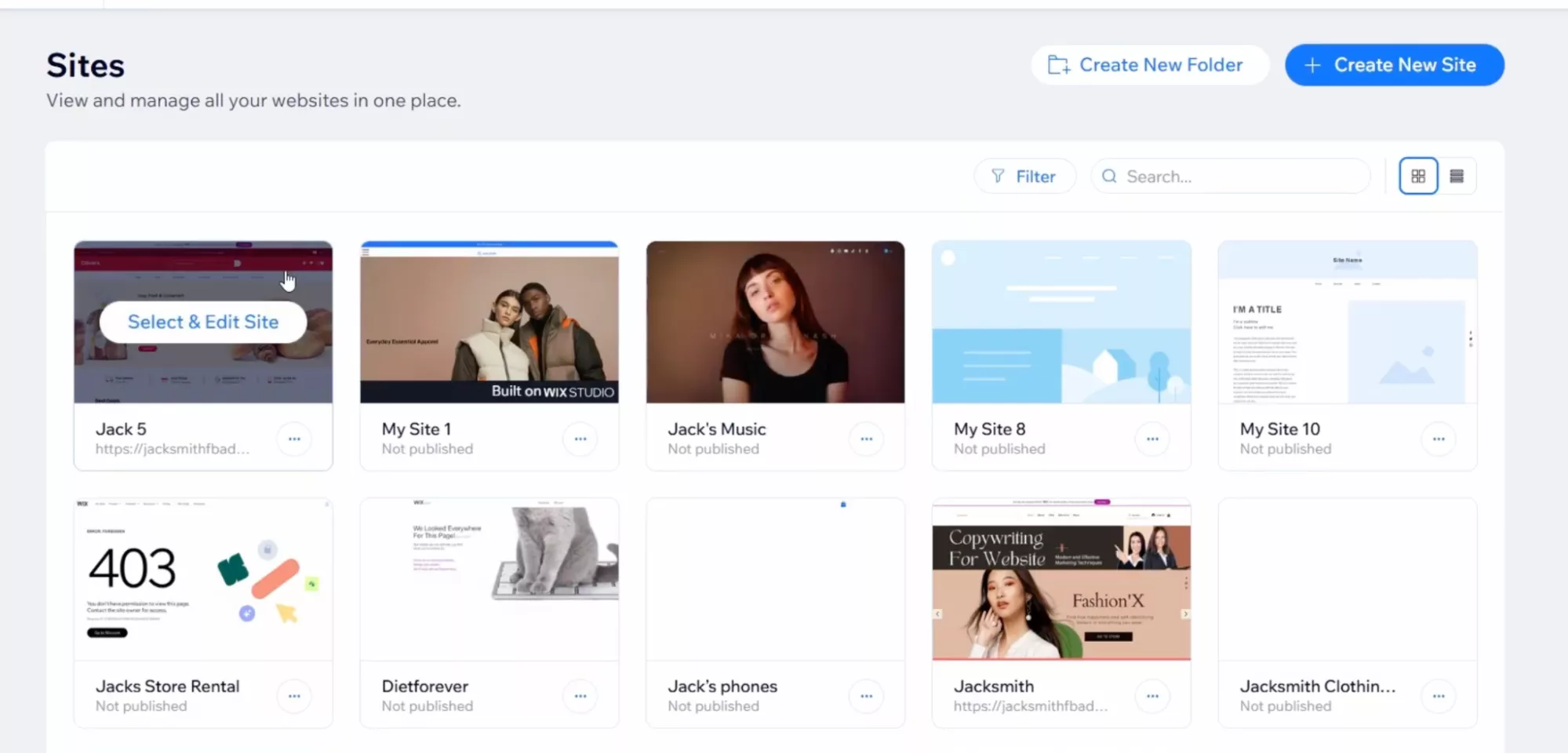
Step 2. Now, click the “Edit Site” option to load your website.
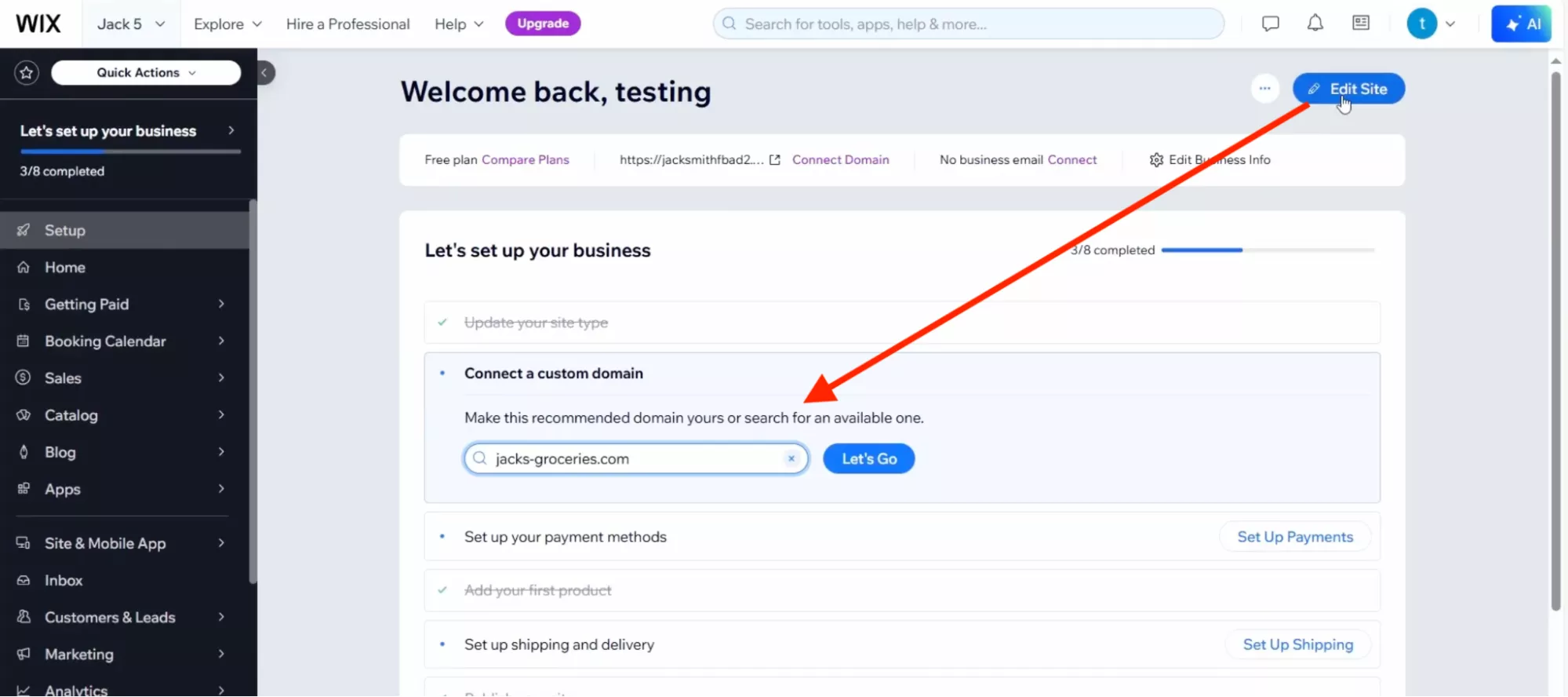
After loading your website, you can embed PDF in Wix and perform other changes. Now, continue reading the article to find about the three best ways of adding PDF in Wix.
Option 1: Convert PDF to Image and then Embed
Large or unoptimized PDFs can negatively affect your Wix site’s loading speed and overall appearance, so it’s best not to upload PDFs directly. Instead, convert your PDF to an image format (such as PNG or JPG) before embedding it into Wix. Below, you will learn about single file conversion and batch conversion in UPDF.
Windows • macOS • iOS • Android 100% secure
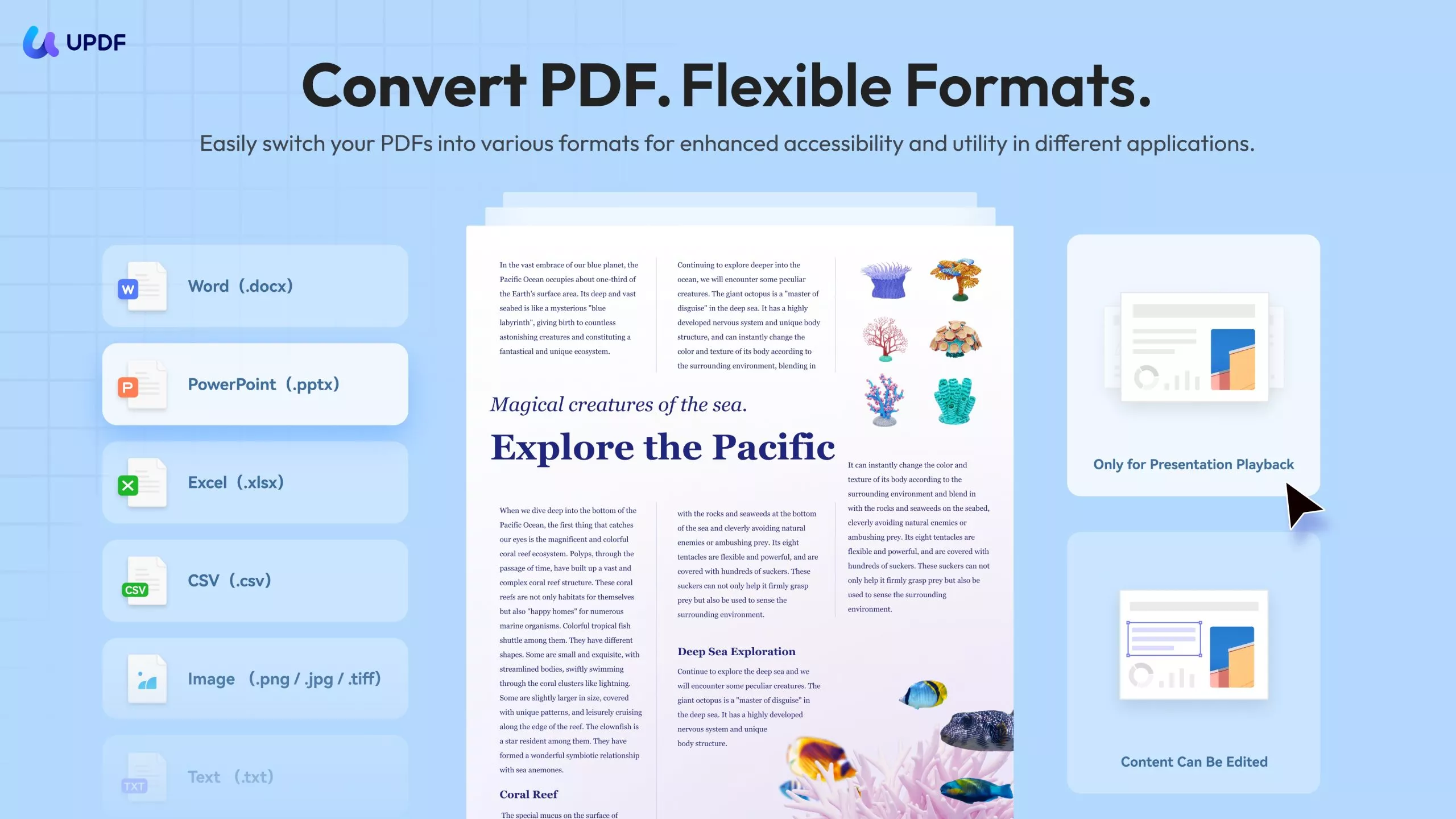
- Single PDF
Step 1. Click the download button above to install the latest version of UPDF. Launch the app and go to the main dashboard.
Step 2: Add your login credentials and drag and drop your PDF that you want to convert.
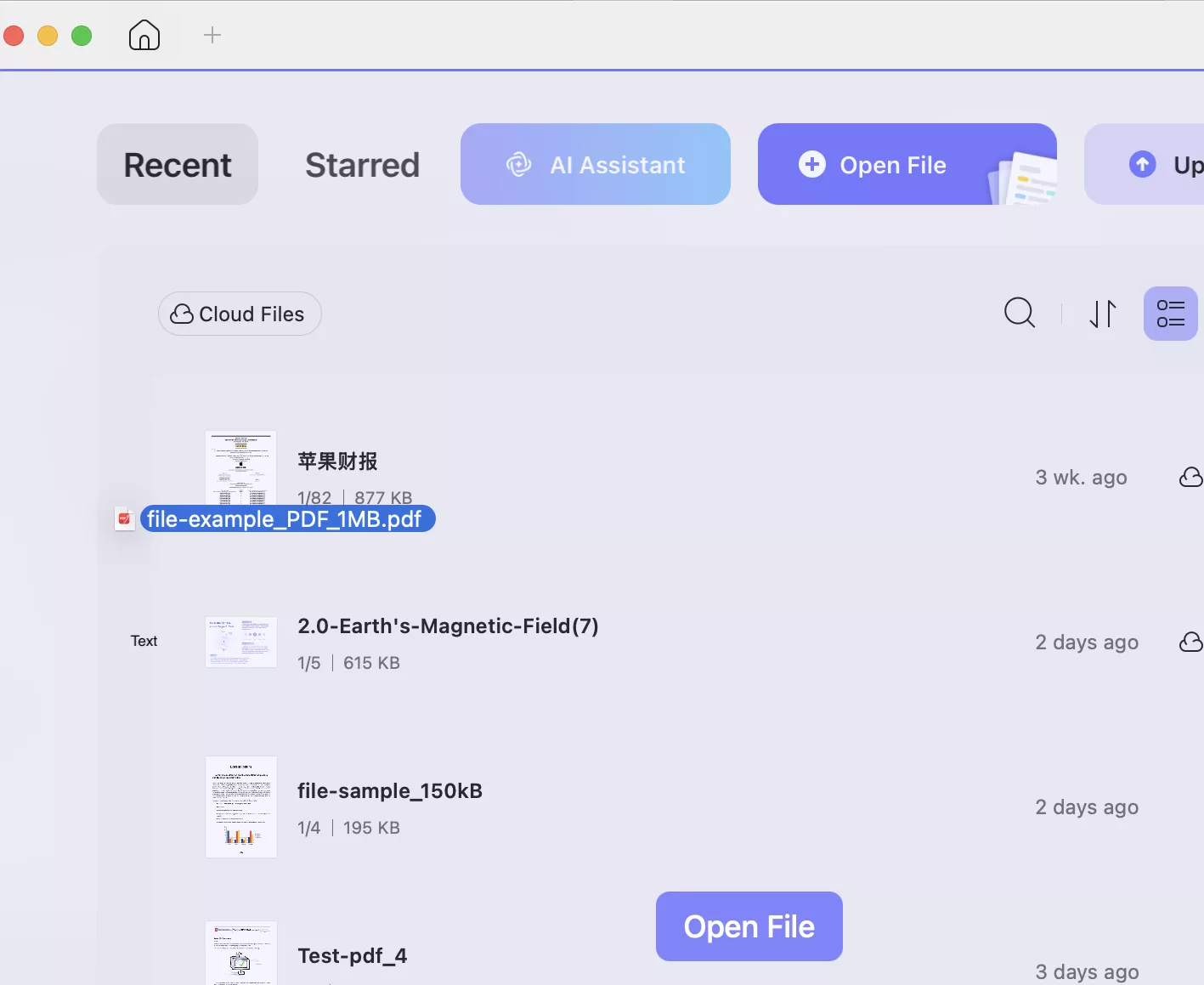
Step 3: Once the PDF is uploaded, click on the “Tools” option in the menu. Then, scroll down to find the “Image” option. It’s located under the PDF Converter section.
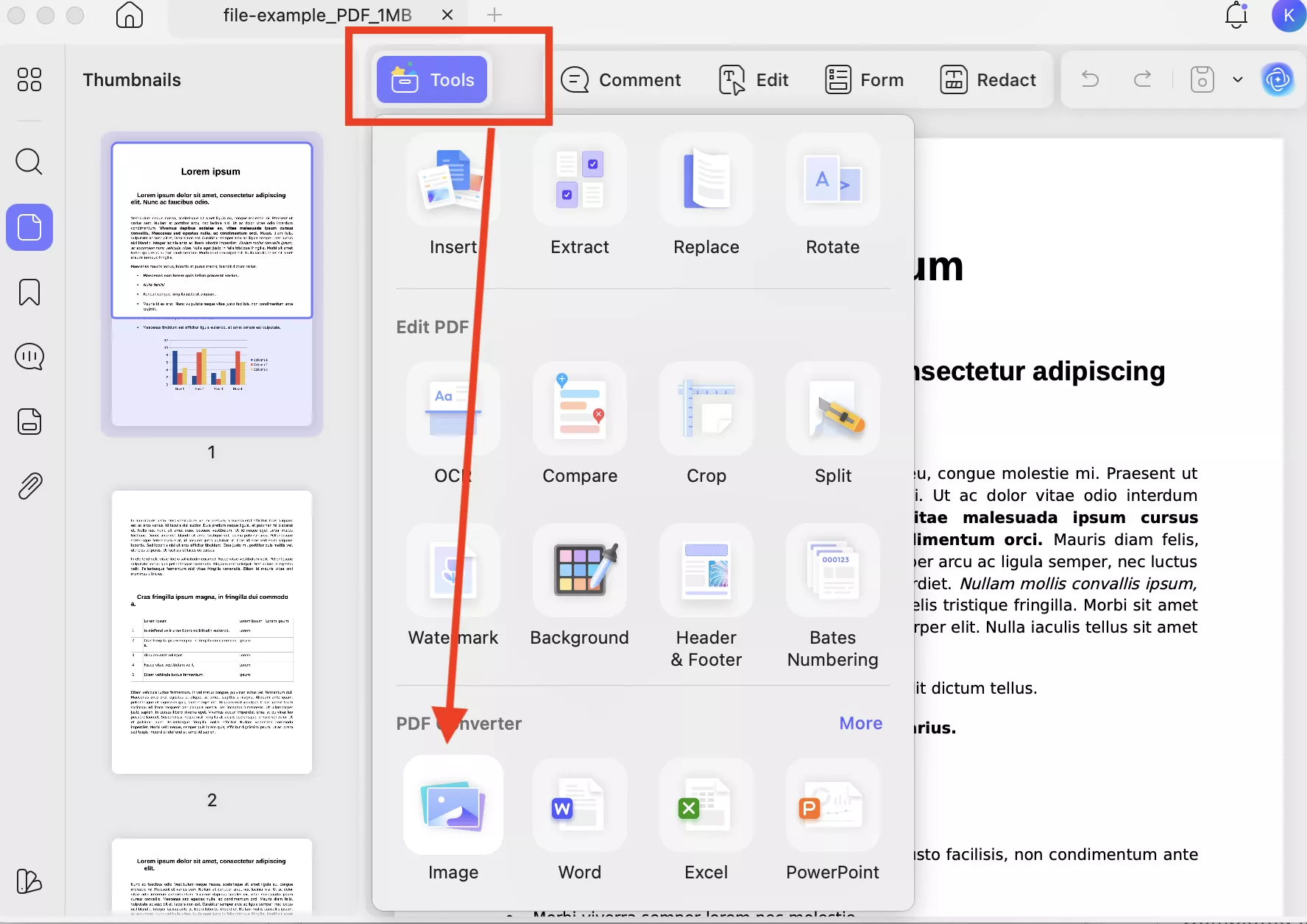
Step 3. Choose your Settings, such as Output Format, Page Range, Image Format, and more.
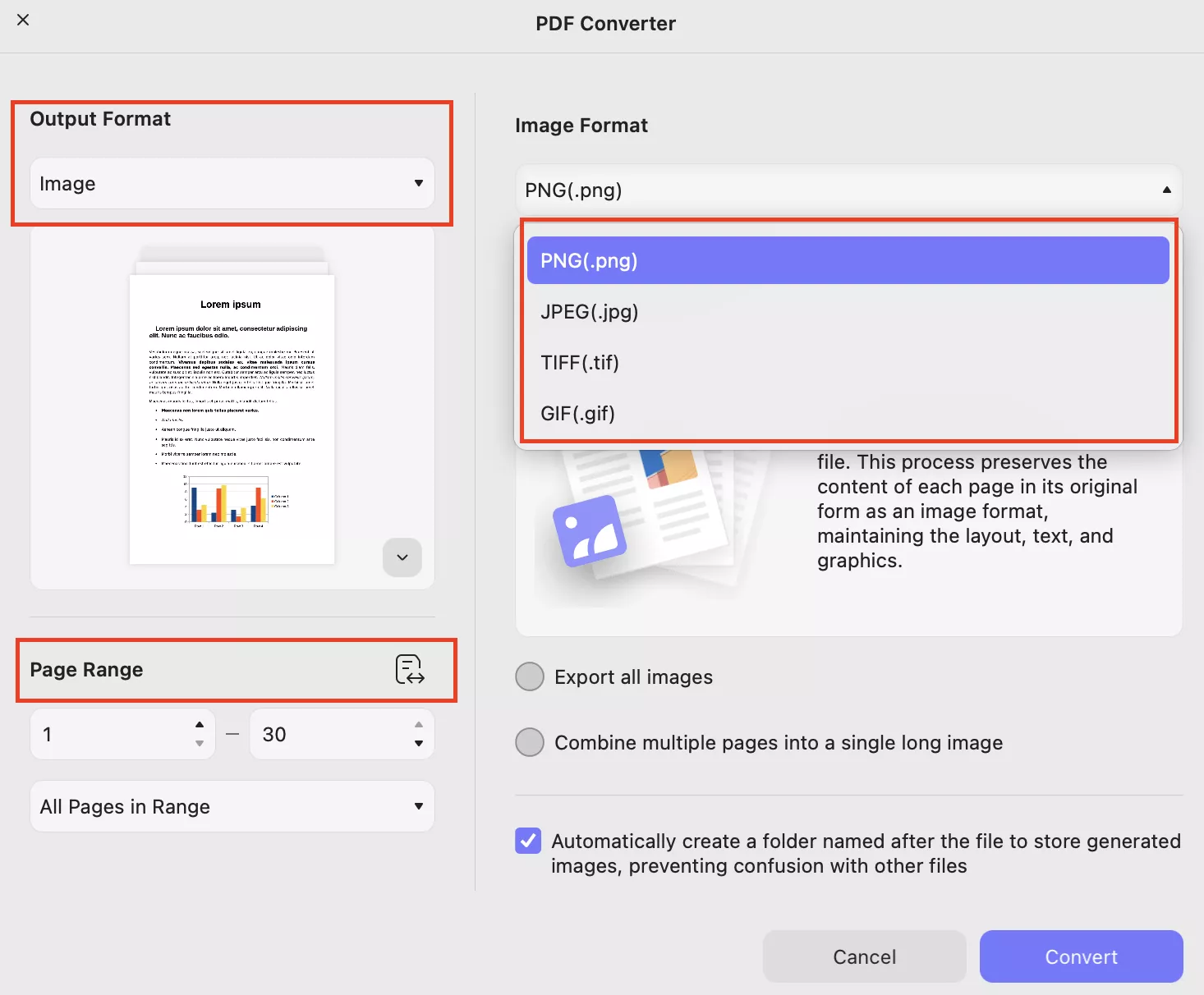
Step 4. Once you are done, click the “Convert” option to change your PDF into an image.
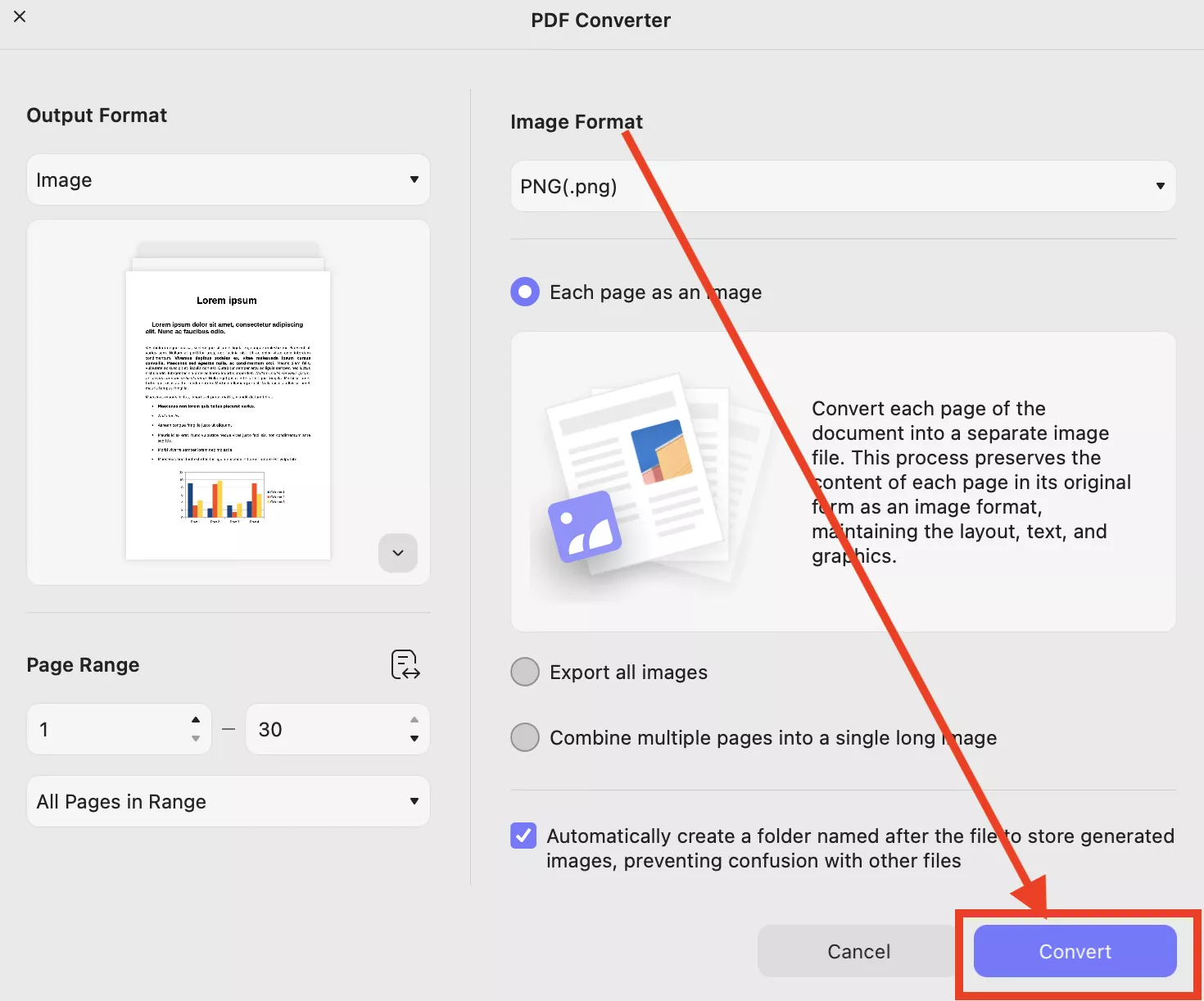
Step 5. UPDF will start converting your PDF into image and create a new folder for you. From there, you can select the image that you want to embed in Wix.
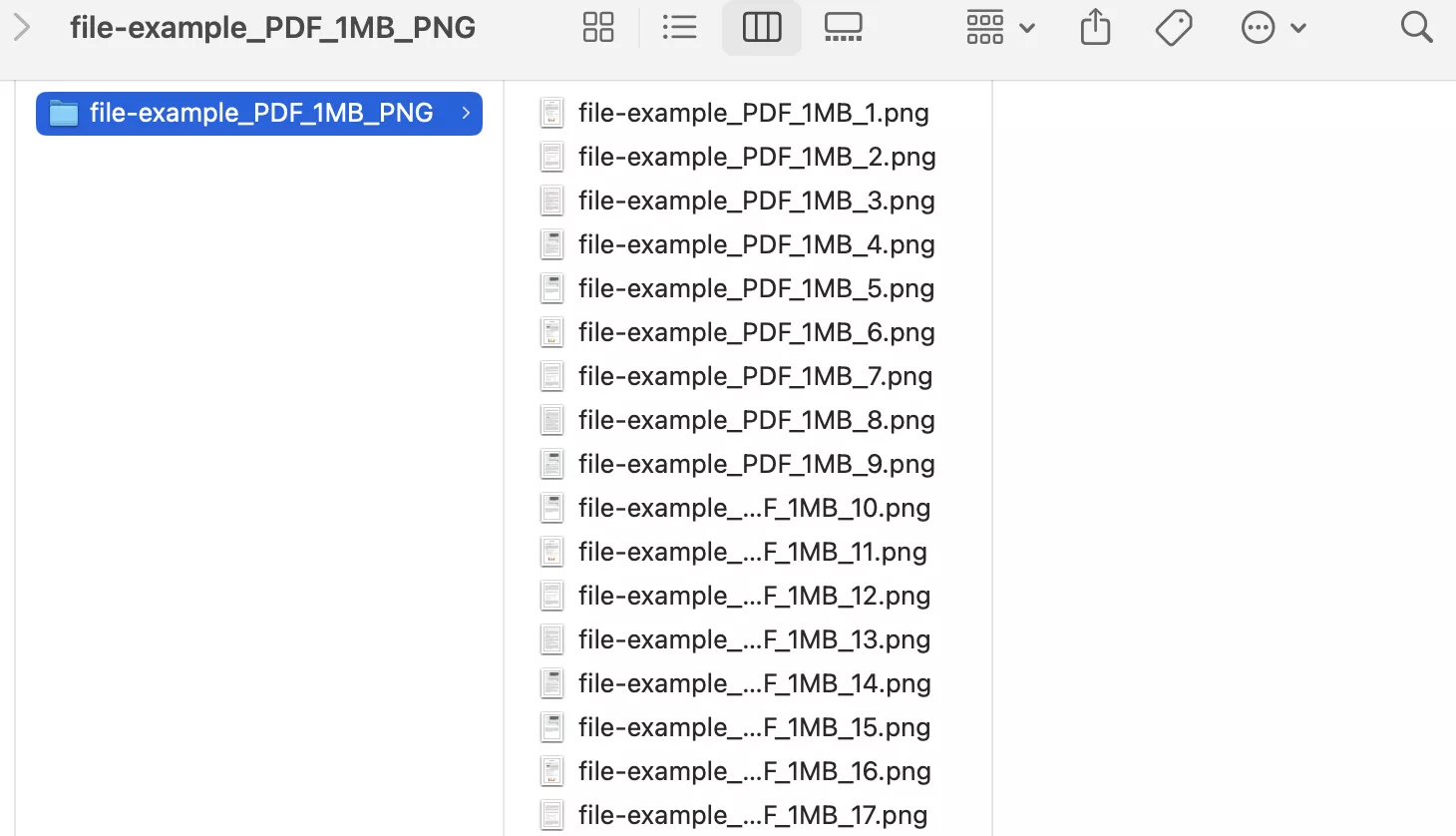
Batch Convert PDF
To convert multiple PDF files at the same time, you have to use the batch function. Below is a step-by-step guide that you can follow to convert multiple PDFs into images.
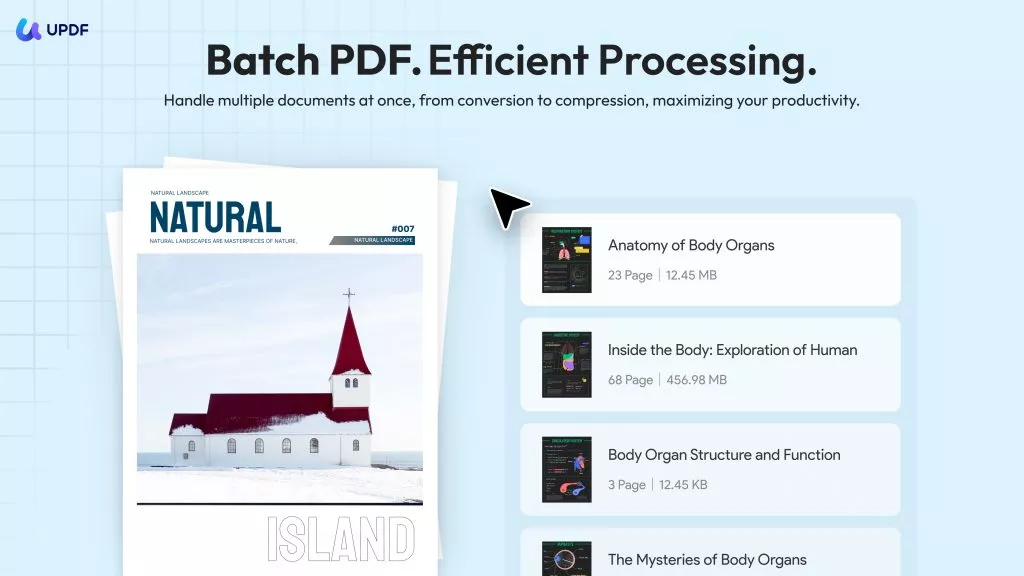
Step 1: Open your app and go to “Tools.” Visit the Batch PDFs section and click “Convert” to start the process.
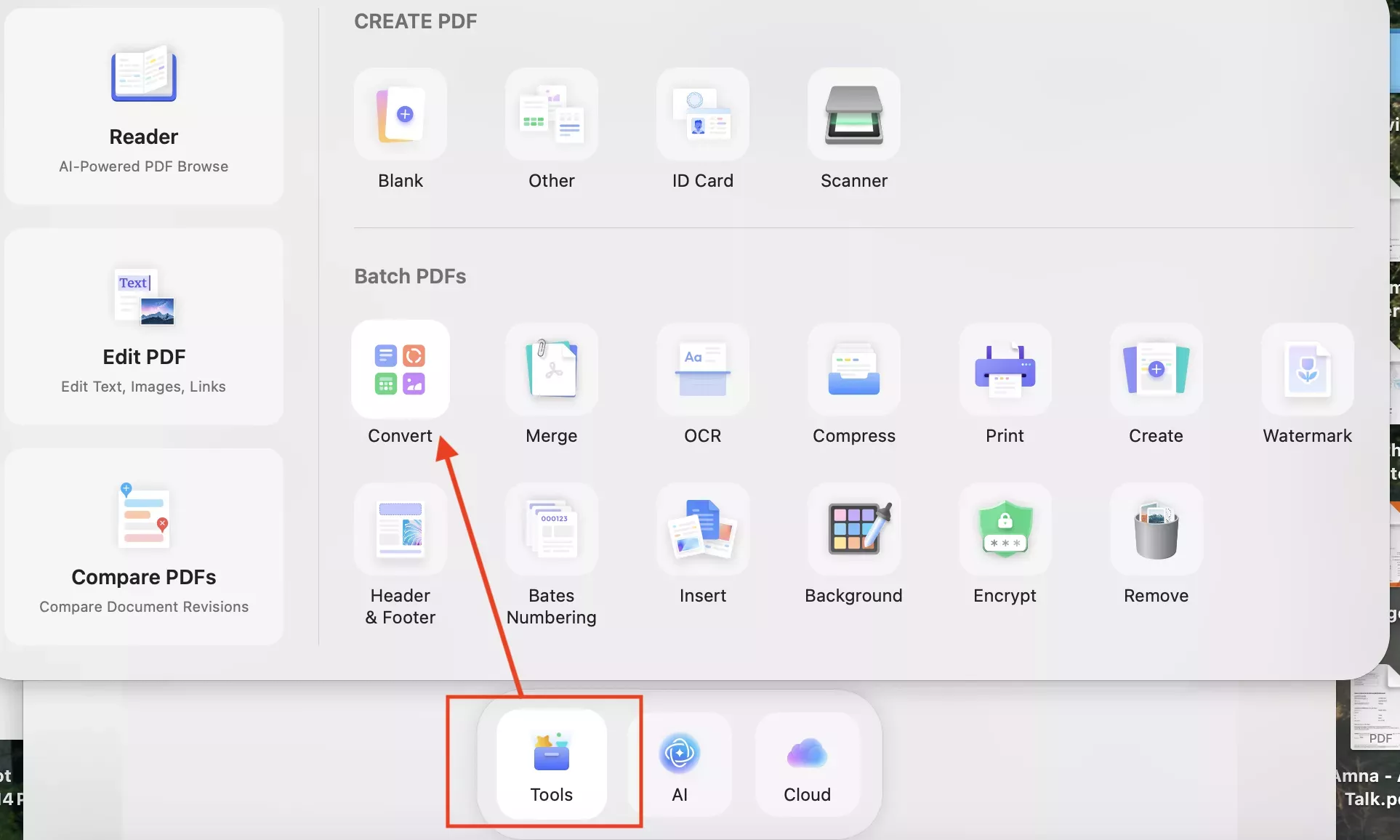
Step 2. Once you are on the batch mode dashboard, you will see the Add Files option, so click it and start uploading your PDF files.
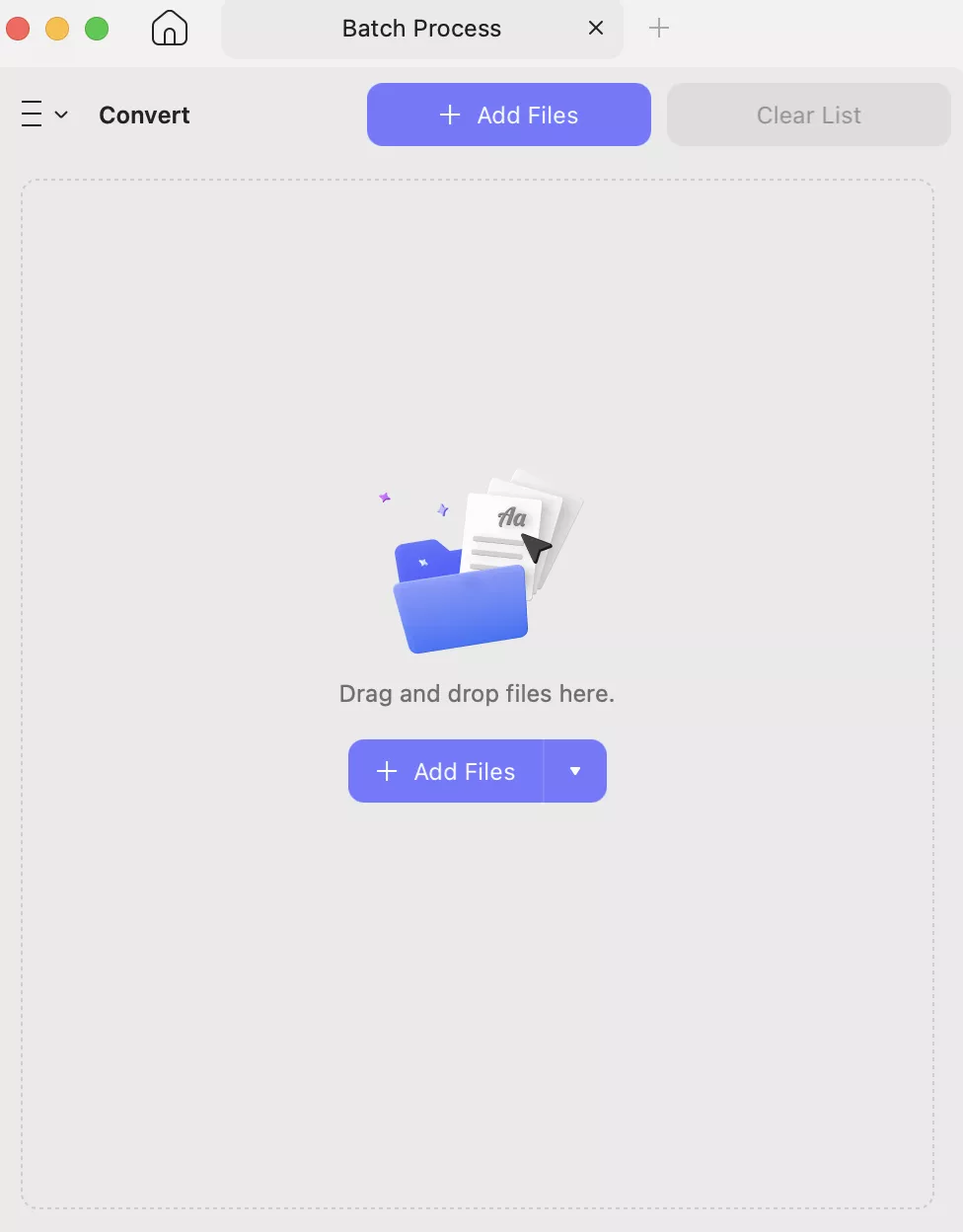
Step 3. Select your Output format, such as image.
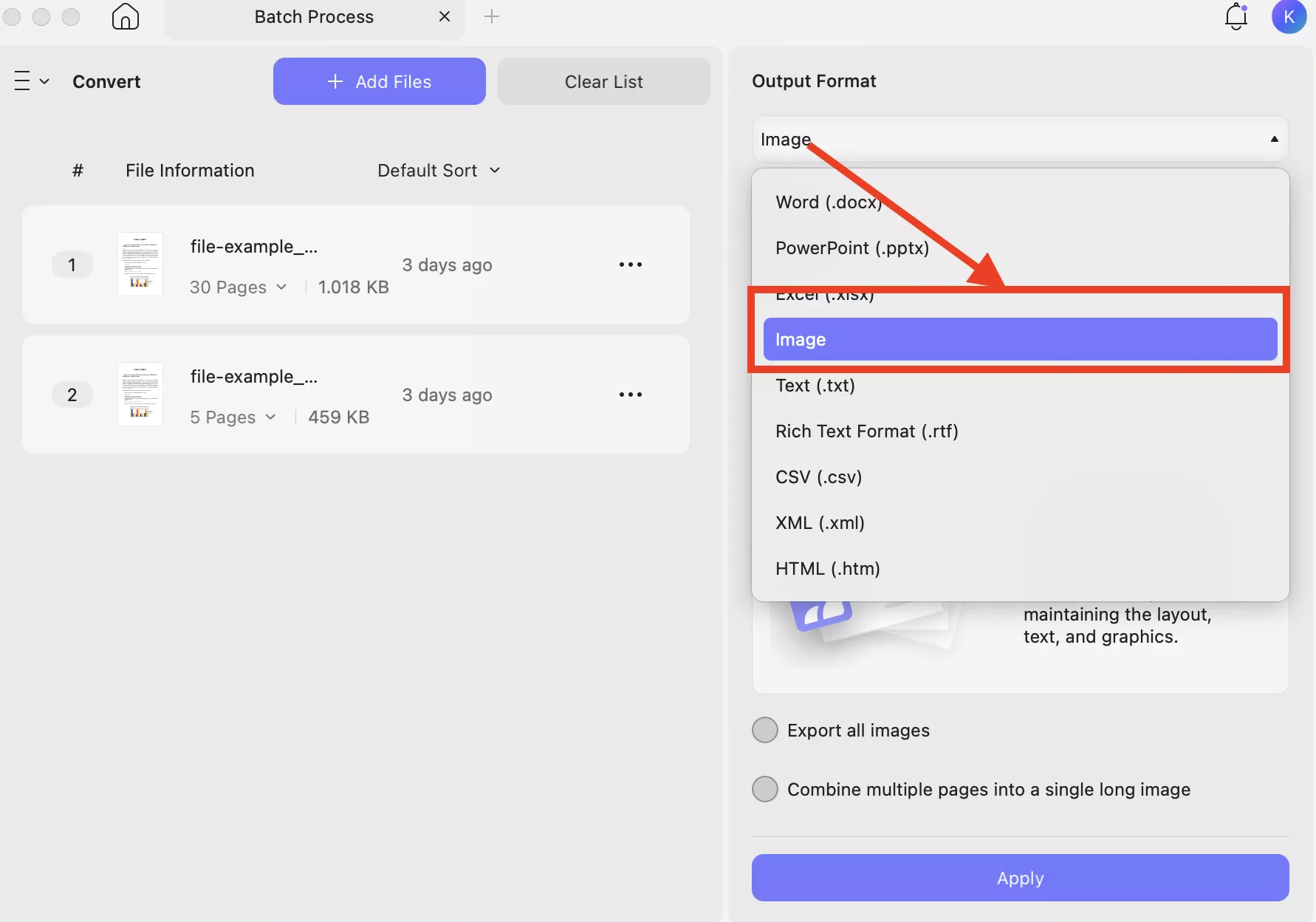
Step 4. Next, select your Image format, like PNG, JPG, JPEG, and so on. Along with that, select other settings, such as export all images, etc.
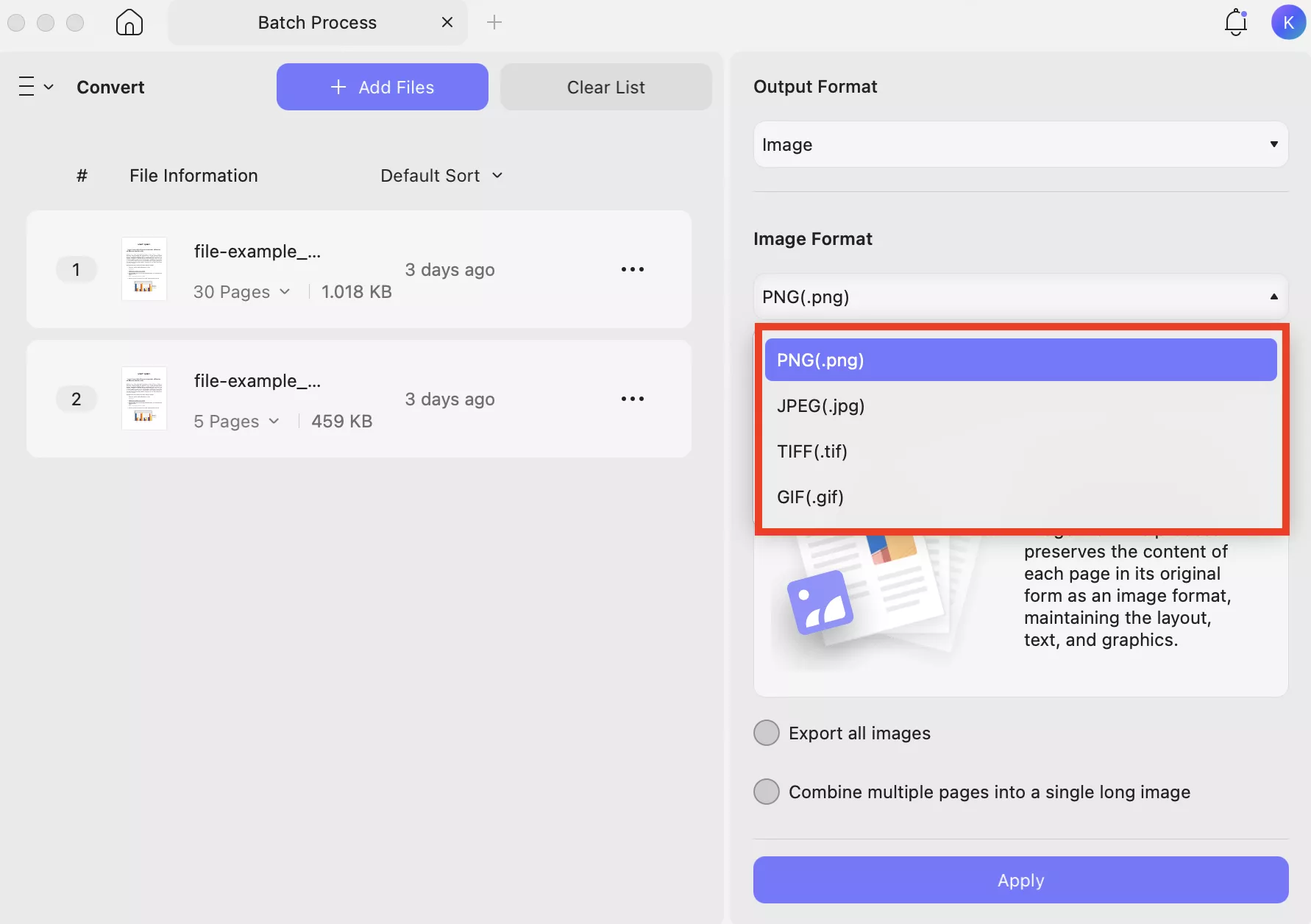
Step 5. After selecting all the settings, click the “Apply” button to confirm the process. Soon, your PDF files will be converted into images.
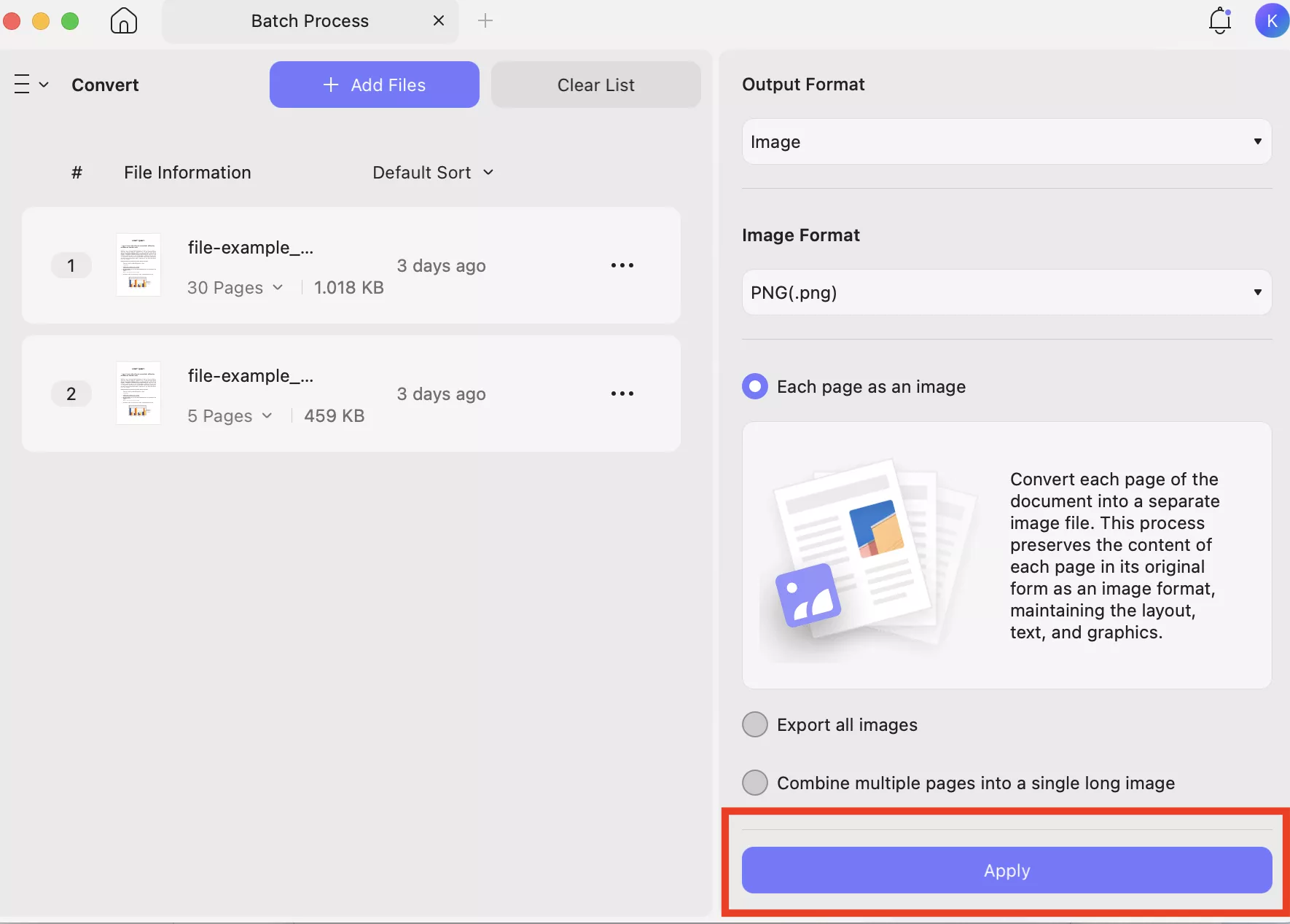
Embed Images in Wix
Once you have converted PDFs to images using UPDF, you can embed images in Wix. Here is how it’s done.
Step 1. Open the Wix Editor and click the “+” option to open the Add Elements section.
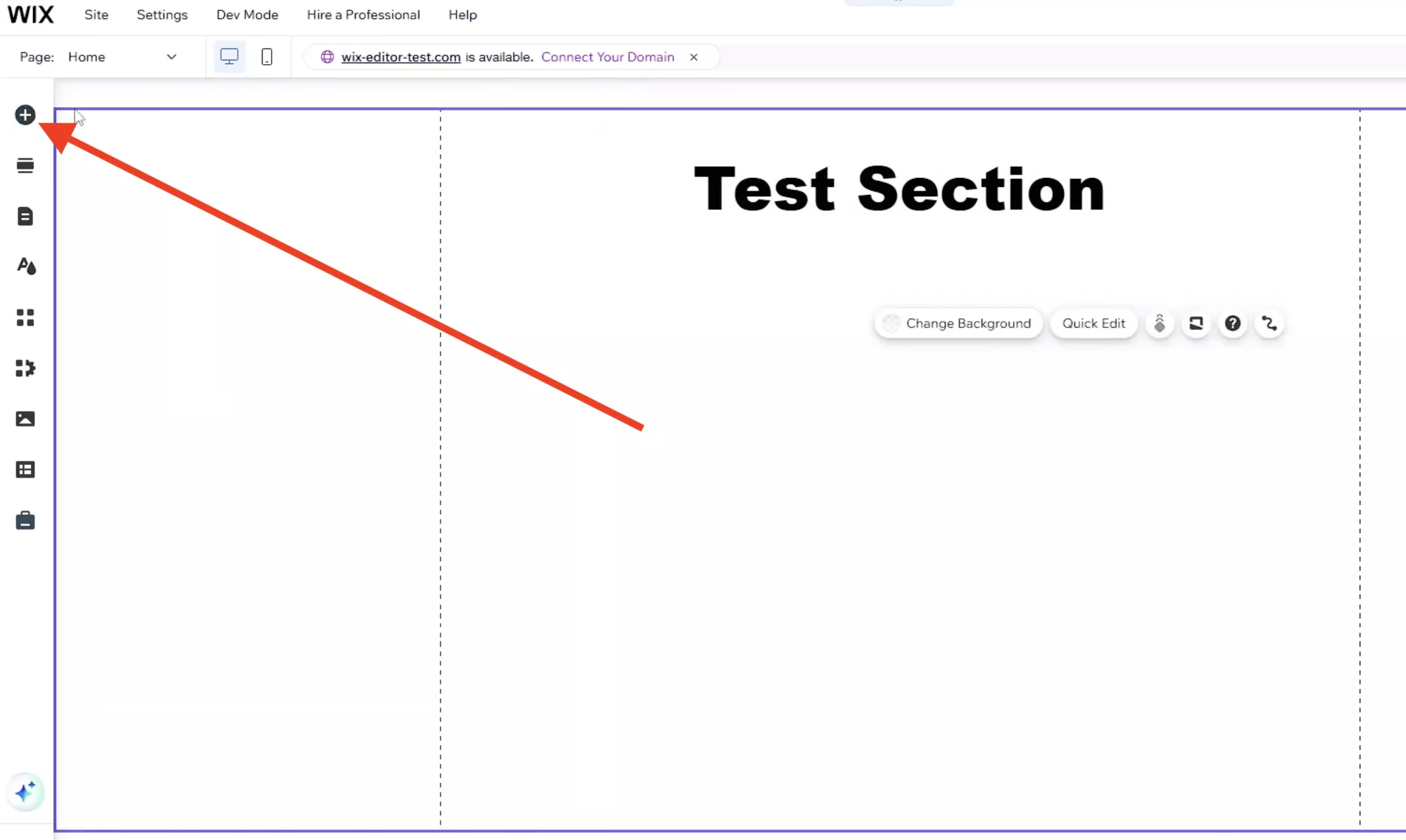
Step 2. Choose Image from the menu and select the “ Upload Images” option.
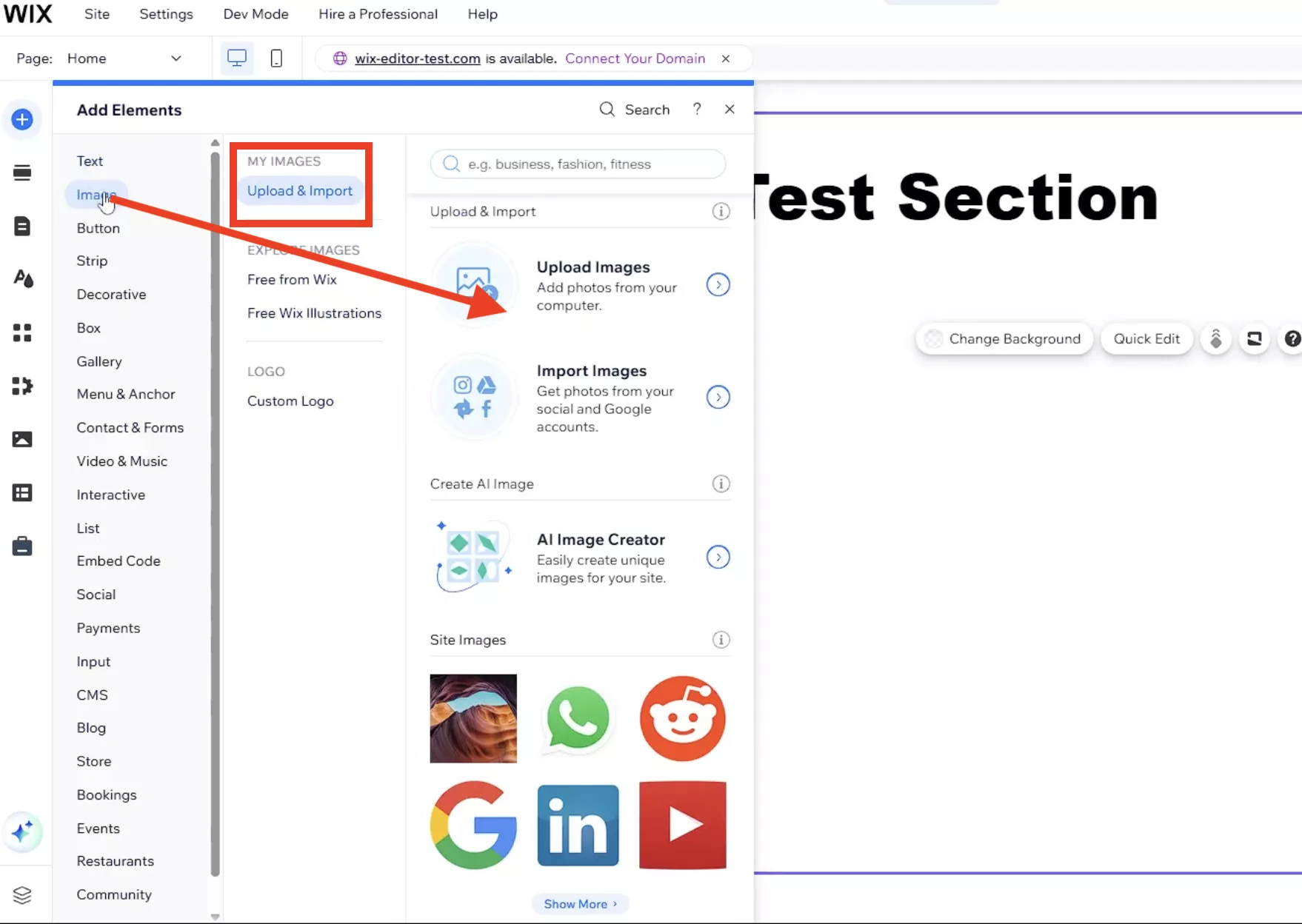
Step 3. A new window where you can upload your images or drag-and-drop them.
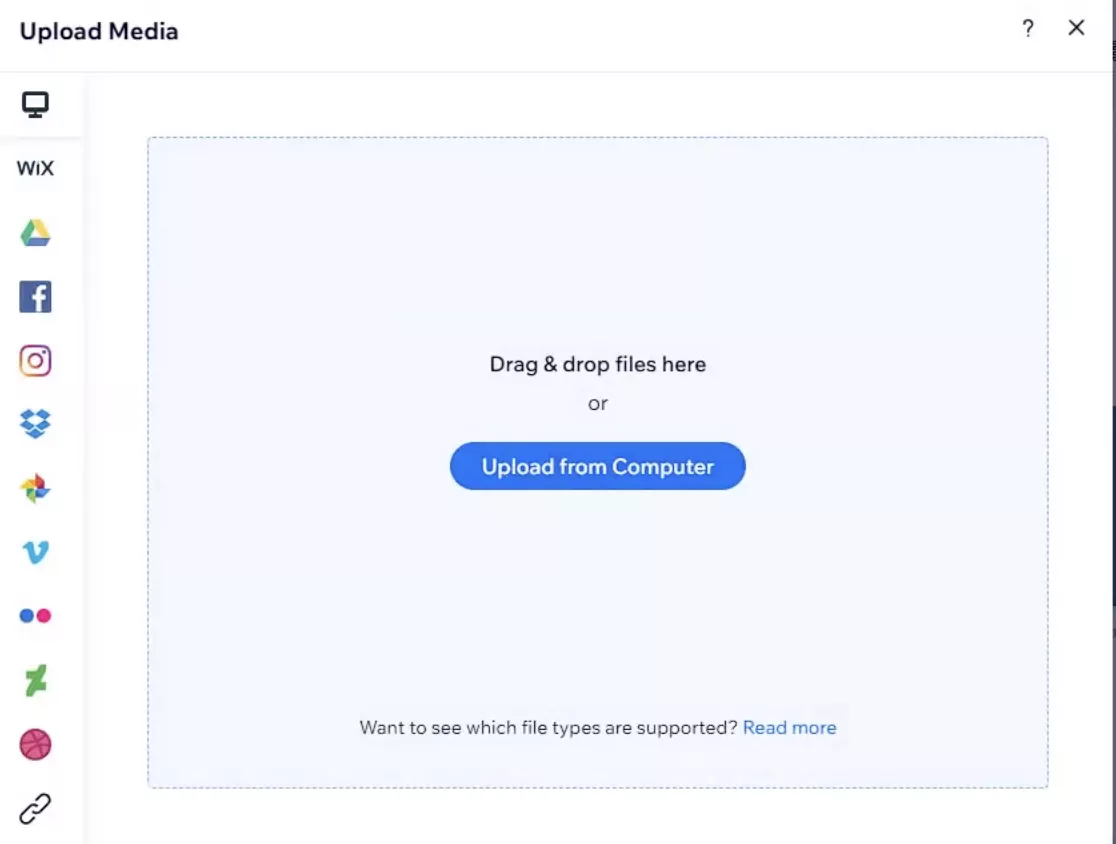
Step 4: After successfully uploading, pick the image that you want to add and click the “Add to Page” option.

Step 5. Once done, preview your image, check the settings, and click the “Publish” option to make the image visible on the site.

Option 2: Using Wix’s built-in PDF viewer
The second method to add PDF on Wix is using a built-in PDF viewer. Wix provides numerous PDF apps that you can download to view, download, and print PDFs. Let’s see how to use Wix’s built-in PDF viewer to add PDF in Wix.
Step 1. Open your Wix Editor and from the menu choose the “Add Apps” option. But first, choose the section where you want to add the PDF.
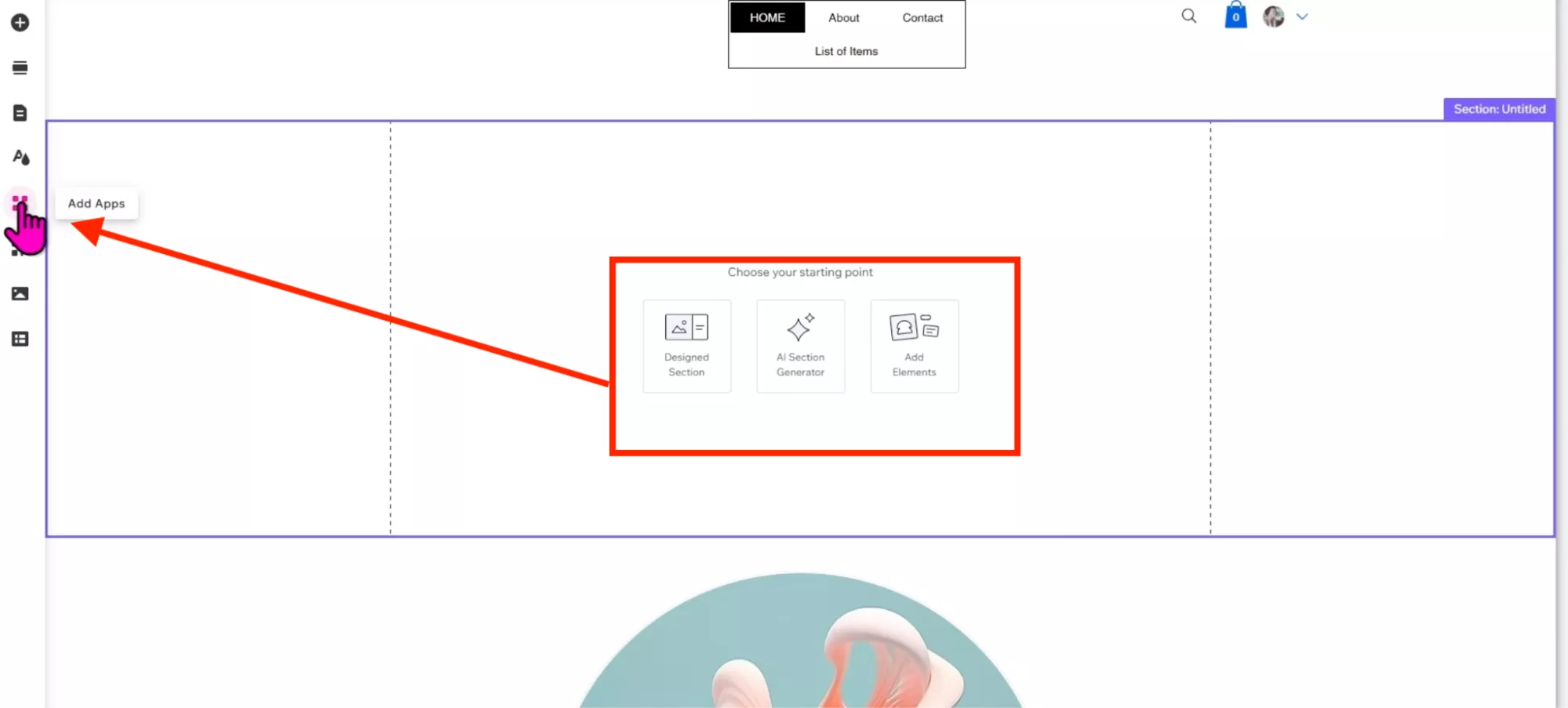
Step 2. Type PDF Apps and select a free app according to your desire.
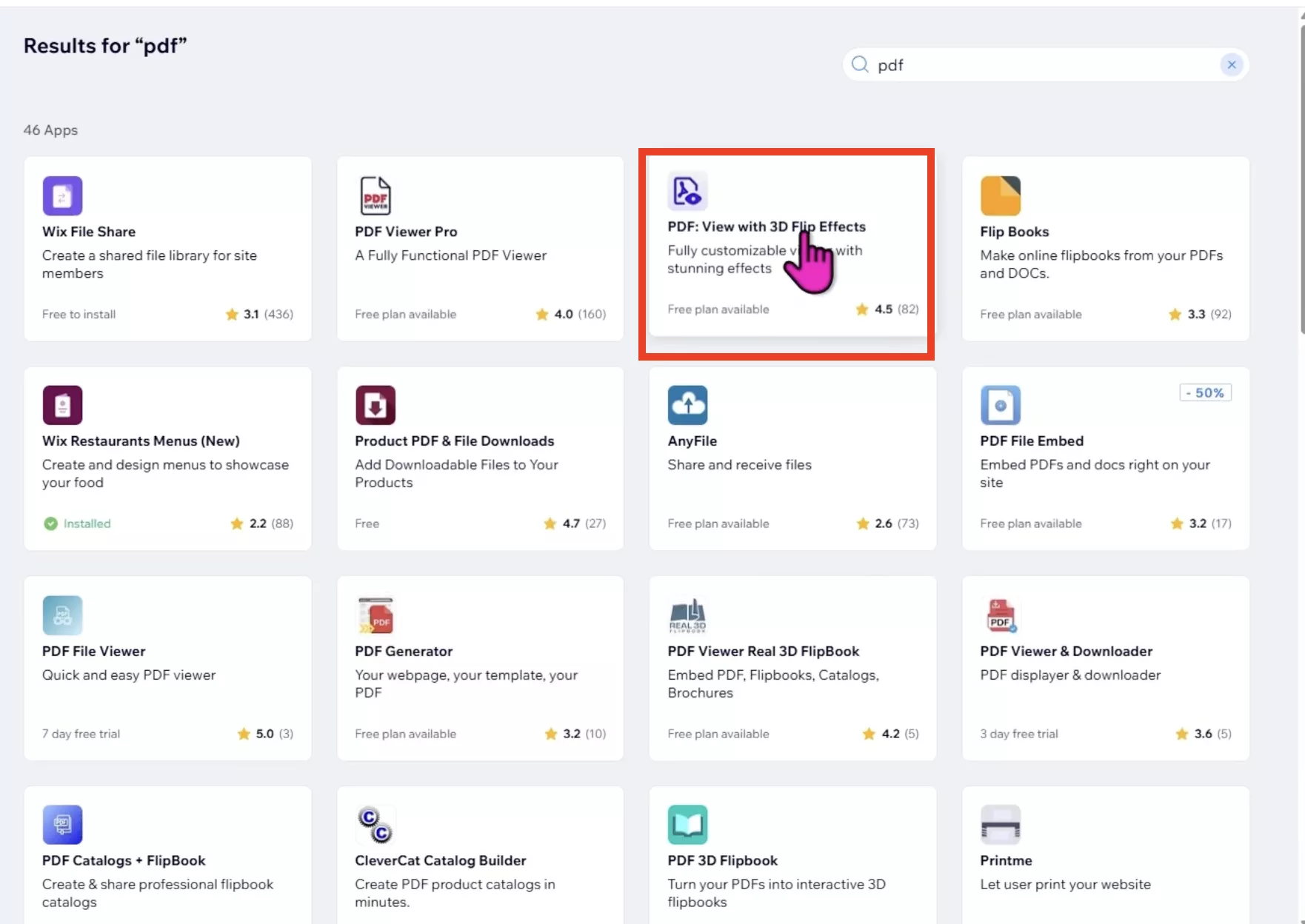
Step 3. Next, click the “Add to Site” option to install the app. Within a few seconds, your app will appear under the “App Widgets.”
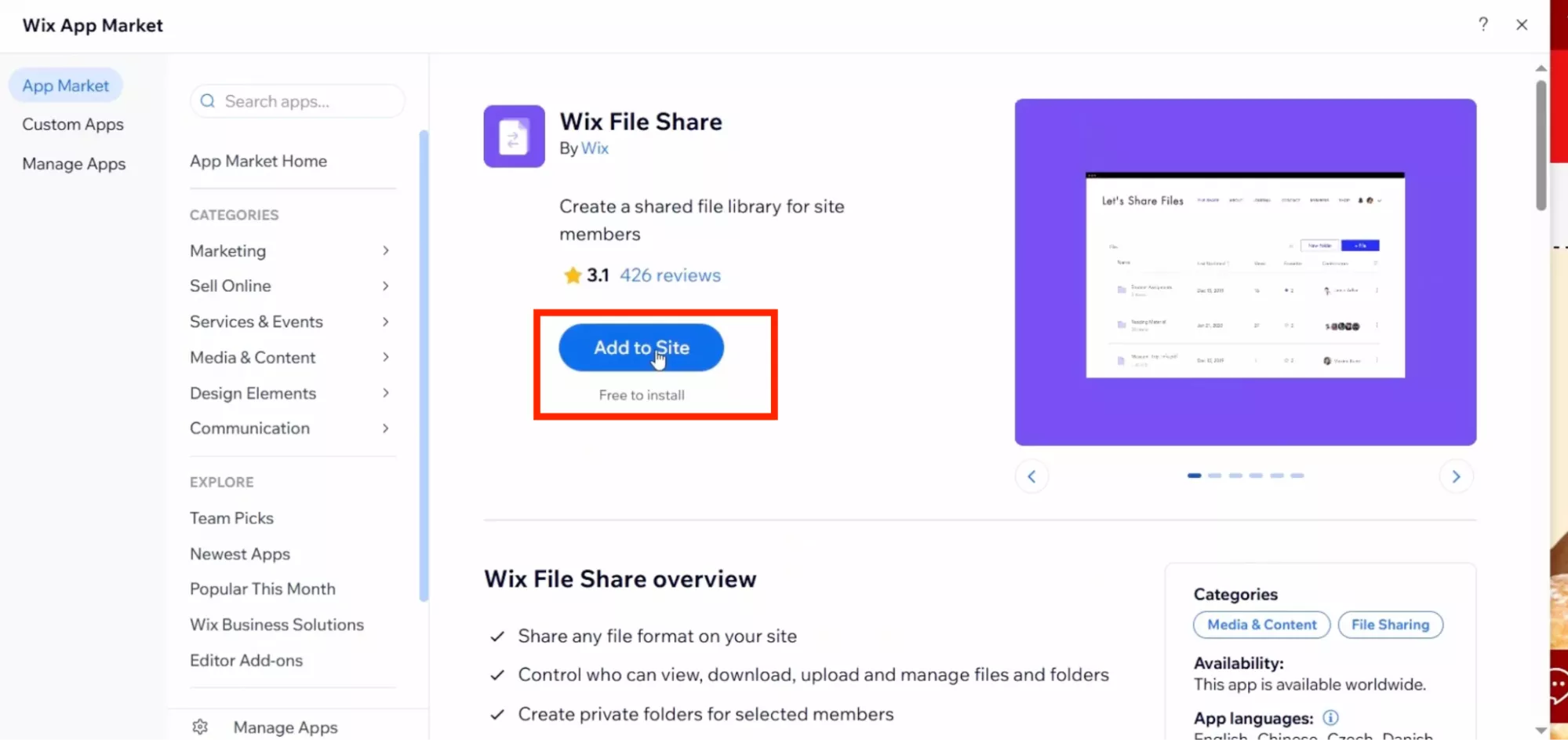
Step 4. Next, click the “Drag Me to Page” option to add your PDF to the website. Once done, click the “Edit Option” to begin the process.
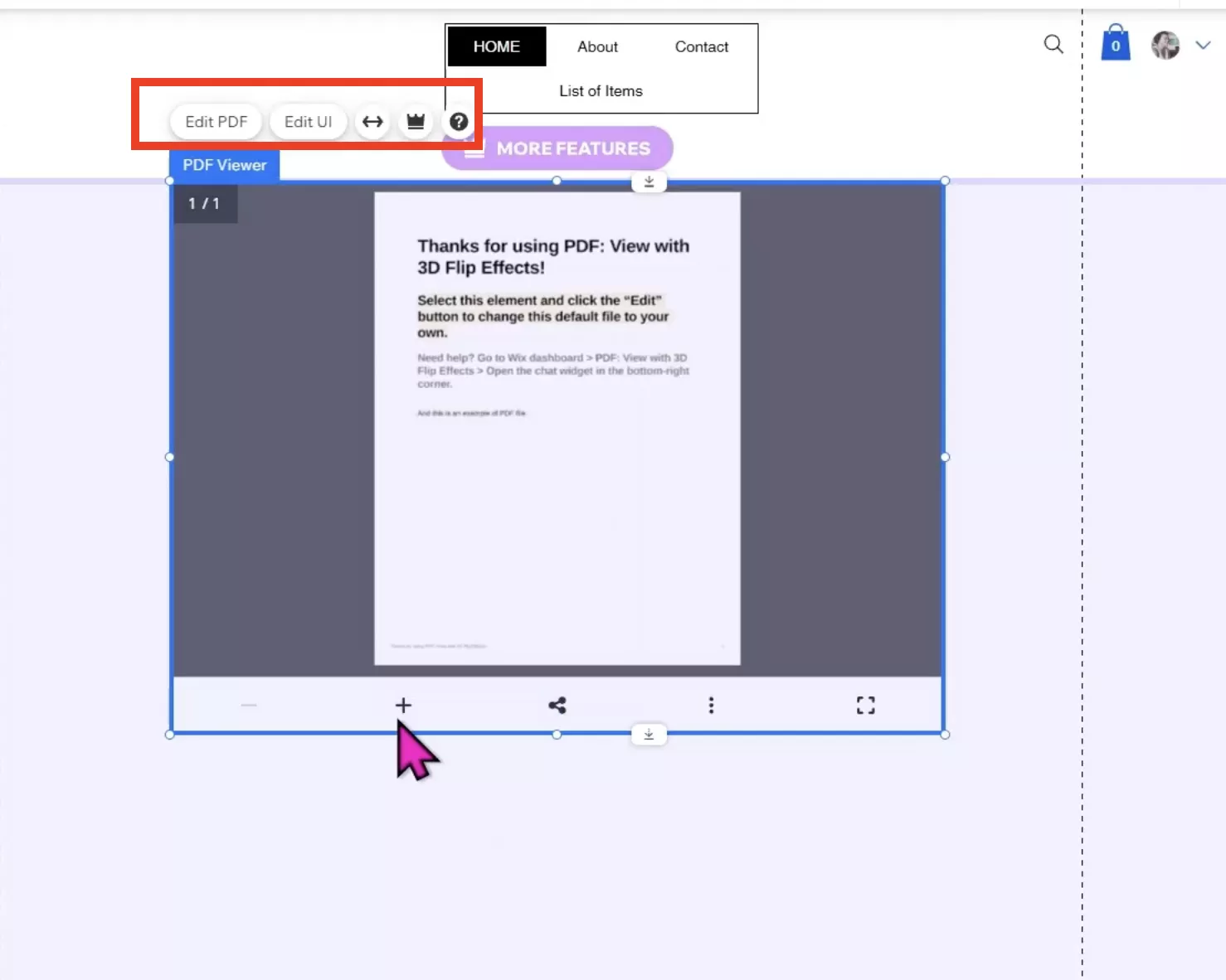
Step 5. To add the PDF, you have to paste the PDF link that you want to add.
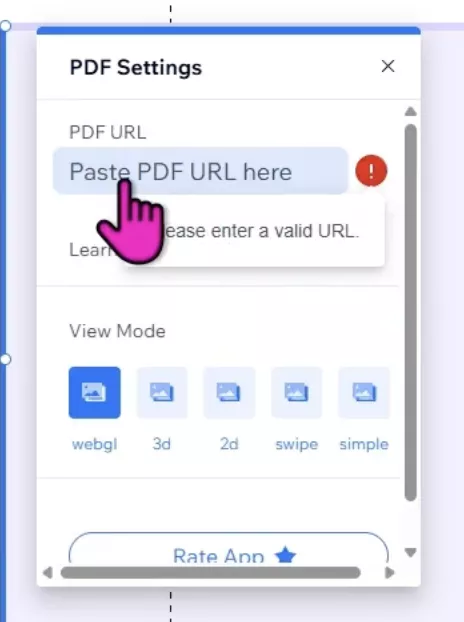
To get the PDF URL, go to “Site Files” and click on the three dots. Now, copy the URL and paste it to add PDF to your website.
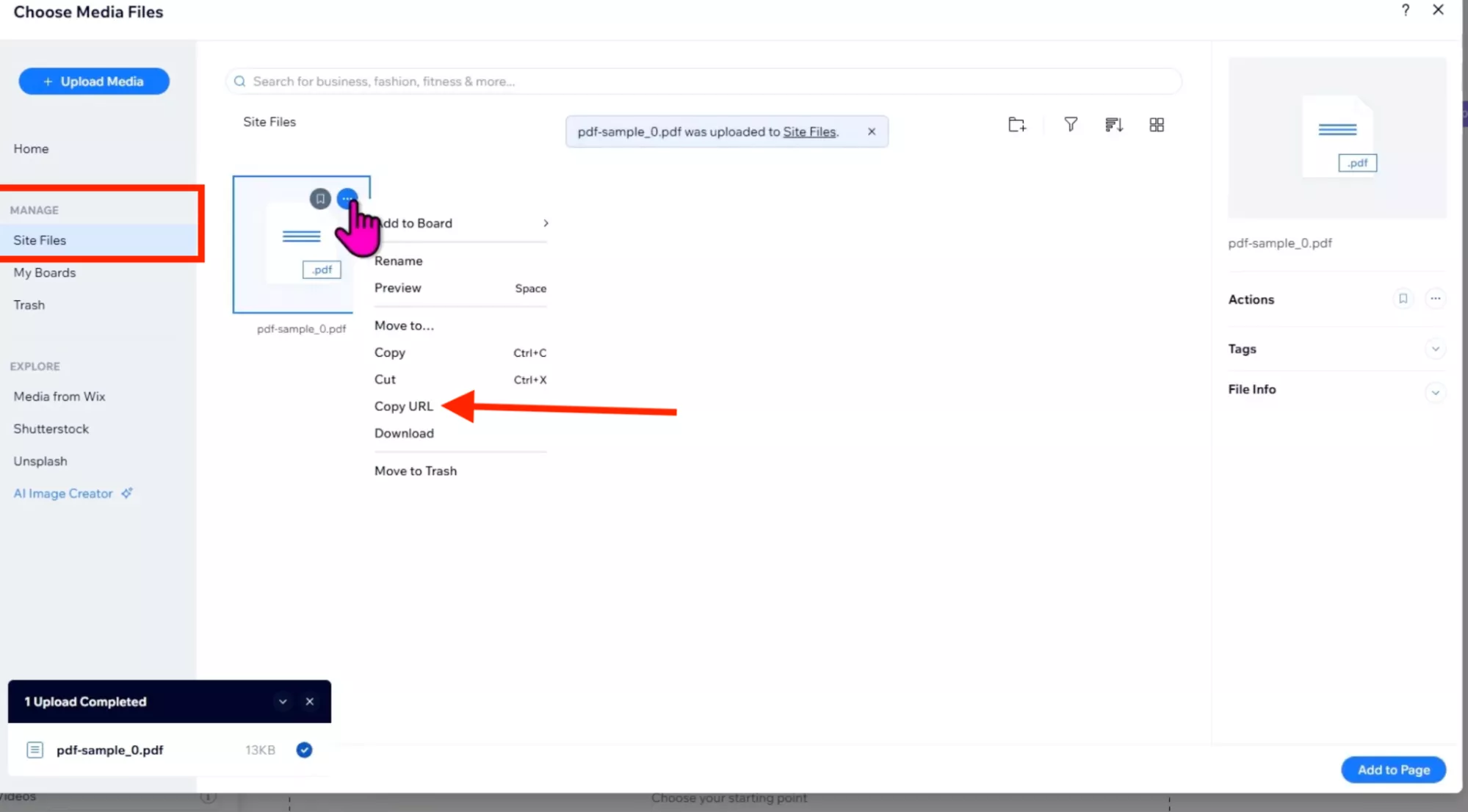
Option 3: Use Buttons
Besides directly uploading a PDF file or using a PDF Viewer app, you can use buttons to add PDF on Wix. You can add a download button and add your PDF there. Let’s discuss how this method works.
Step 1. Open Wix Editor and click the “Edit Site” option.
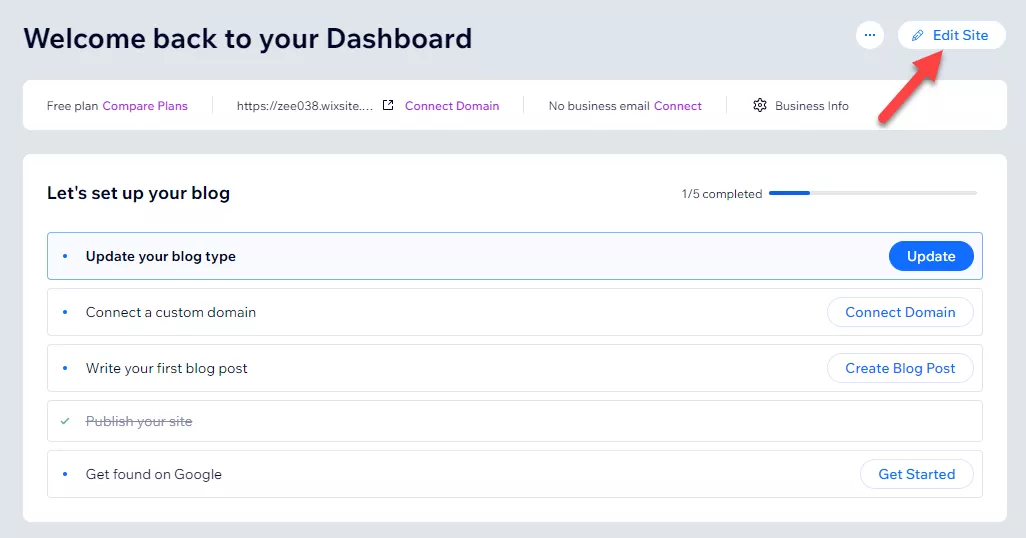
Step 2. Click the “+” sign to open Add Elements. Now, from there, choose the “Button” option.
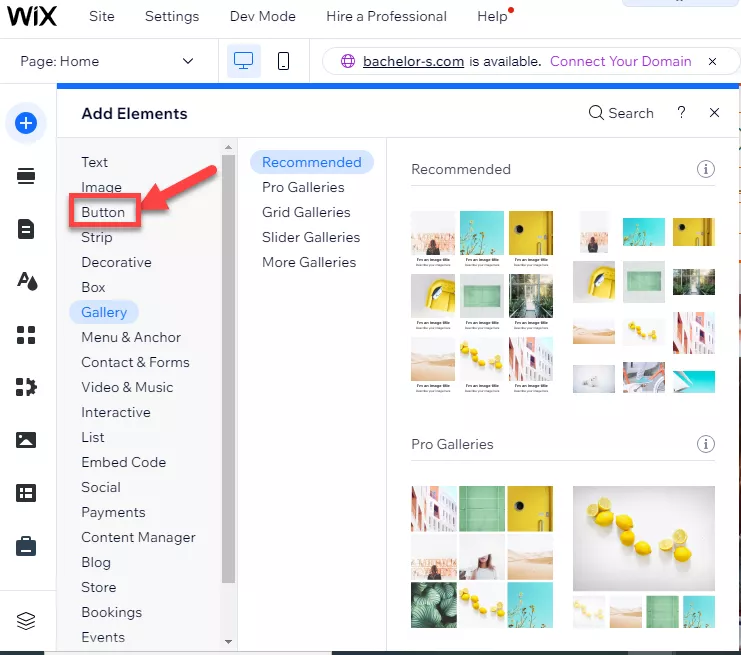
Step 3. On the screen, you will see different buttons, so choose the Document button and add where you want to show your PDF.
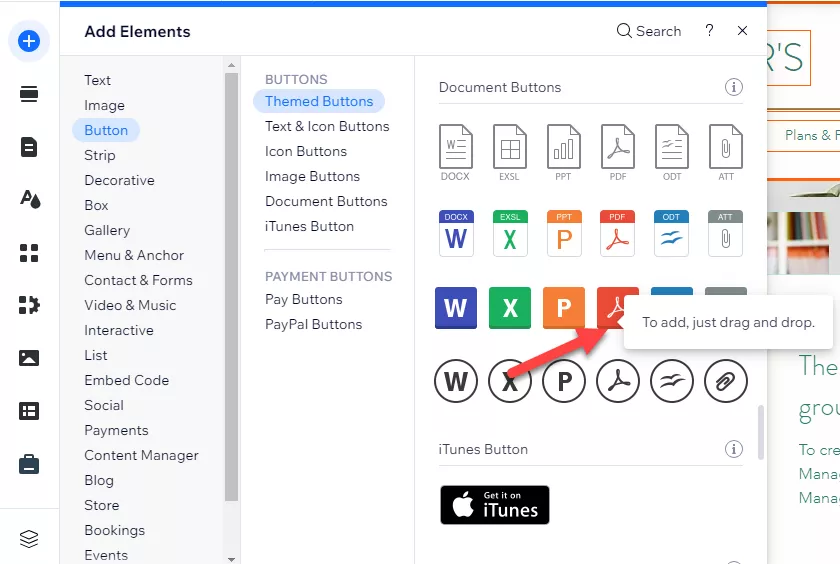
Step 4. A pop-up will appear on your screen with a “Upload Media” option so upload your PDF that you want to add to your website.
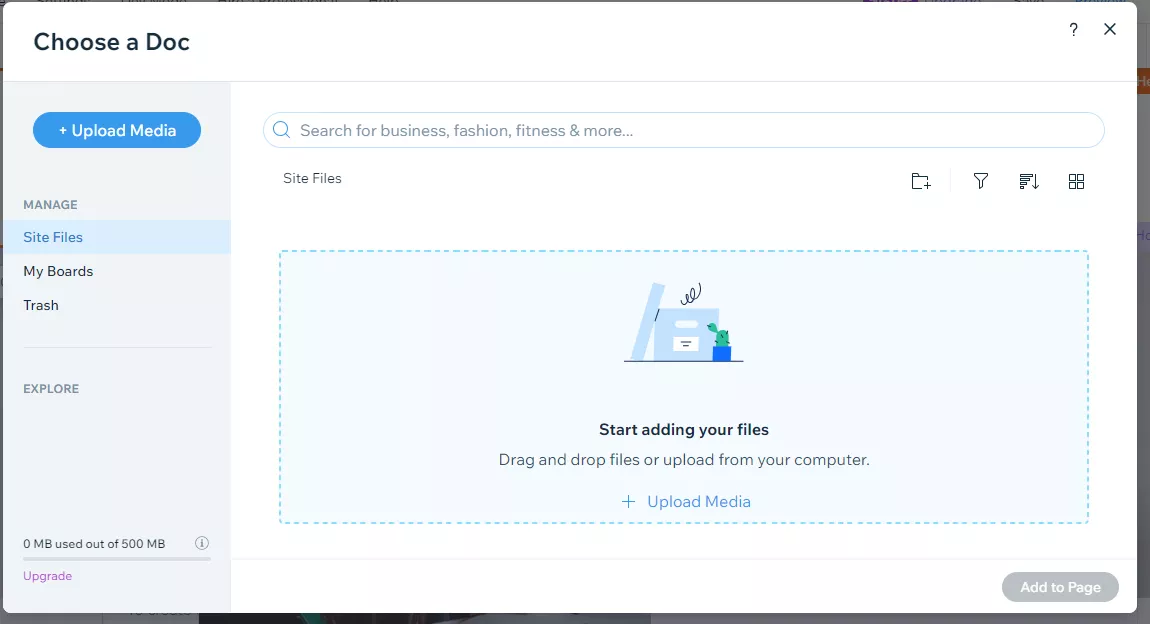
Step 5. Once done, click the “Add to Page” option, and you have finally added PDF to your website.
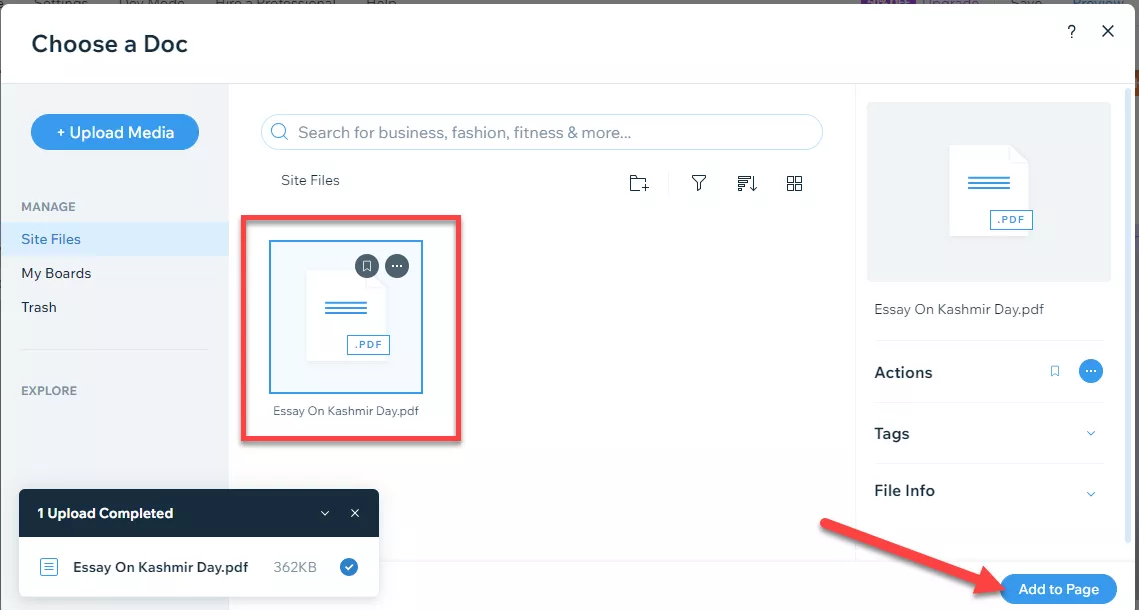
These are the top three methods you can use to embed PDFs in Wix. By following these methods, you can easily add as many PDF files as you need.
Part 3. How to Share Wix File?
Once you have added PDFs to your Wix website, the next step is sharing your files so that visitors can access them easily. Wix provides two main methods for sharing files: using the Wix File Share app or creating a direct link to your file. Below, we will cover the basic steps for both methods.
1. Use Wix File Share App
Let’s discuss how to use the Wix File share app for sharing PDF files.
Step 1. Open the Wix Dashboard and choose “Add Apps” to download Wix File Share app.
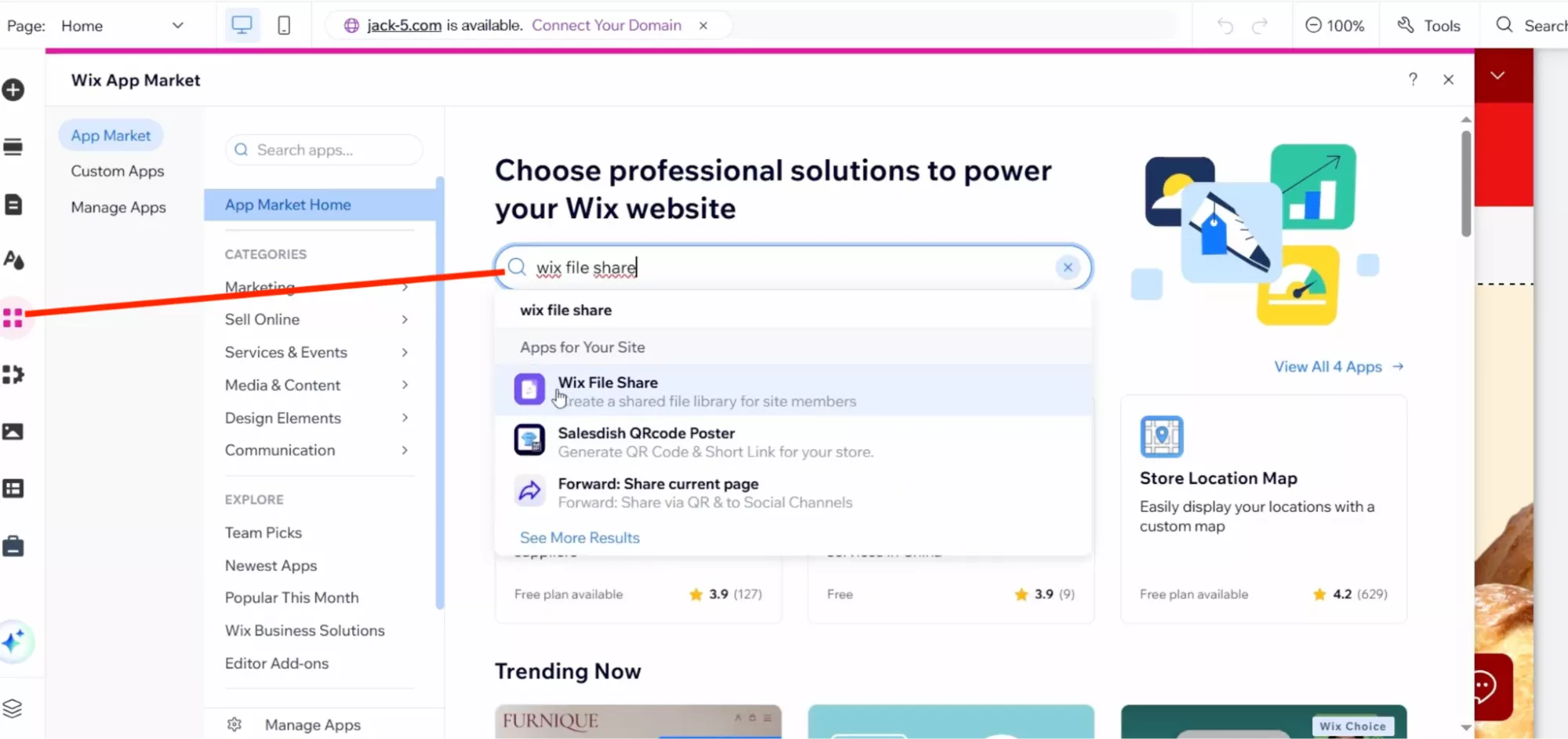
Step 2. Once the app is installed, click the “Add to Site” option.
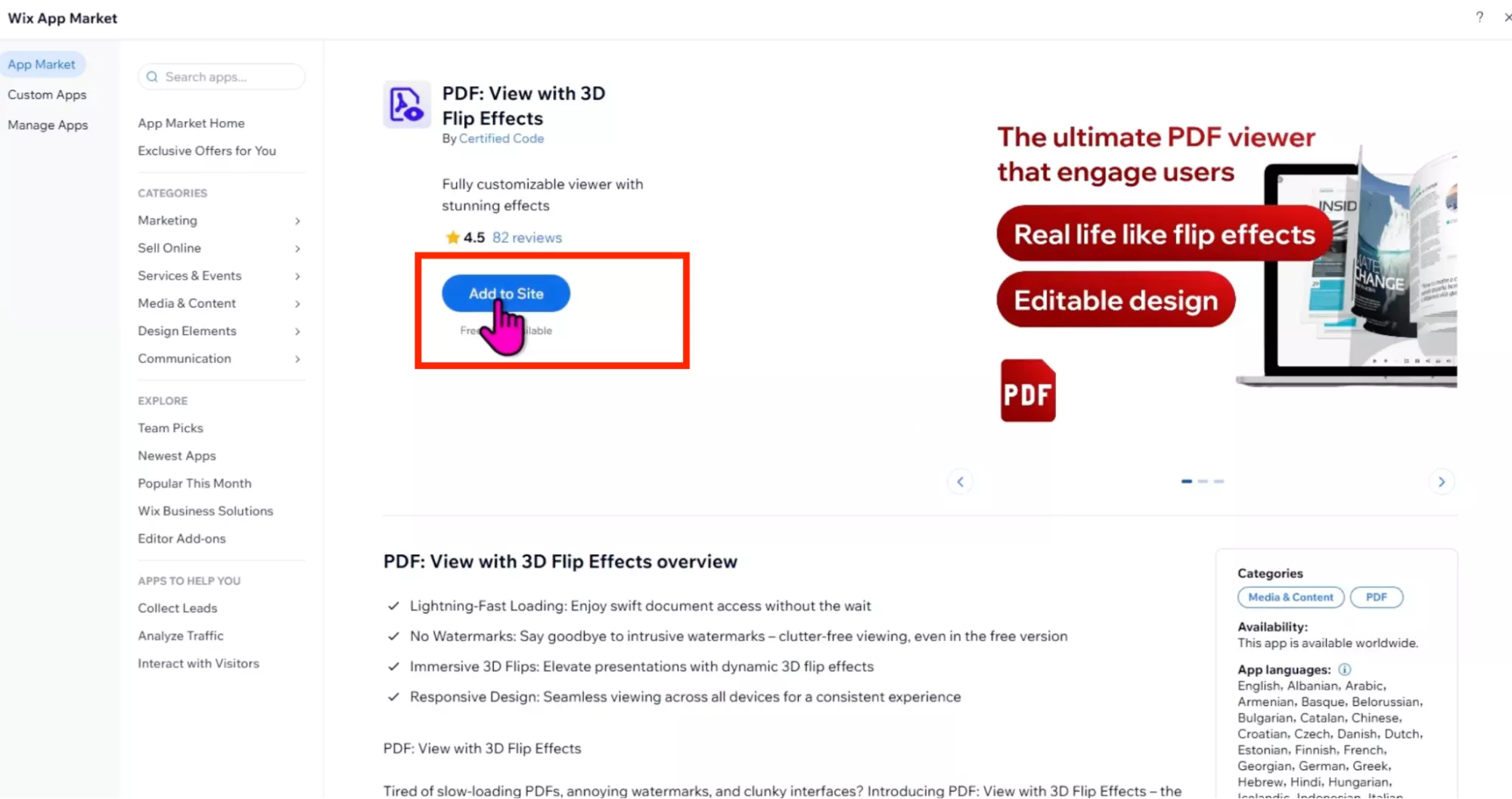
Step 3. After adding the app to the site, you will see the file sharing dashboard on your screen. Click the “Settings” option to open Manage Files.
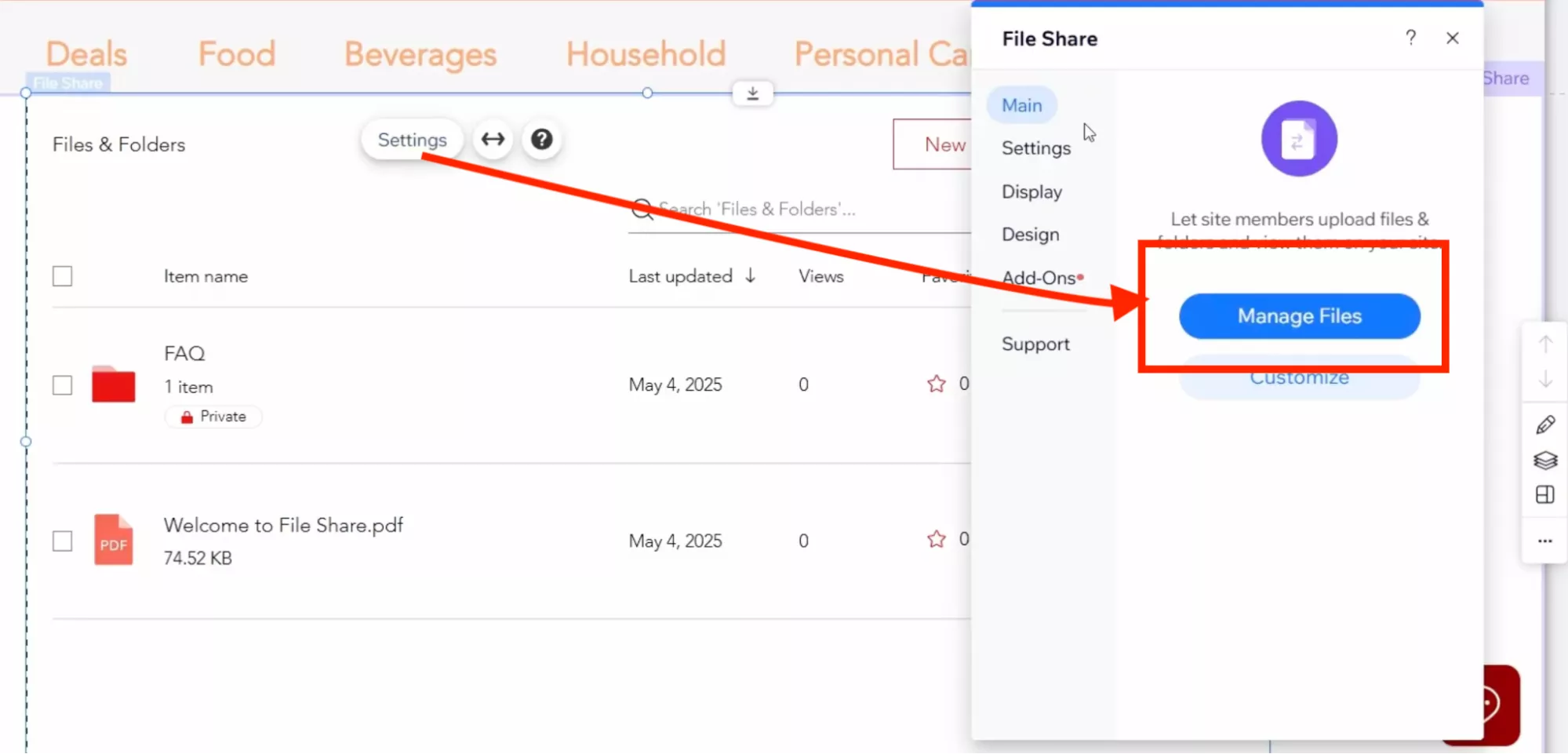
Step 4. You will be redirected to the File Share dashboard from where you can add, download, view, share, move and delete your files.
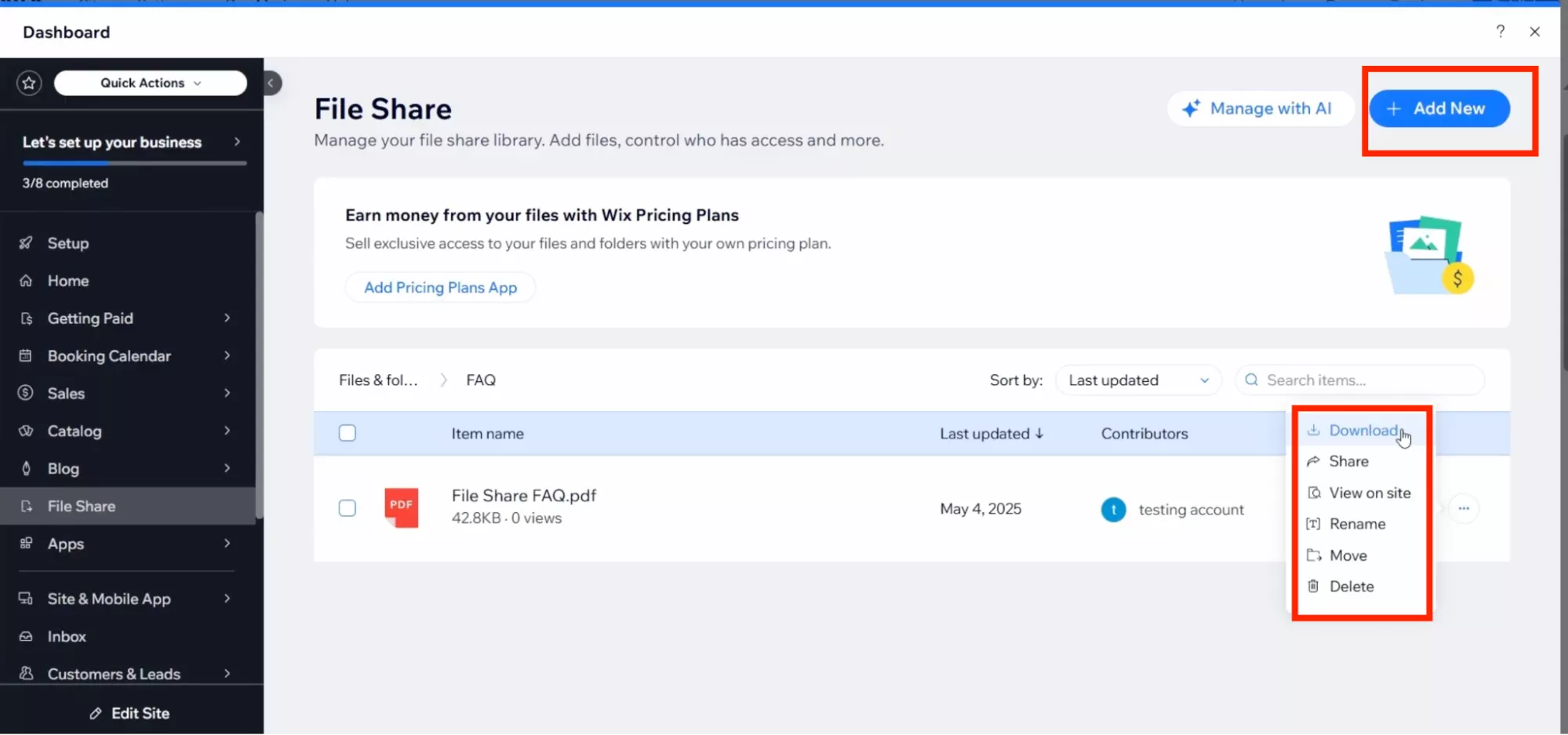
2. Create a Direct Link
You can also create a direct link to share your files. Here is how it works.
Step 1. Once you have uploaded your PDF, choose the file or folder that you want to share. Click the “Get Started for Free” option to get your URL.
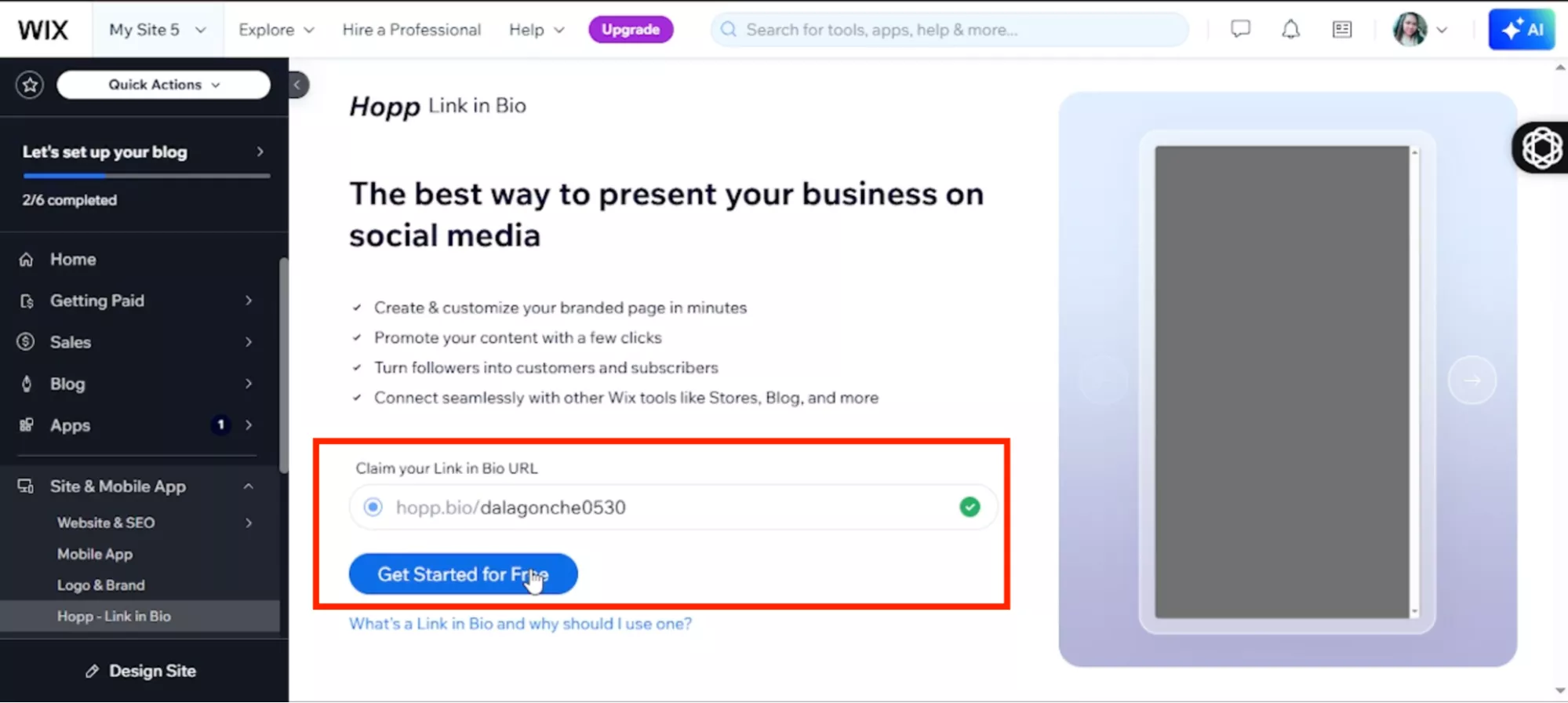
Step 2. Once you get your shareable link, navigate to the website where you want to add it. And that’s it. By using this method, you can directly share your Wix file.
Part 4. Bonus Tip: Use UPDF for PDF Preparation Before Embedding
Before embedding PDFs into your Wix site, it’s important to ensure they are well-prepared for your audience. You can use UPDF for optimizing and enhancing your PDFs before adding them to your website. This tool doesn’t mess with the quality and alignment, so you can easily use it to improve your PDF quality. Here are some key advantages of using UPDF:
Windows • macOS • iOS • Android 100% secure

- Compress File: Large PDFs can slow down your site, so you can use UPDF to compress your PDFs. You can choose the Reduce File Size option to make your PDFs smaller without compressing the quality.
- Edit and Annotate: You can easily adjust layout, edit text, update images, or add links and anchors to your PDF files.
- Add Bookmarks and Internal Navigation: UPDF allows you to add bookmarks and internal navigation, so the embedded PDF is more reliable. This feature is useful for larger documents.
- Organize PDF Pages: With one click, you can rearrange, delete, or insert pages to your PDF files before embedding to Wix.
- Export with Correct Metadata: The tool allows you to export the PDF file with correct metadata. This feature improves the SEO of your PDF.
Conclusion
In this article, we have discussed all the possible ways of embedding PDFs in Wix. By using these methods, you can upload larger PDF files and share them easily with your visitors. Additionally, you can use UPDF to convert your PDF files into multiple formats, such as images. It also allows you to optimize file size, enhance layout and navigation, and ensure your content is both user-friendly and SEO-ready.
Windows • macOS • iOS • Android 100% secure
 UPDF
UPDF
 UPDF for Windows
UPDF for Windows UPDF for Mac
UPDF for Mac UPDF for iPhone/iPad
UPDF for iPhone/iPad UPDF for Android
UPDF for Android UPDF AI Online
UPDF AI Online UPDF Sign
UPDF Sign Edit PDF
Edit PDF Annotate PDF
Annotate PDF Create PDF
Create PDF PDF Form
PDF Form Edit links
Edit links Convert PDF
Convert PDF OCR
OCR PDF to Word
PDF to Word PDF to Image
PDF to Image PDF to Excel
PDF to Excel Organize PDF
Organize PDF Merge PDF
Merge PDF Split PDF
Split PDF Crop PDF
Crop PDF Rotate PDF
Rotate PDF Protect PDF
Protect PDF Sign PDF
Sign PDF Redact PDF
Redact PDF Sanitize PDF
Sanitize PDF Remove Security
Remove Security Read PDF
Read PDF UPDF Cloud
UPDF Cloud Compress PDF
Compress PDF Print PDF
Print PDF Batch Process
Batch Process About UPDF AI
About UPDF AI UPDF AI Solutions
UPDF AI Solutions AI User Guide
AI User Guide FAQ about UPDF AI
FAQ about UPDF AI Summarize PDF
Summarize PDF Translate PDF
Translate PDF Chat with PDF
Chat with PDF Chat with AI
Chat with AI Chat with image
Chat with image PDF to Mind Map
PDF to Mind Map Explain PDF
Explain PDF Scholar Research
Scholar Research Paper Search
Paper Search AI Proofreader
AI Proofreader AI Writer
AI Writer AI Homework Helper
AI Homework Helper AI Quiz Generator
AI Quiz Generator AI Math Solver
AI Math Solver PDF to Word
PDF to Word PDF to Excel
PDF to Excel PDF to PowerPoint
PDF to PowerPoint User Guide
User Guide UPDF Tricks
UPDF Tricks FAQs
FAQs UPDF Reviews
UPDF Reviews Download Center
Download Center Blog
Blog Newsroom
Newsroom Tech Spec
Tech Spec Updates
Updates UPDF vs. Adobe Acrobat
UPDF vs. Adobe Acrobat UPDF vs. Foxit
UPDF vs. Foxit UPDF vs. PDF Expert
UPDF vs. PDF Expert

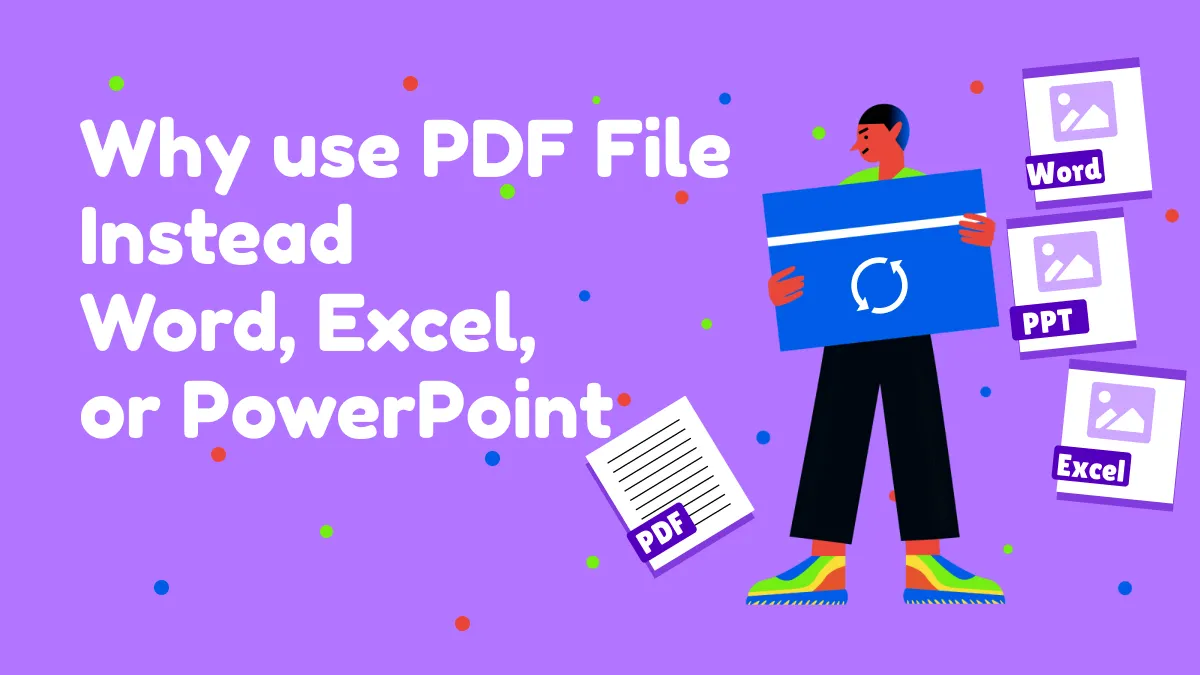

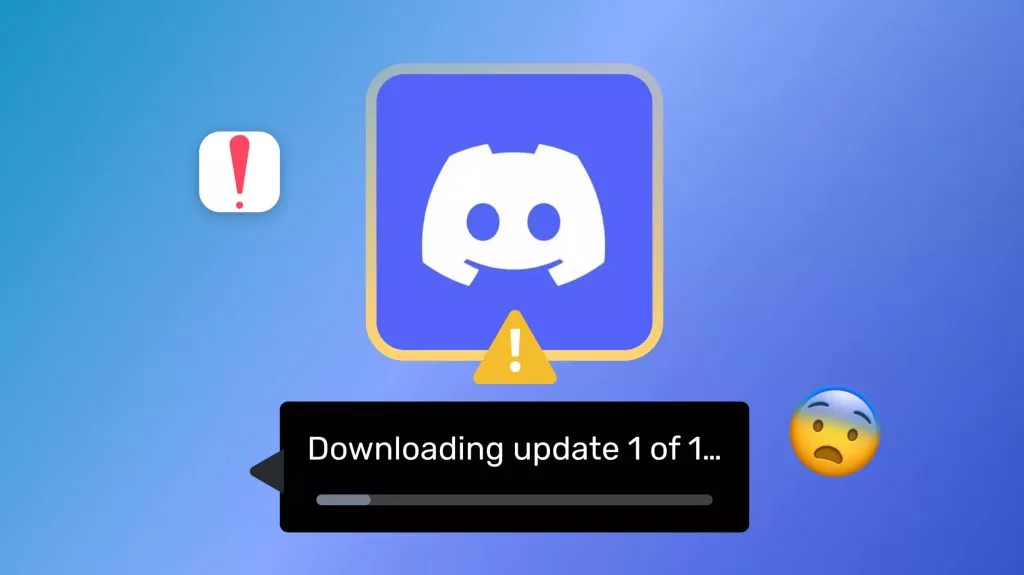



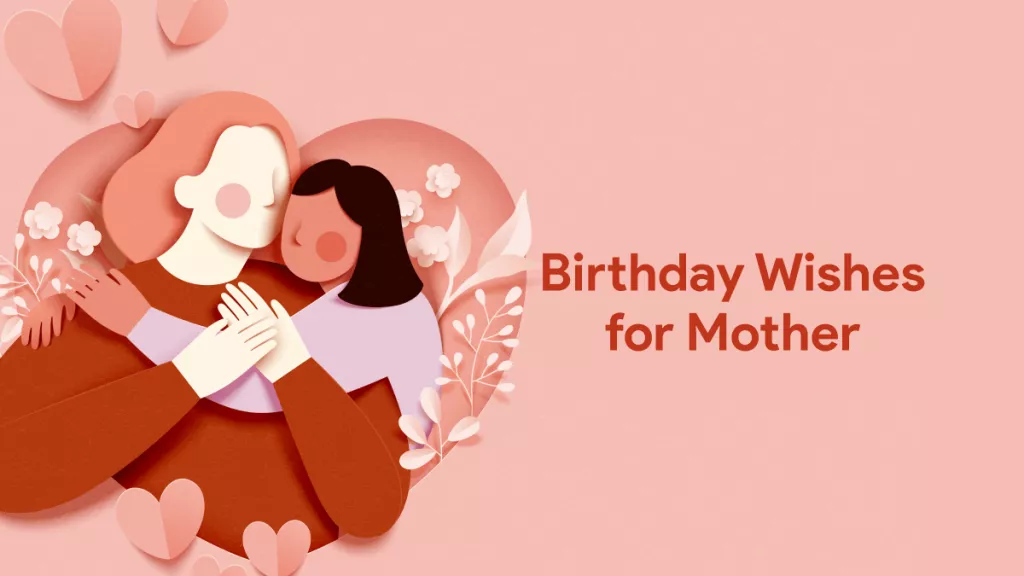
 Enola Miller
Enola Miller 
 Enid Brown
Enid Brown