Many users work with TXT files every day, but the very simplicity of this format ends up becoming a problem. TXT files are difficult to share, print, or maintain consistent formatting. This creates a real need for a format that is universally accepted.
In this article, we will explore what a TXT file is and which program is used to open .txt files. Also, a lot of people look for a reliable approach to convert TXT files to PDF. Why? PDF is not only stable and easy to share but also fully preserves the layout.
If you ever need a quick and smooth conversion, tools like UPDF make the process effortless. You will also find out how you can perform this conversion using UPDF.
Windows • macOS • iOS • Android 100% secure
Part 1. What Is a .txt File?
.txt file is a widely circulated type of computer file for storing plain text. It generally contains just readable characters, which range from letters and numbers to symbols and spaces. This file format uses ASCII or UTF-8 character encodings to represent text and doesn't have any formatting.
Common Use Cases
- Notes and Documentation: Fast writing, memos, and simple record-keeping.
- Coding and Scripts: The developers use .TXT files to write code snippets, configuration files, logs, etc.
- Data Storage: Suitable for lightweight data storage, instructions, and system messages.
Advantages of TXT Files
- Wide Platform Support: No special software is required to open TXT files in multiple platforms.
- Lightweight: Minimal size, easy to load and share.
- No Formatting Conflicts: Text is clean and appears the same on all devices.
Limitations of TXT Files
- No Formatting: Cannot include images, bold text, tables, colors, or page layout.
- Not Suitable for Professional Documents: Lacks structure for reports, presentations, or visually rich files.
- Poor Prints: Text looks different depending on the editor or device.
Part 2. Which Program is used to Open .txt Files?
You can open a .txt file on almost all devices. This section will discuss which program is used to open TXT files on Windows, Mac, Linux, and mobile devices.
1. Windows
Windows uses Notepad as the default application for opening and editing .txt files. It is a pre-installed text editor that is used for simple writing, code snippets, and configuration files. After you download a TXT file, it automatically gets opened in Notepad.
How to Create a .TXT File on Windows
Instructions. Right-click on your desktop and select New. Then, pick the Text Document option to create a blank .txt file.
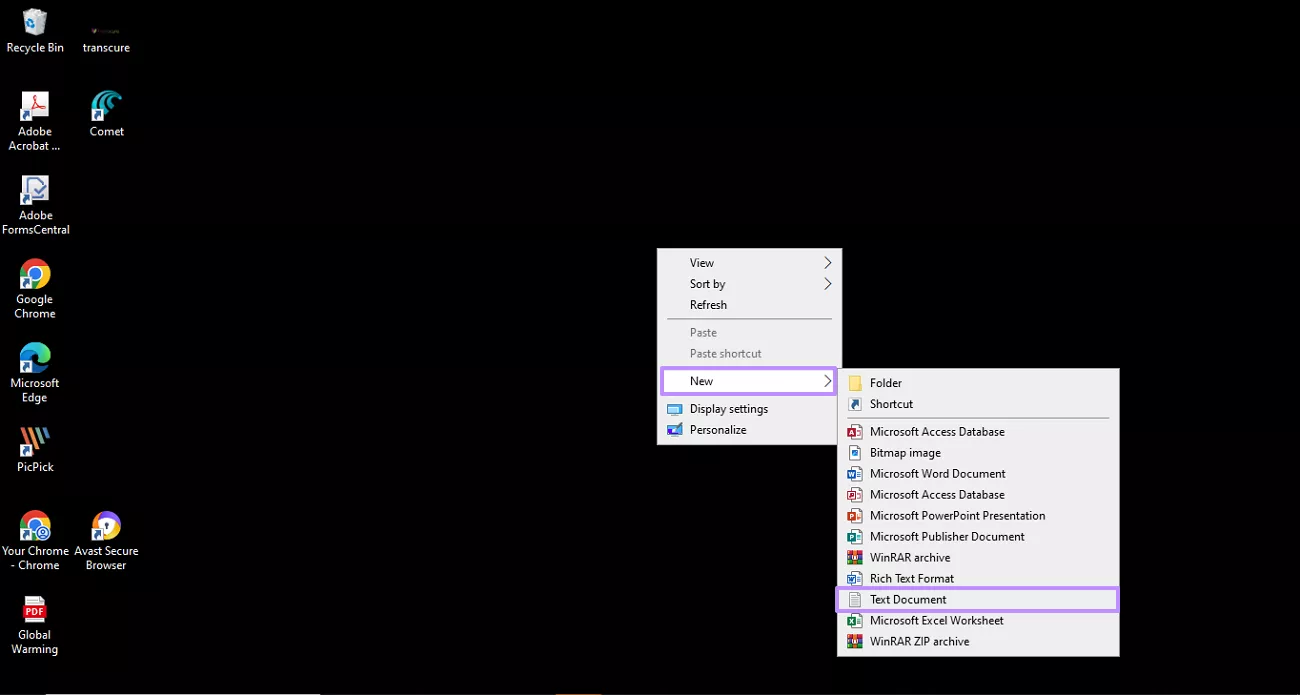
Other Options:
- UPDF (opens TXT as PDF)
- Notepad++
- WordPad
- Microsoft Word
- Visual Studio Code
- Sublime Text
- Atom
- Google Chrome
- Firefox
2. Mac
macOS uses TextEdit as its default application for opening and editing .txt files. It is a simple text editor that supports both rich text and plain text modes. It works perfectly for creating and editing TXT files in plain text mode.
How to Create a .TXT File on Mac
Step 1. After learning which program is used to open TXT files on Mac, press the Command + Space keys to open Spotlight Search and open the TextEdit app.
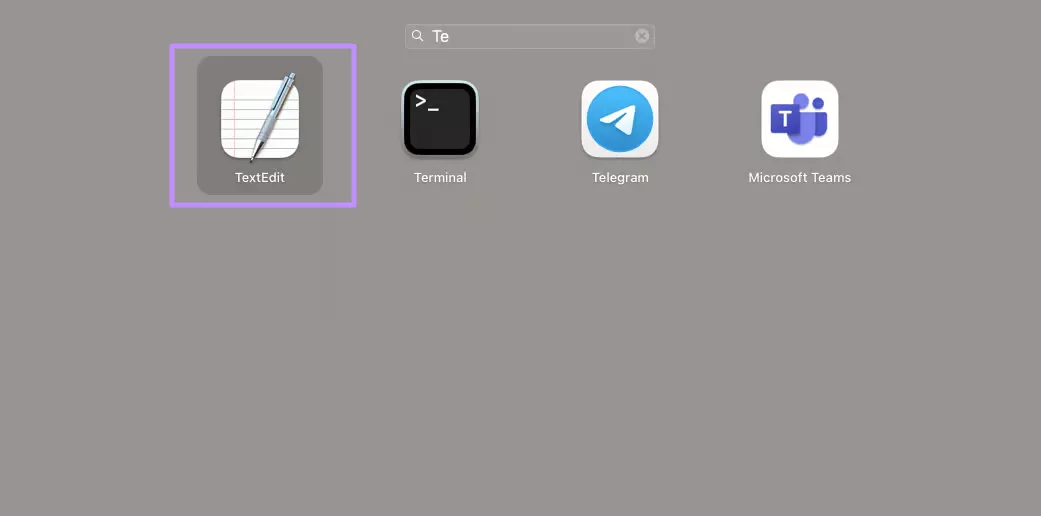
Step 2. Go to the File button and choose the New option from the drop-down menu.
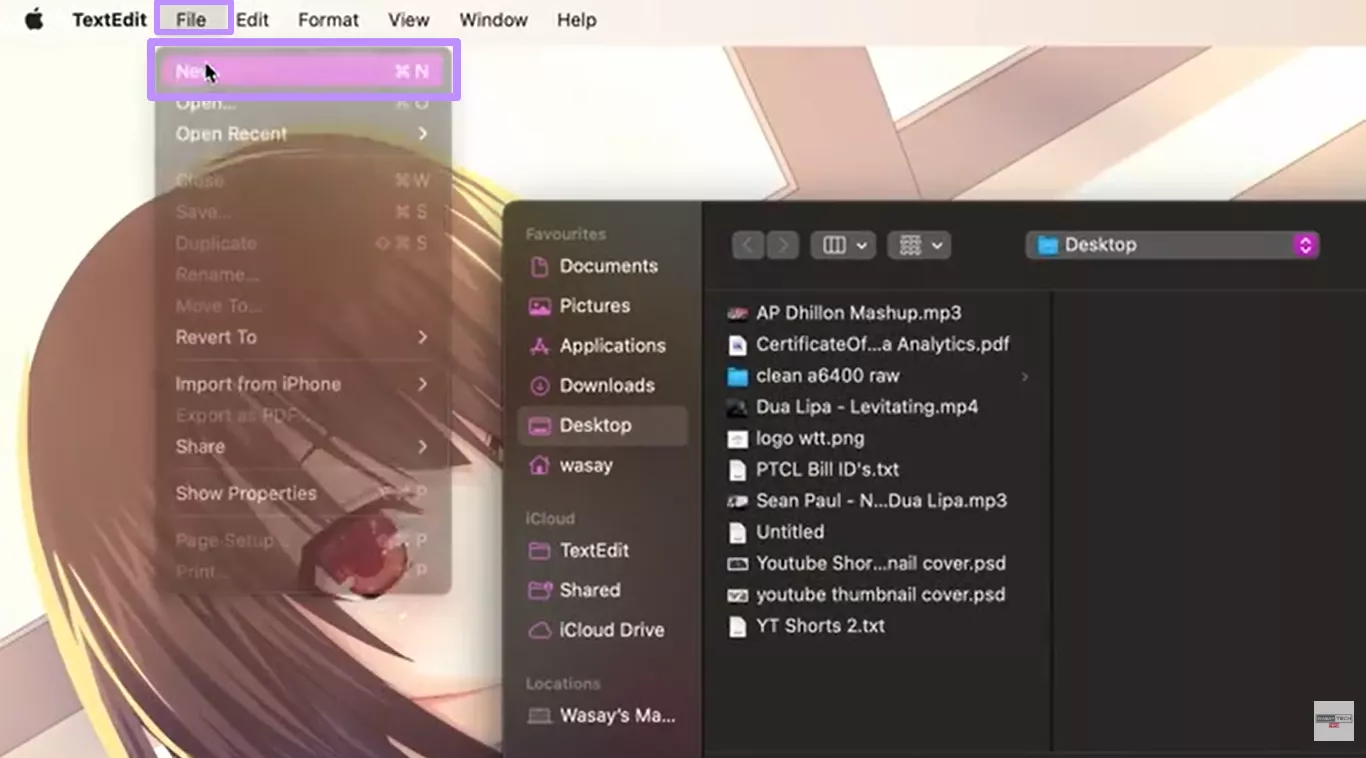
Step 3. As the new document opens, go to the TextEdit tab and select Settings.
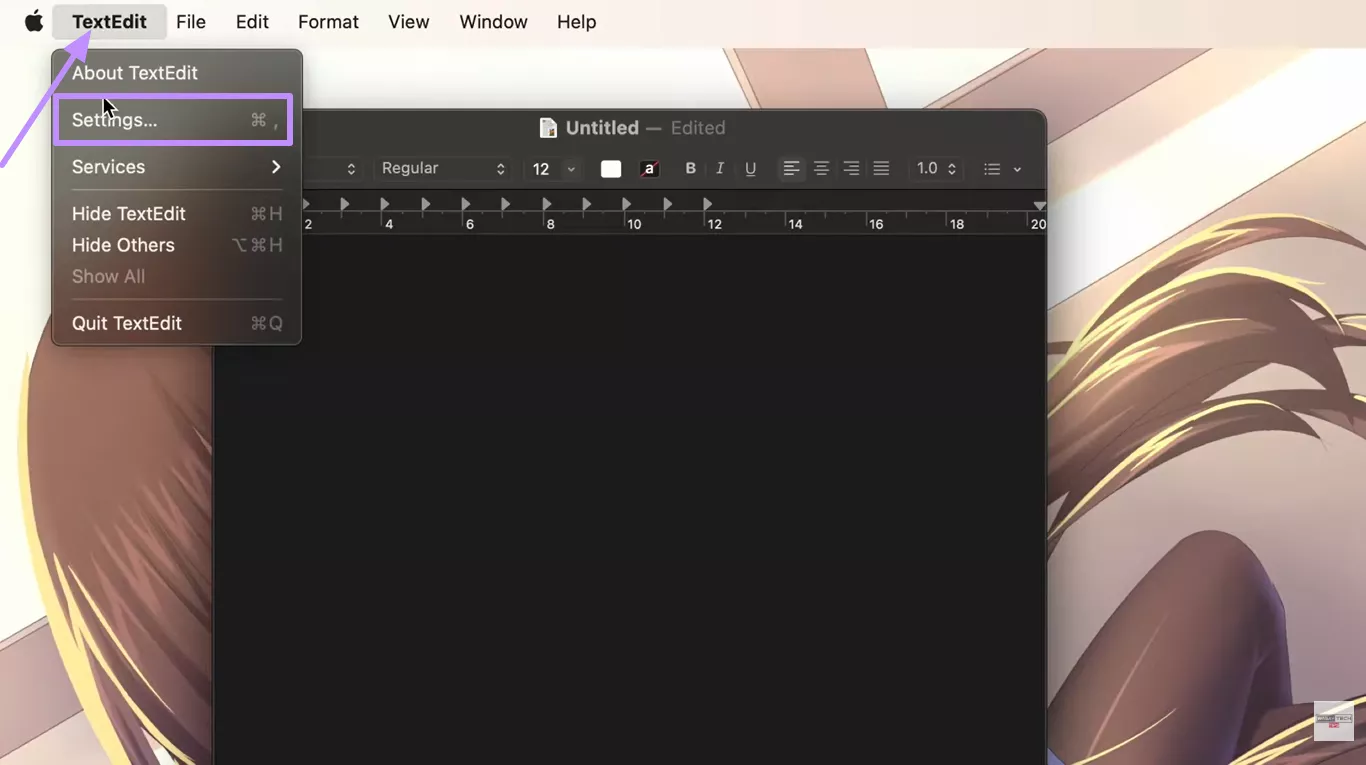
Step 4. Toggle the Plain text option in the Settings panel to enable it.
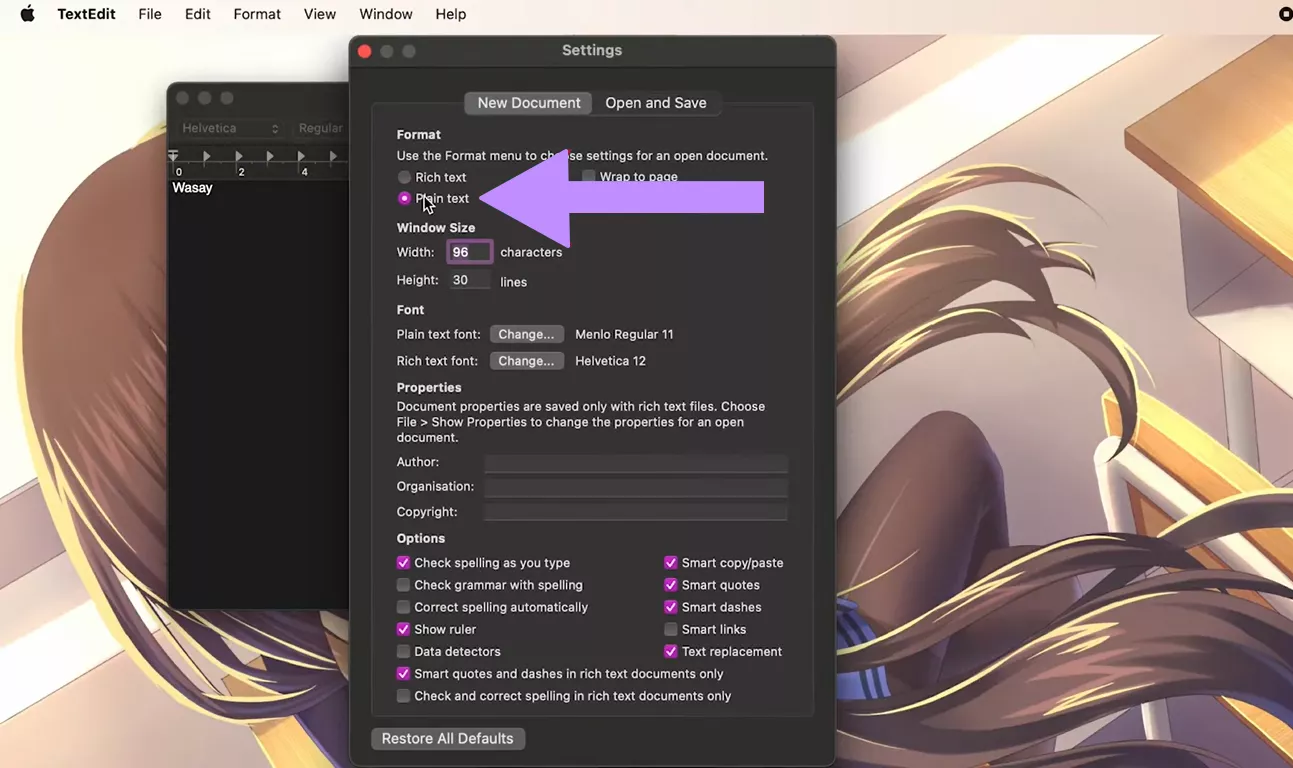
Step 5. Afterward, navigate to the Format tab and pick the Make Plain Text option.
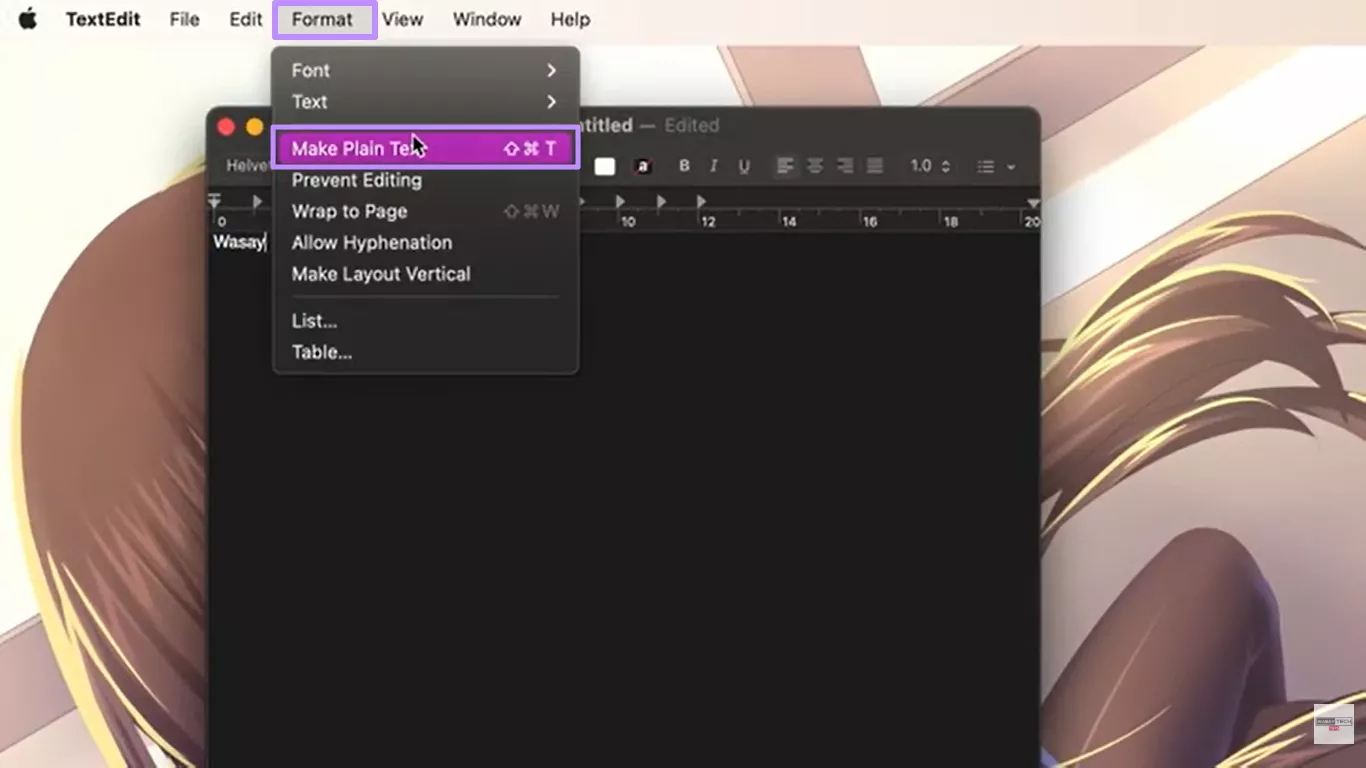
Step 6. As the document switches to plain text mode, click on the File tab and opt the Save option to save the TXT file.
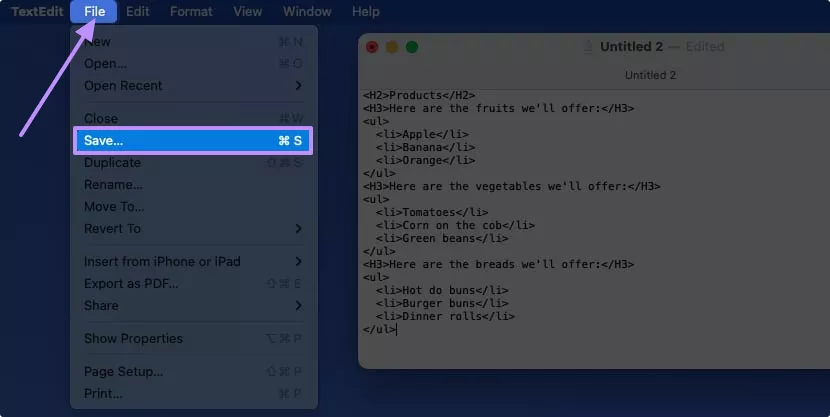
Other Options:
- UPDF (opens as PDF)
- TextEdit
- Microsoft Word
- Pages
- Sublime Text
- Visual Studio Code
- Atom
- Notepad++ (via compatibility tools)
- BBEdit
- Google Docs (via browser)
3. Linux
The Terminal is one of the most common ways to open and edit TXT files on Linux. Many users rely on the built-in Nano Editor. It is a simple and beginner-friendly text editor that works directly inside the Terminal.
How to Open and Edit TXT File
Step 1. Press the Ctrl+Alt+T keys on your keyboard to open the Terminal. Then, type the cd/[your folder name] command to go to the folder where your TXT file is present.
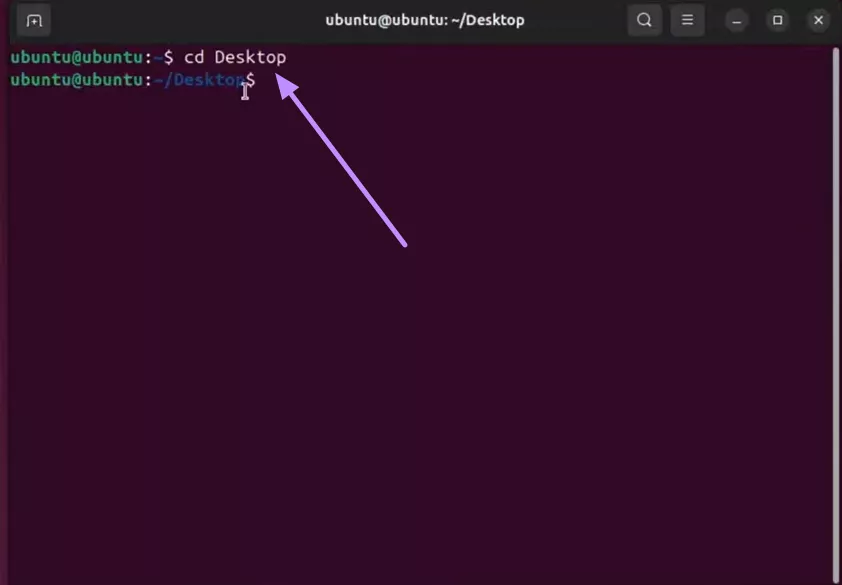
Step 2. After going to the correct directory, type cat [file name].txt to quickly view the contents of the TXT file in the Terminal.
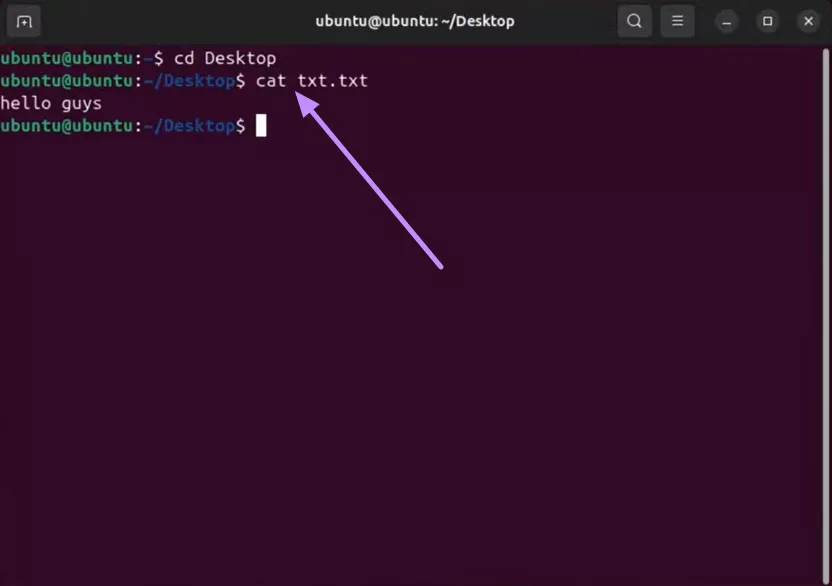
Step 3. Now, type nano [file name].txt and press Enter to edit the file. This will open the file in the Nano editor, where you can make changes.
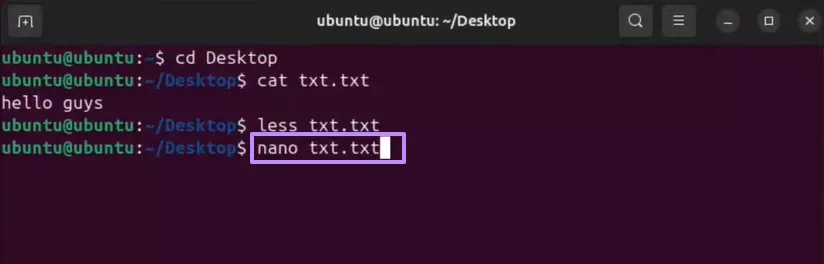
How to Make a TXT File on Linux?
Step 1. Open the Terminal by pressing the Ctrl + Alt + T keys together on your keyboard. Now, use the cd command to specify the folder where you want to create the TXT file.
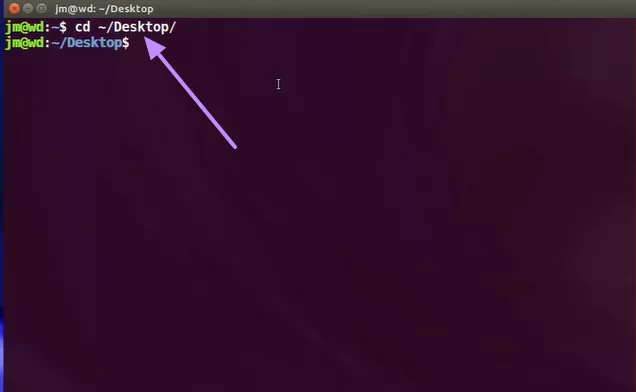
Step 2. Then, type >> file.txt and press Enter. This command creates a new TXT file named file.txt in the location you mentioned.
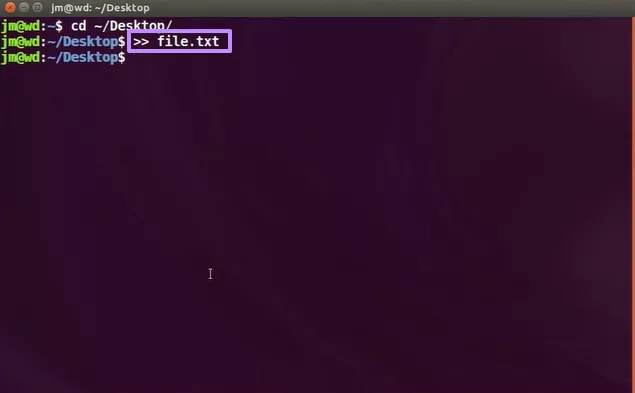
Other Options
- Gedit
- Vim
- Emacs
- Kate
- Leafpad
- Visual Studio Code
- Sublime Text
4. Mobile / Tablets
Both iOS and Android offer built-in apps as well as third-party editors for writing plain text. This section discusses the common tools available on each platform and which program is used to open TXT files on both.
iOS
Notes app can be used to create TXT files on iOS devices. It lets you write plain text and export or share it in a simple format whenever needed.
How to Create a .TXT File on iOS
Step 1. Open the Notes app on your phone and write the text you want to save.
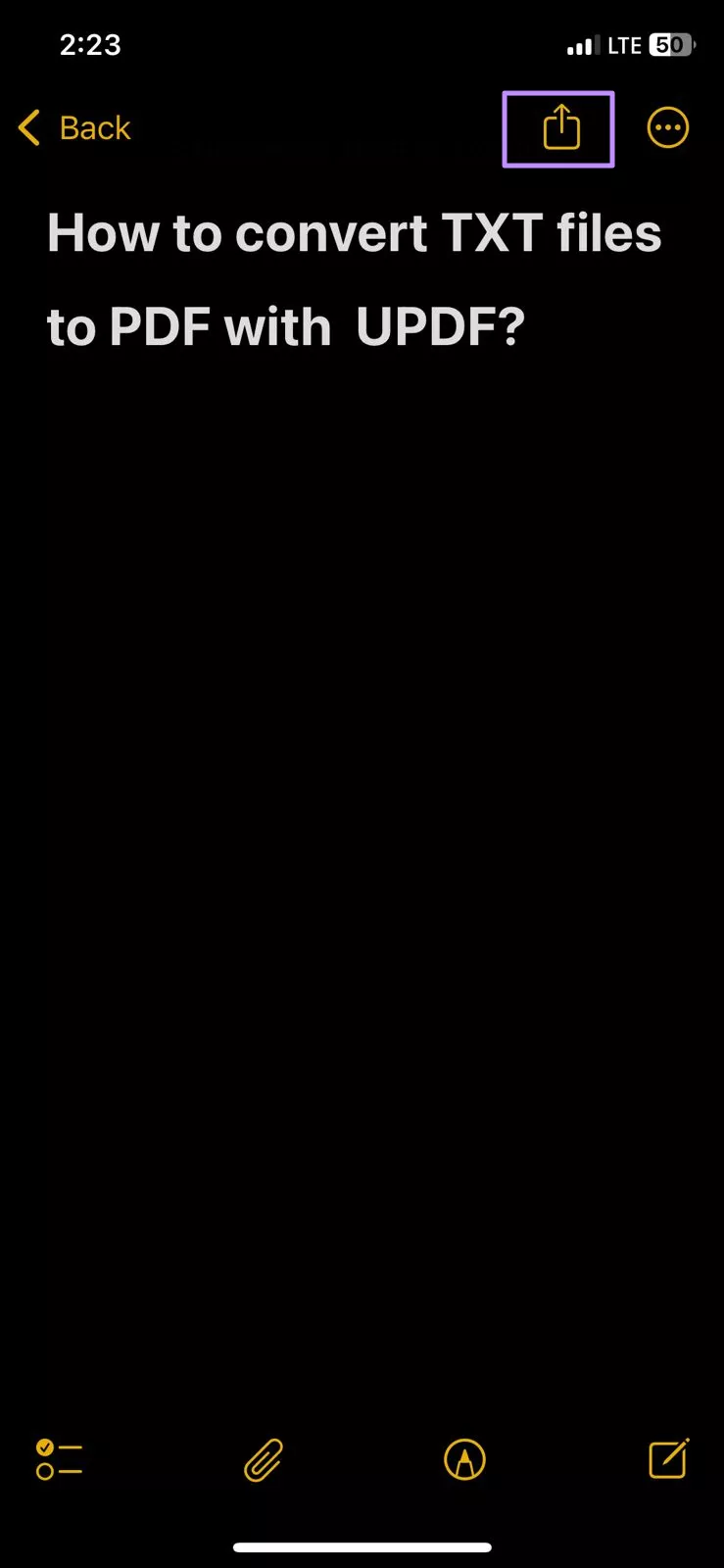
Step 2. Tap on the Share icon and scroll down to choose the Save to Files option. After that, you can store the TXT file in your Files folder.
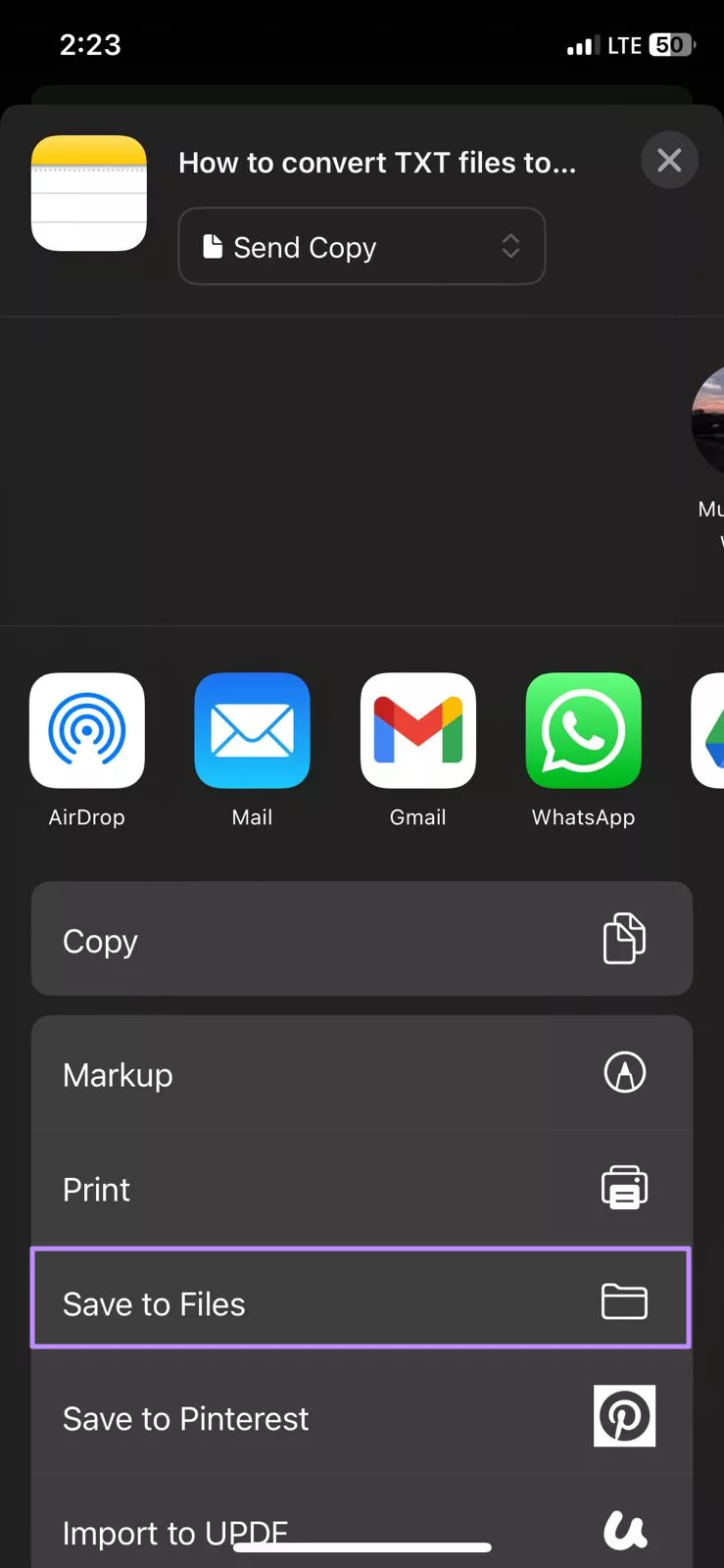
Other Options:
- UPDF App (opens as PDF)
- Pages App
- Microsoft Word App
- Google Docs App
- Notepad+ App
- Text Editors apps from App Store App
How to Make .txt on Android?
Step 1. Install the txtpad app from the Play Store and open it on your phone. After that, tap on the + icon and choose the Pencil icon.
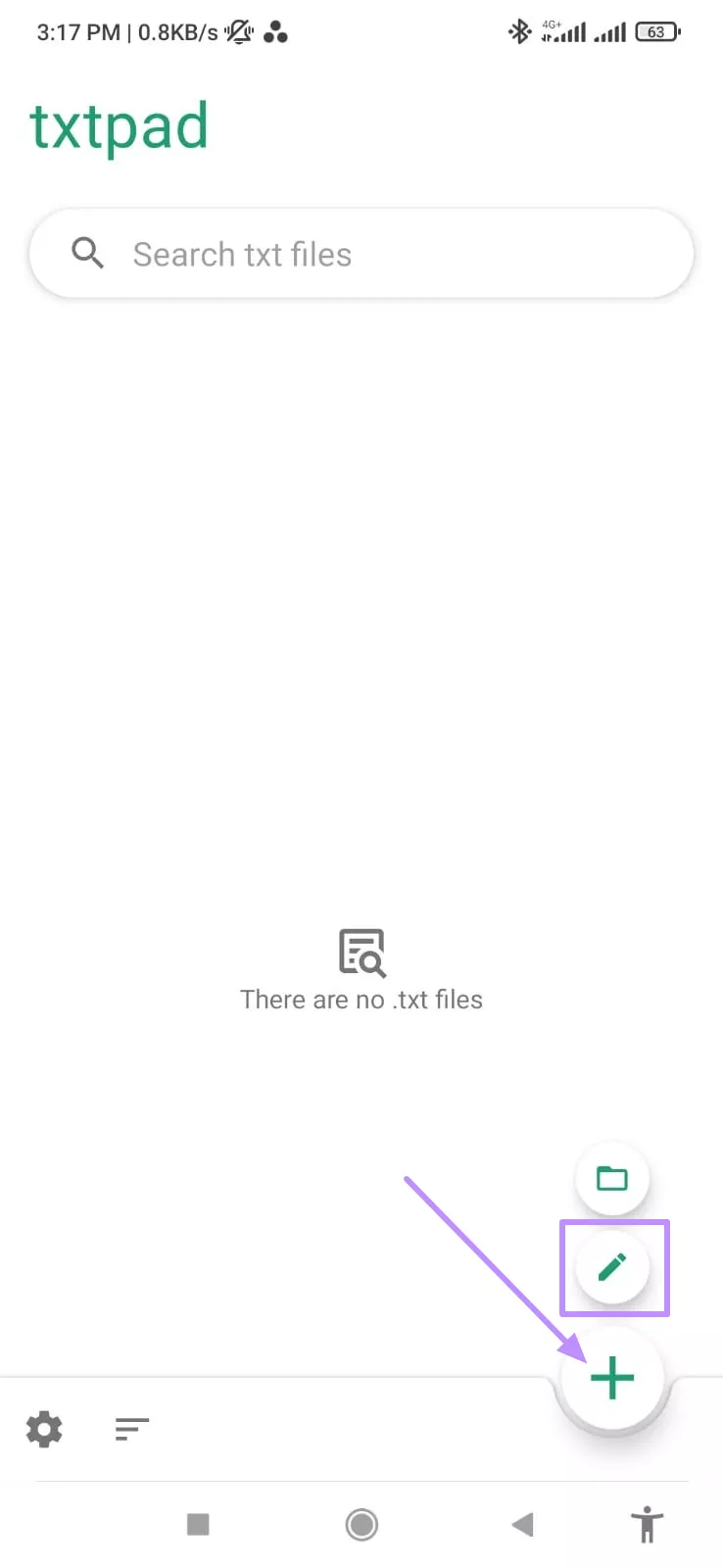
Step 2. Now, type the text you want in your file and press the Save icon to create the TXT file.
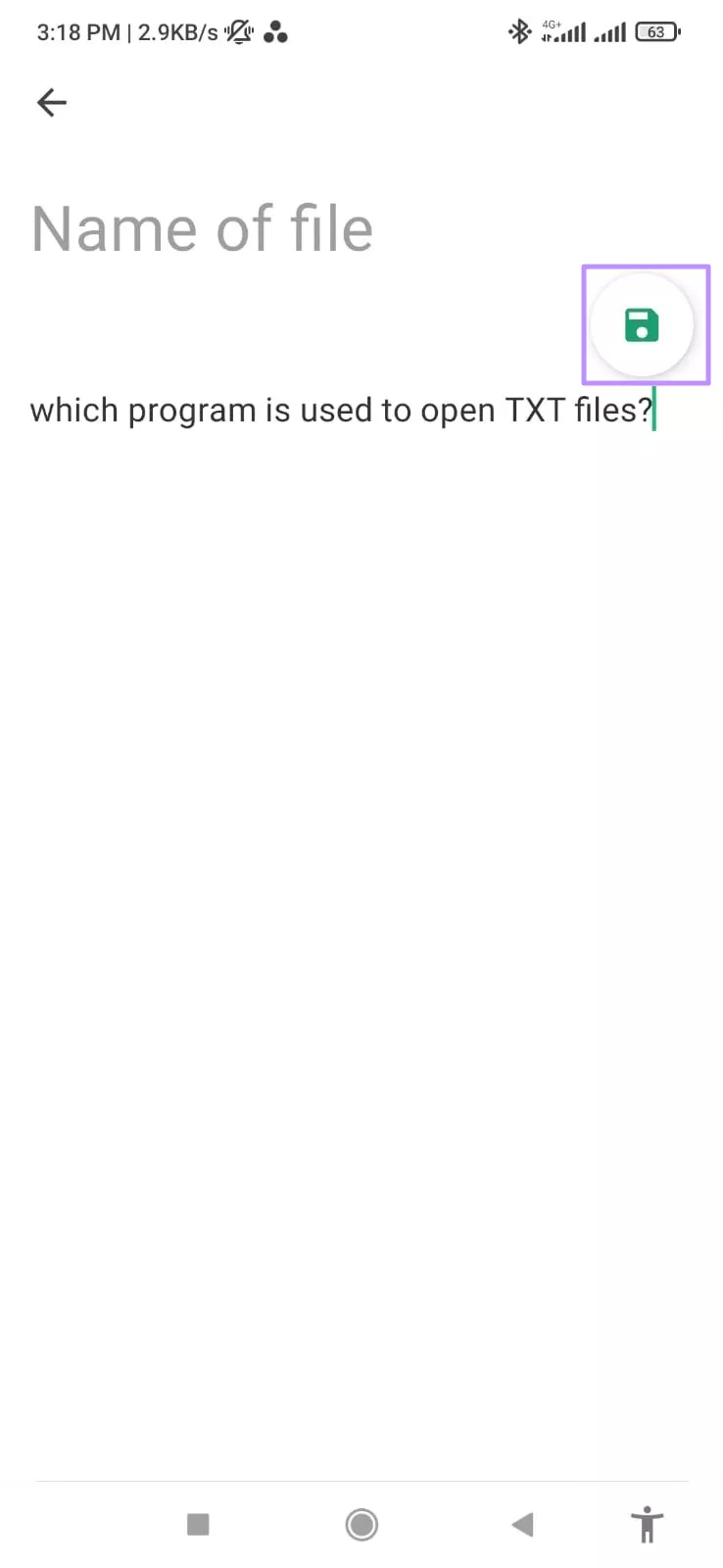
Part 3. Can I Convert a TXT File to a PDF?
Yes, you can convert a TXT file to a PDF with the help of third-party tools. UPDF is one of the best tools you can use for this task. It not only converts TXT files to PDF with high accuracy but also offers advanced features that improve your workflow after conversion.
UPDF allows you to convert TXT files in two ways. You can convert a single TXT file to PDF or even convert multiple files simultaneously with its batch convert feature. Moreover, there is no formatting loss during the entire conversion process. Below are the detailed instructional guides on how you can convert TXT to PDF using UPDF.
Windows • macOS • iOS • Android 100% secure
Convert a Single TXT file to PDF
Step 1. You need to install and open the UPDF software on your PC. After opening its main interface, go to the Tools tab and select the Other option under the Create PDF section.
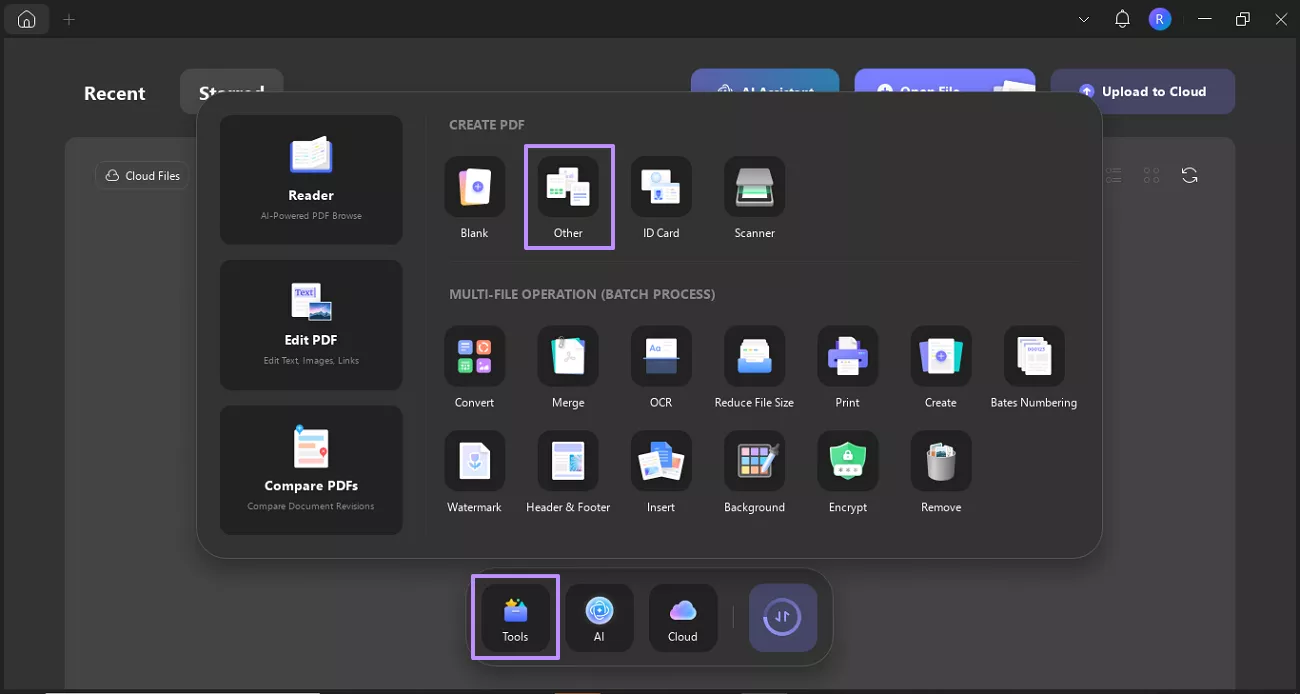
Step 2. Select PDF from file from the drop-down menu to open the Create PDF settings panel.
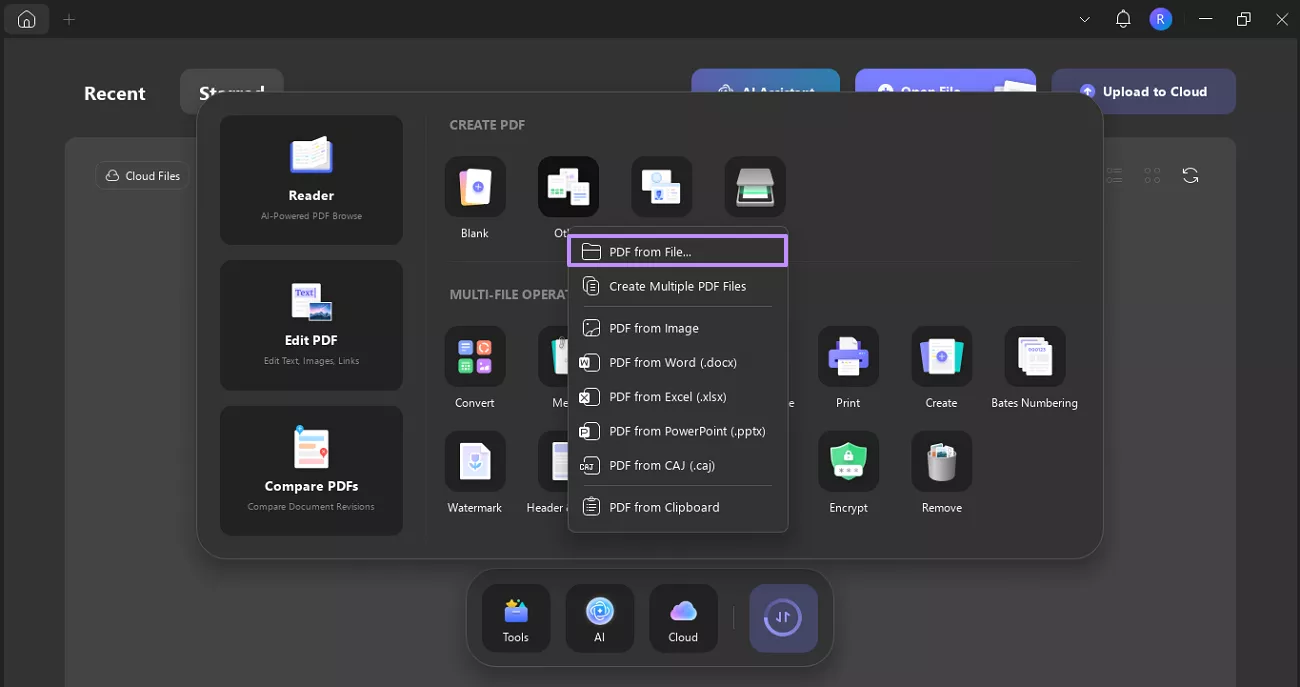
Step 3. Now, click on the Select Files button and import the TXT file from your device for conversion.
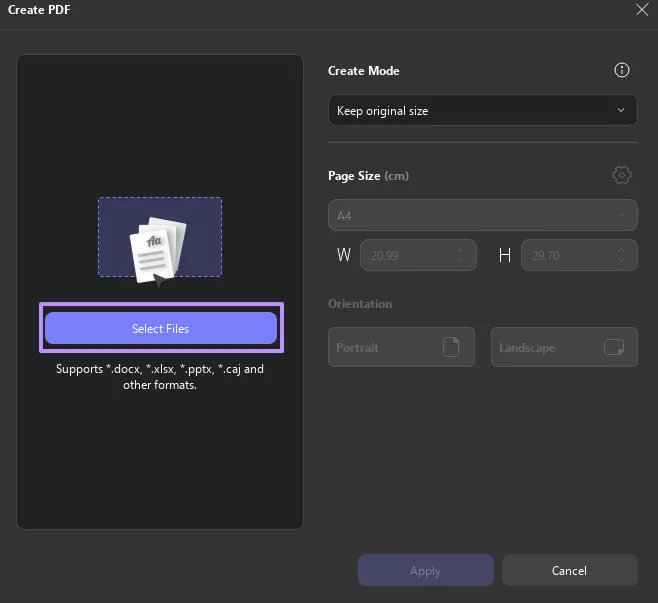
Step 4. Upon adding the TXT file, choose your desired mode, page size, and orientation. At last, hit the Apply button at the bottom.
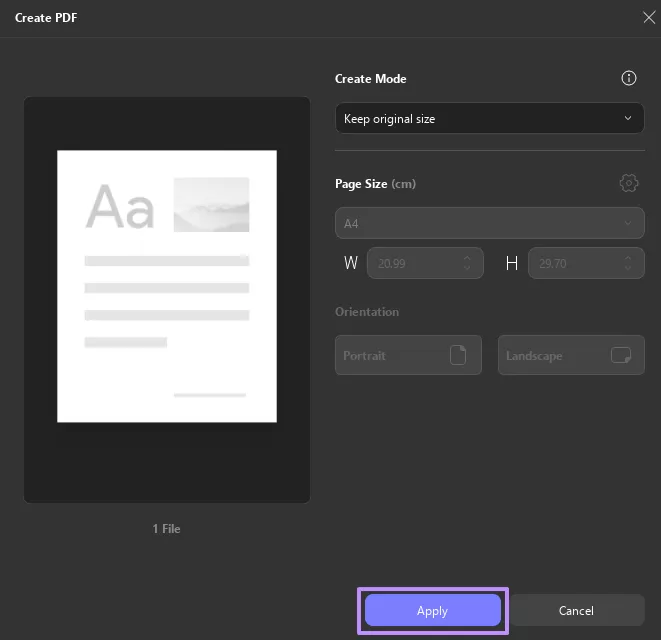
Step 5. After that, the text file will be converted and opened as PDF within UPDF. Then, tap the Downward Arrow icon next to the Save icon and choose the Save as option to store the PDF in your desired folder.
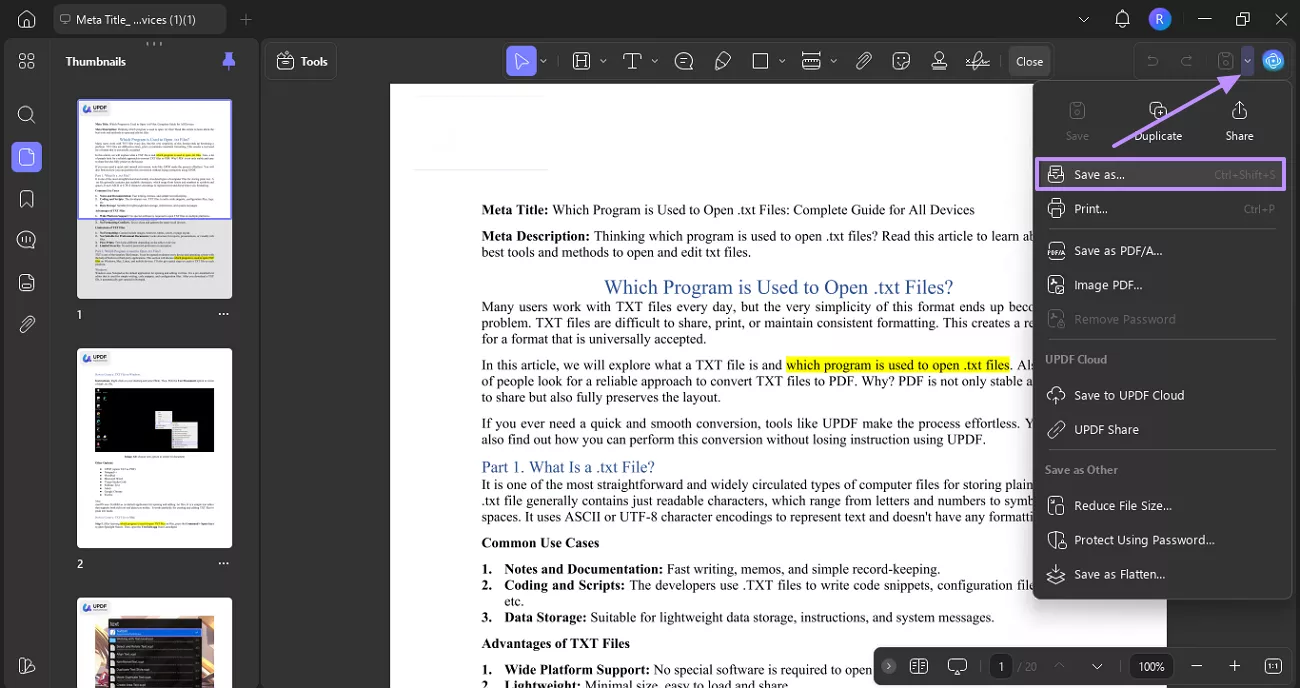
Convert Multiple TXT Files to PDFs
Step 1. In the Tools tab, click on the Create feature under the Batch Process section.
Windows • macOS • iOS • Android 100% secure
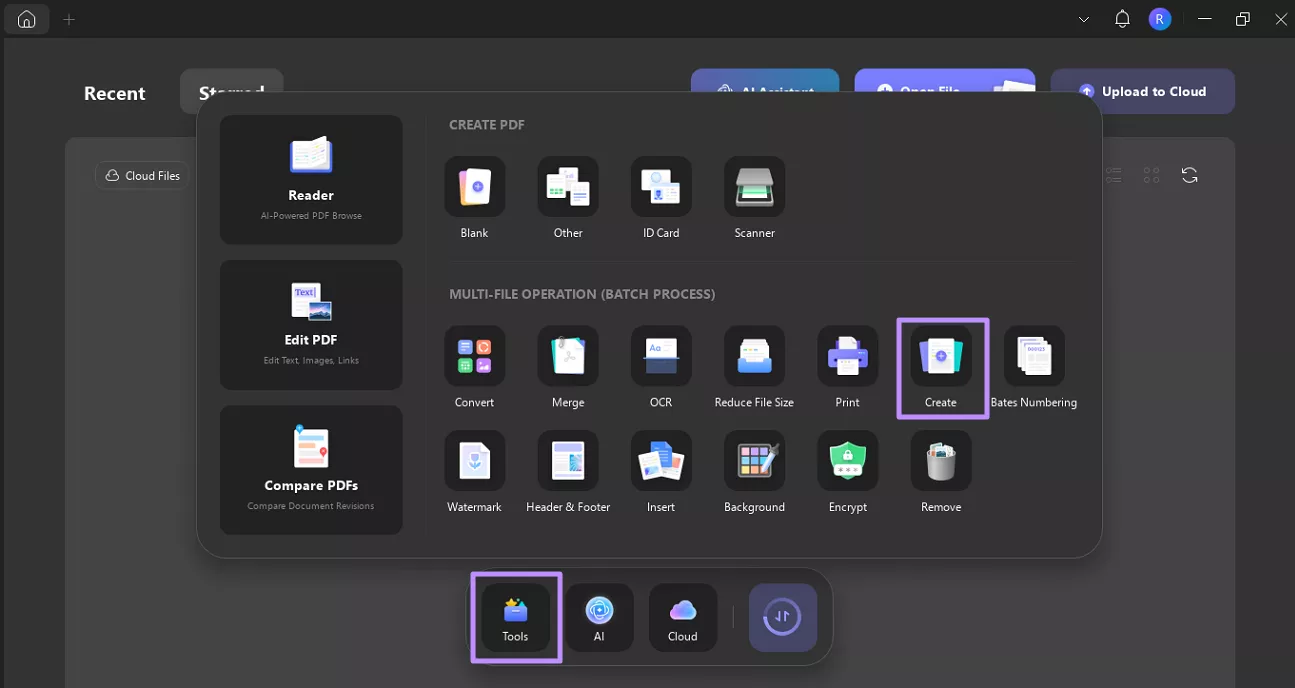
Step 2. Press the +Add Files button and choose the Add Files.. option from the small pop-up menu. Then, select the TXT files you want to convert to import them into the tool.
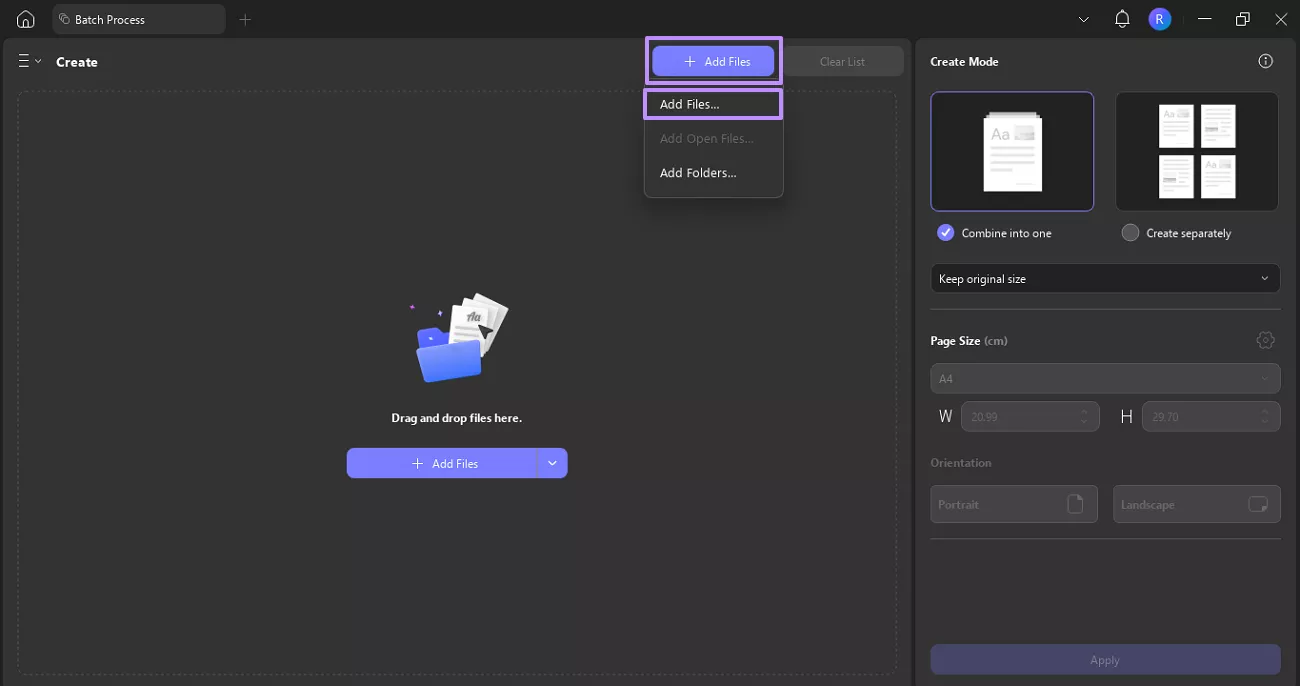
Step 3. When you’ve added the files, select the Create Separately option to create a separate PDF file for each TXT file. After that, hit the Apply button to start the conversion process.
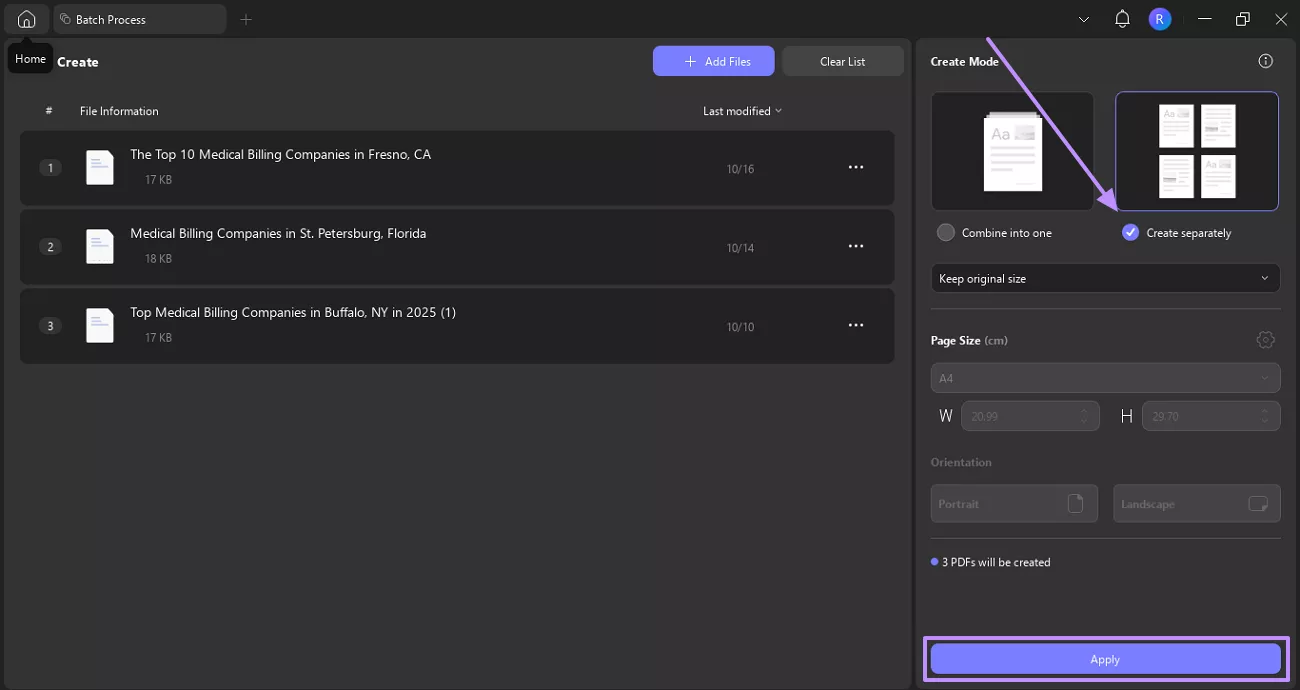
After converting your TXT file to PDF, UPDF gives you even more control over your document. Here are the following features of UPDF that you can use to make your PDF management easier.
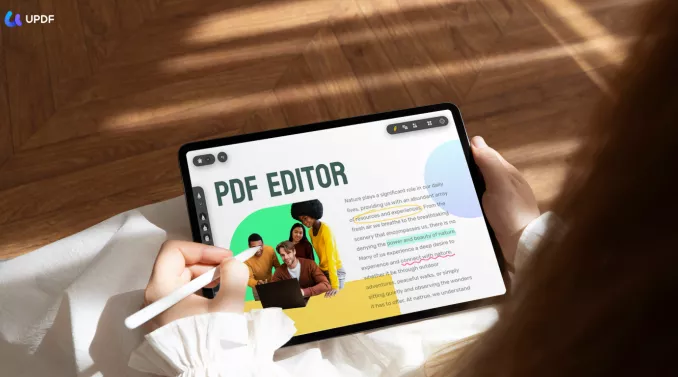
- Edit PDF: Users can edit the PDF document using UPDF’s editing features. You can modify, add, or delete text as well as insert images within the PDF document.
- Annotate PDF: UPDF provides users with the option to add sticky notes or comments inside the document for review purposes. You can also underline, strikethrough, or highlight the content.
- Chat with PDF: UPDF AI lets you ask questions about the content, and even translations into your desired language. Moreover, it has a Deep Research that helps you analyze complex documents.
- Compress PDF: You can reduce the file size of your PDFs with UPDF's compression feature. Users can choose between high, medium, or low compression according to their needs.
- Encrypt: UPDF also has a PDF protection feature to prevent your documents from unauthorized access. The Encrypt feature allows you to set open and permission passwords to let you control exactly who can access your PDF.
- PDF Reader: With the multiple viewing modes within PDF, you can make your reading experience comfortable. You can enable the Single Page or Two Page, or use the Fit Width and Fit Page options for better clarity.
Windows • macOS • iOS • Android 100% secure
FAQs
1. Is a PDF a TXT file?
No, a PDF is not a TXT file. A PDF is a formatted document that preserves layout, images, and design across all devices. On the other hand, the TXT file contains only plain text without formatting.
2. Is Word a .TXT file?
No, Microsoft Word documents are not TXT files. A Word file (usually .doc or .docx) supports rich formatting, images, tables, styles, and many advanced features. A TXT file only contains simple text without formatting.
Conclusion
All in all, TXT files are often used for quick notes and storing plain text. But they lack the formatting needed for sharing or printing purposes. That’s why converting them into PDF format is the best decision. For this task, UPDF is the best tool. It helps you convert TXT to PDF in seconds and provides other features that make your PDF easier to manage. So for a reliable all-in-one solution, UPDF is definitely worth trying.
Windows • macOS • iOS • Android 100% secure
 UPDF
UPDF
 UPDF for Windows
UPDF for Windows UPDF for Mac
UPDF for Mac UPDF for iPhone/iPad
UPDF for iPhone/iPad UPDF for Android
UPDF for Android UPDF AI Online
UPDF AI Online UPDF Sign
UPDF Sign Edit PDF
Edit PDF Annotate PDF
Annotate PDF Create PDF
Create PDF PDF Form
PDF Form Edit links
Edit links Convert PDF
Convert PDF OCR
OCR PDF to Word
PDF to Word PDF to Image
PDF to Image PDF to Excel
PDF to Excel Organize PDF
Organize PDF Merge PDF
Merge PDF Split PDF
Split PDF Crop PDF
Crop PDF Rotate PDF
Rotate PDF Protect PDF
Protect PDF Sign PDF
Sign PDF Redact PDF
Redact PDF Sanitize PDF
Sanitize PDF Remove Security
Remove Security Read PDF
Read PDF UPDF Cloud
UPDF Cloud Compress PDF
Compress PDF Print PDF
Print PDF Batch Process
Batch Process About UPDF AI
About UPDF AI UPDF AI Solutions
UPDF AI Solutions AI User Guide
AI User Guide FAQ about UPDF AI
FAQ about UPDF AI Summarize PDF
Summarize PDF Translate PDF
Translate PDF Chat with PDF
Chat with PDF Chat with AI
Chat with AI Chat with image
Chat with image PDF to Mind Map
PDF to Mind Map Explain PDF
Explain PDF Scholar Research
Scholar Research Paper Search
Paper Search AI Proofreader
AI Proofreader AI Writer
AI Writer AI Homework Helper
AI Homework Helper AI Quiz Generator
AI Quiz Generator AI Math Solver
AI Math Solver PDF to Word
PDF to Word PDF to Excel
PDF to Excel PDF to PowerPoint
PDF to PowerPoint User Guide
User Guide UPDF Tricks
UPDF Tricks FAQs
FAQs UPDF Reviews
UPDF Reviews Download Center
Download Center Blog
Blog Newsroom
Newsroom Tech Spec
Tech Spec Updates
Updates UPDF vs. Adobe Acrobat
UPDF vs. Adobe Acrobat UPDF vs. Foxit
UPDF vs. Foxit UPDF vs. PDF Expert
UPDF vs. PDF Expert



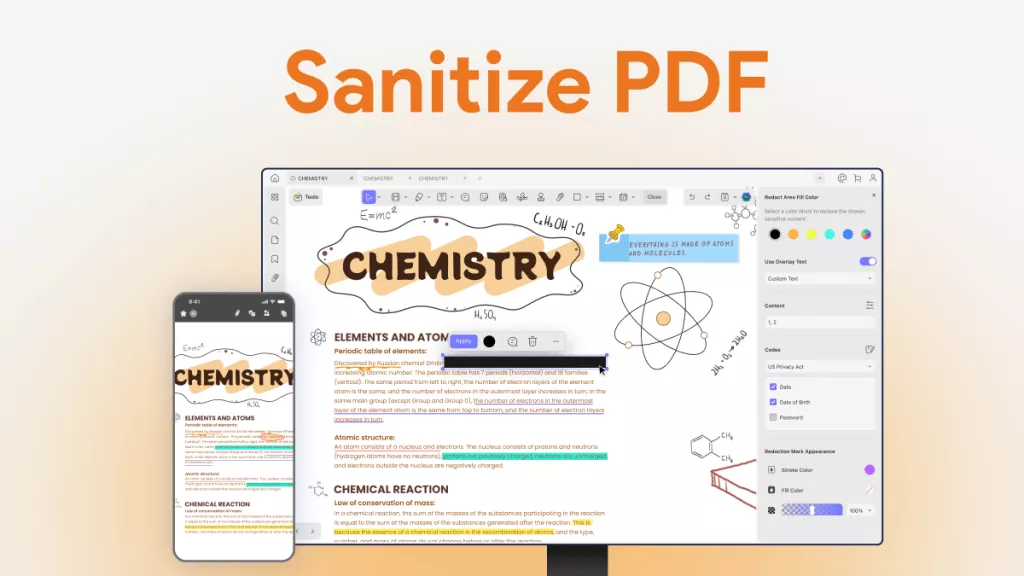



 Engelbert White
Engelbert White 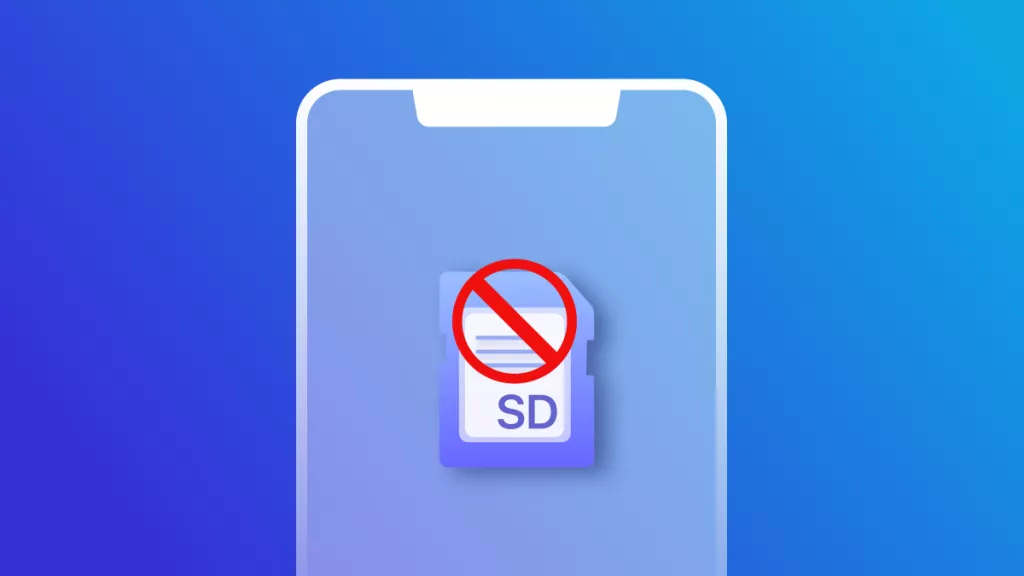
 Enya Moore
Enya Moore 
 Enrica Taylor
Enrica Taylor  Enid Brown
Enid Brown 