“Yeah its essentially what the title says, whenever I try to change one of my settings--or at least my trackpad and mouse settings such as the tracking sensitivity, whenever I either scroll past that setting or go to the previous page it resets the setting to what it was originally. I have restarted my iPad multiple times (iPad Pro 12.9 M1) in addition to the times it has just black screened/crashed on its own and I’m wondering if there is another way to fix this?”
-that7125artist
After updating my iPad to its latest iPadOS 26 version, I tried changing the settings according to my preference. However, every time I change the brightness, touch controls, and mouse settings, they revert to their default settings. It was annoying, but I realized there's an issue with the iPad version, which was causing the "Settings are not saving iPadOS 26" problem.
If you are in the same situation as I was, I'll walk you through the effective troubleshooting solutions I tried to resolve this problem with step-by-step guides. To better understand how these steps worked, I've provided the common cause for the iPadOS. As a bonus, I will guide you on how to turn to UPDF, which is a must-have PDF editor for iPad users that helps me stay productive.
Windows • macOS • iOS • Android 100% secure
Part 1. Common Causes of iPad Settings Not Saving
As promised, I've compiled the most common causes of why this "iPad settings not saving" issue occurs in the first place, given as such:
- Software Glitches: The beta version of iPadOS can often have various bugs in its operating system, which can prevent settings from persisting and cause them to reset immediately.
- Low Storage Space: When the iPad is filled to the brim in storage capacity, it does not commit to the changes made and goes back to default.
- Conflicting Settings: Sometimes, the settings may override one another, and if you have set them to automatic, you may not be able to adjust them manually.
- iCloud Sync Issues: Another common issue for Settings are not saving iPadOS 26 is the problematic cloud syncing that changes back the settings while restoring older data.
- App-Specific Issues: With the new iPadOS version, third-party tools can interfere with system settings, causing them to revert to their default settings.
- User Profile Problems: I've noticed that sometimes this error is caused by an issue in my Apple ID or user profile, as it might contain corrupted data.
Part 2. How to Fix iPad Settings Not Saving on iPadOS 26?
Now, let me show you a complete breakthrough of the best fixes I found to resolve the "iPad settings not saving Bug" issue:
1. Restart Your iPad
I try to overcome the issue by restarting my iPad, as this clears out temporary glitches and refreshes the system memory. Moreover, this method is perfect for quickly fixing the "Settings are not saving iPadOS 26" problem. When you're using the beta version, follow these instructions to overrule the settings issue:
Instructions. Press and hold the “Power” button and “Volume Up” on your iPad and slide right to “Slide to Power Off” to restart. After a few seconds, press and hold the “Power” button until the Apple logo appears on the screen.
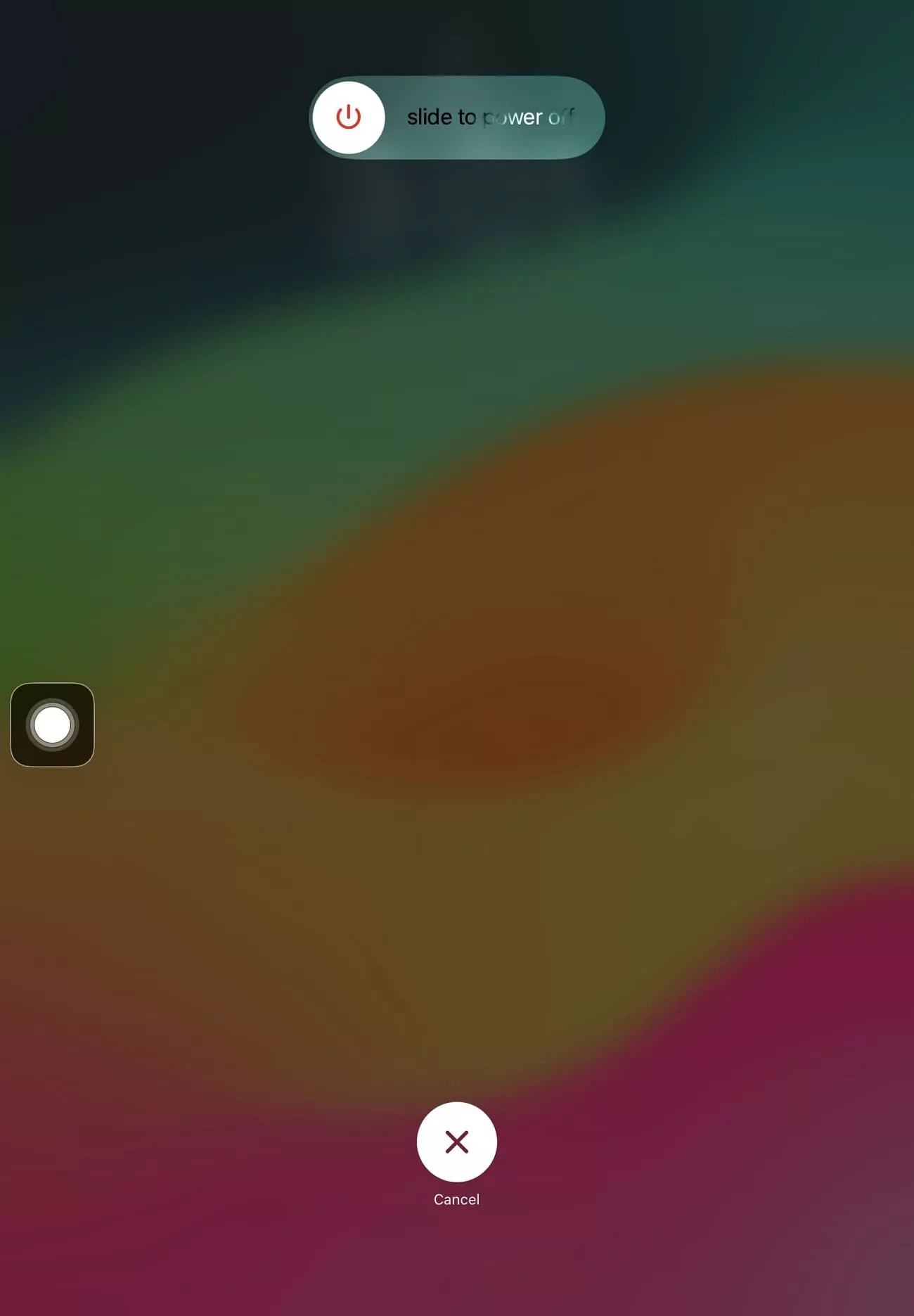
2. Free Up Storage
As discussed, iPad prevents saving your preferred settings when there's a shortage of space. The elimination of large files and unwanted apps improves the iPad’s overall performance and allows normal functioning. So, follow these instructions and learn how to save settings on an iPad:
Instructions. Open iPad “Settings,” head to the “General” tab, and tap the “iPad Storage” option. After that, delete the unnecessary apps or offload ones that are taking up too much space on your iPad.
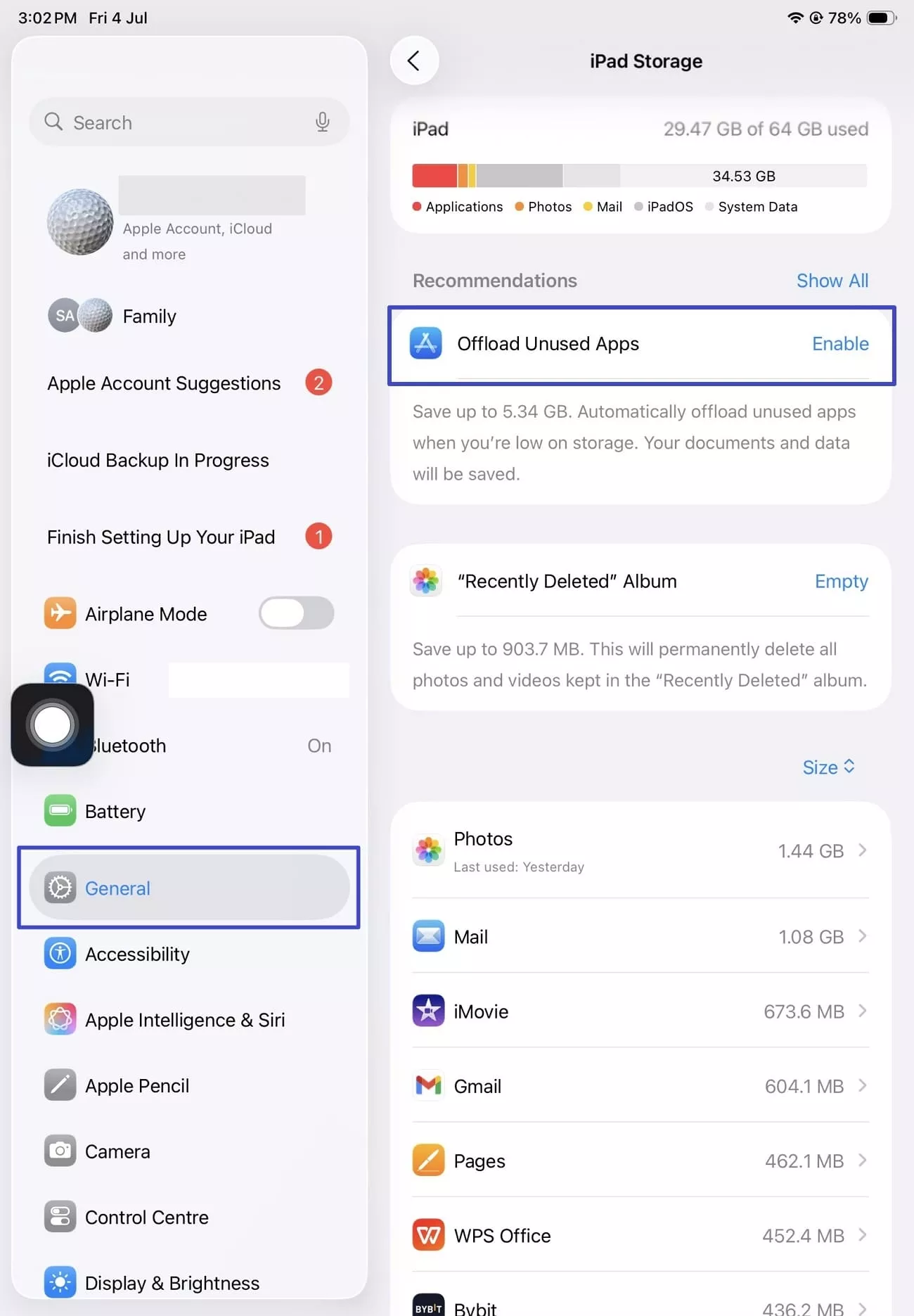
3. Check for iPadOS Updates
The early version of any iOS device is bound to have various glitches and bugs, and Apple also provides the latest updates to fix them. I recommend checking for any updates, as they address more than one issue. I've demonstrated the instructions you need to follow:
Instructions. Access the “General” tab, tap the “Software Update” option, and hit the “Update Now” button to get the latest iPadOS version.
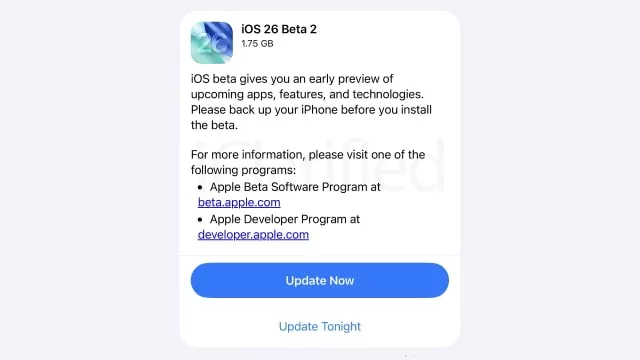
4. Disable Conflicting Settings
When dealing with iPad settings not saving issues, I turn off the automatic settings that might be blocking my manual changes. After disabling them, I gain more control over my preferences and won't revert to its default setting. The process to disable them is given in the following steps:
Instructions. Swipe down the iPad screen to access the different settings on the right side and disable the unnecessary ones, like "Do Not Disturb", "Focus Mode," and more by tapping them off.
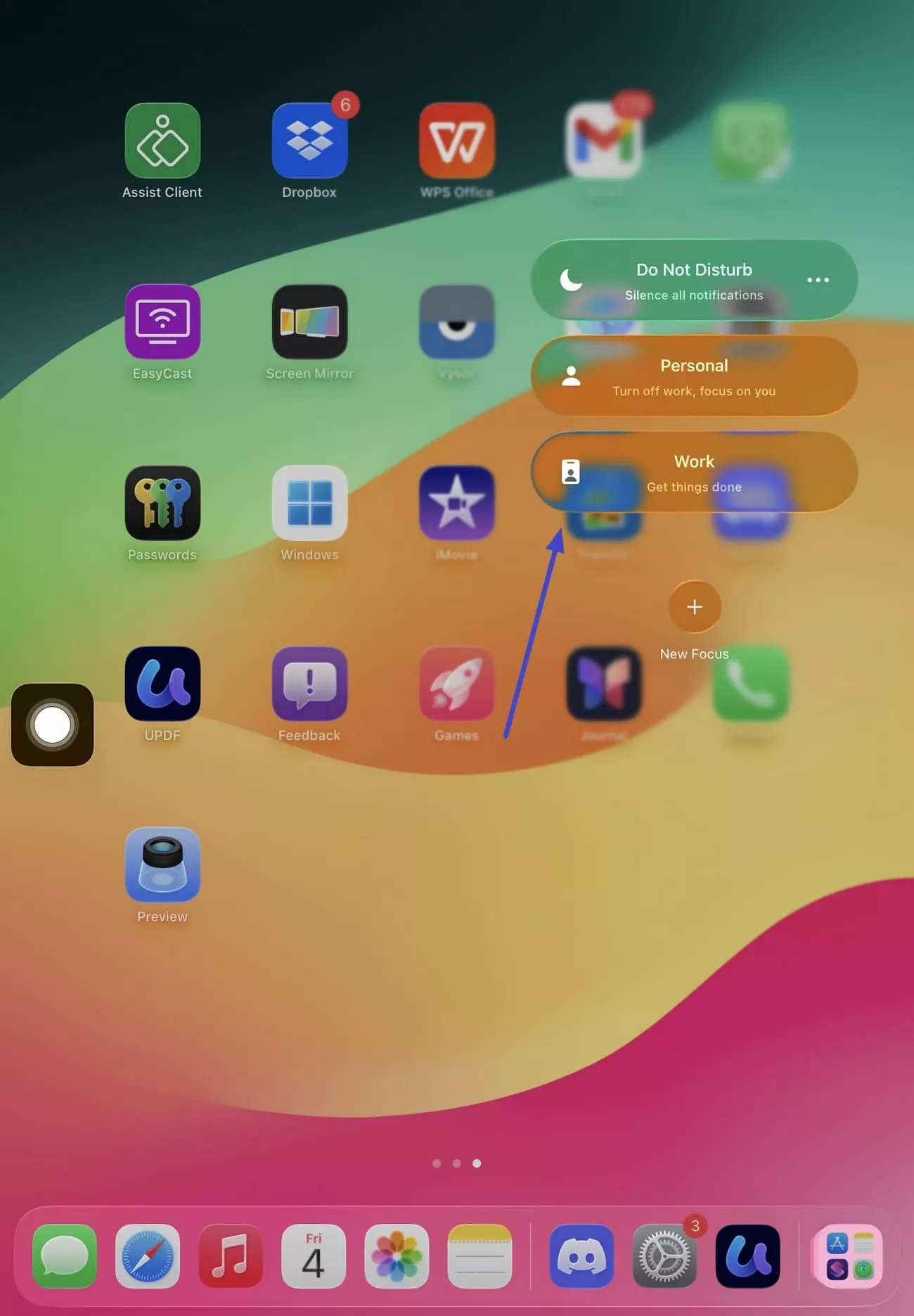
5. Reset Settings
Sometimes, when individually fixing these issues doesn't work, I tend to reset all the settings. This action puts all the system preferences back to default, fixing even the corrupted ones. If you are also dealing with unexplained iPad settings, try following these steps to resolve the issue:
Step 1. Within the “Settings” app, access the “Transfer or Reset iPad” option from the “General” tab.
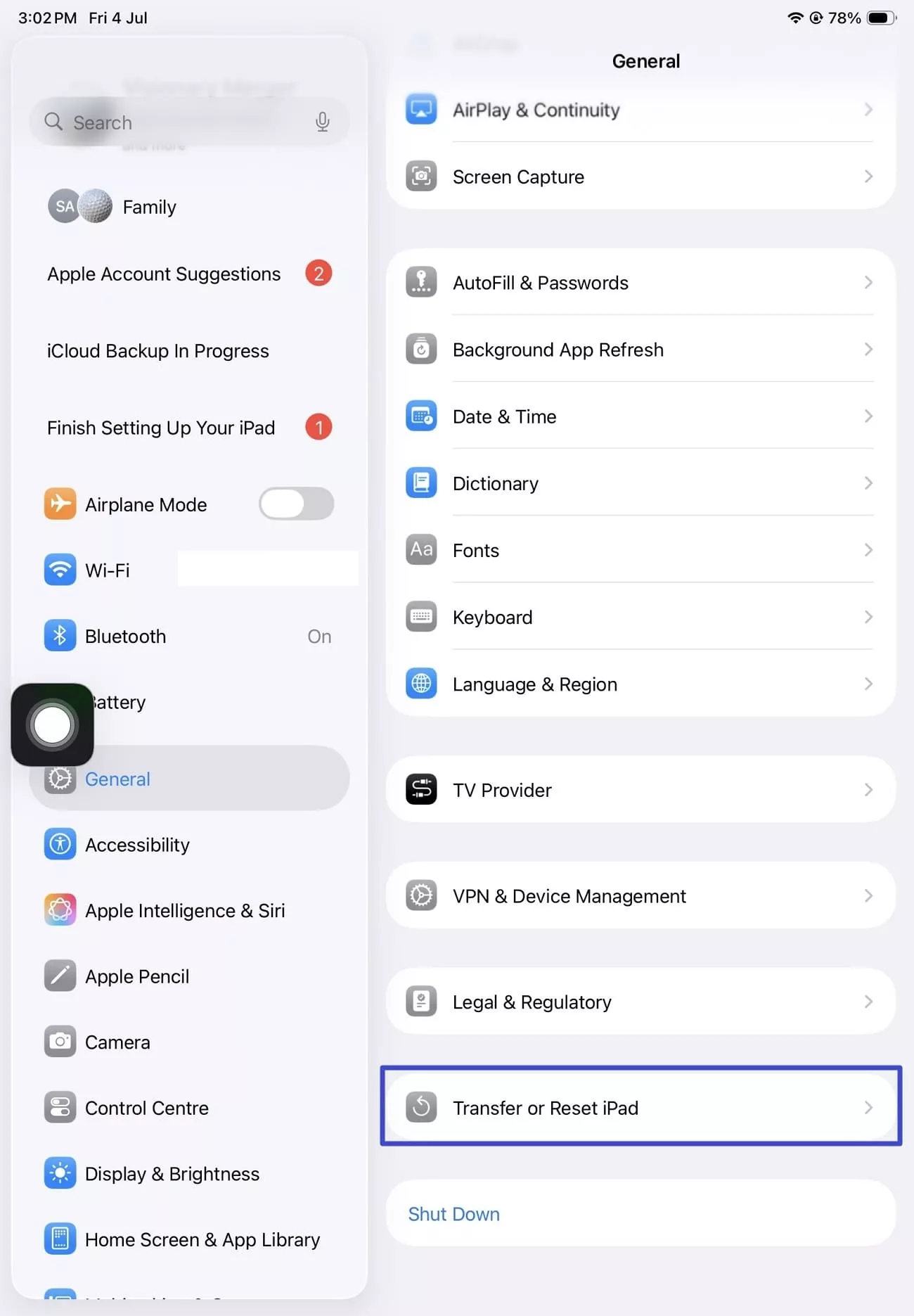
Step 2. On the next screen, press the "Reset" option, and once a small pop-up menu bar opens, press the “Reset All Settings” option.
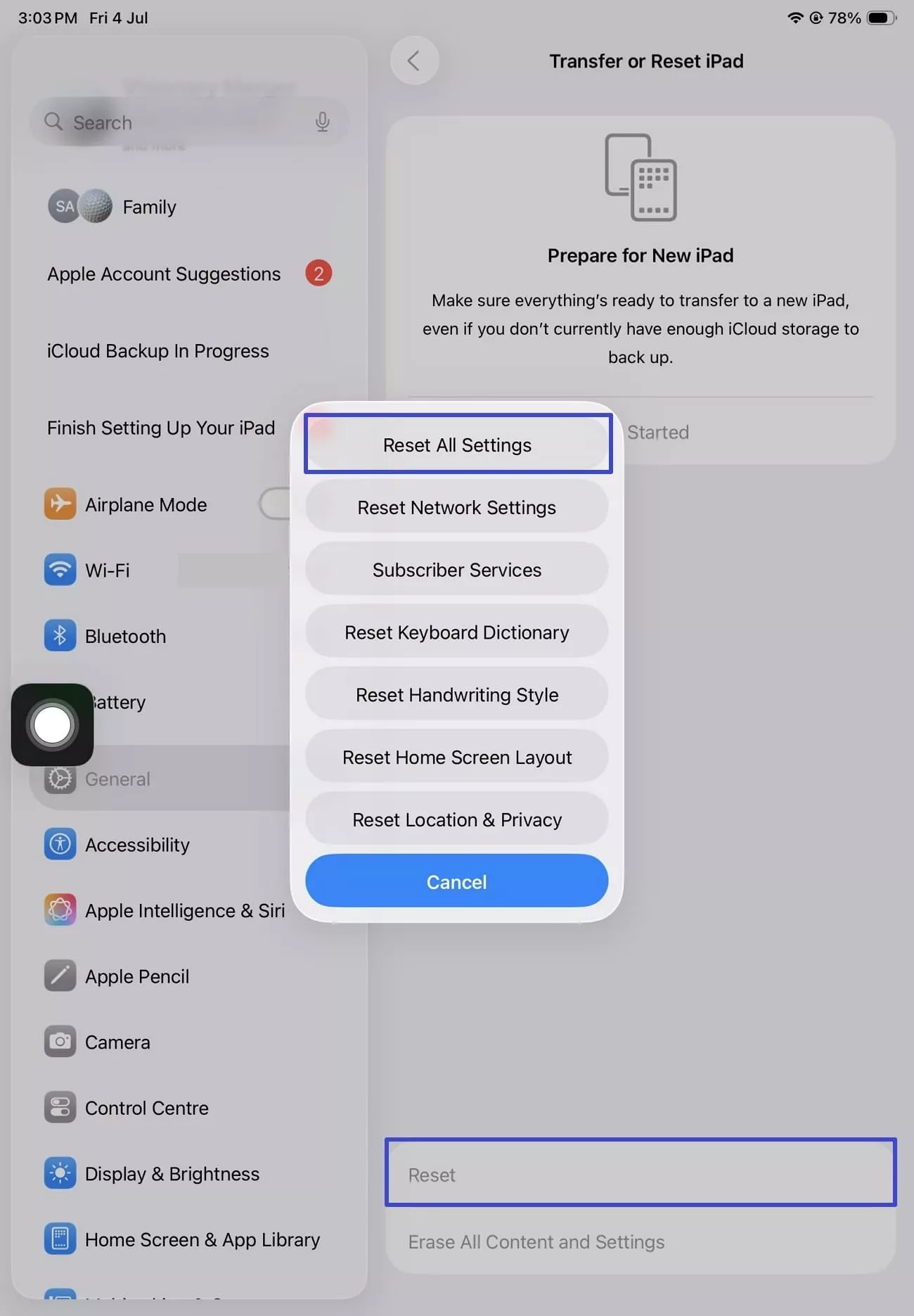
Step 4. Next, confirm the process by adding the iPad device password and hitting the “Reset” button to reset the settings to default.
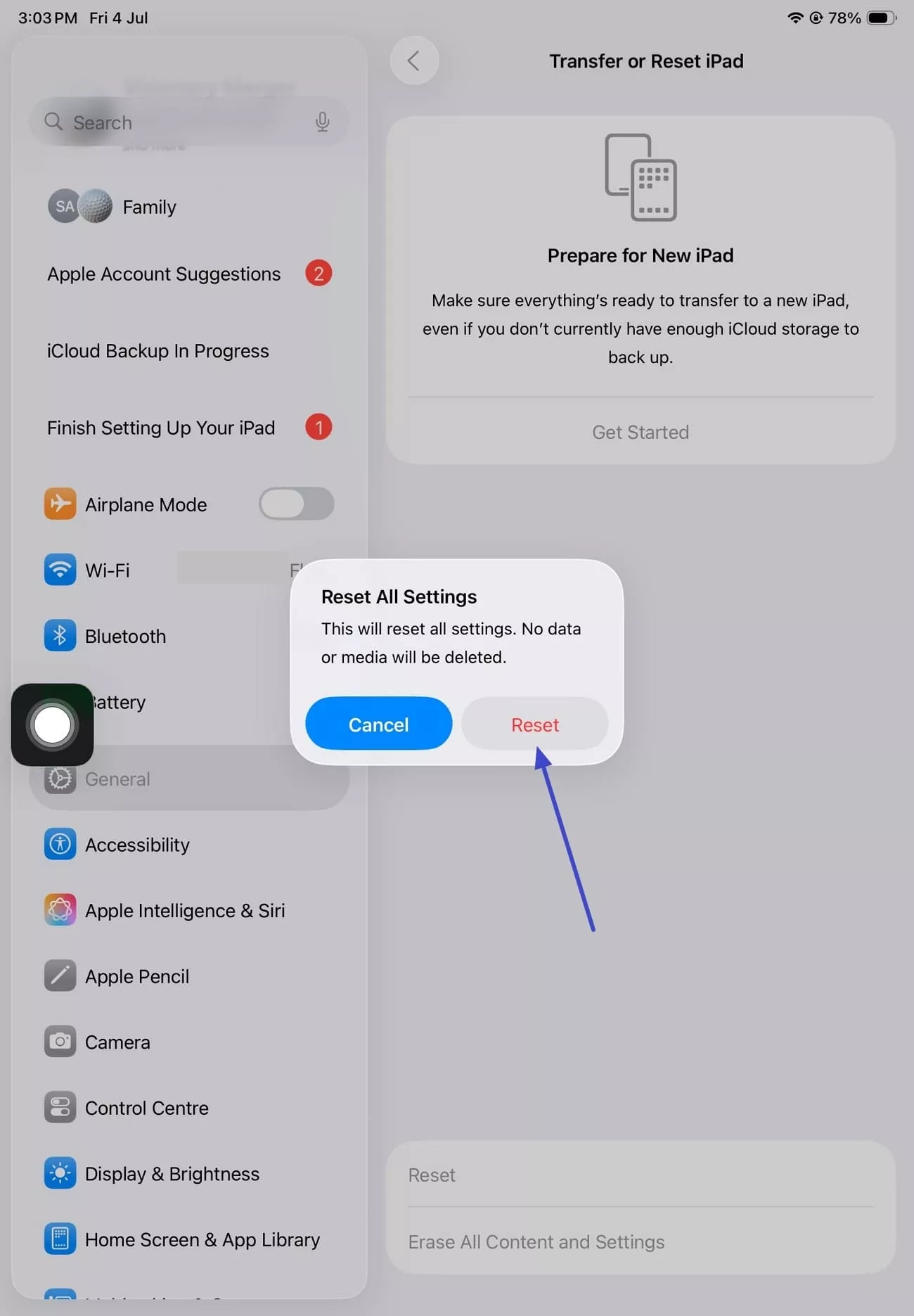
6. Sign Out and Sign Back into iCloud
If there is an iCloud syncing error, it will prevent you from changing the settings. That's why I usually sign out and switch my account to refresh the connection and fix the “iPad settings not saving” problem. You can perform these steps and override local settings:
Instructions. Tap on your “Apple ID” in the “Settings” tab and hit the “Sign Out” button to log out of the iPad device. After a few seconds, log in with your Apple ID again.
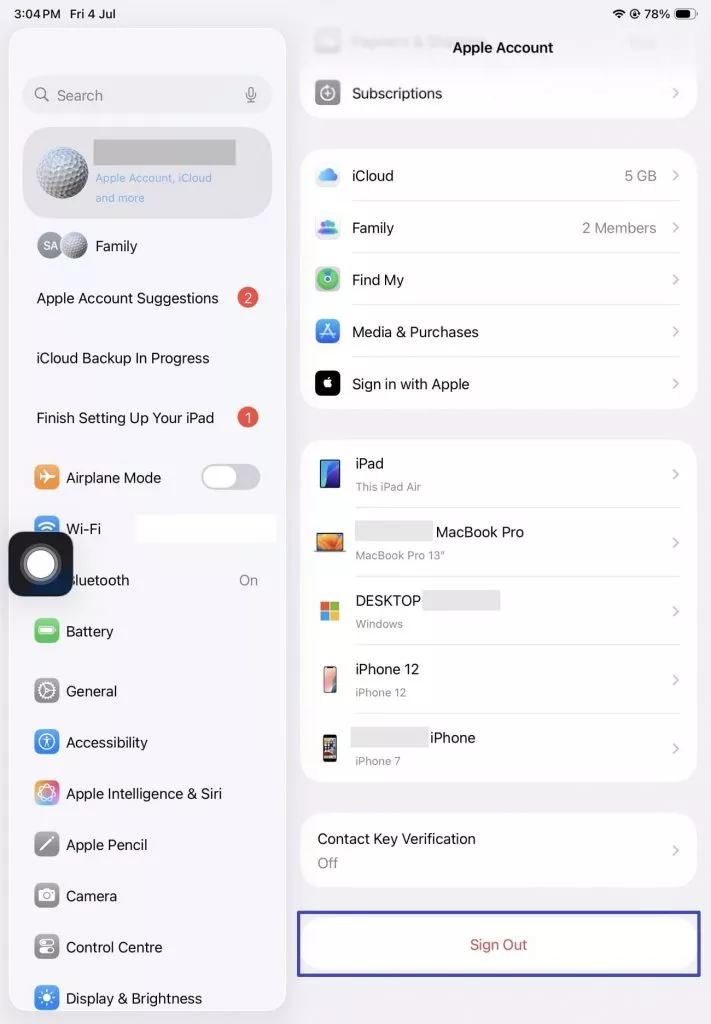
7. Check App-Specific Settings
In some cases, I didn't expect third-party apps and VPNs to affect the iPad's ability to save my desired settings. The reason is that these apps have their own restricted rules that override adjusted settings. You can try reinstalling these apps and then adjusting the settings to see if the problem gets resolved.
Part 3. Advanced Troubleshooting for iPad Settings Not Saving
After going through the basic solutions, if your issue is not resolved, turn to the following advanced fixes. These can help you resolve the “Settings are not saving iPadOS 26” problem with ease, just like it did mine:
1. Reset Network Settings
One of the reasons settings aren’t saving lies in network configuration, which is related to Wi-Fi, Bluetooth, or even VPN. So, I try resetting them as it can remove any hidden bugs affecting my system functions. If you want a clean network flow on your iPad, go through the following instructions:
Step 1. After opening the “Settings,” tap the “Transfer or Reset iPad” button within the “General” tab.
Step 2. Moving forward, press the "Reset" option at the bottom, and when a small list of options pops up, choose the “Reset Network Settings” option.
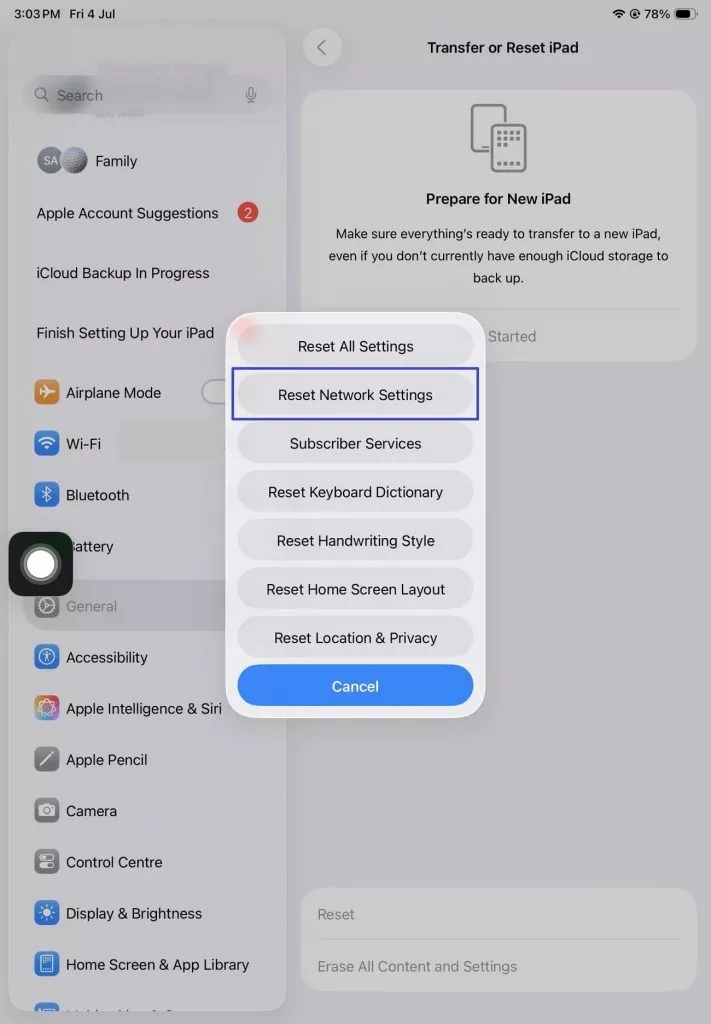
Step 4. From here, tap the “Reset” button to reset the iPad network settings.
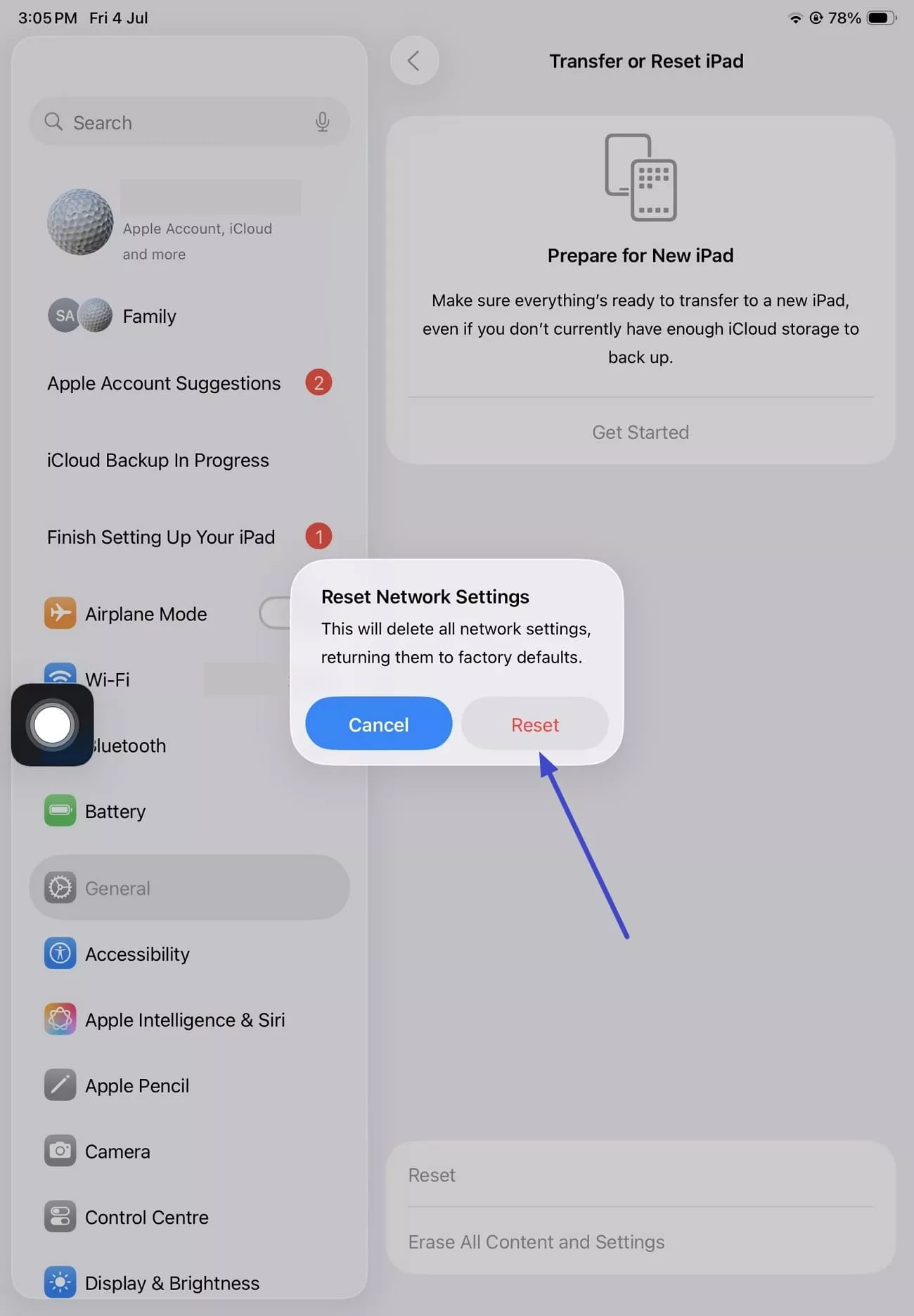
2. Restore iPad Using iTunes or Finder
The most helpful solution I found to resolve the “iPad settings not saving Bug” problem is restoring the iPad using iTunes or Finder. This method wipes out any corrupted system files that might be causing the settings to malfunction. You should try this deep system cleaning to get a clean version of your iPad:
Instructions. Connect your iPad to your laptop device with a charging port, and when a “Trust This Computer” dialogue box pops up, tap the “Trust” button. Now, on iTunes, tap the "iPad" icon on the main screen to head to the "Summary" tab. There, press the "Restore iPad" button to execute the process of restoring your iPad to its factory settings.
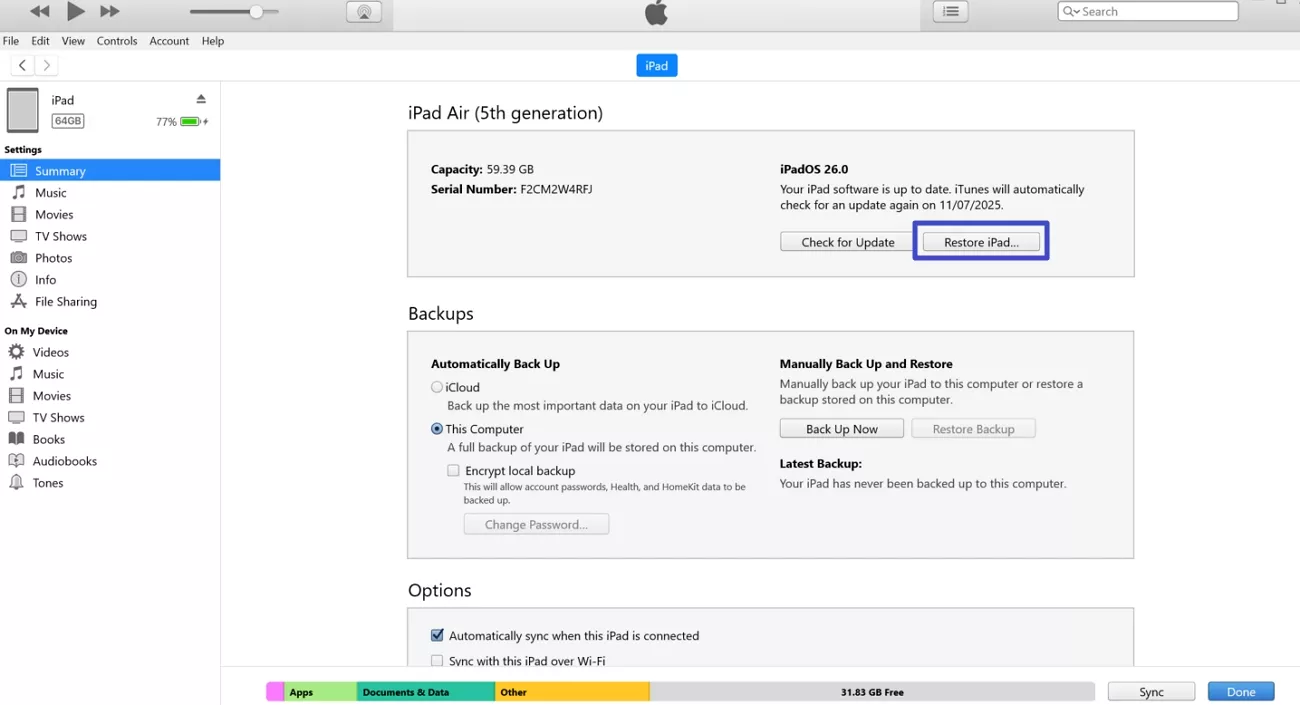
3. Test on Another User Profile
Sometimes, the issue isn't with the iPad, but with your Apple profile, which I discovered myself. The best solution is to test using another user profile and see if the settings problem is resolved. By isolating the user data or iCloud account, you can figure out if your account or profile was causing the issue.
4. Contact Apple Support
Lastly, if everything fails, simply reach out to Apple Support, as they can run a deep diagnostic on your iPad. This checks the hardware, apps, and various personalized settings to resolve the Settings are not saving iPadOS 26 issue. I recommend trying this approach after you’ve executed every troubleshooting fix.
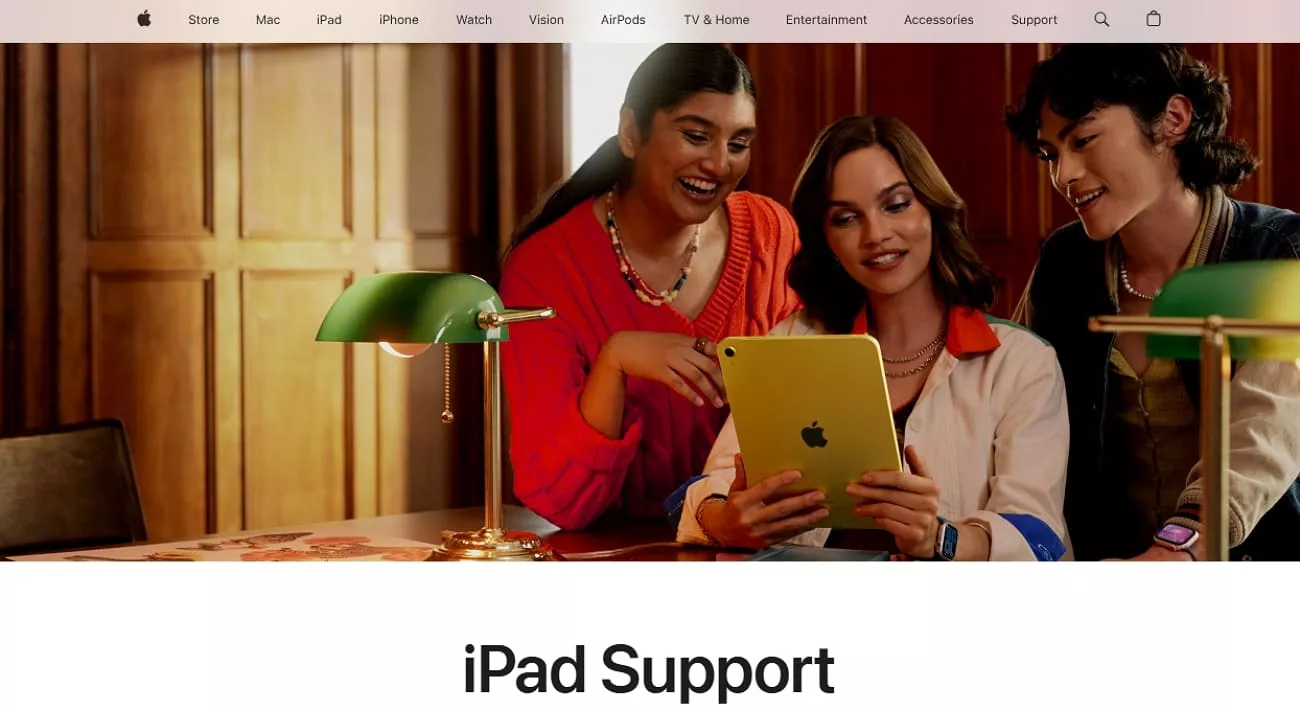
Part 4. Bonus Tip: A Must-have comprehensive PDF tool on iPadOS 26
If you’re anything like me, facing the “Settings are not saving iPadOS 26” issue on iPadOS 26 can quickly become a productivity killer. I knew I couldn’t afford to let this glitch slow me down, especially with my work on the line.
That's when I turned to UPDF for iOS as it comes in handy with its AI-powered features, along with editing and commenting options. And I can access all my stored documents from its Cloud.
Windows • macOS • iOS • Android 100% secure
Key Features
- AI-Powered Tools: This tool offers various AI features where I can summarize, translate, and chat with AI to simplify PDF files.
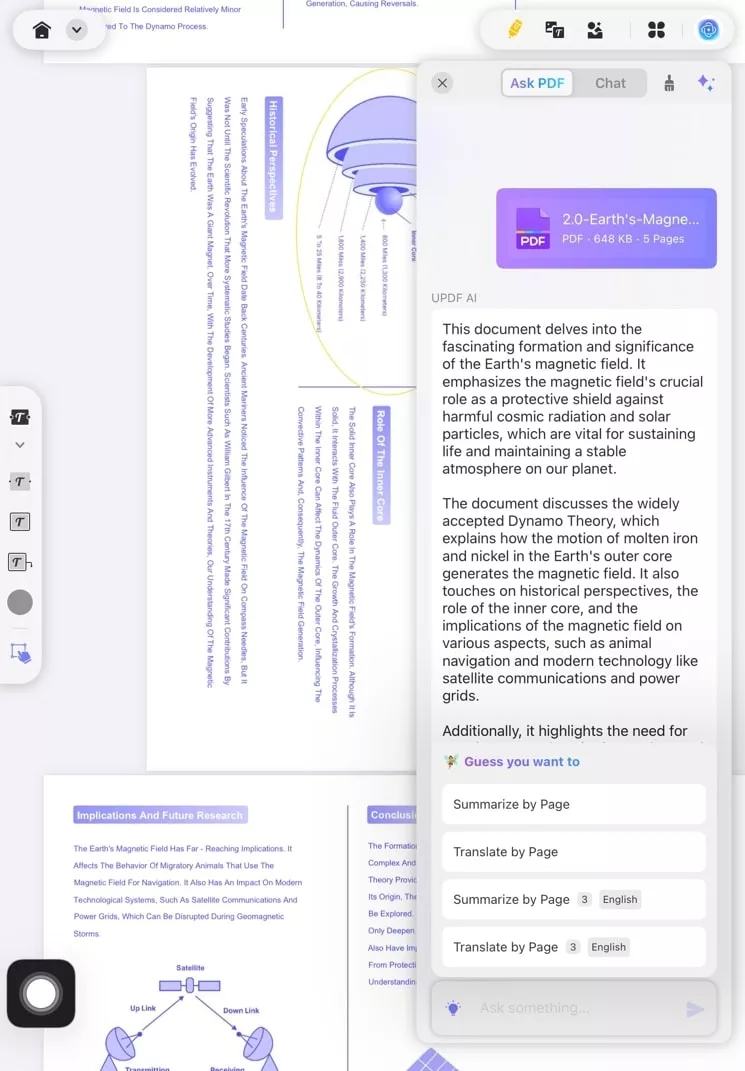
- Efficient PDF Editing: I can seamlessly edit my important documents, like changing the format, adding pictures, pasting links, and more.
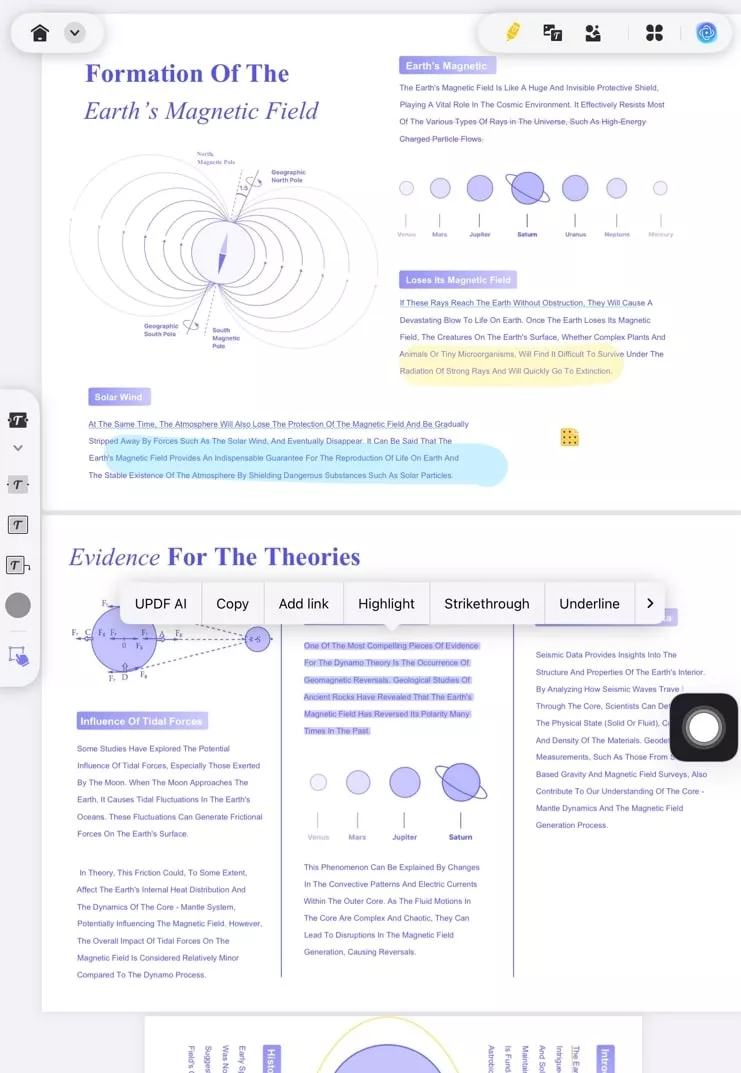
- Personalized Documents: For a more visual appeal, try 14 markup tools, 200+ stickers, and 7 reading modes to get the best customized PDF.
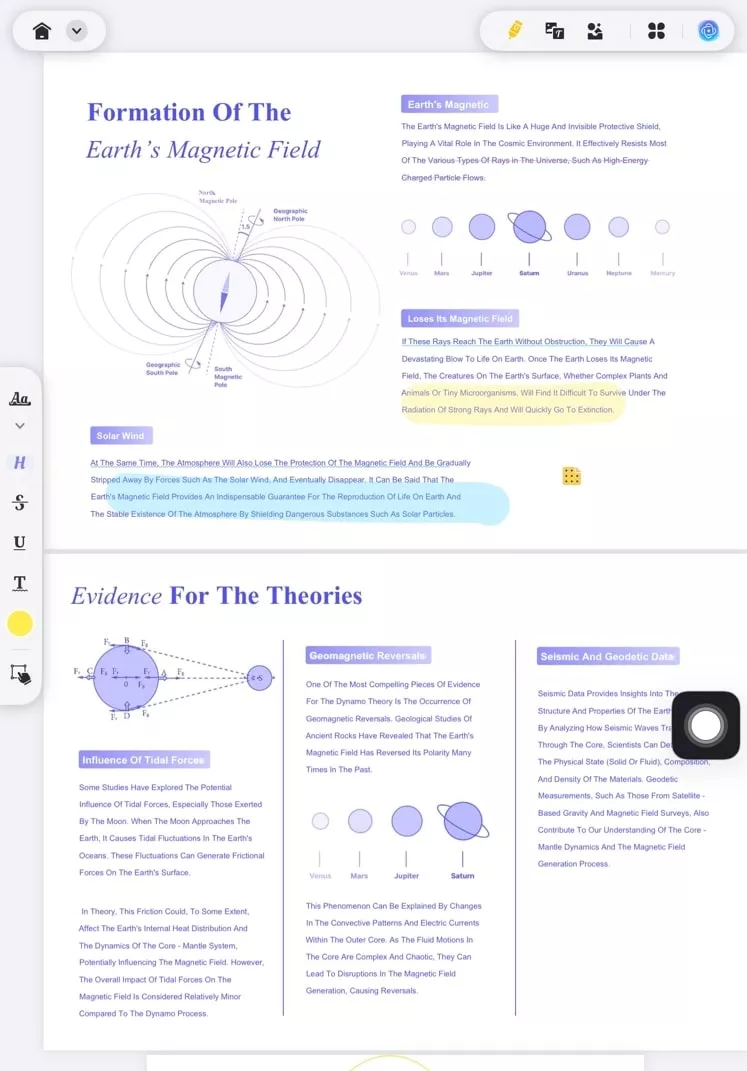
- Organization Pages: The organizer helped me rearrange my messy document, where I could also copy, share, delete, and extract pages as well.
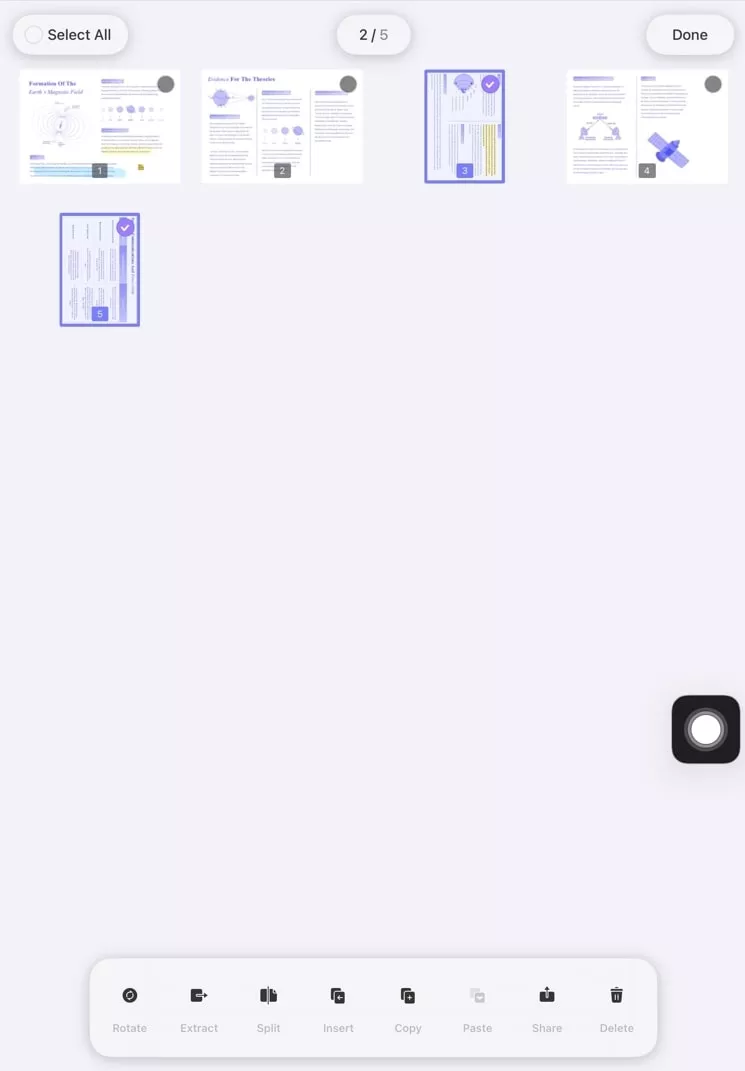
- Bookmark PDFs: Keeping track of important pages is easier with the bookmark feature, as I can navigate them with ease.
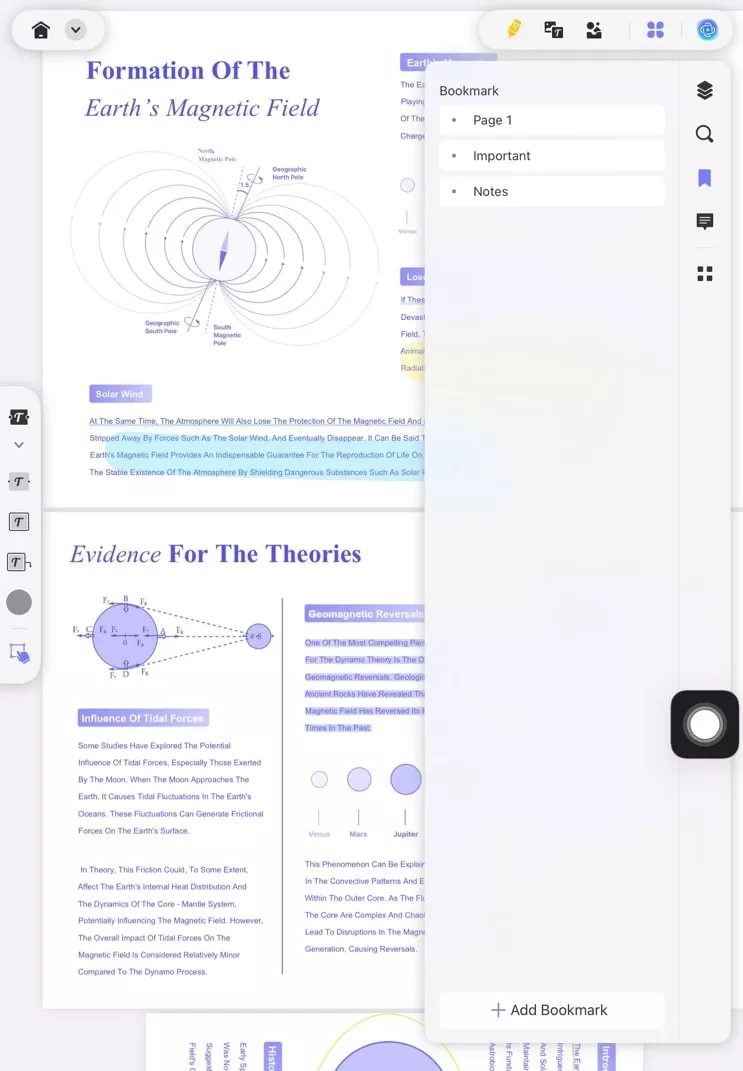
To know about UPDF, you can read this review article and watch the video below.
Conclusion
In summary, the Settings are not saving iPadOS 26 issue can be a frustrating situation, especially in its beta version. However, you don’t need to stay ideal; simply follow these top fixes to ensure your settings remain permanent. Aside from these issues, one of the best solutions to stay productive is utilizing UPDF with reliable settings. Click the button below to download UPDF on your iPad now!
Windows • macOS • iOS • Android 100% secure
 UPDF
UPDF
 UPDF for Windows
UPDF for Windows UPDF for Mac
UPDF for Mac UPDF for iPhone/iPad
UPDF for iPhone/iPad UPDF for Android
UPDF for Android UPDF AI Online
UPDF AI Online UPDF Sign
UPDF Sign Edit PDF
Edit PDF Annotate PDF
Annotate PDF Create PDF
Create PDF PDF Form
PDF Form Edit links
Edit links Convert PDF
Convert PDF OCR
OCR PDF to Word
PDF to Word PDF to Image
PDF to Image PDF to Excel
PDF to Excel Organize PDF
Organize PDF Merge PDF
Merge PDF Split PDF
Split PDF Crop PDF
Crop PDF Rotate PDF
Rotate PDF Protect PDF
Protect PDF Sign PDF
Sign PDF Redact PDF
Redact PDF Sanitize PDF
Sanitize PDF Remove Security
Remove Security Read PDF
Read PDF UPDF Cloud
UPDF Cloud Compress PDF
Compress PDF Print PDF
Print PDF Batch Process
Batch Process About UPDF AI
About UPDF AI UPDF AI Solutions
UPDF AI Solutions AI User Guide
AI User Guide FAQ about UPDF AI
FAQ about UPDF AI Summarize PDF
Summarize PDF Translate PDF
Translate PDF Chat with PDF
Chat with PDF Chat with AI
Chat with AI Chat with image
Chat with image PDF to Mind Map
PDF to Mind Map Explain PDF
Explain PDF Scholar Research
Scholar Research Paper Search
Paper Search AI Proofreader
AI Proofreader AI Writer
AI Writer AI Homework Helper
AI Homework Helper AI Quiz Generator
AI Quiz Generator AI Math Solver
AI Math Solver PDF to Word
PDF to Word PDF to Excel
PDF to Excel PDF to PowerPoint
PDF to PowerPoint User Guide
User Guide UPDF Tricks
UPDF Tricks FAQs
FAQs UPDF Reviews
UPDF Reviews Download Center
Download Center Blog
Blog Newsroom
Newsroom Tech Spec
Tech Spec Updates
Updates UPDF vs. Adobe Acrobat
UPDF vs. Adobe Acrobat UPDF vs. Foxit
UPDF vs. Foxit UPDF vs. PDF Expert
UPDF vs. PDF Expert







 Delia Meyer
Delia Meyer 
 Lizzy Lozano
Lizzy Lozano 
 Enid Brown
Enid Brown 
 Engelbert White
Engelbert White 