Editing and proofreading are two different types of text improvement stages that are used as a way to enhance document readability and overcome text errors. Meanwhile, there is a way to manually edit and proofread PDF documents that can consume a lot of time but can be done with more accuracy. However, you can also use AI Tools that can automate your editing and proofreading PDF tasks.
In this article, we will discuss the best PDF toolkit called UPDF to proofread PDFs with AI and make PDF text improvements much easier and more convenient.
Part 1: How to Edit and Proofread PDF with UPDF
UPDF is a recognized AI-powered PDF management tool that provides PDF editing and proofreading features in a simplified way. It can assist you in checking for mistakes in all kinds of PDF documents and help you improve them. Download UPDF to proofread your PDFs with ease!
Windows • macOS • iOS • Android 100% secure
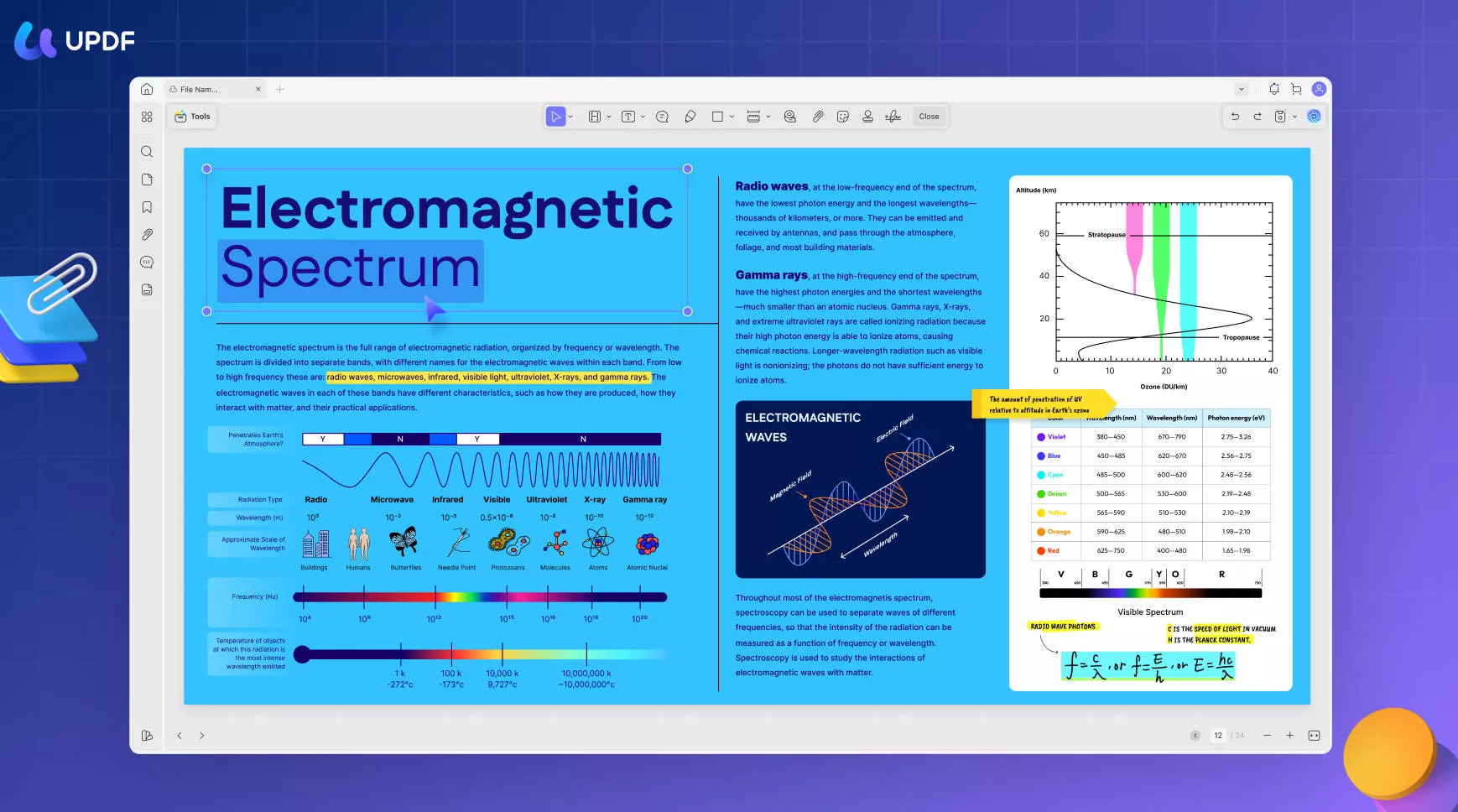
How to Proofread a PDF Page in the Ask PDF Mode?
UPDF also allows you to check for grammatical errors and sentence structure issues on any particular page in the PDF document. With the help of its "Ask PDF" mode, you can directly ask UPDF AI to proofread the content of any page. Let's analyze the steps to do so with the help of the UPDF AI.
- First, you need to import the document you want to proofread to the UPDF main interface.
- Then, hit the "UPDF AI" icon present at the bottom-right of your screen to access the AI feature for proofreading.
- Once you enter the UPDF AI window, press the "Ask PDF" tab and then click on the "Get Started" button to reveal a new text box.
- On this text box, write a prompt, such as "Proofread Page Number 1," to command UPDF AI to undertake this task.
- Then, click the "Send" icon, after which UPDF AI will start proofreading the particular page you want.
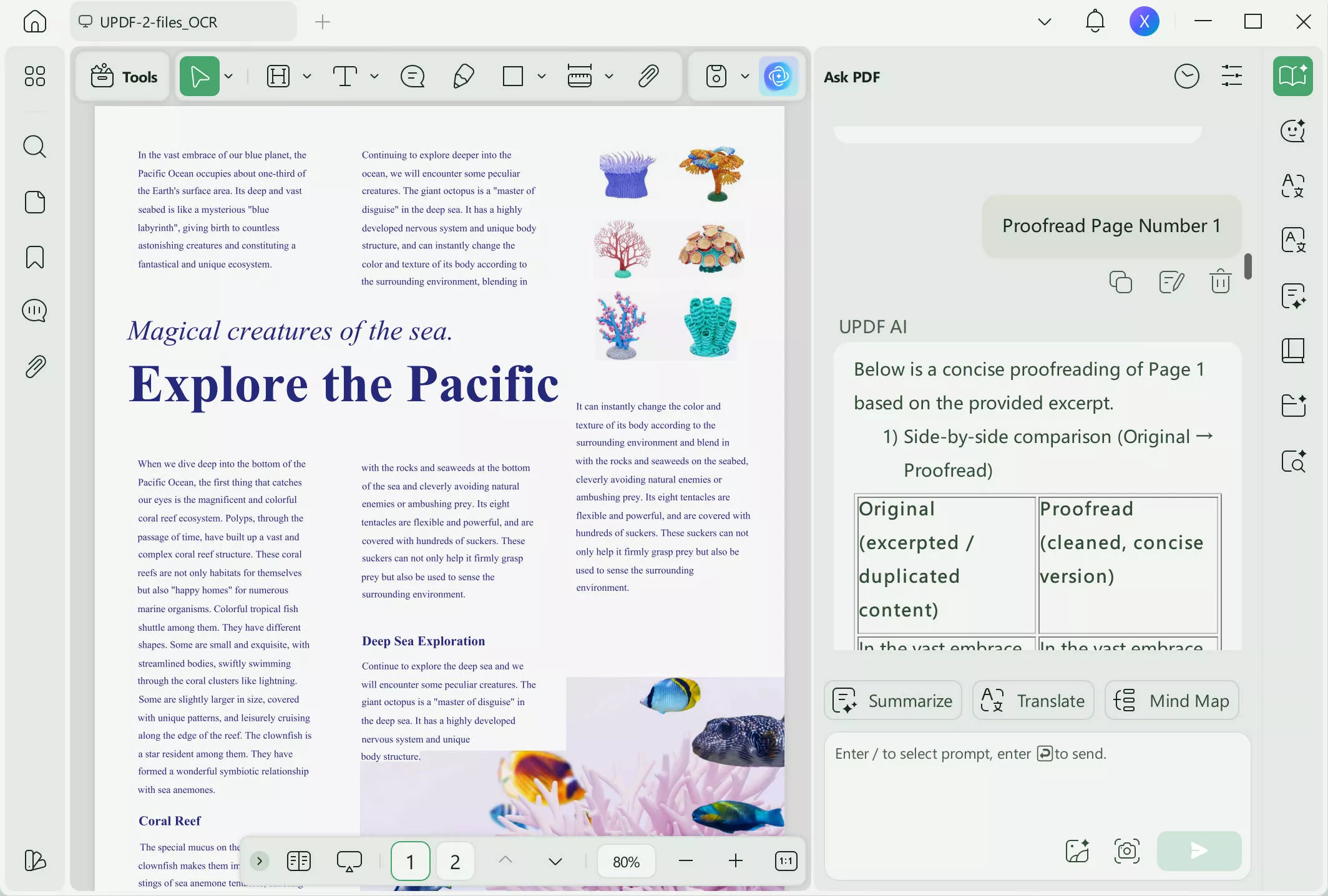
How to Proofread Content in Chat Mode?
Users also get the option to proofread the PDF content or even content from elsewhere using the "Chat" mode of UPDF AI. You just have to prompt the system to proofread the copied content using the following simple-to-execute steps.
- To begin the process, copy the content you want to proofread from either a source document.
- Once you have copied the text, head over to the "UPDF AI" icon on the bottom right of your screen. Then, click on this icon to access the UPDF AI window.
- Now, hit the "Chat" tab on the UPDF AI window and paste the text you have copied previously in the newly appeared text box.
- After pasting the text, type a prompt to tell UPDF AI to proofread the pasted content for grammatical errors and sentence structure issues. For example: Please proofread [Cope and paste the sentences/paragraph that you want to proofread from the PDF] for me. Then, UPDF AI will do it for you.
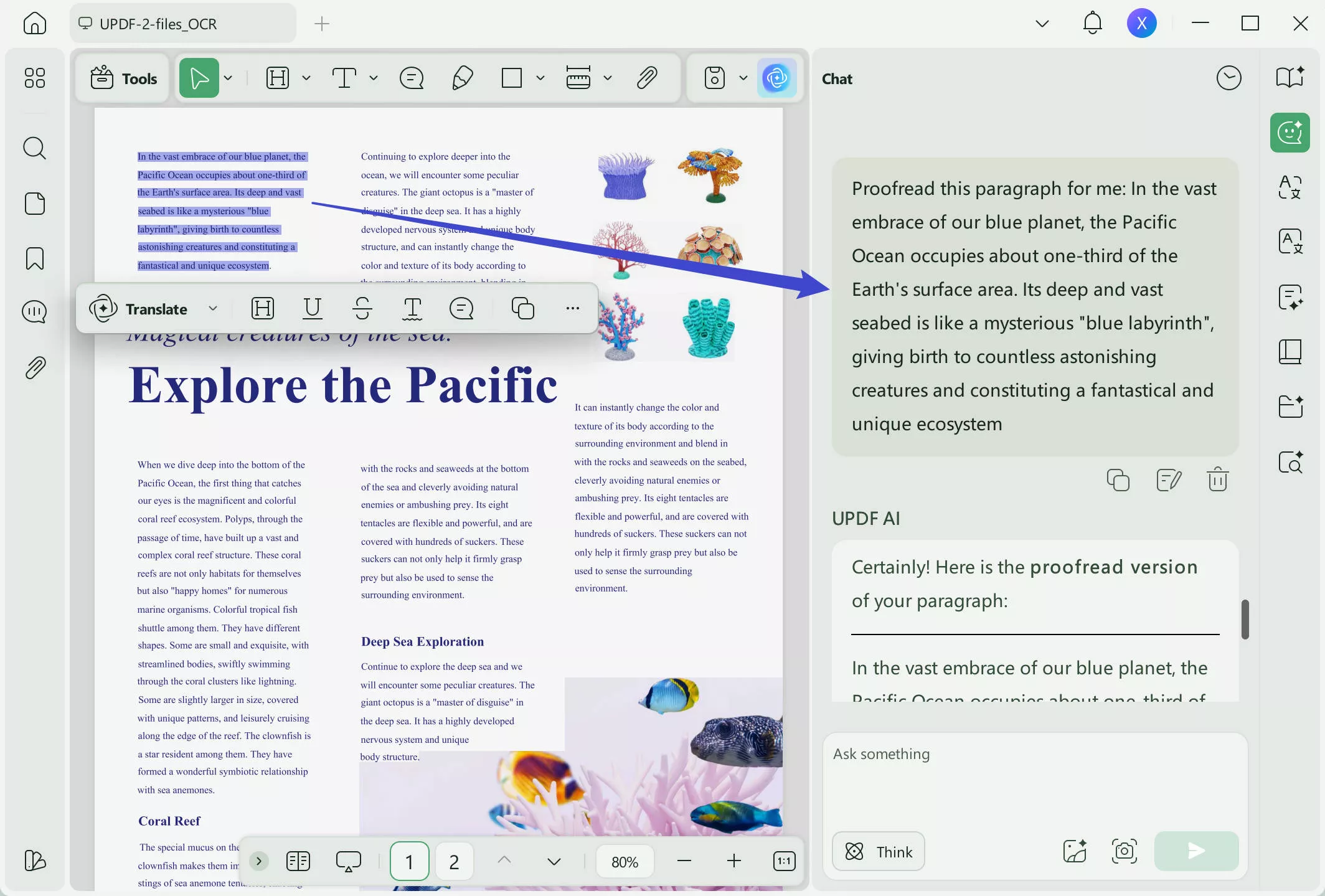
What Kind of PDF can UPDF AI Proofread?
UPDF is a versatile AI PDF proofreader that can assist you in checking for mistakes in a variety of PDF types. No matter if you want to proofread business reports or academic research papers, UPDF will do a good job for you. In addition, it also helps you check for errors in financial reports and bank statements to ensure utmost perfection while handling these sensitive documents.
Users can also find mistakes in technical documents, product guides, and presentations using this effective PDF proofreader. Additionally, you can also ask UPDF AI to proofread tables and charts to detect any errors.
What Prompts Should You Enter to Ask UPDF AI to Proofread Your PDF?
If you want to optimize the content of your PDF document, you should write a perfect prompt to tell AI what parameters it needs to check. In this way, UPDF AI will be able to conduct a thorough inspection to identify mistakes and suggest appropriate corrections. We have identified a list of prompts that can help you get the best response out of UPDF AI while proofreading.
- "Please proofread the text content in this PDF document and provide suggestions for improvement."
- "I need assistance in identifying and correcting grammar and spelling errors in this PDF. Can you help?"
- "Review the content of this PDF for clarity and coherence. Offer suggestions to enhance overall readability."
- "Proofread the tables and charts in this PDF. Ensure accuracy of the data presented."
- "Verify consistency in language and formatting across different sections of this PDF. Flag any inconsistencies."
Edit or Implement Annotations After Proofreading the PDF
By using UPDF, you can conveniently edit your PDF text without damaging the layout of your documents or affecting the text orientation. If you want to correct the error, go to the "Edit" mode in Tools on the left toolbar and begin editing
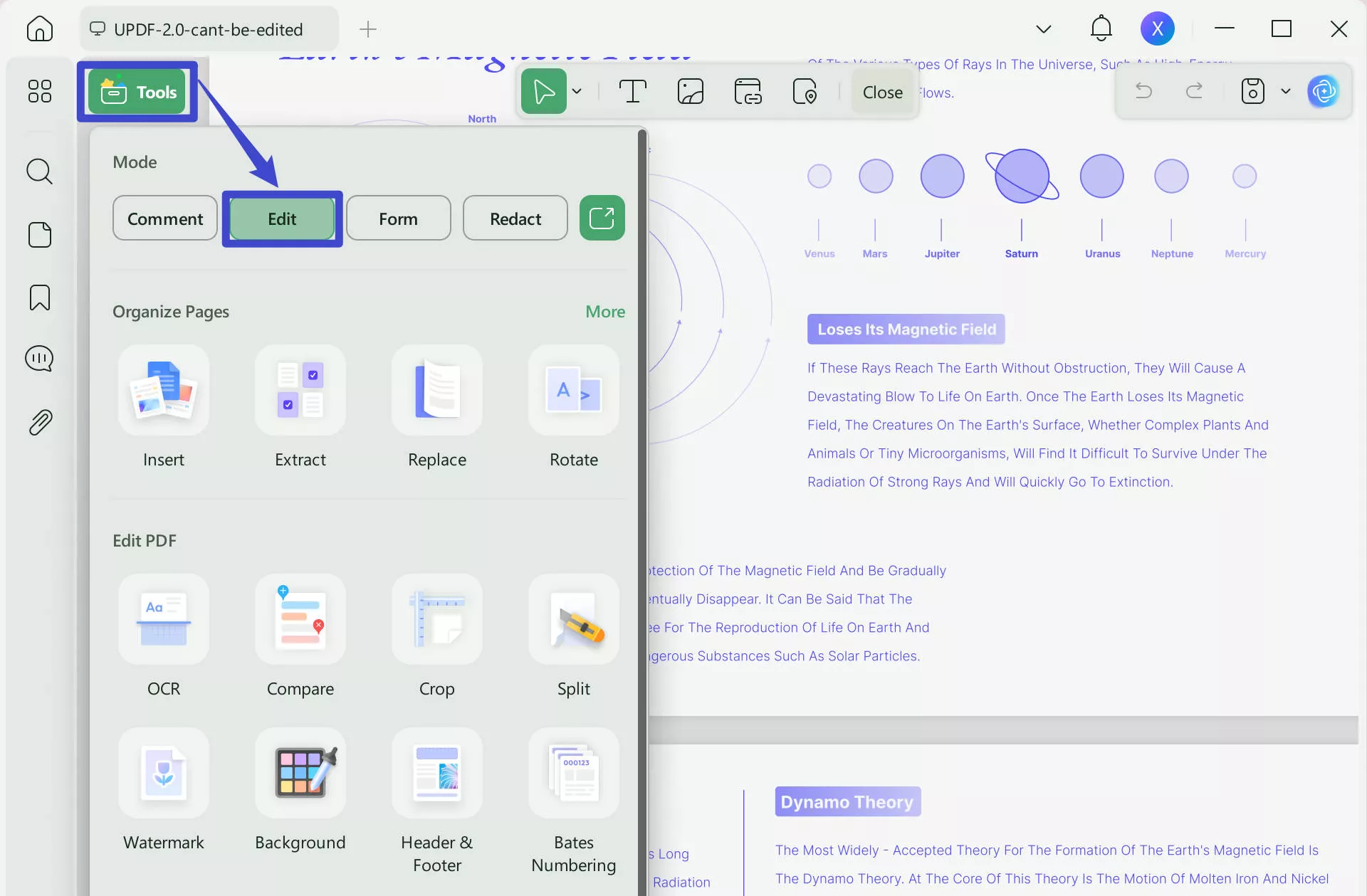
To implement annotations to your proofread PDF document, click the "Comment" icon in Tools from the toolbar on the screen's left side. Continue to select from different annotation tools available from the top of the screen. Choose your desired annotation tool, move the cursor in the required part of the text, and apply specific annotation. UPDF supports the following tools:
- Highlight, strikethrough, underline, squiggly
- Text box, typewriter, text callout
- Pencil, eraser, shapes, stickers, stamps, signatures
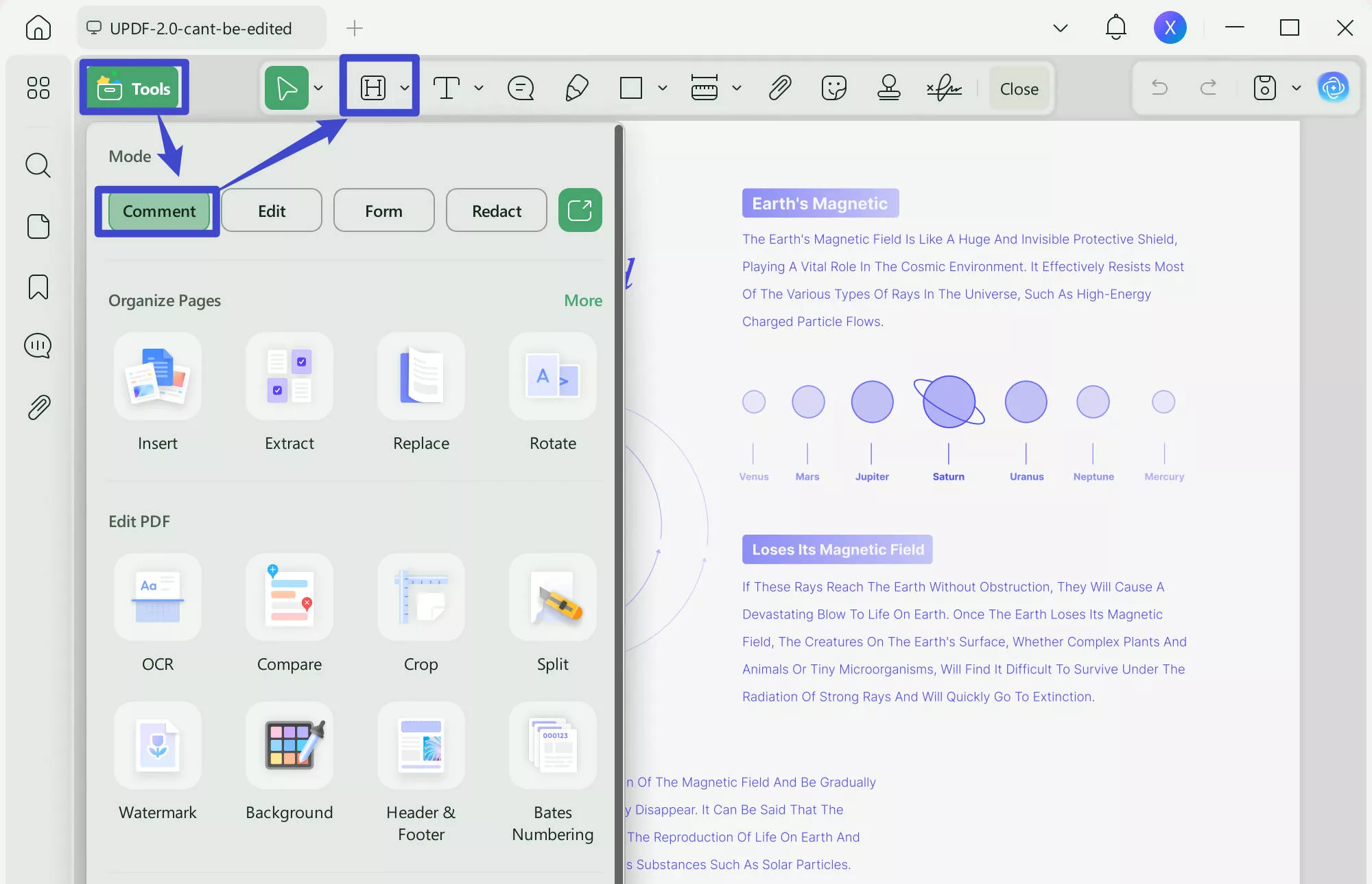
After you're done with applying editing and annotations, continue to save the file. For this, press the narrow next to save icon from the toolbar on the screen's right side. From the panel, tap the "Save As" option.
After introducing the steps to edit and proofread PDFs, you may want to download UPDF. Please click the button below.
Windows • macOS • iOS • Android 100% secure
Part 2: More Introduction about UPDF PDF Proofreader
Taking PDF editing and managing to the next level, UPDF is the best PDF management tool. By using UPDF, you cannot only edit your PDF documents but you can also read PDFs in the desired page layout or dark mode viewing facility. The exciting thing is that UPDF maintains your document's original page layout during the editing process.
The availability of UPDF Cloud is a great facility to collaborate on PDF documents across devices and networks. After all, users traveling around the world can easily edit and organize PDFs through Cloud accessibility. Meanwhile, the annotation from UPDF is essential to enhance your document interactivity with the ability to add comments, sticky notes, text underlines and highlights, text boxes, stamps, stickers, and even electronic signatures.
Download it to experience all the features of UPDF now!
Windows • macOS • iOS • Android 100% secure
Key Features of UPDF PDF Proofreader
- ChatGPT Integration: With the help of UPDF ChatGPT integration, you can perform multiple tasks like editing, proofreading, grammar checking, research, and summarizing PDF content with AI.
- Organizing PDFs: By using UPDF, you can organize your proofread PDF documents. This can be done utilizing cropping, rotating, splitting, extracting, and re-arranging your document pages. Meanwhile, managing PDFs is crucial for maintaining the quality and information of your document.
- PDF OCR: UPDF comes with AI-powered OCR technology that allows you to convert your scanned PDFs, images, and proofread paper documents into editable and searchable PDFs. In total, 38 languages are supported in this OCR tool with 3 different supported layouts.
- Page Tools: There is the availability of page tools like watermarks, backgrounds, as well as headers, and footers. With watermarks, you can add unique watermarks to your documents to prevent theft. With background, you can change the background color of the PDF. Furthermore, headers and footers can help set the page layout.
- Batch Tools: The batch facility from UPDF allows you to batch convert, combine, insert, print, and encrypt PDFs simultaneously. Thus, you don't need to process different documents separately when you can save time using the batch tools of UPDF.
You can get UPDF Pro and its AI add-on feature at a discount price now.
Part 3: Top 5 Online AI PDF Proofreaders
The internet is filled with several PDF proofreading online tools that you can use to proofread and edit your PDF documents without hassles. However, selecting the right tool for yourself is a difficult task. Here you'll find 5 different PDF proofreader tools to help you get started with document proofreading and editing:
1. WordVice AI
WordVice AI is a perfect AI grammar-checking tool for documents like academic papers, assignments, SOPs, emails, whitepapers, and other types of English writing documents. Since this is an automated proofread PDF online tool, it checks for grammar and punctuation in a real-time scenario. Meanwhile, the tone and style of the text, including the use of vocabulary, is also corrected.
There are also sentence-level suggestions and feedback boxes to further improve your writing style with the natural use of English. With just one click, your proofreading for the text begins in an instant way.
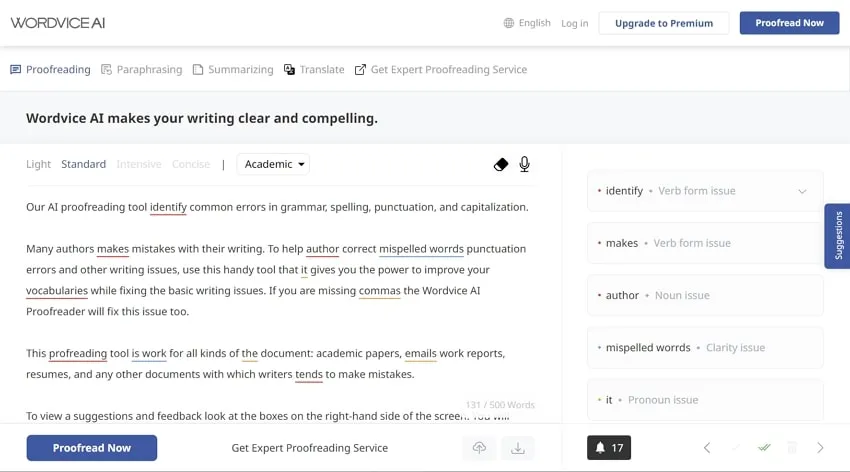
2. pdfFiller
Get your writing improved with the pdfFiller proofread PDF tool. By using pdfFiller, you can begin proofreading your PDF documents with accuracy and consistency. You simply need to upload your PDF, and the software will start processing the proofreading schema on your document. In fact, you can also edit your proofread document with different customizations and markup tools.
The platform is simple to use with easy and convenient tool navigation around. Moreover, you can share documents with your friends, relatives, or colleagues. The supported file formats include PDF, Word, PowerPoint, JPEG, PNG, and Text.
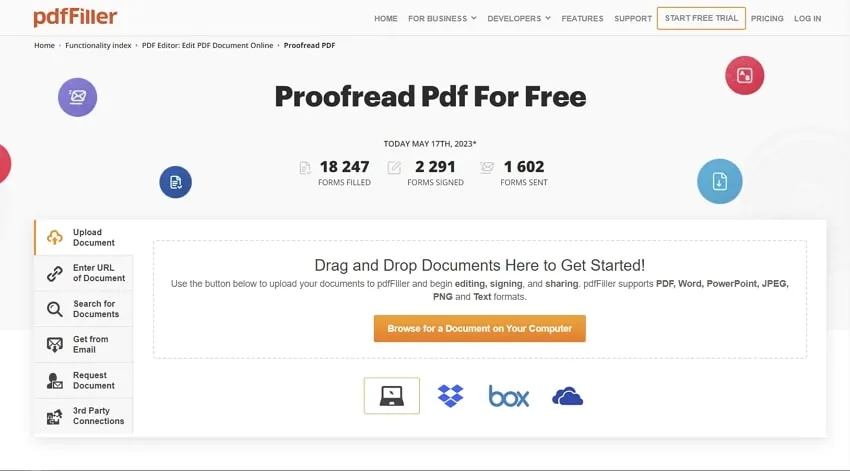
3. Proofed
Overcome errors in your writing with the Proofed Proofread PDF online tool. This specialist PDF editing service provides best-in-class proofreading and editing services to enhance the quality of your written content. After uploading your documents, you're required to select between editing and proofreading options.
You'll also need to provide details of your document and other instructions. After payment, editors will begin editing or proofreading your document, and you can therefore download the adjusted PDF from your user area.
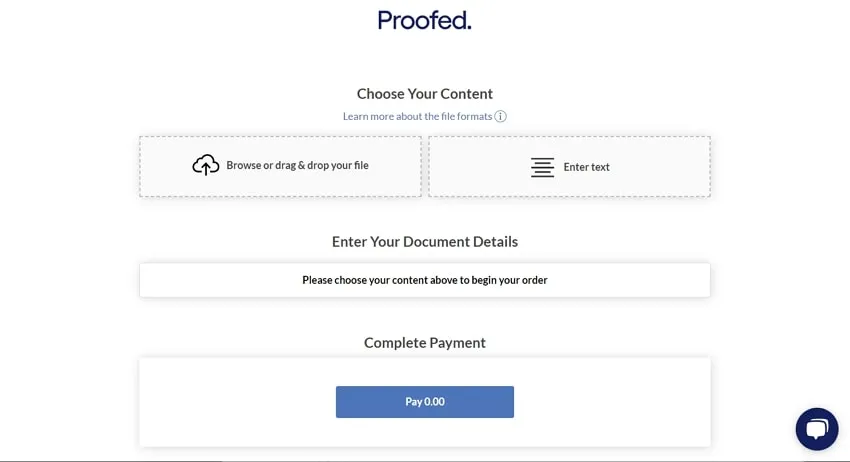
4. Writer
Using the Writer Proofread PDF online tool, you can extend the quality of your writing in a simplified yet efficient way. After all, this proofreading tool can ideally check for errors in writing style, spelling, grammar, tone, word choice, etc. Subsequently, when you add your text, you will also receive a response on the persisting issues in the text.
Meanwhile, this tool is backed by AI technology that acts as a perfect writing assistant to the problems in your text. This tool is a valuable assistance for teachers, business professionals, students, companies, and writers.
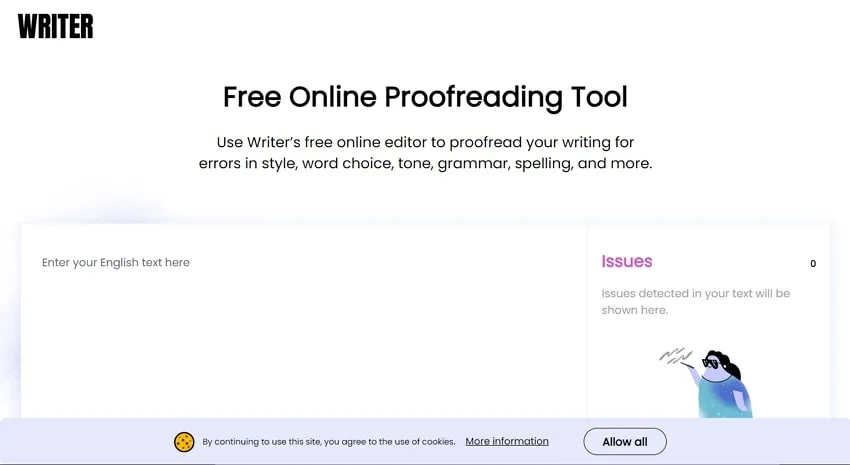
5. Trinka
Make your written content more professional and consistent using Trinka editing and proofreading PDF online tools. In general, this writing tool has dedicated solutions to overcome errors and improve the writing style of your text. This is done by correcting tone, punctuation, spelling, grammar, and other writing parameters. The tool is powered by advanced AI solutions to automate the checking process.
Ideally, you can choose between US/UK writing styles to make your edited document more suited to the target audience. Meanwhile, the incorrect word choice is also rectified and sorted out.
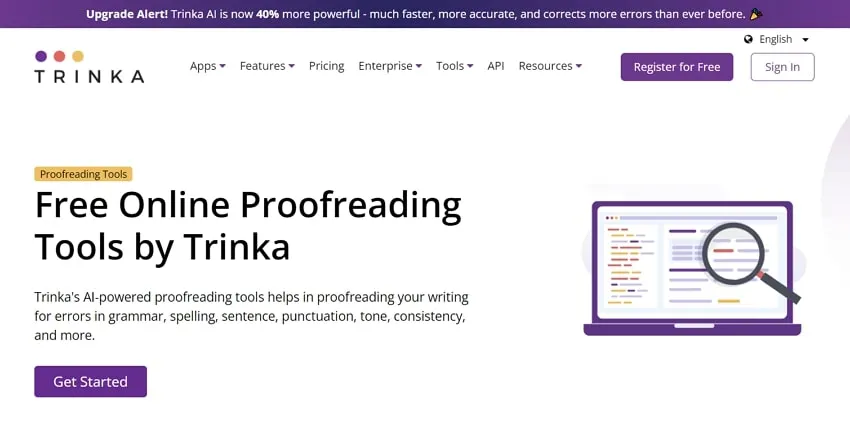
Part 4: Comparing UPDF with Online PDF Proofreaders
We have introduced you to some of the best online PDF proofreaders in this article. However, these online tools may have some limitations, like file size and internet speed, that can limit your productivity. So, in this section, we will compare these AI proofreaders online with the best alternative to help you choose the best one for your needs.
| Metrics | UPDF | WordVice | pdfFiller | Proofed | Writer | Trinka |
|---|---|---|---|---|---|---|
| AI Proofreading | ||||||
| AI Summarizer | ||||||
| AI Translator | ||||||
| AI Explainer | ||||||
| AI Rewrite | ||||||
| Interact with PDF | ||||||
| Safe to Use | ||||||
| Stable to Use |
As you can see from the table, UPDF is a much better AI tool as compared to the online proofreaders mentioned in this article. With this multi-featured AI proofreader, you can summarize, explain, and even translate PDF text with just one click. Moreover, you can also experience the following benefits while using the UPDF AI proofreader.
- It is a cost-effective option for students who want to proofread their research articles for perfection.
- As it offers several other editing and annotation features along with proofreading, it is an all-in-one package for students and professionals.
- You can access this AI proofreader on 4 devices at a time, helping you collaborate with your team while proofreading PDFs.
- The cloud storage of this tool makes it easier for everyone in the team to access and share proofread PDF documents.
If you also want to proofread your documents, click the "Free Download" button below to get your hands on this AI PDF proofreader.
Windows • macOS • iOS • Android 100% secure
Disadvantages of Online PDF Proofreaders
While online proofreaders give you the option to identify grammatical mistakes without downloading any software, they have certain limitations. In this section, we will talk about some common disadvantages you may face if you opt for an online proofreading tool.
- Limited Accuracy and Understanding: Online proofreaders may not fully understand the context of the content they are proofreading. This can lead to inaccuracies or misinterpretations, especially in cases where the real meaning of the text relies on context.
- Grammar and Style Limitations: Some online proofreaders may not be good enough to catch complex grammatical issues or writing style errors. As a result, they might focus on basic grammar rules but may miss more subtle errors or stylistic improvements.
- Privacy Concerns: Uploading confidential documents to online proofreading tools can cause security concerns. To avoid this issue, users must be cautious about security measures and ensure that their documents are handled and stored securely.
- Dependency on Internet Connection: You will require a stable Internet connection to use online proofreaders effectively. If the connection is slow or unreliable, users may experience delays or difficulties in uploading and proofreading documents.
Part 5: FAQs on Proofreading PDFs
1. What is editing vs. proofreading PDF?
Editing and proofreading are two different ways to improve the writing style of the text. Editing is commonly used to assess citations, clarity, and tone of the text within a document. In contrast, proofreading is used to eliminate grammar, punctuation, and spelling mistakes within PDF documents.
2. Can ChatGPT proofread PDFs?
Although ChatGPT cannot interact with or process PDF files directly if you use it online. But if you use the ChatGPT integrated into UPDF, you can directly use its ability to edit and proofread the PDF.
3. How do I proofread a PDF without Adobe Acrobat?
By using UPDF, you can proofread PDFs without hassles. Simply navigate into the edit function of the UPDF and replace the existing text with the new proofread text.
Conclusion
As the need for digital documents rises, there is the existence of more typos and other mistakes within the texts. Apparently, there's a way to manually proofread and edit the text to overcome these issues in the text, but of course, the manual process will swallow a lot of your time and resources.
The better and most reliable way is to pursue reliable proofread PDF online tools. In this article, you discovered 5 proofread PDF tools, alongside UPDF, that offer great assistance with respect to PDF editing - download it for a free trial now!
Windows • macOS • iOS • Android 100% secure
 UPDF
UPDF
 UPDF for Windows
UPDF for Windows UPDF for Mac
UPDF for Mac UPDF for iPhone/iPad
UPDF for iPhone/iPad UPDF for Android
UPDF for Android UPDF AI Online
UPDF AI Online UPDF Sign
UPDF Sign Edit PDF
Edit PDF Annotate PDF
Annotate PDF Create PDF
Create PDF PDF Form
PDF Form Edit links
Edit links Convert PDF
Convert PDF OCR
OCR PDF to Word
PDF to Word PDF to Image
PDF to Image PDF to Excel
PDF to Excel Organize PDF
Organize PDF Merge PDF
Merge PDF Split PDF
Split PDF Crop PDF
Crop PDF Rotate PDF
Rotate PDF Protect PDF
Protect PDF Sign PDF
Sign PDF Redact PDF
Redact PDF Sanitize PDF
Sanitize PDF Remove Security
Remove Security Read PDF
Read PDF UPDF Cloud
UPDF Cloud Compress PDF
Compress PDF Print PDF
Print PDF Batch Process
Batch Process About UPDF AI
About UPDF AI UPDF AI Solutions
UPDF AI Solutions AI User Guide
AI User Guide FAQ about UPDF AI
FAQ about UPDF AI Summarize PDF
Summarize PDF Translate PDF
Translate PDF Chat with PDF
Chat with PDF Chat with AI
Chat with AI Chat with image
Chat with image PDF to Mind Map
PDF to Mind Map Explain PDF
Explain PDF Scholar Research
Scholar Research Paper Search
Paper Search AI Proofreader
AI Proofreader AI Writer
AI Writer AI Homework Helper
AI Homework Helper AI Quiz Generator
AI Quiz Generator AI Math Solver
AI Math Solver PDF to Word
PDF to Word PDF to Excel
PDF to Excel PDF to PowerPoint
PDF to PowerPoint User Guide
User Guide UPDF Tricks
UPDF Tricks FAQs
FAQs UPDF Reviews
UPDF Reviews Download Center
Download Center Blog
Blog Newsroom
Newsroom Tech Spec
Tech Spec Updates
Updates UPDF vs. Adobe Acrobat
UPDF vs. Adobe Acrobat UPDF vs. Foxit
UPDF vs. Foxit UPDF vs. PDF Expert
UPDF vs. PDF Expert



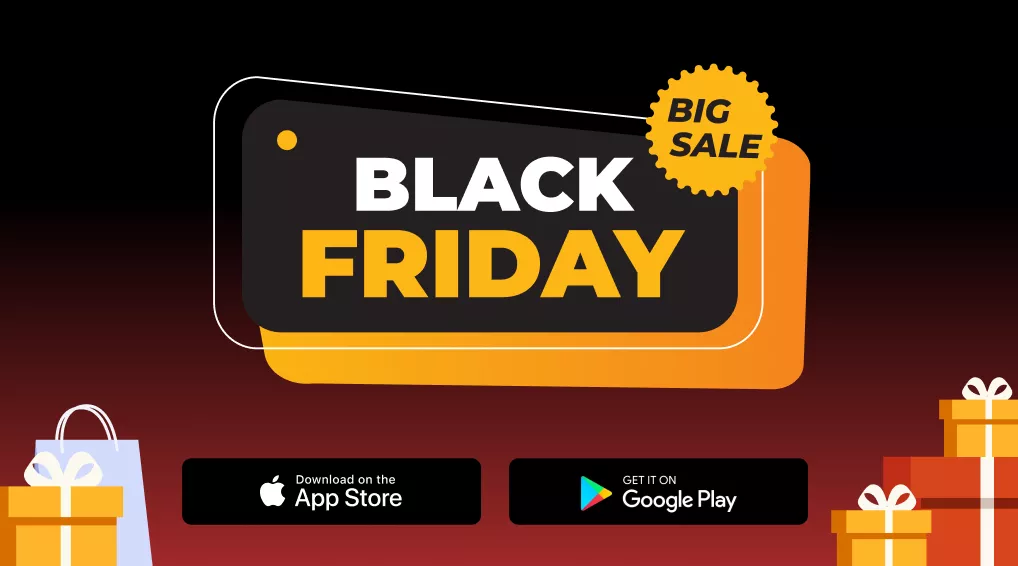




 Enola Miller
Enola Miller 
 Enya Moore
Enya Moore 

