We live in a digitalized era where we access and save numerous digital files on our computers. It has probably become even more messy than how an office desk is bombarded with paper files.
Organizing digital files is crucial for anyone out there. It helps you to save time when accessing certain files, improve your productivity, and make better decisions due to having mental clarity.
Moreover, it helps further in having data more secure, costs saved with less waste of resources, and being able to organize files effectively to comply with legal requirements.
A neat file-organization system is key to experiencing these benefits and this blog will provide insight on organizing digital files and introduce you to some automated digital organizing tools that will aid in your efficiency.
Windows • macOS • iOS • Android 100% secure
Part 1. How to Organize Digital Files Manually
There are many ways in which you can manually organize digital files on your on-premises computer or your cloud storage (the latter being the safest and accessible-friendly option). But before that, you must set an organizing goal.
- First, determine who are you organizing these files for. Is it for yourself? Or is it for everyone in your organization?
- Second, dedicate when you will carry out these regular organizing sessions and how much time you will spend on it to keep everything up to date.
- And third, measure your experience after you apply these organizing tips and analyze if it has helped you succeed in being more productive or helped others in your organization.
This can help you provide clarity on how you want to organize your digital files. Without further ado, here are some of the top tips that you should consider and test out yourself to see the effect:
1. Delete or Archive
The first tip is to eliminate irrelevant or duplicate files. Go through each file and if you see a file that you will never pay attention to or need in the future, DELETE immediately.
If you find a file that you won't need now and have doubts about whether to keep it or not, then create a folder named "Archive" and store those files there.
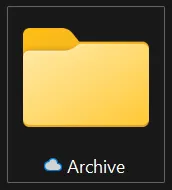
2. Organize by Name
Sorting files by name is great for teams that can easily identify a project based on the client's or the company's name. When a client calls you, it is easier to retrieve the file based on their name.
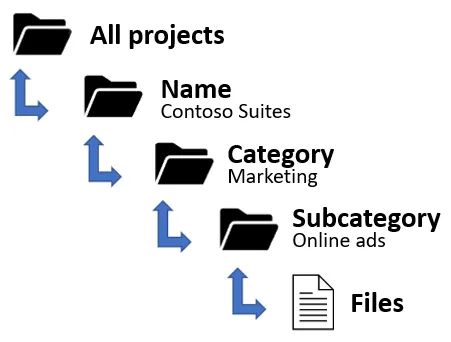
The only disadvantage is there can be multiple same/similar names, or clients can change their company name.
3. Organize by Date
It is suited for teams that sort files heavily depending on time periods (Great for accountants, financial businesses, etc.). It is easy to pick out a specific year, quarter, month, and so on, and access files. If you have multiple files lying around, you can always sort them out by:
- Right-click
- Hover to Sort by
- Select Date
- Select Descending just below it
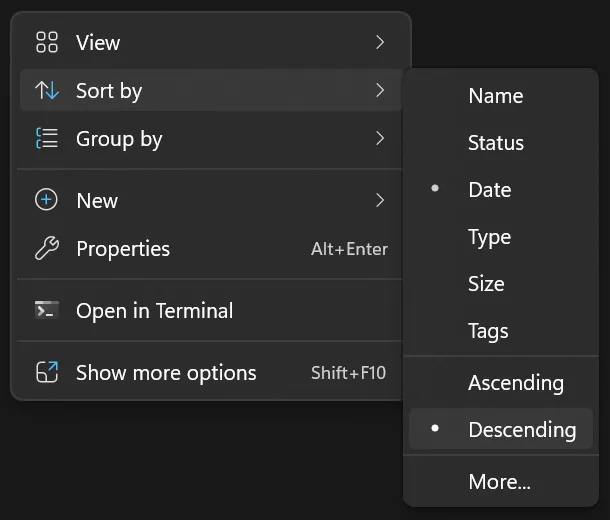
Your files will be sorted automatically for you. Then, you can create folders such as Year, Quarter, Month, etc., and sort each file in them respectively. However, organizing by date or year can be challenging to retrieve the nature of the project based on dates alone.
4. Organize by Project
This method is tailor-made for service-based businesses, project managers, freelancers, contractors, and so on who are heavily dependent on managing multiple projects simultaneously. You can easily retrieve files based on the project name or type.
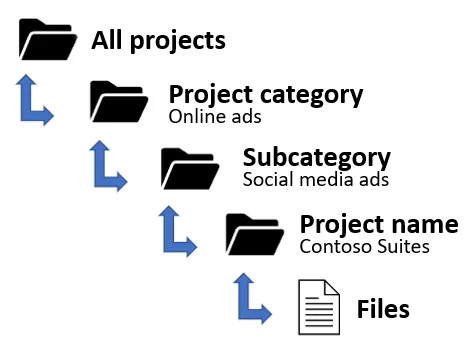
However, it can be tricky to find related projects that can clash with other clients. Hence, it is important to also include some names as well to differentiate projects.
5. Organize by Department
This is great for companies with multiple departments. It can be sorted by marketing, sales, finance, HR, retail, etc for instance. It makes it easy for each department to access their respective files.
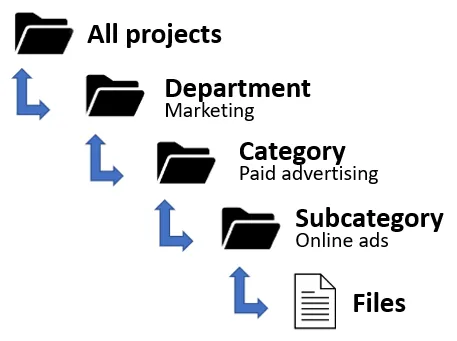
However, the only issue is during collaboration, it can spark a debate and confusion about where to save certain files.
6. Have a file naming ritual
Deciding how to name your files can help you in the long run too. It shouldn’t be one-word names such as “file.pdf” for instance but a more detailed version.
For example, you can start naming your file by the date first using the YYYY-MM-DD format and follow that with the client and project name like "2023-04-28_Limbo-Agency_email-newsletters".
Or you can start off with the client name and project and end off with the date like "Limbo-Agency_email-newsletters_04-2023".
7. Know your modified version history
You will probably have files where you and everyone else will keep modifying and lose track of the version. To avoid this, you can state who left the latest edits. This is especially great if you are collaborating in a team.
For example, your initial draft is named "Limbo-Agency_facebook-ads_draft.pdf".
Any edits left by a department can be named, "Limbo-Agency_facebook-ads_salesedit.pdf".
Any edits left by the client can be named, "Limbo-Agency_facebook-ads_clientedit.pdf".
And the final version of the file can be named, “Limbo-Agency_facebook-ads_final-version.pdf".
8. Organize images based on volume
You can utilize the same tips you have learned above to also name your images, but it depends on volume. If you have fewer images for a particular project or anything else, you can name them using formats like "2023-07-23_billboard-ad-soap.png".
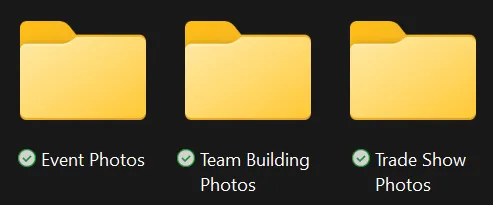
However, if you have a lot of images to save, and I mean hundreds of them after attending an event for instance, then you can sort them out by creating folders for each event, conference, meeting, etc., and also sort them all in another folder categorized by the year.
9. Protect confidential files wherever necessary
Data protection is important, especially if you are working in a big organization. Hence, you have to implement data-protection strategies such as:
- Share settings on certain files/folders that cannot be accessed by external parties.
- Incorporate passwords for files/folders that should be accessed by only certain individuals.
- Disable the download option for certain files.
- Add watermarks to certain confidential files to avoid duplication or theft.
- Disable the editing option and only provide read-only access to specific individuals.
10. Convert document type or compress for storage space
If you are suffering from storage space, it is worth looking back at certain files and seeing how you can compress them to free up space.
For instance, you can head to free compressing sites you can find online and save some space that way.
Or you can convert some files, for instance, a Powerpoint presentation to a PDF file. This can reduce the file size too by compressing the added animations and visuals.
Part 2. How to Organize Digital Files Automatically
Organizing files manually with the methods above can be helpful, yet, it still takes a lot of time out of your schedule. Hence, automation is crucial especially when you have a hectic schedule to manage.
Luckily, it is possible to organize digital files automatically with document management systems. Some third-party software like Huddle or Nanonets can help. However, it is important to note how these automated tools help you.
Here are a few features that you need to look out for to understand its working mechanism:
- An automated document workflow allows you to automate tasks related to document sorting, accessing, naming, etc., without you getting involved.
- Classification of documents helps for effective digital file organization based on various categories.
- System integration allows you to conveniently upload and export different types of documents without needing to convert them.
- An OCR system provides aid in capturing data automatically and sorting files based on the document type.
- A robust storage document system is a necessary feature for securely storing important documents.
Part 3. Organizing All Digital Files in One Platform and Access from Any Device
Speaking of all those important features above, UPDF Cloud is an effective storage to work with and store PDFs and access them instantly across various platforms and devices. Download it for a free trial.
Windows • macOS • iOS • Android 100% secure
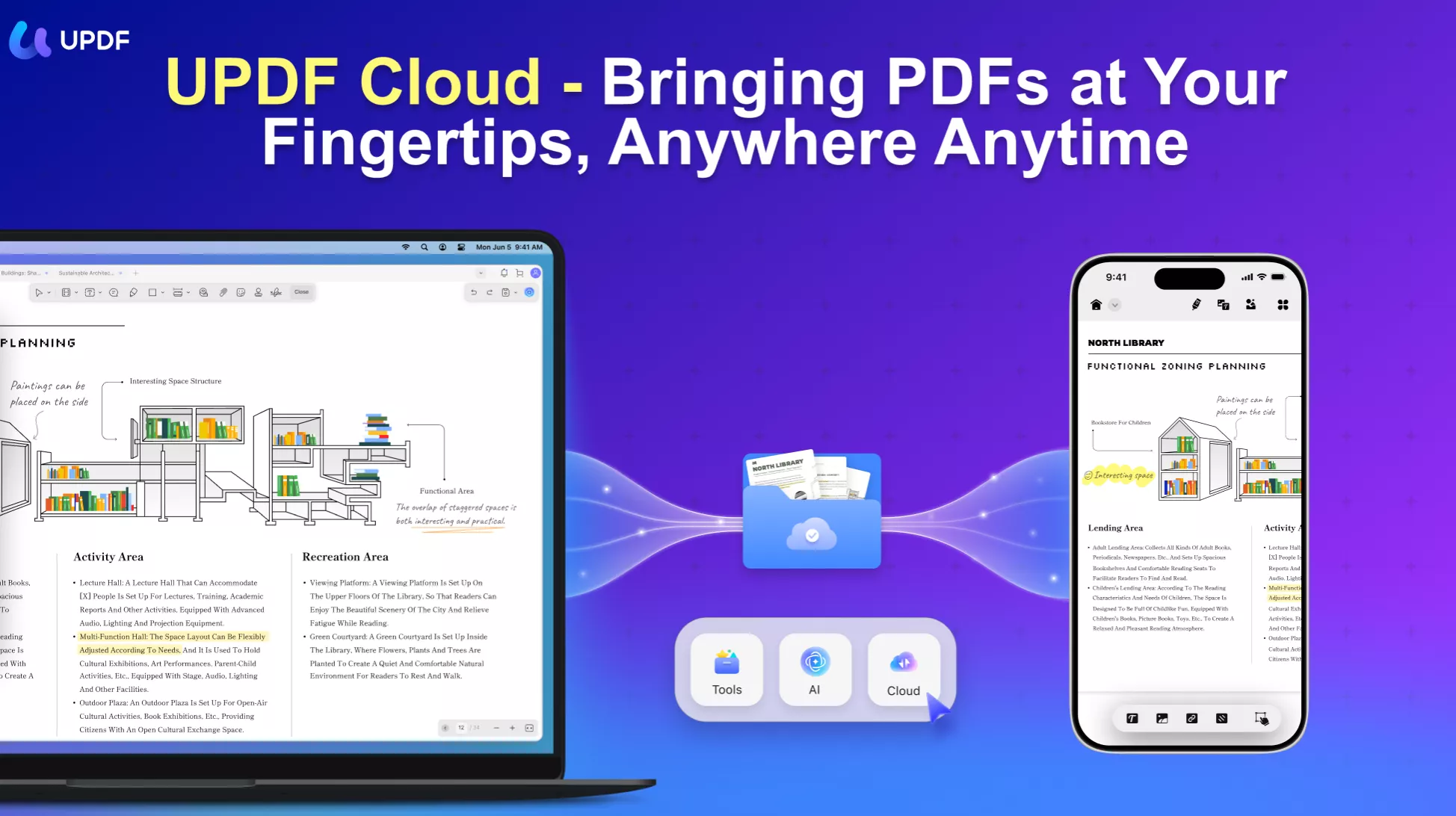
You can organize your digital files comfortably under one platform and experience these benefits with UPDF:
- Seamless file accessibility across various devices.
- Real-time file synchronization across various platforms.
- High-profile encryption for document data security.
- Easy file-sharing abilities.
- A PDF OCR model that captures the content of the document.
- Also work with other top features such as editing, reading, annotating, converting, and organizing PDFs.
You can install UPDF and start off by converting your files to PDF format first, and then easily upload them to UCloud. In this way, you can instantly access and edit converted PDF files with UPDF on your PC, tablet, phone, etc.
Get UPDF and register now to get free UPDF Cloud storage.
Windows • macOS • iOS • Android 100% secure
Change the Way You Organize Digital Files Today…
Organizing your digital files can help you ease off workload pressure, and confusion, and can improve your work productivity.
Therefore, utilizing useful organizing tips such as naming rituals, a folder structure, utilizing cloud storage, keeping track of version history, etc., can help you in the long run.
To save more time and have better accuracy with your data organizing, utilize an automated document management system like UPDF and see the massive change today.
Windows • macOS • iOS • Android 100% secure
 UPDF
UPDF
 UPDF for Windows
UPDF for Windows UPDF for Mac
UPDF for Mac UPDF for iPhone/iPad
UPDF for iPhone/iPad UPDF for Android
UPDF for Android UPDF AI Online
UPDF AI Online UPDF Sign
UPDF Sign Edit PDF
Edit PDF Annotate PDF
Annotate PDF Create PDF
Create PDF PDF Form
PDF Form Edit links
Edit links Convert PDF
Convert PDF OCR
OCR PDF to Word
PDF to Word PDF to Image
PDF to Image PDF to Excel
PDF to Excel Organize PDF
Organize PDF Merge PDF
Merge PDF Split PDF
Split PDF Crop PDF
Crop PDF Rotate PDF
Rotate PDF Protect PDF
Protect PDF Sign PDF
Sign PDF Redact PDF
Redact PDF Sanitize PDF
Sanitize PDF Remove Security
Remove Security Read PDF
Read PDF UPDF Cloud
UPDF Cloud Compress PDF
Compress PDF Print PDF
Print PDF Batch Process
Batch Process About UPDF AI
About UPDF AI UPDF AI Solutions
UPDF AI Solutions AI User Guide
AI User Guide FAQ about UPDF AI
FAQ about UPDF AI Summarize PDF
Summarize PDF Translate PDF
Translate PDF Chat with PDF
Chat with PDF Chat with AI
Chat with AI Chat with image
Chat with image PDF to Mind Map
PDF to Mind Map Explain PDF
Explain PDF Scholar Research
Scholar Research Paper Search
Paper Search AI Proofreader
AI Proofreader AI Writer
AI Writer AI Homework Helper
AI Homework Helper AI Quiz Generator
AI Quiz Generator AI Math Solver
AI Math Solver PDF to Word
PDF to Word PDF to Excel
PDF to Excel PDF to PowerPoint
PDF to PowerPoint User Guide
User Guide UPDF Tricks
UPDF Tricks FAQs
FAQs UPDF Reviews
UPDF Reviews Download Center
Download Center Blog
Blog Newsroom
Newsroom Tech Spec
Tech Spec Updates
Updates UPDF vs. Adobe Acrobat
UPDF vs. Adobe Acrobat UPDF vs. Foxit
UPDF vs. Foxit UPDF vs. PDF Expert
UPDF vs. PDF Expert




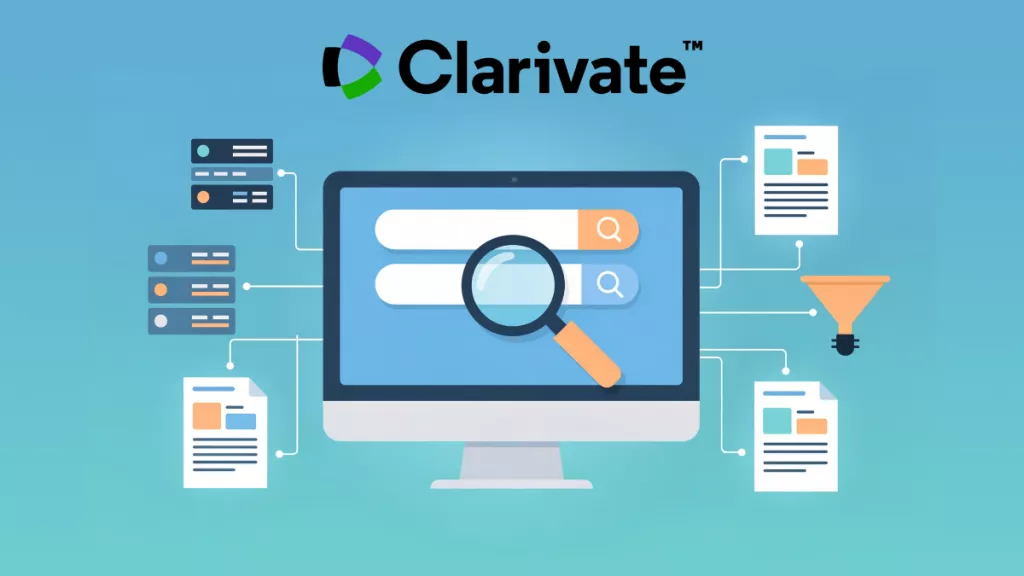



 Enola Miller
Enola Miller 
 Delia Meyer
Delia Meyer 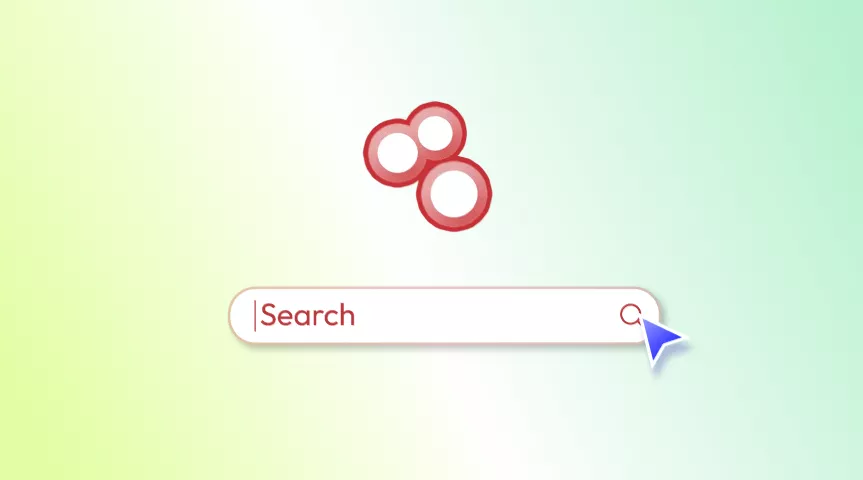
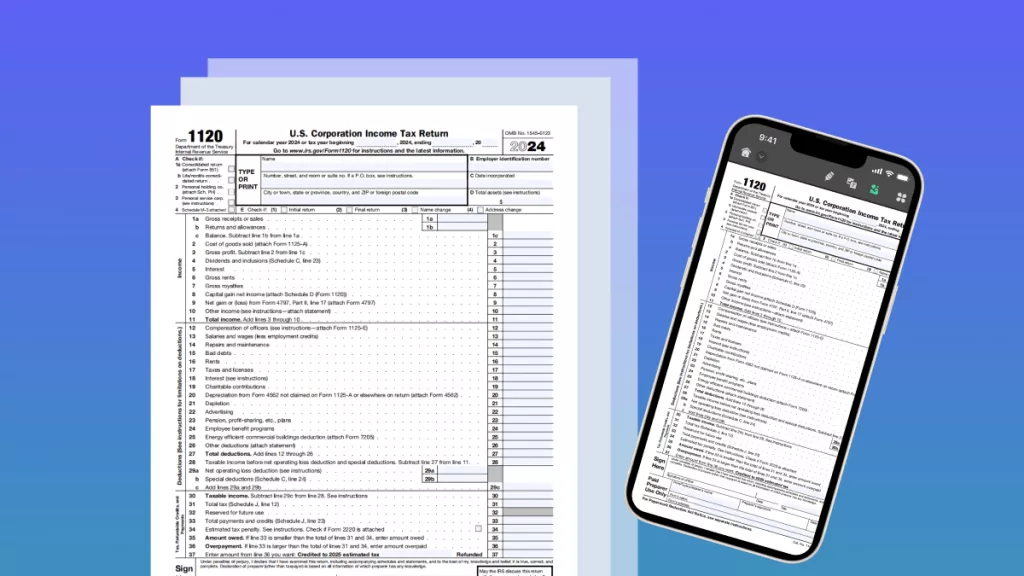
 Engelbert White
Engelbert White 
 Enrica Taylor
Enrica Taylor