Google is introducing a new feature to Google Docs. Now you can markup documents on Google Docs on Android with handwritten notes. This is a long overdue feature for users looking to write and draw digitally on documents, especially when giving feedback. Google says the new markup feature will be functional for Android smartphones and tablets. So, let's uncover all about this new feature and see how to markup in Google Docs on Android with handwritten notes.
Part 1. A New Android Feature: What Is Google Docs Markups in Android?
Google Docs markups in Android is a new addition to Google Docs capabilities. Announced by Google on Feb 26, 2024, it allows Android users to use a stylus or finger to write notes, circle words, or highlight text.
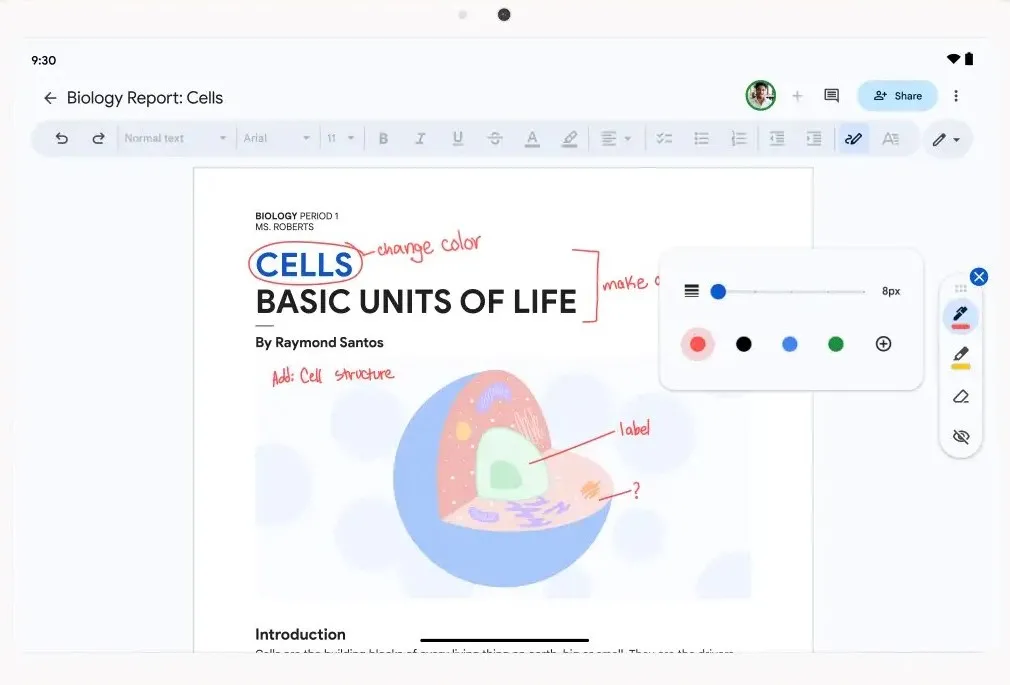
The mark up feature in Google Docs on Android provides different markup tools to choose from, including pen, highlighter, and eraser. The default markup colors to use with pen and highlighter are black, green, yellow, red, and blue, but you can pick your own ones from the color wheel.
The Google Docs markup feature is useful for many scenarios, such as:
- Colleagues giving handwritten feedback on charts, reports, proposals, etc.
- Teachers giving handwritten feedback to students on their reports, essays, etc.
- Homeowner providing handwritten feedback on contractor's design.
In simple words, the markup Google Docs on Android feature is going to facilitate many users who prefer giving colorful handwritten notes. However, this feature is accessible on only limited Android devices that can support Google Docs.
In contrast, UPDF for Android is another powerful handwritten markup app that offers more markup and annotation options and supports a wide range of Android devices. So, if you want to have a more enhanced markup experience, then download the UPDF Android app right away.
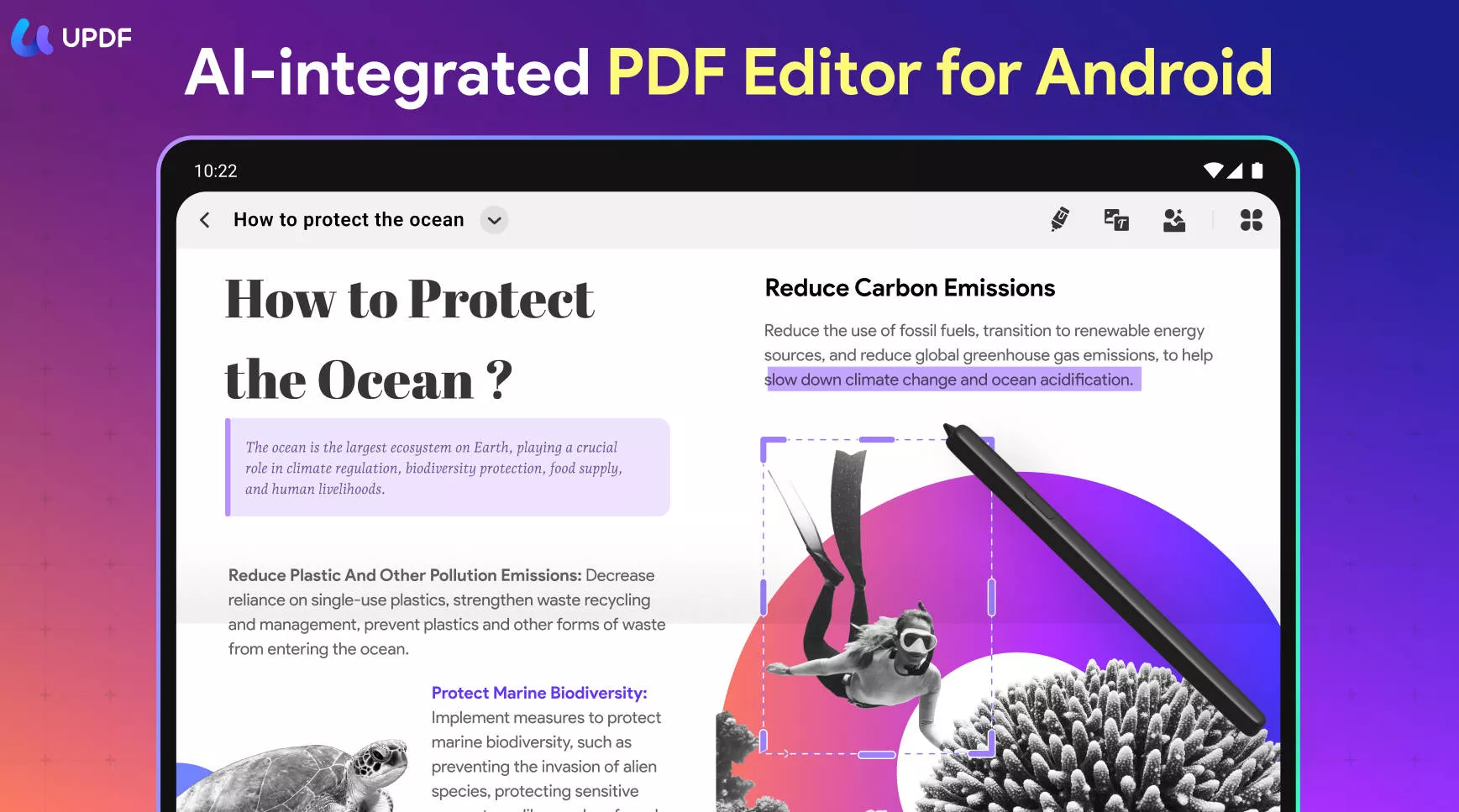
Windows • macOS • iOS • Android 100% secure
Part 2. How to Draw Handwritten Markups in Google Docs on Android?
Google Docs offers a simple and quick way to draw handwritten markups. Follow the below steps to annotate in Google Docs with handwritten notes:
Step 1. Open the document with the Google Docs Android app.
Step 2. Select the "markup" mode from the menu bar and then choose the pen or highlighter tool.
Step 3. Add handwritten notes to the document. You can change the color of the markups of your choice.
Step 4. Once you have inserted all the handwritten notes, close or share the file with others.
This way, you can easily use markups in Google Docs on Android and add handwritten notes with unique colors.
Part 3. Alternative heading: Part 3. A More Powerful and Widely Compatible Handwritten Markup Tool for Android Users
The new annotation feature in Google Docs looks handy for handwritten notes, but there is a similar tool that offers more feature-rich markup options with wide compatibility for Android devices. The tool is known as UPDF.
UPDF for Android is a PDF reader, annotator, and editor tool that provides an easy way to view, annotate, edit, and print PDFs and other documents. Talking specifically about its annotation features, UPDF offers a wide range of markup options. It provides different styles of pens and highlighters to add handwritten notes. Moreover, you can also adjust the thickness and transparency of the pen/highlighter for enhanced markups.
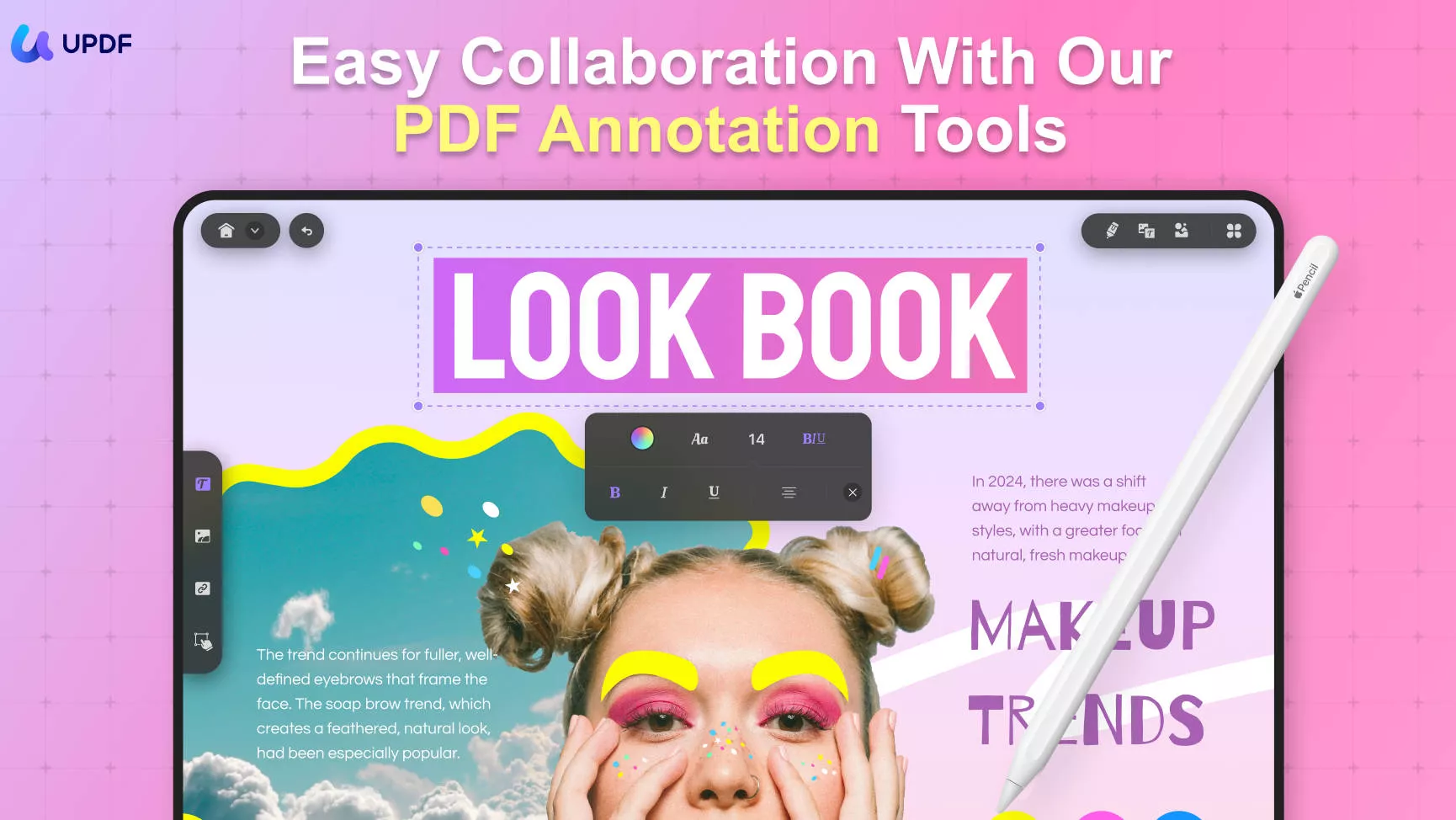
The key features of UPDF for Android include:
- 5 types of pens and highlighters to add handwritten notes.
- Adjustable thickness and transparency of pen/highlighter.
- Support other PDF annotations, including highlighting, underlining, strikethrough, or adding stamps/sticky notes.
- Fill and sign PDFs easily.
- Edit PDF text and images.
- Organize PDF pages.
In short, UPDF for Android is a full-fledged tool to view, markup, and customize documents from your smartphone or tablet effortlessly. However, there is another reason why it is the perfect alternative to markup Google Docs on Android, i.e., its wide compatibility.
UPDF requires Android 6.0 or up to operate, while Google Docs requires Android 8.0 or up to operate. This makes UPDF accessible on more Android devices than Google Docs. Secondly, the UPDF markup feature is accessible to all users, unlike the Google Docs markup feature, which is not available for all users, as of today.
Overall, if you have a frequent need for handwritten notes on documents, then hit the below download button to install UPDF for Android and get the best markup experience.
Windows • macOS • iOS • Android 100% secure
Follow the below steps to use the UPDF Android app to markup PDF with handwritten notes:
Step 1. Install the UPDF app and open the PDF file to markup. If you are going to mark up a Word document, then simply save it as a PDF and open it with UPDF for Android.
Step 2. Click the "pencil-shaped" icon from the top menu bar to enter the annotation mode.
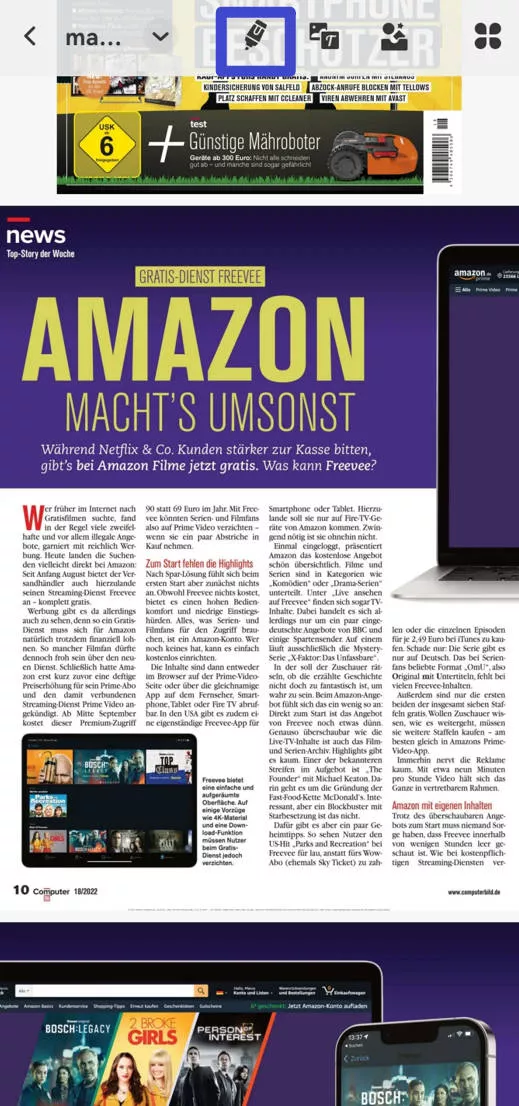
Step 3. Click the "markup" icon from the top bar.
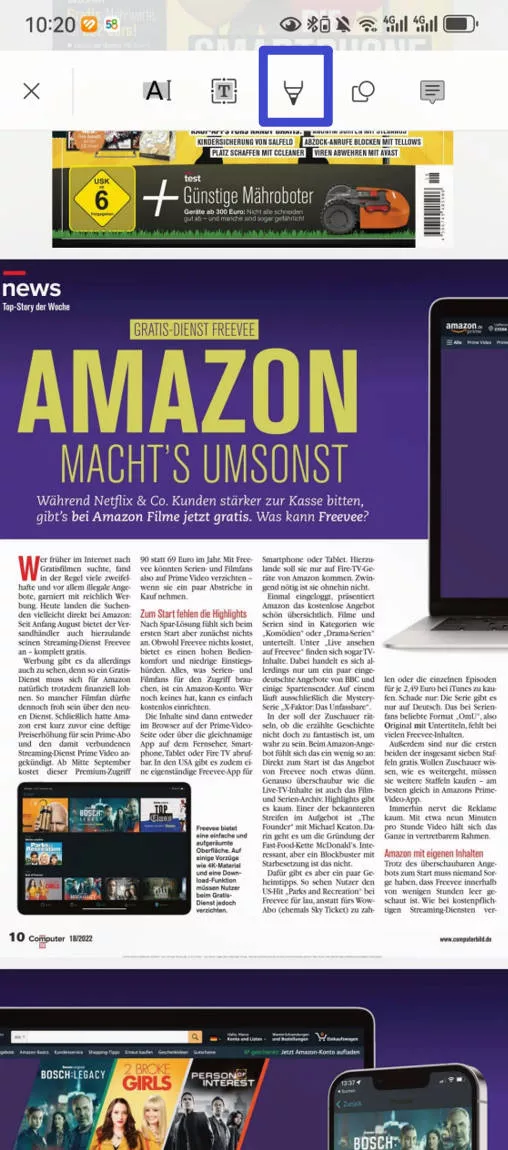
Step 4. Select the pen or highlighter of your choice. Long press it to change the color and thickness.
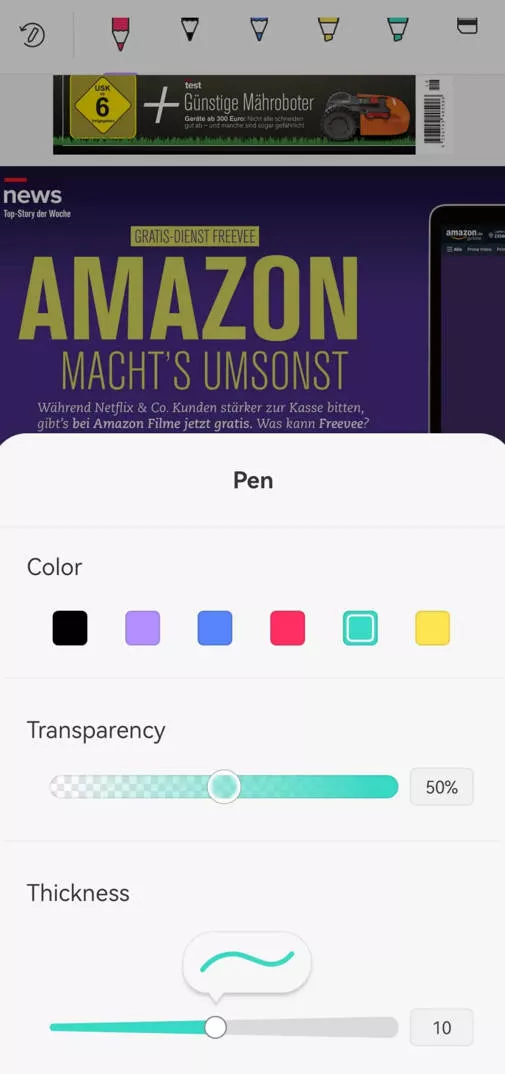
Step 5. Add handwritten notes where you want. Once done, click the narrow from the top left corner and click "Save" to save the file.
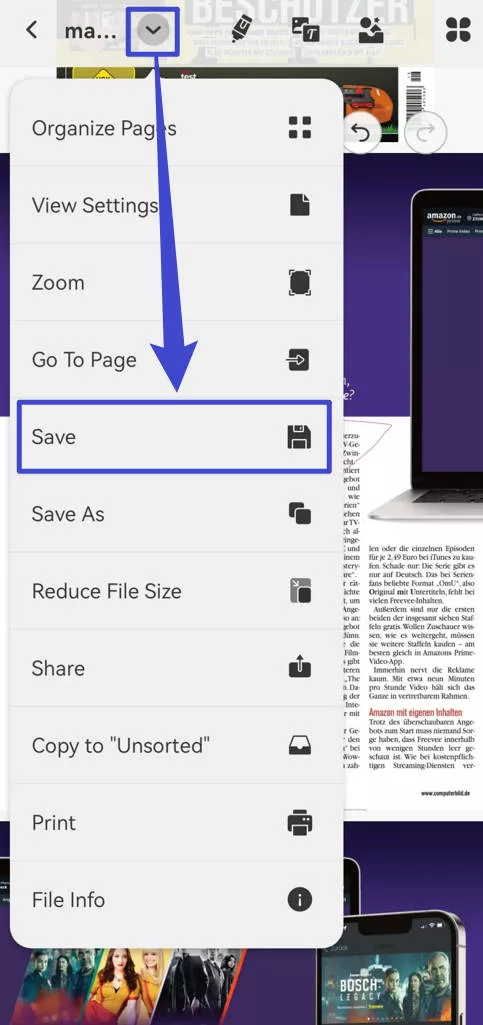
This way, the UPDF for Android app provides a powerful and instant way to add handwritten notes to documents. So, install the UPDF app and add markups effortlessly.
Windows • macOS • iOS • Android 100% secure
Bonus
Conclusion
Adding handwritten notes is a popular practice whenever someone has to give feedback. The recent addition of markup Google Docs on Android feature has enhanced the annotation capabilities of Google Docs. However, its limited compatibility with Android devices can hinder the experience for any user. Alternatively, UPDF for Android offers more enhanced markup options with other PDF annotation and editing features along with wide compatibility. Therefore, we recommend you install the UPDF Android app for an enhanced markup experience.
Windows • macOS • iOS • Android 100% secure
 UPDF
UPDF
 UPDF for Windows
UPDF for Windows UPDF for Mac
UPDF for Mac UPDF for iPhone/iPad
UPDF for iPhone/iPad UPDF for Android
UPDF for Android UPDF AI Online
UPDF AI Online UPDF Sign
UPDF Sign Edit PDF
Edit PDF Annotate PDF
Annotate PDF Create PDF
Create PDF PDF Form
PDF Form Edit links
Edit links Convert PDF
Convert PDF OCR
OCR PDF to Word
PDF to Word PDF to Image
PDF to Image PDF to Excel
PDF to Excel Organize PDF
Organize PDF Merge PDF
Merge PDF Split PDF
Split PDF Crop PDF
Crop PDF Rotate PDF
Rotate PDF Protect PDF
Protect PDF Sign PDF
Sign PDF Redact PDF
Redact PDF Sanitize PDF
Sanitize PDF Remove Security
Remove Security Read PDF
Read PDF UPDF Cloud
UPDF Cloud Compress PDF
Compress PDF Print PDF
Print PDF Batch Process
Batch Process About UPDF AI
About UPDF AI UPDF AI Solutions
UPDF AI Solutions AI User Guide
AI User Guide FAQ about UPDF AI
FAQ about UPDF AI Summarize PDF
Summarize PDF Translate PDF
Translate PDF Chat with PDF
Chat with PDF Chat with AI
Chat with AI Chat with image
Chat with image PDF to Mind Map
PDF to Mind Map Explain PDF
Explain PDF Scholar Research
Scholar Research Paper Search
Paper Search AI Proofreader
AI Proofreader AI Writer
AI Writer AI Homework Helper
AI Homework Helper AI Quiz Generator
AI Quiz Generator AI Math Solver
AI Math Solver PDF to Word
PDF to Word PDF to Excel
PDF to Excel PDF to PowerPoint
PDF to PowerPoint User Guide
User Guide UPDF Tricks
UPDF Tricks FAQs
FAQs UPDF Reviews
UPDF Reviews Download Center
Download Center Blog
Blog Newsroom
Newsroom Tech Spec
Tech Spec Updates
Updates UPDF vs. Adobe Acrobat
UPDF vs. Adobe Acrobat UPDF vs. Foxit
UPDF vs. Foxit UPDF vs. PDF Expert
UPDF vs. PDF Expert







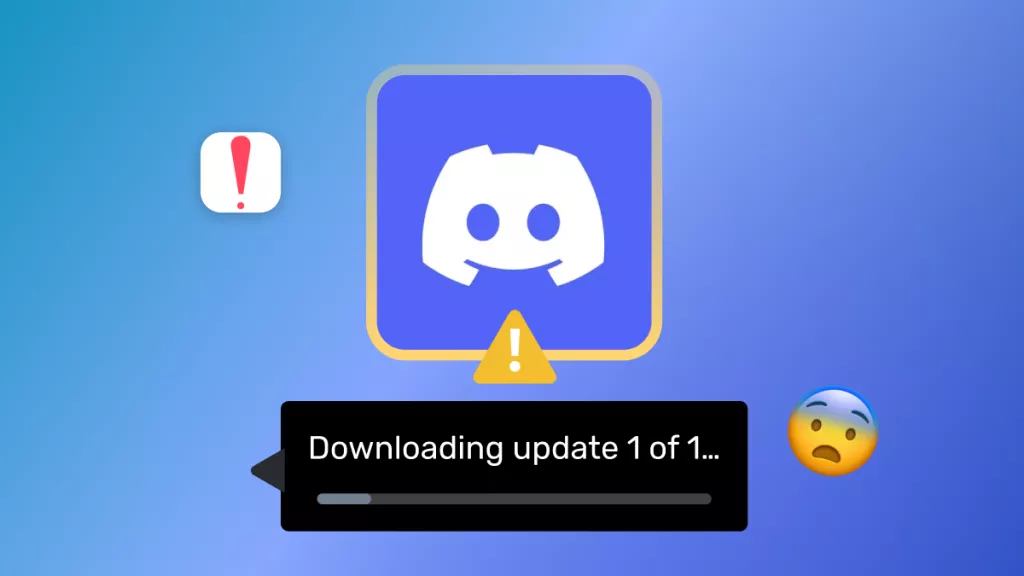
 Enya Moore
Enya Moore 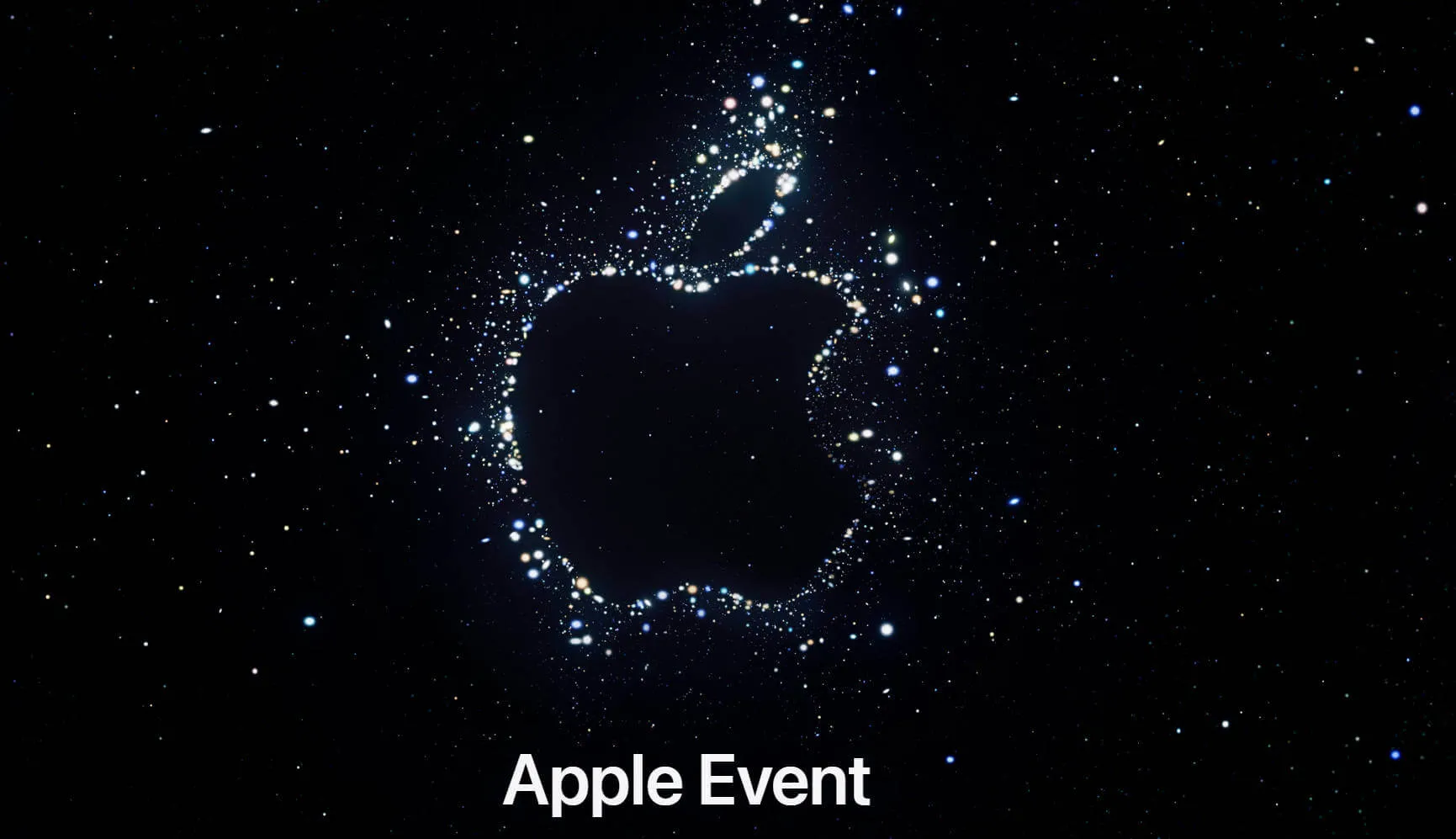
 Enrica Taylor
Enrica Taylor 
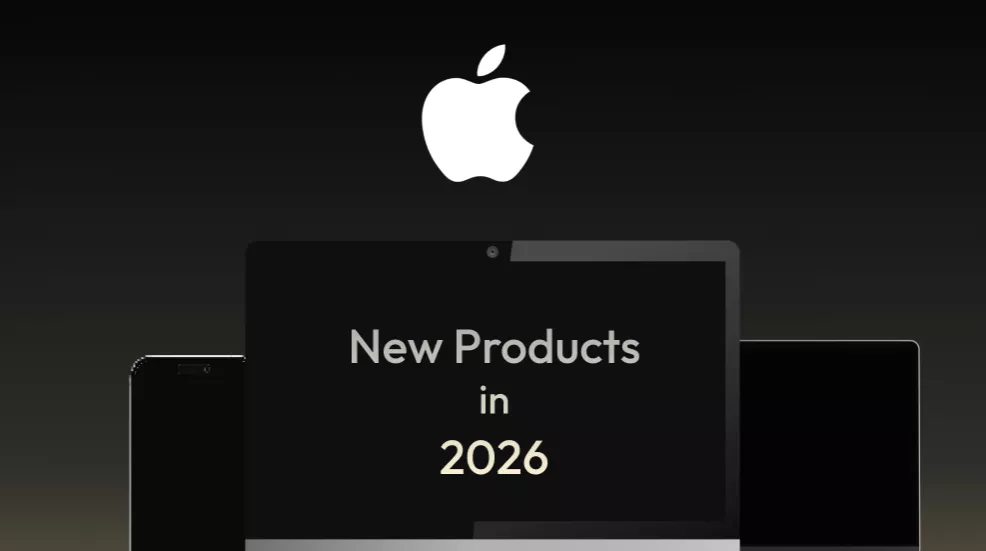
 Enola Davis
Enola Davis 