“After updating to iOS 26 Beta 2 yesterday my iPhone 13 Pro has stopped recognising the physical SIM card that’s been inserted in it and working perfectly for the last 3 years. Only given these options. Have tried removing and reinserting as well restarting the device.”
A glitchless iPhone can sometimes become a troublemaker out of nowhere. Many users have reported that iPhone not detecting SIM card suddenly, especially after updating iOS.
This malfunction can result from various causes, each with its own possible fix. When I faced this issue, I was able to resolve it through various solutions. Therefore, I have designed this guide to shed light on all the common causes and present the 7 best fixes with detailed steps.
Once you have your SIM card working, I also recommend using UPDF AI, an intelligent AI assistant for PDFs to boost productivity. It lets you summarize, translate, explain, and do much more with PDFs.
Part 1. Common Causes of SIM Card Not Being Detected on iPhone
There isn't one common reason behind the SIM card not being detected on iPhone. It could occur due to multiple reasons, including both hardware and software issues.
Below, I have shortlisted the 6 most common causes of why iPhone not detecting SIM card:
- Dirty or Damaged SIM Card: Dust, dirt, or damage to the SIM card can prevent the iPhone from recognizing it. Even minor scratches or moisture can interfere with the connection between the SIM and the phone's internal reader.
- Software Glitches: A software bug or an outdated iOS version might lead to the SIM card not detected on iPhone. The above Reddit user issue reflects that an update to iOS 26 Beta made their iPhone 13 Pro stop recognizing the SIM card.
- SIM Card Slot Issues: The SIM card tray or slot might have debris or misalignment, which doesn't allow the SIM to seat properly.
- Carrier or Network Issues: Problems with the carrier's network or settings can cause the iPhone SIM card not detected problem.
- SIM Card Incompatibility: Using a SIM card that doesn't support your iPhone model or the network bands in your region can cause detection failures.
- iPhone Settings Conflicts: Incorrect cellular settings or disabled SIM card settings might also lead to the issue.
One of the reasons could be causing iPhone SIM card not detected issue on your phone. Now, head to the next part to learn my tested and best-proven fixes to resolve this issue in less than five minutes.
Part 2. How to Fix SIM Card Not Detected on iPhone
Since we cannot agree on one common cause of iPhone SIM card malfunction, why should we settle for one single fix? So, I have shortlisted the top 7 ways on how to fix the SIM card not detected on iPhone problem:
Restart Your iPhone
The first and simplest solution that works most of the time is a quick restart of your iPhone. If there are system glitches interfering with the iPhone's normal operations, a restart would fix them.
To restart your iPhone:
- Press and hold the Power button and one of the Volume buttons until you see the power slider.
- Swipe the slider to turn off your iPhone.
- After a few seconds, turn your iPhone back on by long-pressing the Power button.

After the restart, check if the SIM is now detected. If not, head to the next fix.
Check the SIM Card
Eject the SIM card and inspect it for dirt or damage. If you don't find any traces of damage, clean it gently with a dry cloth and then place it back in your iPhone.
Inspect the SIM Card Tray
Make sure the SIM card tray is free of dust or debris. Also, ensure that the SIM card is properly seated.
Update iOS
Running an outdated iOS version can interfere with the iPhone's normal operations. So, check and install the iOS update:
- Go to Settings > General > Software Update.
- If an update is available, click Update Now.
Wait for the update to install. Afterward, check if the issue of the SIM card not detected on iPhone is resolved.
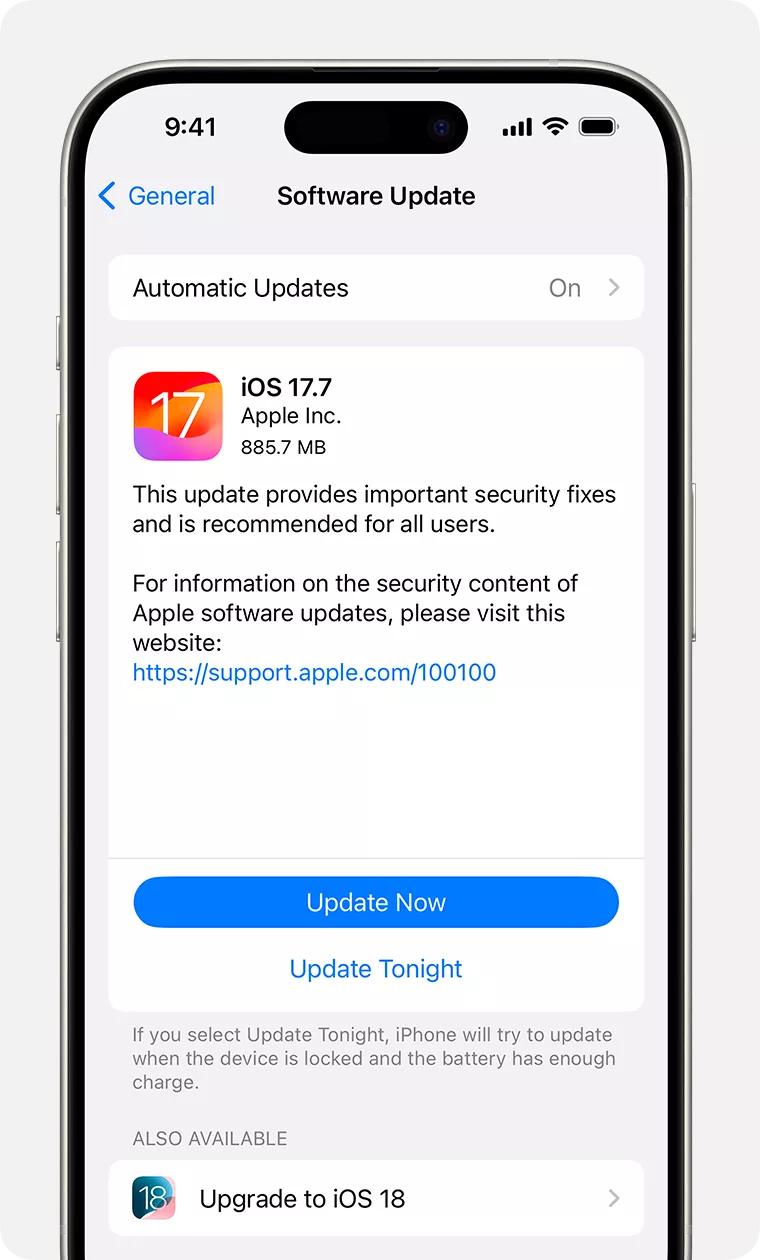
Reset Network Settings
You never know that a misconfigured network setting can compromise the connectivity of the SIM card with your device. Therefore, the best strategy is to reset network settings to the default settings, as follows:
- Go to Settings > General > Transfer or Reset iPhone > Reset > Reset Network Settings.
- Confirm your option in the pop-up window.
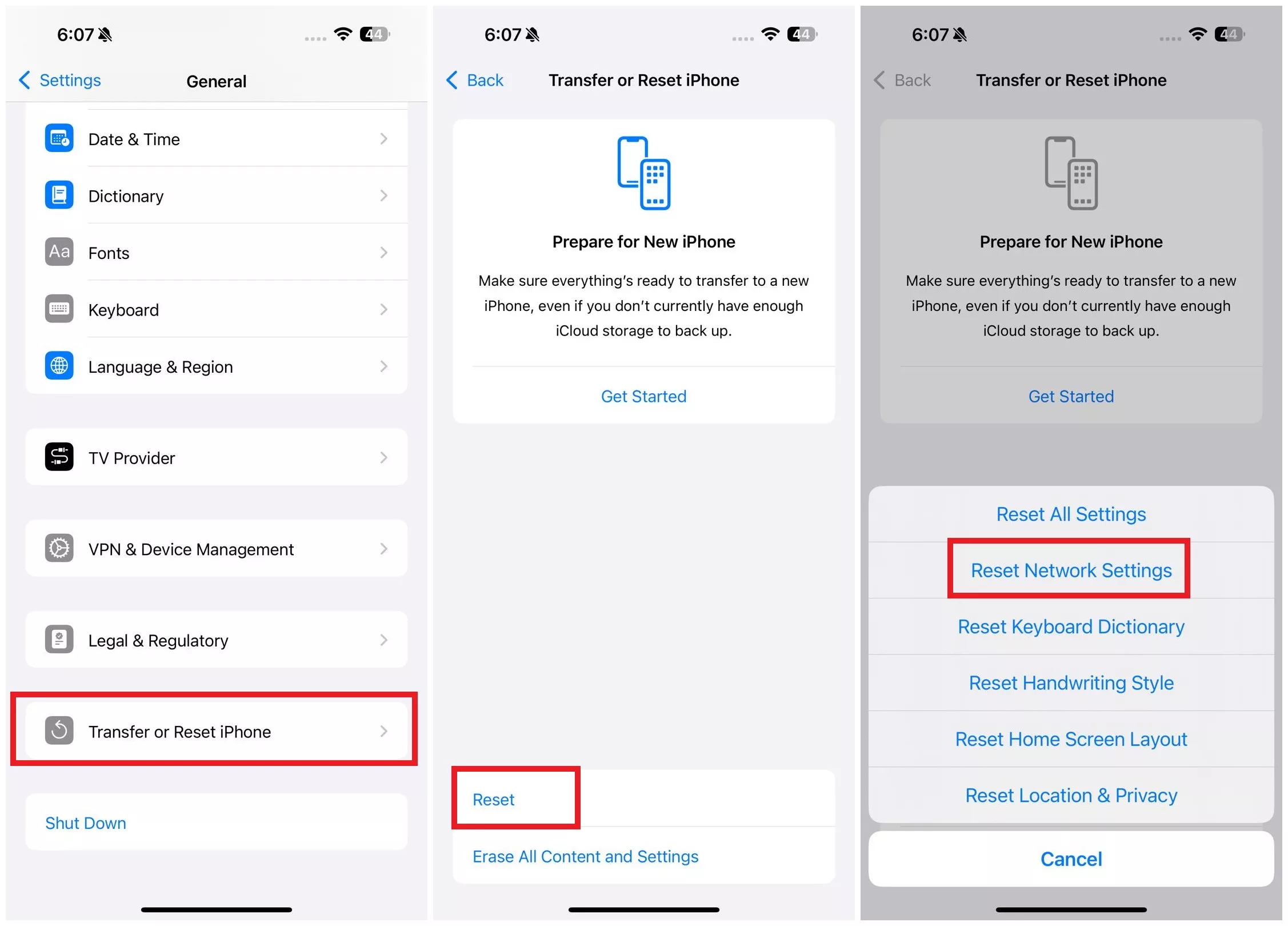
After the reset, your SIM card should now start working if network settings were an issue.
Try Another SIM Card
Insert a different SIM card to check if your iPhone detects it. If it does, your original SIM card may be faulty.
Contact Your Carrier
If none of the above works, reach out to your carrier to check for network problems or account issues.
Part 3. Bonus Tip: Get More Answers with UPDF AI on iOS
In our daily life, we sometimes encounter problems we want to solve quickly. Instead of scrolling the web, use UPDF AI Online to get answers instantly. It offers a browser-based, intelligent chatbot to get solutions to your issues.
- Chat with AI
Simply write the prompt explaining the issue (how to fix iPhone not detecting SIM card) and get the answer instantly.
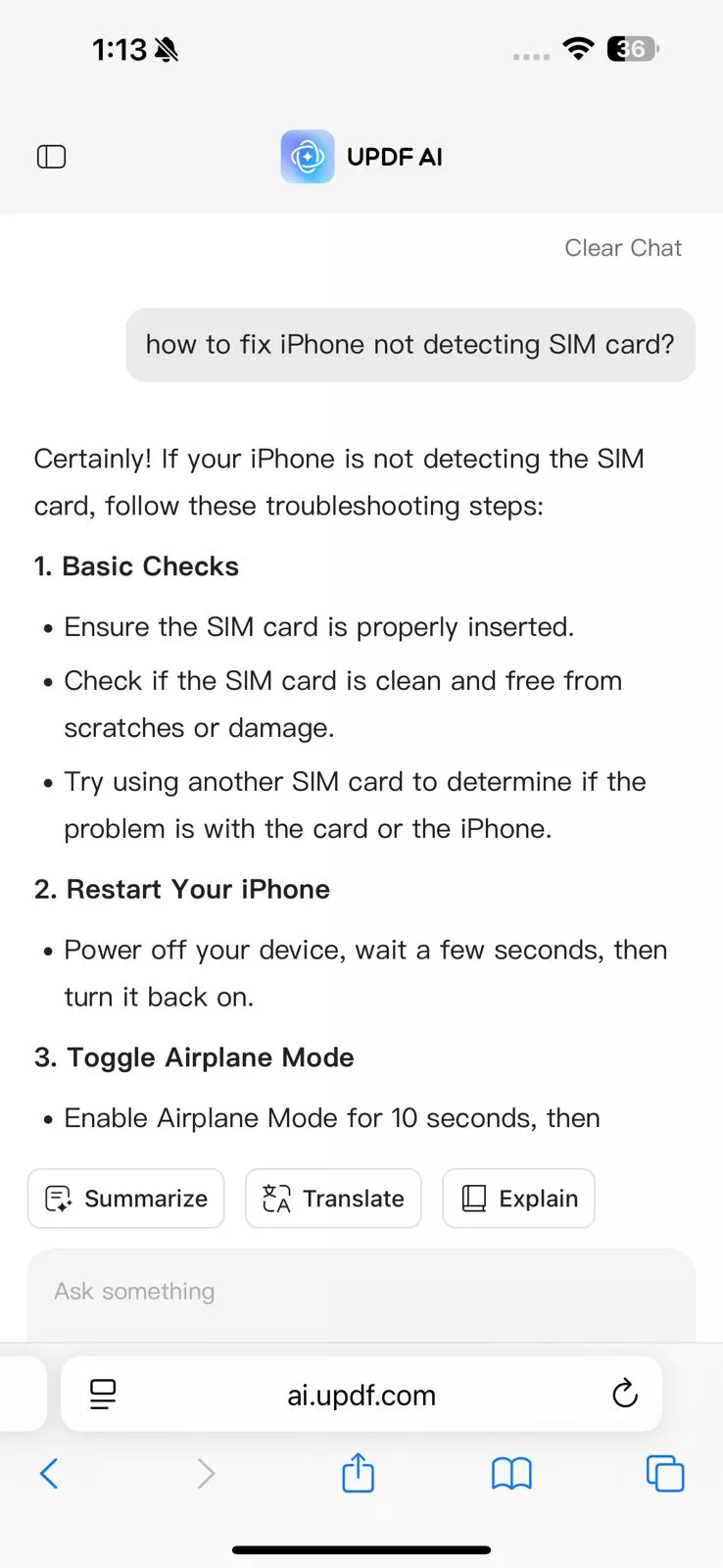
In addition, I often have to read large PDFs to extract useful insights for my research work. In such scenarios, I turn to UPDF AI for solutions.
- PDF to Mind Map
One of my favorite features about UPDF AI is its ability to generate visual mind maps from PDFs. I use it to either view the entire PDF or specific pages as a mind map to better grasp the concepts.
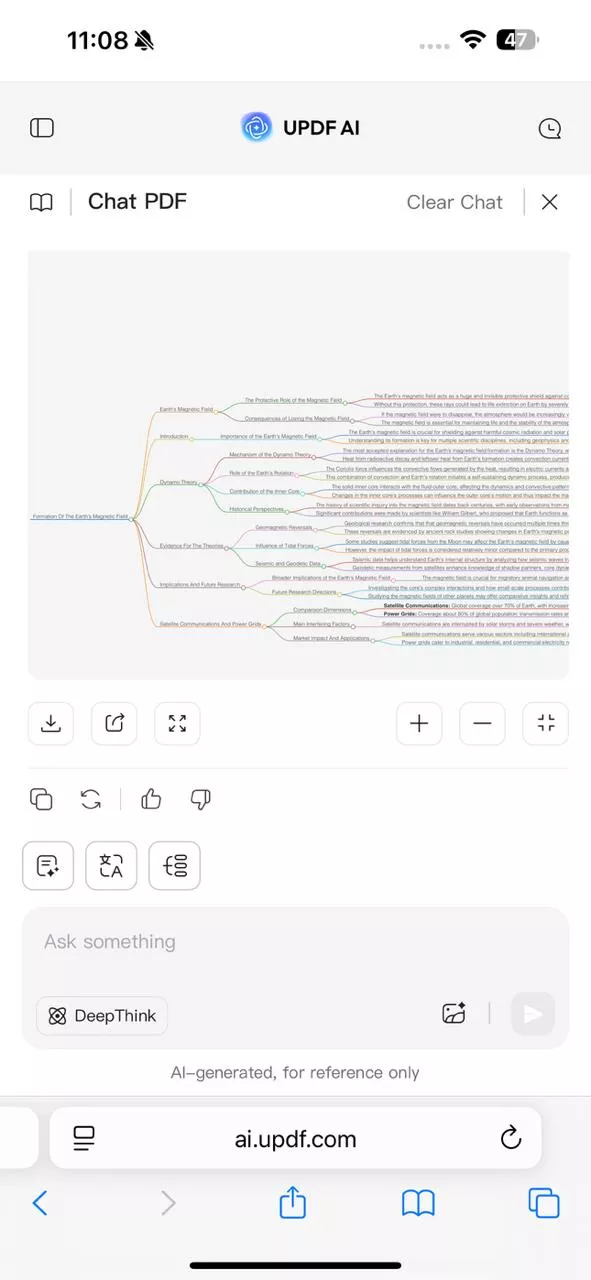
- Chat with Image
UPDF AI allows us to upload and chat with images through the chat box. We can ask to explain the image, extract text, generate ad content, etc.
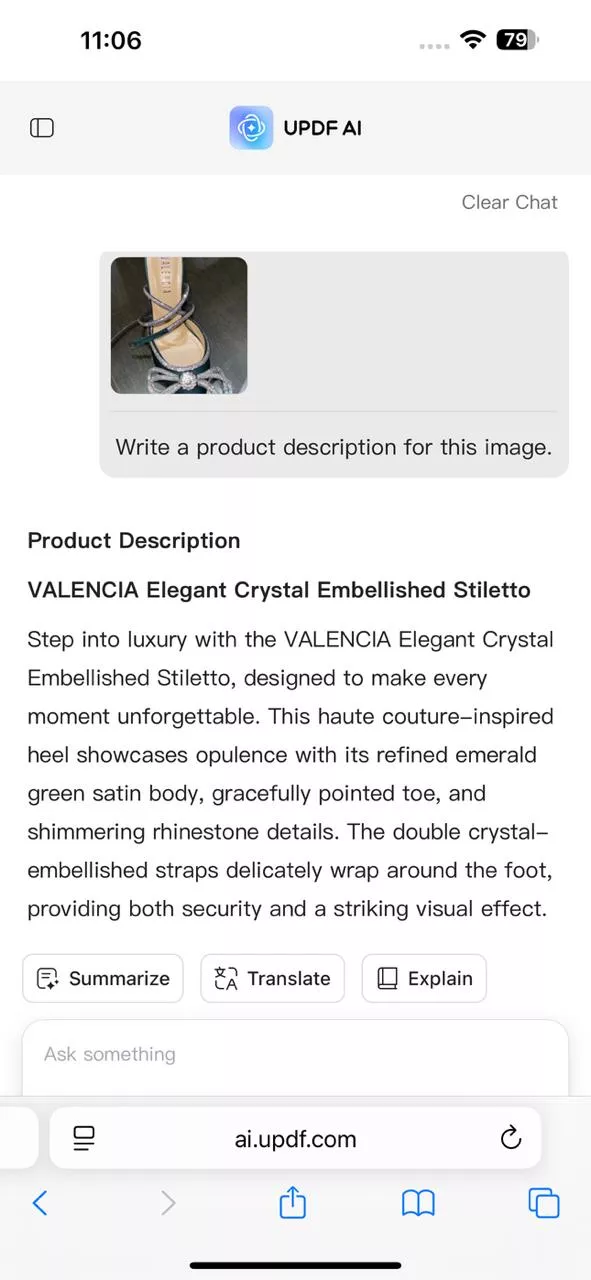
The best part is that UPDF AI can do more things than just chatting. It comes integrated with the UPDF for iOS app, a powerful PDF editor for iOS that lets us read, edit, annotate, and do more with PDFs. With UPDF AI integration in the app, I get an enhanced experience interacting with PDFs, such as summarize, translate, explain, etc.
Note:
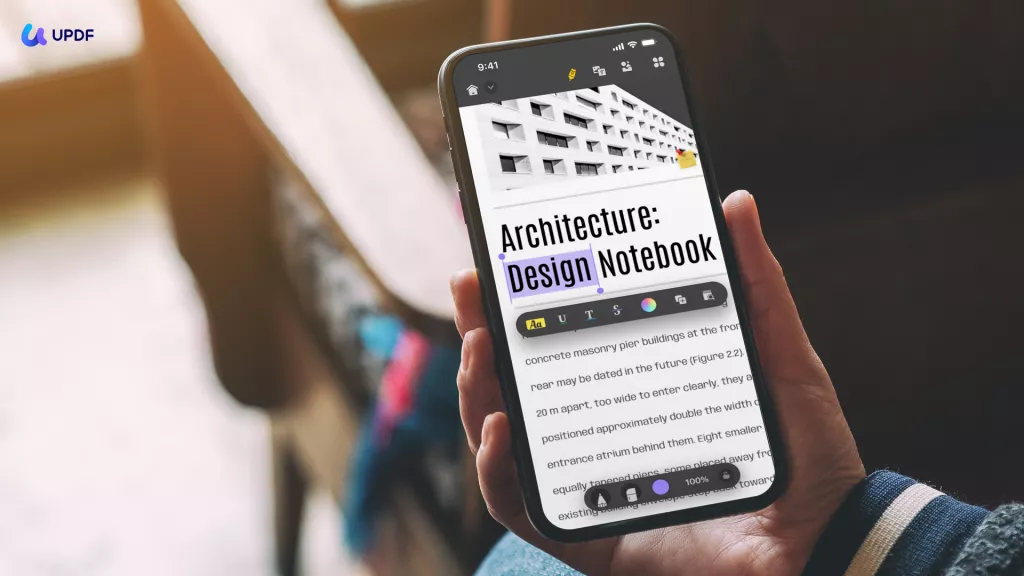
By clicking the button below, I download UPDF for iOS on my iPhone and use the UPDF AI feature in the UPDF for iOS app to:
Windows • macOS • iOS • Android 100% secure
- Summarize PDF
I use it to summarize the entire PDF, specific pages, or even selected content.
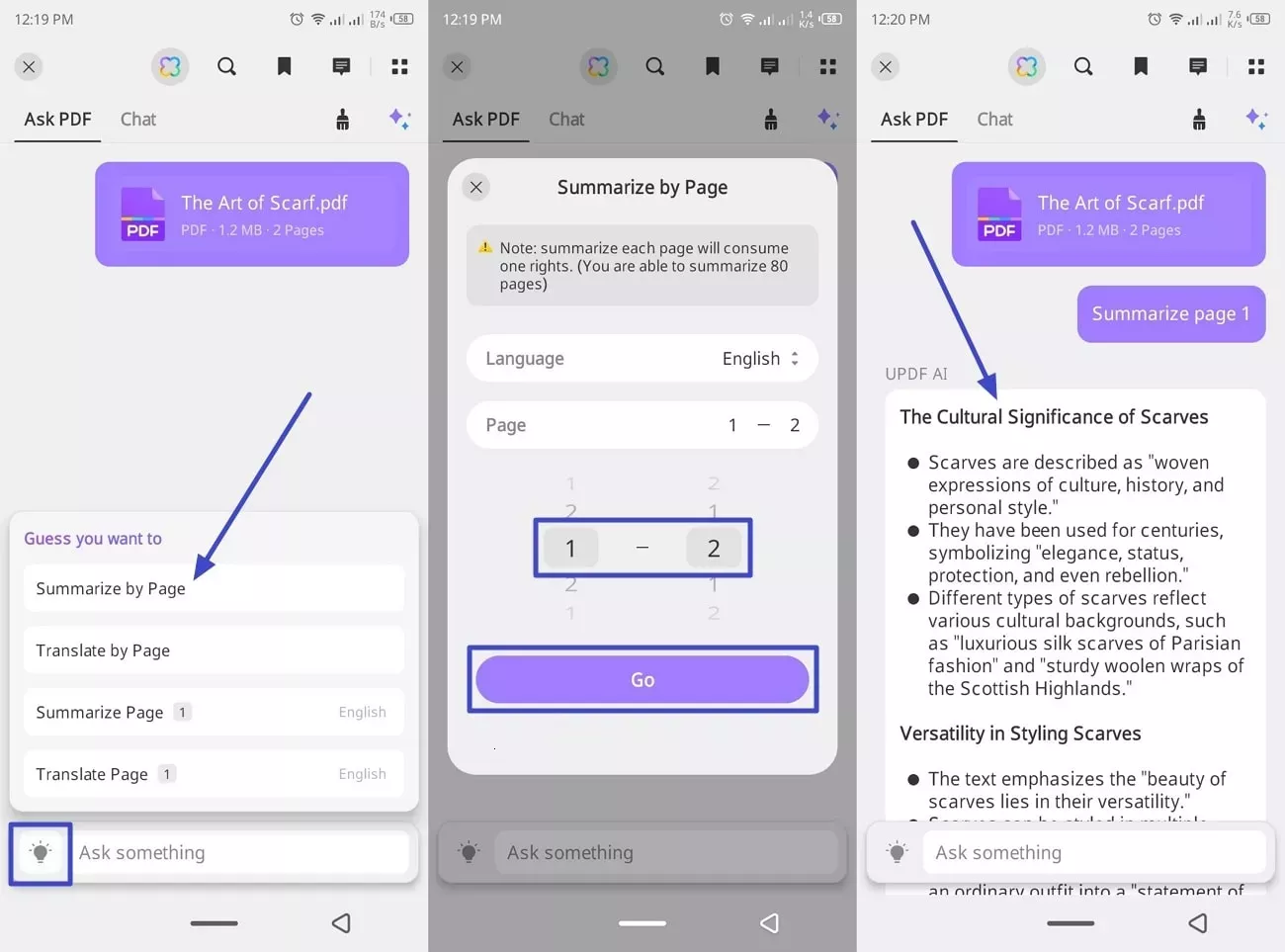
- Translate PDF
I like the way UPDF AI supports translating an entire PDF into a different language with preserved formatting. You can also translate specific pages or selected content.
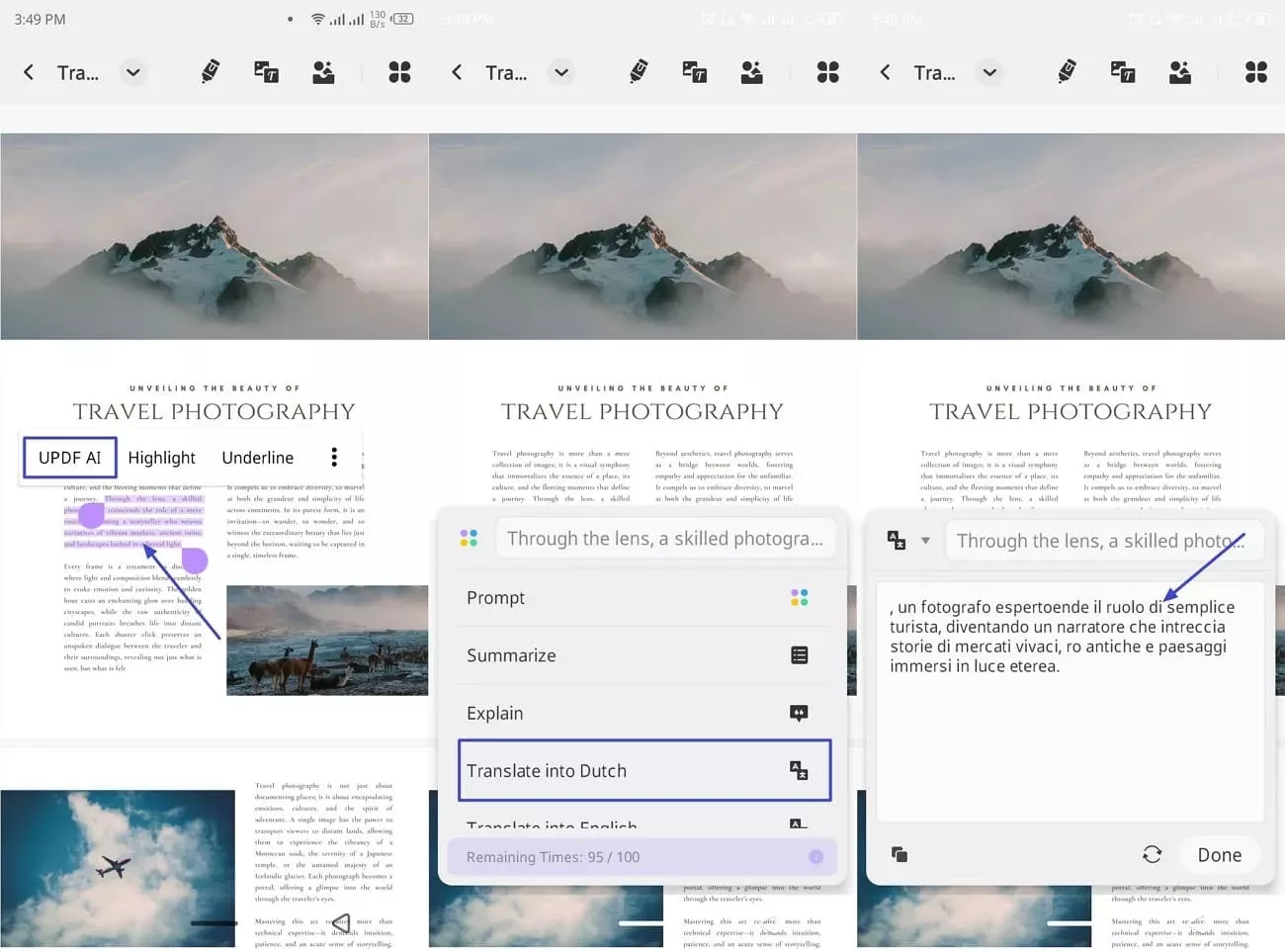
- Explain PDF
I often use the explain PDF feature to ask questions about the PDF. I highlight the troubling content and let AI provide me with a quick explanation.
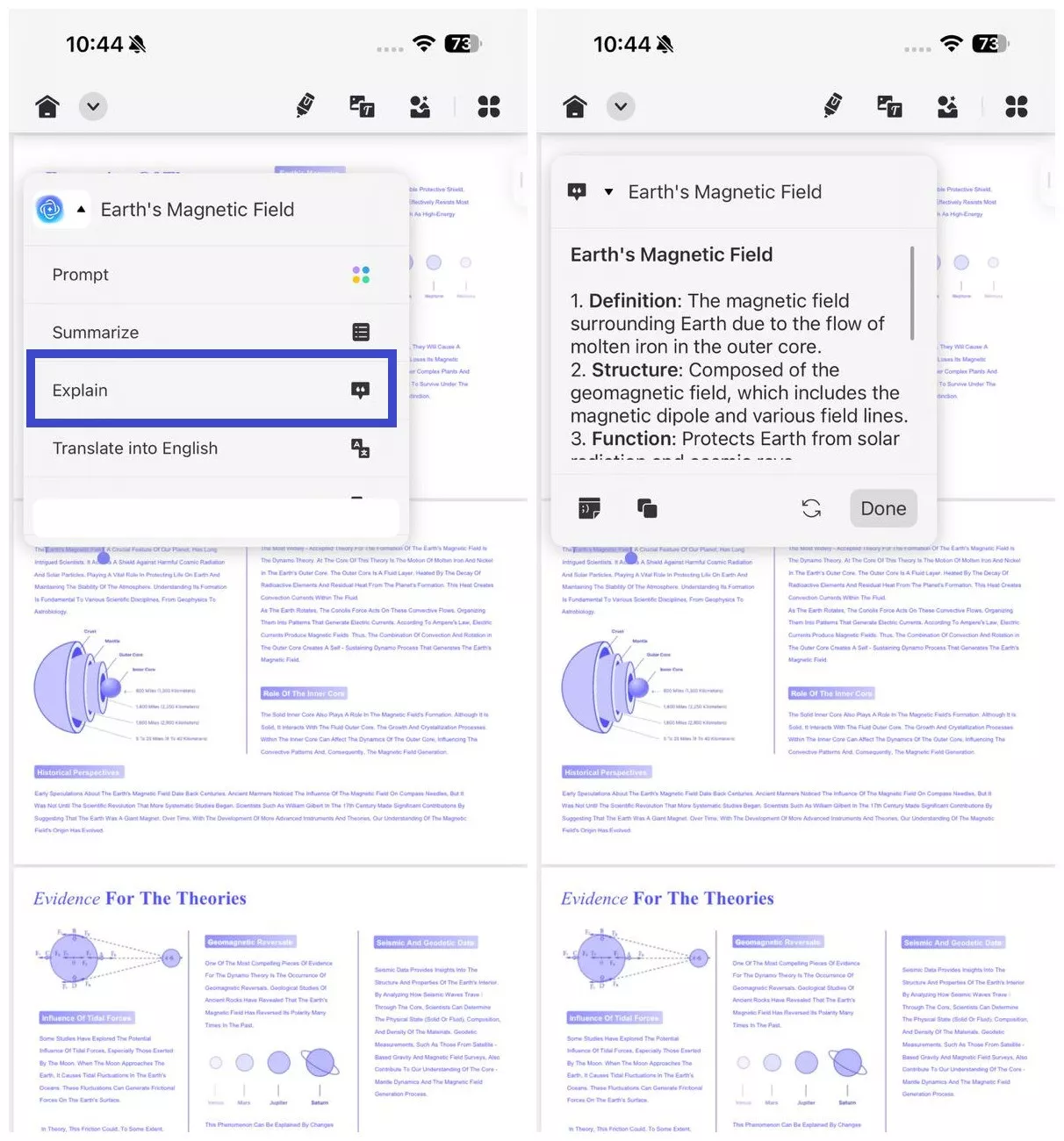
- Chat with AI
Beyond PDF, UPDF AI for iOS is also usable to chat with AI. Its Chat mode lets us talk on any other topic, brainstorm new ideas, write ad content, and more.
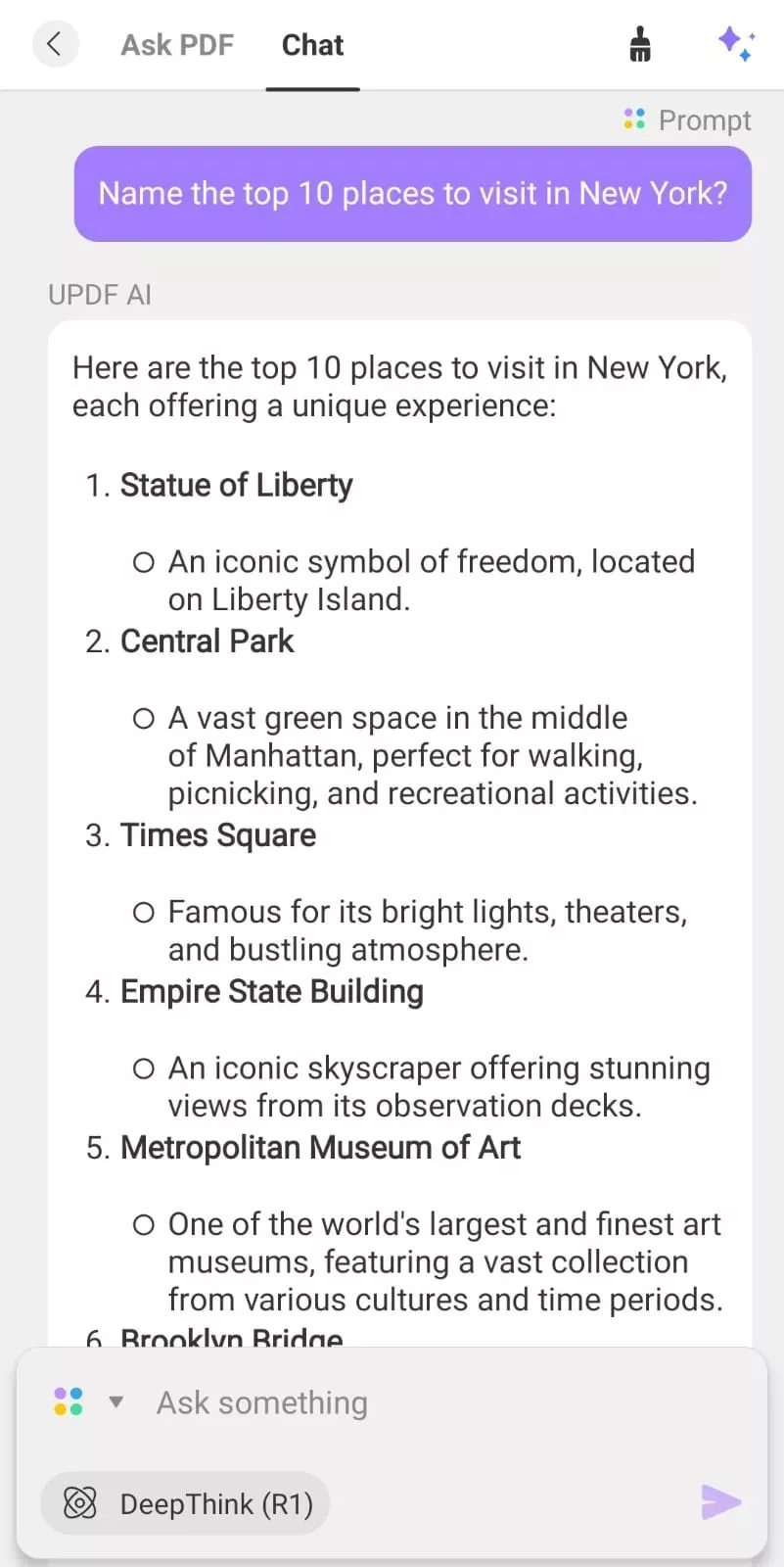
Overall, UPDF AI is a one-stop assistant that we need to handle PDFs and interact with AI for plenty of other purposes. Therefore, I would recommend that you try UPDF AI yourself on your iPhone and see its above features in action.
Windows • macOS • iOS • Android 100% secure
Watch this video to learn more about UPDF AI:
Part 4. FAQs
1. Why does my SIM card have no signal on my iPhone?
If your SIM card has no signal on your iPhone, it could be due to various reasons:
- SIM card or tray is damaged;
- SIM card is not correctly placed in the SIM tray;
- Outdated or buggy iOS version;
- Misconfigured network settings;
- Network outage or SIM blockage from the carrier;
- Airplane mode is enabled.
Any of the above reasons can let your SIM card to show no signals.
2. How do I fix my SIM card no signal?
You can fix the SIM card no signal issue in a number of ways. You can:
- Restart your iPhone;
- Turn on Airplane mode and turn it off after a few seconds;
- Remove the SIM card, inspect the card and try to identify damage/dirt, clean it gently, and place it back;
- Reset network settings (Settings > General > Transfer or Reset iPhone > Reset > Reset Network Settings);
- Update iOS;
- Contact your carrier.
3. How to know if a SIM card is damaged?
There are a few specific signs that indicate a SIM card is damaged. First, your phone may display errors such as 'No SIM' or 'Invalid SIM.' Second, you might notice physical damage on the SIM card itself. Third, if you try a different SIM card in your phone and it works, this suggests that the original SIM card is damaged.
Conclusion
iPhone not detecting SIM card is a common and fixable issue. Most of the time, a simple iPhone restart fixes the issue. However, I would recommend that you follow the above fixes one by one until you resolve the issue. Once the SIM card issue is off the table, you should also start using UPDF AI on your iPhone to get a powerful AI assistant at your disposal to chat with documents and beyond that. Download UPDF by clicking the button below now!
Windows • macOS • iOS • Android 100% secure
 UPDF
UPDF
 UPDF for Windows
UPDF for Windows UPDF for Mac
UPDF for Mac UPDF for iPhone/iPad
UPDF for iPhone/iPad UPDF for Android
UPDF for Android UPDF AI Online
UPDF AI Online UPDF Sign
UPDF Sign Edit PDF
Edit PDF Annotate PDF
Annotate PDF Create PDF
Create PDF PDF Form
PDF Form Edit links
Edit links Convert PDF
Convert PDF OCR
OCR PDF to Word
PDF to Word PDF to Image
PDF to Image PDF to Excel
PDF to Excel Organize PDF
Organize PDF Merge PDF
Merge PDF Split PDF
Split PDF Crop PDF
Crop PDF Rotate PDF
Rotate PDF Protect PDF
Protect PDF Sign PDF
Sign PDF Redact PDF
Redact PDF Sanitize PDF
Sanitize PDF Remove Security
Remove Security Read PDF
Read PDF UPDF Cloud
UPDF Cloud Compress PDF
Compress PDF Print PDF
Print PDF Batch Process
Batch Process About UPDF AI
About UPDF AI UPDF AI Solutions
UPDF AI Solutions AI User Guide
AI User Guide FAQ about UPDF AI
FAQ about UPDF AI Summarize PDF
Summarize PDF Translate PDF
Translate PDF Chat with PDF
Chat with PDF Chat with AI
Chat with AI Chat with image
Chat with image PDF to Mind Map
PDF to Mind Map Explain PDF
Explain PDF Scholar Research
Scholar Research Paper Search
Paper Search AI Proofreader
AI Proofreader AI Writer
AI Writer AI Homework Helper
AI Homework Helper AI Quiz Generator
AI Quiz Generator AI Math Solver
AI Math Solver PDF to Word
PDF to Word PDF to Excel
PDF to Excel PDF to PowerPoint
PDF to PowerPoint User Guide
User Guide UPDF Tricks
UPDF Tricks FAQs
FAQs UPDF Reviews
UPDF Reviews Download Center
Download Center Blog
Blog Newsroom
Newsroom Tech Spec
Tech Spec Updates
Updates UPDF vs. Adobe Acrobat
UPDF vs. Adobe Acrobat UPDF vs. Foxit
UPDF vs. Foxit UPDF vs. PDF Expert
UPDF vs. PDF Expert


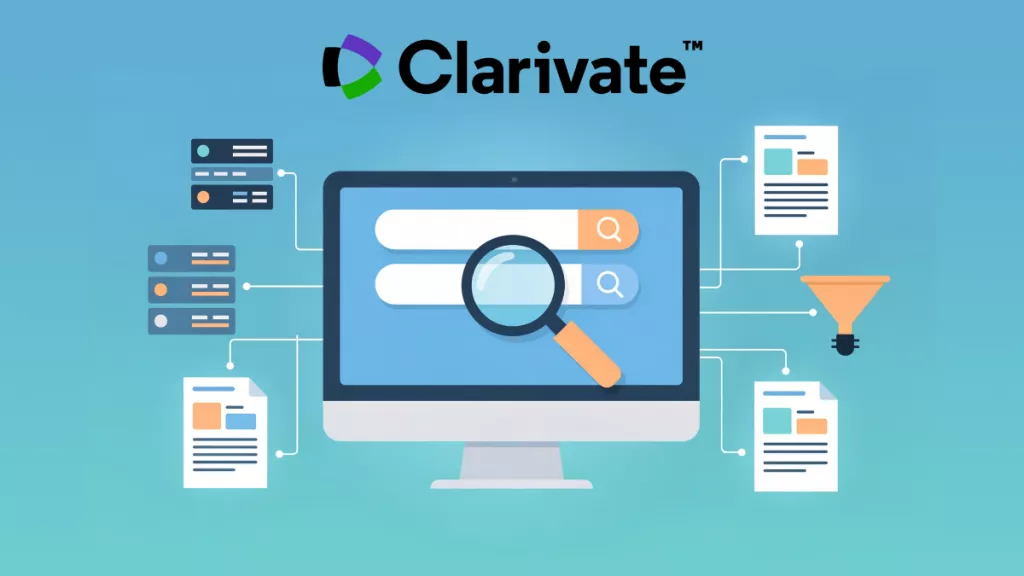





 Grace Curry
Grace Curry 

 Enid Brown
Enid Brown 
 Delia Meyer
Delia Meyer 
 Enrica Taylor
Enrica Taylor