The newly released iOS 26 Beta has gone beyond and introduced various new features, like Liquid Glass and advanced Apple Intelligence. However, every new beta update comes with potential issues, like system instability, crashes, overheating, and failed updates.
This article aims to highlight the most common iOS 26 Beta Bugs and provide some of the best actionable fixes. Aside from that, learn to enhance your productivity with UPDF for iOS and manage your PDF-related tasks on the iOS 26.
Windows • macOS • iOS • Android 100% secure
Part 1. Common iOS 26 Beta Bugs
Most users reported a series of common iOS 26 bugs throughout their installation, disrupting their daily use, as such:
Battery Drain
After installing the iOS 26 Beta, the battery is reported to run out much faster than usual, so let's discuss the potential solution to fix the iOS 26 bug:
Fix 1. Downgrade iOS: “Settings” > “General” > “Software Updates” > Switch off “Beta Updates.”
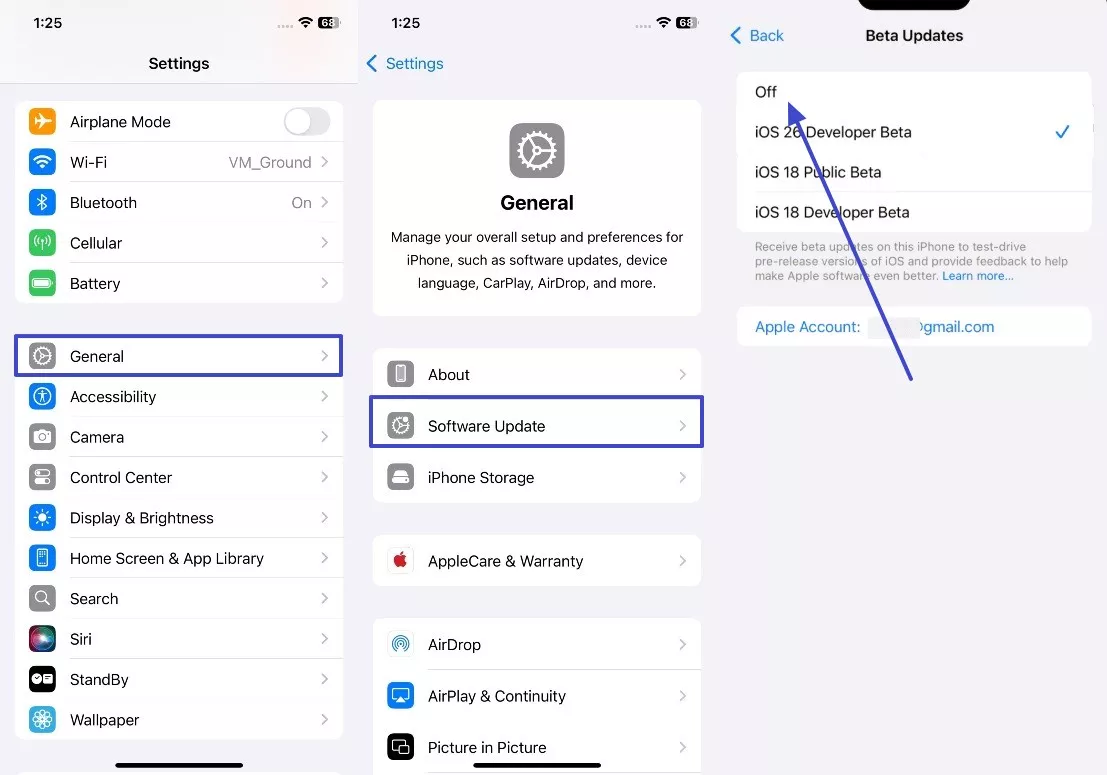
Fix 2. Turn on Low Power Mode: “Settings” > Tap on “Battery” > Turn on “Low Power Mode.”
Fix 3. Turn off Location Services: Go to “Settings,” tap on “Privacy & Security,” and turn off “Location Services.”
Fix 4. Turn off Background App Refresh: Access “Settings” > press “General” > choose the “Background App Refresh. Next, hit “Background App Refresh” and choose “Off.”
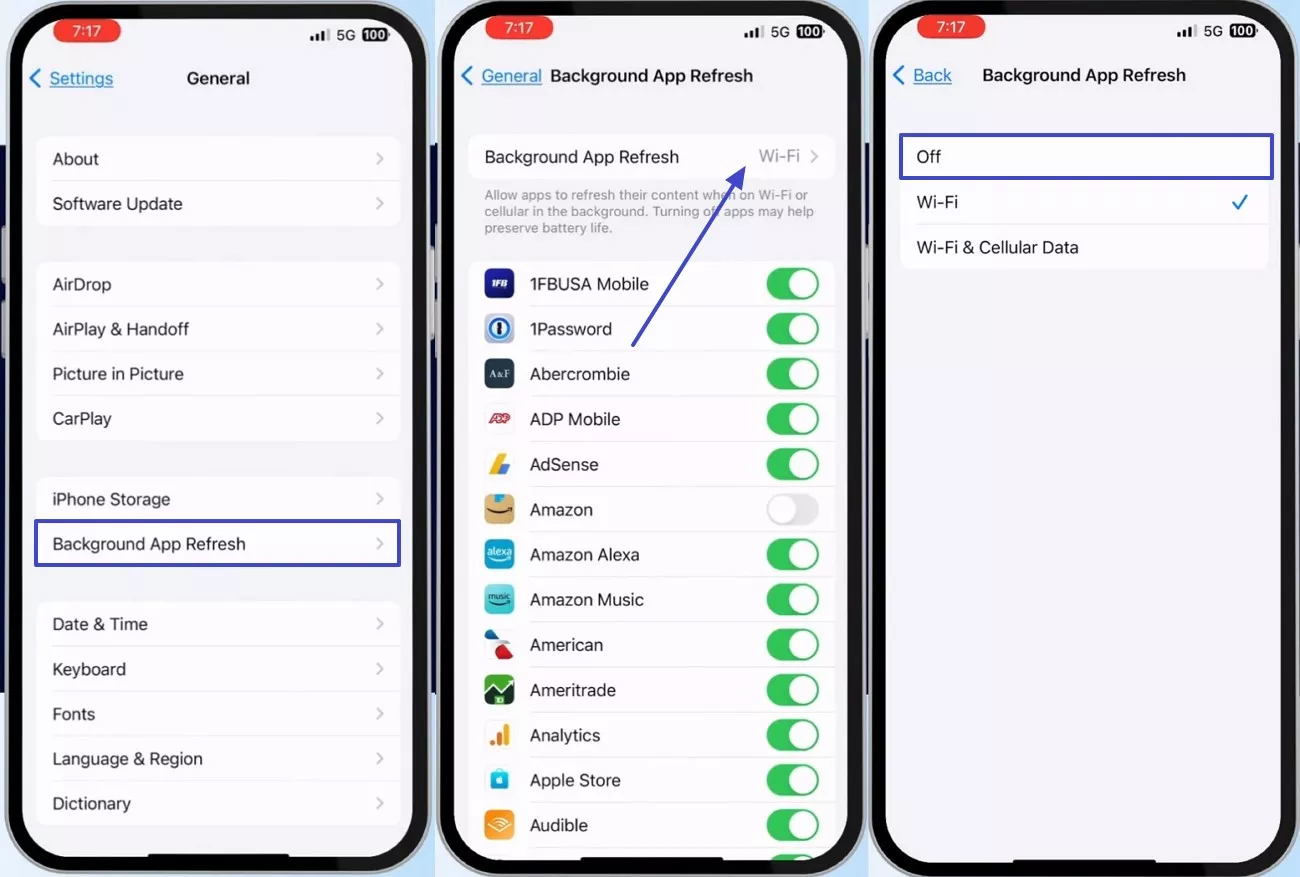
Performance Lags
The new iOS 26 randomly experiences performance lags and glitches, like system animation, interface lag, and slow app opening. Some of the solutions to correct iOS 26 bugs are as follows:
Fix 1. Clear Cache: Open “Settings,” > tap “Apps,” > choose and press a desired app. Now, scroll down and tap the “Clear History and Website Data.”
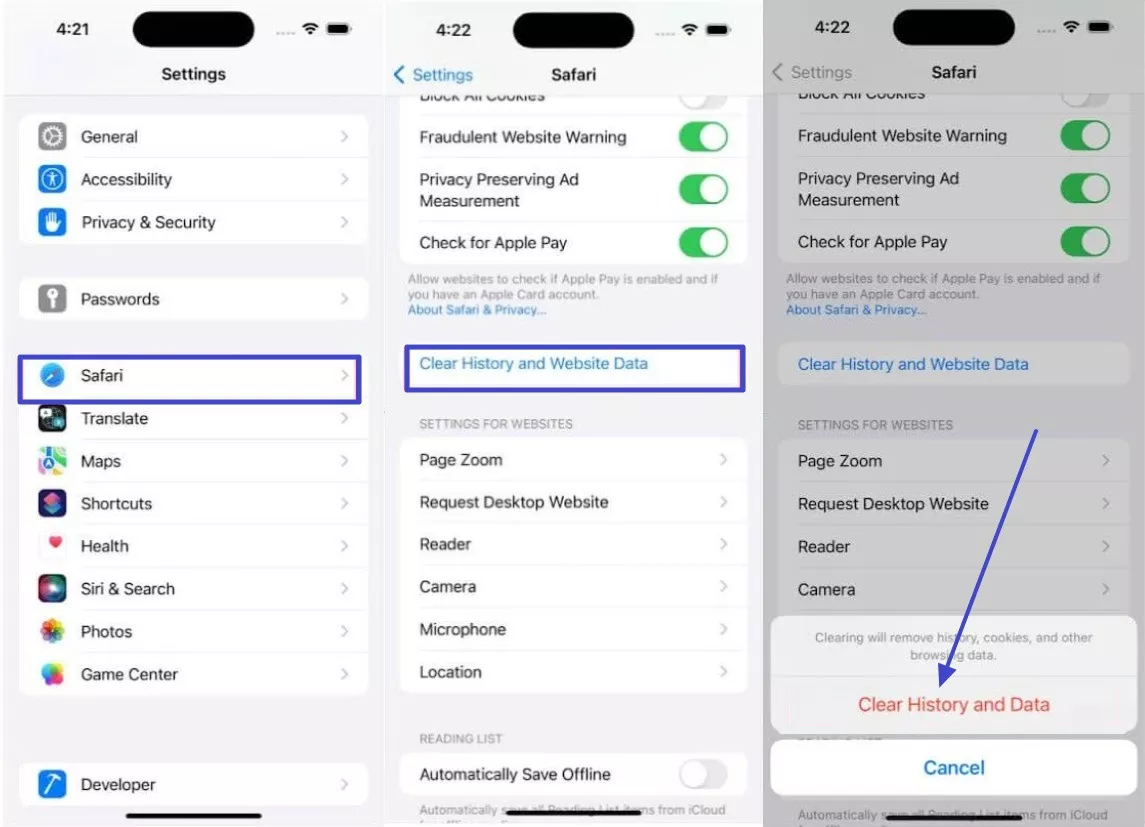
Fix 2. Disabled Animation: “Settings” > tap “Accessibility” > press “Motion” > toggle off “Reduce Motion.”
Fix 3. Close Background Apps: Swipe up the iPhone screen, pause, and swipe up the unnecessary apps to close them.
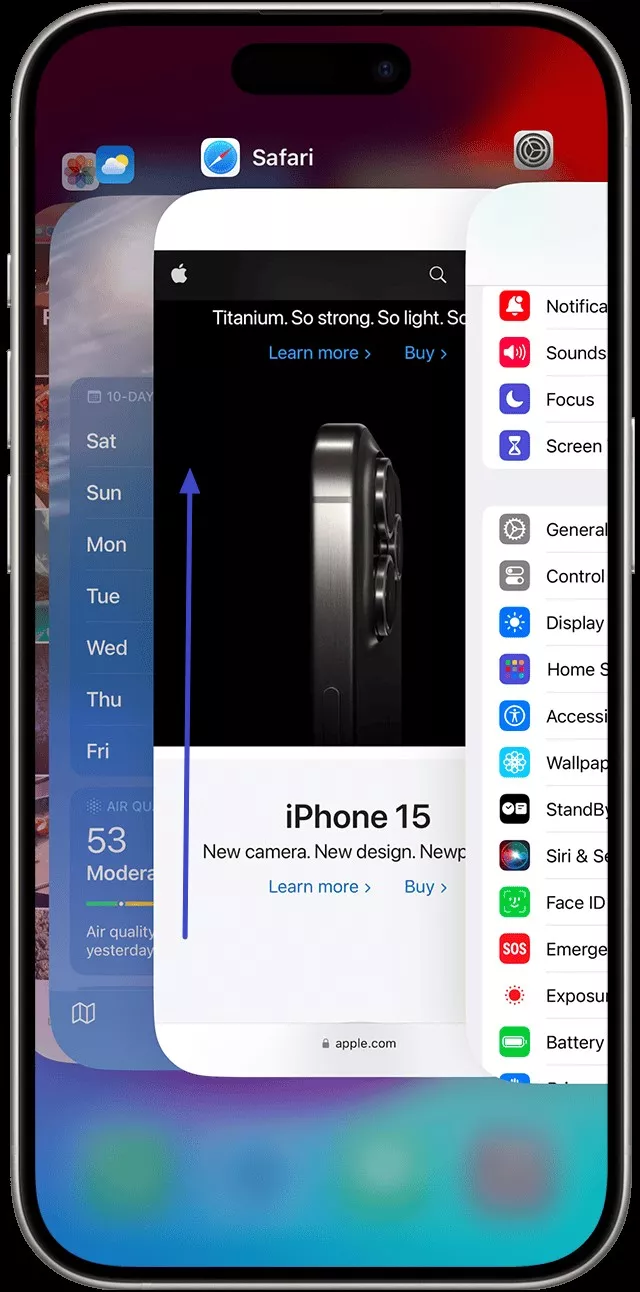
Device Overheating
During or after updating the iOS 26 beta, the phone may become unusually warm, even without heavy use. You can fix the iOS 26 Beta Bugs by taking off the protective cover, placing it in a cool place, and closing all those background apps.
Part 2. Update & Installation Errors of iOS 26 Beta
Some of the most common iOS 26 Beta Bugs are the update, installation, downloading, and other errors, along with unexpected device restarts.
Error 1: iOS 26 Beta Software Update Failed
In cases when the iOS 26 software update fails, it’s due to temporary glitches, like low battery, poor connection, and more.
Fix 1. Restart Your iPhone: Press and hold the “Power” button, and swipe the “Slide to Power Off” slider to switch off the phone.
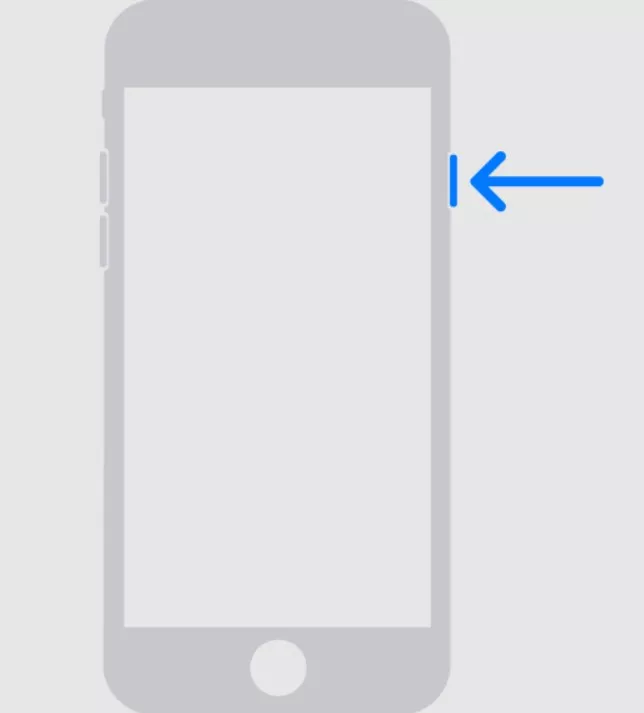
Fix 2. Clear Storage Space: On iPhone’s “Settings” > “General” > open “iPhone Storage” > tap different apps, and press “Offload App” to free space.
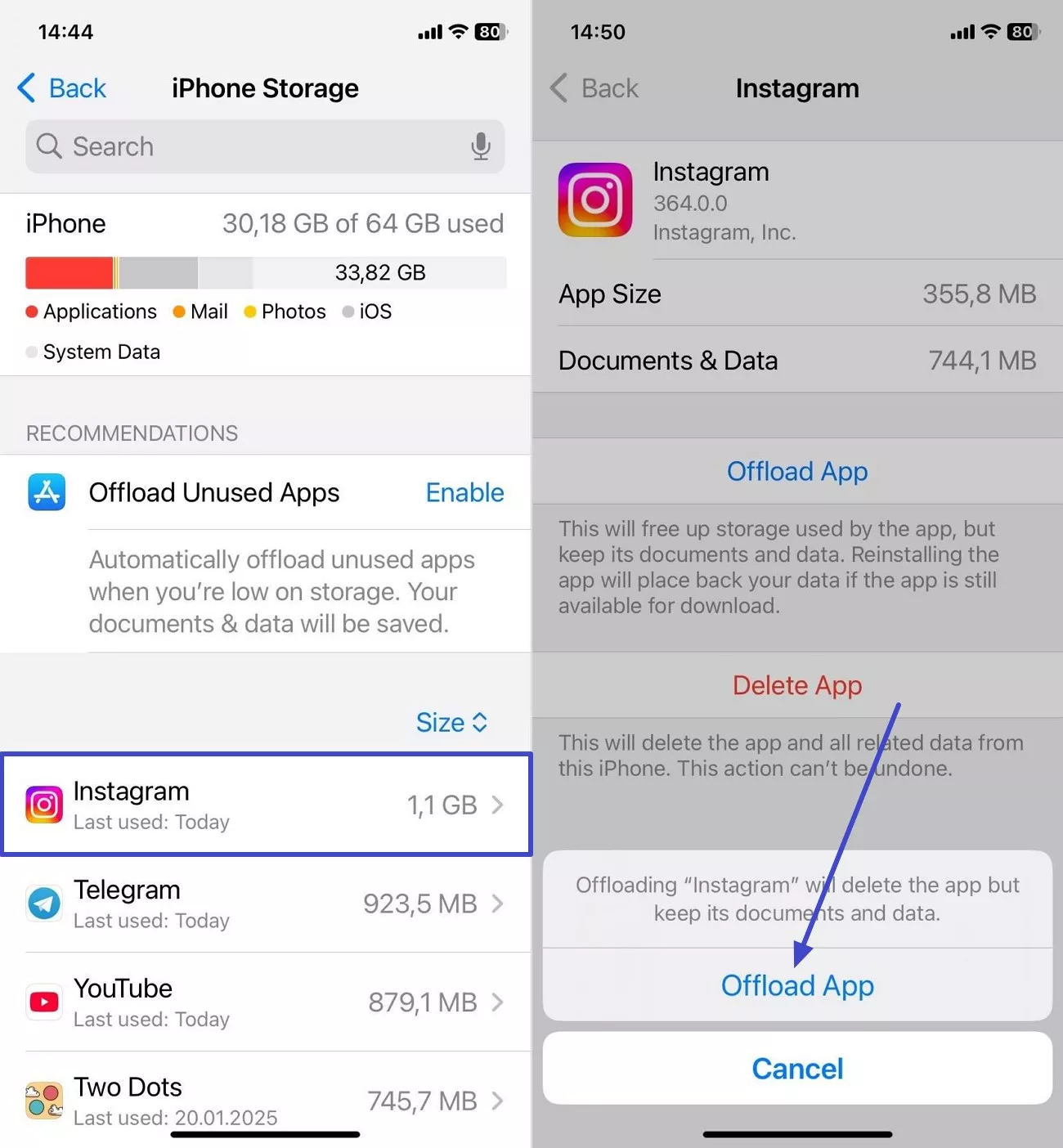
Fix 3. Charge iPhone Battery
The beta version installation typically requires a battery of around 50%, so ensure to charge the phone to prevent the upgrade from aborting mid-process.
Fix 4. Checking Apple’s System
Sometimes, there's a problem in Apple's update server that causes iOS 26 bugs. In case the server is down, overloaded, or more, the verification can fail, so do confirm it from the Apple system status website.
Fix 5. Reset iPhone Network Settings
Step 1. Navigate to “Settings” > “General” > Press “Reset” > Tap “Reset Network Settings.”
Step 2. Enter the password and tap the “Reset All Settings” option again.
Fix 6. Check Compatibility: Head to “Settings” > access “General” > check compatibility in “About.”
Fix 7. Avoid Updates during Peak Hours
Whenever a new beta update is introduced, the server gets overloaded with traffic, leading to verification errors. Therefore, to avoid an iOS 26 software update failed error, update it after a day or two.
Error 2: Inability to Install or See the Update
iPhone users face various installation issues and are unable to see the update in the latest iOS 26 version. To resolve them, follow the given methods:
Method 1. Verifying Wi-Fi
A stable Wi‑Fi connection or a strong network connection is essential for downloading the beta update. So, to avoid iOS 26 Beta Bugs, ensure your network runs without interruptions.
Method 2. To Uninstall and Reinstall the Beta Profile
Navigate to “Settings.” Next, navigate to “General.” Select “VPN & Device Management.” Now, select the “Profile” setting and press the “Remove Profile” button.
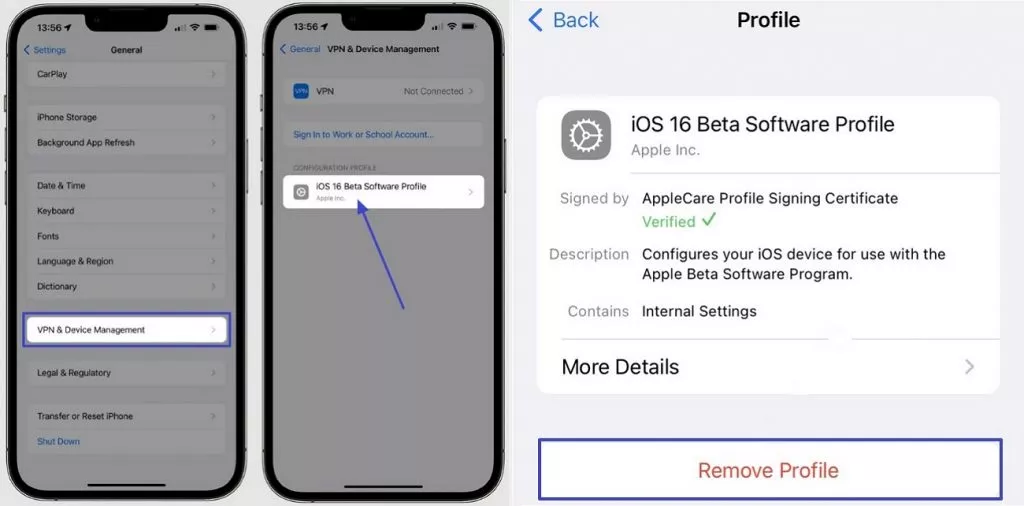
Method 3. Enroll in the Beta Program
Join the Apple Developer or Public Beta Program with proper enrollment to access the new iOS 26 beta channel on your iPhone.
Method 4. Install Beta Profile: “Settings” > “General” > tap “Software Update” > tap “Beta Updates” > “iOS 26 Developer Beta.”
Method 5. Check for Updates: On the “Settings” app, tap “General,” click on “Software Update,” and select “Beta Updates.”
Complex Solutions For Installation Errors of iOS 26 Beta
There are times when you require a more efficient repair solution to address complex iOS 26 Beta Bugs:
1. Employing Third-Party System Repair Tools
If the iOS 26 bugs persist, try a software system repair software, UltFone. It can fix over 150+ iOS system issues, like upgrading problems, bug infestations, and more, without losing data. It can also downgrade from iOS 26 to a formal version and can be used to factory reset iPhone devices without a password.
2. Enter/Exit Recovery Mode
The UltFone Enter/Exit Recovery Mode can easily fix iOS 26 bugs with a simple click of the button, such as:
Step 1. Install and connect your iPhone to the computer, and click the “Enter” button under the “Recovery Mode” section to start the process.
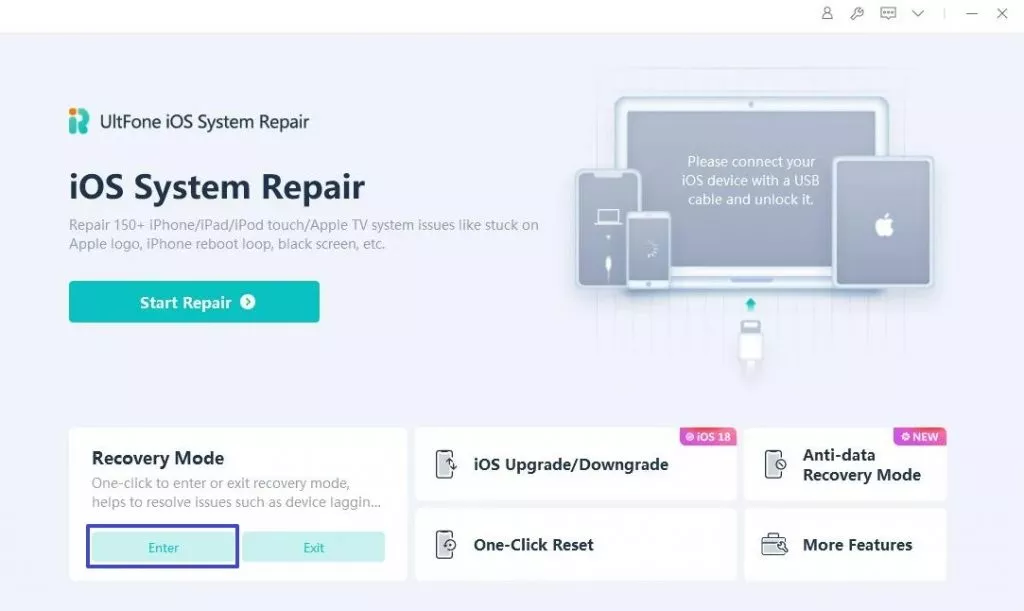
Step 2. Similarly, press the “Exit” button to reboot the iPhone and recover the device from any bugs.
3. Using IPSW Firmware Files for Manual Updates via Finder or iTunes
The following steps demonstrate how you can fix iOS 26 using IPSW firmware via iTunes or Finder:
Step 1. Download the iOS 26 IPSW beta, hook up your iPhone to the computer using a USB cable, and use “Recovery Mode.”
Step 2. Now, hold the “Option” key and click the “Update” button in iTunes/Finder.
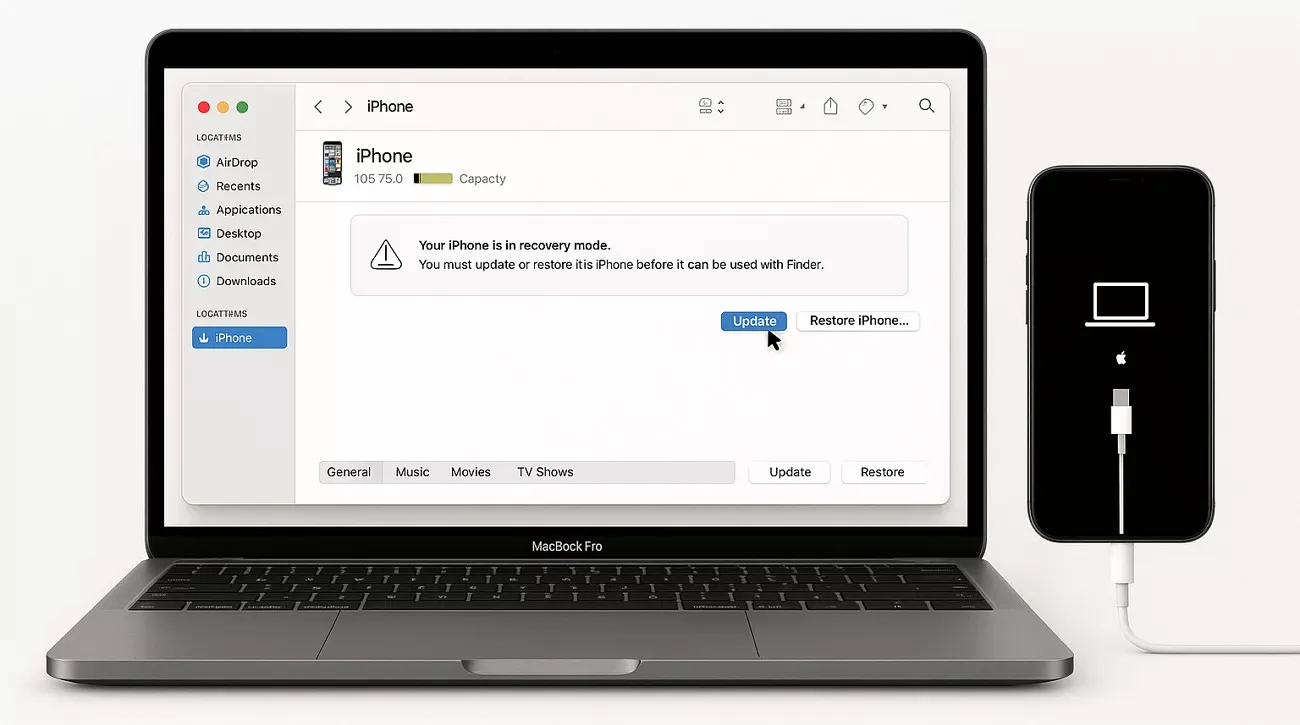
Step 3. After that, select the downloaded IPSW file, wait for the update to get installed, and restart your device.
Error 3: Being Stuck on “Install Now” Downloading iOS 26 Beta
Some of the most common ways to resolve being stuck on the install now screen of iOS 26 beta are verifying internet connectivity, freeing storage space, and ensuring the battery is more than 50%. Moreover, other ways to resolve iOS 26 Beta Bugs are to restart the device by holding the power button and reinstall the beta profile to fix temporary glitches.
Error 4: Stuck on Slide to Upgrade Screen
Users might face another screen stuck “Slide to Upgrade” situation during the iOS 26 beta upgrade, so try the following ways to fix iOS 26:
Fix 1. Boot iPhone in DFU Mode: Connect iPhone to computer, open Finder, quickly press, and let go of the “Volume Up” button. Next, press and let go of the “Volume Down” button, and press and hold the “Power” button until the screen goes black. Once the screen is black, press and hold “Side + Volume Down” for 5 seconds, and when Finder indicates the phone, it's in DFU mode.
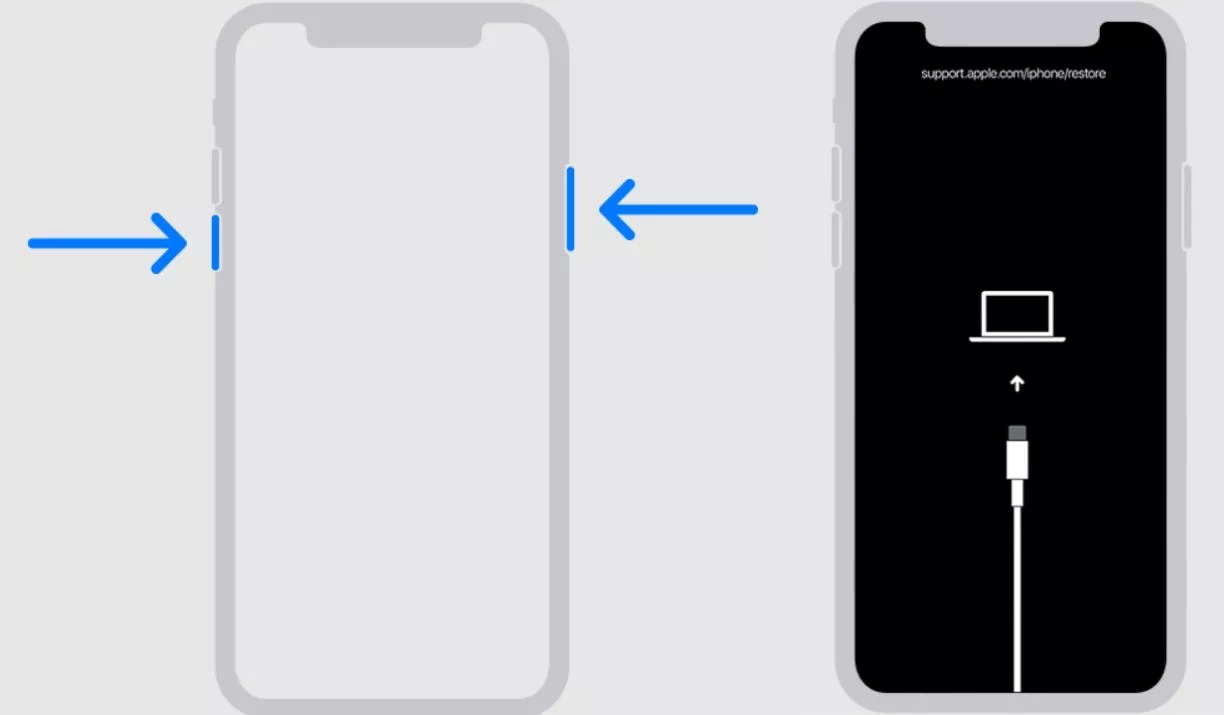
Fix 2. Hard Reset iPhone: Press and quickly release the “Volume Up” button > press and quickly release the “Volume Down” button > press and hold the “Side” button. When the Apple logo appears, release the side button.
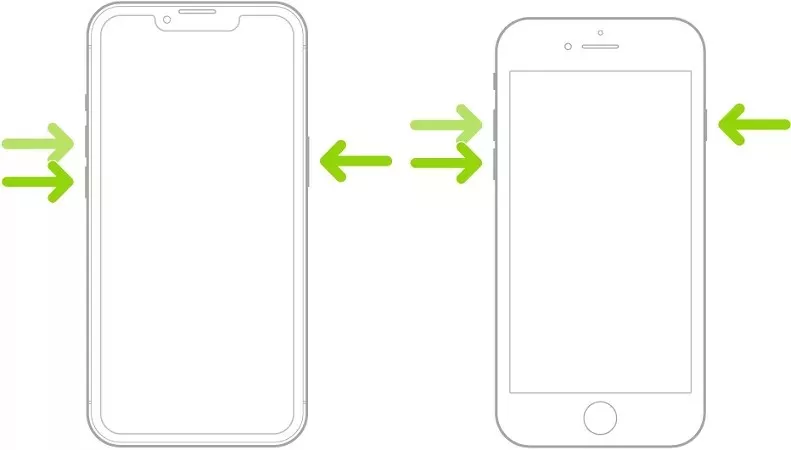
Fix 3. Set Up as a New iPhone: Connect iPhone to PC > open iTunes/Finder > hold “Power” and “Home” buttons > click the “Restore” button > choose “Set up a New iPhone.”
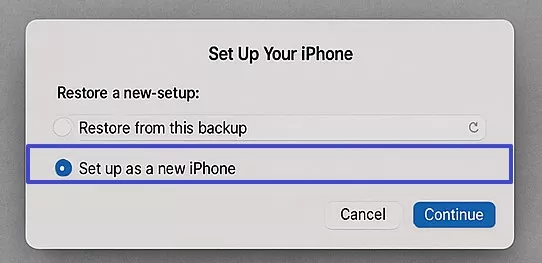
Error 5: Missing Developer Mode
Various users also face different iOS 26 Beta Bugs in the Developer Mode, which can hinder the function, so the following are its fixes:
Fix 1. Connect to Mac with Xcode: Connect iPhone, go to the “Windows” tab on the Xcode tool, choose “Devices and Simulations,” and pair the device.
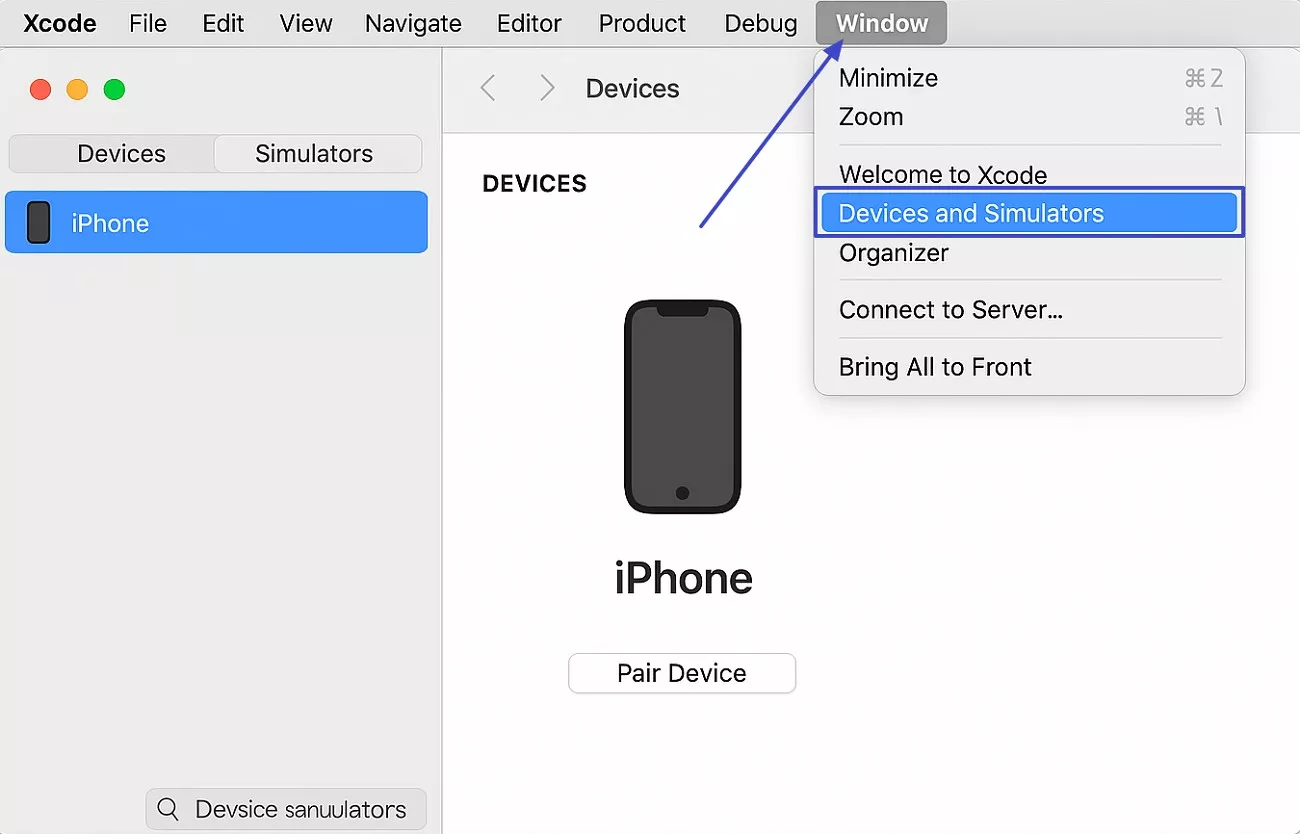
Fix 2. Enable Developer Mode: From the phone’s “Settings,” access “Privacy & Security,” and toggle on the “Developer Mode.”
Part 3. App & Feature-Specific Bugs in iOS 26 Beta
In this part, you’ll find the various iOS 26 Beta Bugs that are specific to features and their respective solutions:
1. Connectivity Problems - Bluetooth
Due to various reasons, like pairing difficulties unstable connections, and more users reported disruptive Bluetooth in the latest iOS 26. Learn how to fix these problems in the following:
Fix 1. Turn Off and On Bluetooth: Head to the “Settings,” access the “Bluetooth,” and turn it off and on.
Fix 2. Forget Paired and Reconnect: Click “Settings” > tap “Bluetooth” > tap “i” icon > select “Forget This Device,” and pair it again.
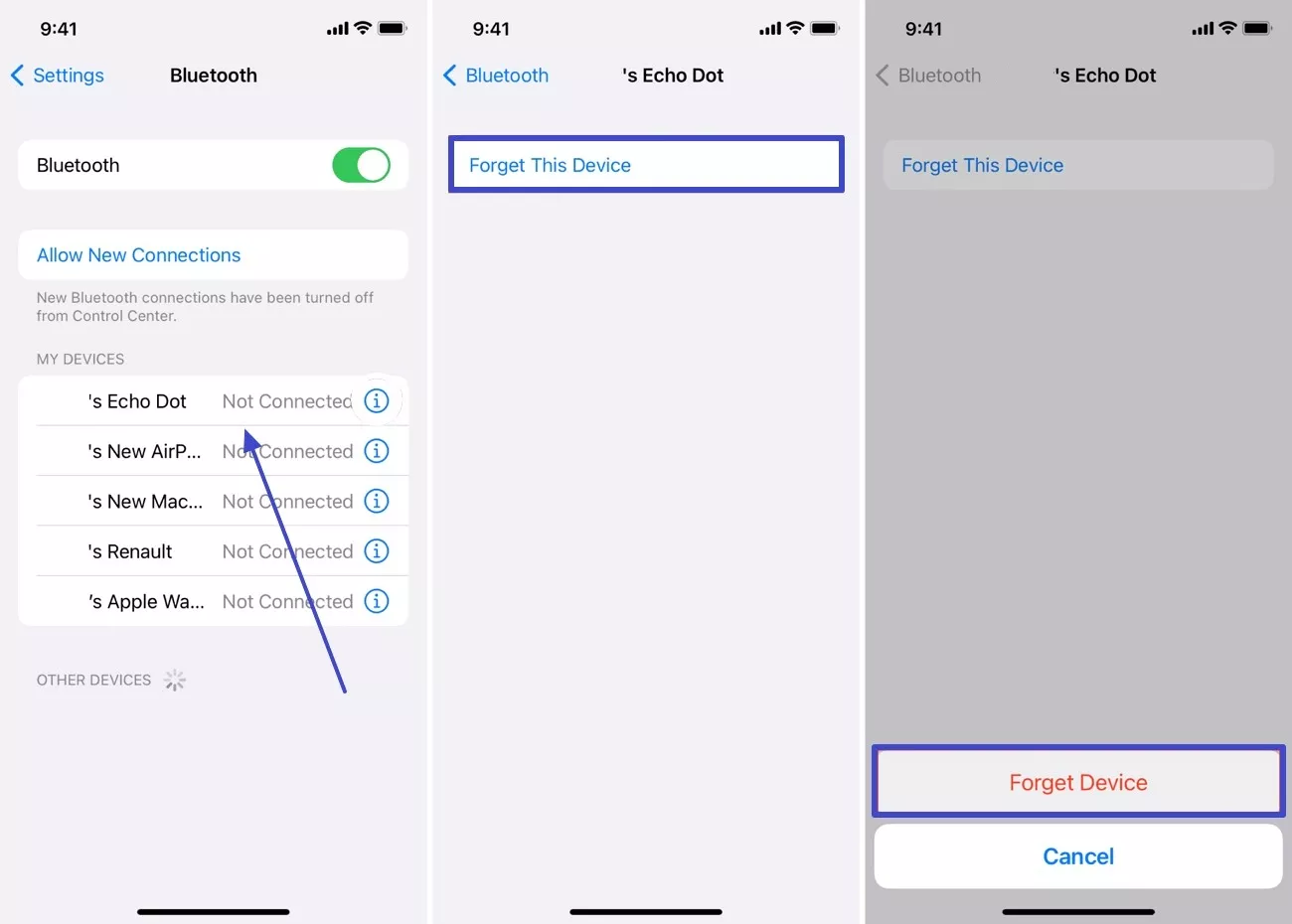
Fix 3. Bluetooth Device is Near: You need to ensure that Bluetooth-connected devices stay within 10 meters of each other to ensure proper connection.
Fix 4. Reset Network Settings
Step 1. Tap “Transfer or Reset iPhone,” press the "Reset" button, and hit the “Reset Network Settings” from the bottom-up menu.
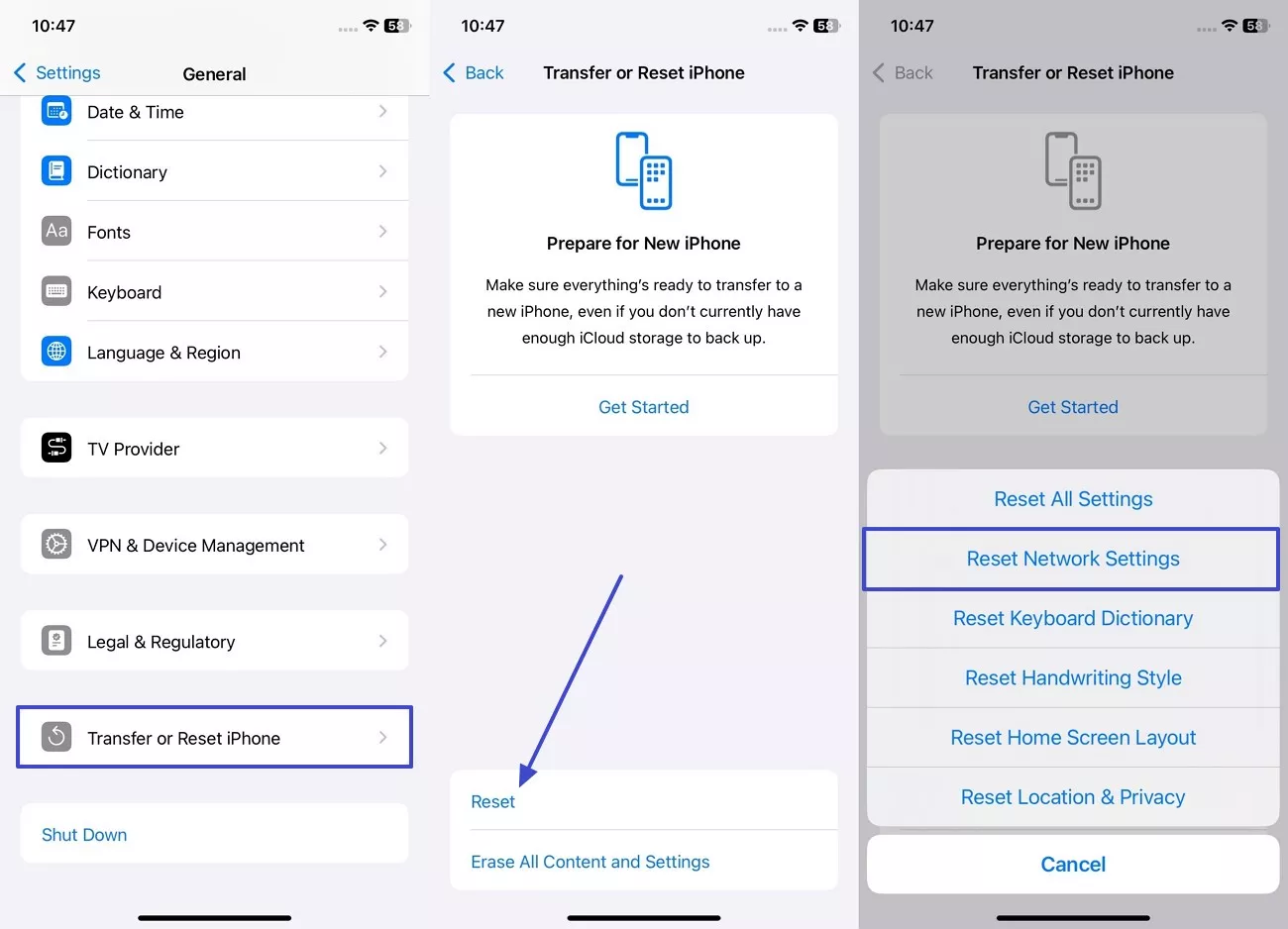
Step 2. After that, type in the “Enter Your Password,” and tap the “Reset All Settings” option.
2. Connectivity Problems - Wi-Fi
To ensure good connectivity, check if your internet is causing trouble or not, and to ensure no iOS 26 bugs, follow these solutions:
Fix 1. Network Issues: Try turning off your Wi-Fi and Airplane Mode and switching them on again. Also, head to the “Settings,” press “Wi-Fi,” and choose “Forget this Network.”
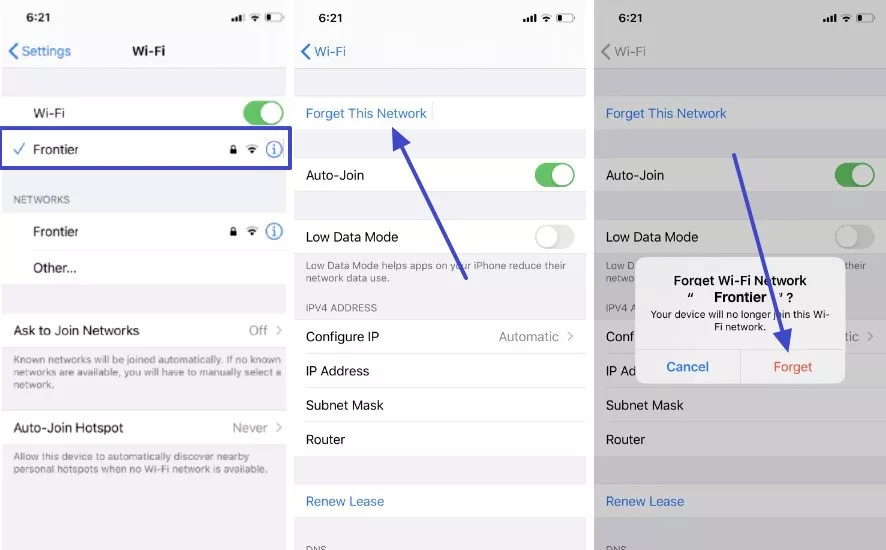
Fix 2. Set Google DNS or Open DNS: Type a different DNS server address, like 8.8.8.8 and 8.8.4.4, in the “Wi-Fi” option found within the “Settings” app.
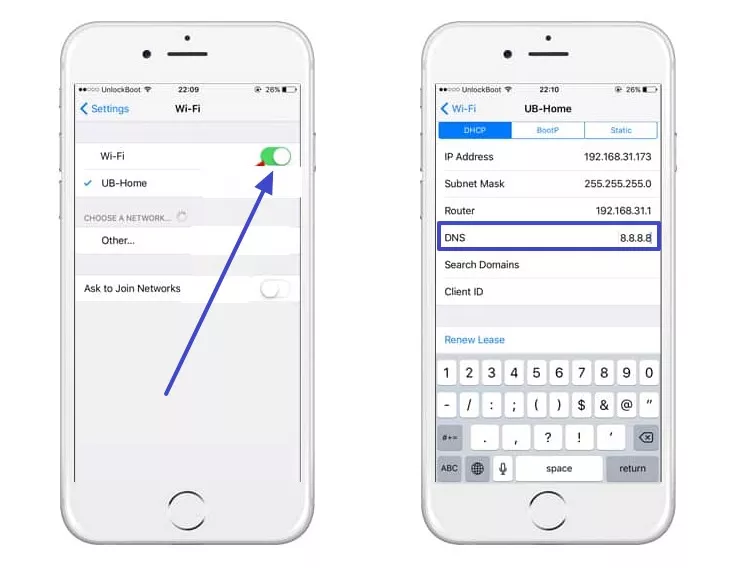
Fix 3. Reset Network Settings
Step 1. “Settings” > tap the “Reset” button > choose “Reset Network Settings.”
Step 2. Moving forward, enter in the passcode, and press “Reset Network Settings.”
3. Safari Crashes/Freezes
In case the Safari app poses various bugs or random crashes, try the following solutions to fix iOS 26:
Fix 1. Clear App Cache: Open “Settings,” hit the “Safari” app, and press the “Clear History and Website Data” option.
Fix 2. Disable Experimental Features: Open “Safari” on “Settings” app > “Advanced” > “Experimental Features and reset to Default.”
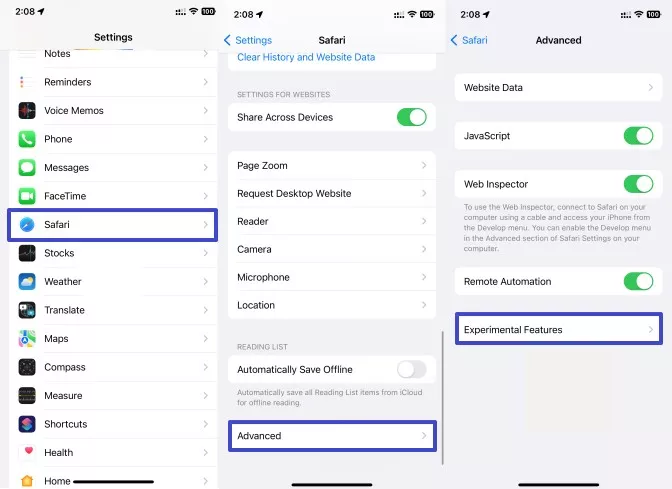
Fix 3. Restart Safari: Try force-closing the Safari app and reopening it again on your iPhone to see if the app functions properly.
4. Third-Party/Apple Official Apps Crash
If some of the apps crash, it means they refuse to open, hang up, and close suddenly, so follow these fixes to avoid iOS 26 bugs:
Fix 1. Reopen the App: Force close and reboot the app on your phone to check if it works.
Fix 2. Restart Device: Press and hold the “Power” button > swipe the “Slider,” > and restart when the screen goes black.
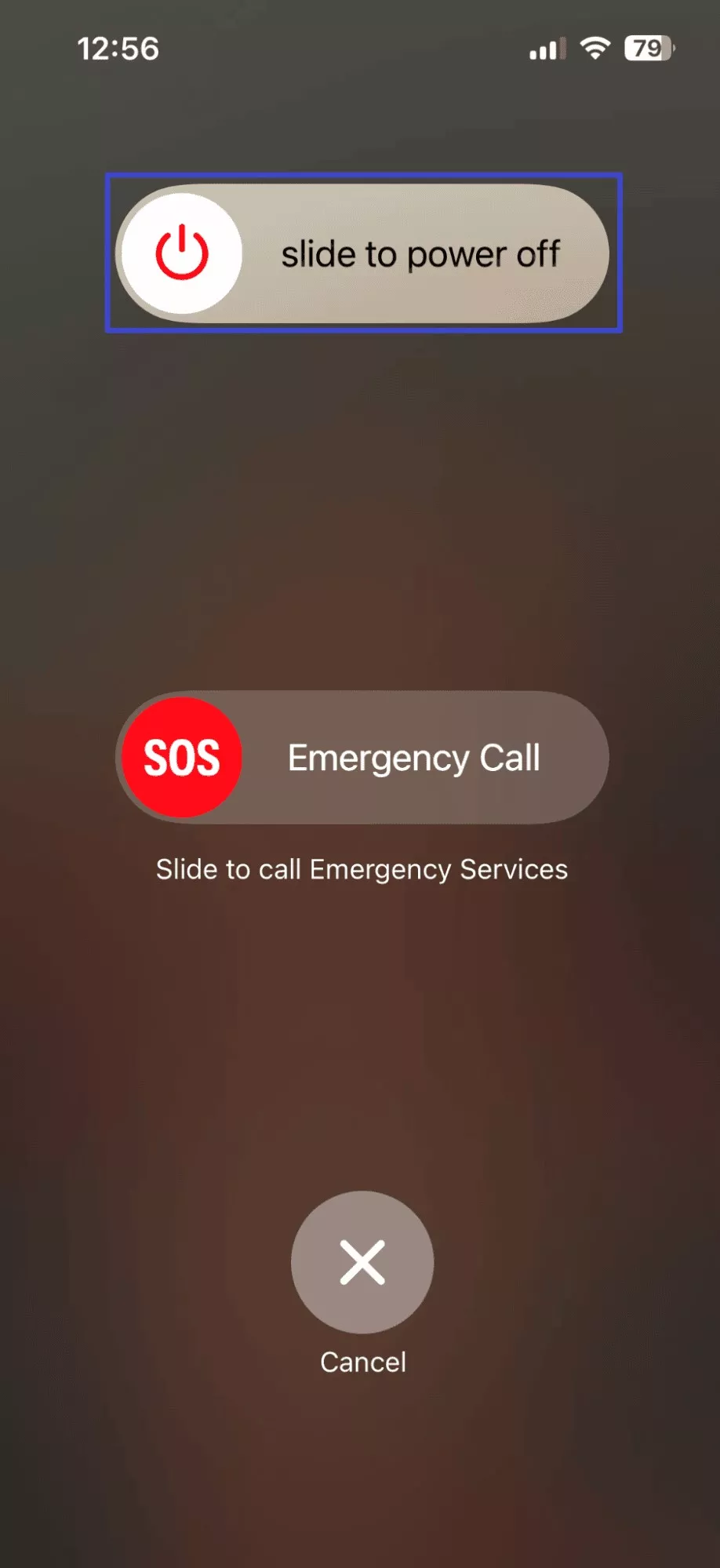
Fix 3. Check for Updates: Head to “App Store” > tap “Profile” icon > hit “UPDATE” if available.
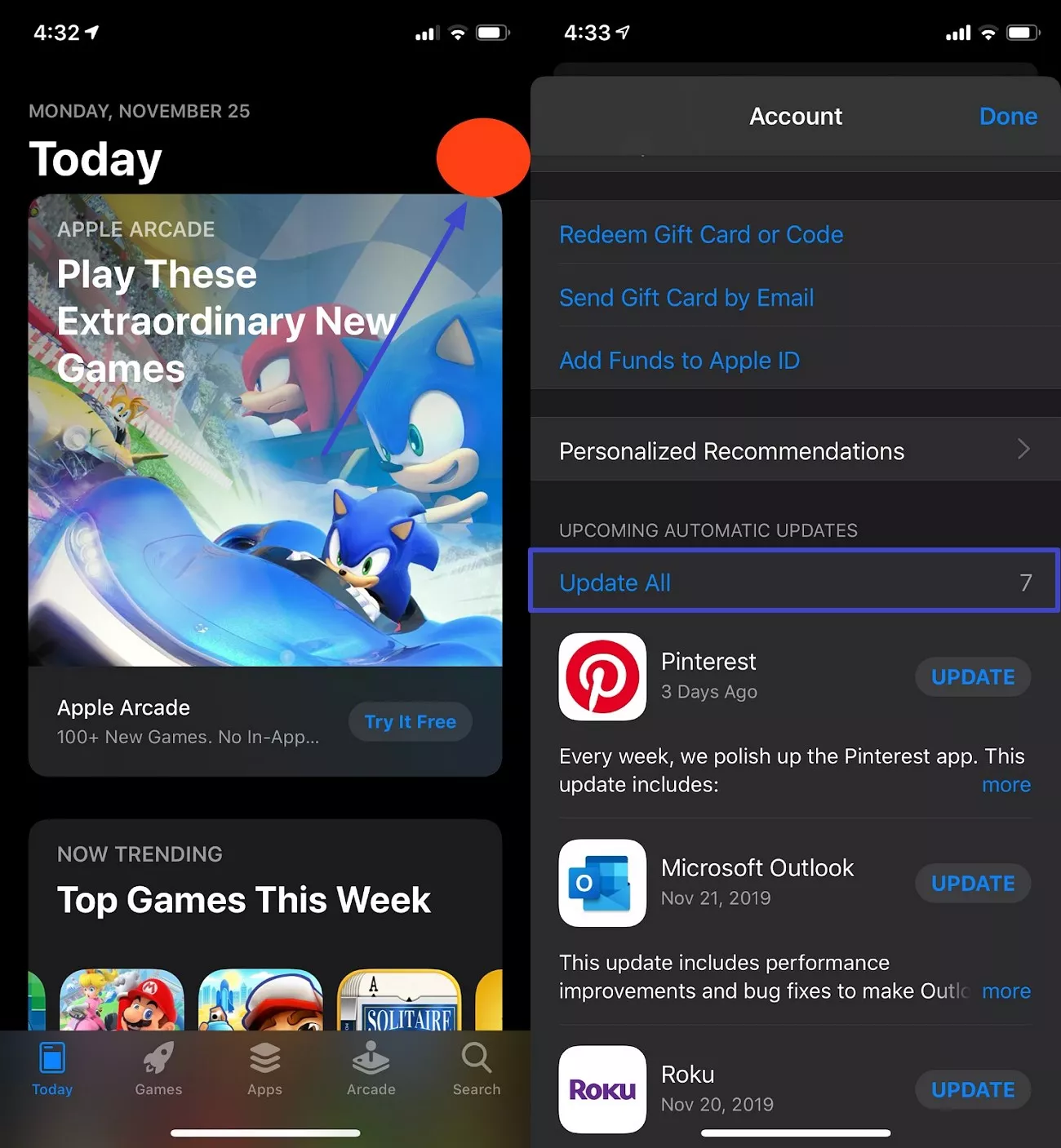
Fix 4. Redownload the App: Delete the app by choosing “Remove App>Delete App> Delete” on it and then reinstall the app from the “Apple Store.”
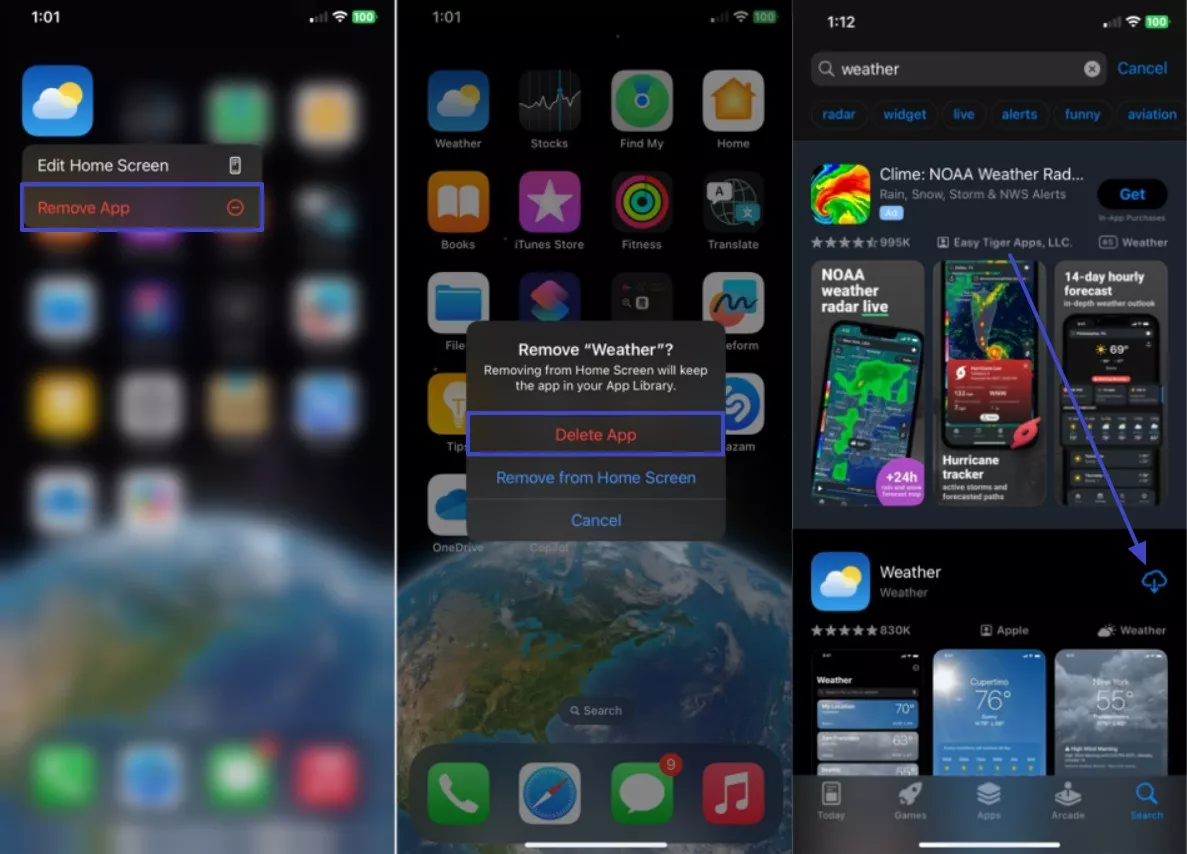
Part 4. Enhance Productivity with UPDF for iOS on the Coming iOS 26
As iOS 26 is set to be fully released this year, users can experience it with UPDF for iOS, a feature-rich and fully compatible PDF editor. While Apple’s built-in apps offer only basic PDF viewing and markup tools, UPDF stands out with its advanced PDF editing, AI assistance, and signing tools, all in one. It can sync all your work on different iOS and Windows devices, so you can work from anywhere.
Windows • macOS • iOS • Android 100% secure
Key Features
1. Edit PDF
Treat PDF like Word and add, modify, and delete text with several format customization options, like color, font, alignment, and more.
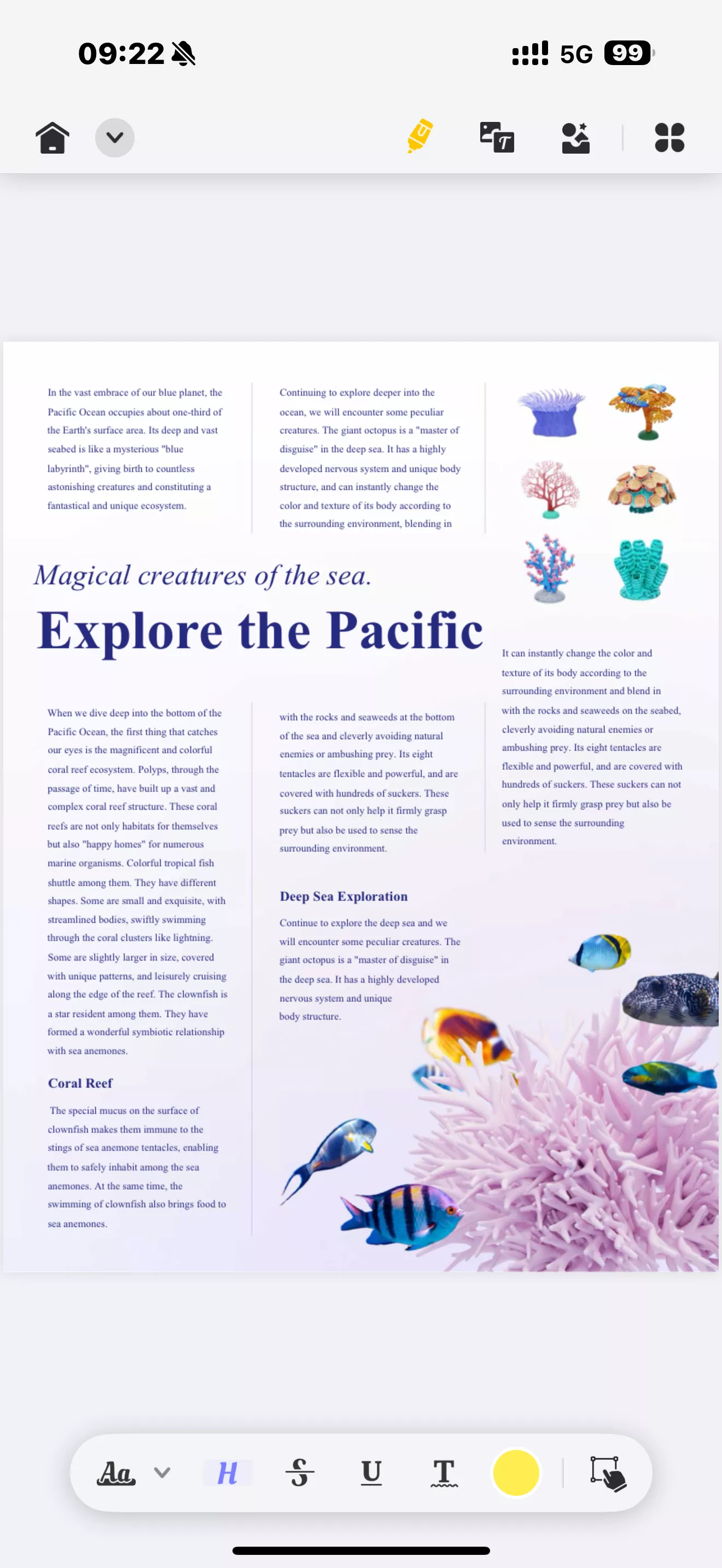
It can also help you copy, crop, and cut photos according to PDF preferences.
2. AI Chat
Has a built-in AI that summarizer that can translate different pages into various languages into concise wording.

Use the AI to translate a specific number of pages into various languages with 100% precision and accuracy.
UPDF AI Chat feature allows users to use prompts, explain, and more to get useful information within seconds.
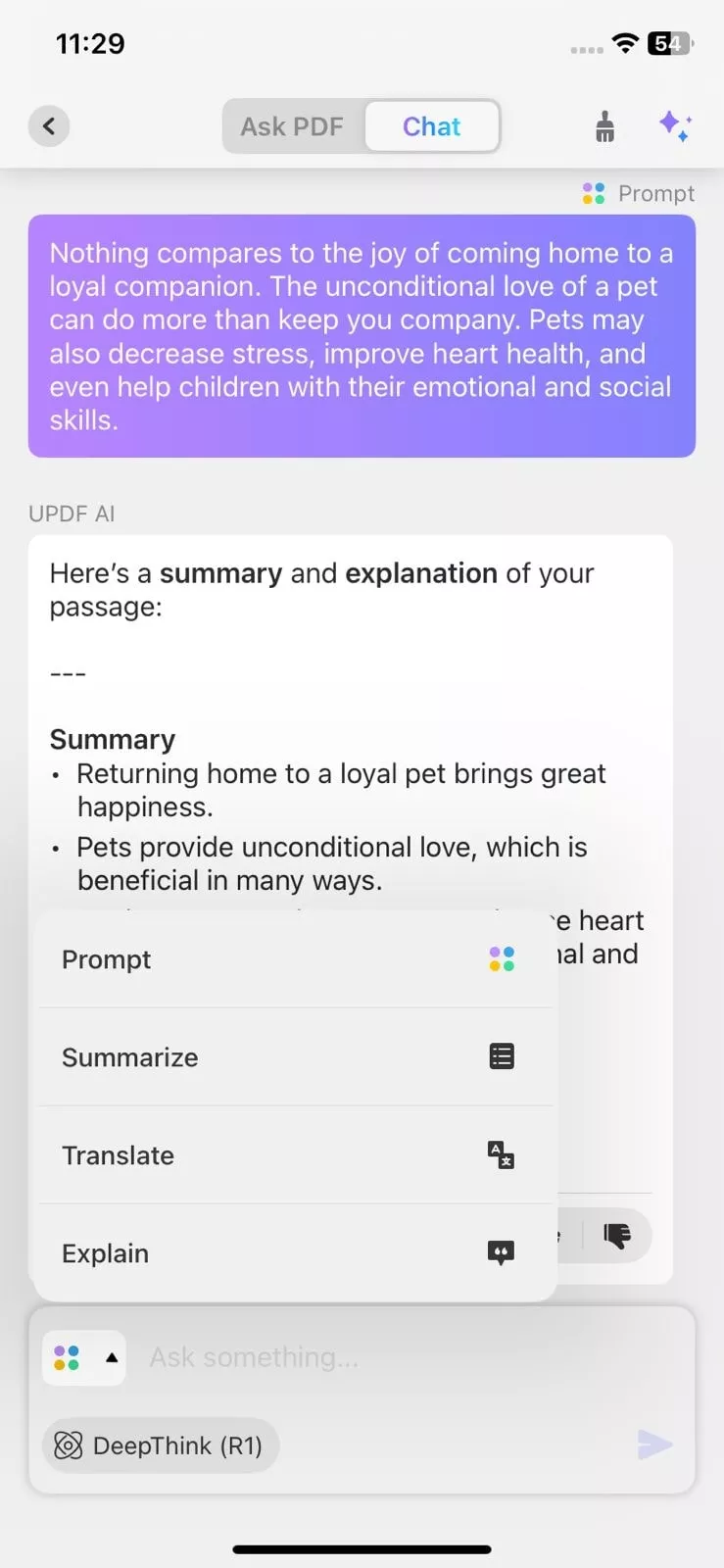
3. Fill and Sign the PDF Form
Easily fill out forms and add legally binding signatures on your iPhone on the go.
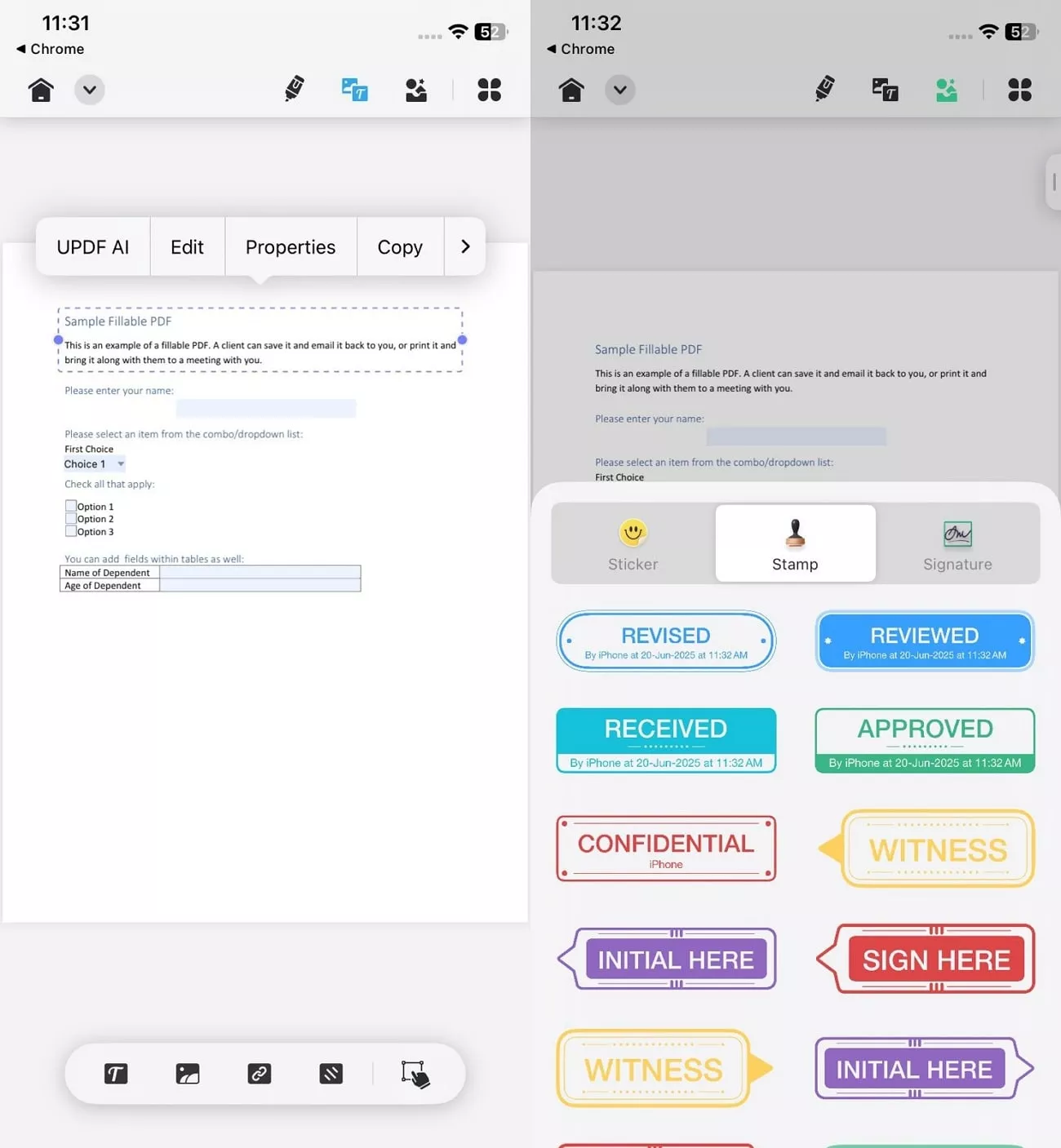
With the help of the fill form feature, you can fill in different gaps and add important information.
You can also digital handwritten signatures and images of your signatures to the documents with ease.
To learn more about UPDF for iOS, you can read this review article or watch the video below.
Conclusion
This article explored a wide variety of iOS 26 Beta Bugs, from installation and update issues to connectivity and feature-related concerns. It provided users with several fixes and a step-by-step guide. To top it all off, get the best of iOS 26 Beta with UPDF AI-powered PDF editor to enhance productivity.
Windows • macOS • iOS • Android 100% secure
 UPDF
UPDF
 UPDF for Windows
UPDF for Windows UPDF for Mac
UPDF for Mac UPDF for iPhone/iPad
UPDF for iPhone/iPad UPDF for Android
UPDF for Android UPDF AI Online
UPDF AI Online UPDF Sign
UPDF Sign Edit PDF
Edit PDF Annotate PDF
Annotate PDF Create PDF
Create PDF PDF Form
PDF Form Edit links
Edit links Convert PDF
Convert PDF OCR
OCR PDF to Word
PDF to Word PDF to Image
PDF to Image PDF to Excel
PDF to Excel Organize PDF
Organize PDF Merge PDF
Merge PDF Split PDF
Split PDF Crop PDF
Crop PDF Rotate PDF
Rotate PDF Protect PDF
Protect PDF Sign PDF
Sign PDF Redact PDF
Redact PDF Sanitize PDF
Sanitize PDF Remove Security
Remove Security Read PDF
Read PDF UPDF Cloud
UPDF Cloud Compress PDF
Compress PDF Print PDF
Print PDF Batch Process
Batch Process About UPDF AI
About UPDF AI UPDF AI Solutions
UPDF AI Solutions AI User Guide
AI User Guide FAQ about UPDF AI
FAQ about UPDF AI Summarize PDF
Summarize PDF Translate PDF
Translate PDF Chat with PDF
Chat with PDF Chat with AI
Chat with AI Chat with image
Chat with image PDF to Mind Map
PDF to Mind Map Explain PDF
Explain PDF Scholar Research
Scholar Research Paper Search
Paper Search AI Proofreader
AI Proofreader AI Writer
AI Writer AI Homework Helper
AI Homework Helper AI Quiz Generator
AI Quiz Generator AI Math Solver
AI Math Solver PDF to Word
PDF to Word PDF to Excel
PDF to Excel PDF to PowerPoint
PDF to PowerPoint User Guide
User Guide UPDF Tricks
UPDF Tricks FAQs
FAQs UPDF Reviews
UPDF Reviews Download Center
Download Center Blog
Blog Newsroom
Newsroom Tech Spec
Tech Spec Updates
Updates UPDF vs. Adobe Acrobat
UPDF vs. Adobe Acrobat UPDF vs. Foxit
UPDF vs. Foxit UPDF vs. PDF Expert
UPDF vs. PDF Expert


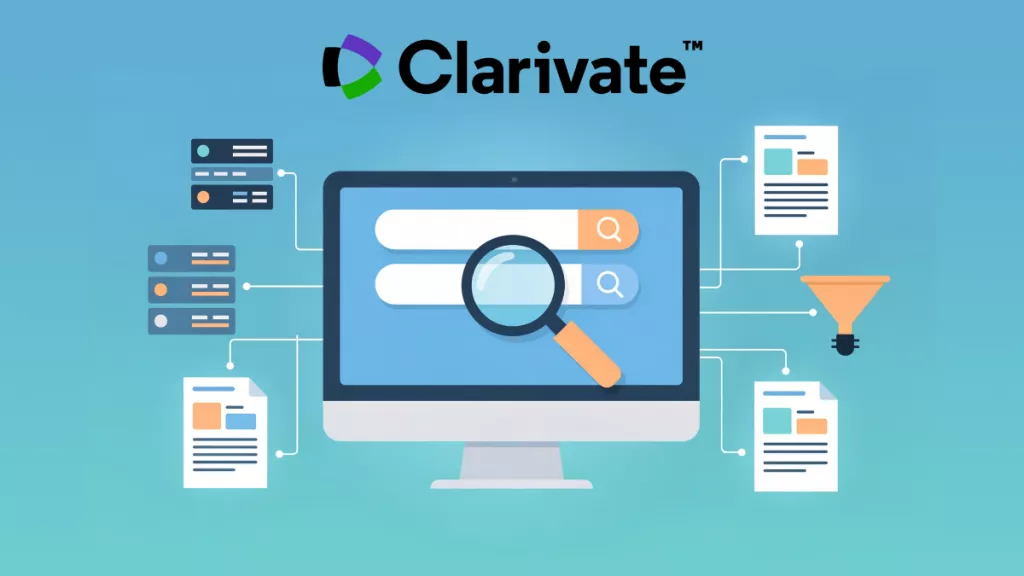






 Enid Brown
Enid Brown 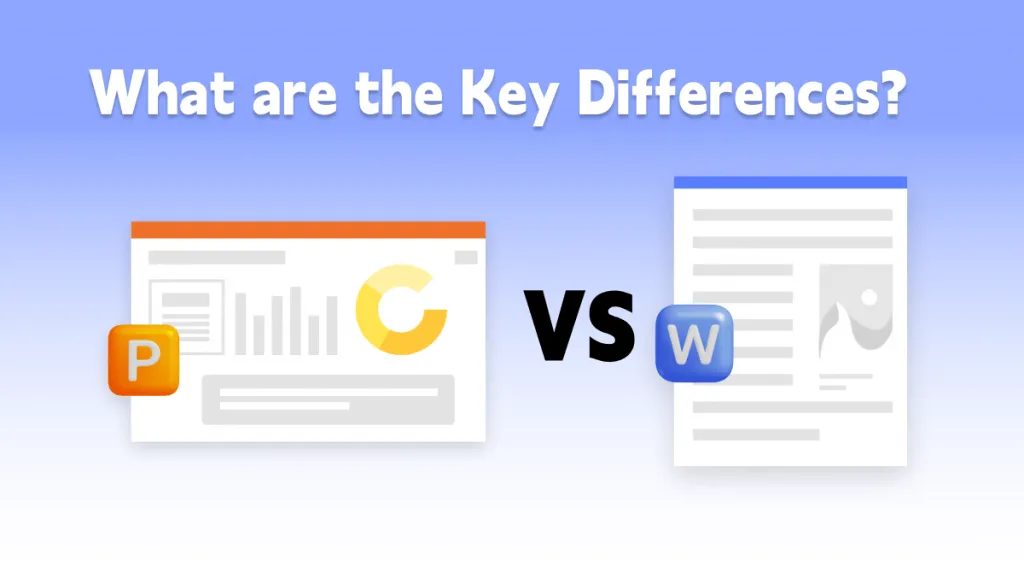
 Enrica Taylor
Enrica Taylor 
 Enola Davis
Enola Davis 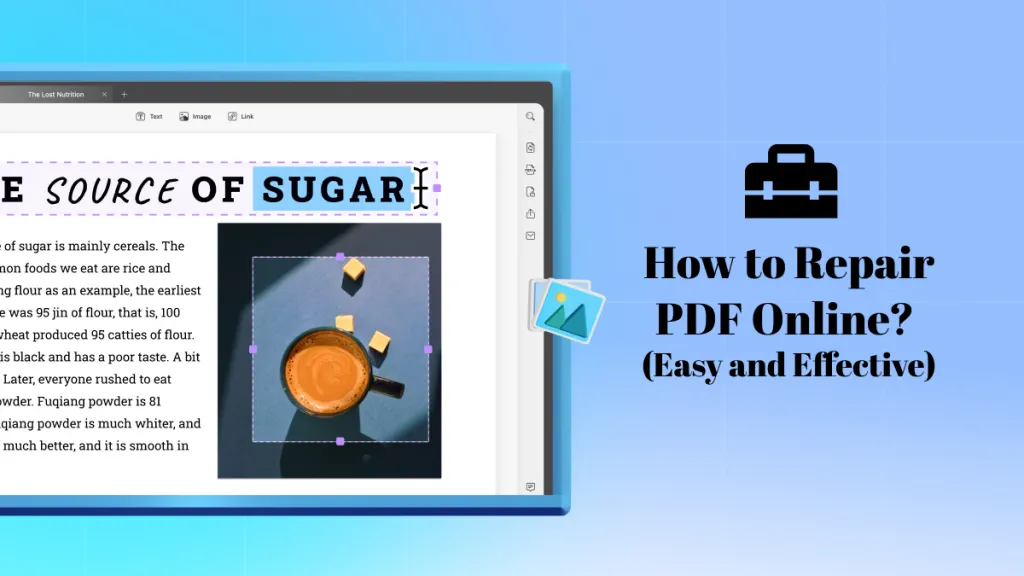
 Enola Miller
Enola Miller