When you have to share a PDF document, you can either share the file itself, share a link to that file or share a QR code. Managing and sharing QR codes is the easiest and cleanest way to share PDFs. It not only makes things easier for you, but the person on the other end can effortlessly scan that code to access PDF contents. Hence, it is very important to know how to create QR code for PDF documents.
In this guide, we will share 3 different ways, including both online and offline options, so you can create QR codes for PDF files on any device and platform.
Part 1. How to Create a QR Code for a PDF on Windows and Mac?
If you are looking for a QR code generator for your PDF documents that works on both Windows and Mac OS, then UPDF is the best option. It not only helps you generate QR codes for sharing PDFs, but you can create links to share PDFs or share directly in email with UPDF.
Sometimes, PDF files are too large that creating their QR code or sharing them online becomes difficult. The UPDF Compress PDF feature resolves this issue by reducing file size without decreasing content quality.
Download UPDF on your devices to try its QR code generation and PDF-sharing experience.
Windows • macOS • iOS • Android 100% secure
Step 1: Launch your UPDF application with its desktop icon and click "The narrow next to Save" > "Open File" to open the PDF that you want to share with the QR code. Now, click "UPDF Share" > "Create Link".
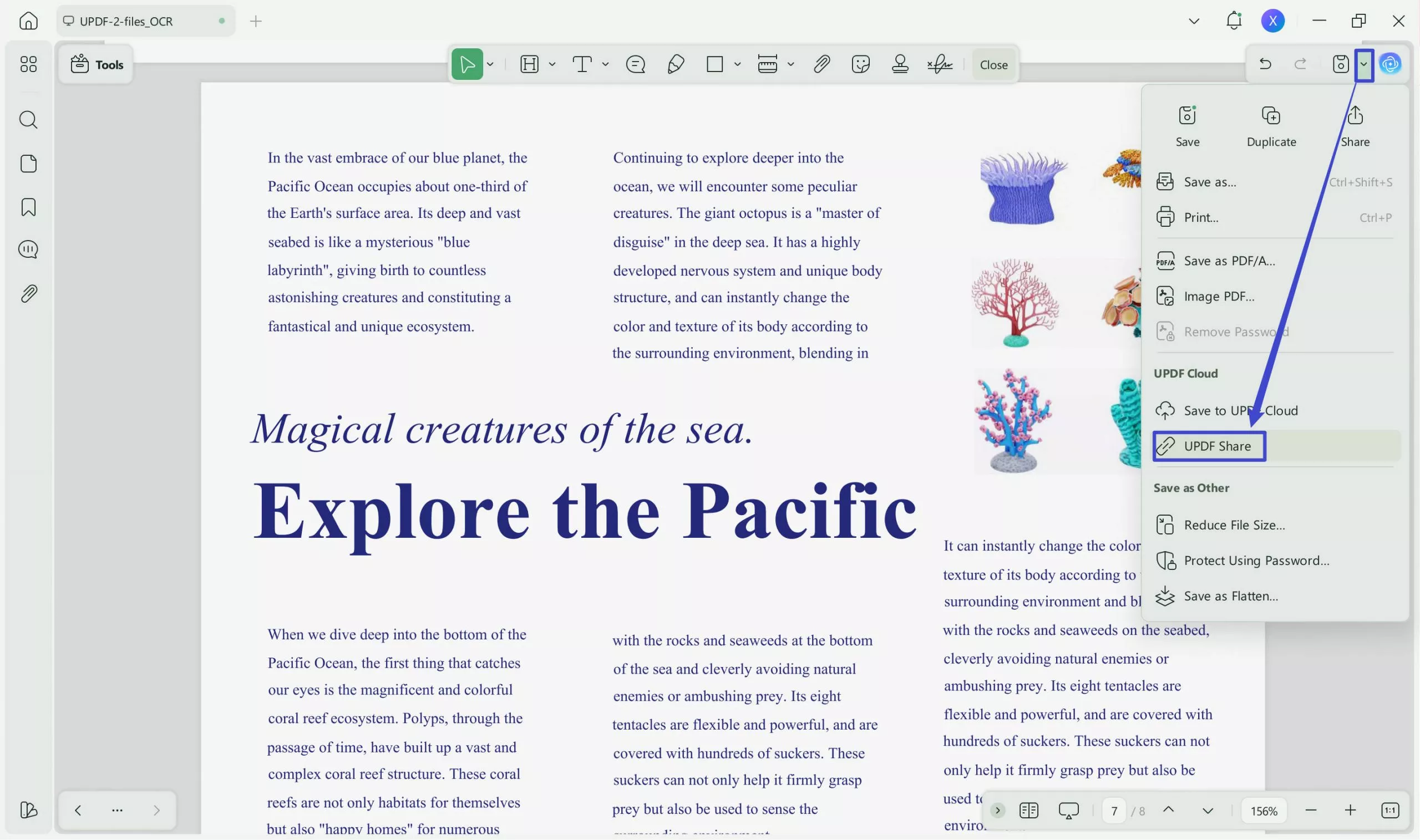
Step 2: Wait as UPDF generates a link for your PDF, and in the meantime, you can customize PDF permissions and expiration time. When the link is generated, you can click the "QR button" > "Download," and the QR code for that PDF document will be downloaded to your offline storage.
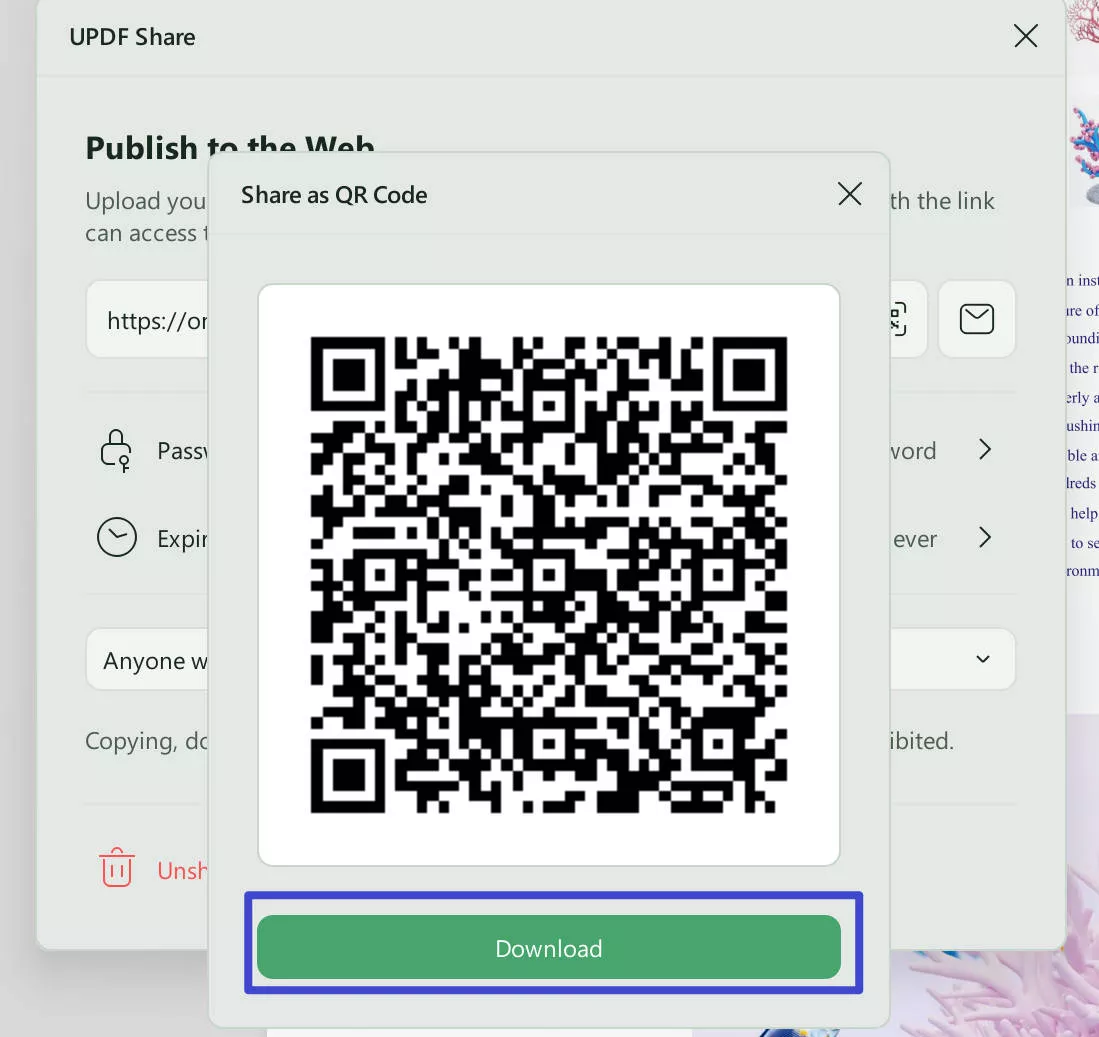
UPDF comes with many other features that can be beneficial for you in multiple ways, like the following:
- UPDF AI is your AI assistant that can translate, explain, rewrite, and summarize PDF content.
- PDF OCR helps convert text images and scanned PDFs into editable PDF documents.
- UPDF Cloud offers dedicated cloud storage for PDF documents and syncs documents across your devices
- Convert PDF documents into commonly used document formats and vice versa.
- Edit PDF text, images, and links, and add new elements to existing PDF content while maintaining layout and formatting.
- Annotate PDF documents to collaborate or take notes with pencil, highlighter, text comments, stickers, and more.
- Organize PDF with merging and splitting features. Extract, delete, replace, and insert pages in PDFs.
- Protect PDF with encryption-based passwords to prevent unauthorized access.
You can learn more about UPDF's functions and capabilities by reading the How-To Geek review about UPDF. And this below video further explains how you can use different UPDF features.
Part 2. How to Create QR Code for PDF Online Free Using QR Code Generator?
If you are looking for a tool that works on every device and you can use it anywhere then QR Code Generator online is your best option. Since it is a web-based QR code generator, it works on computers and smartphones with an internet connection. However, it is essential to have a reliable internet connection for using this online generator.
This section covers detailed steps on how you will create a QR code with this online tool.
Step 1: Go to QR Code Generator Pro online website and click "PDF" > "Next"
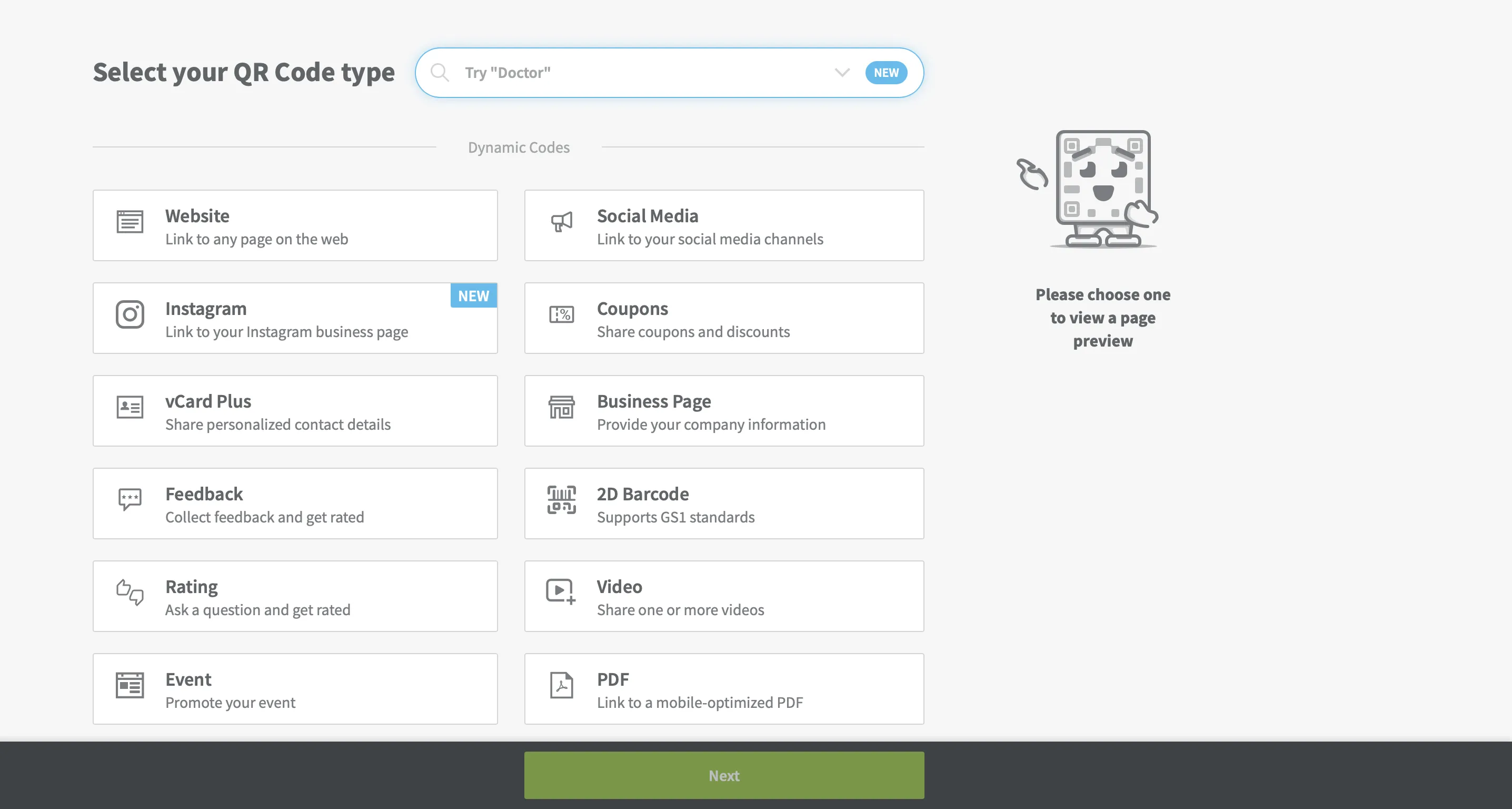
Step 2: Click "Upload PDF" > "Next". You may customize the basic information and visuals of your QR code here, but it is not compulsory.
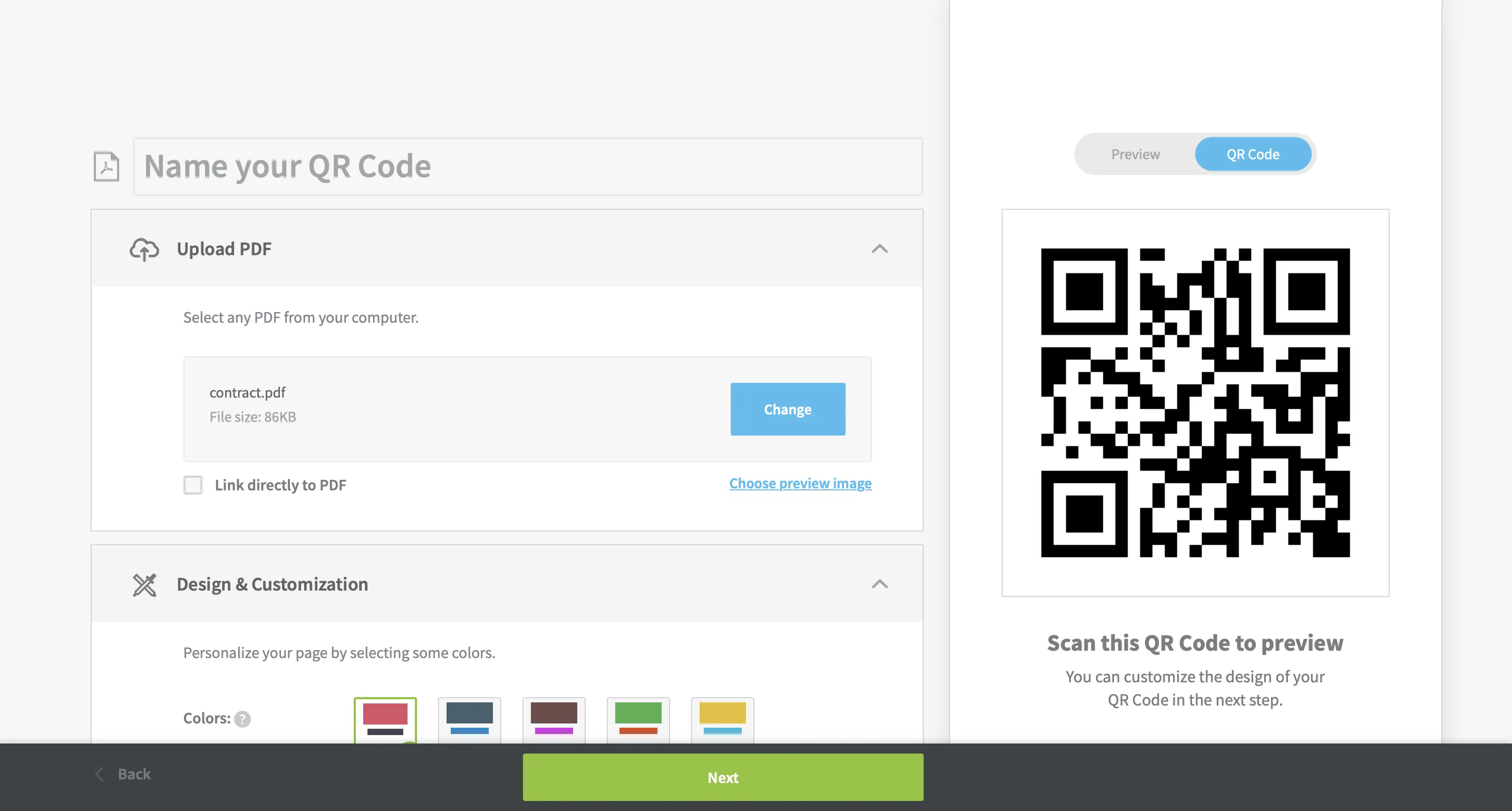
Step 3: Click "Download" to save your QR code. There will be more optional features to customize how your QR code looks. You may further customize your QR code or proceed to download it.
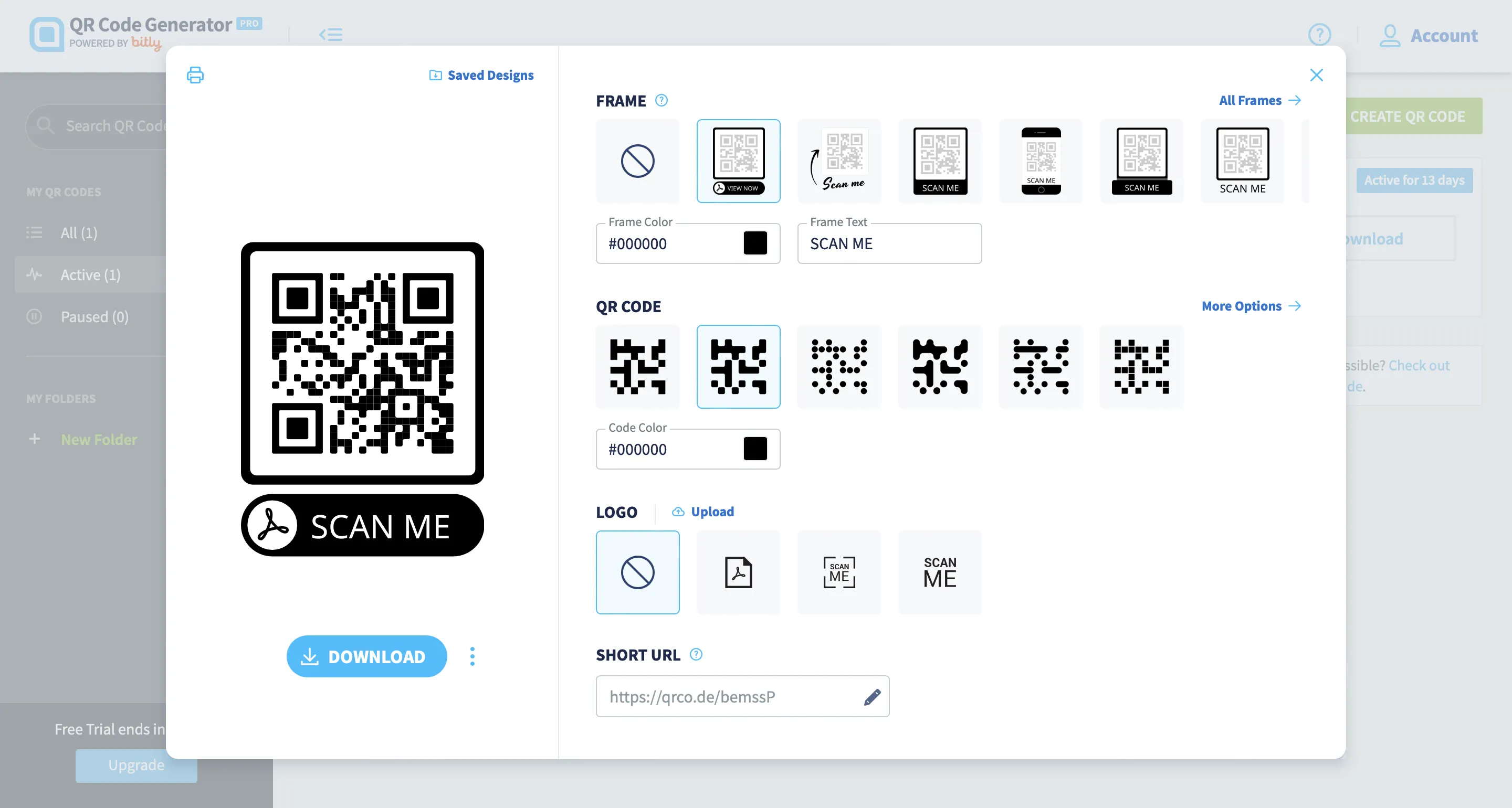
Part 3. How to Convert PDF to QR Code Using Adobe Acrobat?
If you have an Adobe Acrobat subscription, then you can use this method of converting your PDF into a QR code. This method requires using multiple Adobe products, which include Adobe Acrobat for managing PDF, and Adobe Express for creating QR codes, and you may need to upload your PDF document to Adobe Document Cloud so it is accessible online for everyone.
It is neither the most straightforward method nor the easiest one. However, if you want to create a QR code with Adobe Acrobat for sharing your PDFs, you may follow the steps below:
Step 1: Open Adobe Acrobat and click "Home" > "Open a File." Now, you can select the PDF to upload it to Adobe.
Step 2: Click "Get a link to this document to share with others", and then click "Get link" Now, you may copy the public link to that PDF.
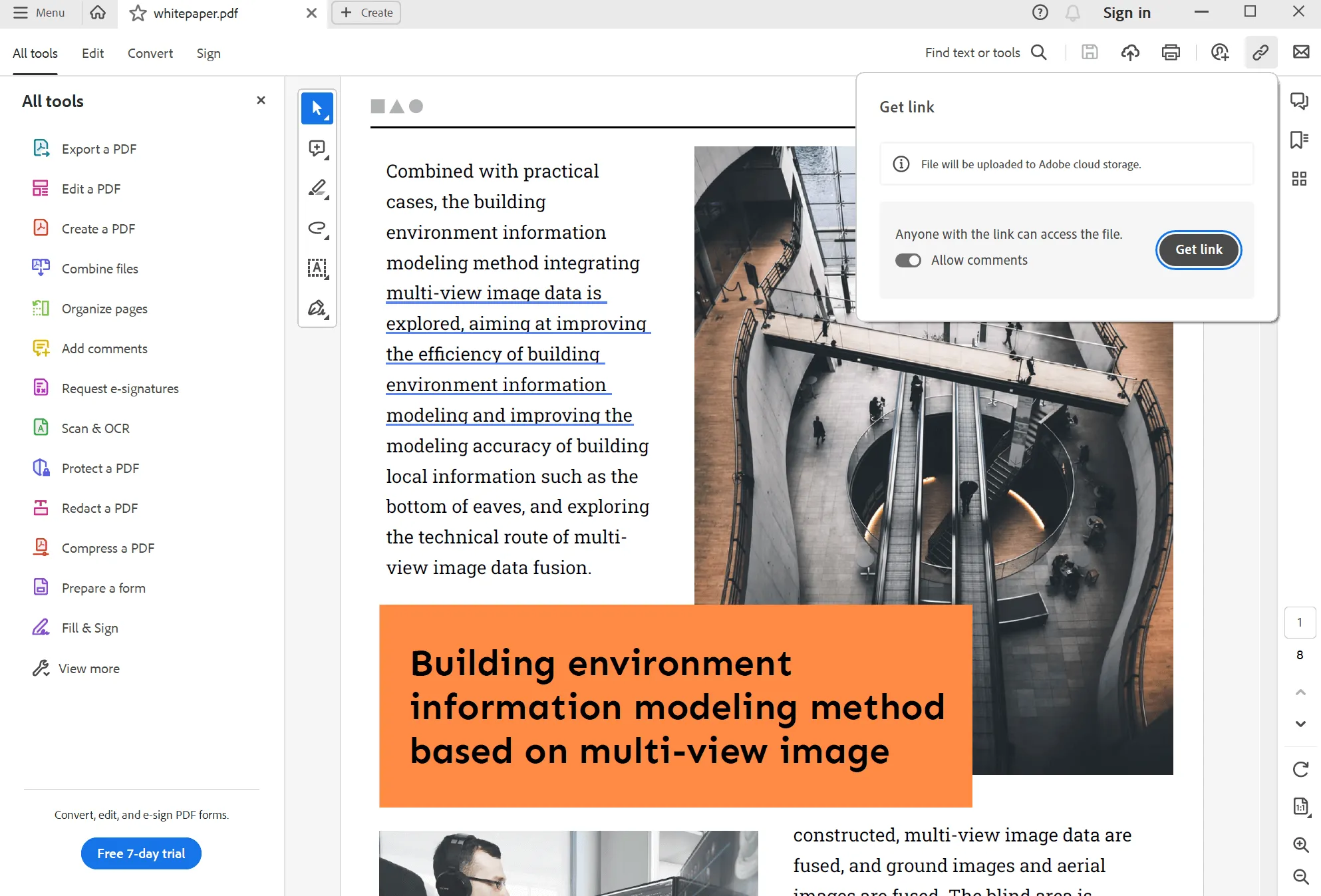
Step 3: Go to Adobe Express QR code generator and click "Create Now". Now, add the link of that PDF and customize your QR code. Click "Download" to save your QR code and now you can share it with anyone.
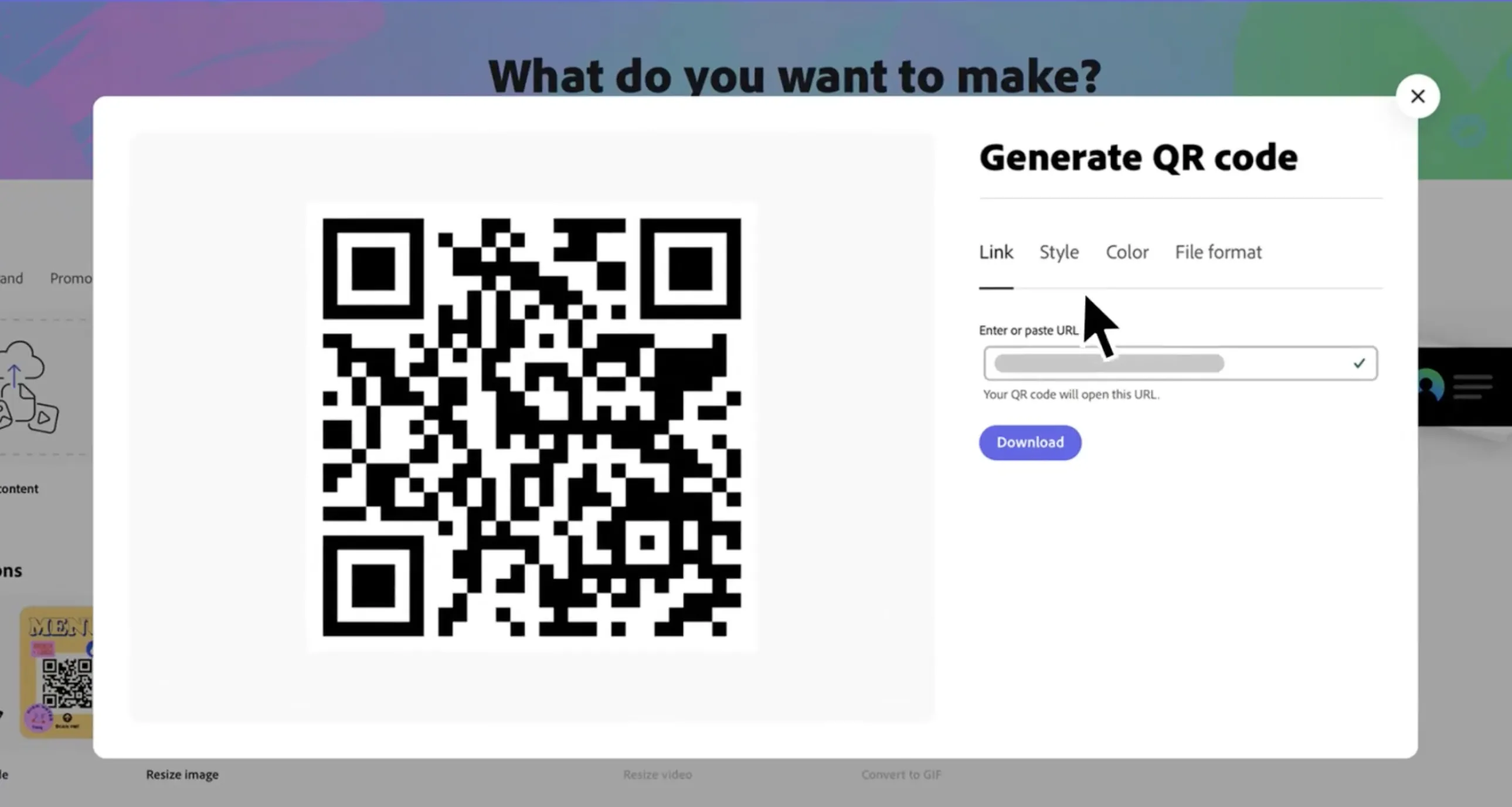
Part 4. FAQS About Creating a QR Code for a PDF
Q1. How to Create QR Code for PDF in Google Drive?
If you have a PDF document uploaded to Google Drive, you can click the "Options" button and then select "Share" > "Get link." Now, you must set the general access option to "Anyone with the link" and then click the "Copy Link" button. Go to an online QR code generator and create a QR for that PDF using its link.
Q2. How Do I Create a QR Code for a PDF in Canva?
Open Canva and log in with your account. Click "All Projects" > "Add New" from the top right and upload your PDF. Now, click the "Share" button on that PDF and set collaboration link settings according to your requirements, then click "Copy Link."
Open the Canva QR code generator and click "Generate a QR code." Paste the link of your PDF document and customize your design before saving and downloading it.
Q3. What is the Best QR Code Generator?
UPDF is the best QR code generator for its intuitive interface and user-friendly features. It has multiple benefits as compared to other tools, such as enabling or disabling different permissions for the PDF document when creating its QR code.
Moreover, UPDF allows you to un-share the PDF file anytime, which delinks the PDF from its QR so nobody can access your PDF using that QR. On top of that, you can set the QR code expiration time between never, 1, 7, and 30 days so that your QR code expires automatically.
With all these benefits, UPDF offers functionality on multiple devices, making it the best option for you.
Final Thoughts
One of the best and most efficient ways to share PDF documents is by creating a QR code. This way, you can share the document both physically and digitally. With the increasing applications of QR codes for sharing PDFs in various fields like education, hotel, travel, etc., you must know how to create QR codes for PDFs.
With all the different options discussed in this article, we hope that you can effortlessly generate QR codes for your documents. The online and offline options let you generate QR codes anywhere, anytime, from any device. However, the best one among all is UPDF since it brings other benefits of UPDF Cloud features with generating your QR codes. So, download the UPDF application on your computers and smartphones to effortlessly share your PDFs by generating their QR codes.
Windows • macOS • iOS • Android 100% secure
 UPDF
UPDF
 UPDF for Windows
UPDF for Windows UPDF for Mac
UPDF for Mac UPDF for iPhone/iPad
UPDF for iPhone/iPad UPDF for Android
UPDF for Android UPDF AI Online
UPDF AI Online UPDF Sign
UPDF Sign Edit PDF
Edit PDF Annotate PDF
Annotate PDF Create PDF
Create PDF PDF Form
PDF Form Edit links
Edit links Convert PDF
Convert PDF OCR
OCR PDF to Word
PDF to Word PDF to Image
PDF to Image PDF to Excel
PDF to Excel Organize PDF
Organize PDF Merge PDF
Merge PDF Split PDF
Split PDF Crop PDF
Crop PDF Rotate PDF
Rotate PDF Protect PDF
Protect PDF Sign PDF
Sign PDF Redact PDF
Redact PDF Sanitize PDF
Sanitize PDF Remove Security
Remove Security Read PDF
Read PDF UPDF Cloud
UPDF Cloud Compress PDF
Compress PDF Print PDF
Print PDF Batch Process
Batch Process About UPDF AI
About UPDF AI UPDF AI Solutions
UPDF AI Solutions AI User Guide
AI User Guide FAQ about UPDF AI
FAQ about UPDF AI Summarize PDF
Summarize PDF Translate PDF
Translate PDF Chat with PDF
Chat with PDF Chat with AI
Chat with AI Chat with image
Chat with image PDF to Mind Map
PDF to Mind Map Explain PDF
Explain PDF Scholar Research
Scholar Research Paper Search
Paper Search AI Proofreader
AI Proofreader AI Writer
AI Writer AI Homework Helper
AI Homework Helper AI Quiz Generator
AI Quiz Generator AI Math Solver
AI Math Solver PDF to Word
PDF to Word PDF to Excel
PDF to Excel PDF to PowerPoint
PDF to PowerPoint User Guide
User Guide UPDF Tricks
UPDF Tricks FAQs
FAQs UPDF Reviews
UPDF Reviews Download Center
Download Center Blog
Blog Newsroom
Newsroom Tech Spec
Tech Spec Updates
Updates UPDF vs. Adobe Acrobat
UPDF vs. Adobe Acrobat UPDF vs. Foxit
UPDF vs. Foxit UPDF vs. PDF Expert
UPDF vs. PDF Expert









 Delia Meyer
Delia Meyer 
 Enid Brown
Enid Brown 
 Enrica Taylor
Enrica Taylor 