Whether you're writing an article or doing some academic work, always remember to cite your PDFs. Why, you ask? Because it shows respect for other people's work and makes your arguments stronger!
A citation should include the author, title, publication date, retrieval date, and URL. You can use a style guide like APA or MLA for specific formatting. In this guide, we will show you how to cite a PDF in APA, MLA, and Chicago formats.
And, to make things easier, you might want to check out UPDF, a PDF readers and editor to help you read or edit PDF per your needs.
So, give UPDF a try today to make your life easier and ensure your citations are spot-on!
Windows • macOS • iOS • Android 100% secure
What is Cite a PDF?
Citing a PDF is a process of showing where you got your information from, and it gives credit to the original authors. It is a way to show that your work is based on research and that you're not taking credit for someone else's ideas.
When you cite a PDF, you typically include the following information:
- Author: The person or organization responsible for the content.
- Title: The name of the document.
- Publication Date: When the document was created or published.
- Retrieval Date: When you accessed the file.
- URL: The web address where you found the file.
The specific format for citing a PDF depends on the style guide you're following. Common style guides include APA, MLA, and Chicago. Each style has its own guidelines for formatting citations, including the order of elements, punctuation, and capitalization.
Why to Cite a PDF?
Citing a PDF is important for several reasons. This includes:
- Academic Integrity
It indicates that your work is based on research and not plagiarism.
- Credibility
Citing sources strengthens your arguments and makes your work more credible.
- Transparency
Citations enable readers to verify your sources and conduct further research.
- Ethical Practice
Giving credit to the original authors is a basic ethical principle in academic and professional writing.
- Avoid Plagiarism
Citing PDFs helps you avoid unintentional plagiarism by clearly crediting the ideas and information you've used.
- Legal Compliance
Failing to cite sources can sometimes lead to legal consequences, especially in academic and professional settings.
- Professionalism
Citing PDFs demonstrates that you are aware of academic and professional standards.
How to Cite a PDF in APA with Samples?
APA stands for American Psychological Association. This style is a widely used citation format, particularly in the social and behavioral sciences.
To cite a PDF in APA, you'll typically need the following information:
- Author: Person or organization responsible for the content.
- Year: Publication year.
- Title: Title of the PDF document.
- Retrieval Date: The date you accessed the PDF.
- URL: Web address where you found the PDF.
Examples of How to Cite a PDF in APA Style
Example 1: PDF Retrieved from a Website
Format: Author, A. A. (Year). Title of the PDF document. Retrieved from [URL]
Example: Smith, J. (2023). The impact of climate change on coastal communities. Retrieved from [URL]
Example 2: PDF Retrieved from a Database
Format: Author, A. A. (Year). Title of the PDF document. Retrieved from [Database name]
Example: Jones, M. (2022). The effects of mindfulness meditation on stress reduction. Retrieved from JSTOR
How to Cite a PDF in MLA with Samples?
MLA stands for Modern Language Association. This style is commonly used in the humanities. To cite a PDF in MLA, you need the following information:
- Author: Person or organization responsible for the content.
- Title: Title of the PDF document.
- Container: Title of the website, journal, or other larger work containing the PDF.
- Other Contributors: If applicable (e.g., editors, translators).
- Date of Publication: The year the PDF was published or updated.
- Date of Access: The date you accessed the PDF.
- URL: Web address where you found the PDF.
Examples of How to Cite a PDF in MLA Style
Example 1: PDF Retrieved from a Website
Format: Author, (First Name, Last Name.) "Title of PDF Document." Title of Website, Publisher, Date of Publication, URL. Date of Access.
Example: Smith, John. "The Impact of Climate Change on Coastal Communities." Environmental Science Research, Environmental Science Association, 2023, (URL). 18 Sept. 2024.
Example 2: PDF Retrieved from a Database:
Format: Author, (First Name, Last Name.) "Title of PDF Document." Title of Database, Publisher, Date of Publication, URL. Date of Access.
Example: Jones, Mary. "The Effects of Mindfulness Meditation on Stress Reduction." JSTOR, JSTOR, 2022, https://www.jstor.org/. 18 Sept. 2024.
How to Cite a PDF in Chicago Style with Samples?
Chicago style is commonly used in the humanities, particularly history and social sciences. There are two main styles within Chicago: author-date and notes-bibliography.
Here's how to cite a PDF in both styles:
Author-Date Style
In author-date style, citations appear in parentheses within the text, and a full bibliographic entry is included in a reference list at the end of your paper.
Format: (Author (Last Name Year), Page Number)
Examples: (Smith 2023, 15)
Notes-Bibliography Style
In notes-bibliography style, citations are included as footnotes or endnotes, and a full bibliographic entry is included in a bibliography at the end of your paper.
Format: Author, Title of PDF Document (Publisher, Year), Page Number.
Example: Mary Jones, "The Effects of Mindfulness Meditation on Stress Reduction" (JSTOR, 2022), 3-4.
Bonus Tip: The Best PDF Reader With All Features You Need
Whether you have a PDF with citations in APA, MLA, or Chicago style, you need a stellar PDF reader for it. This is where UPDF enters the picture!
It is a powerful and versatile PDF reader designed to enhance your PDF experience. With a wide range of features, UPDF enables you to view, edit, annotate, and manage PDFs effortlessly.
Key PDF Reading Features of UPDF
● Flexible Display Modes
You can choose from various display modes, including single-page, two-page, and continuous scroll, to find the most comfortable reading experience.
● Zoom In/Out
You can also adjust the zoom level to suit your preferences and make text and images easier to read.
● Slideshow Mode
With UPDF, you can present your PDFs as slideshows with automatic page transitions.
● UPDF AI
Use UPDF AI to quickly summarize long PDFs, translate foreign content, and explain the content, saving you time and effort.
● Annotation Tools
And most importantly, you can take notes, highlight text, underline passages, and draw on PDFs directly.
To learn more about UPDF and its amazing features, watch this video:
And, read this review article by BGR for a deeper dive into UPDF's capabilities.
So, are you ready to experience the power of UPDF? Download it now and go pro to start exploring its features!
In the End
Whether you're a student, professional, or simply someone who frequently works with PDFs, it is important to add citations at the end of your document to acknowledge the source from where you did your research.
In this guide, we have discussed how to cite a PDF in APA, MLA, and Chicago style. If you're looking for a PDF reader, look no further than UPDF. It offers a comprehensive set of tools to streamline your workflow and enhance your productivity.
Don't miss out on this incredible PDF reader; download UPDF now! And you can upgrade to pro version at a very low price after testing.
Windows • macOS • iOS • Android 100% secure
 UPDF
UPDF
 UPDF for Windows
UPDF for Windows UPDF for Mac
UPDF for Mac UPDF for iPhone/iPad
UPDF for iPhone/iPad UPDF for Android
UPDF for Android UPDF AI Online
UPDF AI Online UPDF Sign
UPDF Sign Edit PDF
Edit PDF Annotate PDF
Annotate PDF Create PDF
Create PDF PDF Form
PDF Form Edit links
Edit links Convert PDF
Convert PDF OCR
OCR PDF to Word
PDF to Word PDF to Image
PDF to Image PDF to Excel
PDF to Excel Organize PDF
Organize PDF Merge PDF
Merge PDF Split PDF
Split PDF Crop PDF
Crop PDF Rotate PDF
Rotate PDF Protect PDF
Protect PDF Sign PDF
Sign PDF Redact PDF
Redact PDF Sanitize PDF
Sanitize PDF Remove Security
Remove Security Read PDF
Read PDF UPDF Cloud
UPDF Cloud Compress PDF
Compress PDF Print PDF
Print PDF Batch Process
Batch Process About UPDF AI
About UPDF AI UPDF AI Solutions
UPDF AI Solutions AI User Guide
AI User Guide FAQ about UPDF AI
FAQ about UPDF AI Summarize PDF
Summarize PDF Translate PDF
Translate PDF Chat with PDF
Chat with PDF Chat with AI
Chat with AI Chat with image
Chat with image PDF to Mind Map
PDF to Mind Map Explain PDF
Explain PDF Scholar Research
Scholar Research Paper Search
Paper Search AI Proofreader
AI Proofreader AI Writer
AI Writer AI Homework Helper
AI Homework Helper AI Quiz Generator
AI Quiz Generator AI Math Solver
AI Math Solver PDF to Word
PDF to Word PDF to Excel
PDF to Excel PDF to PowerPoint
PDF to PowerPoint User Guide
User Guide UPDF Tricks
UPDF Tricks FAQs
FAQs UPDF Reviews
UPDF Reviews Download Center
Download Center Blog
Blog Newsroom
Newsroom Tech Spec
Tech Spec Updates
Updates UPDF vs. Adobe Acrobat
UPDF vs. Adobe Acrobat UPDF vs. Foxit
UPDF vs. Foxit UPDF vs. PDF Expert
UPDF vs. PDF Expert

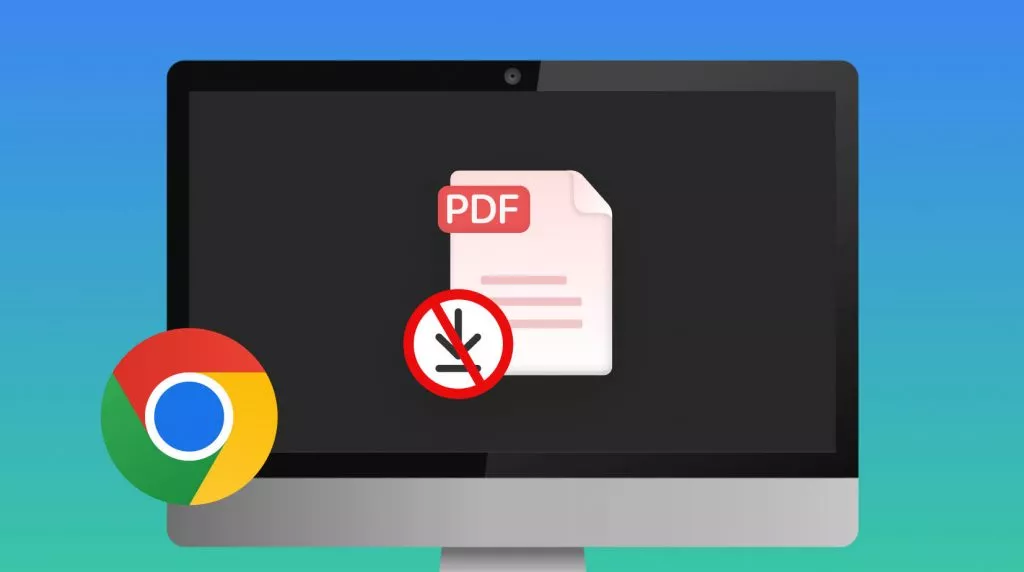



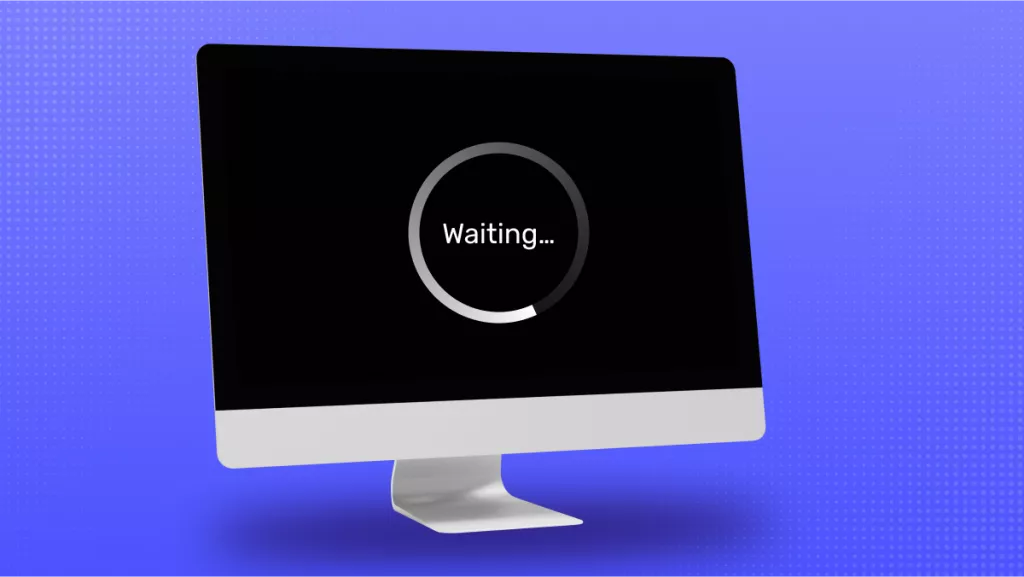

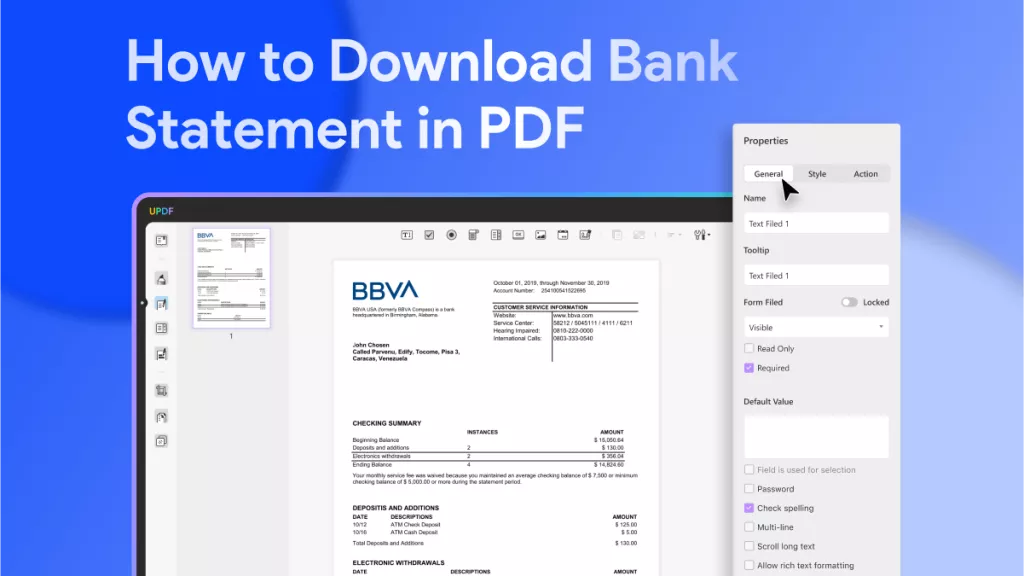
 Engelbert White
Engelbert White 
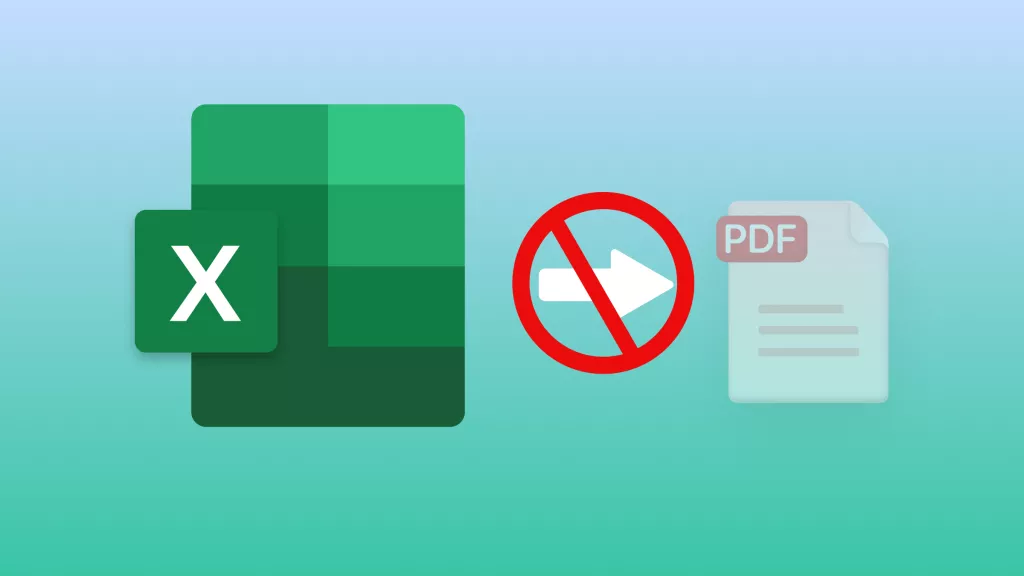
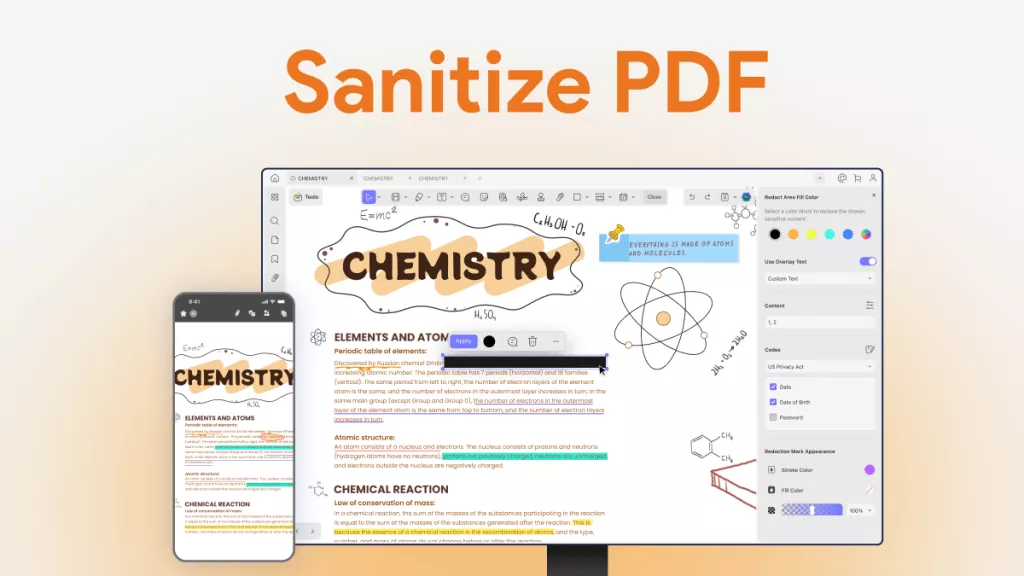

 Hitesh Kumar
Hitesh Kumar