Whether you're interested in financial planning and budgeting, you need to provide proof of income, you need bank statements for training and education, or you use a bank statement generator for privacy and security reasons, it's important to find a good bank statement generator.
But it can be difficult to find a good bank statement generator. Some websites are unsafe, some tools don't have good accuracy and authenticity, and some websites have many bugs and you can't rely on them. So how can you find a good bank statement generator?
In this article, we'll talk about the top 5 best bank statement generators that you can use to quickly and easily generate bank statements.
Part 1. 5 Best Bank Statement Generators (With Steps)
Let's take a look at 5 of the best bank statement generators, along with some simple and easy steps to help you generate bank statements within minutes. We'll discuss some of the features of each bank statement generator, and by the end of this article you will know which option is the best for you to use.
Top 1. UPDF - Best AI Bank Statement Generator
Our top choice for an AI bank statement generator is UPDF. UPDF has AI features that can help you generate bank statements easily, especially if you need to generate one from scratch. With UPDF, you can also edit the most popular bank statement templates while keeping their format, and if the template you're working with is an image, UPDF's OCR features can convert them into editable text.
Click the button below to download UPDF so you can follow along with the next section of the article.
Windows • macOS • iOS • Android 100% secure
Way 1. How to Generate Bank Statement from Scratch
Sometimes you want to generate a bank statement from scratch because you need to customize it for your needs. You can follow the steps below to generate a bank statement from scratch with UPDF.
Step 1. Create one blank PDF. You can open UPDF, click "Tools" > "Blank" > "Apply". Now, you can have one PDF with a blank page in UPDF.
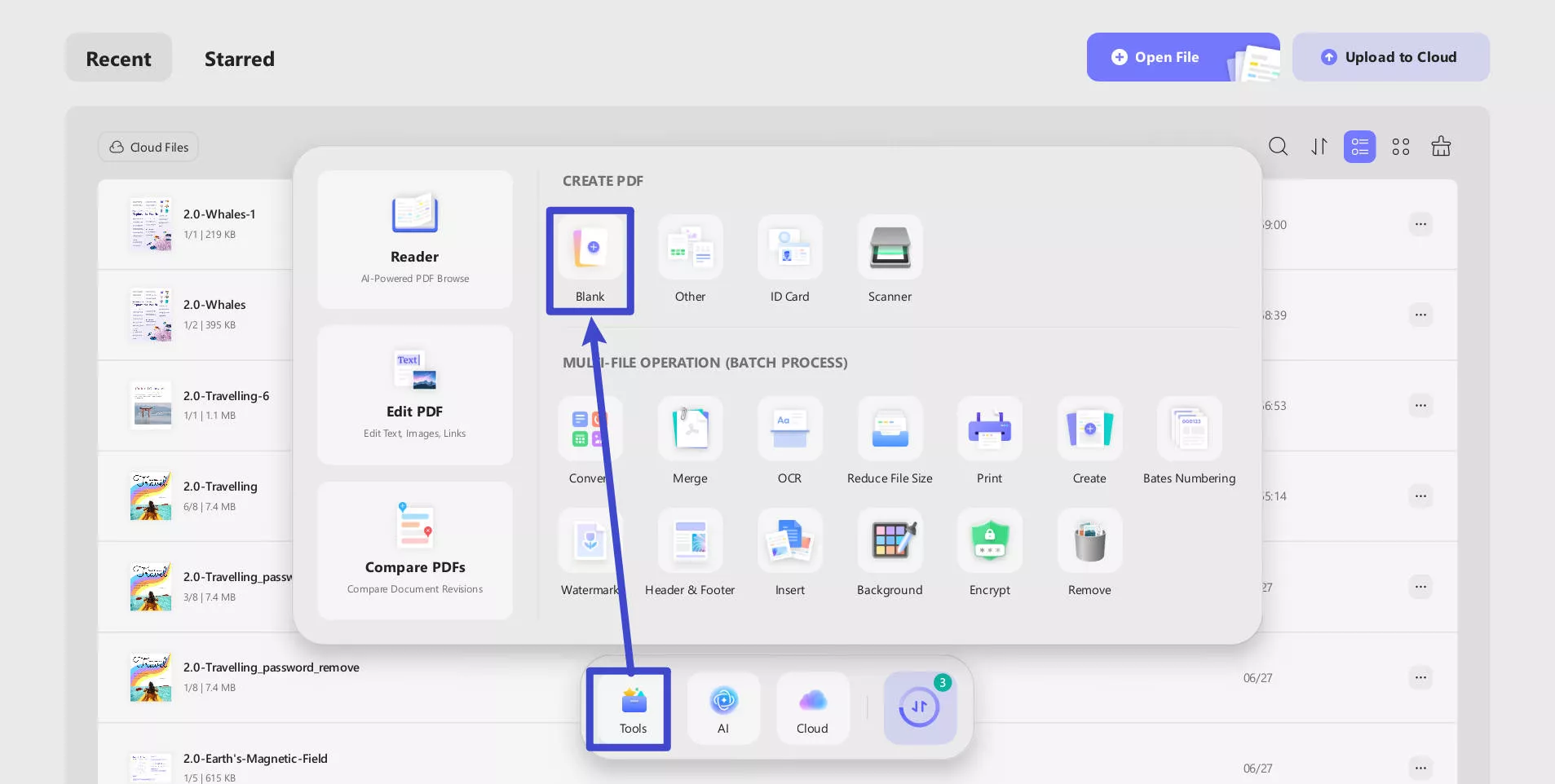
Step 2: In the top-right corner, click "UPDF AI" to select "Chat" with UPDF AI mode. You can then ask the AI tool to create an outline of a bank statement.
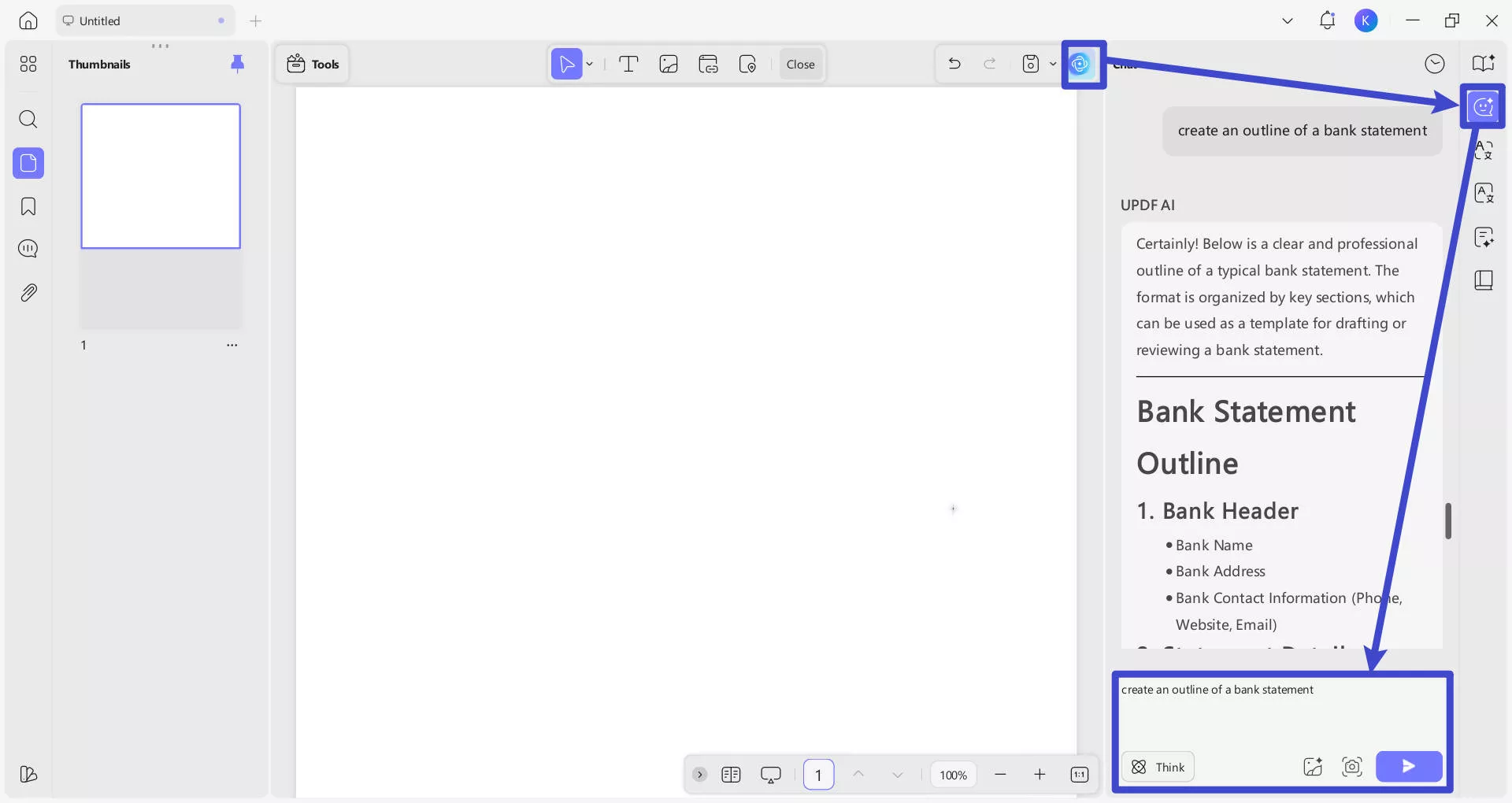
Step 3: After UPDF's AI creates a bank statement outline, you can copy the outline contents by clicking the "Copy" icon. Then, click "Edit" from "Tools" on the top-left menu bar, click "Insert & Edit Text", click on the blank page, and paste the copied contents. Then, you can use other features in Edit PDF and Comment tools to customize your bank statement. You can add text, images, links, stickers, sticky notes, and more!
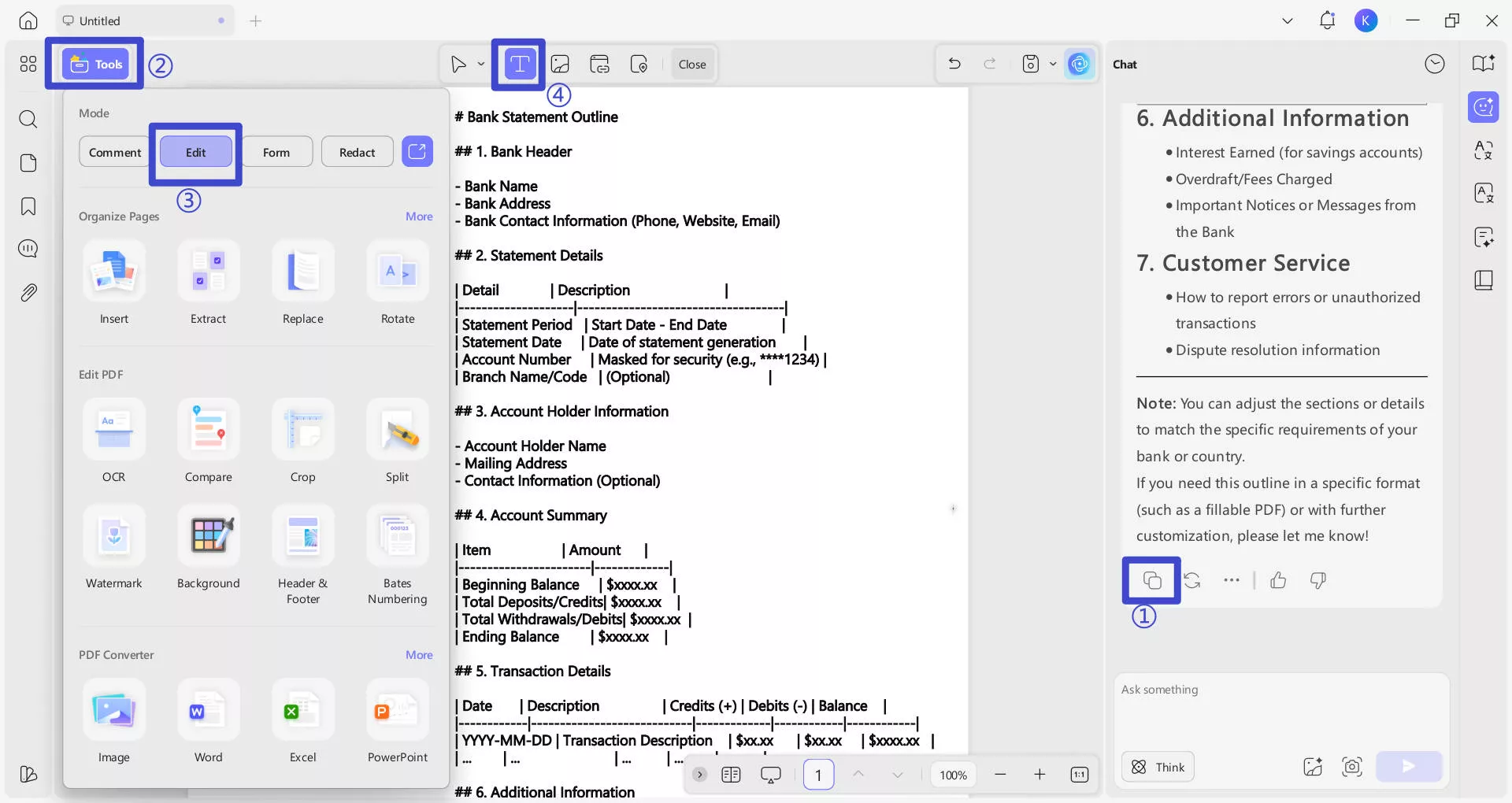
Step 4: When you're happy with your bank statement, select "Save" as Other to save your document.
Way 2. How to Generate Bank Statement with Downloaded Template
You can also use UPDF to edit and customize a bank statement from a template. There are many places online where you can find a bank statement template, and you can either download the template or take a screenshot. To get started, you can use this bank statement template.
Use the steps below to customize your bank statement template with UPDF.
Step 1: Open your bank statement template in UPDF.
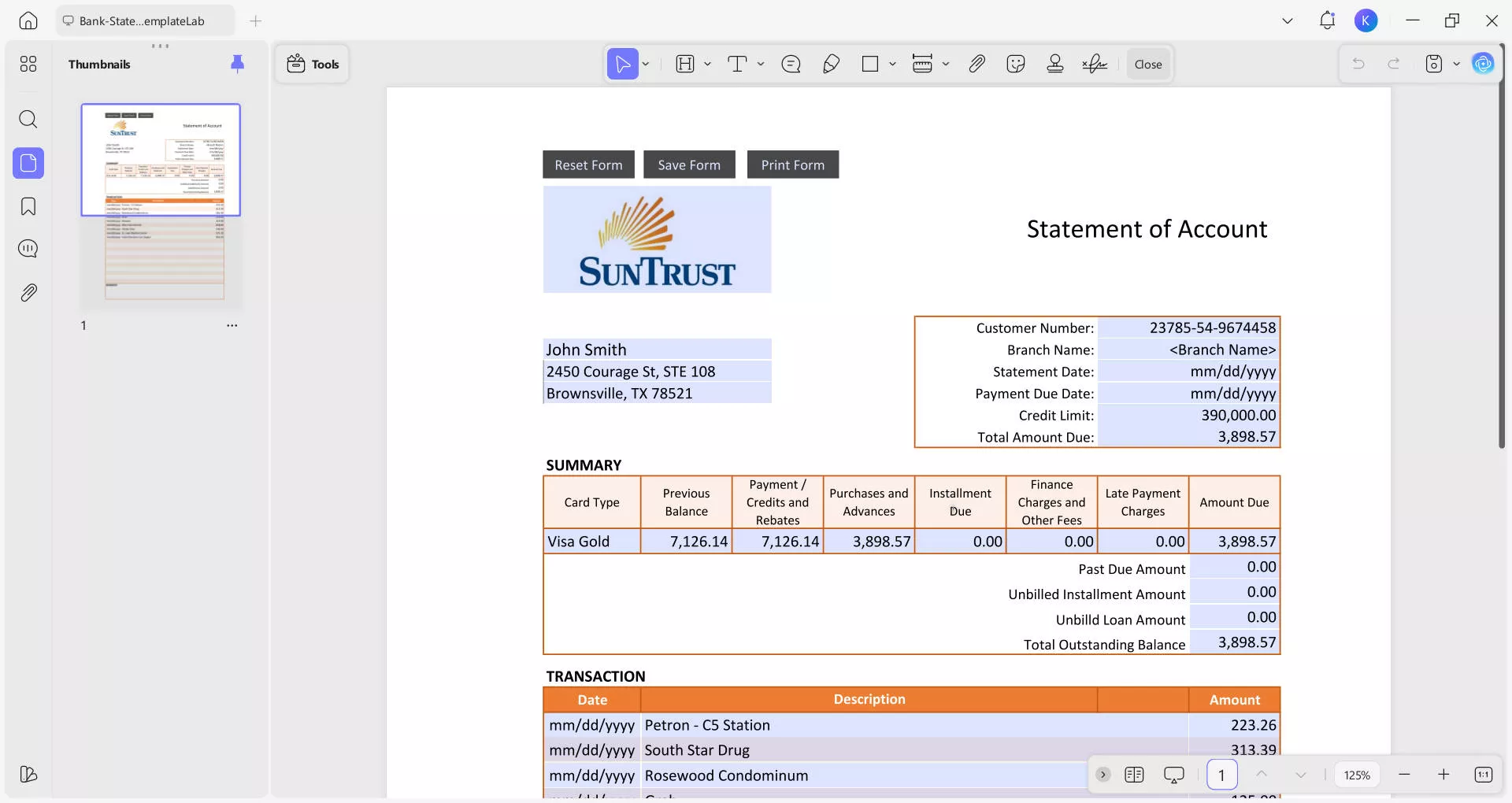
Step 2: If your bank statement template is an image file, you can perform OCR ("Tools" > "OCR") to turn it into editable text. From the pop-up menu, select the settings you want. Then click on "Convert".
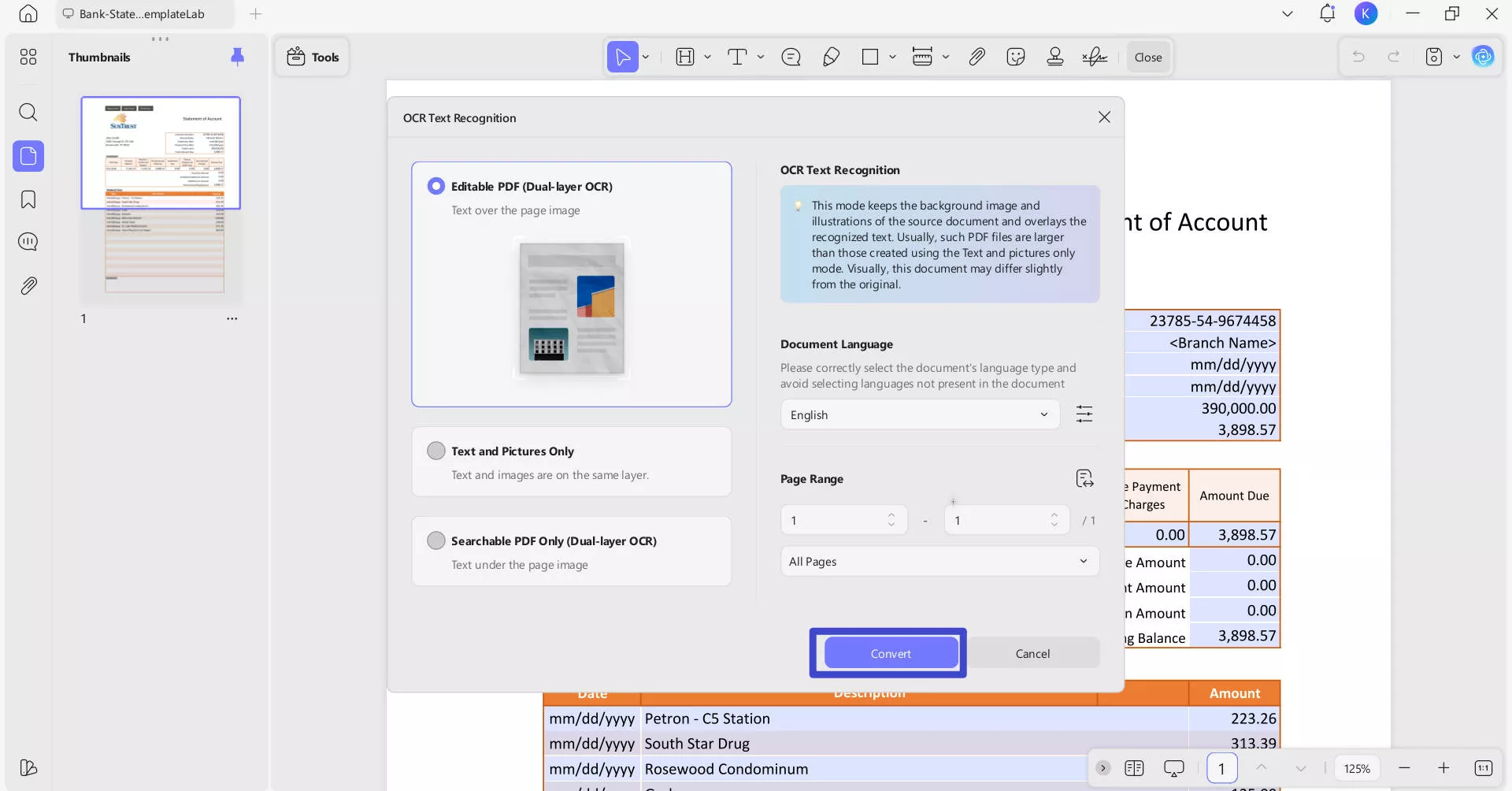
Step 3: You can now customize your bank statement template. UPDF will automatically recognize editable form fields. You can click the existing texts, links, and images to edit. If you want to add new text, images(such as bank logo), or links, click on the "Tools" menu bar, and select "Edit". Now, you can click to add them.
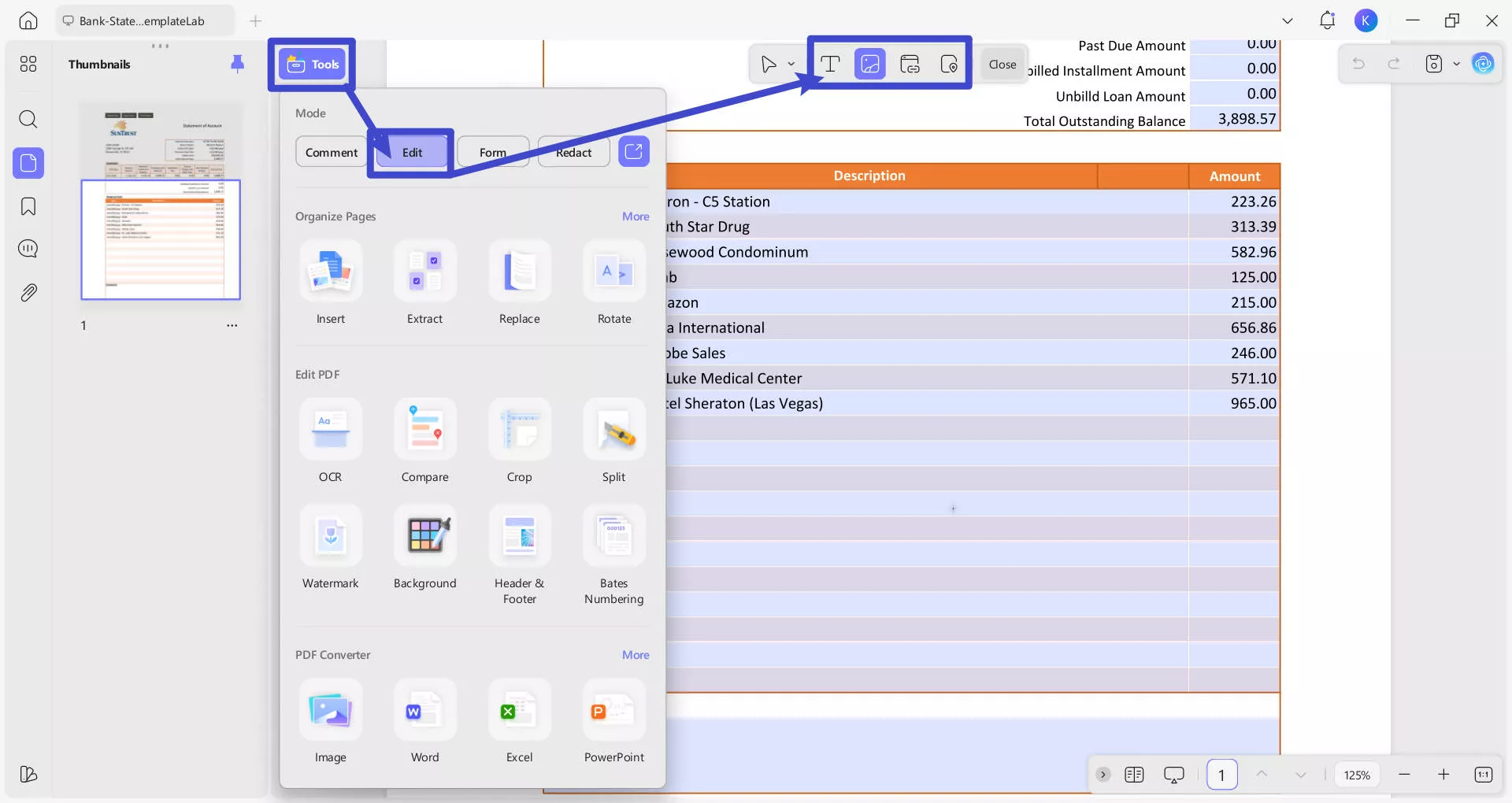
Step 4: You can also select Comment from "Tools", add sticky notes, add text boxes, erase, use the drawing pencil, add signatures, and more.
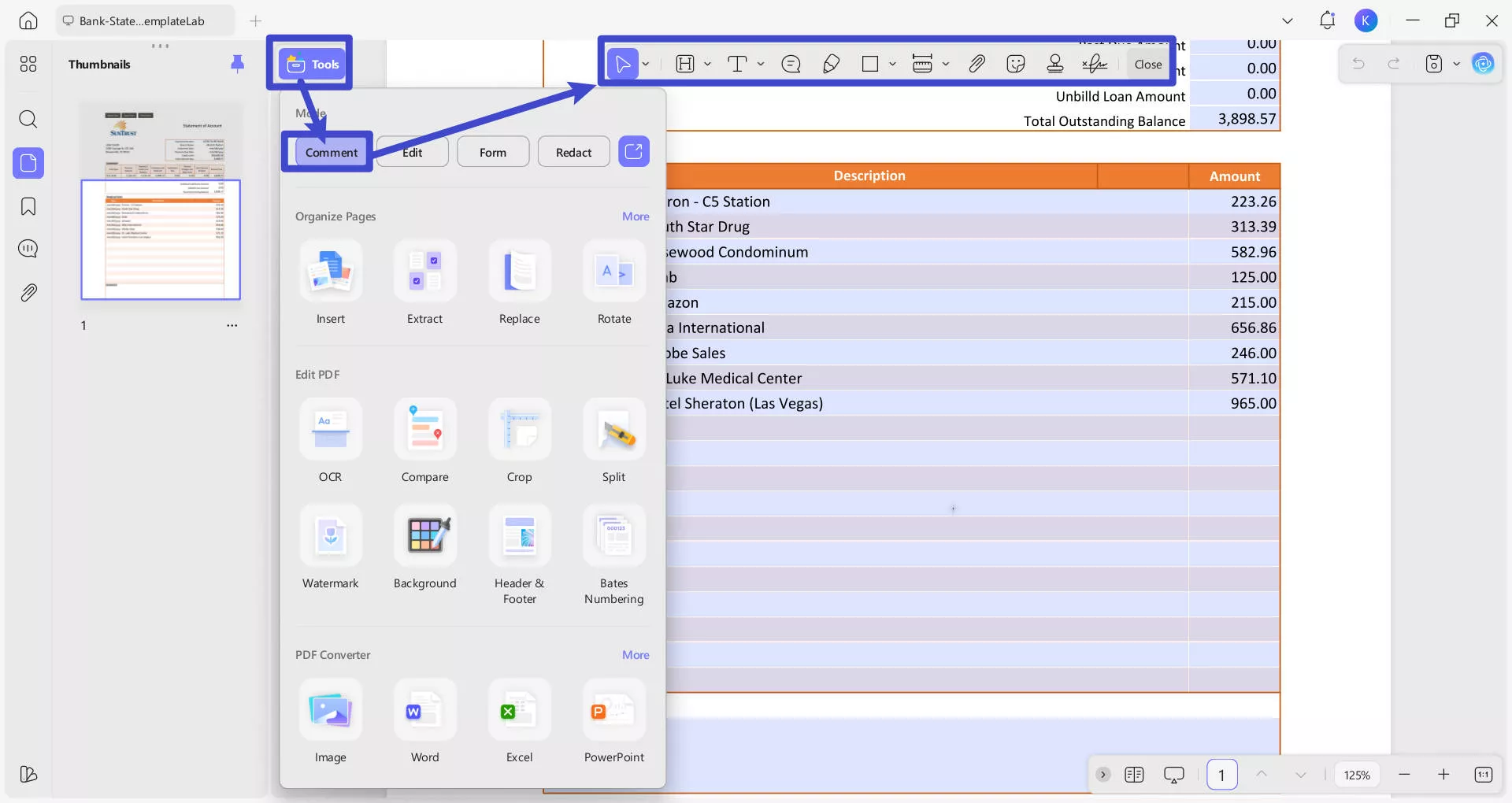
Step 5: When you're happy with your bank statement, select Save as Other from the right side to save your document.
UPDF has many other features that can help you with work, studying, or fun! You can use UPDF's AI tools to generate, explain, summarize, and translate content. You can also do batch actions on a large number of PDFs, share and organize your PDFs on UPDF's cloud storage system, and password protect your PDFs.
To learn more about UPDF, read this review or watch the below video guide. And when you're ready to try UPDF, click the button below to download UPDF.
Windows • macOS • iOS • Android 100% secure
Top 2. Uslegalforms.com
Uslegalforms.com is a library of over 85,000 different legal forms for businesses, attorneys, and individuals. You can also use Uslegalforms.com to generate and edit a bank statement template. The bank statements that are generated by Uslegalforms have fillable fields, digital signatures, and many more powerful tools.
How to Generate a Bank Statement
Follow these steps to generate a bank statement with Uslegalforms.com.
Step 1: Go to their website and click on the Get form button.
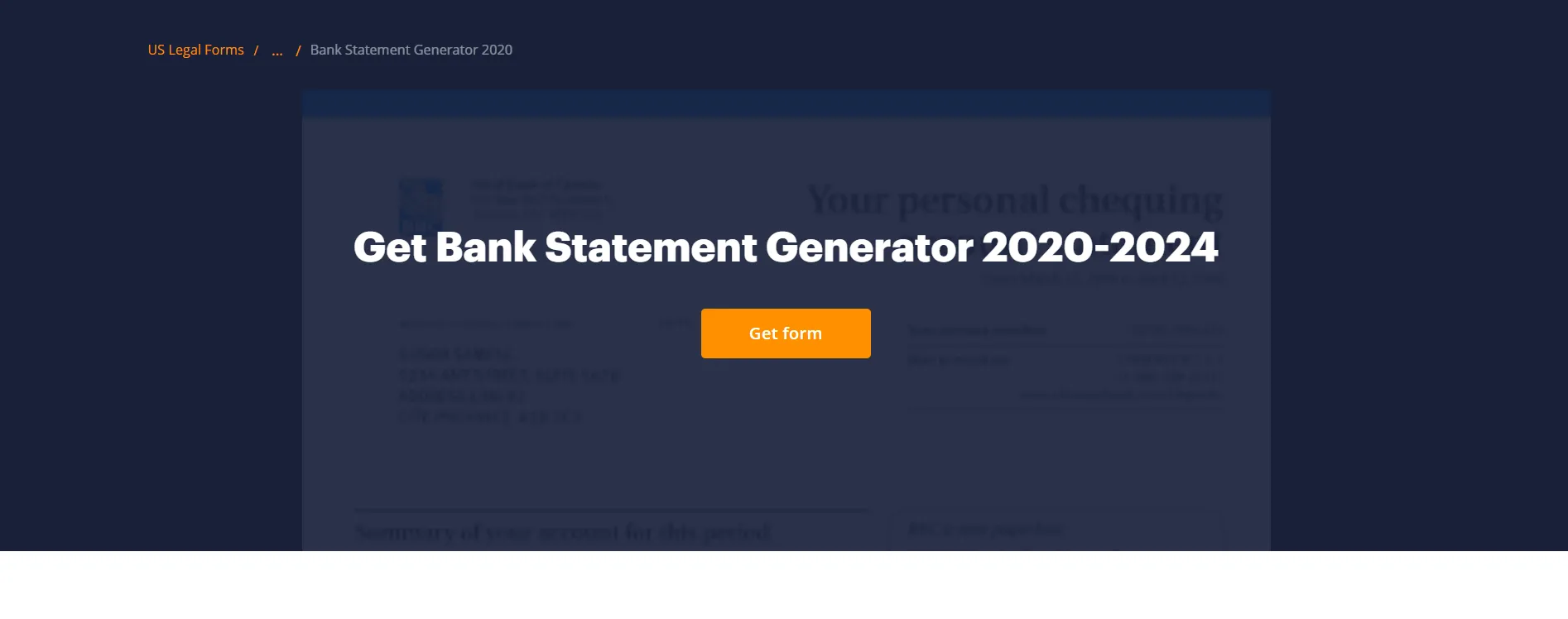
Step 2: Use the buttons and tools at the top of the screen to edit and customize your bank statement.
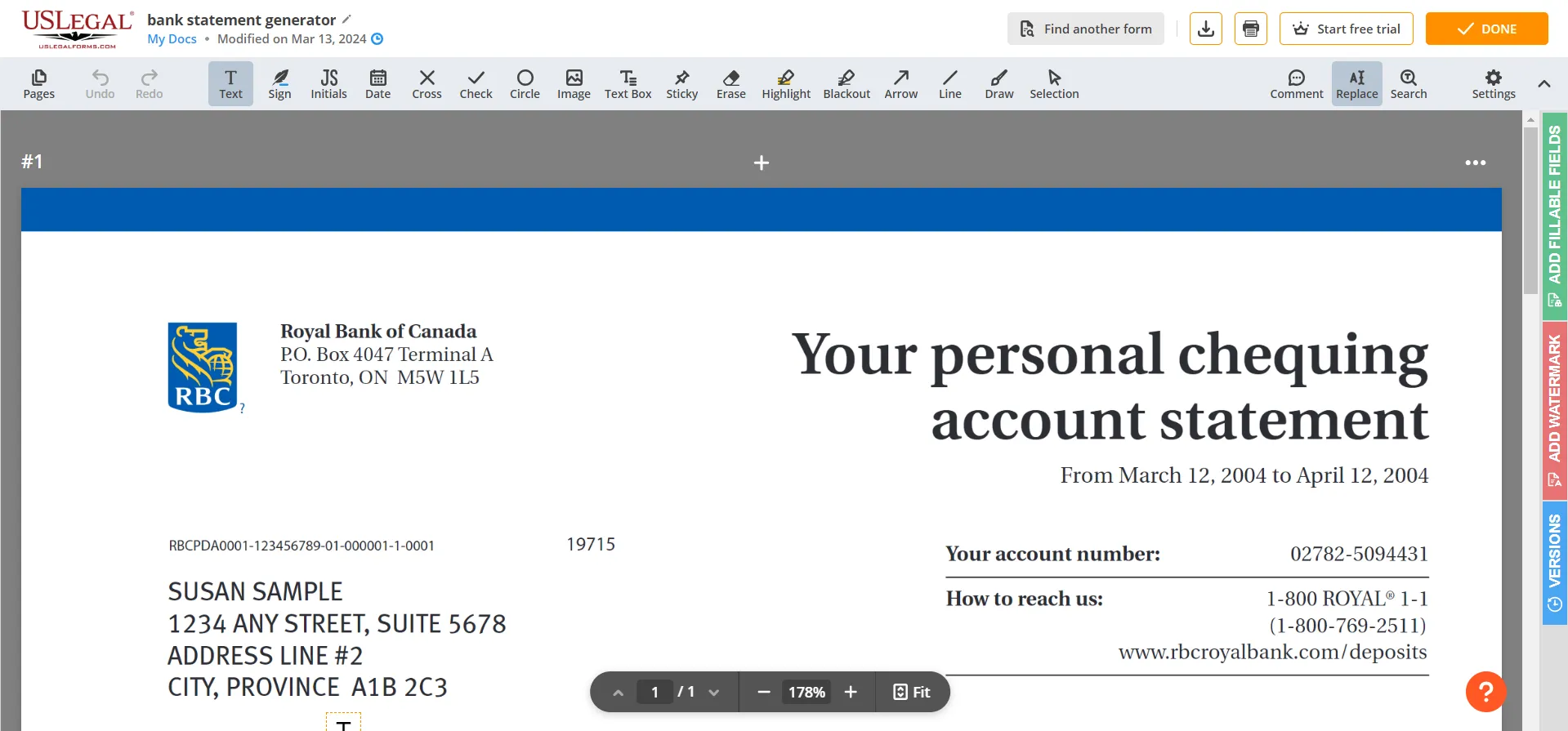
Step 3: When you're done editing your bank statement, click the Done button in the top right corner. Then select what you'd like to do with your PDF, and you're done!
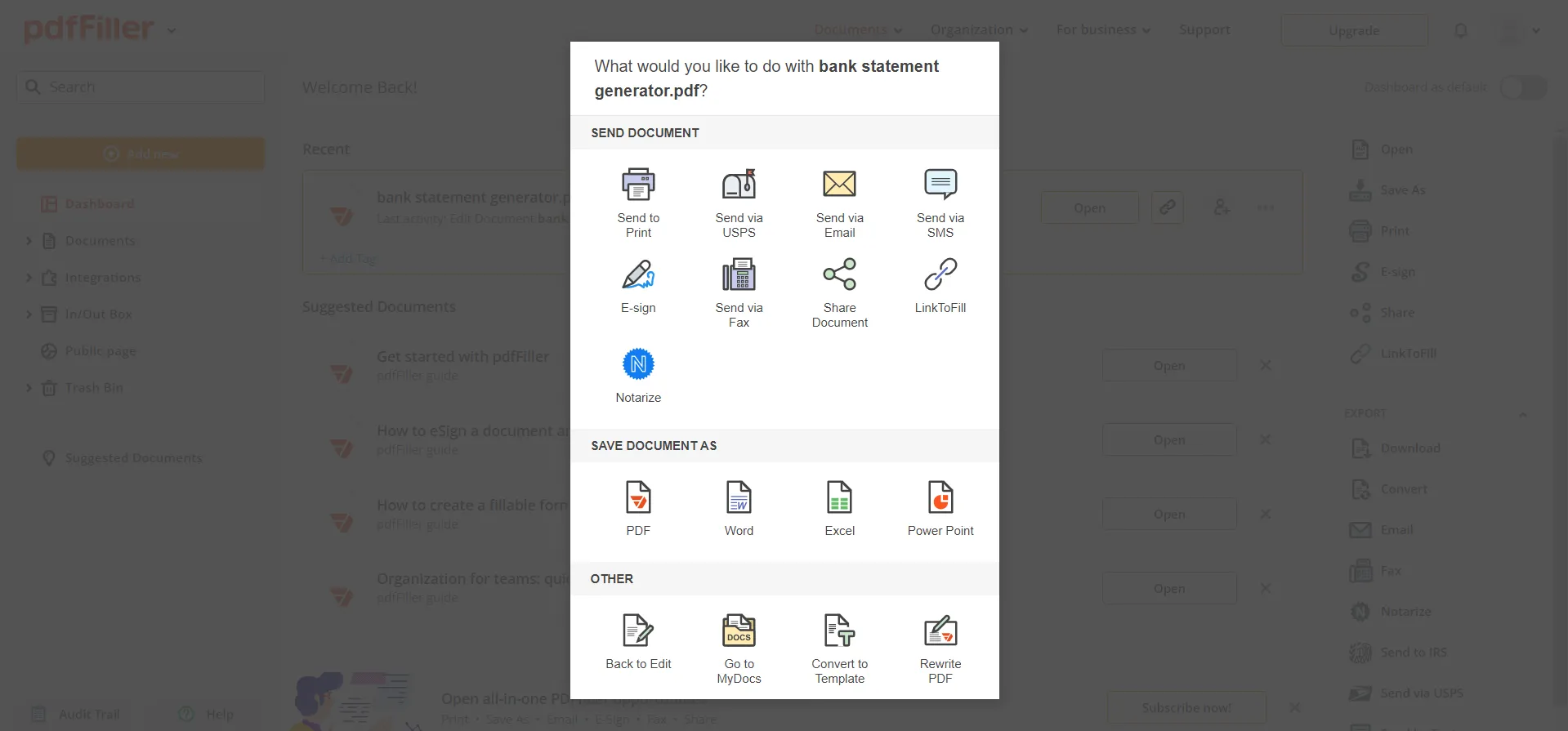
Top 3. Adobe Acrobat - The Powerful But Expensive Bank Statement
You can use Adobe Acrobat to edit a bank statement template to customize it for your own needs, or you can start a document from scratch and create your own bank statement (but Adobe Acrobat will not generate one for you directly). Adobe Acrobat is one of the most powerful tools for editing and customizing documents, but it is also one of the most expensive, so you will have to be mindful of your budget.
How to Generate a Bank Statement?
Follow these directions to generate and edit a bank statement with Adobe Acrobat.
Step 1: Open the bank statement template PDF in Adobe Acrobat.
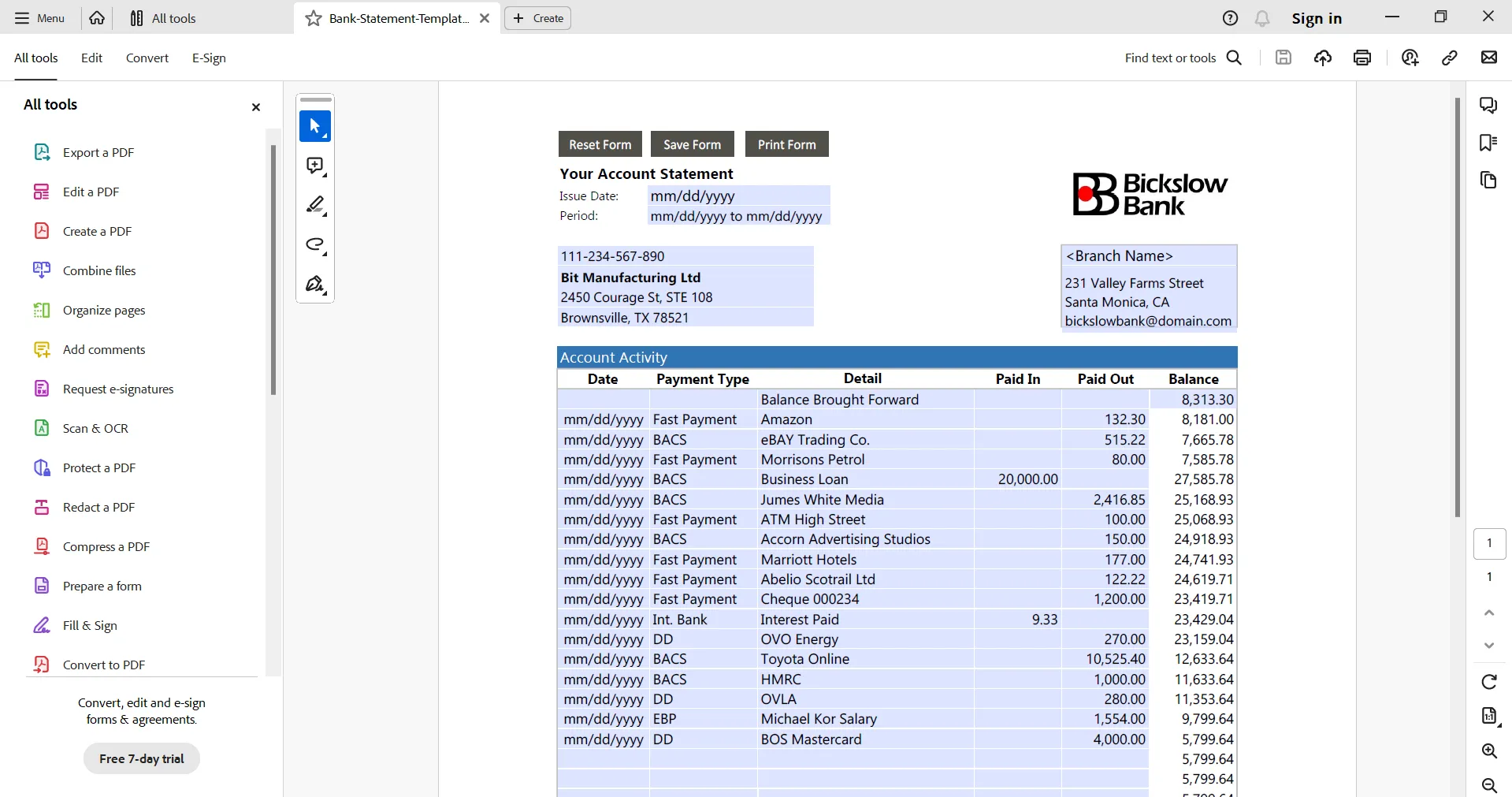
Step 2: From the left menu, select Edit a PDF. You can then use all of Adobe Acrobat's tools to edit and customize your bank statement, including adding text, images, rotating the document, adding a header or footer, and more.
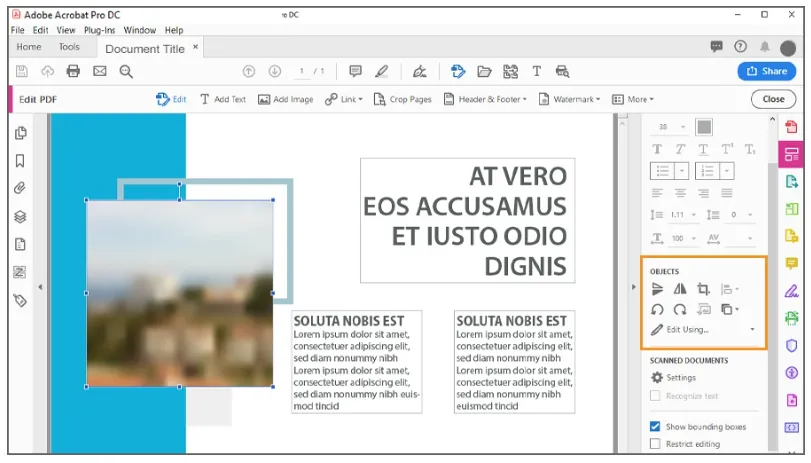
Step 3: When you are satisfied with your document, you can click the Save button.
Top 4. Pdfsimpli - Easy Bank Statement Generator
Pdfsimpli is a website that lets you create and edit many different form templates, including bank statements, legal forms, business documents, and more. Their bank statement generator is quick, simple, and easy to use. With Pdfsimpli, you can personalize the layout of your bank statement, add and remove transactions, and customize your generated bank statement in many other ways.
How to Generate a Bank Statement?
Follow the steps below to generate a bank statement with Pdfsimpli.
Step 1: Go to their website and click on the Get Started Now button.
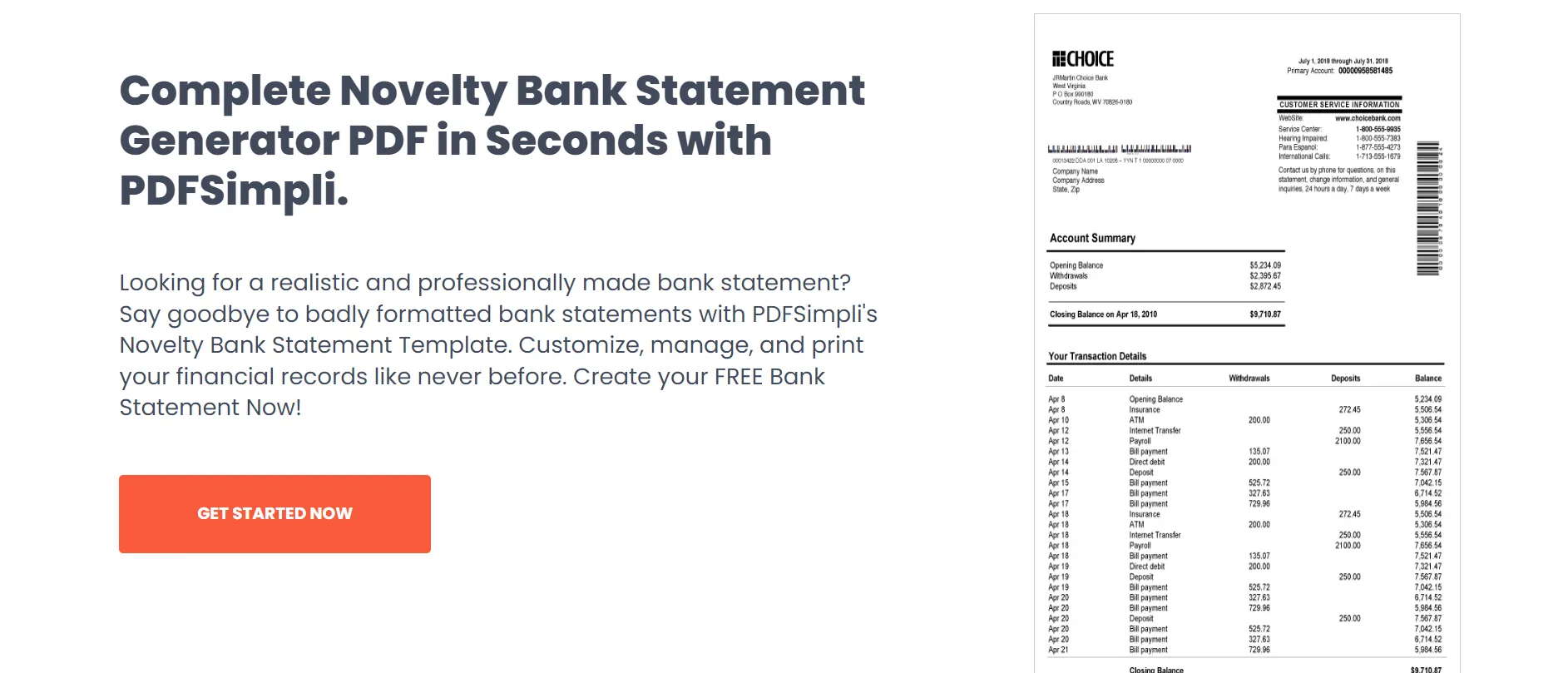
Step 2: You can use Pdfsimpli's editing tools to customize your generated bank statement. This includes replacing text, highlighting text, adding signatures, and more.
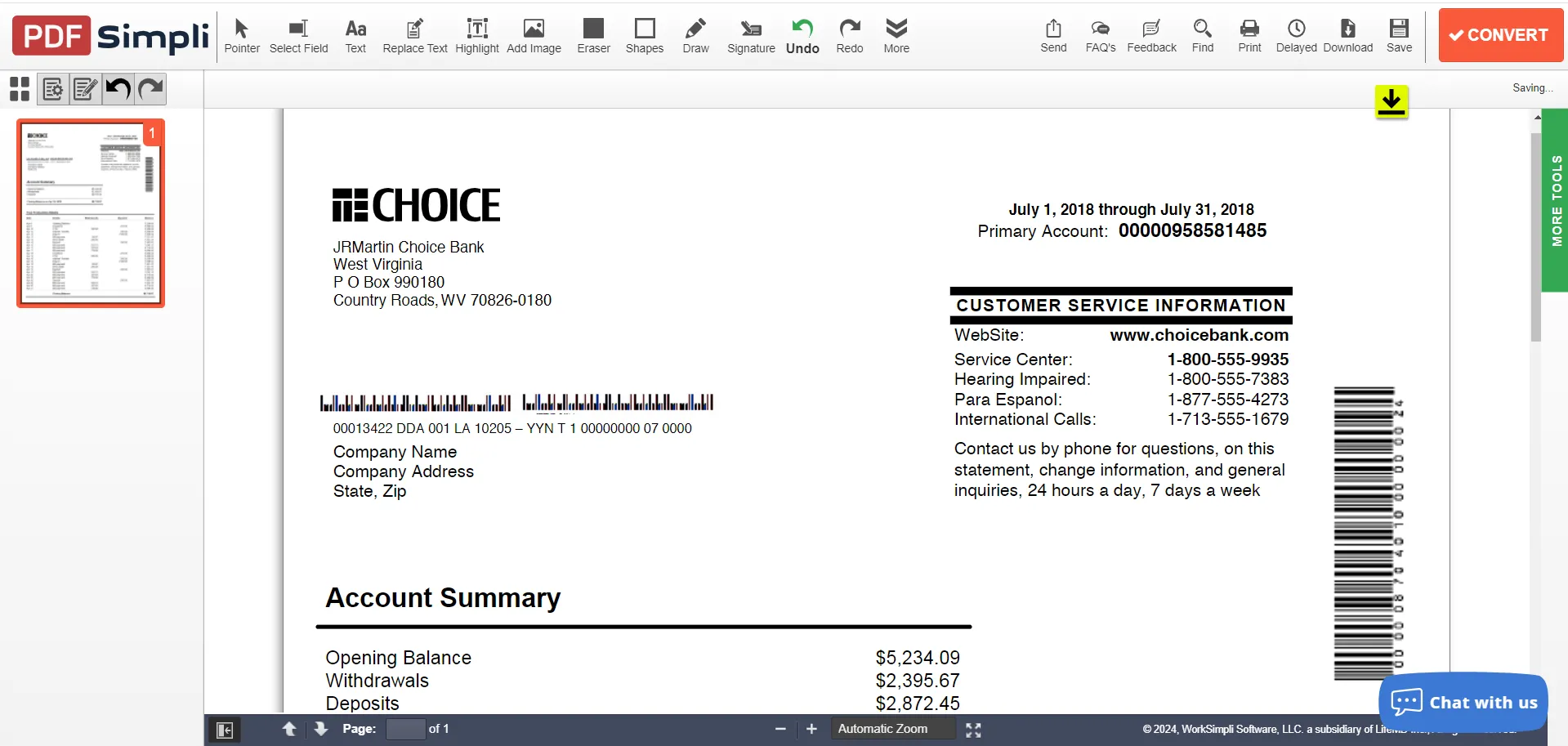
Step 3: When you're done, you can select Download in the top right corner and select how you'd like to download your document.
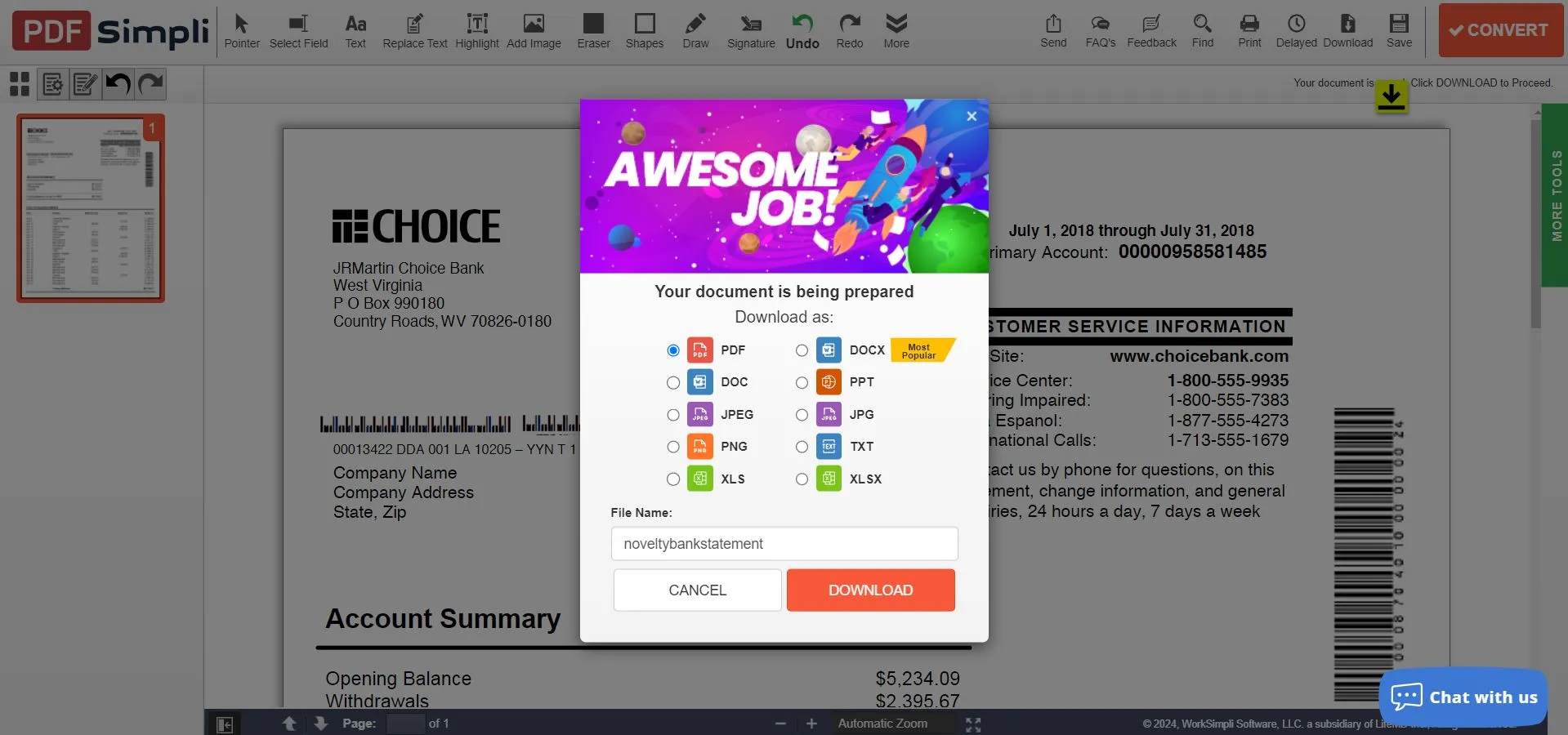
Step 4: In order to download your generated bank statement document, you will need to create a Pdfsimpli account, but it is free and you can sign up with Google, Facebook, or your email.
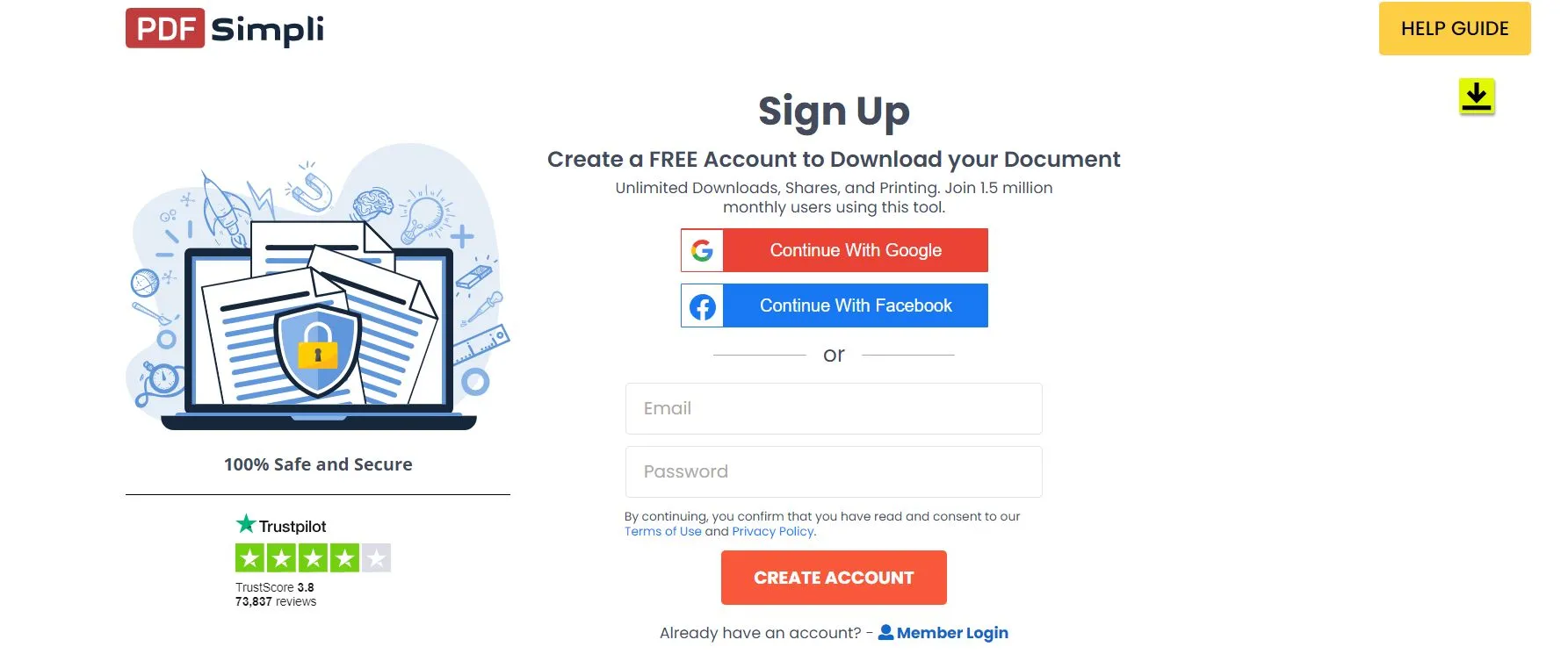
Top 5. PDF Expert - Mac Bank Statement Generator
PDF Expert is a PDF editor for Mac, iPhone, and iOS. You can use PDF Expert to edit and customize any PDFs, including bank statement templates. However, with PDF Expert you cannot generate a custom bank statement automatically, but you can create one bank statement from scratch or edit a bank statement template. With PDF Expert, you can customize your bank statement template, convert it to other file formats, add digital signatures, and more.
How to Generate a Bank Statement?
Follow these steps to create a bank statement with PDF Expert.
Step 1: In PDF Expert, go to "Create PDF" to create a blank PDF. Select the Edit button from the top of the window, and you can design your bank statement with text.
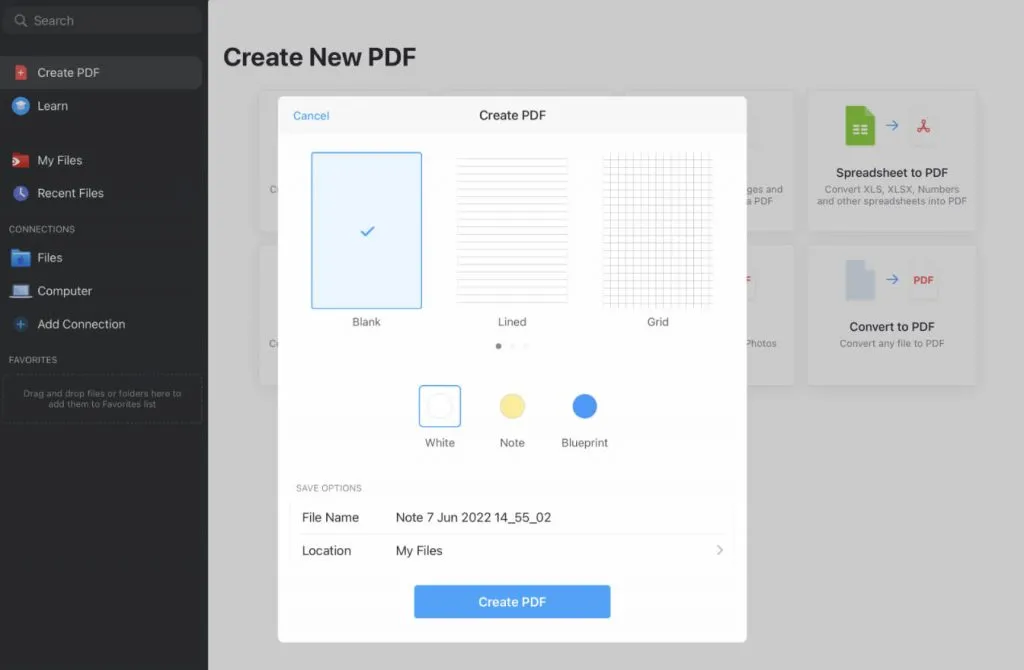
Step 2: When you are done editing your bank statement template, you can click on the three circles in the top right corner, and select Save a Copy, Print, Email, or whatever else you'd like to save and share your bank statement document.
In the End
When you need to generate a bank statement, either from scratch or from a template, there are many bank statement generator websites and tools that you can use. Each one is fast and simple to use, but they have their positives and negatives.
We highly recommend using UPDF as your bank statement generator because it is quick, accurate, has many tools for customizing and editing your bank statement, and has powerful AI tools to help you generate a custom bank statement outline. You can click the button below to download UPDF right now.
Windows • macOS • iOS • Android 100% secure
 UPDF
UPDF
 UPDF for Windows
UPDF for Windows UPDF for Mac
UPDF for Mac UPDF for iPhone/iPad
UPDF for iPhone/iPad UPDF for Android
UPDF for Android UPDF AI Online
UPDF AI Online UPDF Sign
UPDF Sign Edit PDF
Edit PDF Annotate PDF
Annotate PDF Create PDF
Create PDF PDF Form
PDF Form Edit links
Edit links Convert PDF
Convert PDF OCR
OCR PDF to Word
PDF to Word PDF to Image
PDF to Image PDF to Excel
PDF to Excel Organize PDF
Organize PDF Merge PDF
Merge PDF Split PDF
Split PDF Crop PDF
Crop PDF Rotate PDF
Rotate PDF Protect PDF
Protect PDF Sign PDF
Sign PDF Redact PDF
Redact PDF Sanitize PDF
Sanitize PDF Remove Security
Remove Security Read PDF
Read PDF UPDF Cloud
UPDF Cloud Compress PDF
Compress PDF Print PDF
Print PDF Batch Process
Batch Process About UPDF AI
About UPDF AI UPDF AI Solutions
UPDF AI Solutions AI User Guide
AI User Guide FAQ about UPDF AI
FAQ about UPDF AI Summarize PDF
Summarize PDF Translate PDF
Translate PDF Chat with PDF
Chat with PDF Chat with AI
Chat with AI Chat with image
Chat with image PDF to Mind Map
PDF to Mind Map Explain PDF
Explain PDF Scholar Research
Scholar Research Paper Search
Paper Search AI Proofreader
AI Proofreader AI Writer
AI Writer AI Homework Helper
AI Homework Helper AI Quiz Generator
AI Quiz Generator AI Math Solver
AI Math Solver PDF to Word
PDF to Word PDF to Excel
PDF to Excel PDF to PowerPoint
PDF to PowerPoint User Guide
User Guide UPDF Tricks
UPDF Tricks FAQs
FAQs UPDF Reviews
UPDF Reviews Download Center
Download Center Blog
Blog Newsroom
Newsroom Tech Spec
Tech Spec Updates
Updates UPDF vs. Adobe Acrobat
UPDF vs. Adobe Acrobat UPDF vs. Foxit
UPDF vs. Foxit UPDF vs. PDF Expert
UPDF vs. PDF Expert







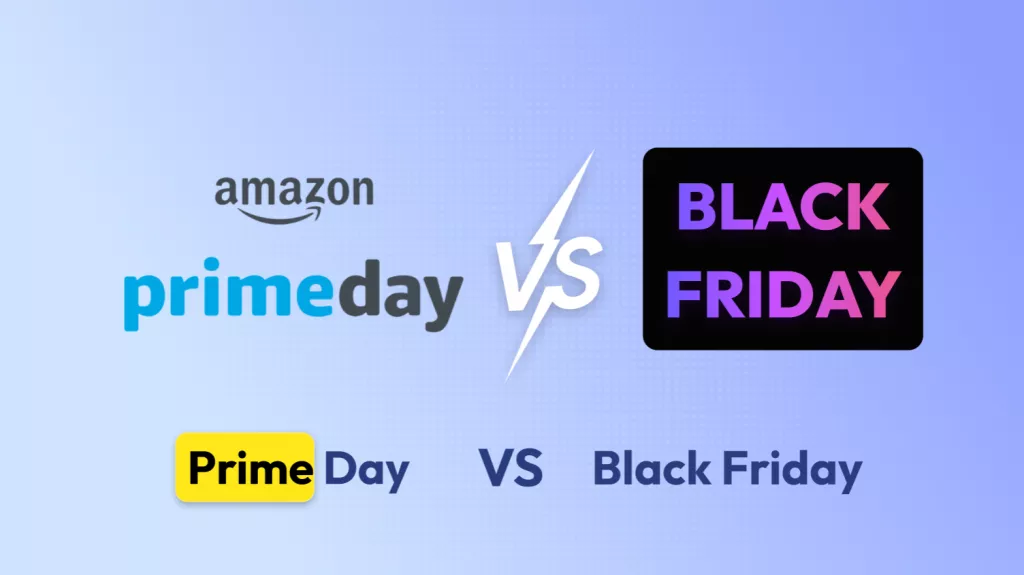
 Enola Davis
Enola Davis 


 Delia Meyer
Delia Meyer 