Sometimes, as a marketer, it is normal to struggle while uploading a product PDF on any website. Whether you are sharing a pricing sheet or an eBook, inserting a PDF can be tricky if you don't know where to start. However, sometimes, users select Squarespace to sell products via uploading files without knowing the fact that it doesn't offer a direct "Upload PDF" button, which can leave users confused.
Hence, to help you with that, this guide will teach you how to add PDF to Squarespace. Plus, you'll know how to edit and enhance them before you upload them ensure they look professional and polished. So, keep reading this article to make your website more engaging and functional.
Part 1. Can I Insert a PDF into Squarespace?
Yes, you can insert a PDF into Squarespace, but there are various cons to this approach, and some of them are mentioned below:
- It requires a lengthy procedure, and you have to go through multiple steps to upload your PDF.
- Before you add PDFs to the Squarespace site, know that you have minimal control over how they are accessed.
- Connecting external tools for advanced PDF functionalities is not as seamless as other platforms.
However, if you're looking for a simple way to insert PDFs into Squarespace, choose UPDF - it lets you generate the link/QR code to your PDF document for inserting to Squarespace conveniently. Moreover, it allows you to set the expiration time from 1 day to 30 days or even keep the link available forever. So, download the tool now and upload your PDFs on Squarespace easily.
Windows • macOS • iOS • Android 100% secure
Part 2. How Do I Add a PDF to Squarespace?
To learn how to add a PDF to Squarespace, know that various methods exist. Hence, to help you choose the suitable one, we have listed two of them below:
Method 1. Squarespace Website
This method is direct, and users can use this way to upload many files such as PDF, JPEG, ZIP, DOCX, etc. Nevertheless, this site only supports 20MB files, and if you have a larger file, you have to reduce its size before uploading on Squarespace. Before any further delays, let's explore how to use this method to upload PDFs:
Step 1. Open the main interface of Squarespace and select the "Website" option. Then press the "+" sign right beside the "Not Linked" option and choose the "Link" button from the pop-up menu.
Step 2. Upon clicking the link button, another pop-up will appear, and choose the "Settings" icon.
Step 3. Afterward, choose the "File" option from the left side of the screen and press the "Upload File" button.
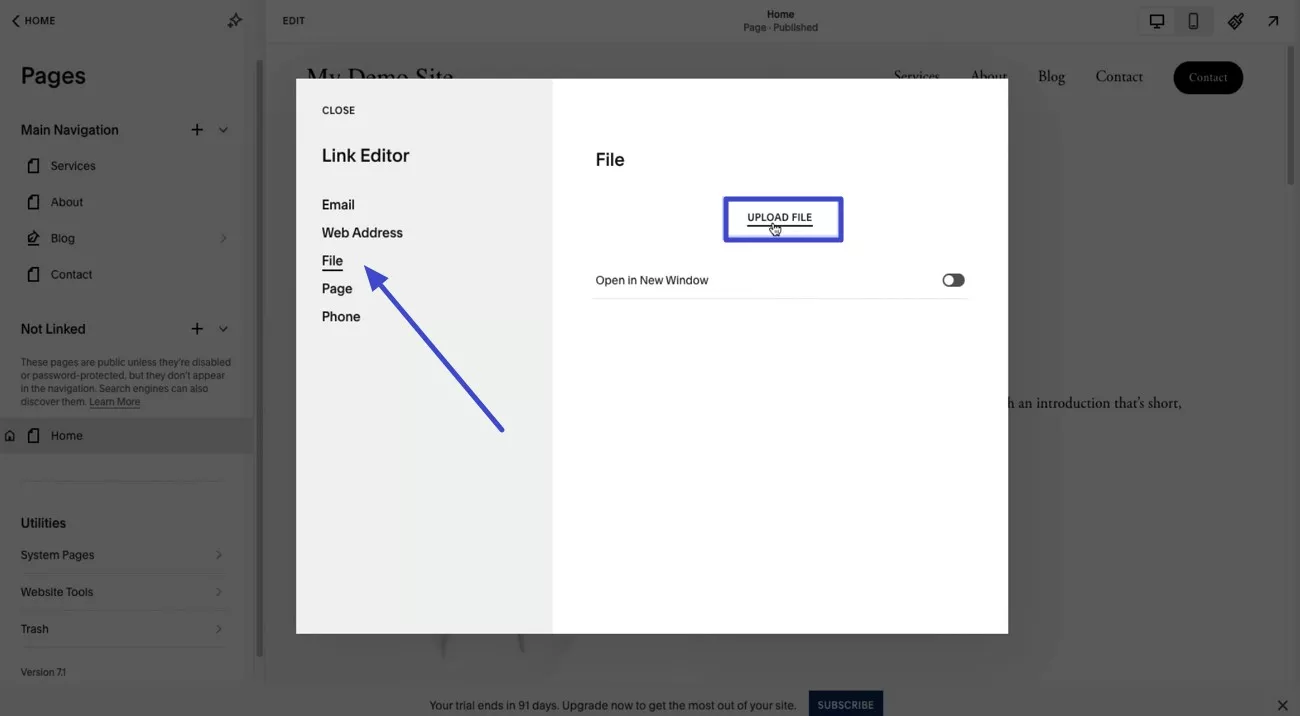
Step 4. Select your target file from your devices, and you'll see the file name appear on the screen. Tick the "Checkbox" beside the file name and press the "Save" button from the "Link Editor" pop-up.
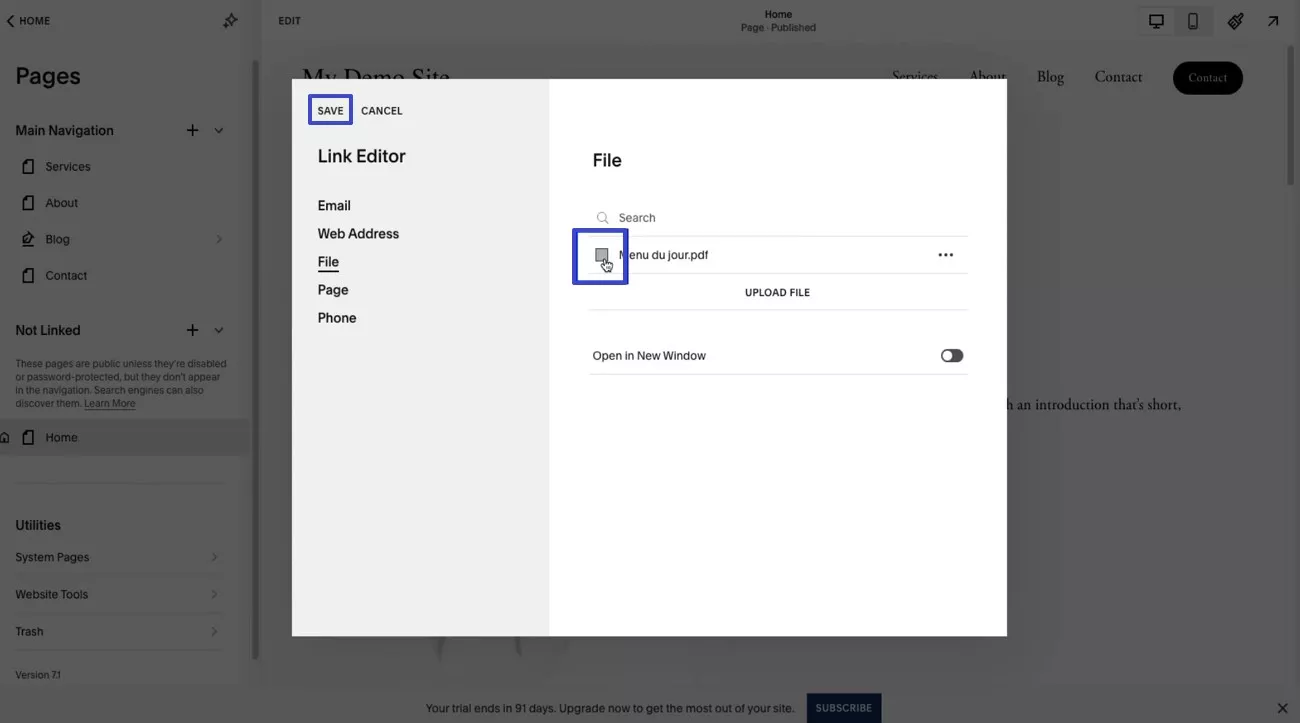
Step 5. This will take you to another pop-up where you copy the created link format under the "Link." Once done, click the "Save" button to end the process, and use the link of the PDF on Squarespace.
Method 2. Using UPDF
When it comes to creating a link for PDFs, UPDF provides an easy way. With UPDF for Windows and Mac, it takes only one click to generate a sharable link so that you can insert it to Squarespace. You can also set an expiration time and manage the copying and editing permissions for the PDF. Upon generating the link, either copy the link or scan the QR code to access the file on a site like Squarespace.
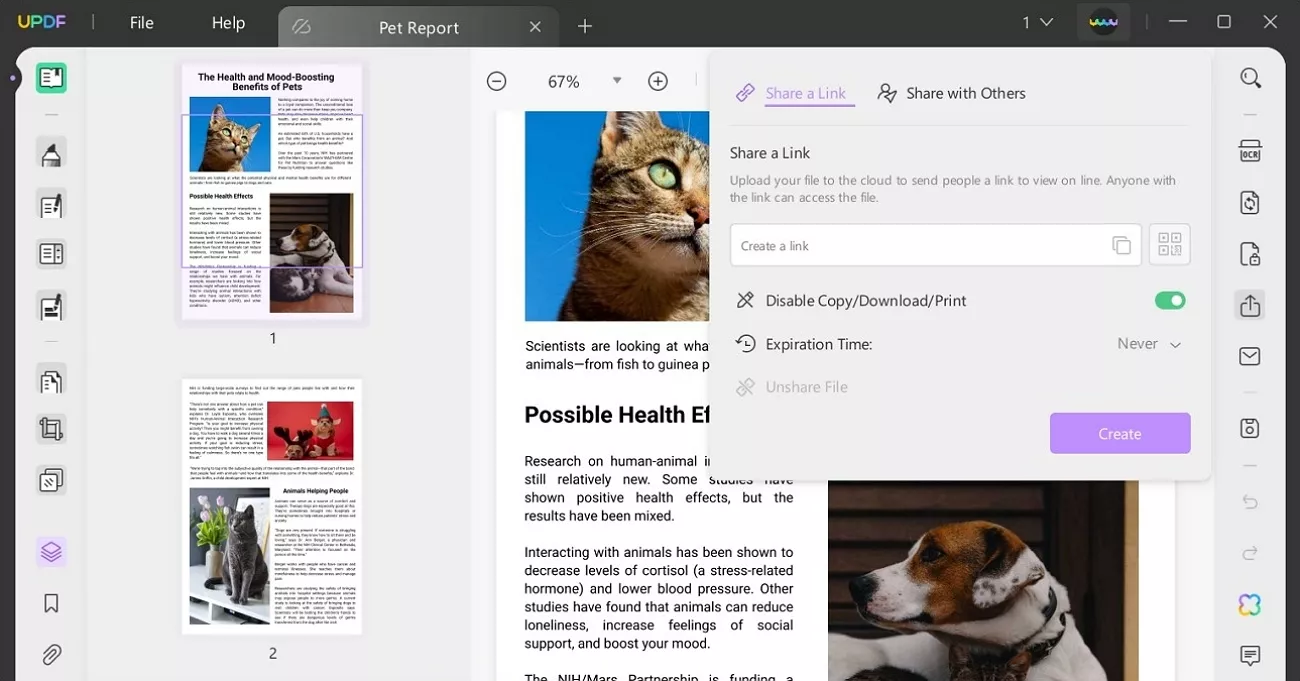
Unlike the previous method, it takes only a few steps, allowing beginners to create links seamlessly. Plus, the tool even allows users to give print permissions by enabling and disabling them freely. Users can cancel the file sharing anytime they want.
Simple Guide on How to Add PDF to Squarespace With UPDF
Now that you know how this solution offers a reliable and simple approach to creating PDF links and to know how it's done, here is the guide:
Step 1. Download the Tool and Import your PDF
Install the UPDF on your device and press the "Open Files" button to import your target PDF.
Windows • macOS • iOS • Android 100% secure
Step 2. Share the File and Create a Link
Press the "Share This File With Others" button from the right side of the interface and click the "Create" button from the pop-up menu.
Step 3. Copy the Created Link to Share
Once the link is created, press the "Copy" icon right beside it to copy and paste it anywhere you want.
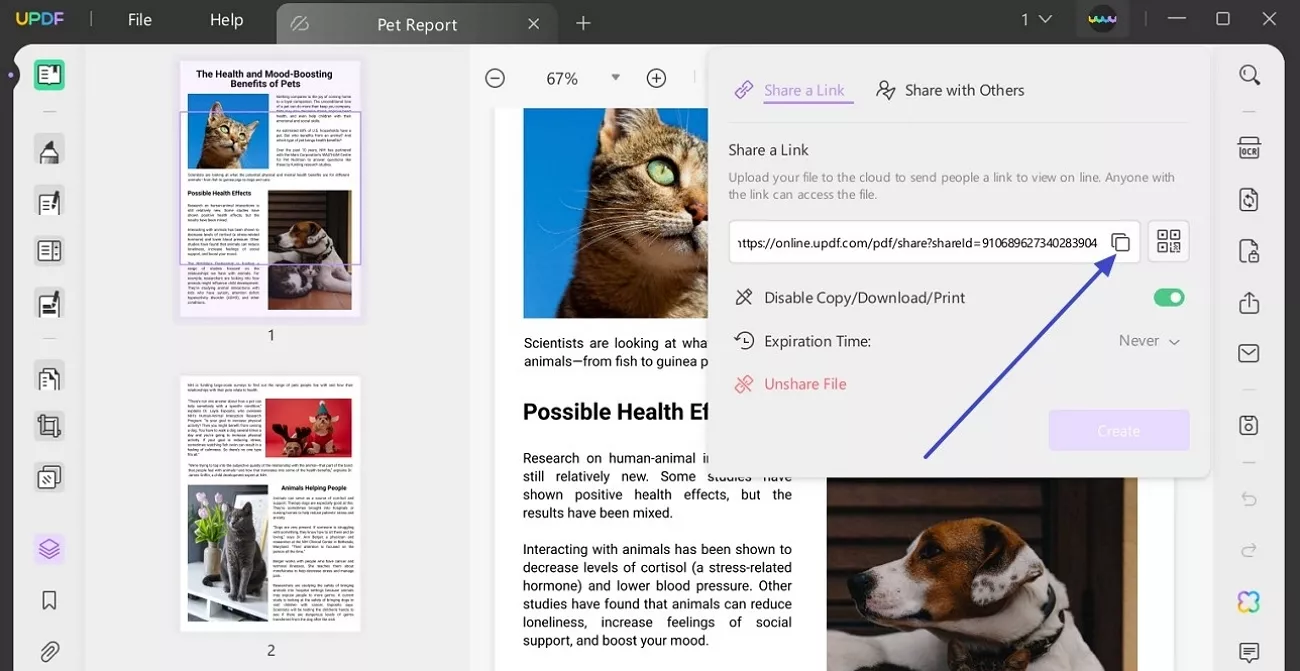
After creating the link, you can also set the expiration date for it by pressing the "Expiration Time" dropdown menu and picking the desired time.
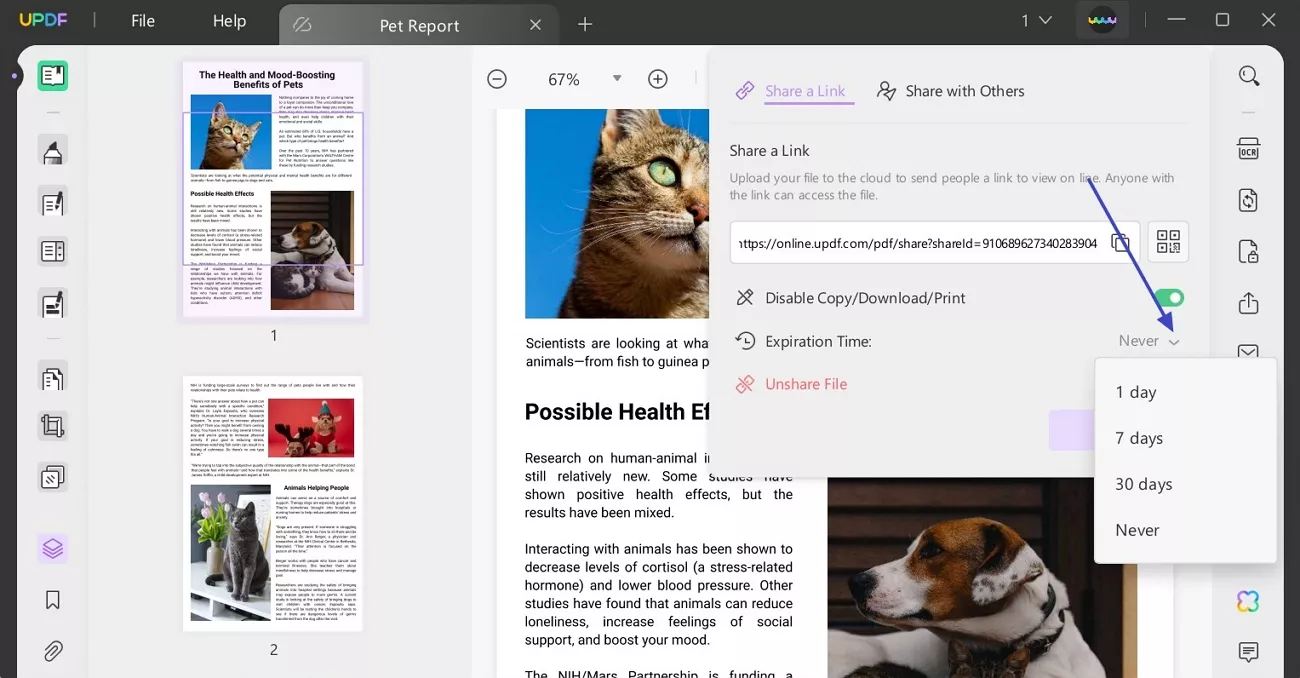
Part 3. Bonus: Edit and Polish Your PDF Before Inserting it into Squarespace
Before you add a PDF to the Squarespace site and create a link, if you want to edit the PDF, we recommend you use UPDF. Offering an array of tailoring tools, it allows you to edit and annotate your document. Plus, users can insert the image by using its "Edit" tool to further add details to the product PDFs.
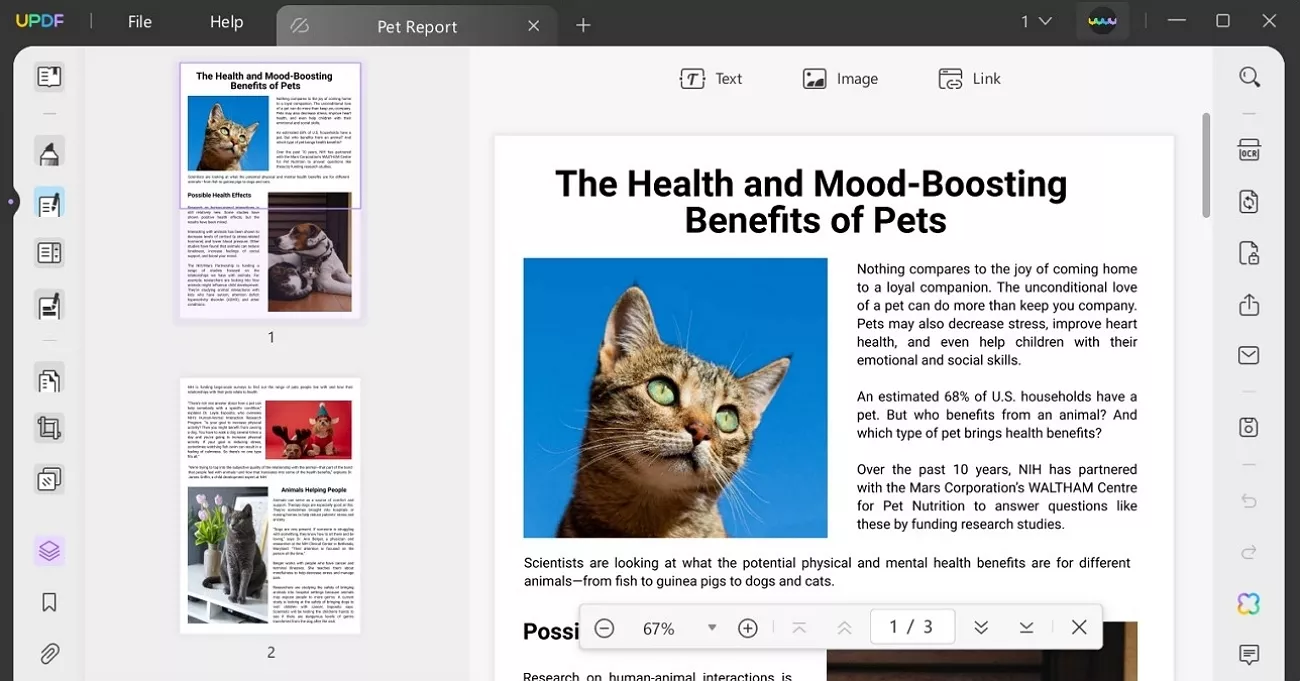
You can also highlight a certain text or underline it to grab the reader's attention. Not just that, UPDF can do more than just editing, such as for authorization, you can add the eSign to your document or password-protect the form and files. Plus, it lets you attach another file within the same PDF, which makes document sharing even more convenient and organized.
Conclusion
In conclusion, it can be quite difficult to add a PDF of your product's instructions on websites like Squarespace. Therefore, this guide has provided you with two detailed methods on how to add a PDF to Squarespace. However, to avoid the long procedure, we recommend using UPDF.
With this tool, you can not only create PDF links but also edit them using various features before you upload them. So, download UPDF now and avail its other features to make your PDFs captivating.
Windows • macOS • iOS • Android 100% secure
 UPDF
UPDF
 UPDF for Windows
UPDF for Windows UPDF for Mac
UPDF for Mac UPDF for iPhone/iPad
UPDF for iPhone/iPad UPDF for Android
UPDF for Android UPDF AI Online
UPDF AI Online UPDF Sign
UPDF Sign Edit PDF
Edit PDF Annotate PDF
Annotate PDF Create PDF
Create PDF PDF Form
PDF Form Edit links
Edit links Convert PDF
Convert PDF OCR
OCR PDF to Word
PDF to Word PDF to Image
PDF to Image PDF to Excel
PDF to Excel Organize PDF
Organize PDF Merge PDF
Merge PDF Split PDF
Split PDF Crop PDF
Crop PDF Rotate PDF
Rotate PDF Protect PDF
Protect PDF Sign PDF
Sign PDF Redact PDF
Redact PDF Sanitize PDF
Sanitize PDF Remove Security
Remove Security Read PDF
Read PDF UPDF Cloud
UPDF Cloud Compress PDF
Compress PDF Print PDF
Print PDF Batch Process
Batch Process About UPDF AI
About UPDF AI UPDF AI Solutions
UPDF AI Solutions AI User Guide
AI User Guide FAQ about UPDF AI
FAQ about UPDF AI Summarize PDF
Summarize PDF Translate PDF
Translate PDF Chat with PDF
Chat with PDF Chat with AI
Chat with AI Chat with image
Chat with image PDF to Mind Map
PDF to Mind Map Explain PDF
Explain PDF Scholar Research
Scholar Research Paper Search
Paper Search AI Proofreader
AI Proofreader AI Writer
AI Writer AI Homework Helper
AI Homework Helper AI Quiz Generator
AI Quiz Generator AI Math Solver
AI Math Solver PDF to Word
PDF to Word PDF to Excel
PDF to Excel PDF to PowerPoint
PDF to PowerPoint User Guide
User Guide UPDF Tricks
UPDF Tricks FAQs
FAQs UPDF Reviews
UPDF Reviews Download Center
Download Center Blog
Blog Newsroom
Newsroom Tech Spec
Tech Spec Updates
Updates UPDF vs. Adobe Acrobat
UPDF vs. Adobe Acrobat UPDF vs. Foxit
UPDF vs. Foxit UPDF vs. PDF Expert
UPDF vs. PDF Expert









 Delia Meyer
Delia Meyer 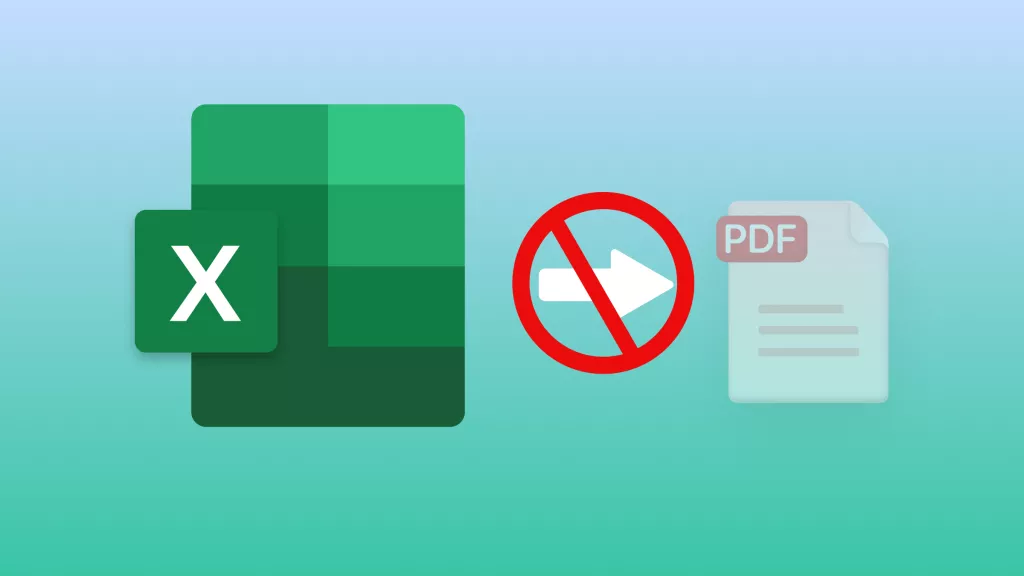
 Enola Miller
Enola Miller 
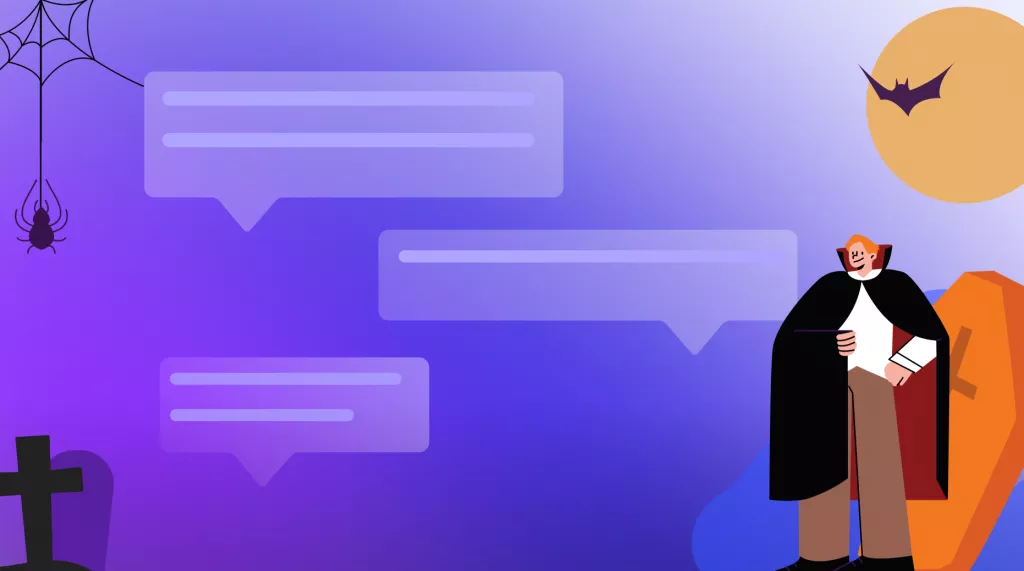
 Enola Davis
Enola Davis