A3 photo printing offers photographers and content creators a unique canvas to showcase their work on larger pages, allowing great detail and impact into their creations. The unique aspects of this printing type look into the paper, printer settings, and the finishing techniques you want to apply. A3 prints provide a proper balance between size and suitability, which is why such prints are used for exhibitions, portfolios, and personal projects.
For architects and engineers, A3 prints provide the clarity and detail to present complex plans, blueprints, or renderings. Therefore, this guide will explore ways to approach A3 photo prints to achieve professional, eye-catching results.
Part 1. Where is A3 Photo Printing Used?
Now that we have a basic understanding of the need for and importance of A3 photo printing, let's examine the top scenarios in which it is used:
- Art Exhibitions and Galleries: Users can use A3 prints to showcase their work in exhibitions, where the larger size allows for a more significant visual impact to highlight intricate details.
- Interior Decorations: Apart from that, A3 photo prints are popular in interior design, which creates striking points in homes and commercial spaces to add a personalized touch to the decor.
- Professional Portfolios: Creators such as photographers, graphic designers, or architects often use A3 prints in their portfolios to present their work at a size that enhances clarity and detail.
- Educational and Corporate Presentations: This print page size is used in academic and corporate environments to present blueprints or research reports with sufficient space for annotations.
- Personalized Gifts: A3 prints are ideal for creating custom gifts, such as family portraits or collages, to turn cherished memories into high-quality art pieces.
Part 2. Top Option For A3 Photo Printing - UPDF
Moving forward, from looking into the importance of utilizing an A3 photo printer, we can now discuss UPDF, the top tool you can use. With the help of this tool, users can efficiently manage and edit PDF documents, especially for large-format printing. Users get the ability to adjust the pages that they want to print according to their needs.
Moreover, users can select whether to print in color or grayscale before sending the print command. Other than A3 prints, you can also choose other paper sizes of the document, such as Legal, Letter, A4, B4, and more. Users can add watermarks through UPDF and perform the A3 photo printing process to protect and claim the image as their own.
Guide on A3 Photo Printing Through UPDF
After getting familiarized with the features of this tool, let's see how this tool works to print your files with the A3 paper size:
Step 1. Get Access to UPDF and Import the PDF
Download UPDF first.
Windows • macOS • iOS • Android 100% secure
As you download UPDF onto your device, you can begin the printing process by importing the document. To do so, simply click on the "Open File" section on the main interface to add the file.
Step 2. Select File and Choose Print
Upon adding the PDF document to the software, select the narrow next to save on the top left corner of the screen to open up a drop-down menu bar. From here, choose the "Print" option to open up the print settings.

Step 3. Adjust the Printing Settings And Print A3 Document
Once the print settings open up, click the "Paper Size" drop-down menu and choose "A3" as your paper size. Make any further adjustments to the printing and paper settings before hitting the "Print" button to get a printout.
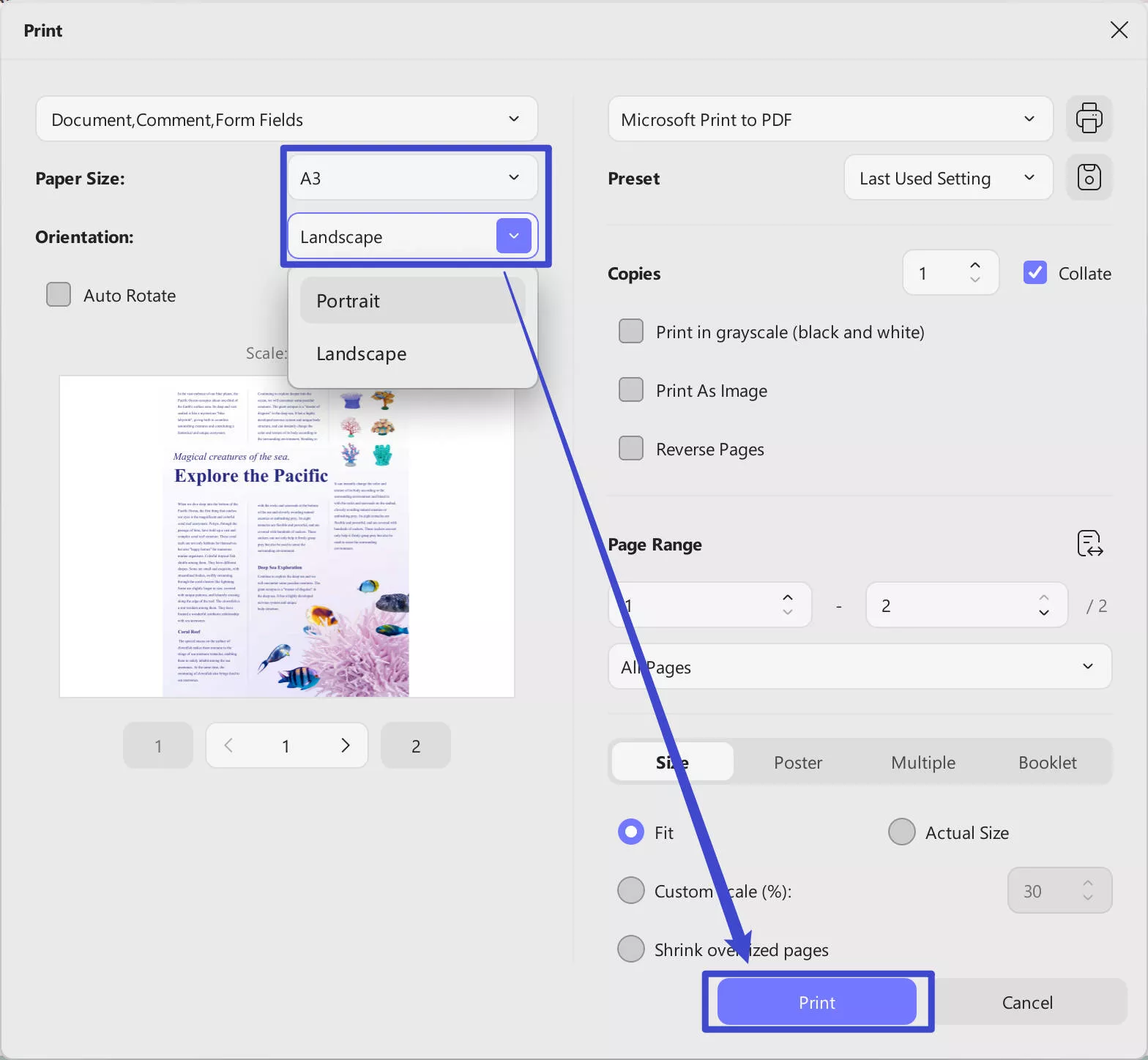
Other Key Features of UPDF
- UPDF also allows users to print scanned images, as it has an integrated OCR feature that detects images and converts them into editable components.
- Users who want to print in bulk can select the number of printouts they want in the UPDF printer settings panel.
- Before printing the document, users get the ability to remove pages from the document so that unnecessary pages are not printed.
- As a comprehensive PDF editor, UPDF also features AI capabilities like PDFs to mind maps, summarize, translate, explain PDFs. To know more features, check out this page.
Part 3. Other Tools to Try For A3 Photo Printing
In addition to UPDF, there are many other tools that you can use when it comes to A3 photo printing. In this section, we will be looking into the various offline options you have for this printing procedure:
1. Adobe Acrobat
With the help of this tool, users can edit and print their PDF files effortlessly using diverse features. Adobe Acrobat allows users to print either in greyscale or with color ink to enhance the quality of the printout. Moreover, you can adjust the orientation to a landscape or horizontal axis according to your requirements. With the guide below, look into how Adobe Acrobat can help with the A3 photo printing process:
Step 1. Once you upload the PDF file onto Adobe Acrobat on your local device, hit the "Print" icon on the editing panel.
Step 2. Upon clicking the print icon on the editing panel, select the "Page Setup" button on the bottom corner of the dialog box. This will open another box where you can change the paper size to "A3" and press the "Print" button to generate a printout.
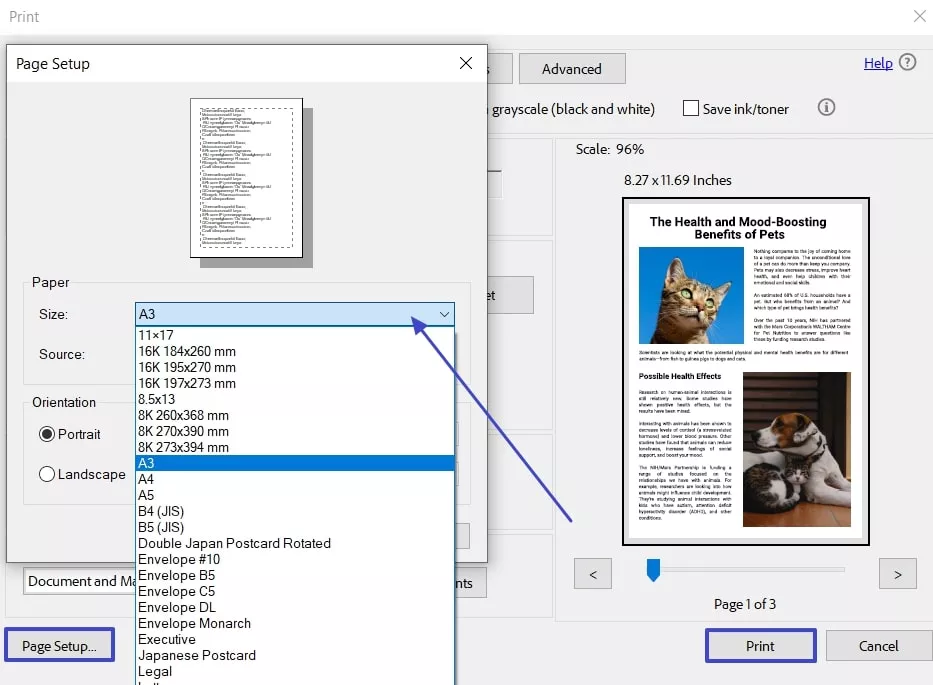
2. AcePDF
AcePDF is a comprehensive PDF editor that allows users to edit, create, view, print, and much more on the platform. Users can adjust the page range that they want to get printed out. Furthermore, you can adjust the settings for the A3 photo printer on whether you need to print on both sides of the paper. The steps below will guide you on how to get an A3 printout of your PDF files through AcePDF:
Step 1. After you import the PDF, you are redirected to editing panel from where you need to right-click on the text to choose the "Print" option from the popup menu.
Step 2. Once the printing panel opens up, click on the "Paper Size" drop-down menu and choose the A3 option, then hit the "Print" button to get a PDF printout.
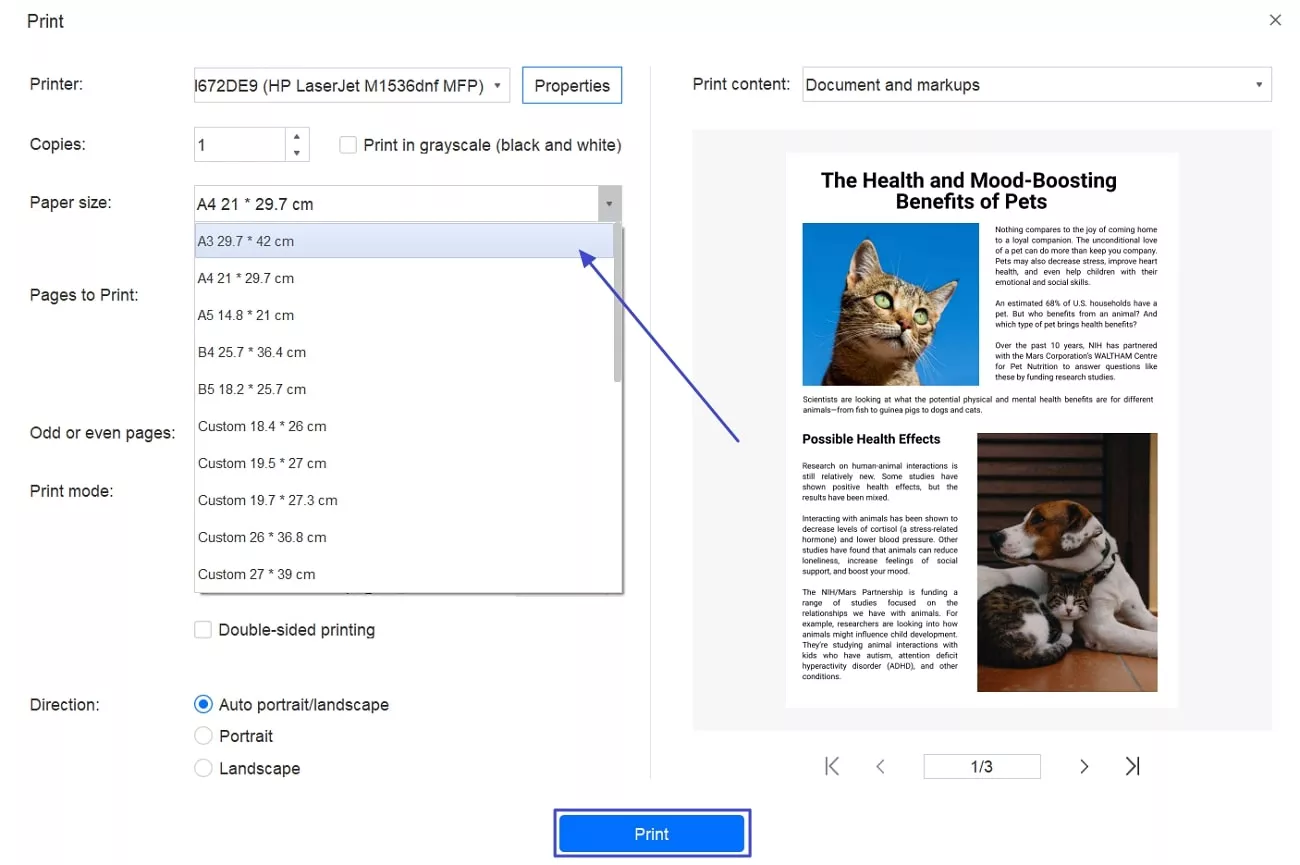
Conclusion
In conclusion, this article has discussed the best ways to utilize tools for A3 photo printing. We have discussed the top 4 offline tools you can download onto your desktop devices and effortlessly print out PDF documents in any paper size you require. However, if you are looking for a comprehensive tool that edits and prints your documents, UPDF is the top choice for fulfilling your printing requirements.
Windows • macOS • iOS • Android 100% secure
 UPDF
UPDF
 UPDF for Windows
UPDF for Windows UPDF for Mac
UPDF for Mac UPDF for iPhone/iPad
UPDF for iPhone/iPad UPDF for Android
UPDF for Android UPDF AI Online
UPDF AI Online UPDF Sign
UPDF Sign Edit PDF
Edit PDF Annotate PDF
Annotate PDF Create PDF
Create PDF PDF Form
PDF Form Edit links
Edit links Convert PDF
Convert PDF OCR
OCR PDF to Word
PDF to Word PDF to Image
PDF to Image PDF to Excel
PDF to Excel Organize PDF
Organize PDF Merge PDF
Merge PDF Split PDF
Split PDF Crop PDF
Crop PDF Rotate PDF
Rotate PDF Protect PDF
Protect PDF Sign PDF
Sign PDF Redact PDF
Redact PDF Sanitize PDF
Sanitize PDF Remove Security
Remove Security Read PDF
Read PDF UPDF Cloud
UPDF Cloud Compress PDF
Compress PDF Print PDF
Print PDF Batch Process
Batch Process About UPDF AI
About UPDF AI UPDF AI Solutions
UPDF AI Solutions AI User Guide
AI User Guide FAQ about UPDF AI
FAQ about UPDF AI Summarize PDF
Summarize PDF Translate PDF
Translate PDF Chat with PDF
Chat with PDF Chat with AI
Chat with AI Chat with image
Chat with image PDF to Mind Map
PDF to Mind Map Explain PDF
Explain PDF Scholar Research
Scholar Research Paper Search
Paper Search AI Proofreader
AI Proofreader AI Writer
AI Writer AI Homework Helper
AI Homework Helper AI Quiz Generator
AI Quiz Generator AI Math Solver
AI Math Solver PDF to Word
PDF to Word PDF to Excel
PDF to Excel PDF to PowerPoint
PDF to PowerPoint User Guide
User Guide UPDF Tricks
UPDF Tricks FAQs
FAQs UPDF Reviews
UPDF Reviews Download Center
Download Center Blog
Blog Newsroom
Newsroom Tech Spec
Tech Spec Updates
Updates UPDF vs. Adobe Acrobat
UPDF vs. Adobe Acrobat UPDF vs. Foxit
UPDF vs. Foxit UPDF vs. PDF Expert
UPDF vs. PDF Expert






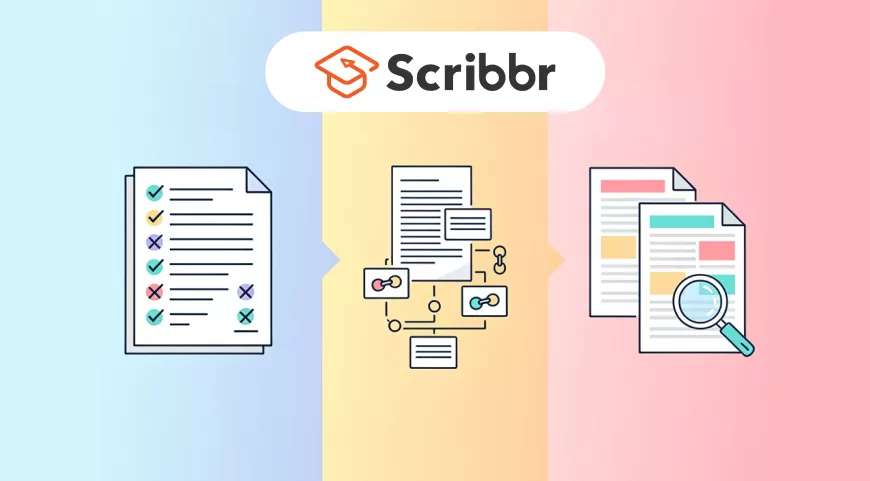
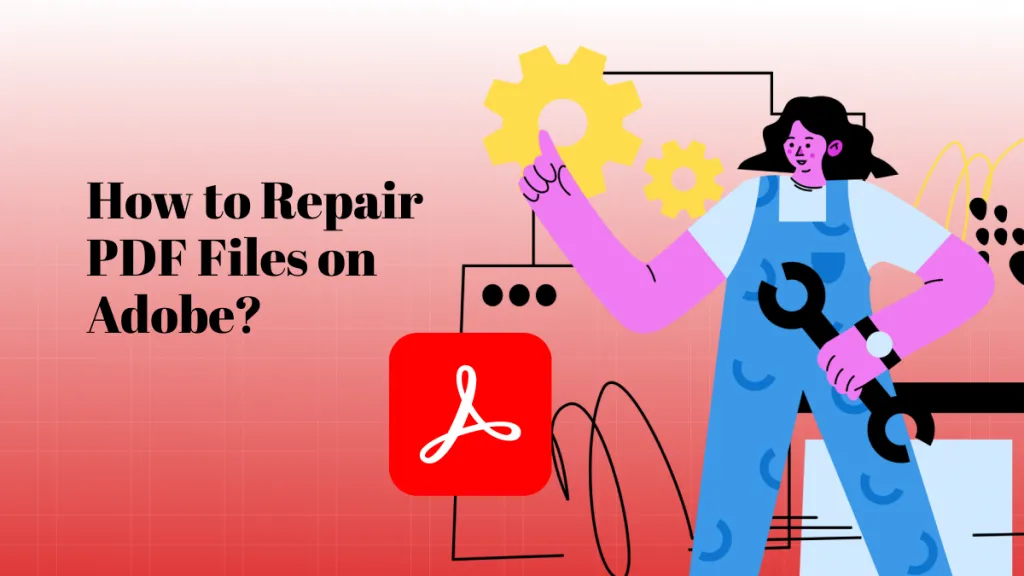

 Lizzy Lozano
Lizzy Lozano 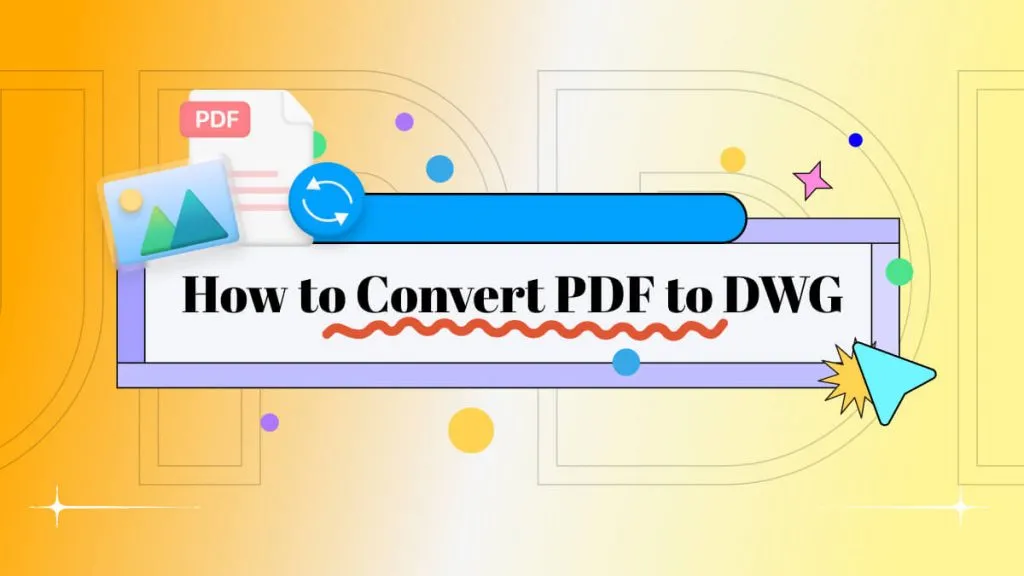

 Enya Moore
Enya Moore 